Page 1
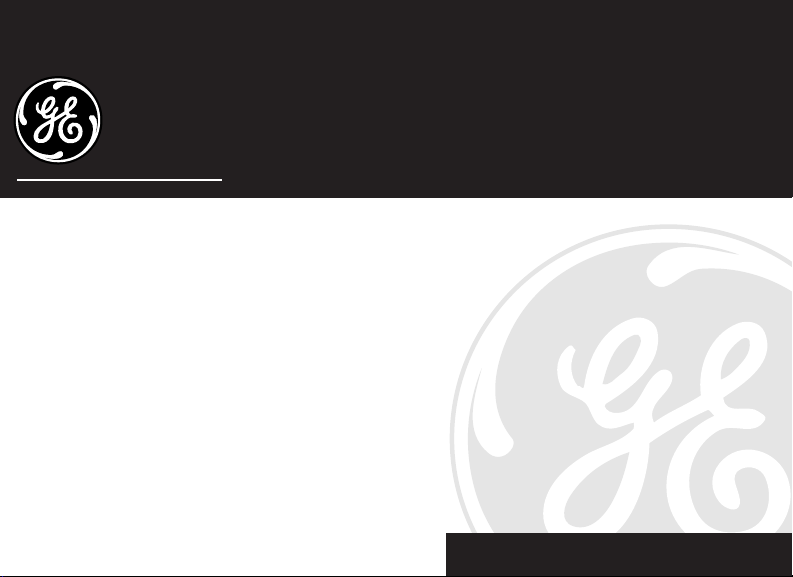
Caller ID & Digital
Messaging System
2-9991
We bring good things to life.
Page 2
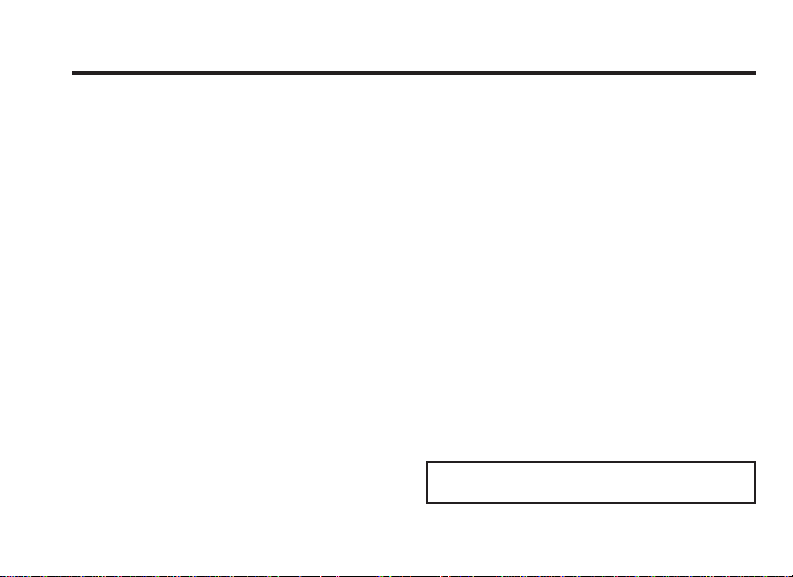
FCC REGISTRATION INFORMATION
Your GE telephone equipment is registered with the
Federal Communications Commission and is in
compliance with parts 15 and 68, FCC Rules and
Regulations.
1 Notification to the Local Telephone Company
On the bottom of this equipment is a label indicating,
among other information, the FCC Registration
number and Ringer Equivalence Number (REN) for
the equipment. You must, upon request, provide this
information to your telephone company.
The REN is useful in determining the number of
devices you may connect to your telephone line and
still have all of these devices ring when your
telephone number is called. In most (but not all)
areas, the sum of the RENs of all devices connected
to one line should not exceed 5. To be certain of the
number of devices you may connect to your line as
determined by the REN, you should contact your local
telephone company.
Notes
• This equipment may not be used on coin service
provided by the telephone company.
• Party lines are subject to state tariffs, and
therefore, you may not be able to use your own
telephone equipment if you are on a party line.
Check with your local telephone company.
• Notice must be given to the telephone company
upon permanent disconnection of your telephone
from your line.
2
2 Rights of the Telephone Company
Should your equipment cause trouble on your line
which may harm the telephone network, the
telephone company shall, where practicable, notify
you that temporary discontinuance of service may be
required. Where prior notice is not practicable and
the circumstances warrant such action, the telephone
company may temporarily discontinue service
immediately. In case of such temporary discontinuance, the telephone company must: (1) promptly
notify you of such temporary discontinuance; (2)
afford you the opportunity to correct the situation;
and (3) inform you of your right to bring a complaint
to the Commission pursuant to procedures set forth
in Subpart E of Part 68, FCC Rules and Regulations.
The telephone company may make changes in its
communications facilities, equipment, operations of
procedures where such action is required in the
operation of its business and not inconsistent with
FCC Rules and Regulations. If these changes are
expected to affect the use or performance of your
telephone equipment, the telephone company must
give you adequate notice, in writing, to allow you to
maintain uninterrupted service.
FCC Number is located on the cabinet bottom
REN number is located on the cabinet bottom
Page 3
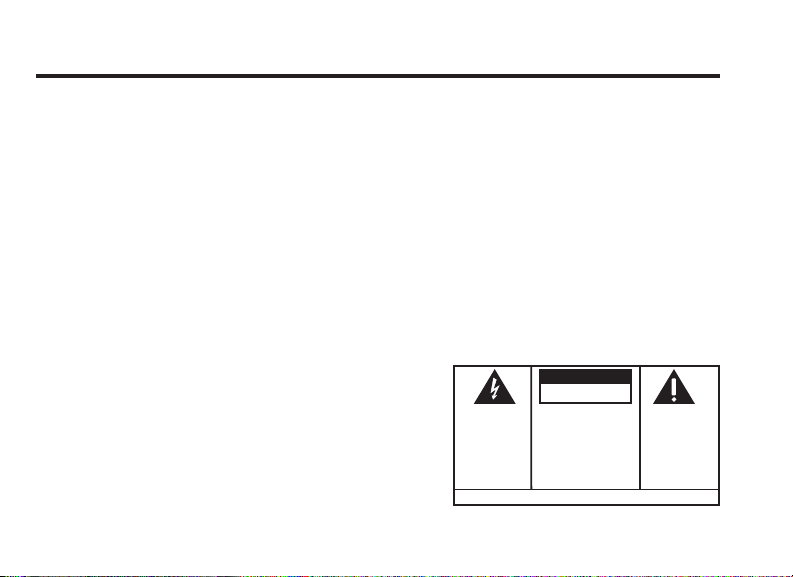
INTERFERENCE INFORMATION
This device complies with Part 15 of the FCC Rules.
Operation is subject to the following two conditions: (1)
This device may not cause harmful interference; and (2)
This device must accept any interference received,
including interference that may cause undesired
operation.
This equipment has been tested and found to comply
with the limits for a Class B digital device, pursuant to
Part 15 of the FCC Rules. These limits are designed to
provide reasonable protection against harmful
interference in a residential installation.
This equipment generates, uses, and can radiate radio
frequency energy and, if not installed and used in
accordance with the instructions, may cause harmful
interference to radio communications. However, there
is no guarantee that interference will not occur in a
particular installation.
If this equipment does cause harmful interference to
radio or television reception, which can be determined
by turning the equipment off and on, the user is
encouraged to try to correct the interference by one or
more of the following measures:
• Reorient or relocate the receiving antenna (that is,
the antenna for radio or television that is “receiving”
the interference).
WARNING:
OR ELECTRICAL SHOCK HAZARD,
DO NOT EXPOSE THIS PRODUCT
TO RAIN OR MOISTURE.
TO PREVENT FIRE
• Reorient or relocate and increase the separation
between the telecommunications equipment and
receiving antenna.
• Connect the telecommunications equipment into an
outlet on a circuit different from that to which the
receiving antenna is connected.
• Consult the dealer or an experienced radio/TV
technician for help.
If these measures do not eliminate the interference,
please consult your dealer or an experienced radio/
television technician for additional suggestions. Also,
the Federal Communications Commission has
prepared a helpful booklet, “How To Identify and
Resolve Radio/TV Interference Problems.” This
booklet is available from the U.S. Government
Printing Office, Washington, D.C. 20402. Please
specify stock number 004-000-00345-4 when ordering
copies.
CAUTION
RISK OF ELECTRIC SHOCK
THE LIGHTNING
FLASH AND ARROWHEAD WITHIN THE
TRIANGLE IS A
WARNING SIGN
ALERTING YOU OF
"DANGEROUS
VOLTAGE" INSIDE
THE PRODUCT.
DO NOT OPEN
CAUTION: TO REDUCE THE
RISK OF ELECTRIC SHOCK,
DO NOT REMOVE COVER
(OR BACK). NO USERSERVICEABLE PARTS INSIDE. REFER SERVICING
TO QUALIFIED SERVICE
PERSONNEL.
SEE MARKING ON BOTTOM / BACK OF PRODUCT
THE EXCLAMATION
POINT WITHIN THE
TRIANGLE IS A
WARNING SIGN
ALERTING YOU OF
IMPORTANT
INSTRUCTIONS
ACCOMPANYING
THE PRODUCT.
3
Page 4
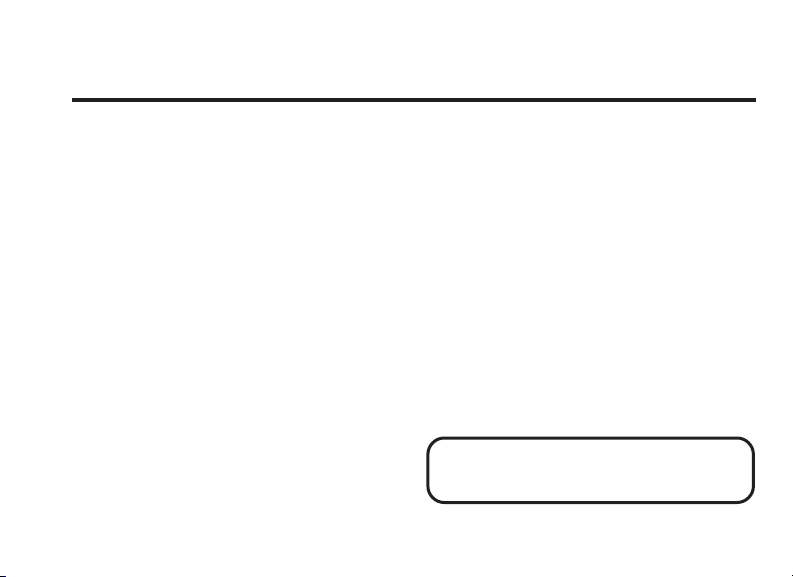
TABLE OF CONTENTS
BEFORE YOU BEGIN 5
PARTS CHECKLIST 5
M
ODULAR JACK REQUIREMENTS 5
POWERING UP 6
INSTALLING A BATTERY 6
INSTALLATION 7
F
EATURES AND CONTROLS 8
L
IQUID CRYSTAL DISPLAY MESSAGES 9
GETTING STARTED 10
SETTING THE DATE AND TIME 10
S
ETTING THE SECURITY/USER CODE 10
DIGITAL MESSAGING 11
SETTING THE OUTGOING ANNOUNCEMENT 11
A
NSWERING CALLS 12
R
EADING THE MESSAGE COUNTER 13
ISTENING TO MESSAGES 13
L
P
AUSING DURING PLAYBACK 13
R
EVIEWING AND SKIPPING 14
D
ELETING 14
R
ECORDING A MEMO 14
EMORY FULL 15
M
R
EMOTE ACCESS 15
4
CALLER ID 17
SETTING THE AREA CODE 17
R
ETRIEVING INFORMATION 17
D
ELETING INFORMATION 18
U
SING REDIAL 18
I
NFORMATION DISPLAY DURING MESSAGE PLAYBACK 19
ETURNING A CALL DURING PLAYBACK 19
R
TROUBLESHOOTING TIPS 20
I
NDEX 21
G
ENERAL PRODUCT CARE 23
S
ERVICE 23
LIMITED WARRANTY 24
IMPORTANT: This product requires a
subscription to Caller ID service from your
telephone company.
Page 5
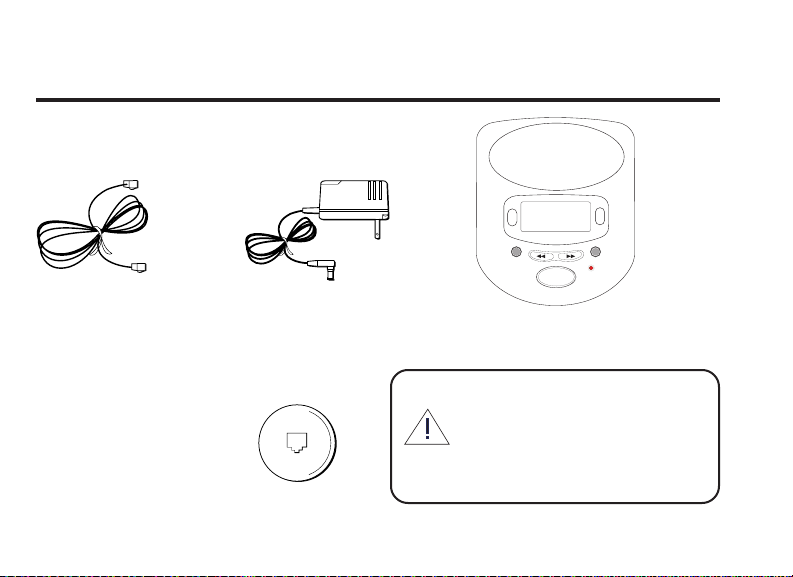
BEFORE YOU BEGIN
PARTS CHECKLIST
Make sure your package includes the following items:
Telephone line cord AC power supply
MODULAR JACK REQUIREMENTS
You need an RJ11 type modular jack, which is
the most common type of
phone jack and might look like
the one pictured here. If you
don’t have a modular jack, call
your local phone company to
find out how to get one
installed.
CID
TIME SET
A
N
N
O
DIAL
DELETE
R
E
V
IEW
P
I
K
S
CODE
F
F
O
U
T
/
A
N
N
N
N
S
E
O
C
E
M
P
O
L
A
M
Y
E
•
M
P
•
A
U
E
S
Caller ID unit
These symbols appear on the back of the unit:
- alerts you to important operating
instructions
~ - indicates AC power
5
Page 6
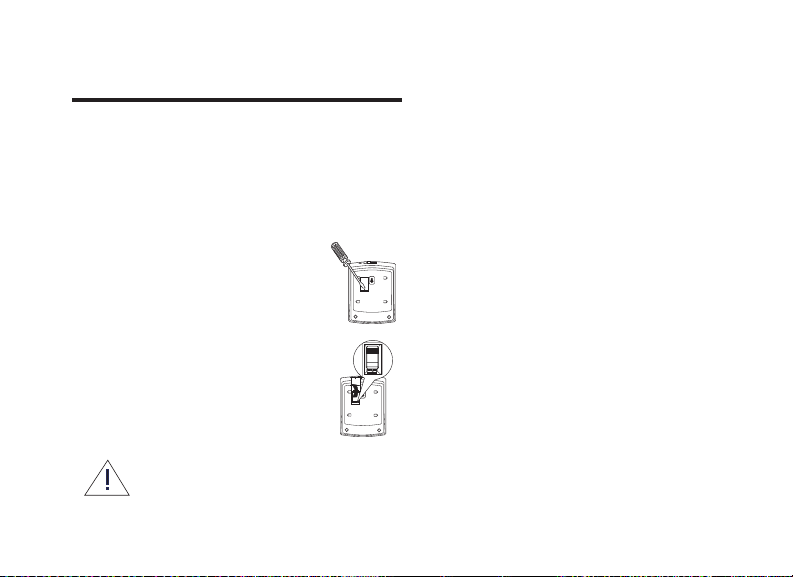
POWERING UP
This unit must be powered by the AC adapter.
Installing a battery will only ensure that time,
date, user/security code and area code
information are retained in the event of a
power failure.
INSTALLING A BATTERY
1. Use a screwdriver or other flat
tool to open the battery
compartment door.
2. Insert a fresh 9-volt alkaline
battery.
3. Close the battery compartment
door securely, but do not
overtighten screw.
If you are replacing the battery, be sure
to disconnect the line cords from the
back of the unit.
6
BATTERY
LOW BATTERY INDICATOR
When the battery is weak, the Low Battery
indicator will show in the display.
POWER FAILURE
Should a power failure occur, the unit will stop
all functions. If a battery is installed, all
settings will be saved and the display will read
the current time and "
If no battery is installed, all settings will return
to their default. Voice and caller ID information
will not be affected.
STORING THE UNIT
If you plan to store the unit for more than one
month, remove the battery.
power failure
."
Page 7
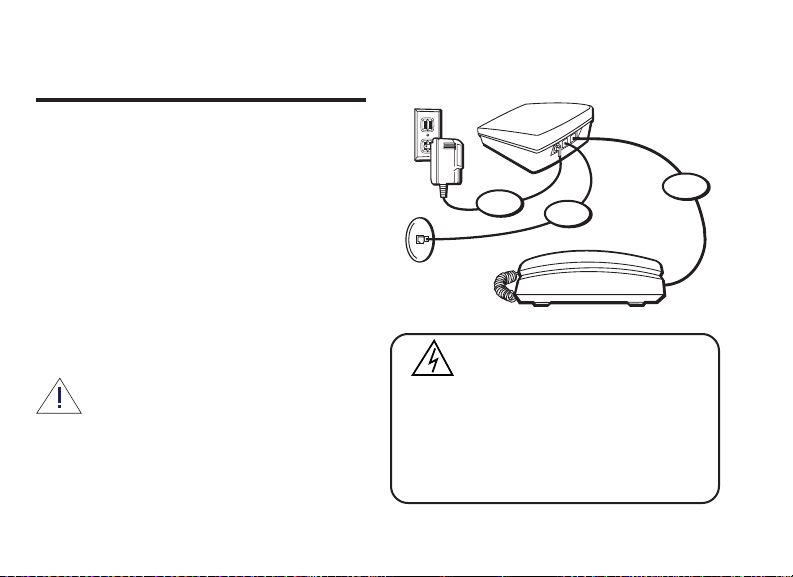
INSTALLATION
1. Connect the telephone line cord to the
LINE jack on the back of the unit and then
to the modular wall jack.
2. Connect your phone’s line cord to the jack
on the back of the unit marked PHONE.
3. Connect the adapter to the POWER 9VAC
jack on the back of the unit and then to an
AC power outlet.
When power is connected, the unit will say
"ANNOUNCEMENT ONE ON." The display will
show "12:00" as the time.
Use only the Thomson 5-4077 power
adapter that came with this unit. Using
other adapters may damage the unit.
DELETE
3
1
INSTALLATION INFORMATION
• Never install telephone wiring during a
lightning storm.
• Never touch uninsulated telephone wires or
terminals, unless the telephone line has been
disconnected at the network interface.
• Use caution when installing or modifying
telephone lines.
2
7
Page 8

FEATURES AND CONTROLS
ANNOUNCEMENT records or plays back outgoing
ANS ON/OFF turns answer function on or off
CID enters Caller Identification mode
CODE sets security/user code
DIAL calls the number on the display;
DELETE erases voice/caller ID information
MEMO records a memo
PLAY starts message playback
PAUSE temporarily suspends activity
REVIEW (
SKIP (
) returns to previous voice/caller
) advances ahead to next voice/
TIME/SET sets/checks time and date functions
Message indicator indicates new memos or
Terms to Know:
TAP - a touch of less than 1 second PRESS - a touch of 1 to 1.5 seconds HOLD - a touch of at least 4 seconds
8
announcements
sets area code
ID messages
caller ID messages
messages by flashing
CID
TIME SET
R
E
V
IEW
A
N
N
O
U
T
N
N
E
C
E
M
P
L
A
Y
•
P
A
U
S
microphone
DIAL
DELETE
IP
K
S
CODE
F
F
O
/
A
N
N
S
O
O
M
E
M
•
E
Message
indicator
Page 9

LIQUID CRYSTAL DISPLAY (LCD) MESSAGES
71
Low Battery
indicator
MSG
26
Tim e Date
12:24
4/30
PM
Number of
calls/new calls
NEW
CALL
317-555-1234
SMITH JOHN
Name of
caller
Number of
caller
You will encounter the following messages
while using this unit:
PRIVATE
ERROR
PICK UP PHONE
incoming call from a private or blocked
number
(flashes) caller ID information is invalid
number has been successfully dialed
Number of
messages
END OF LIST
ANNOUNCEMENT
PAUSE
MEMORY FULL
MON 12:00 AM
USER CODE
AREA CODE
NEW CALLS
CALLS
ANSWER OFF
UNKNOWN
PRESS DELETE
TO ERASE MSGS
no more information is stored
indicates which announcement is
active
all activities are suspended
no more information can be stored
day, time information
security/user code information
area code information
indicates total number of new calls
indicates total number of calls
received
answering functions are off
call originated from an area that
does not support caller ID or is
blocked (see Troubleshooting Tips)
prompt for deleting all voice/
caller ID information
indicates the battery is low
9
Page 10

GETTING STARTED
NOTE: During these processes, if no button is
pressed for approximately one minute, the unit
will return to the Idle mode.
SETTING THE DATE AND TIME
1.
Hold
the TIME SET button until the unit
announces "
2.
Press
scroll through the days.
3.
Press
day.
The unit announces "
1.
Press
scroll through the hours until you reach
the current hour.
2.
Press
current hour.
The unit announces "0."
10
Monday
."
the REVIEW or SKIP buttons to
the TIME SET button to accept the
12 a.m.
".
the REVIEW or SKIP buttons to
the TIME SET button to accept the
1.
Press
the REVIEW or SKIP buttons to
scroll through the minutes.
2.
Press
the TIME SET button to accept the
current minutes.
The unit confirms the set time.
SETTING THE SECURITY/USER CODE
1.
Hold
the CODE button until the unit
announces the first number.
2.
Press
the REVIEW or SKIP buttons to
scroll through the numbers 0-9. Stop when
you reach the number you want.
3.
Press
the CODE button to accept the
number.
Repeat Steps 2 and 3 to complete the code.
When the third number is set, the unit
announces the full code for confirmation.
To check the code at any time, press the CODE
button.
Page 11

DIGITAL MESSAGING
SETTING THE OUTGOING
A
NNOUNCEMENT
There are three types of outgoing announcements. All three have default greetings - as
shown below - that can be recorded over.
ANNOUNCEMENT 1: "Please leave your message
after the tone."
ANNOUNCEMENT 2: "Please leave your message
after the tone."
ANNOUNCEMENT 3: "Sorry, no messages
accepted."
To change the announcement,
ON/OFF button until the announcement you
want - 1, 2 or 3 - is shown both in the display
and audibly confirmed by the unit.
If you choose Announcement 3, the unit will
confirm this audibly and ask you to "
record announcement
of time in which to record your announcement.
." There is no preset limit
hold
the ANS
please
TO RECORD AN OUTGOING ANNOUNCEMENT:
1. Press the ANS ON/OFF button to select
Announcement 1 or 2.
2.
Hold
the ANNOUNCEMENT button.
3. Start speaking after the beep. The time
limit is one minute.
NOTE: If you speak directly into the microphone your announcement will be clearer.
4. Release the ANNOUNCEMENT button
when you have finished speaking.
The unit replays the announcement for
confirmation.
TO CHECK AN ANNOUNCEMENT:
1. Select the announcement.
2.
Tap
the ANNOUNCEMENT button.
If there is no announcement recorded, the unit
will play the default announcement.
11
Page 12

TO DELETE AN ANNOUNCEMENT:
1. Select the announcement.
2.
Press
the ANNOUNCEMENT button.
3.
Press
the DELETE button while the
announcement plays.
NOTE: If in the default announcement mode,
the unit continues to play after you press the
DELETE button.
The unit confirms "
default announcement replaces the erased
announcement.
announcement erased.
" The
ANSWERING CALLS
TOLL SAVER/RING SELECT FEATURE
This unit is equipped with a Toll Saver feature
when using Announcement 1 or 2. The unit
answers calls after the second ring if there are
new messages recorded or five rings if there
are no messages recorded.
12
NOTE: If the unit is set to Announcement 3, it
picks up after the second ring, plays the
announcement and then disconnects the line.
CALL
SCREENING
While the unit records a message, the caller's
voice is audible. If you want to talk to the
caller, pick up any phone extension and begin
speaking. The unit immediately stops
recording and returns to Idle mode.
Because the recorded portion of the message
is kept, the new call and message counters
increase by one and the message indicator
flashes.
READING THE MESSAGE COUNTER
The total number of incoming memos and
messages is shown in the display. When the
maximum number has been reached, the unit
begins erasing messages, starting with the first
message recorded.
Page 13

LISTENING TO MESSAGES
The unit plays memos before messages.
If there are no new memos, the unit starts
playing new messages.
If there are no new memos or new messages,
the unit announces "
messages
playing all old messages.
If there are no old memos, the unit plays all old
messages.
Tap
messages.
At the end of each memo or message, the unit
states the time and date each memo or
message was recorded.
After all memos and messages have been
played, the unit announces "
The unit then prompts you to "
erase msgs
" and plays all old memos before
the PLAY button to hear memos and/or
." See "Deleting" on Page 14.
you have no new
end of messages
press delete to
."
If you listen to all your memos and messages,
the message indicator stops flashing.
PAUSING DURING PLAYBACK
1.
Press
the PAUSE button during playback
to suspend activity.
2.
Press
the PAUSE button again to resume
activity.
• If a button other than the PAUSE button is
pressed, the unit resumes playing the
message.
• If still in Pause mode after 10 seconds, the
unit automatically resets to the Idle mode.
REVIEWING AND SKIPPING
Tap
the REVIEW ( ) button to repeat the
same memo or message.
reverse to previous memos, messages or caller
ID entries.
Press
the button to
13
Page 14

Tap
the SKIP ( ) button to advance to the
next memo, message or caller ID entry.
DELETING
To delete the voice part of a memo or message
but not the caller ID information,
DELETE button during playback.
To delete both voice and caller ID information
of the current memo or message,
DELETE button during playback.
The unit announces "
confirmation.
To delete all voice memos and messages, wait
for the unit to announce "
Press
the DELETE button within 8 seconds of
the prompt "
14
press delete to erase msgs
message erased
tap
the
press
the
" for
end of messages
."
."
To delete both voice and caller ID information or caller ID information if there is no voice
message - of all memos and messages,
the DELETE button within 8 seconds of the
prompt.
The unit announces "
confirmation.
all messages erased
hold
" for
RECORDING A MEMO
1.
Hold
the MEMO button.
2. Begin speaking after the beep. There is no
limit on the recording time.
NOTE: If you speak directly into the microphone your announcement will be clearer.
3. Release the MEMO button when you have
finished speaking.
The message counter increases by one and the
message indicator flashes slowly.
Page 15

• While the unit is receiving caller ID
information, you cannot access the Memo
mode.
MEMORY FULL
When the unit's memory is full, it picks up after
10 rings. After a two-second delay, it emits
three beeps. A 20-second waiting period
follows, allowing the caller to enter your
security/user code.
REMOTE ACCESS
To enter Remote Access mode during or after
the announcement, press the # button and
then enter the correct security/user code. The
unit emits another tone while it waits for you
to enter one of 10 function commands.
Page 16 for commands.
After each function is performed, the unit
emits the same tone. If no command is entered
See
after 20 seconds, the unit disconnects the line
and returns to the Idle mode.
• The unit allows two attempts at entering
the correct security/user code. If, after the
second try, the security/user code is not
correct, the unit disconnects the line and
returns to the Idle mode.
To end the remote operation, hang up or press
3 on the phone for the Hang Up code.
Remember that when you play your messages
by remote access, the Toll Saver feature resets
the unit to answer on the 5th ring.
DISABLING REMOTE ACCESS
To disable remote access, set your security/
user code to 000. This also disables remote
turn on and the ability to erase messages in
the event the unit's memory becomes full.
15
Page 16

Digital
Messaging System
1. Dial phone number of the
answerer.
2. Press the # key to enter the
Remote Access mode.
3. Enter 3-digit security code.
4. Enter touch-tone command.
5. Hang up.
2-9991
To:
Play/pause messages
Play menu
Hang up
Play previous message
(during message playback)
Repeat current message
(during message playback)
Skip to next message
(during message playback)
Record new announcement
Turn answerer on or off
Press:
1
2
3
4
5
6
7
8
Write 3-digit security code in boxes.
16
Change announcement
Delete memo/message
9
0
Page 17

CALLER ID
Caller ID information is retrieved between the
first and second ring.
In the display, the unit shows the number of
calls, the caller's name, the caller's telephone
number, the day and time.
The name, telephone number, time and day of
a call are recorded.
SETTING THE AREA CODE
1.
Hold
the DIAL button until the unit
announces the first number.
2.
Press
the REVIEW or SKIP buttons to
scroll through the numbers until you reach
the first number of the area code.
3.
Press
the DIAL button to set the first
number.
4. Repeat Steps 2 and 3 for the next two
numbers.
When the DIAL button is pressed after the
third number, the unit announces the area
code for confirmation.
If no area code is set, the unit always dials the
area code with the number.
RETRIEVING INFORMATION
1.
Press
the CID button. The display shows
"
X new calls
2.
Press
scroll through the stored information.
The unit displays "
more information to show.
To play messages while in CID mode, press the
PLAY button when you find an entry with a
message attached.
4.
Press
and return to the Idle mode.
" or "
X calls
," if they are old.
the REVIEW or SKIP button to
end of list
the CID button to exit the CID mode
" when there is no
17
Page 18

DELETING INFORMATION
To erase an individual entry,
button while viewing the caller ID information.
Hold
the DELETE button to delete an entry
that has both caller ID information and a voice
message.
To delete all new and old caller ID entries,
press
the DELETE button after you have
reached the "
To delete all new and old caller ID entries with
their voice messages,
after you reach the "
end of list
tap
."
hold
the DELETE button
end of list
."
the DELETE
USING REDIAL
• If the area code is the same as the preset
area code, the display shows only the last
seven digits of the telephone number.
Example: 555-1234
18
• If the area code is different from the preset
area code, the unit shows the entire
number in the display.
Example: 317-555-1234
To activate redial:
1.
Press
the DIAL button to initiate the
callback function. The number appears in
the display as it was received.
To add or remove a "1" or the area code,
press the SKIP button.
2.
Press
the DIAL button to call the number
in the display.
3. When the unit finishes dialing, "
phone
" shows in the display.
If you do not pick up a phone within 10
seconds, the unit automatically disconnects
the line and returns to the Idle mode.
pick up
Page 19

If the unit encounters a busy signal, you can
end the call by pressing the ANS ON/OFF
button or wait four seconds for the unit to
disconnect itself.
INFORMATION DISPLAY DURING
MESSAGE
During playback, the display shows the number
of calls, the message number, the name and
telephone number of the caller and the day and
time the call was received.
If the message had no caller ID information, the
message number and the recording time is
displayed.
PLAYBACK
RETURNING A CALL DURING
PLAYBACK
Press the DIAL button to stop message
playback and initiate the redial function.
19
Page 20

TROUBLESHOOTING TIPS
Doesn't answer or messages are incomplete
• Make sure answerer is on.
• Memory is full; erase some messages.
• Caller left a message longer than the time limit
allowed.
Incoming calls are answered on the 10th ring
• Memory is full; erase some messages.
Unit won't respond to remote commands
• Make sure you are using a touch-tone phone.
• Make sure you entered the correct security/
user code.
• Did the unit hang up? Remember you only
have a 20-second time limit to enter a remote
command function.
Answerer doesn't respond
• Check AC power cord and phone line
connections.
• Make sure an extension phone is not in use.
• Make sure you didn't press the PLAY/PAUSE/
MEMO button by mistake.
20
Can't hear messages
• Adjust volume control on the side of the unit.
LOW BATTERY indicator appears
• Install a new 9V battery.
Can't restart message
• You must play messages for at least 5 seconds
before pressing the REVIEW button.
Message light flashes rapidly
• Memory is full; erase some messages.
• Check both the CID and voice banks for
messages.
"Unknown" shows in the display
• Call originates from a blocked number, such as
telemarketer.
• Call is through a long distance carrier that
does not support Caller ID
• Call is from overseas.
Page 21

INDEX
A
ANNOUNCEMENT 8, 9, 11
ANS ON/OFF 8
ANSWER OFF 9
Answering Calls 12
AREA CODE 9, 17
B
Battery 6
C
Call screening 12
Caller ID information
17, 18, 19
CALLS 9
Check an announcement 11
CID 8
CODE 8
D
Date 10
DELETE 8
Delete an announcement 12
Deleting 14
Deleting information 18
DIAL 8
Digital messaging 11
Disabling remote access 15
Displaying caller id information
during message playback 19
Displaying information 17
E
END OF LIST 9
ERROR 9
F
FCC registration information 2
Features 8
I
Information display during
message playback 19
Important installation
information 7
Installation 7
Installing a battery 6
Interference information 3
L
Liquid Crystal Display (LCD)
messages 9
Listening to messages 13
Low battery indicator 6
M
MEMO 8, 14
MEMORY FULL 9, 15
Message counter 12
Message indicator 8
Messages 13
21
Page 22

Microphone 8
Modular jack requirements 5
N
NEW CALLS 9
O
Outgoing announcement 11
P
Parts checklist 5
PAUSE 8, 9
Pausing 13
PICK UP PHONE 9
PLAY 8
Playback 13, 19
Power failure 6
Powering up 6
PRESS DELETE TO ERASE
22
MSGS 9
PRIVATE 9
R
Reading the message counter
12
Record an outgoing announce-
ment 11
Recording a memo 14
Redial 18
Remote access 15
Retrieving information 17
Returning a call during
playback 19
REVIEW 8
Reviewing and skipping 13
Ring select feature 12
S
Security/user code 10
Setting the area code 17
Setting the date and time 10
Setting the outgoing announce-
ment 11
SKIP 8
Skipping 13
Storing information 17
Storing the unit 6
T
Time 10
TIME/SET 8
Toll saver/ring select feature 12
Troubleshooting tips 20
U
UNKNOWN 9
USER CODE 9
Using redial 18
Page 23

GENERAL PRODUCT CARE
To keep your unit working and looking good, follow these guidelines:
• Avoid putting the unit near heating appliances and devices that generate electrical noise (for
example, motors or fluorescent lamps).
• DO NOT expose to direct sunlight or moisture.
• Avoid dropping the unit, as well as other rough treatment.
• Clean the unit with a soft cloth.
• Never use a strong cleaning agent or abrasive powder because this will damage the finish.
• Retain the original packaging in case you need to ship the unit at a later date.
S
ERVICE
The FCC requires this product to be serviced only by the manufacturer or its authorized service
agents. In accordance with FCC requirements, changes or modifications not expressly approved
by Thomson Consumer Electronics could void the user’s authority to operate this product.
Attach your sales receipt to the booklet for future reference or jot down the date this product was
purchased or received as a gift. This information will be valuable if service should be required
during the warranty period.
Purchase date ____________________ Name of store ________________________________
23
Page 24

LIMITED WARRANTY
What does your warranty cover?
• Any defect in material or
workmanship.
For how long after the original
purchase?
• One year.
• The warranty for rental units begins
with the first rental.
What will we do?
• Provide you with a new, or at our
option, a refurbished unit.
• The exchange unit is warranted for
the remainder of your product’s
original warranty period.
How do you make a warranty claim?
• Properly pack your unit. Include
any cables, etc., which were originally
provided with the product. We
recommend using the original carton
and packing materials.
• Include in the package a copy of
Model 2-9991
15298530 (Rev. 1, E)
97-10
Printed in Hong Kong
the sales receipt or other evidence
of date of original purchase. If the
unit was a gift, provide a statement
specifying the date received. Also
print your name and address and
a description of the defect. Send
standard UPS or its equivalent to:
Thomson Consumer Electronics, Inc.
Product Exchange Center
32B Spur Drive
El Paso, Texas 79906
• Pay any charges billed to you by
the Exchange Center for service
not covered by the warranty.
• A new or refurbished unit will be
shipped to you prepaid freight.
What does your warranty not cover?
• Customer instruction. Your
Owner’s Manual provides
information regarding operating
instructions and user controls. For
additional information, ask your
dealer.
• Installation and setup service
adjustments.
• Batteries.
• Damage from misuse or neglect.
• Products which have been modified
or incorporated into other products.
• Product purchased or serviced
outside the USA.
• Acts of God such as but not limited
to lightning damage.
How does state law relate to this
warranty?
• This warranty gives you specific legal
rights, and you may also have other
rights which vary from state to state.
What if you purchased your product
outside the United States?
• This warranty does not apply. See
your dealer for details.
P.O. Box 1976, Indianapolis, IN 46206
© 1995 Thomson Consumer Electronics, Inc.
Trademark(s) ® Registered
Marca(s) ® Registrada(s)
