Page 1
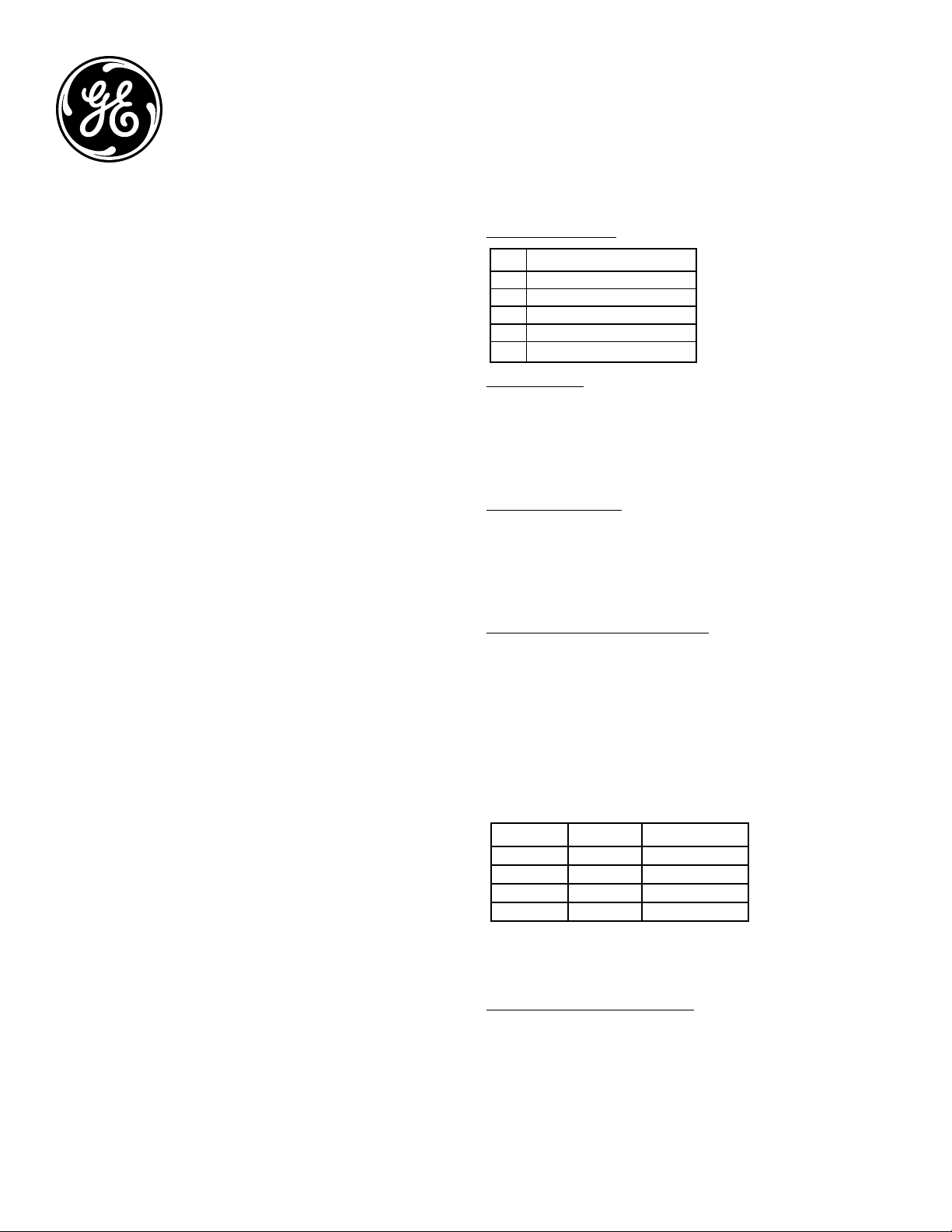
Digital Time Switch
QTY Hardware
3 M4 Anchors 1” Long
3 M4 Screws 1” Long
2 8 AWG Jumpers for 240V AC
2 10 AWG Jumpers for 120V AC
1 Wire Nut (For Ground Wires)
APPLICATION
This digital GE Time Switch (15132) is a universal, electromechanical time
switch which can be field configured for various power supply voltages.
The voltage options include 120VAC, 208/240VAC and 277VAC – all within
the same unit! Selection of the desired supply voltage is easily achieved
by positioning dipswitches on the printed circuit board assembly (consult
Dipswitches Configuration on back). The mechanism is mounted in a NEMA
indoor or outdoor enclosure and is intended for the control of lighting, heating,
air conditioning, pumps, motors, or general electrical circuits in residential,
commercial, industrial and agricultural facilities.
SPECIFICATIONS
Input Voltage: 120 VAC, 208/240 VAC, or 277 VAC in all units based
upon dipswitch configuration.
15087 NEMA 3R Indoor & Outdoor BM-A301US5-O2
15207 NEMA 1 Indoor BM-A301US5-I2
56922 NEMA 1 Indoor BM-A301US5-I2
15132 NEMA 3R Indoor & Outdoor EM-A301US9-O2
Switch Rating: DPDT Models
Normally Open Contacts
40A Resistive, 120-277Vac.
30A General Purpose, 120-277Vac.
20A Resistive, 30Vdc
1 HP, 120Vac ; 2HP, 240Vac ;
20A Ballast, 120-277Vac.
15A Tungsten, 120Vac
5.4A Tungsten, 208-277Vac.
800VA, Pilot Duty, 120Vac.
720VA, Pilot Duty, 240-277Vac.
TV-5, 120Vac
Normally Closed Contacts
30A Resistive, 120-277Vac
15A General Purpose, 120-277Vac
15A Resistive, 30Vdc
20A Ballast, 120-277Vac
1/4HP, 120Vac; 1/2HP, 208-240Vac.
290VA, Pilot, 120Vac.
360VA, Pilot, 208-240Vac.
NOTE: If loads are connected to both NC and NO contacts, both contacts are
decorated to 67% of the above values.
ENVIRONMENTAL RATINGS
Ambient Temperature: –40F to 130F
Humidity: 0-95% RH, Non-condensing
WIRING CONNECTIONS
Screw clamp terminals for up to 2 AWG #8 wires per position. For supply
connections, use 8AWG or larger wires suitable for at least 105° C. Use copper
conductors only.
Lights
Power LED (Orange) – Light illuminates when power is applied to
the timer
Status LED (Green) – Light illuminates when power is applied to load.
Included Hardware
INSTALLATION
CAUTION: Before wiring or servicing, power to this time switch and the
equipment it controls must be turned off. Turning off the time switch only
will not prevent a shock hazard. Replace cover plate within housing before
supplying power to time switch. If you are not comfortable installing this
device please contact a licensed electrician. Before installing this product read
all instructions carefully.
Removing Knockout
1. Select knockouts to be used. Remove the inner 1/2” knockout by inserting
a flathead screwdriver on the inner most ring and carefully punching the
knockout loose. Remove slug. If the 3/4” knockout is required, remove the
outer ring with pliers after removing the 1/2” knockout. Smooth edges with
a knife if necessary.
Please refer to Quick Start Guide for Examples and More Details.
Mounting of the Time Switch Box
NOTE - Before mounting be sure to remove knockouts for the wires, (see Quick
Start Guide)
1. In order to mount the box you will need the 3 supplied anchors and 3
supplied screws from the hardware list above. (Anchors included are
designed for mounting on sheetrock.)
2. Using the box as a template, mark with a pencil where the three pilot holes
will be drilled.
3. Using the appropriate drill bit size, drill the pilot holes (Note that if drilling
into wood or metal a specialized drill bit may be needed.)
See Drill Diagram.
Drill Diagram
Material Drill Bit Size
Soft Wood 5/64”
Hard Wood 3/32”
Metal 5/64”
Sheetrock 3/16”
4. For sheetrock; use a hammer to gently tap the anchors into the pilot holes.
5. Place the box up to the pilot holes or anchors and insert the screws
accordingly.
Anchors Needed?
No
No
No
Yes
Wiring the Device to the Timer
NOTE - For outdoor installation use rain tight or wet location conduit hubs that
comply with requirements of UL 514B (standard for fittings for conduit and
outlet boxes).
1. Remove 2 screws retaining the interior cover panel and remove the panel.
2. Refer to Figure 1 and wiring diagrams to determine appropriate placement
of wires. It is the responsibility of the installer to ensure that all applicable
National and Local code requirements are met. If you are unsure of these
requirements, contact a licensed electrician immediately.
3. GROUNDING: This enclosure is of plastic construction and does not require
a ground connection. This enclosure does not provide grounding between
Page 2
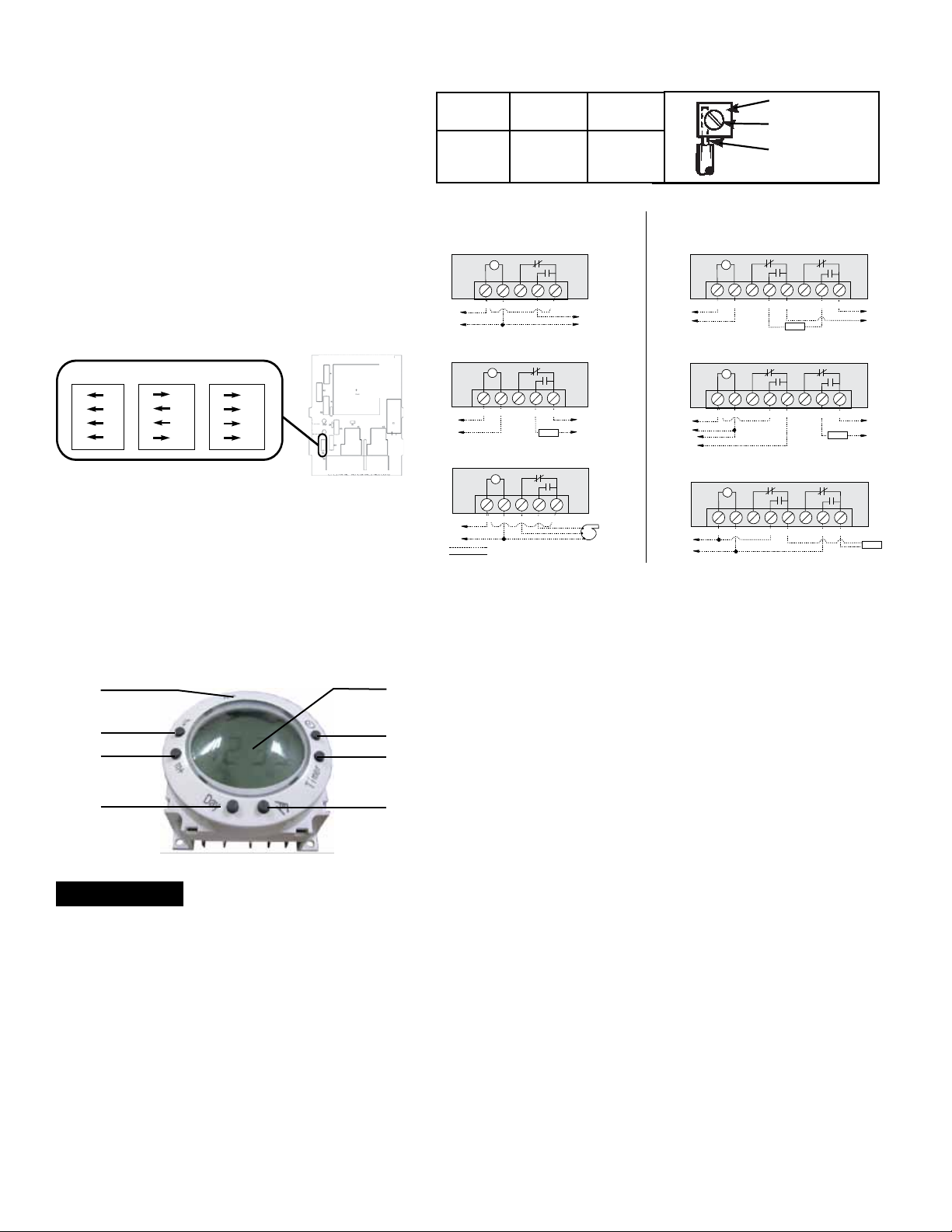
conduits. When using non-metallic conduit or cable, connect
PRESSURE PLATE
TERMINAL SCREW
MAKE SURE WIRE
INSULATION CLEARS
PRESSURE PLATE
14
12
10
8
15
20
30
40
60
60
60
105
MINIMUM COPPER
WIRE SIZE (AWG)
MAX. LOAD (AMP) MIN. INSULATION
TEMP(°C)
4
3
2
1
ON
ON
ON
ON
120VAC
4
3
2
1
OFF
OFF
OFF
OFF
277VAC (Default)
4
3
2
1
OFF
ON
ON
OFF
208~240VAC
the ground wires of all cables together with the provided
wire nut. When metallic conduit is used; as the grounding
connection, use grounding type bushing and a jumper wire
between each conduit.
Dipswitch Configuration
WARNING: Failure to properly configure the dipswitch will result
in damage to the unit and void any warranty! Before installing
and wiring the GE Time Switch, proper configuration must
be selected. Unit is shipped with DIP Switches set for 277VAC
Input Voltage. Also, do not check circuits by “sparking” wires to
terminals. Damage to timer may result.
4. Determine the input voltage which will be applied to the timer.
(120V AC, 208-240V AC, or 277V AC)
5. Set the DIP Switch according to the diagram below.
6. Reinstall interior cover panel. Opposite of step 1.
Figure 1
Typical Wiring Diagrams—SPDT
Timer and Load, Same Voltage
Wired as Single Throw
T
TO POWER SUPPLY
Timer and Load, Different Voltage
NCTIMERN OC OM
TO LOAD
Wired as Single Throw
T
Typical Wiring Diagrams—DPDT
120V Timer, 200/240/277V Load Double Break
Wired as Single Throw
T
TIMERN CN O
H
TO 120V LINE
N
120V Timer, 120V Load and 24V Load
T
COM
NC2
LOAD
Wired as Single Throw
NO2
COM2
TO 200/240/277V LINE
Operating Instructions
(Reset)
H-
(Hours Setting)
M-
(Minutes Setting)
Day
(Days Setting)
(Function Figures)
(Current Time Setting)
(9 Programs Setting)
(Manual ON/OFF Switched)
Basic Settings
Initial Set Up:
1. Push the “R” button before programming to clear out any settings. Once
the “R” button is pressed the screen will begin to flash. A paperclip may be
needed for this step.
(If the “R” button appears to stick down, use a paperclip to maneuver
it until it pops back up. The screen will flash if the button is popped up
successfully.)
2. Press the “Clock” button and the screen will stop flashing and be ready for
programming.
Setting the Current Time:
1. Press and Hold the “Clock” button during the entire setting.
2. Press the “H+” button to set the hours.
3. Press the “M+” button to set the minutes.
4. Press the “Day” button to set the day of the week.
5. Release the “Clock” button.
LCD
Clock
Timer
Override
TO POWER SUPPLY 1
Wired as Double Throw
H
TO 120V LINE
N
TIMERN CN OC OM
120V Two Speed Fan
T
TIMERN CN OCOM
Field Wiring
Timer Internab Wiring
TO POWER SUPPLY 2
LOAD
HIGH
LOW
COM
TIMERN CN O
H
TO 120V LINE
N
N
TO LOAD
H
200/240/277V Timer, 200/240/277V Load, Double Break
T
TIMERN CN O
L1
L2
COM
NC2
Wired as Single Throw
COM
NC2
NO2
NO2
COM2
TO 24V LINE
LOAD
COM2
LOAD
Programming ON/OFF Settings:
1. Press the “Timer” button once and the TIMER 1 ON - - : - - appears.
2. Press the “H+” and “M+” button to set the hours and minutes to the
desired time.
3. Press the “Day” button to select the day(s) the setting will be active. Refer
to the Multiple Weekday Group below to see the available settings.
4. Press the “Timer” button to store the setting and proceed to the next
setting TIMER 1 OFF - - : - -.
5. Repeat for all remaining setting options (9 Total ON/OFF settings). Once
completed press the “Clock” button to return to the main display.
Multiple Weekday Groups:
Apart from individual week days, pressing the “Day” button also selects
multiple day combinations such as:
‧ Monday thru Friday ‧ Tuesday & Thursday & Saturday
‧ Saturday & Sunday ‧ Monday thru Wednesday
‧ Monday thru Saturday ‧ Thursday thru Saturday
‧ Monday & Wednesday & Friday ‧ Monday thru Sunday
After setting a single day or a multi-day-combination the programmed timer
settings will be carried out on each of the week-days at the same time.
Page 3

Advanced Settings
Programming Countdown Operation:
1. Press the “Timer” button to scroll through the 9 events settings to get to
the ON C setting.
2. Press the “Override” button to select whether the timer will turn ON or OFF
during teh countdown period.
3. Press the “H+” and “M+” buttons to set the hours and minutes of the
countdown.
4. Press the “Clock” button to store the setting and return to the current time
display. See the diagram below for more information.
Activate the Countdown Feature:
1. Press the “Clock” and “Override” button at the same time to start the
countdown function.
2. Press the “Override” button to pause and continue the countdown
function.
3. Press the “Clock” button to go view the current time display.
Manual Override:
The timer comes with the ability to control the ON and OFF function while the
timer is deactivated. Press and Hold the “Override” button to switch between
timer mode and manual mode. Timer mode will be indicated by an A next to
the ON or OFF. When the timer is in manual mode (not controlled by timer) the
A will not appear on the display. Any time the “A” is on the display the timer
is in control and will always follow the programmed settings (even if it is
temporarily deactivated by moving from ON to OFF or OFF to ON).
Random, ON/OFF Setting:
This feature allows the timer to switch ON and OFF at random times. It is
particularly useful in helping to prevent house burglary as the timer is not
switching ON and OFF at regular times. The programmed settings set will be
executed in a random delay varying within 30 minutes. This function will only
operate if one or more programmed switching commands are set.
1. Press both “Day” and “H+” buttons at the same time. The display will show
the “TIMER” symbol blinking. The random feature is now activated.
2. To turn the random feature off repeat step 1.
Summer Time Feature (DST):
Press the “H+” and “M+” buttons for 3 seconds to advance the current time
1 hour, SUMMER should appear on the display. Repeating this process will
decrease the time by 1 hour and the SUMMER will disappear.
Power Back Up Feature:
In the event of a power failure, the timer will retain its settings for an
estimated 3 months assuming the power back up is fully charged.
Button Lock:
This function allows the user to lock the buttons so that they are not
accidentally pressed.
1. Press and HOLD the “Clock” button for more than 5 seconds. An
“
“ icon will appear on the display. The buttons are now locked. To
unlock the buttons repeat this step.
Note:
“
“ Flashing: the timer is in the manual mode with key lock.
“
“ Not flashing: the timer is in the timer mode with key lock.
Lockout a Programmed Setting (Skip a Setting):
1. Press the “Timer” button to scroll to the setting that needs to be skipped.
2. Press the “Override” button to lockout the time setting. The display will
display “H I : d E” and lock the hours and minutes setting.
3. Press the “Override” button again to recall the setting time.
(Will not work for Lockout Countdown feature)
15132
Manual Revision 2
www.jascoproducts.com
11-24-2009
