Page 1
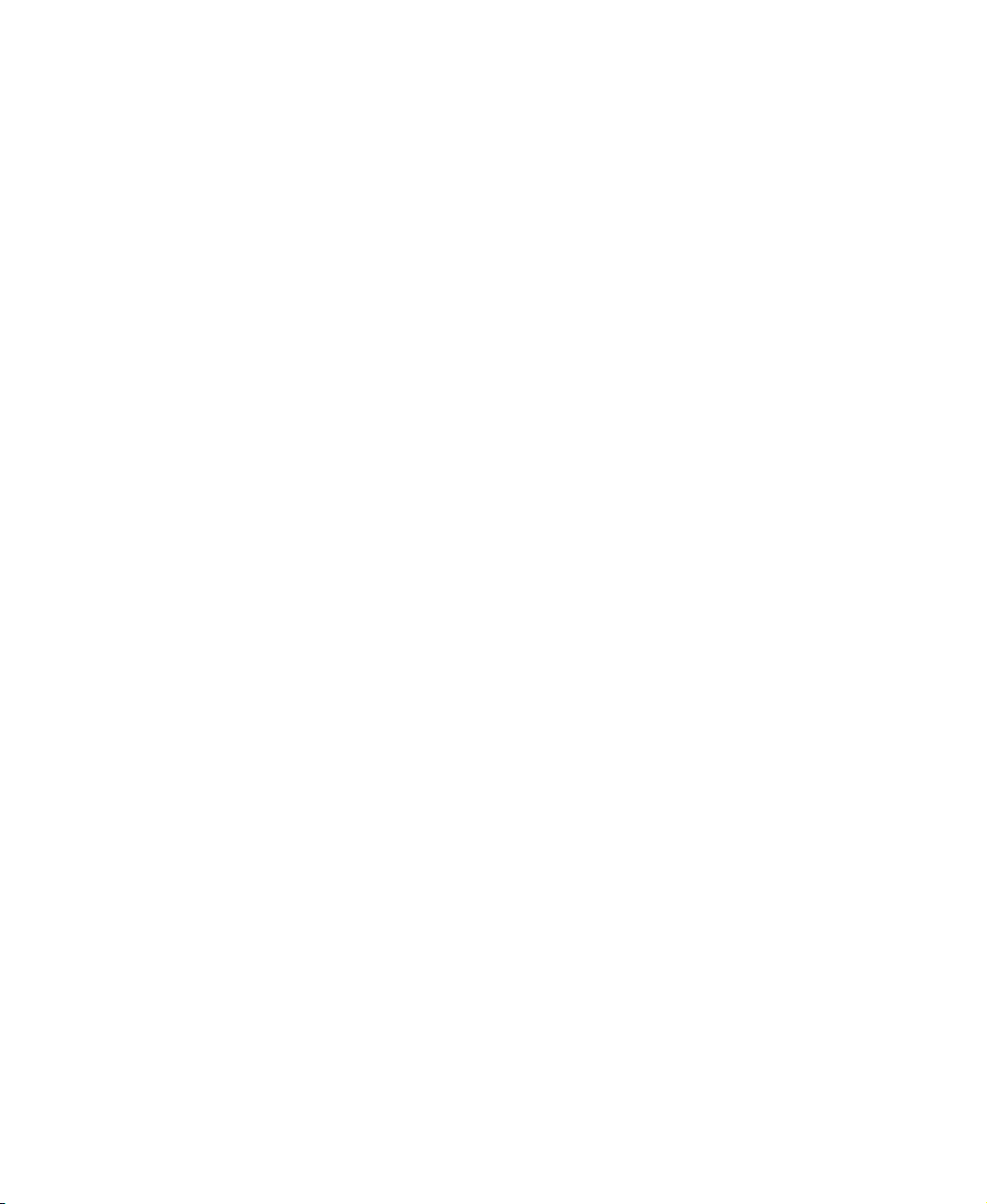
Contents
1 Checking Out Your Gateway Solo 5350 . . . . . . . . . . . . . . . . . . . . . . . . . . 1
Front . . . . . . . . . . . . . . . . . . . . . . . . . . . . . . . . . . . . . . . . . . . . . . . . . . . . . . . . . . . . . 2
Left Side . . . . . . . . . . . . . . . . . . . . . . . . . . . . . . . . . . . . . . . . . . . . . . . . . . . . . . . . . . 4
Right Side . . . . . . . . . . . . . . . . . . . . . . . . . . . . . . . . . . . . . . . . . . . . . . . . . . . . . . . . . 5
Back . . . . . . . . . . . . . . . . . . . . . . . . . . . . . . . . . . . . . . . . . . . . . . . . . . . . . . . . . . . . . . 6
Bottom . . . . . . . . . . . . . . . . . . . . . . . . . . . . . . . . . . . . . . . . . . . . . . . . . . . . . . . . . . . . 8
Keyboard area . . . . . . . . . . . . . . . . . . . . . . . . . . . . . . . . . . . . . . . . . . . . . . . . . . . . . 10
Identifying your model . . . . . . . . . . . . . . . . . . . . . . . . . . . . . . . . . . . . . . . . . . . . . . . 12
Accessories . . . . . . . . . . . . . . . . . . . . . . . . . . . . . . . . . . . . . . . . . . . . . . . . . . . . . . . 13
2Getting Started. . . . . . . . . . . . . . . . . . . . . . . . . . . . . . . . . . . . . . . . . . . . . . . . . . 15
Connecting the AC adapter . . . . . . . . . . . . . . . . . . . . . . . . . . . . . . . . . . . . . . . . . . . 16
Protecting from power source problems . . . . . . . . . . . . . . . . . . . . . . . . . . . . . . 18
Starting your notebook . . . . . . . . . . . . . . . . . . . . . . . . . . . . . . . . . . . . . . . . . . . . . . 19
Waking up your notebook . . . . . . . . . . . . . . . . . . . . . . . . . . . . . . . . . . . . . . . . . 19
Turning off your notebook . . . . . . . . . . . . . . . . . . . . . . . . . . . . . . . . . . . . . . . . . 20
Switching user accounts in Windows XP . . . . . . . . . . . . . . . . . . . . . . . . . . . . . . . . 21
Status indicators . . . . . . . . . . . . . . . . . . . . . . . . . . . . . . . . . . . . . . . . . . . . . . . . . . . 23
Using the keyboard . . . . . . . . . . . . . . . . . . . . . . . . . . . . . . . . . . . . . . . . . . . . . . . . . 24
Keys . . . . . . . . . . . . . . . . . . . . . . . . . . . . . . . . . . . . . . . . . . . . . . . . . . . . . . . . . 25
System key combinations . . . . . . . . . . . . . . . . . . . . . . . . . . . . . . . . . . . . . . . . . 26
Using the EZ Pad touchpad . . . . . . . . . . . . . . . . . . . . . . . . . . . . . . . . . . . . . . . . . . 28
Using the touchpad . . . . . . . . . . . . . . . . . . . . . . . . . . . . . . . . . . . . . . . . . . . . . . 29
Connecting the modem . . . . . . . . . . . . . . . . . . . . . . . . . . . . . . . . . . . . . . . . . . . . . . 31
Connecting to an Ethernet network . . . . . . . . . . . . . . . . . . . . . . . . . . . . . . . . . . . . 32
Broadband Internet connections . . . . . . . . . . . . . . . . . . . . . . . . . . . . . . . . . . . . 32
Installing a printer, scanner, or other peripheral device . . . . . . . . . . . . . . . . . . . . . 33
3Getting Help . . . . . . . . . . . . . . . . . . . . . . . . . . . . . . . . . . . . . . . . . . . . . . . . . . . . 35
HelpSpot . . . . . . . . . . . . . . . . . . . . . . . . . . . . . . . . . . . . . . . . . . . . . . . . . . . . . . . . . 36
HelpSpot Videos . . . . . . . . . . . . . . . . . . . . . . . . . . . . . . . . . . . . . . . . . . . . . . . . 38
Online help . . . . . . . . . . . . . . . . . . . . . . . . . . . . . . . . . . . . . . . . . . . . . . . . . . . . . . . 39
Gateway Web site . . . . . . . . . . . . . . . . . . . . . . . . . . . . . . . . . . . . . . . . . . . . . . . . . . 40
4 Windows Basics . . . . . . . . . . . . . . . . . . . . . . . . . . . . . . . . . . . . . . . . . . . . . . . . 41
About the Windows environment . . . . . . . . . . . . . . . . . . . . . . . . . . . . . . . . . . . . . . 42
Using the desktop . . . . . . . . . . . . . . . . . . . . . . . . . . . . . . . . . . . . . . . . . . . . . . . . . . 43
Using the Start menu . . . . . . . . . . . . . . . . . . . . . . . . . . . . . . . . . . . . . . . . . . . . 44
Identifying Window items . . . . . . . . . . . . . . . . . . . . . . . . . . . . . . . . . . . . . . . . . . . . . 45
i
Page 2
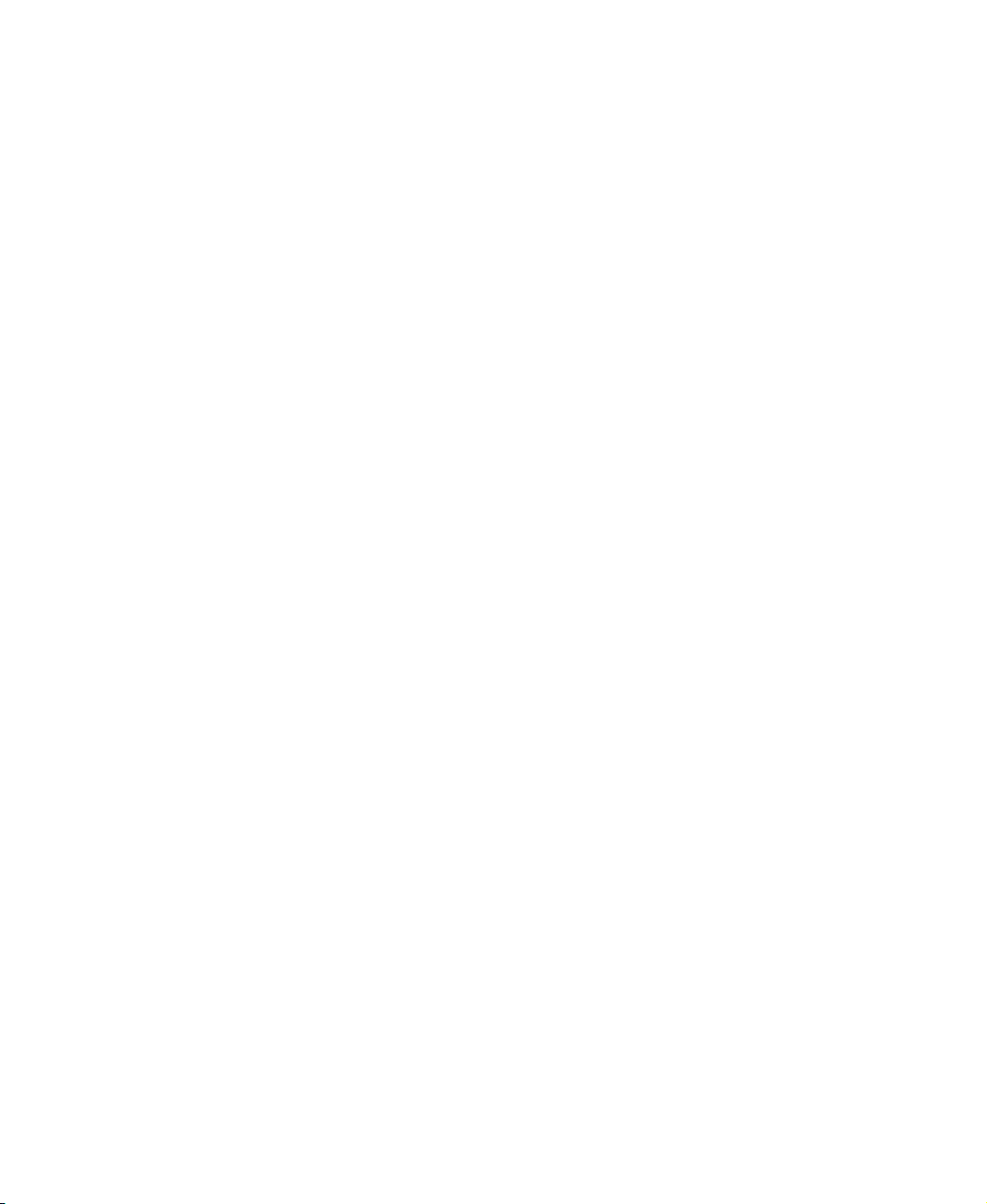
Working with files and folders . . . . . . . . . . . . . . . . . . . . . . . . . . . . . . . . . . . . . . . . .47
Viewing drives . . . . . . . . . . . . . . . . . . . . . . . . . . . . . . . . . . . . . . . . . . . . . . . . . .47
Creating folders . . . . . . . . . . . . . . . . . . . . . . . . . . . . . . . . . . . . . . . . . . . . . . . . .48
Copying and moving files and folders . . . . . . . . . . . . . . . . . . . . . . . . . . . . . . . .49
Deleting files and folders . . . . . . . . . . . . . . . . . . . . . . . . . . . . . . . . . . . . . . . . . .50
Browsing for files and folders . . . . . . . . . . . . . . . . . . . . . . . . . . . . . . . . . . . . . .52
Searching for files . . . . . . . . . . . . . . . . . . . . . . . . . . . . . . . . . . . . . . . . . . . . . . . . . . .53
Using the Windows XP or Windows 2000 Search utility . . . . . . . . . . . . . . . . . .54
Using the Windows 98 Find utility . . . . . . . . . . . . . . . . . . . . . . . . . . . . . . . . . . .56
Working with documents . . . . . . . . . . . . . . . . . . . . . . . . . . . . . . . . . . . . . . . . . . . . . 58
Creating a new document . . . . . . . . . . . . . . . . . . . . . . . . . . . . . . . . . . . . . . . . .58
Saving a document . . . . . . . . . . . . . . . . . . . . . . . . . . . . . . . . . . . . . . . . . . . . . .59
Opening a document . . . . . . . . . . . . . . . . . . . . . . . . . . . . . . . . . . . . . . . . . . . . .60
Printing a document . . . . . . . . . . . . . . . . . . . . . . . . . . . . . . . . . . . . . . . . . . . . . .61
Shortcuts . . . . . . . . . . . . . . . . . . . . . . . . . . . . . . . . . . . . . . . . . . . . . . . . . . . . . . . . . .62
5 Using the Internet . . . . . . . . . . . . . . . . . . . . . . . . . . . . . . . . . . . . . . . . . . . . . . .63
Learning about the Internet . . . . . . . . . . . . . . . . . . . . . . . . . . . . . . . . . . . . . . . . . . .64
Setting up an Internet account . . . . . . . . . . . . . . . . . . . . . . . . . . . . . . . . . . . . . . . . .65
Accessing your Internet account . . . . . . . . . . . . . . . . . . . . . . . . . . . . . . . . . . . .66
Using the World Wide Web . . . . . . . . . . . . . . . . . . . . . . . . . . . . . . . . . . . . . . . . . . .67
Connecting to a Web site . . . . . . . . . . . . . . . . . . . . . . . . . . . . . . . . . . . . . . . . . .68
Downloading files . . . . . . . . . . . . . . . . . . . . . . . . . . . . . . . . . . . . . . . . . . . . . . . .69
Using e-mail . . . . . . . . . . . . . . . . . . . . . . . . . . . . . . . . . . . . . . . . . . . . . . . . . . . . . . .70
Sending e-mail . . . . . . . . . . . . . . . . . . . . . . . . . . . . . . . . . . . . . . . . . . . . . . . . . .70
Checking your e-mail . . . . . . . . . . . . . . . . . . . . . . . . . . . . . . . . . . . . . . . . . . . . .71
6 Using Multimedia . . . . . . . . . . . . . . . . . . . . . . . . . . . . . . . . . . . . . . . . . . . . . . . .73
Using diskettes . . . . . . . . . . . . . . . . . . . . . . . . . . . . . . . . . . . . . . . . . . . . . . . . . . . . .74
Using the CD/DVD drive . . . . . . . . . . . . . . . . . . . . . . . . . . . . . . . . . . . . . . . . . . . . . .75
Inserting a CD or DVD . . . . . . . . . . . . . . . . . . . . . . . . . . . . . . . . . . . . . . . . . . . .75
Adjusting the volume in Windows XP . . . . . . . . . . . . . . . . . . . . . . . . . . . . . . . . . . . .76
Adjusting the volume in Windows 2000 and Windows 98 . . . . . . . . . . . . . . . . . . . .80
Listening to CDs in Windows XP and Windows 2000 . . . . . . . . . . . . . . . . . . . . . . .82
Listening to CDs in Windows 98 . . . . . . . . . . . . . . . . . . . . . . . . . . . . . . . . . . . . . . .83
Recording and playing audio . . . . . . . . . . . . . . . . . . . . . . . . . . . . . . . . . . . . . . . . . .84
Playing audio and video files with the Windows Media Player . . . . . . . . . . . . .86
Playing a DVD . . . . . . . . . . . . . . . . . . . . . . . . . . . . . . . . . . . . . . . . . . . . . . . . . .87
Using MusicMatch . . . . . . . . . . . . . . . . . . . . . . . . . . . . . . . . . . . . . . . . . . . . . . . . . .88
Playing CDs . . . . . . . . . . . . . . . . . . . . . . . . . . . . . . . . . . . . . . . . . . . . . . . . . . . .88
Creating music files . . . . . . . . . . . . . . . . . . . . . . . . . . . . . . . . . . . . . . . . . . . . . .90
Editing track information . . . . . . . . . . . . . . . . . . . . . . . . . . . . . . . . . . . . . . . . . . .91
Building a music library . . . . . . . . . . . . . . . . . . . . . . . . . . . . . . . . . . . . . . . . . . .92
ii
Page 3
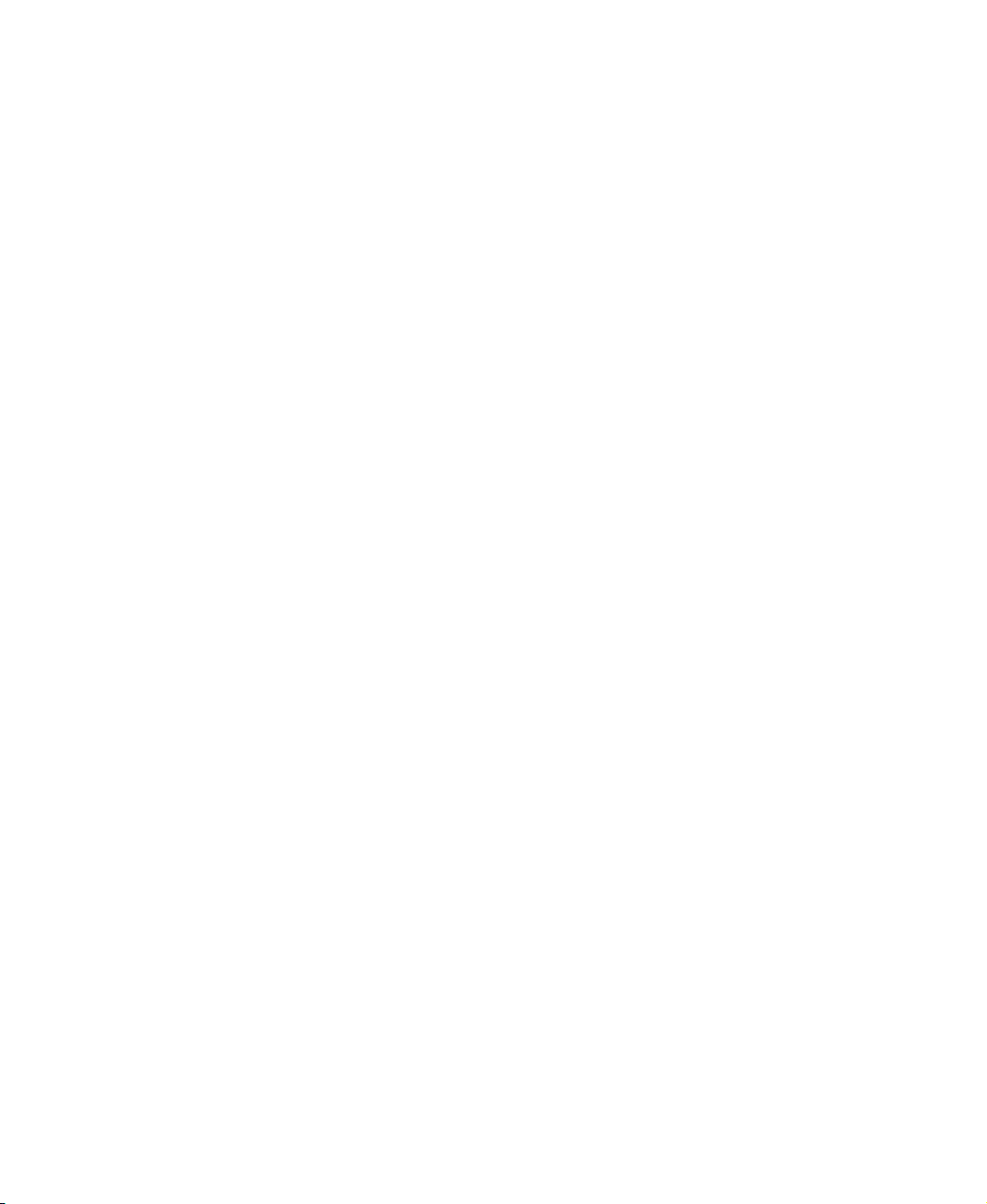
Listening to Internet radio . . . . . . . . . . . . . . . . . . . . . . . . . . . . . . . . . . . . . . . . . 94
Using advanced features . . . . . . . . . . . . . . . . . . . . . . . . . . . . . . . . . . . . . . . . . 95
Viewing the display on a television . . . . . . . . . . . . . . . . . . . . . . . . . . . . . . . . . . . . . 96
7 Sending and Receiving Faxes . . . . . . . . . . . . . . . . . . . . . . . . . . . . . . . . . . 99
Setting up your cover page . . . . . . . . . . . . . . . . . . . . . . . . . . . . . . . . . . . . . . . . . . 100
Sending a fax . . . . . . . . . . . . . . . . . . . . . . . . . . . . . . . . . . . . . . . . . . . . . . . . . 102
Faxing from programs . . . . . . . . . . . . . . . . . . . . . . . . . . . . . . . . . . . . . . . . . . . 104
Receiving and viewing a fax . . . . . . . . . . . . . . . . . . . . . . . . . . . . . . . . . . . . . . 104
8 Managing Power . . . . . . . . . . . . . . . . . . . . . . . . . . . . . . . . . . . . . . . . . . . . . . . 105
Monitoring the battery charge . . . . . . . . . . . . . . . . . . . . . . . . . . . . . . . . . . . . . . . . 106
Recharging the battery . . . . . . . . . . . . . . . . . . . . . . . . . . . . . . . . . . . . . . . . . . . . . 107
Recalibrating the battery . . . . . . . . . . . . . . . . . . . . . . . . . . . . . . . . . . . . . . . . . . . . 108
Changing batteries . . . . . . . . . . . . . . . . . . . . . . . . . . . . . . . . . . . . . . . . . . . . . . . . 109
Installing a second battery . . . . . . . . . . . . . . . . . . . . . . . . . . . . . . . . . . . . . . . 110
Extending battery life . . . . . . . . . . . . . . . . . . . . . . . . . . . . . . . . . . . . . . . . . . . . . . . 112
Conserving battery power . . . . . . . . . . . . . . . . . . . . . . . . . . . . . . . . . . . . . . . . 112
Using alternate power sources . . . . . . . . . . . . . . . . . . . . . . . . . . . . . . . . . . . . 112
Changing power modes . . . . . . . . . . . . . . . . . . . . . . . . . . . . . . . . . . . . . . . . . 113
Changing power settings . . . . . . . . . . . . . . . . . . . . . . . . . . . . . . . . . . . . . . . . . . . . 114
Changing the power scheme . . . . . . . . . . . . . . . . . . . . . . . . . . . . . . . . . . . . . 114
Changing alarm options . . . . . . . . . . . . . . . . . . . . . . . . . . . . . . . . . . . . . . . . . 116
Changing advanced power management settings . . . . . . . . . . . . . . . . . . . . . 117
Using Hibernate mode . . . . . . . . . . . . . . . . . . . . . . . . . . . . . . . . . . . . . . . . . . 118
Changing SpeedStep settings . . . . . . . . . . . . . . . . . . . . . . . . . . . . . . . . . . . . 119
9 Travel Tips . . . . . . . . . . . . . . . . . . . . . . . . . . . . . . . . . . . . . . . . . . . . . . . . . . . . . 121
Modem . . . . . . . . . . . . . . . . . . . . . . . . . . . . . . . . . . . . . . . . . . . . . . . . . . . . . . . . . . 122
Radio frequency wireless connections . . . . . . . . . . . . . . . . . . . . . . . . . . . . . . . . . 122
Files . . . . . . . . . . . . . . . . . . . . . . . . . . . . . . . . . . . . . . . . . . . . . . . . . . . . . . . . . . . . 123
Security . . . . . . . . . . . . . . . . . . . . . . . . . . . . . . . . . . . . . . . . . . . . . . . . . . . . . . . . . 123
Power . . . . . . . . . . . . . . . . . . . . . . . . . . . . . . . . . . . . . . . . . . . . . . . . . . . . . . . . . . . 124
10 Customizing Your Notebook . . . . . . . . . . . . . . . . . . . . . . . . . . . . . . . . . . . 125
Adjusting the screen and desktop settings . . . . . . . . . . . . . . . . . . . . . . . . . . . . . . 126
Adjusting the color depth . . . . . . . . . . . . . . . . . . . . . . . . . . . . . . . . . . . . . . . . 126
Adjusting the screen resolution . . . . . . . . . . . . . . . . . . . . . . . . . . . . . . . . . . . 128
Applying a color scheme . . . . . . . . . . . . . . . . . . . . . . . . . . . . . . . . . . . . . . . . 130
Changing the desktop background . . . . . . . . . . . . . . . . . . . . . . . . . . . . . . . . . 132
Selecting a screen saver . . . . . . . . . . . . . . . . . . . . . . . . . . . . . . . . . . . . . . . . 135
Changing the touchpad settings . . . . . . . . . . . . . . . . . . . . . . . . . . . . . . . . . . . . . . 137
iii
Page 4
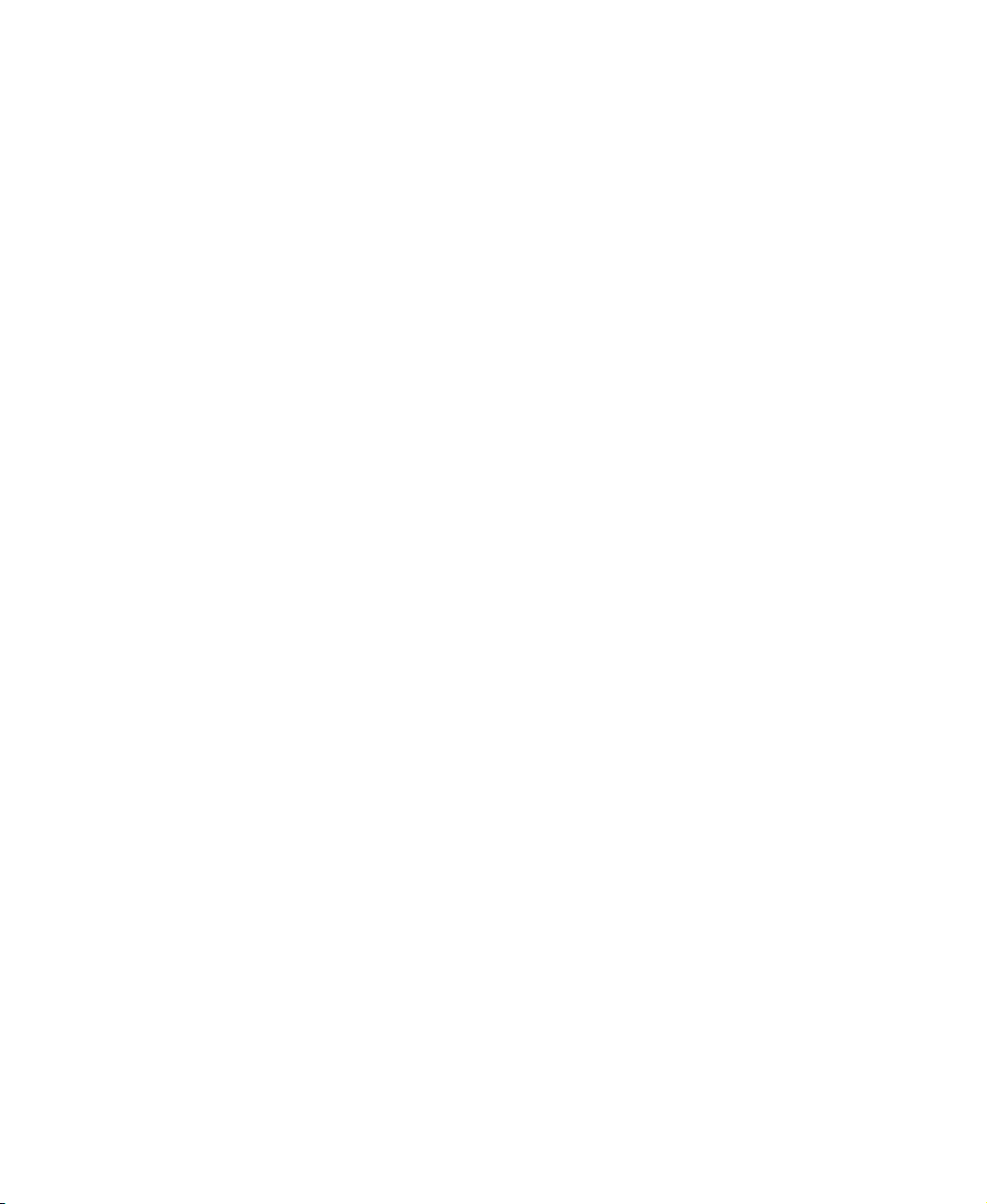
11 Upgrading Your Notebook . . . . . . . . . . . . . . . . . . . . . . . . . . . . . . . . . . . . . . 139
Adding PC Cards . . . . . . . . . . . . . . . . . . . . . . . . . . . . . . . . . . . . . . . . . . . . . . . . . .140
Changing bay modules . . . . . . . . . . . . . . . . . . . . . . . . . . . . . . . . . . . . . . . . . . . . . .142
Preventing static electricity discharge . . . . . . . . . . . . . . . . . . . . . . . . . . . . . . . . . .145
Installing memory . . . . . . . . . . . . . . . . . . . . . . . . . . . . . . . . . . . . . . . . . . . . . . . . . .146
Replacing the main hard drive . . . . . . . . . . . . . . . . . . . . . . . . . . . . . . . . . . . . . . . .150
12 Using the Port Replicator and Docking Station . . . . . . . . . . . . . . . . .151
Checking out the port replicator . . . . . . . . . . . . . . . . . . . . . . . . . . . . . . . . . . . . . . .151
Front . . . . . . . . . . . . . . . . . . . . . . . . . . . . . . . . . . . . . . . . . . . . . . . . . . . . . . . . .152
Left side . . . . . . . . . . . . . . . . . . . . . . . . . . . . . . . . . . . . . . . . . . . . . . . . . . . . . . 153
Back . . . . . . . . . . . . . . . . . . . . . . . . . . . . . . . . . . . . . . . . . . . . . . . . . . . . . . . . .154
Right side . . . . . . . . . . . . . . . . . . . . . . . . . . . . . . . . . . . . . . . . . . . . . . . . . . . . .156
Connecting to the port replicator . . . . . . . . . . . . . . . . . . . . . . . . . . . . . . . . . . . . . .157
Checking out the docking station . . . . . . . . . . . . . . . . . . . . . . . . . . . . . . . . . . . . . .159
Front . . . . . . . . . . . . . . . . . . . . . . . . . . . . . . . . . . . . . . . . . . . . . . . . . . . . . . . . .159
Left side . . . . . . . . . . . . . . . . . . . . . . . . . . . . . . . . . . . . . . . . . . . . . . . . . . . . . . 160
Back . . . . . . . . . . . . . . . . . . . . . . . . . . . . . . . . . . . . . . . . . . . . . . . . . . . . . . . . .161
Right side . . . . . . . . . . . . . . . . . . . . . . . . . . . . . . . . . . . . . . . . . . . . . . . . . . . . .163
Connecting to the docking station . . . . . . . . . . . . . . . . . . . . . . . . . . . . . . . . . . . . .165
Installing a PCI card in the docking station . . . . . . . . . . . . . . . . . . . . . . . . . . . . . .167
13 Networking Your Notebook . . . . . . . . . . . . . . . . . . . . . . . . . . . . . . . . . . . . . 171
The benefits of using a network . . . . . . . . . . . . . . . . . . . . . . . . . . . . . . . . . . . . . . .172
Sharing a single Internet connection . . . . . . . . . . . . . . . . . . . . . . . . . . . . . . . .172
Sharing drives . . . . . . . . . . . . . . . . . . . . . . . . . . . . . . . . . . . . . . . . . . . . . . . . . 172
Sharing peripheral devices . . . . . . . . . . . . . . . . . . . . . . . . . . . . . . . . . . . . . . . .173
Streaming audio and video files . . . . . . . . . . . . . . . . . . . . . . . . . . . . . . . . . . .173
Playing multi-player games . . . . . . . . . . . . . . . . . . . . . . . . . . . . . . . . . . . . . . .173
Example network . . . . . . . . . . . . . . . . . . . . . . . . . . . . . . . . . . . . . . . . . . . . . . . . . .174
Selecting a network connection . . . . . . . . . . . . . . . . . . . . . . . . . . . . . . . . . . . . . . .175
Wired connections . . . . . . . . . . . . . . . . . . . . . . . . . . . . . . . . . . . . . . . . . . . . . .175
Wireless Connections . . . . . . . . . . . . . . . . . . . . . . . . . . . . . . . . . . . . . . . . . . . .176
Assessing your connection needs . . . . . . . . . . . . . . . . . . . . . . . . . . . . . . . . . .177
Comparing data transfer speed . . . . . . . . . . . . . . . . . . . . . . . . . . . . . . . . . . . .179
Using a wireless network . . . . . . . . . . . . . . . . . . . . . . . . . . . . . . . . . . . . . . . . . . . .181
Using wireless Ethernet in Windows XP . . . . . . . . . . . . . . . . . . . . . . . . . . . . .182
Using wireless Ethernet in Windows 2000 and Windows 98 . . . . . . . . . . . . .205
Purchasing additional network equipment . . . . . . . . . . . . . . . . . . . . . . . . . . . . . . .216
HPNA . . . . . . . . . . . . . . . . . . . . . . . . . . . . . . . . . . . . . . . . . . . . . . . . . . . . . . . .216
Ethernet . . . . . . . . . . . . . . . . . . . . . . . . . . . . . . . . . . . . . . . . . . . . . . . . . . . . . .217
Wireless Ethernet . . . . . . . . . . . . . . . . . . . . . . . . . . . . . . . . . . . . . . . . . . . . . . .218
iv
Page 5
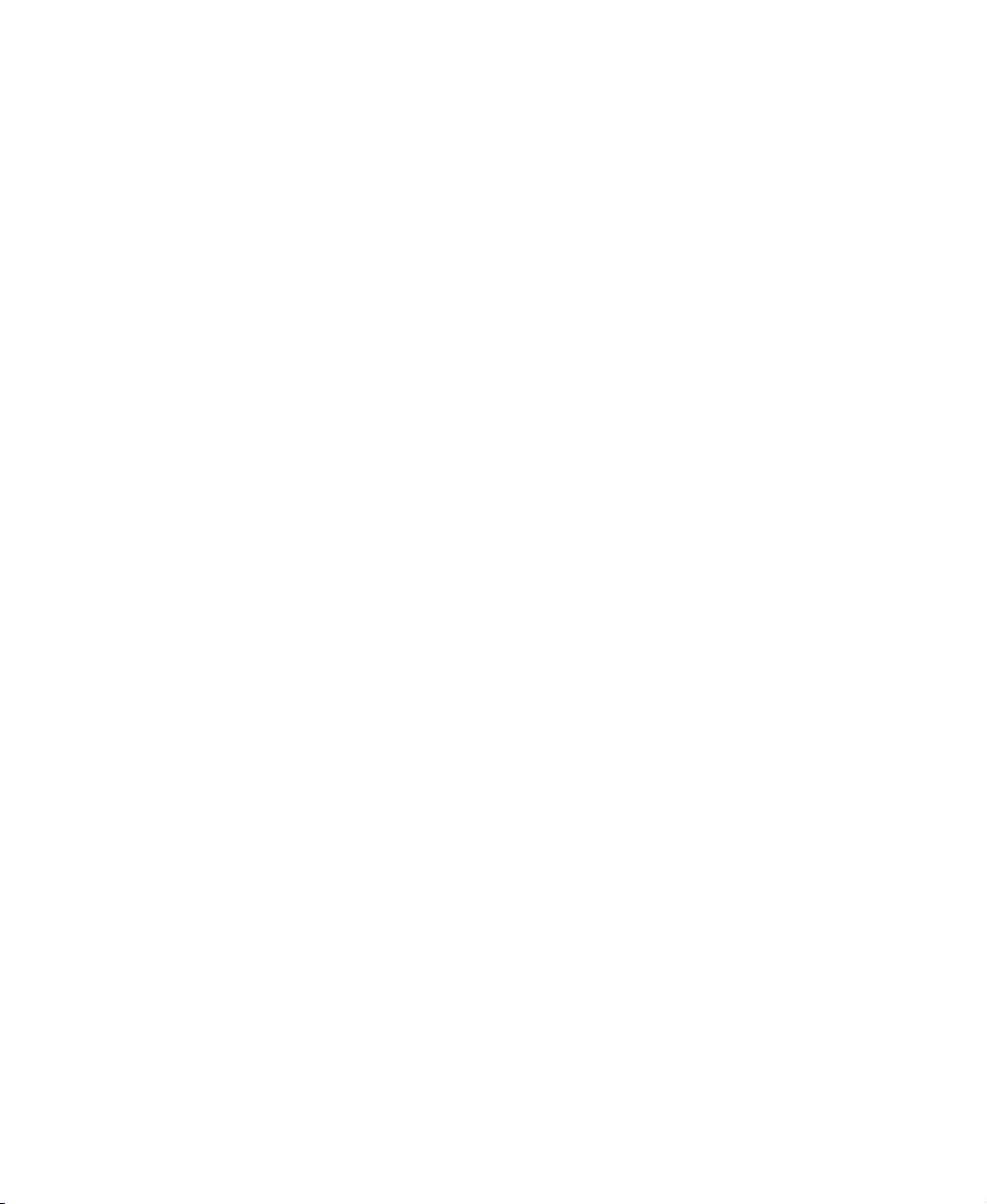
For more information . . . . . . . . . . . . . . . . . . . . . . . . . . . . . . . . . . . . . . . . . . . . . . . 218
14 Moving from Your Old Computer . . . . . . . . . . . . . . . . . . . . . . . . . . . . . . 219
Transferring software and hardware from your old computer . . . . . . . . . . . . . . . 219
Using the Windows XP Files and Settings Transfer Wizard . . . . . . . . . . . . . 219
Transferring files . . . . . . . . . . . . . . . . . . . . . . . . . . . . . . . . . . . . . . . . . . . . . . . 220
Transferring Internet settings . . . . . . . . . . . . . . . . . . . . . . . . . . . . . . . . . . . . . 221
Reinstalling your old printer or scanner . . . . . . . . . . . . . . . . . . . . . . . . . . . . . 222
Reinstalling your old programs . . . . . . . . . . . . . . . . . . . . . . . . . . . . . . . . . . . . 224
15 Maintaining Your Notebook . . . . . . . . . . . . . . . . . . . . . . . . . . . . . . . . . . . . 225
Caring for your computer . . . . . . . . . . . . . . . . . . . . . . . . . . . . . . . . . . . . . . . . . . . 225
Creating an emergency startup diskette . . . . . . . . . . . . . . . . . . . . . . . . . . . . . . . . 227
Protecting your computer from viruses . . . . . . . . . . . . . . . . . . . . . . . . . . . . . . . . . 231
Managing hard drive space . . . . . . . . . . . . . . . . . . . . . . . . . . . . . . . . . . . . . . . . . . 233
Checking hard drive space . . . . . . . . . . . . . . . . . . . . . . . . . . . . . . . . . . . . . . . 233
Using Disk Cleanup . . . . . . . . . . . . . . . . . . . . . . . . . . . . . . . . . . . . . . . . . . . . 234
Checking the hard drive for errors . . . . . . . . . . . . . . . . . . . . . . . . . . . . . . . . . 235
Defragmenting the hard drive . . . . . . . . . . . . . . . . . . . . . . . . . . . . . . . . . . . . . 237
Backing up files . . . . . . . . . . . . . . . . . . . . . . . . . . . . . . . . . . . . . . . . . . . . . . . . 239
Using the Scheduled Task Wizard . . . . . . . . . . . . . . . . . . . . . . . . . . . . . . . . . 240
Cleaning your computer . . . . . . . . . . . . . . . . . . . . . . . . . . . . . . . . . . . . . . . . . . . . 241
Cleaning the exterior . . . . . . . . . . . . . . . . . . . . . . . . . . . . . . . . . . . . . . . . . . . . 241
Cleaning the keyboard . . . . . . . . . . . . . . . . . . . . . . . . . . . . . . . . . . . . . . . . . . 242
Cleaning the screen . . . . . . . . . . . . . . . . . . . . . . . . . . . . . . . . . . . . . . . . . . . . 242
Cleaning the mouse . . . . . . . . . . . . . . . . . . . . . . . . . . . . . . . . . . . . . . . . . . . . 242
16 Restoring Software . . . . . . . . . . . . . . . . . . . . . . . . . . . . . . . . . . . . . . . . . . . . 245
Reinstalling device drivers . . . . . . . . . . . . . . . . . . . . . . . . . . . . . . . . . . . . . . . . . . . 245
Reinstalling device drivers in Windows . . . . . . . . . . . . . . . . . . . . . . . . . . . . . 245
Updating device drivers in Windows . . . . . . . . . . . . . . . . . . . . . . . . . . . . . . . . . . . 247
Reinstalling Windows . . . . . . . . . . . . . . . . . . . . . . . . . . . . . . . . . . . . . . . . . . . . . . 249
Reinstalling Windows . . . . . . . . . . . . . . . . . . . . . . . . . . . . . . . . . . . . . . . . . . . 249
Reinstalling programs . . . . . . . . . . . . . . . . . . . . . . . . . . . . . . . . . . . . . . . . . . . . . . 251
17 Troubleshooting . . . . . . . . . . . . . . . . . . . . . . . . . . . . . . . . . . . . . . . . . . . . . . . 253
Safety guidelines . . . . . . . . . . . . . . . . . . . . . . . . . . . . . . . . . . . . . . . . . . . . . . . . . . 254
Troubleshooting . . . . . . . . . . . . . . . . . . . . . . . . . . . . . . . . . . . . . . . . . . . . . . . . . . . 255
First steps . . . . . . . . . . . . . . . . . . . . . . . . . . . . . . . . . . . . . . . . . . . . . . . . . . . . 255
Software support tools . . . . . . . . . . . . . . . . . . . . . . . . . . . . . . . . . . . . . . . . . . 256
CD/DVD drive . . . . . . . . . . . . . . . . . . . . . . . . . . . . . . . . . . . . . . . . . . . . . . . . . 257
Device installation . . . . . . . . . . . . . . . . . . . . . . . . . . . . . . . . . . . . . . . . . . . . . . 259
v
Page 6
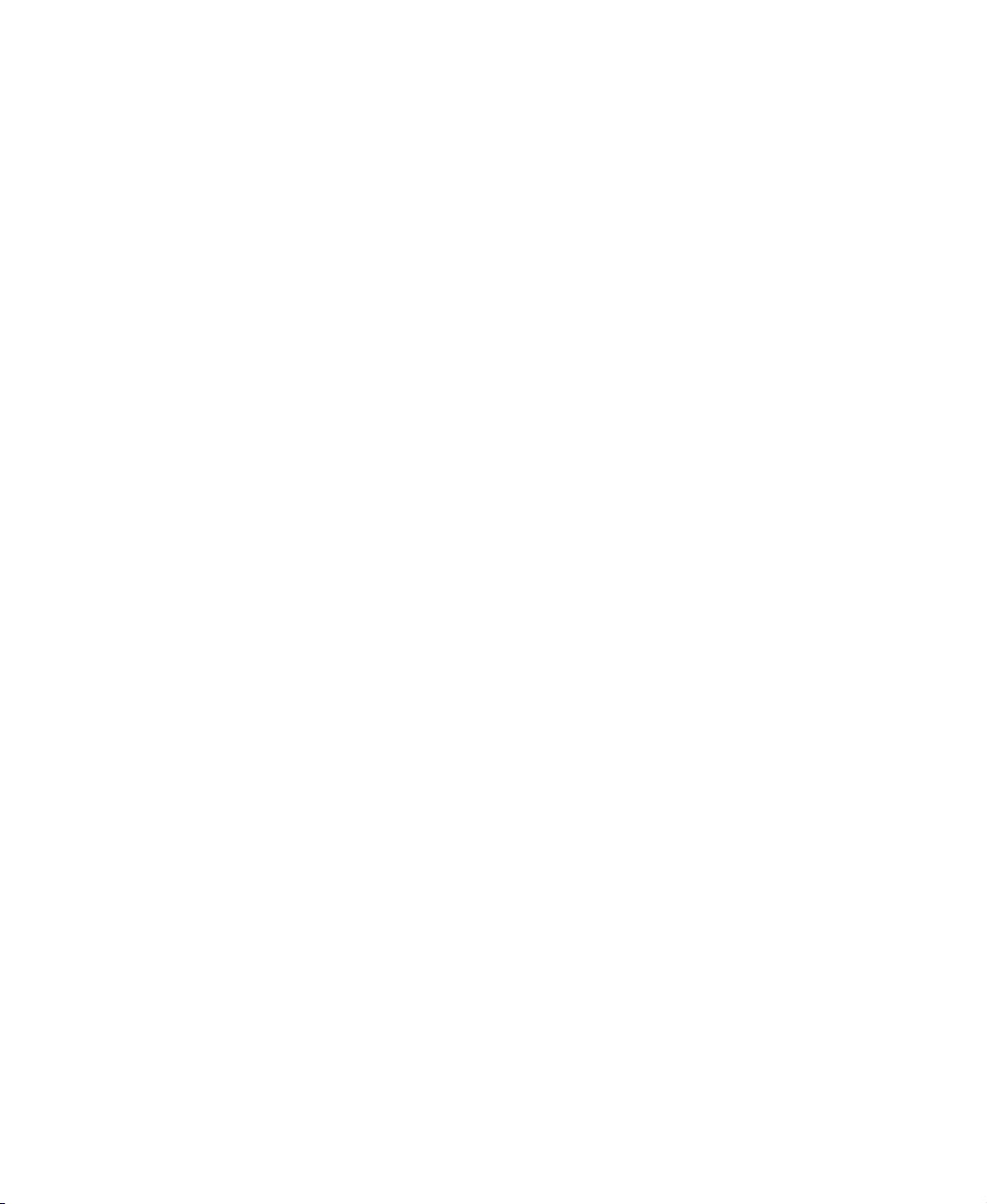
Diskette drive . . . . . . . . . . . . . . . . . . . . . . . . . . . . . . . . . . . . . . . . . . . . . . . . . .260
Error-checking . . . . . . . . . . . . . . . . . . . . . . . . . . . . . . . . . . . . . . . . . . . . . . . . .261
File management . . . . . . . . . . . . . . . . . . . . . . . . . . . . . . . . . . . . . . . . . . . . . . .262
Hard drive . . . . . . . . . . . . . . . . . . . . . . . . . . . . . . . . . . . . . . . . . . . . . . . . . . . . .262
Internet . . . . . . . . . . . . . . . . . . . . . . . . . . . . . . . . . . . . . . . . . . . . . . . . . . . . . . . 263
Keyboard . . . . . . . . . . . . . . . . . . . . . . . . . . . . . . . . . . . . . . . . . . . . . . . . . . . . .264
LCD panel . . . . . . . . . . . . . . . . . . . . . . . . . . . . . . . . . . . . . . . . . . . . . . . . . . . .265
Memory . . . . . . . . . . . . . . . . . . . . . . . . . . . . . . . . . . . . . . . . . . . . . . . . . . . . . . .265
Modem . . . . . . . . . . . . . . . . . . . . . . . . . . . . . . . . . . . . . . . . . . . . . . . . . . . . . . .265
Mouse . . . . . . . . . . . . . . . . . . . . . . . . . . . . . . . . . . . . . . . . . . . . . . . . . . . . . . . .270
Networks . . . . . . . . . . . . . . . . . . . . . . . . . . . . . . . . . . . . . . . . . . . . . . . . . . . . . .270
Passwords . . . . . . . . . . . . . . . . . . . . . . . . . . . . . . . . . . . . . . . . . . . . . . . . . . . .271
PC Cards . . . . . . . . . . . . . . . . . . . . . . . . . . . . . . . . . . . . . . . . . . . . . . . . . . . . .271
Power . . . . . . . . . . . . . . . . . . . . . . . . . . . . . . . . . . . . . . . . . . . . . . . . . . . . . . . . 271
Printer . . . . . . . . . . . . . . . . . . . . . . . . . . . . . . . . . . . . . . . . . . . . . . . . . . . . . . . .272
ScanDisk . . . . . . . . . . . . . . . . . . . . . . . . . . . . . . . . . . . . . . . . . . . . . . . . . . . . . 274
Sound . . . . . . . . . . . . . . . . . . . . . . . . . . . . . . . . . . . . . . . . . . . . . . . . . . . . . . . .274
Touchpad . . . . . . . . . . . . . . . . . . . . . . . . . . . . . . . . . . . . . . . . . . . . . . . . . . . . .274
Video . . . . . . . . . . . . . . . . . . . . . . . . . . . . . . . . . . . . . . . . . . . . . . . . . . . . . . . . 275
Telephone support . . . . . . . . . . . . . . . . . . . . . . . . . . . . . . . . . . . . . . . . . . . . . . . . .276
Before calling Gateway Technical Support . . . . . . . . . . . . . . . . . . . . . . . . . . .276
Telephone numbers . . . . . . . . . . . . . . . . . . . . . . . . . . . . . . . . . . . . . . . . . . . . .277
Tutoring and training . . . . . . . . . . . . . . . . . . . . . . . . . . . . . . . . . . . . . . . . . . . . . . . .278
Self-help . . . . . . . . . . . . . . . . . . . . . . . . . . . . . . . . . . . . . . . . . . . . . . . . . . . . . . 278
Tutoring . . . . . . . . . . . . . . . . . . . . . . . . . . . . . . . . . . . . . . . . . . . . . . . . . . . . . .278
Training . . . . . . . . . . . . . . . . . . . . . . . . . . . . . . . . . . . . . . . . . . . . . . . . . . . . . . .279
A Safety, Regulatory, and Legal Information. . . . . . . . . . . . . . . . . . . . . .281
Index. . . . . . . . . . . . . . . . . . . . . . . . . . . . . . . . . . . . . . . . . . . . . . . . . . . . . . . . . . . . . . 299
vi
Page 7
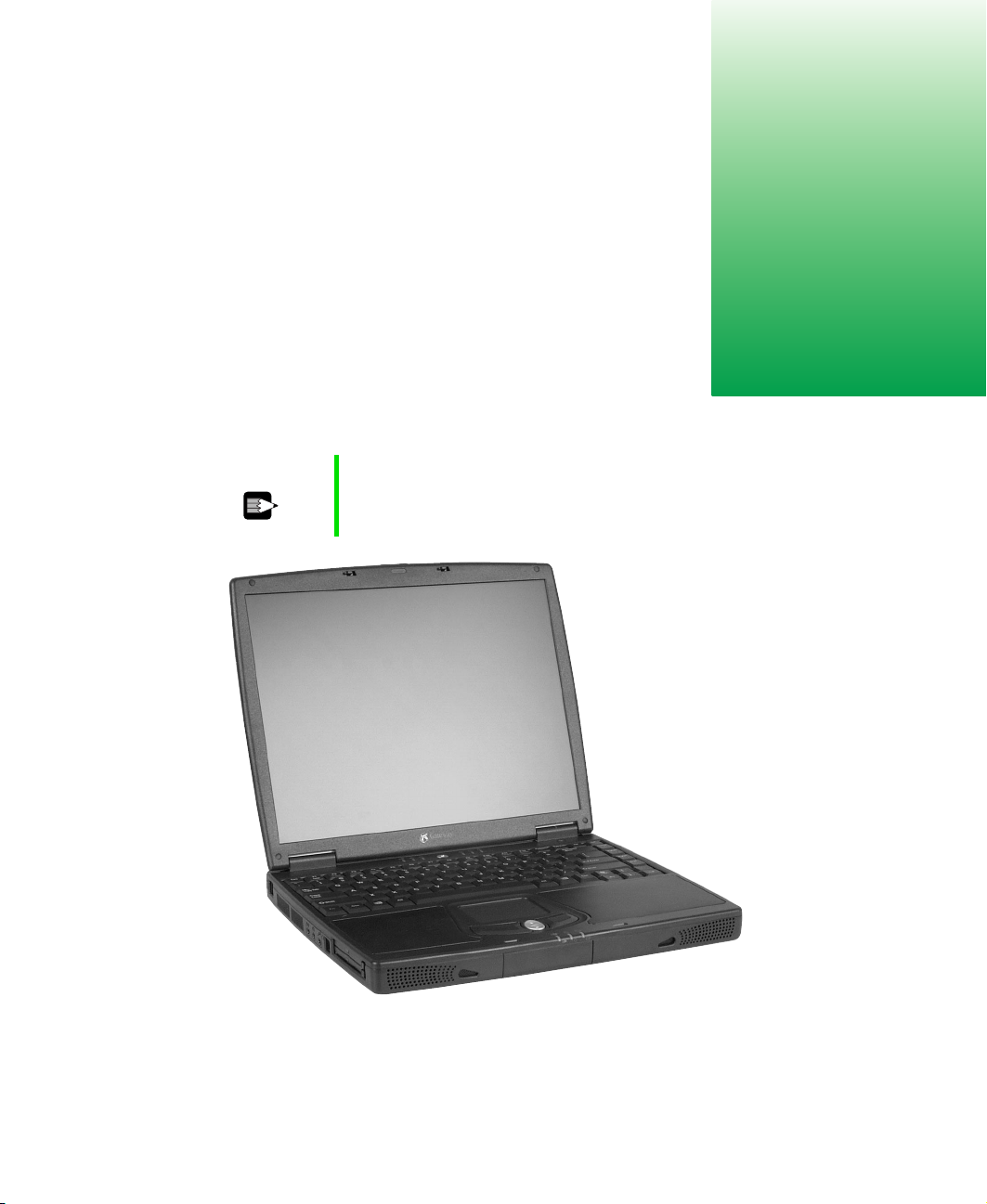
Checking Out Your Gateway Solo 5350
Tips & Tricks To access the contents of this guide while you are traveling,
download an electronic copy from
www.gateway.com/support/manlib/.
1
www.gateway.com
1
Page 8

Chapter 1: Checking Out Your Gateway Solo 5350
Front
Speaker
Release
latch
Hot-swap
indicator
Power
indicator
Speaker
Battery
charge
indicator
Component Icon Description
Speakers Provide audio output. Speakers are disabled while
headphones are connected.
Release latch Open the notebook cover by sliding the release latch to the
right.
Hot-swap indicator Indicates when it is safe to remove the bay module.
■
LED off - bay module is installed and functional, or the
module is uninstalled and it is safe to remove it. The LED
is normally off.
■
LED flashing green - the notebook is preparing the bay
module for swapping.
■
LED orange - the notebook has encountered an error
with the bay module.
For more information, see “Changing bay modules” on
page 142.
Power indicator Lights up when the notebook is turned on and shows
notebook power status:
■
Steady green light indicates that power is on and the
notebook is in operation.
■
Flashing green light indicates that the notebook is in
Standby mode.
■
Flashing green light accompanied by beeping indicates
the battery charge is low.
■
No light indicates that the notebook is off.
2
www.gateway.com
Page 9
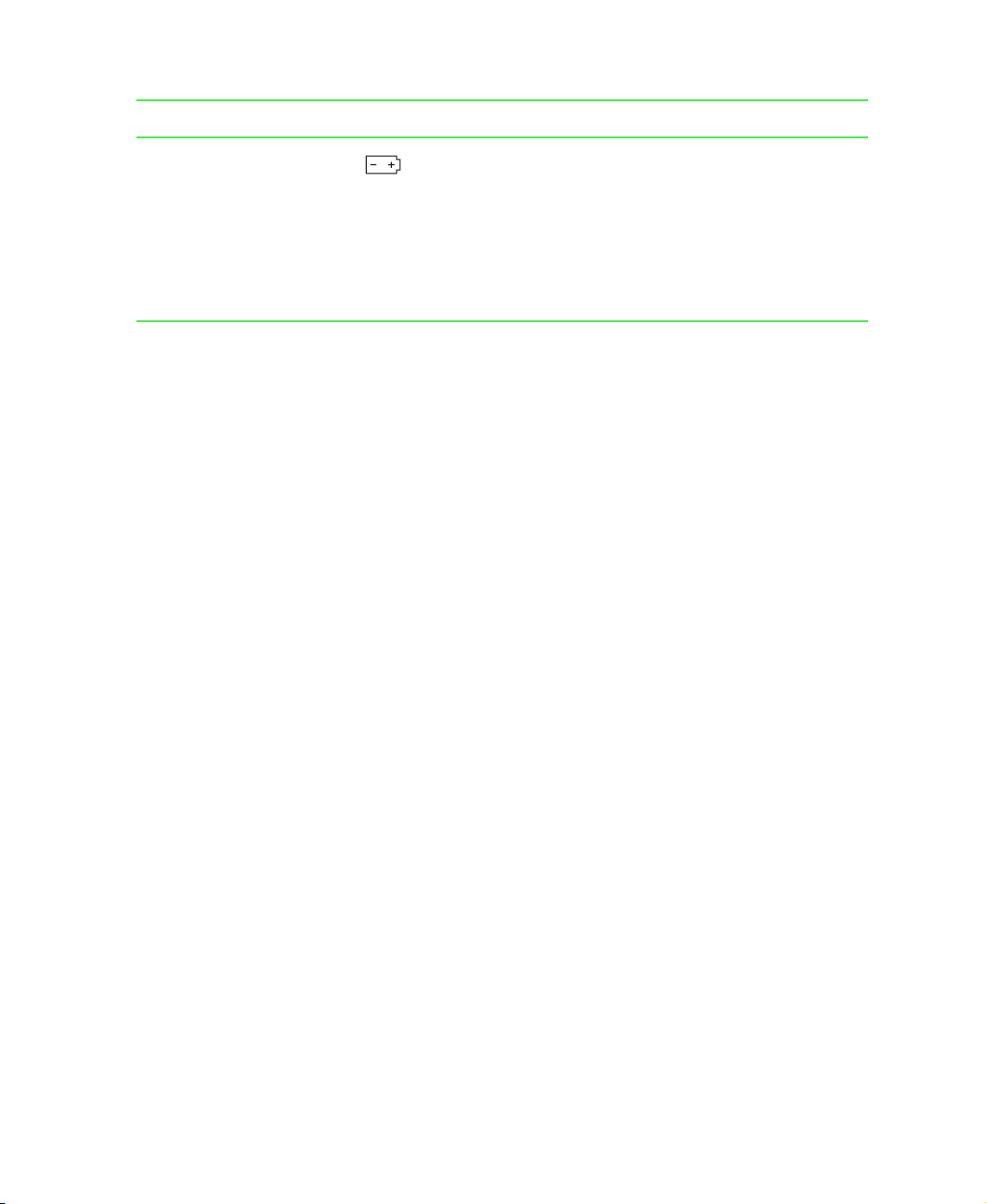
Component Icon Description
Battery charge indicator Indicates the battery status:
■
Green light indicates that the battery is fully charged and
AC power is connected.
■
Orange light indicates that the battery is charging.
■
Red light indicates that the battery is low.
■
No light indicates that the system is running on the
battery because the AC adapter is either not connected
or is not providing power.
Front
www.gateway.com
3
Page 10
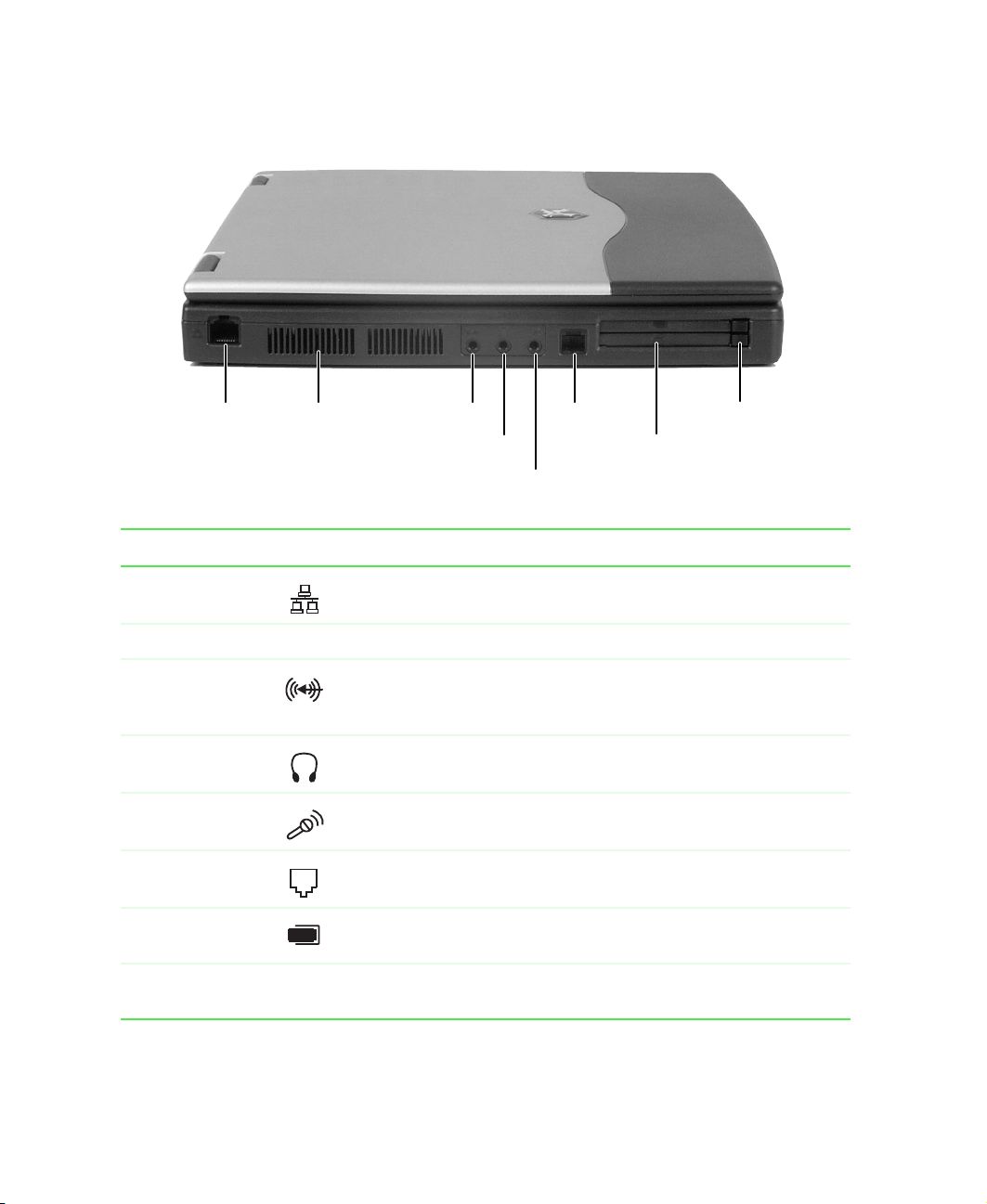
Chapter 1: Checking Out Your Gateway Solo 5350
Left Side
Ethernet
jack
Ventilation fan
(do not block)
Line in jack
Speaker jack
Microphone jack
Modem jack
PC Card slots
PC Card
eject buttons
Component Icon Description
Ethernet jack Plug an Ethernet 10/100 network cable into this jack. For more
information, see “Connecting to an Ethernet network” on page 32.
Ventilation fan Helps cool system components. Do not block.
Line in jack Plug an external audio input source (such as a stereo) into this jack
so that you can record sound on your notebook or play sound
through the notebook speakers.
Speaker jack Plug external speakers or headphones into this jack.
Microphone jack Plug a microphone into this jack. While the external microphone is
connected, the built-in microphone is disabled.
Modem jack Plug a modem cable into this jack. For more information, see
“Connecting the modem” on page 31.
PC Card slots Insert Type I, II, or III PC Cards into these slots. For more
information, see “Adding PC Cards” on page 140.
PC Card eject
buttons
4
Press one of the eject buttons to remove a PC Card from a PC Card
slot. For more information, see “Adding PC Cards” on page 140.
www.gateway.com
Page 11
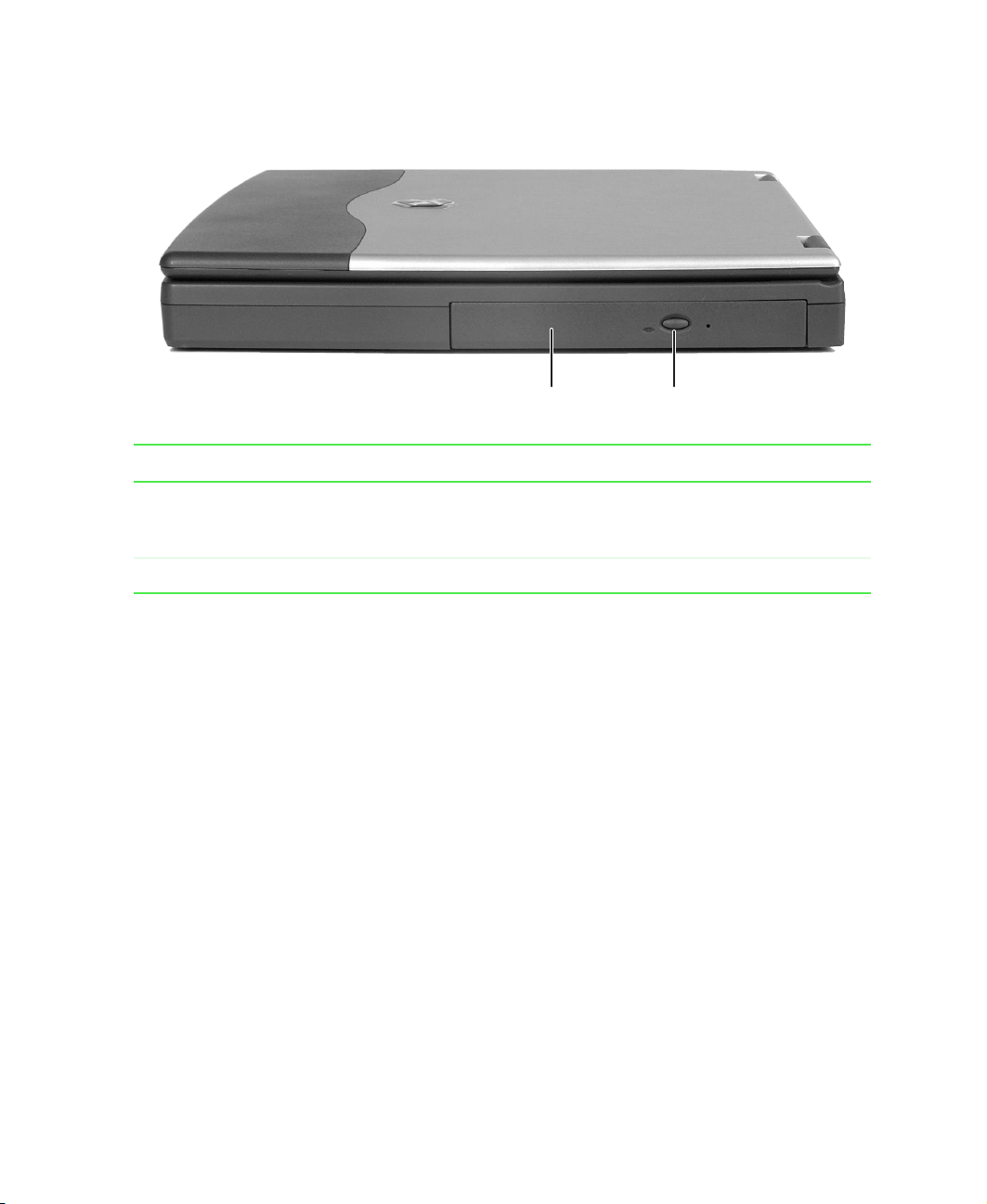
Right Side
Module bay Eject button
Component Description
Module bay Use this bay for a second battery, or a CD, CD-RW, DVD, diskette, LS-120, or
second hard drive. For more information, see “Changing bay modules” on
page 142.
Eject button Press the eject button to open the module tray.
Right Side
www.gateway.com
5
Page 12
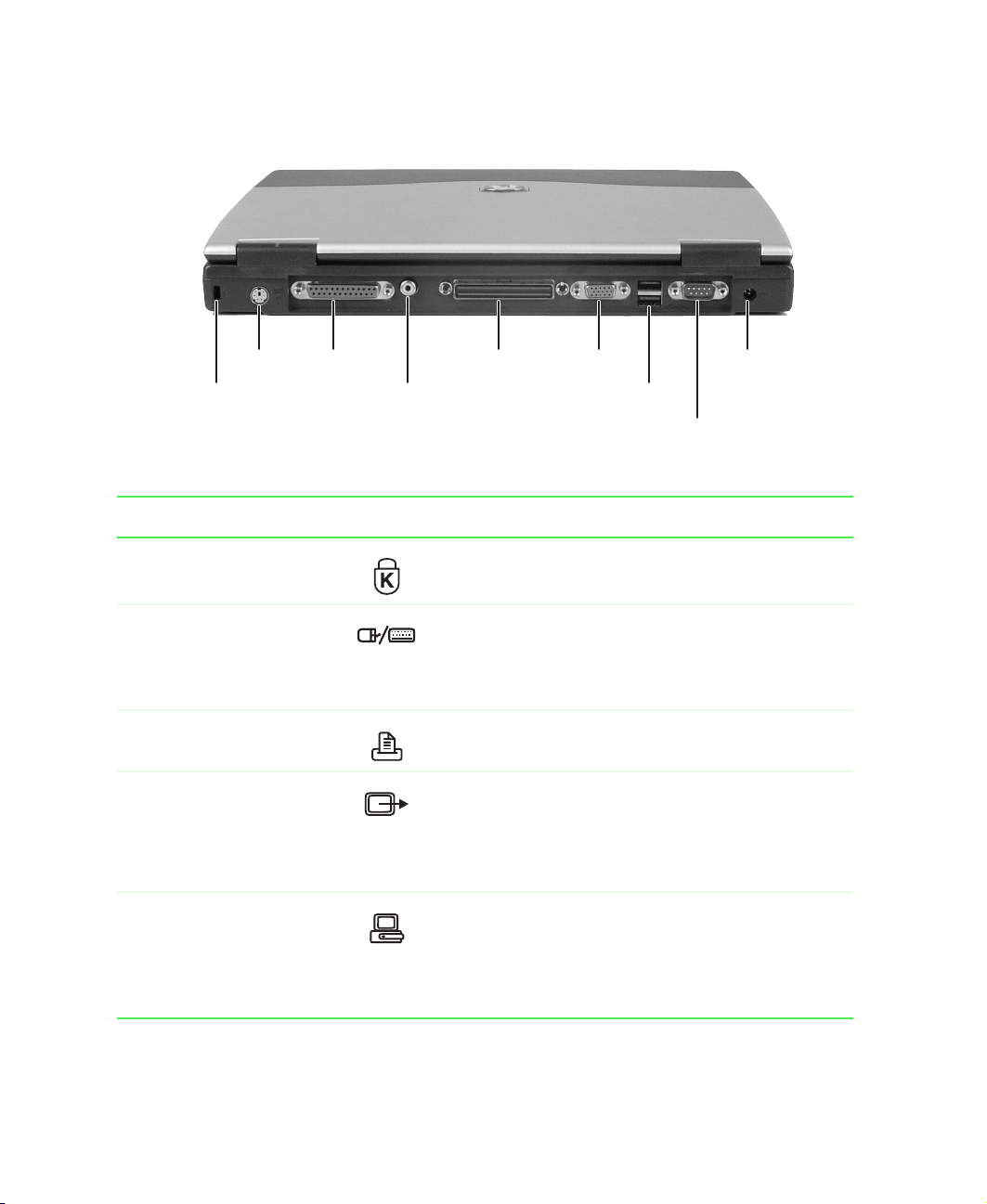
Chapter 1: Checking Out Your Gateway Solo 5350
Back
PS/2
port
Kensington
lock slot
Parallel
port
TV out
jack
Docking
port
Monitor
port
USB
ports
Power
connector
Serial
port
Component Icon Description
Kensington™ lock slot Secure your computer to an object by connecting a
Kensington cable lock to this slot.
PS/2 port Plug a PS/2
keyboard or mouse) into this port.
Important! You will not be able to use your touchpad
while a mouse is plugged into this port.
Parallel port Plug a parallel device (such as a printer) into this port.
TV out jack Plug one end of a standard RCA cable into this jack and
the other end of the cable into the jack on a TV or VCR
so that you can view your computer screen on a TV.
For more information, see “Viewing the display on a
television” on page 96.
®
(Personal System/2) device (such as a
Docking port Connect an optional port replicator or docking station
to this port.
Warning! Power is passed through this connection.
This docking connection is UL certified for use only with
Solo 5350 docking station devices.
6
www.gateway.com
Page 13
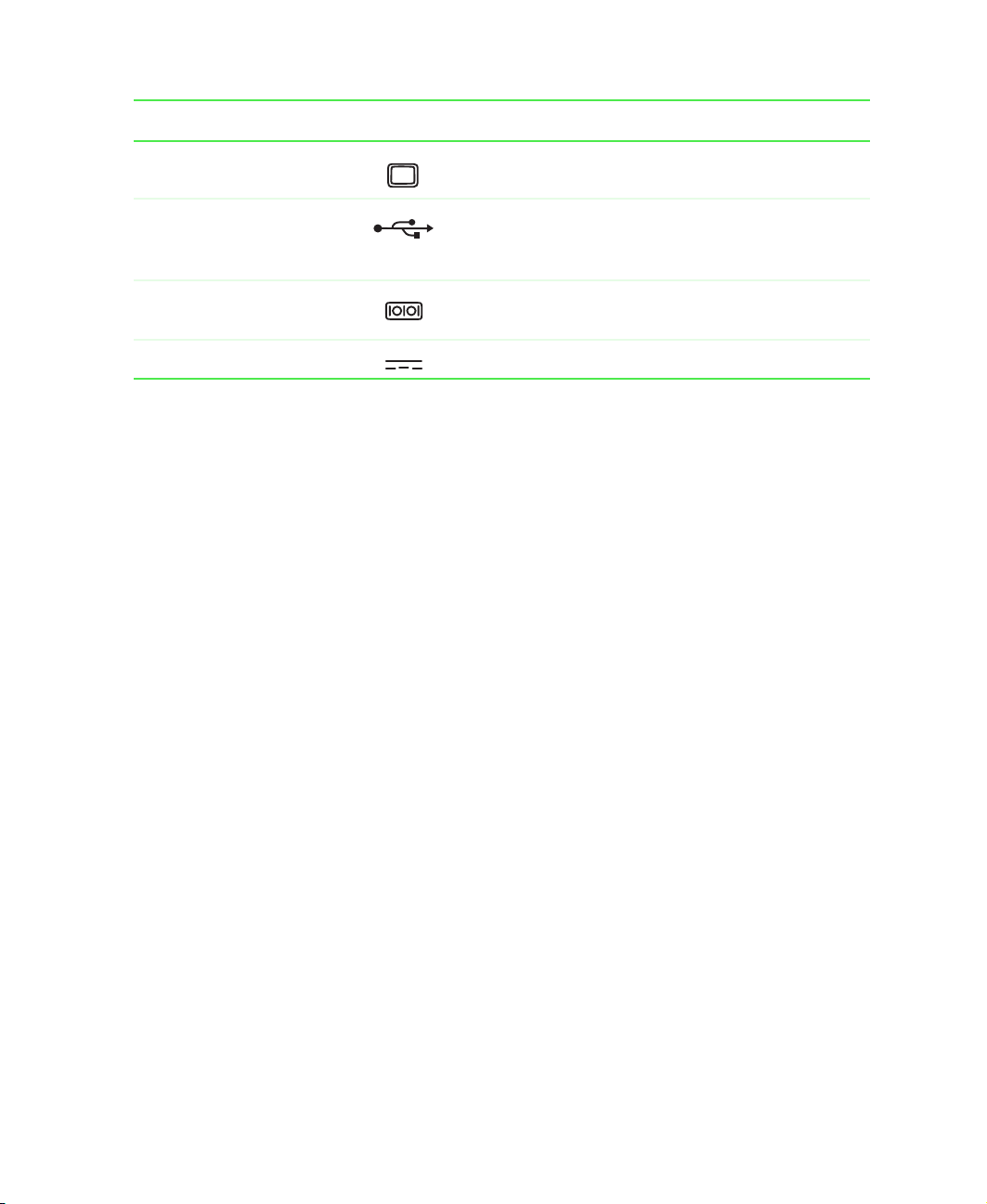
Component Icon Description
Monitor port Plug an external (VGA) monitor into this port.
USB ports Plug USB (Universal Serial Bus) devices (such as a
USB Iomega™ Zip™ drive, scanner, or camera) into
these port.
Serial port Plug a serial device (such as a digital camera) into this
port.
Power connector Plug the AC power adapter cable into this connector.
Back
www.gateway.com
7
Page 14
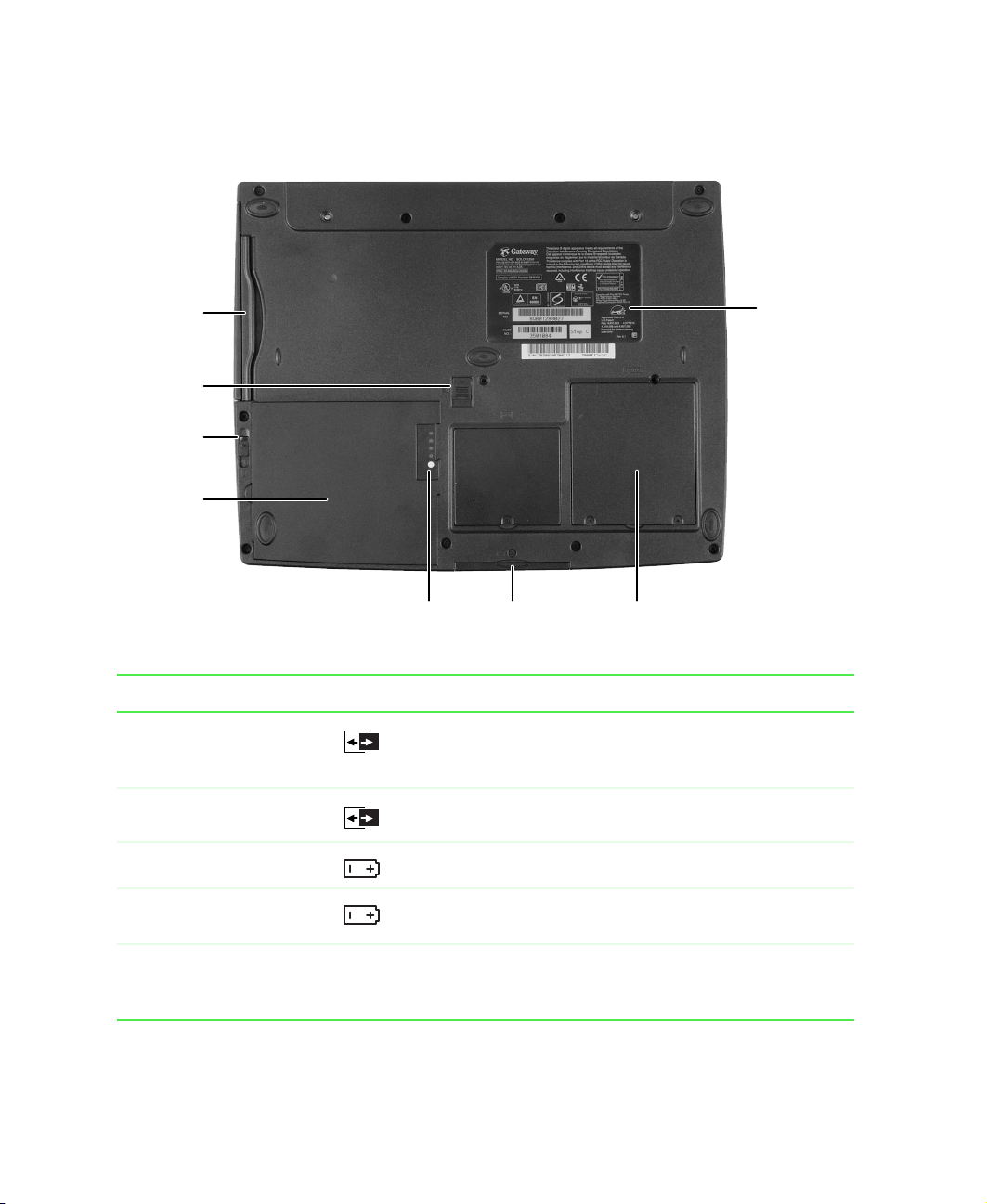
Chapter 1: Checking Out Your Gateway Solo 5350
Bottom
Module
bay
Module
bay
latch
Battery
latch
Main
battery
Battery
meter
Hard
drive
Memory
bay
System
label
Component Icon Description
Module bay Use this bay for a second battery, or a CD, CD-RW, DVD,
diskette, LS-120, or second hard drive. For more information,
see “Changing bay modules” on page 142.
Module bay latch Slide to release the module.
Battery latch Slide to release the battery.
Main battery bay Insert the main battery into this bay. For more information,
see “Changing batteries” on page 109.
Battery meter Press the white button to get the main battery charge level.
For more information, see “Monitoring the battery charge” on
page 106.
8
www.gateway.com
Page 15

Component Icon Description
Hard drive The hard drive is stored here. For more information, see
“Replacing the main hard drive” on page 150.
Memory bay Install as many as two SO-DIMM memory modules into the
slots in this bay. For more information, see “Installing
memory” on page 146.
System label Includes the product model number and serial number. For
more information, see “Identifying your model” on page 12.
Bottom
www.gateway.com
9
Page 16

Chapter 1: Checking Out Your Gateway Solo 5350
Keyboard area
Power button
Status
indicators
Keyboard
Microphone
Touchpad
Component Description
Power button Press to turn the power on or off. For more information on configuring
the power button mode, see “Changing power settings” on page 114.
Status indicators See “Status indicators” on page 23 for more information.
Keyboard See “Using the keyboard” on page 24 for more information.
Microphone Record audio through this microphone. The built-in microphone is
disabled while an external microphone is connected.
Touchpad See “Using the EZ Pad touchpad” on page 28 for more information.
10
www.gateway.com
Page 17
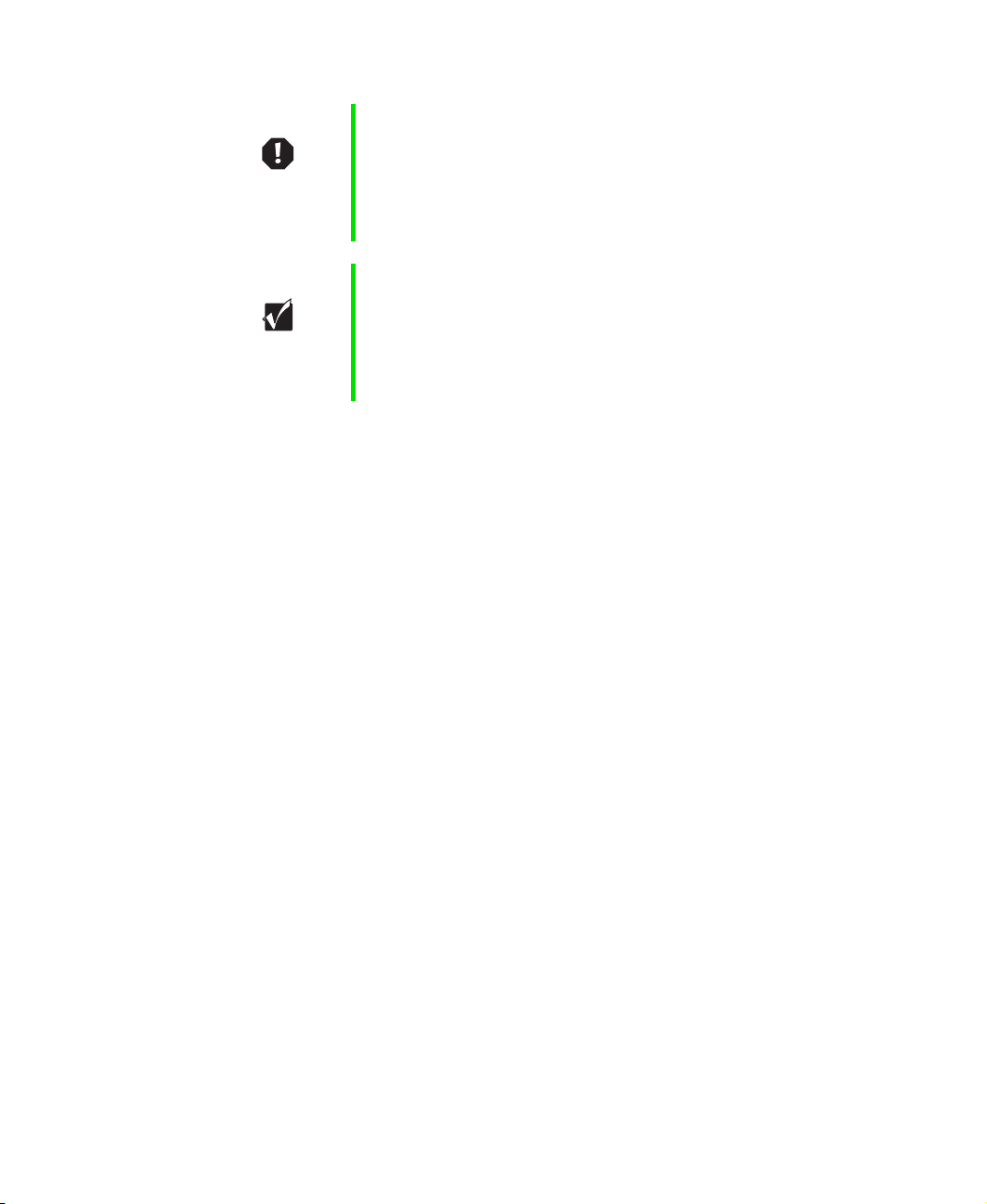
Warning Radio frequency wireless communication can interfere
with equipment on commercial aircraft. Current aviation
regulations require wireless devices to be turned off while
traveling in an airplane. IEEE 802.11b (also known as
wireless Ethernet or WiFi) communication devices are
examples of devices that provide wireless communication.
Important If your system came equipped with an internal radio
frequency wireless device, see “Safety, Regulatory, and
Legal Information” on page 281 for general wireless
regulatory and safety guidelines. To find out if your system
has an internal wireless device, check the label (see
“Identifying your model” on page 12).
Keyboard area
www.gateway.com
11
Page 18
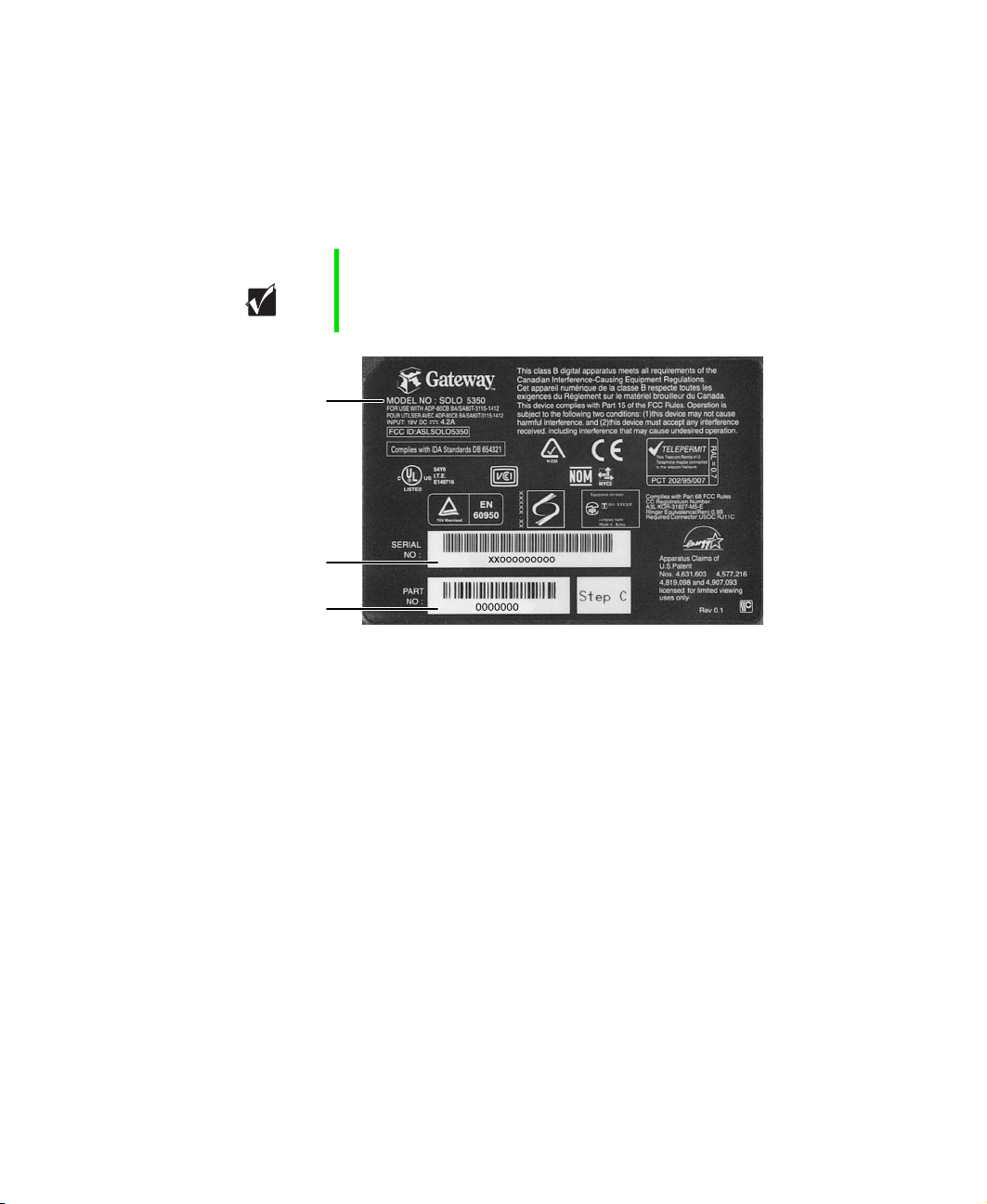
Chapter 1: Checking Out Your Gateway Solo 5350
Identifying your model
The label on the bottom of your computer contains information that
identifies your notebook model. Gateway Technical Support will need this
information if you call for assistance.
Important The label shown below is for informational purposes only.
Label information varies by model.
Gateway model
number
Gateway serial
number
Gateway part
number
12
www.gateway.com
Page 19
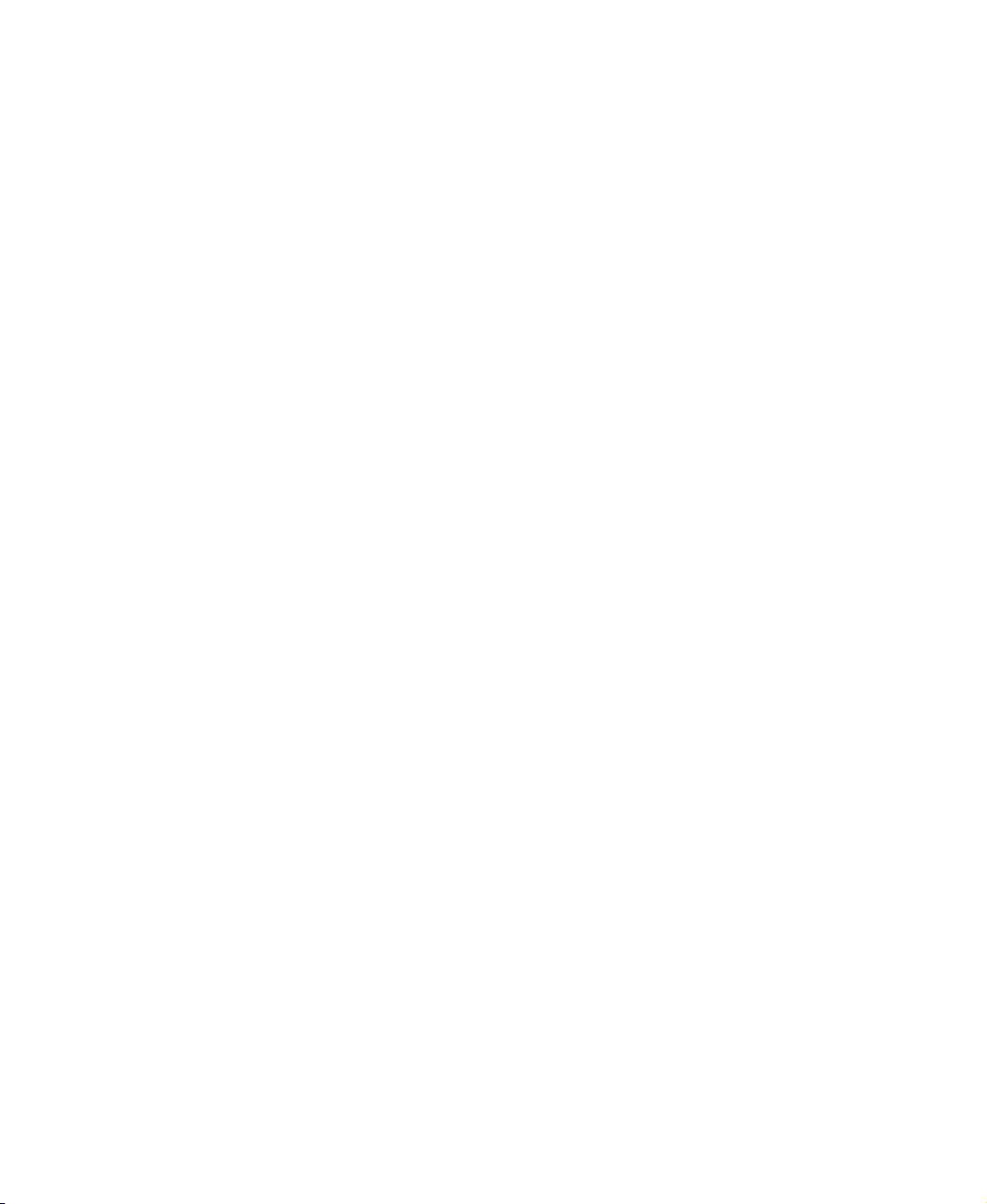
Accessories
Gateway offers accessories that can help you make the most of using your
notebook.
Batteries and automobile/airplane power adapters
If you run your notebook on battery power for extended periods, you may
want to buy an additional battery so that you can swap batteries when
necessary.
With an automobile/airplane power adapter, you can save battery power by
plugging your notebook into an automobile cigarette lighter or an airplane
in-flight power receptacle.
Carrying cases
Gateway has large-capacity carrying cases if you need additional space for
accessories or supplies.
Docking stations and port replicators
Although you can attach external devices directly to your notebook, a docking
station or port replicator lets you make all of those connections at once. When
you travel with your notebook, you merely disconnect from the docking
station or port replicator instead of unplugging all the external devices.
Accessories
A docking station or port replicator also provides additional ports and other
expansion features not included with your notebook.
External devices
You can attach external devices such as a keyboard, mouse, printer, or monitor
to your notebook, docking station, or port replicator.
Memory
Large programs, such as multimedia games or graphics programs, use a lot of
memory. If your programs are running more slowly than you think they
should, try adding more memory.
www.gateway.com
13
Page 20
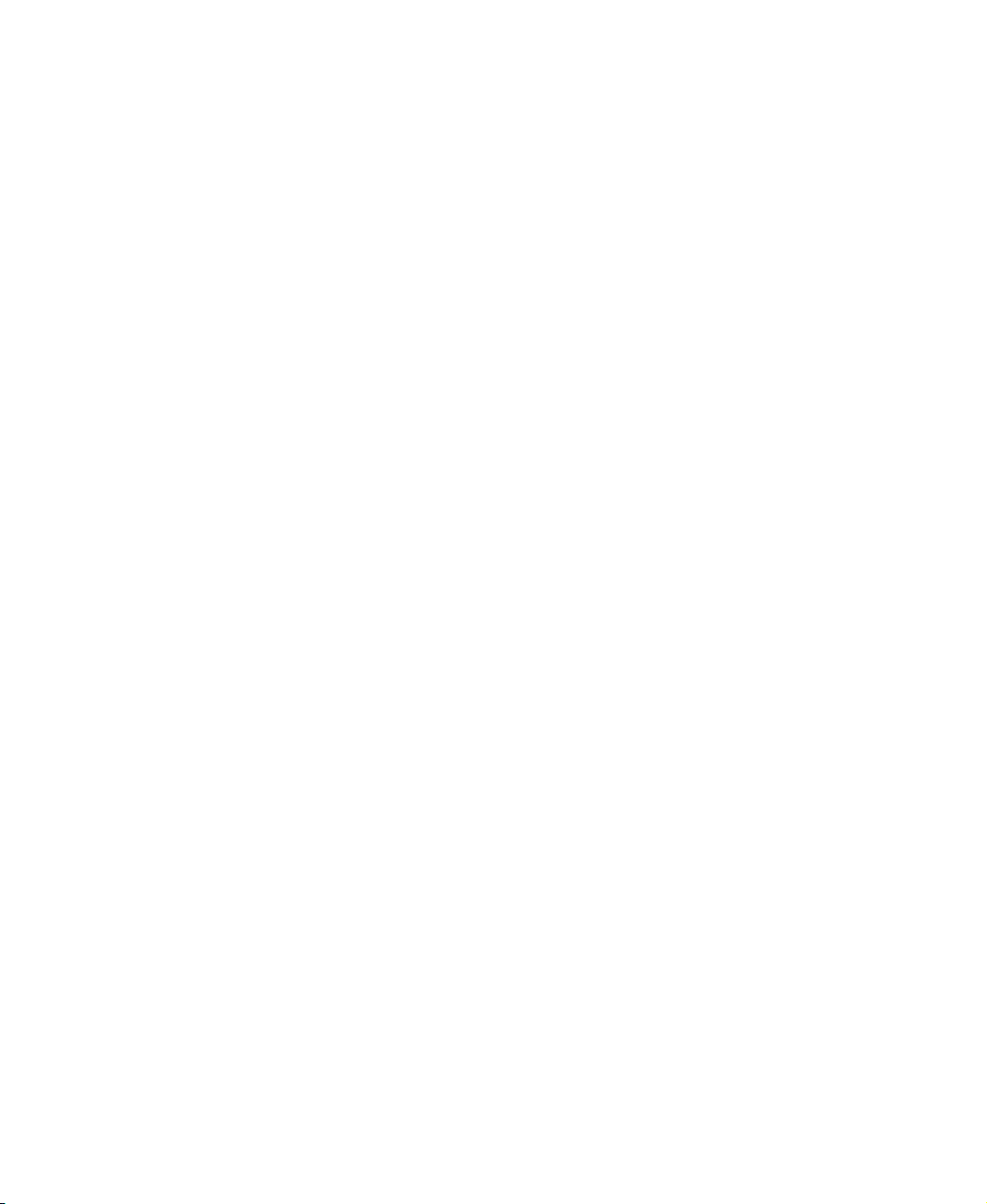
Chapter 1: Checking Out Your Gateway Solo 5350
Printers
You can attach many types of printers to your computer. The most common
types are inkjet and laser printers, which print in color or black and white.
Inkjet printers and cartridges are relatively inexpensive, but usually they are
slower than laser printers. Using an inkjet color printer, you can print pictures,
banners, and greeting cards, as well as documents.
Laser printers and cartridges are more expensive, but usually they print much
faster than inkjet printers. Laser printers are better than inkjet printers when
you are printing large documents.
14
www.gateway.com
Page 21
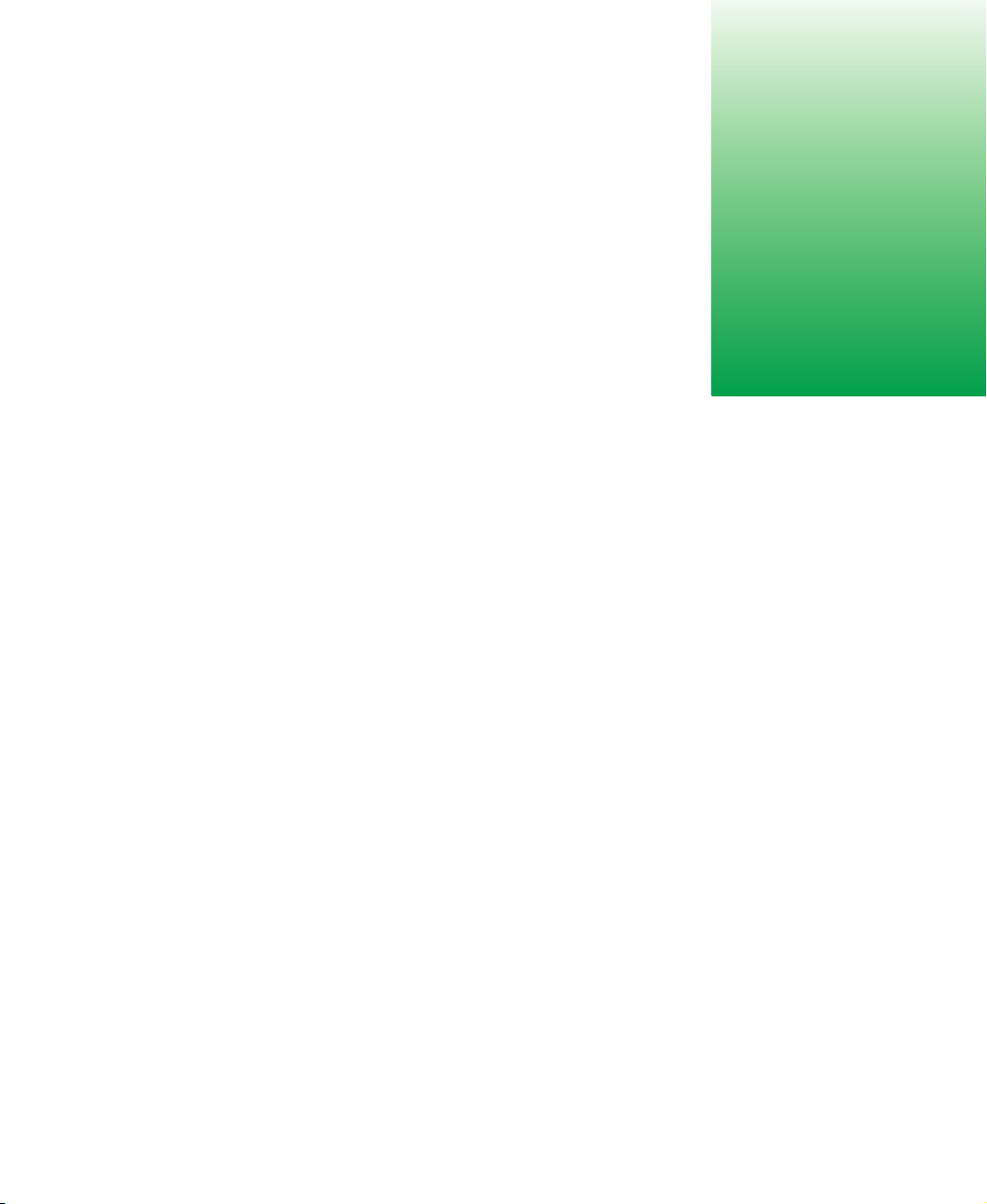
Getting Started
This chapter provides basic information about your Gateway notebook. Read
this chapter to find out:
■ How to connect the AC power adapter
■ How to start and turn off your notebook
■ How to use the keyboard
■ How to use the EZ Pad™ touchpad
■ How to connect the modem
■ How to connect to an Ethernet network
■ How to install peripheral devices
2
www.gateway.com
15
Page 22
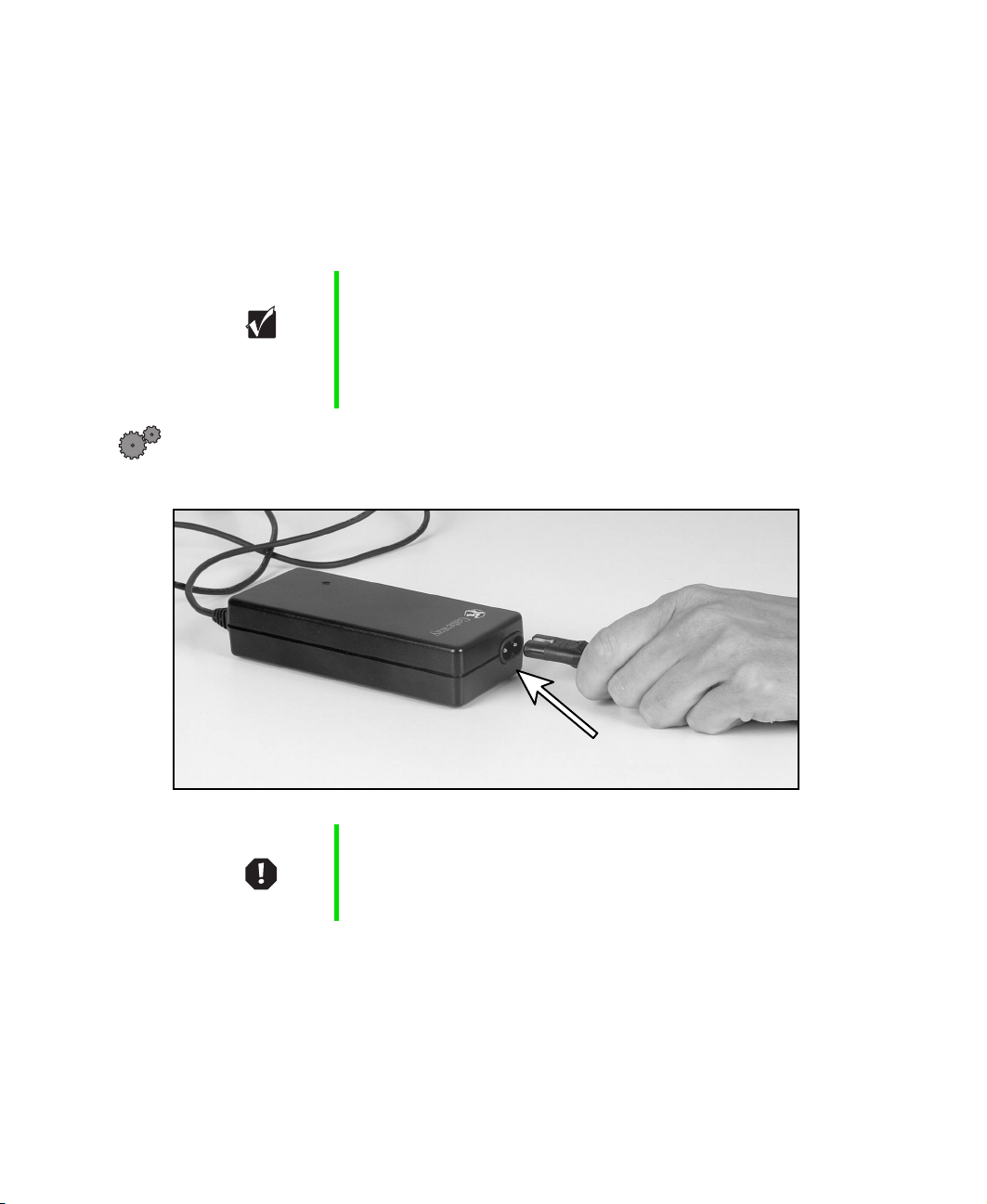
Chapter 2: Getting Started
Connecting the AC adapter
You can run your notebook using an AC adapter or the notebook battery. The
battery was shipped to you partially charged. You should use the AC adapter
right away to fully charge the battery. Allow 24 hours for the battery to fully
charge.
Important If the battery is not fully charged before you use your
notebook on battery power for the first time, the battery life
may be much shorter than you expect. If the battery life
seems short even after being charged for 24 hours, the
battery may need to be recalibrated. For more information,
see “Recalibrating the battery” on page 108.
To connect the AC adapter:
1 Connect the power cord to the AC adapter.
16
Warning Replace the power cord if it becomes damaged. The
replacement cord must be of the same type and voltage
rating as the original cord or the notebook may be
damaged.
www.gateway.com
Page 23
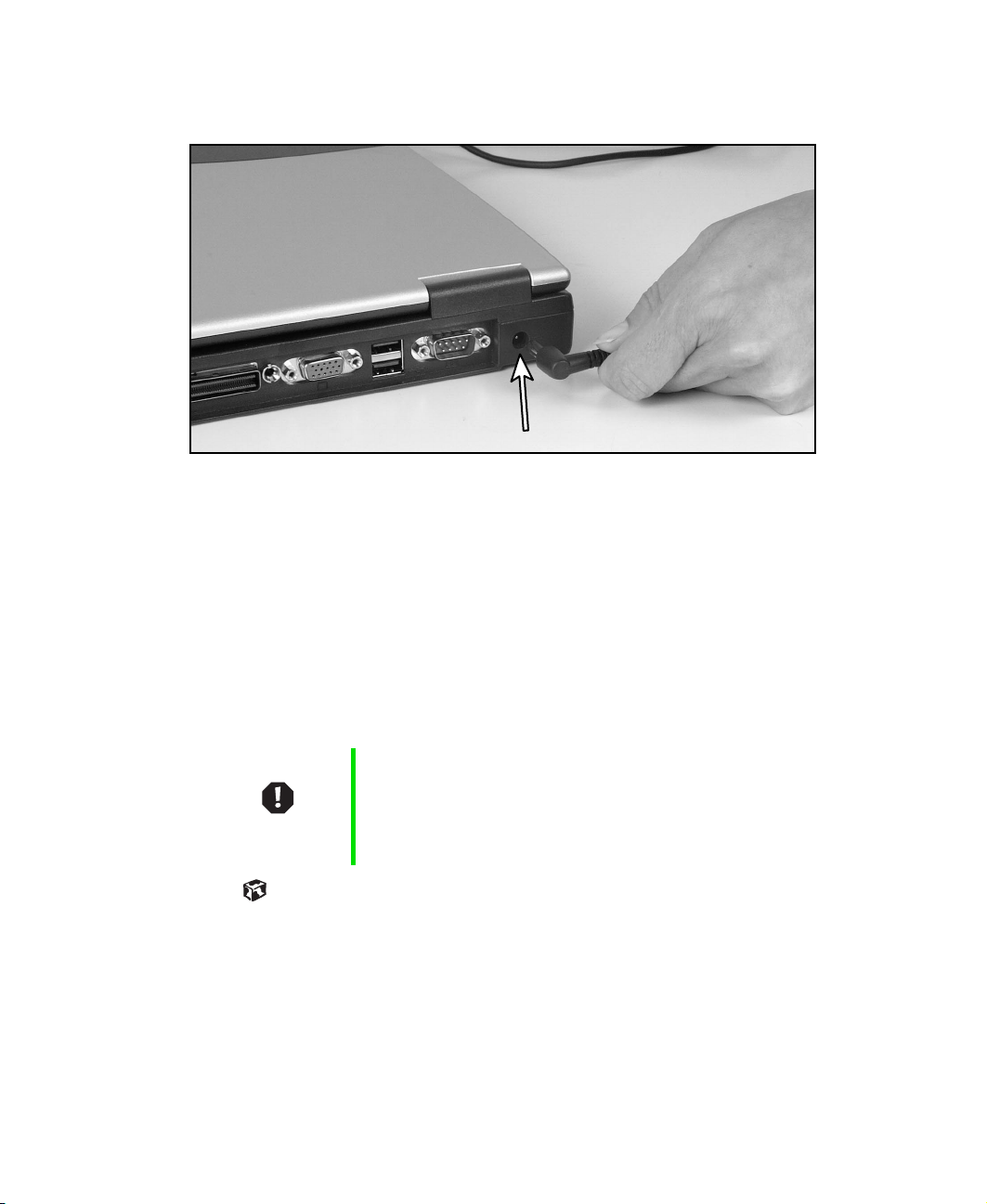
Connecting the AC adapter
2 Connect the AC adapter to your notebook’s power connector.
3 Plug the power cord into a wall outlet.
The battery charge indicator turns on. If the battery charge indicator does
not turn on, disconnect the adapter from your notebook and repeat
Step 2.
4 When you finish using your notebook for the first time, turn the
notebook off and leave the notebook connected to AC power for at least
24 hours.
5 If the battery meters do not show a full charge after 24 hours, contact
Gateway Technical Support at www.gateway.com/support/contact.
Warning Do not attempt to disassemble the AC adapter. The
AC adapter has no user-replaceable or user-serviceable
parts inside. The AC adapter has dangerous voltages that
can cause serious injury or death. Contact Gateway about
returning defective AC adapters.
www.gateway.com
17
Page 24
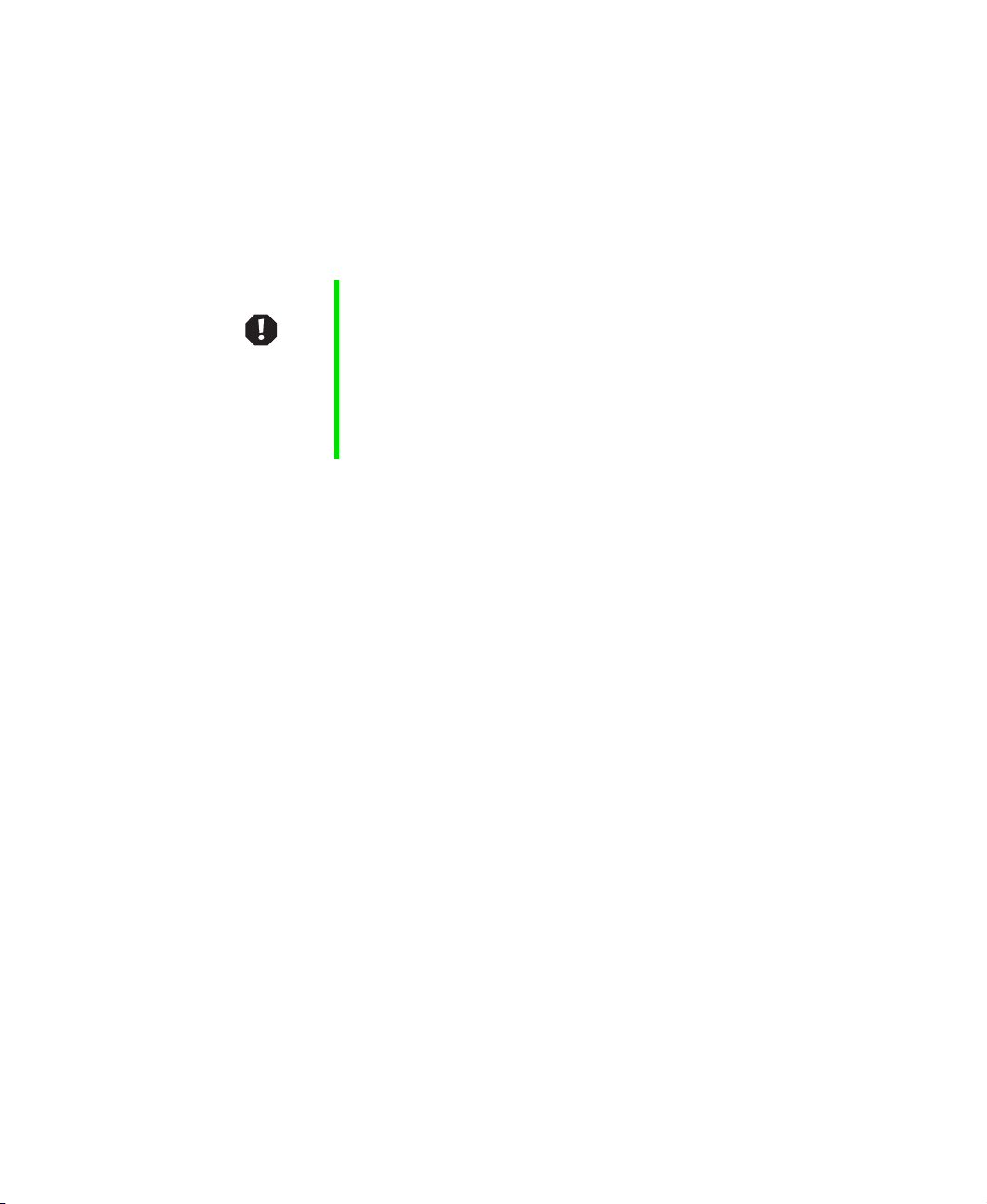
Chapter 2: Getting Started
Protecting from power source problems
During a power surge, the voltage level of electricity coming into your
computer can increase to far above normal levels and cause data loss or system
damage. Protect your computer and peripheral devices by connecting them
to a surge protector, which absorbs voltage surges and prevents them from
reaching your computer.
Warning High voltages can enter your computer through both the
power cord and the modem connection. Protect your
computer by using a surge protector. If you have a
telephone modem, use a surge protector that has a
modem jack. If you have a cable modem, use a surge
protector that has an antenna/cable TV jack. During an
electrical storm, unplug both the surge protector and the
modem.
18
www.gateway.com
Page 25
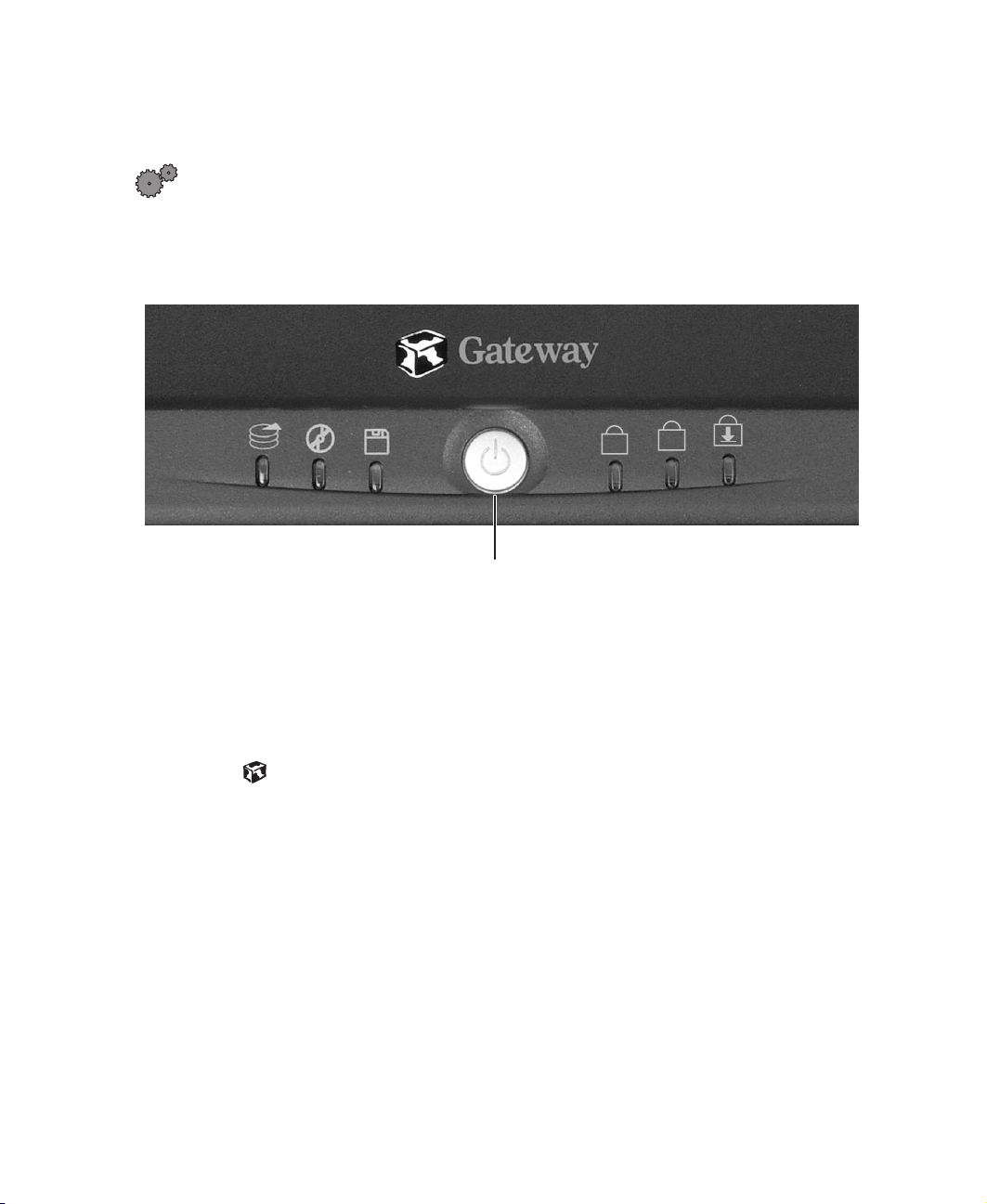
Starting your notebook
A
To start the notebook:
1 Open your notebook by sliding the latch on the front of your notebook
to the right and lifting the LCD panel.
2 Press the power button located above the keyboard.
Power button
Starting your notebook
1
The power button is preset to On/Off mode. However, you can also set
it to function in Standby/Resume mode. For instructions on changing
the power button mode, see “Changing power settings” on page 114.
3 If you are starting your computer for the first time, follow the on-screen
instructions to set up your computer.
Waking up your notebook
When you have not used your notebook for several minutes, it enters a
power-saving mode called Standby. While in Standby, the power indicator
flashes.
If your notebook is in Standby mode, “wake” it up by pressing the power
button. For more information on changing power-saving settings, see
“Managing Power” on page 105.
www.gateway.com
19
Page 26
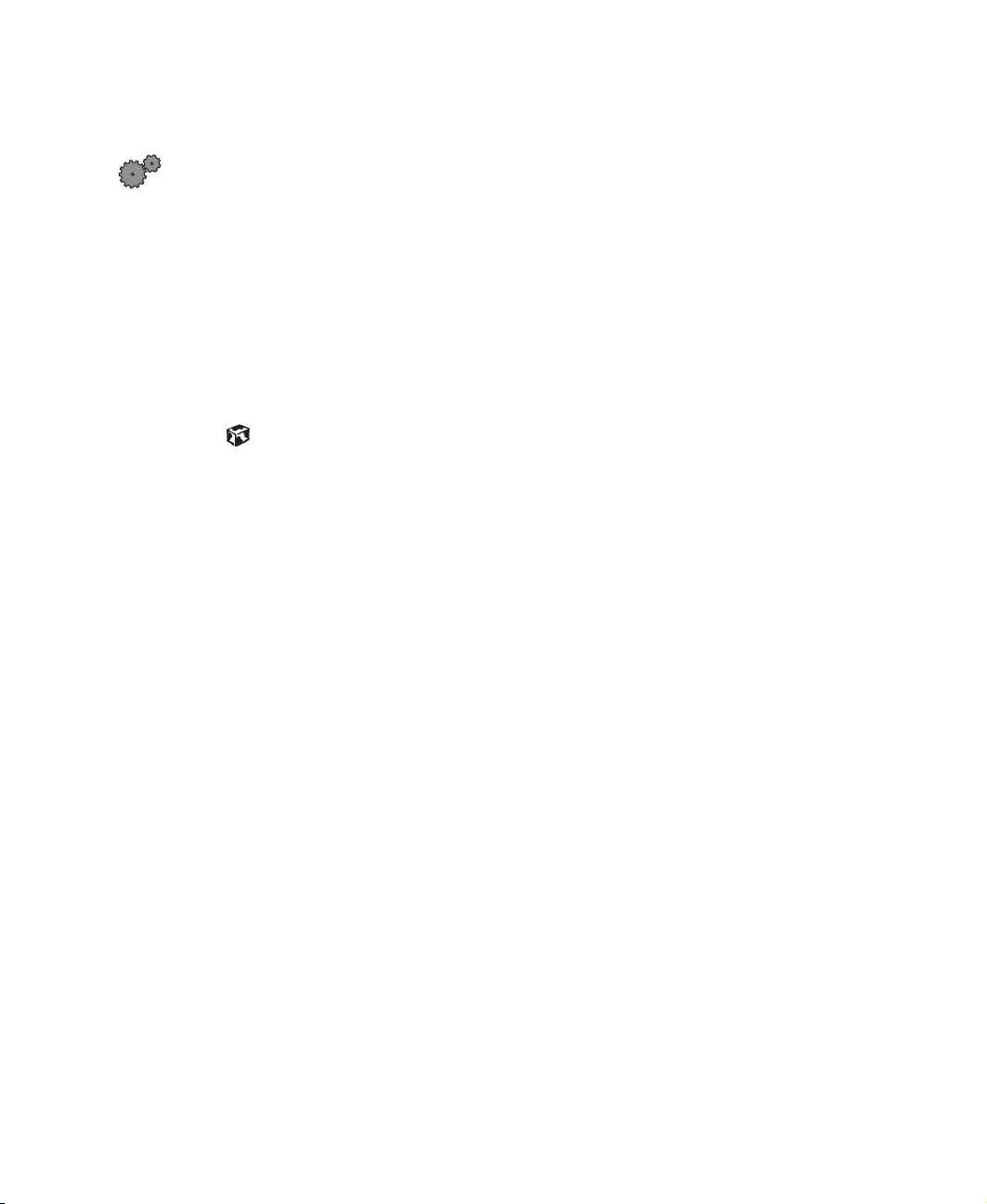
Chapter 2: Getting Started
Turning off your notebook
To turn off your notebook:
■ In Windows XP, click Start, then click Turn Off Computer, then click Tur n
Off
.
- OR -
In Windows 2000 or Windows 98, click
the Shut Down Windows dialog box, select
If for some reason you cannot use the Turn Off Computer or Shut Down
option in Windows to shut down your notebook, press and hold the
power button for about five seconds, then release.
Start, then select Shut Down. In
Shut Down, then click OK.
20
www.gateway.com
Page 27
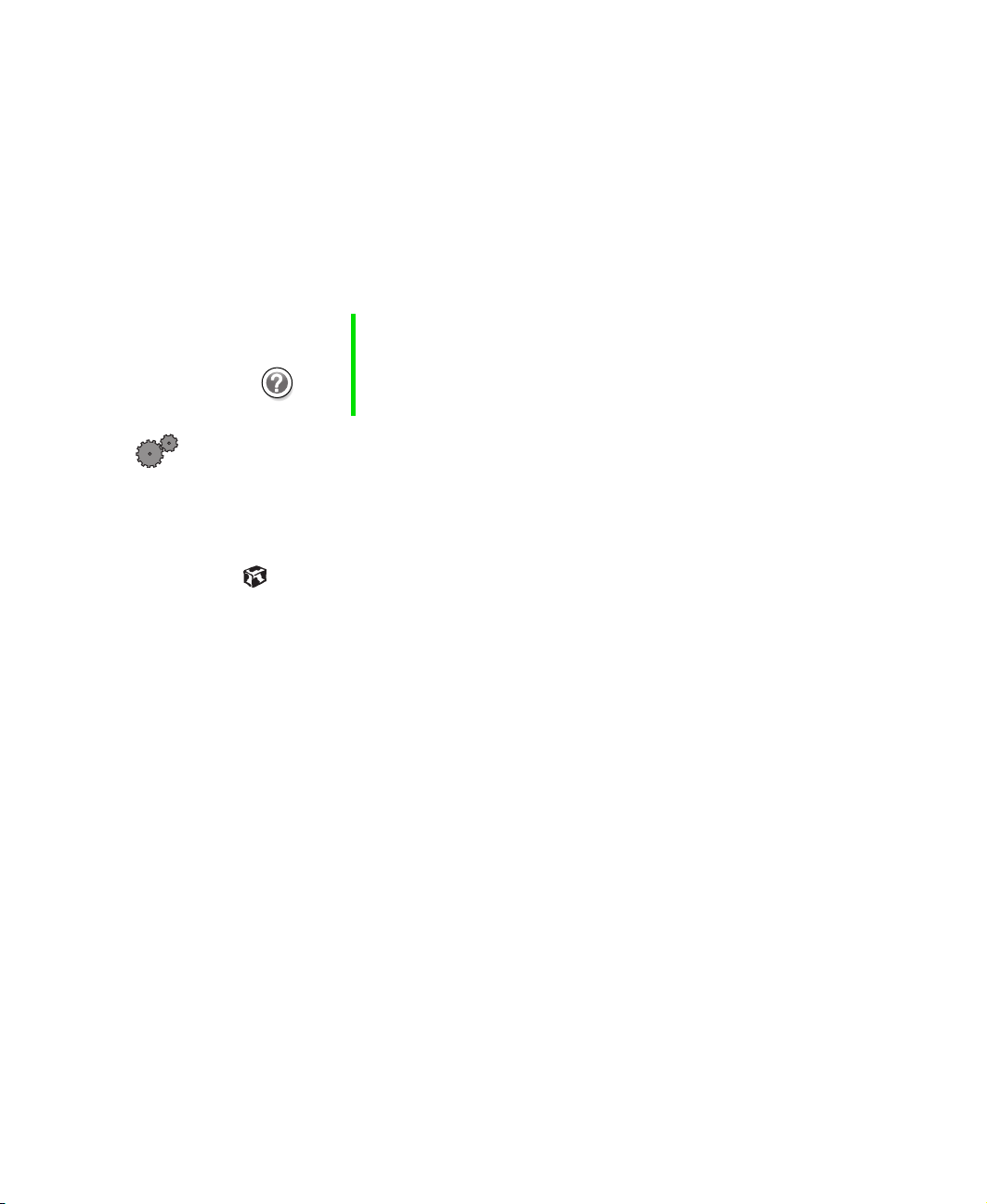
Switching user accounts in Windows XP
Switching user accounts in
Windows XP
When you first turn on your notebook, you have the option to add different
user accounts. These user accounts can be customized for each person that
uses the notebook. You can add, delete, or modify existing user accounts. You
can also switch (change) user accounts without turning off your notebook.
Help and
Support
For more information about adding, deleting, and
modifying your user accounts, click Start, then select Help
and Support.
To add, delete, or modify user accounts in Windows XP:
1 Click Start, select Control Panel, then double-click User Accounts. The User
Accounts window opens.
2 Follow the on-screen prompts to add, delete, or modify a user account.
www.gateway.com
21
Page 28
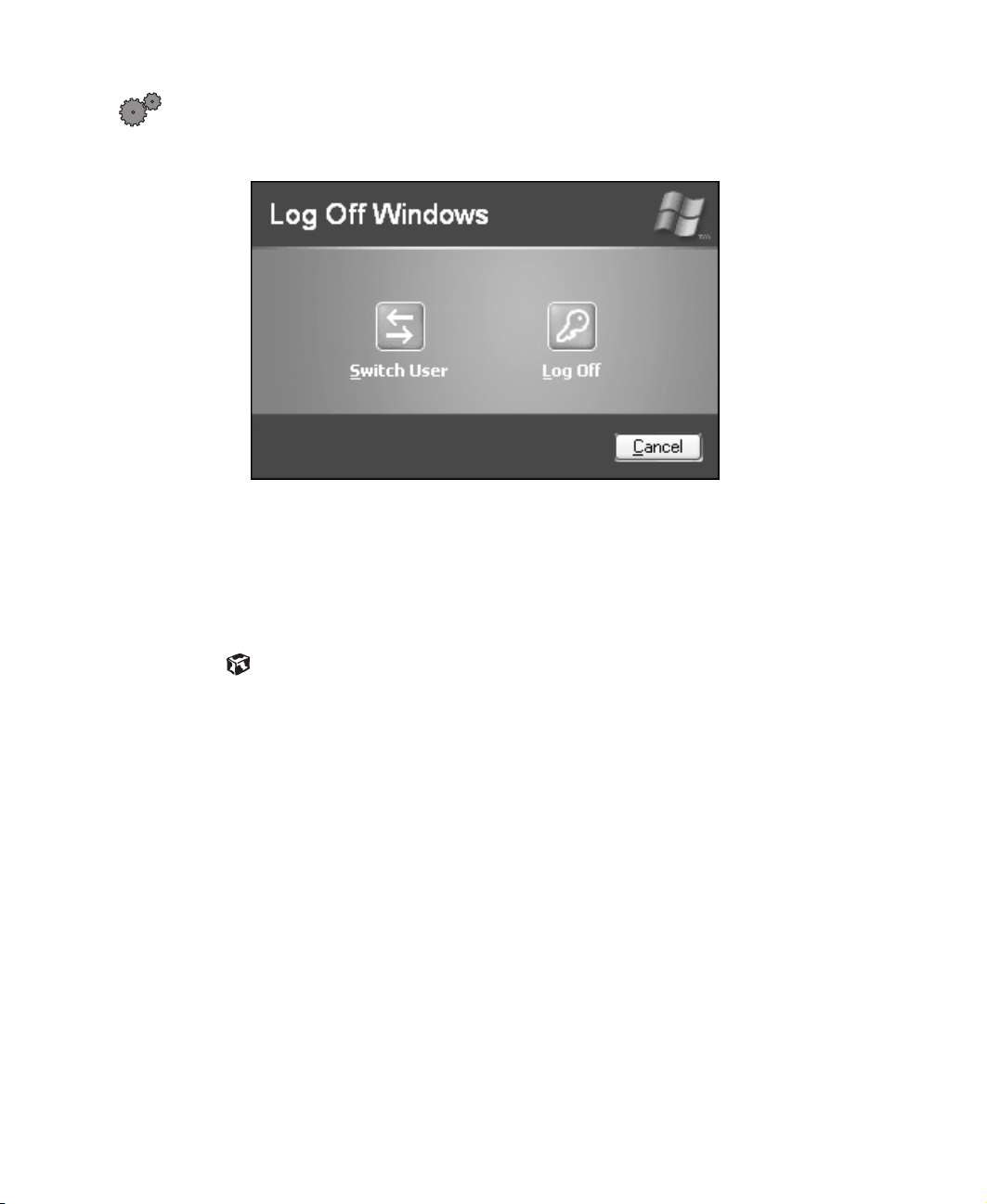
Chapter 2: Getting Started
To switch user accounts in Windows XP:
1 Click Start, then select Log Off. The Log Off Windows dialog box opens.
2 Click Switch User to switch between your user accounts. The Windows
logon screen opens.
3 Select the user account that you want to activate. When you switch
between users, any programs that were running for the previous user
continue to run.
22
www.gateway.com
Page 29
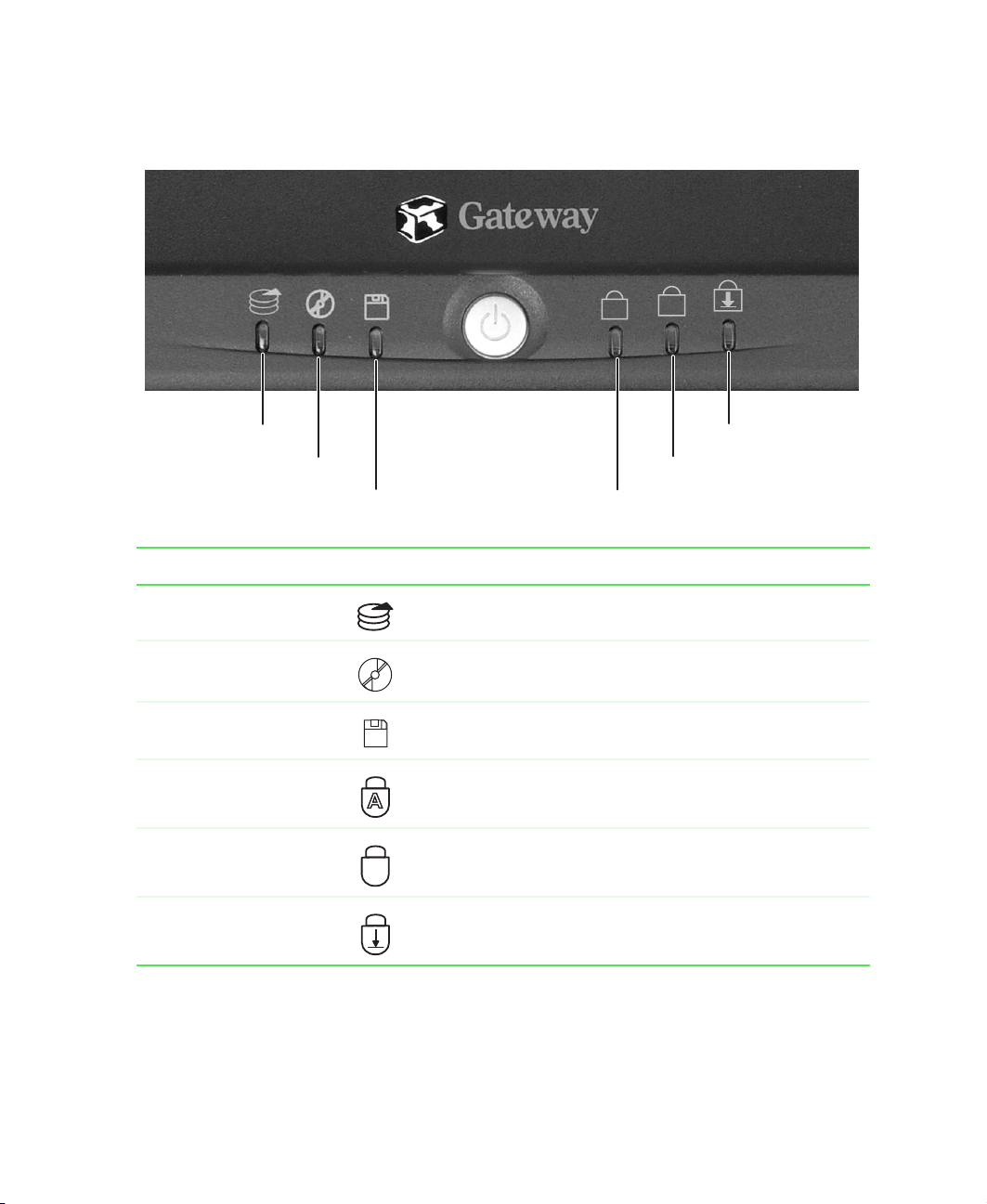
Status indicators
A
Status indicators
1
Hard drive
Optical disc
drive
Diskette drive
Pad lock
Caps lock
Scroll lock
Indicator Icon Description
Hard drive Turns on when the hard drive is in use.
Optical disc drive Turns on when the CD/DVD drive or LS-120 drive is in use.
Diskette drive Turns on when the standard 1.44 MB diskette drive is in
use.
Caps Lock Turns on when Caps Lock is activated.
Pad Lock Turns on when the embedded numeric keypad is
1
Scroll Lock Turns on when Scroll Lock is activated.
activated.
www.gateway.com
23
Page 30

Chapter 2: Getting Started
Using the keyboard
Your notebook features a keyboard that has the same functionality as a
desktop computer keyboard. Many of the keys have been assigned alternate
functions. The alternate function is printed on the key in green text.
You can attach an external keyboard to the notebook using a USB or PS/2 port.
You do not need to shut down the notebook to connect a keyboard.
Function keys/System keys
F
N key Application
Windows
key
Numeric
keypad
Volume keys/Navigation keys
key
Arrow keys/
Brightness
controls
24
www.gateway.com
Page 31

Keys
Keys Icon Description
Function keys Press these keys labeled F1 to F12 to perform
actions in programs. For example, pressing F1 may
open help.
Each program uses different function keys for
different purposes. Refer to the program
documentation to find out more about the function
key actions.
System keys Press these green-colored keys in combination with
N key to perform specific actions.
the F
Volume keys Press these green-colored keys in combination with
the F
N key to increase or decrease the volume or
mute the sound.
Navigation keys Press these keys to move the cursor to the
beginning of a line, to the end of a line, up the page,
down the page, to the beginning of a document, or
to the end of a document.
Using the keyboard
N key Press the FN key in combination with a
F
green-colored system key (such as S
TATUS) to perform a specific action.
or S
Windows key Press to open the Windows Start menu. This key
can also be used in combination with other keys to
open utilities like F (Search utility), R (Run utility),
and E (Explorer utility).
Numeric keypad Use these keys to type numbers when the numeric
keypad is turned on. Press
the numeric keypad.
Application key Press for quick access to shortcut menus and help
assistants in Windows.
Arrow keys Press these keys to move the cursor up, down, right,
or left.
Brightness controls Press these green-colored keys in combination with
the F
N key to control the screen brightness.
www.gateway.com
FN+PAD LOCK to turn on
TANDBY, PAUSE,
25
Page 32

Chapter 2: Getting Started
System key combinations
When you press an FN key and a system key at the same time, the notebook
performs the action identified by the green text or icon on the key.
L
Press FN and this
function key...
To...
Display the power status box in the upper left corner of your
screen. The box shows the battery charge level, the BIOS version,
and whether the AC adapter is being used. Press the key
combination again to close this box.
Toggle the notebook screen between the LCD, an external
monitor, or both displays at the same time. A monitor must be
plugged into the monitor port on the notebook, port replicator, or
docking station.
Enter Standby mode. Press the power button to leave Standby
mode.
Turn on wireless Ethernet. Press this key combination again to turn
off wireless Ethernet.
26
Turn on Pad Lock so you can use the numeric keypad. Press this
key combination again to turn off Pad Lock. The Pad Lock status
indicator appears while this function is turned on.
Pause the text scrolling in a DOS screen. The Scroll Lock status
indicator appears when this function is turned on. Press the key
combination again to continue scrolling. (This function is only
available in some programs.)
Pause execution of a DOS program. (This function is only available
in some programs.)
Stop the currently running DOS program. (This function is only
available in some programs.)
Increase the brightness of the display.
www.gateway.com
Page 33

Using the keyboard
Press FN and this
function key...
To...
Decrease the brightness of the display.
Mute the sound. Press the key combination again to restore the
sound.
Increase volume.
Decrease volume.
www.gateway.com
27
Page 34

Chapter 2: Getting Started
Using the EZ Pad touchpad
The EZ Pad™ touchpad consists of a touchpad, a rocker switch, and two
buttons.
Touchpad
Left
touchpad
button
When you move your finger on the touchpad, the pointer (arrow) on the screen
moves in the same direction.
Rocker
switch
Right
touchpad
button
28
www.gateway.com
Page 35

You can use the EZ-Pad left and right buttons below the touchpad to select
objects.
You can assign a function to the rocker switch between the touchpad buttons
on the Solo 5350. This function can be to scroll up or down, maximize or
minimize the active window, or open and close the Start menu. For more
information about programming the rocker switch, see “Changing the
touchpad settings” on page 137.
Using the touchpad
To... Do this...
Using the EZ Pad touchpad
Move the pointer
on the screen.
Select an object
on the screen.
Start a program
or open a file or
folder.
Access a
shortcut menu or
find more
information
about an object
on the screen.
Move your finger around on the
touchpad. If you run out of space
and need to move the pointer
farther, lift your finger, move it to
the middle of the touchpad, then
continue moving your finger.
Position the pointer over the
object. Press the left button
below the touchpad once. This
action is called clicking.
Position the pointer over the
object. Press the left button
below the touchpad twice in
rapid succession. This action is
called double-clicking.
Position the pointer over the
object. Quickly press and
release the right button once.
This action is called
right-clicking.
www.gateway.com
29
Page 36

Chapter 2: Getting Started
To... Do this...
Move an object
on the screen.
Position the pointer over the
object. Press the left button and
hold it down, then use the
touchpad to move (drag) the
object to the appropriate part of
the screen. Release the button
to drop the object where you
want it.
30
www.gateway.com
Page 37

Connecting the modem
If your notebook has a modem jack, the notebook has a built-in 56K modem.
To connect the modem:
1 Insert one end of the modem cable into the modem jack on the left
side of the notebook.
Connecting the modem
2 Insert the other end of the modem cable into a telephone wall jack. The
modem will not work with digital or PBX telephone lines.
3 Start your notebook, then start your communications software.
www.gateway.com
31
Page 38

Chapter 2: Getting Started
Connecting to an Ethernet network
If your notebook has a network jack, the notebook can connect to an Ethernet
10/100 network.
To connect to a network:
1 Insert one end of the network cable into the network jack on the
left side of the notebook.
2 Insert the other end of the network cable into a network wall jack. Ask
your network administrator to help you select the correct network jack.
Your notebook is now physically connected to the network. Your network
administrator can help you log on to your network.
Broadband Internet connections
You can use your computer’s Ethernet jack for more than just networking.
Many broadband Internet connections, such as cable modems and DSL
modems, connect to your computer’s Ethernet jack. For more information,
see “Using the Internet” on page 63 and “Networking Your Notebook” on
page 171.
32
www.gateway.com
Page 39

Installing a printer, scanner, or other peripheral device
Installing a printer, scanner, or other
peripheral device
Your computer has one or more of the following ports: Universal Serial Bus
(USB), serial, and parallel. These ports are used for connecting peripheral
devices such as printers, scanners, and digital cameras to your computer. For
more information about port locations, see “Checking Out Your Gateway Solo
5350” on page 1.
USB ports support plug-and-play and hot swapping, which means that your
computer will usually recognize such a device whenever you plug it into the
appropriate port. When you use a USB device for the first time, your computer
will prompt you to install any software the device needs. After doing this,
you can disconnect and reconnect the device at any time.
Parallel and serial port devices are not plug-and-play. Refer to the device
documentation for detailed information and installation instructions.
www.gateway.com
33
Page 40

Chapter 2: Getting Started
34
www.gateway.com
Page 41

Getting Help
This chapter tells you about additional information resources available to help
you use your computer, including:
■ HelpSpot
■
Online help
■ Gateway Web site
Tips & Tricks To access the contents of this guide while you are traveling,
™
download an electronic copy from
www.gateway.com/support/manlib/.
3
www.gateway.com
35
Page 42

Chapter 3: Getting Help
HelpSpot
Your computer may include HelpSpot, an easily accessible collection of Help
information, troubleshooters, instructional videos, and automated support.
Use HelpSpot to answer questions about Windows and to help you quickly
discover and use the many features of your Gateway computer.
To start HelpSpot:
■ Click Start, then select Help and Support. HelpSpot opens.
36
If this is the first time you have started HelpSpot on your computer, you
may experience a brief wait while HelpSpot builds the help database, then
HelpSpot will display an introductory video.
www.gateway.com
Page 43

You can find help information by clicking a link, performing a search, or
browsing the index. To learn about using your Gateway computer, your
mouse, and other topics, click the
Getting Started link on the HelpSpot main
page.
HelpSpot
www.gateway.com
37
Page 44

Chapter 3: Getting Help
HelpSpot Videos
HelpSpot contains several short videos to help introduce you to new concepts
or show you how to perform various tasks.
To play a HelpSpot video:
■ To watch a video in HelpSpot, click Video Tutorials on the HelpSpot home
page, then click a video title. The video plays.
38
www.gateway.com
Page 45

Online help
Many programs provide information online so you can research a topic or
learn how to perform a task while you are using the program. Most online
help information can be accessed by selecting a topic from a
by clicking a
You can search for information by viewing the help contents, checking the
index, searching for a topic or keyword, or browsing through the online help.
Help button.
Online help
Help menu or
www.gateway.com
39
Page 46

Chapter 3: Getting Help
Gateway Web site
Gateway provides a variety of information on its Web site to help you use
your computer.
40
Visit the Gateway Web site at www.gateway.com for:
■ Technical documentation and product manuals
■ Technical tips and support, including online chat services
■ Hardware drivers
■ Order status
■ Frequently asked questions (FAQs)
For more information about connecting to the Internet, see “Using the
Internet” on page 63.
www.gateway.com
Page 47

Windows Basics
Read this chapter to get basic information on how to:
■ Work on the Windows desktop
■ Manage files and folders
■ Work wi t h d ocument s
■ Use shortcuts
Help and
Support
4
For more information on Windows, click Start, then select
Help and Support or Help.
www.gateway.com
41
Page 48

Chapter 4: Windows Basics
About the Windows environment
After your computer starts, the first screen you see is the Windows desktop.
The desktop is like the top of a real desk. Think of the desktop as your
personalized work space where you open programs and perform other tasks.
Your desktop may be different from the example shown below, depending on
how your computer is set up.
42
www.gateway.com
Page 49

Using the desktop
The desktop contains the taskbar, the Start button, and the Recycle Bin icon.
Desktop elements Description
The taskbar is the bar at the bottom of the screen
containing the Start button on the left and a clock
on the right. Other buttons on the taskbar
represent programs that are running.
Click a program’s button on the taskbar to open
the program’s window.
The Start button provides access to programs,
files, help for Windows and other programs, and
computer tools and utilities.
Click the Start button, then open a file or program
by clicking (selecting) an item on the menu that
opens.
Using the desktop
The Recycle Bin is where files, folders, and
programs that you discarded are stored. You must
empty the Recycle Bin to permanently delete
them from your computer. For instructions on how
to use the Recycle Bin, see “Deleting files and
folders” on page 50.
www.gateway.com
43
Page 50

Chapter 4: Windows Basics
Using the Start menu
You can start programs, open files, customize your system, get help, search
for files and folders, and more using the Start menu.
To use the Start menu:
1 Click the Start button on the lower left of the Windows desktop. The Start
menu opens showing you the first level of menu items.
2 To see all programs and files in the Start menu, click All Programs.
When you move the mouse pointer over any menu item that has an
arrow next to it, another menu, or submenu, opens and reveals related
files, programs, or commands.
3 Click a file or program to open it.
44
www.gateway.com
Page 51

Identifying Window items
When you double-click the icon for a drive, folder, file, or program, a window
opens on the desktop. This example shows the Local Disk (C:) window, which
opens after double-clicking the
window.
Local Disk (C:) icon in the My Computer
Identifying Window items
Title bar
Menu bar
Close
Maximize
Minimize
www.gateway.com
45
Page 52

Chapter 4: Windows Basics
Every program window looks a little different because each has its own menus,
icons, and controls. Most windows include these items:
Window item Description
The title bar is the horizontal bar at the top
of a window that shows the window title.
Clicking the minimize button reduces the
active window to a button on the taskbar.
Clicking the program button on the taskbar
opens the window again.
Clicking the maximize button expands the
active window to fit the entire screen.
Clicking the maximize button again
restores the window to its former size.
Clicking the close button closes the active
window or program.
Selecting an item on the menu bar starts
an action such as Print or Save.
46
www.gateway.com
Page 53

Working with files and folders
Working with files and folders
You can organize your files and programs to suit your preferences much like
you would store information in a file cabinet. You can store these files in
folders and copy, move, and delete the information just as you would
reorganize and throw away information in a file cabinet.
Viewing drives
Drives are like file cabinets because they hold files and folders. A computer
almost always has more than one drive. Each drive has a letter, usually Local
Disk (C:) for the hard drive and 3½ Floppy (A:) for the diskette drive. You may
also have more drives such as a CD/DVD drive.
To view the drives on your computer:
■ In Windows XP, click Start, then select My Computer from the Start menu.
- OR -
In Windows 2000 or Windows 98, double-click the
the desktop.
Drives
My Computer icon on
www.gateway.com
47
Page 54

Chapter 4: Windows Basics
To see the files and folders on a drive:
■ Double-click the drive icon. If you do not see the contents of a drive after
you double-click its icon, click
Creating folders
Folders are much like the folders in a file cabinet. They can contain files and
other folders.
Files are much like paper documents—letters, spreadsheets, and pictures—that
you keep on your computer. In fact, all information on a computer is stored
in files.
Folders
Files
Show the contents of this drive.
To create a folder:
1 In Windows XP, click Start, then select My Computer from the Start menu.
48
- OR -
In Windows 2000 or Windows 98, double-click the
the desktop.
www.gateway.com
My Computer icon on
Page 55

Working with files and folders
2 Double-click the drive or folder, for example the Local Disk (C:), where you
want to put the new folder.
The drive or folder window opens. If you do not see the contents of the
drive or folder, click
Show the contents of this drive.
3 Select File, then New, then Folder. The new folder is created.
4 Type a name for the folder, then press ENTER. The new folder name
appears by the folder icon.
Copying and moving files and folders
The skills you need to copy and move files are called copying, cutting, and
pasting.
When you copy and paste a file or folder, you place a copy of the file or folder
on the Windows clipboard, which stores it. Then, when you decide what folder
you want the copy to go in (the destination folder), you paste it there.
When you cut and paste a file or folder, you remove the file or folder from
its location and place the file or folder on the Windows clipboard. When you
decide where you want the file or folder to go, you paste it there.
Important The clipboard stores whatever you cut or copy until you cut
or copy again. Then the clipboard contains the new
information only. Therefore, you can paste copies of a file
or folder into more than one place, but as soon as you copy
or cut a different file or folder, the original file or folder is
deleted from the clipboard.
To copy a file or folder to another folder:
1 Right-click (press the right mouse button) the file or folder that you want
to copy. A pop-up menu opens on the desktop.
2 Select Copy from the pop-up menu.
3 Open the destination folder.
www.gateway.com
49
Page 56

Chapter 4: Windows Basics
4 With the pointer inside the destination folder, right-click.
5 Select Paste. A copy of the file or folder appears in the new location.
To move a file or folder to another folder:
1 Right-click (press the right mouse button) the file or folder that you want
to move. A pop-up menu opens on the desktop.
2 Select Cut from the pop-up menu.
3 Open the destination folder.
4 With the pointer inside the destination folder, right-click.
5 Select Paste. The file or folder you moved appears in its new location and
is removed from its old location.
Deleting files and folders
When you throw away paper files and folders, you take them from the file
cabinet and put them in a trash can. Eventually the trash can is emptied.
In Windows, you throw away files and folders by first moving them to
Windows trash can, called the Recycle Bin, where they remain until you decide
to empty the bin.
You can recover any file in the Recycle Bin as long as the bin has not been
emptied.
To delete files or folders:
1 In My Computer or Windows Explorer, select the files or folders that you
want to delete. For instructions on how to select multiple files and folders,
see “Shortcuts” on page 62.
2 Select File, then Delete. Windows moves the files and folders to the
Recycle Bin.
50
www.gateway.com
Page 57

Working with files and folders
To recover files or folders from the Recycle Bin:
1 Double-click the Recycle Bin icon. The Recycle Bin window opens and
lists the files and folders you have thrown away since you last emptied it.
2 Select the files or folders that you want to restore. For instructions on
how to select multiple files and folders, see “Shortcuts” on page 62.
3 Select File, then Restore. Windows returns the deleted files or folders to
their original locations.
To empty the Recycle Bin:
Caution Emptying the Recycle Bin permanently erases any files or
folders in the bin. These files cannot be restored.
1 Double-click the Recycle Bin icon on the desktop. The Recycle Bin window
opens.
2 Select File, then Empty Recycle Bin. Windows asks you if you are sure that
you want to empty the bin.
3 Click Ye s. Windows permanently deletes all files in the Recycle Bin.
www.gateway.com
51
Page 58

Chapter 4: Windows Basics
Browsing for files and folders
A file or folder that you need is rarely right on top of your Windows desktop.
It is usually on a drive inside a folder that may be inside yet another folder,
and so on.
Windows drives, folders, and files are organized in the same way as a real file
cabinet in that they may have many levels (usually many more levels than
a file cabinet, in fact). So you usually will have to search through levels of
folders to find the file or folder that you need. This is called browsing.
To browse for a file:
1 In Windows XP, click Start, then select My Computer.
- OR -
In Windows 2000 or Windows 98, double-click the
the desktop.
My Computer icon on
2 Double-click the drive or folder that you think contains the file or folder
that you want to find.
3 Continue double-clicking folders and their subfolders until you find the
file or folder you want. (If you do not see the contents of a folder, click
Show the contents of this folder.)
52
www.gateway.com
Page 59

Searching for files
If you are looking for a particular file or folder or a set of files or folders that
have characteristics in common, but you do not remember where they are
stored on your hard drive, you can use the Search utility in Windows XP or
Windows 2000, or the Find utility in Windows 98 to search by:
■ Name or part of a name
■ Creation date
■ Modification date
■ File type
■ Text contained in the file
■ Time period in which it was created or modified
You can also combine search criteria to refine searches.
Files and folders found using these utilities can be opened, copied, cut,
renamed, or deleted directly from the list in the results window.
Searching for files
www.gateway.com
53
Page 60

Chapter 4: Windows Basics
Using the Windows XP or Windows 2000
Search utility
To find files and folders using the Search utility:
1 In Windows XP, click Start, then select Search. The search window opens.
Click
All files and folders.
- OR -
In Windows 2000, click
The search window opens.
Start, then select Search, then For Files or Folders.
2 If you want to search by file or folder name, type in all or part of the
file or folder name in the name box in the left pane of the window.
■ If you type all of the name, Search will list all files and folders of
that name.
54
■ If you type part of the name, Search will list all of the file and folder
names containing the letters you typed.
www.gateway.com
Page 61

Searching for files
3 Click Search or Search Now. When the search is completed, Windows lists
the files and folders whose names contain the text that you searched for.
4 Open a file, folder, or program by double-clicking the name in the list.
Using advanced search options
Search can find files meeting more criteria than file name. You can narrow
your search by selecting the search options that you want. You can search by
the:
■ Date the file was created or modified.
■ Size of the file.
■ Type of file, such as a program or a text document.
www.gateway.com
55
Page 62

Chapter 4: Windows Basics
Using the Windows 98 Find utility
To find files and folders using the Find utility:
1 Click Start, then select Find, then Files or Folders. The Find: All Files dialog
box opens.
2 If you want to search by file or folder name, click the Name & Location
tab, then type in all or part of the file or folder name in the
box.
Named text
56
■ If you type all of the name, Find will list all files and folders of
that name.
■ If you type part of the name, Find will list all of the file and folder
names containing the letters you typed.
www.gateway.com
Page 63

Searching for files
3 Click Find Now. When the search is completed, Windows lists the files
and folders whose names contain the text that you searched for.
4 Open a file, folder, or program by double-clicking the name in the list.
Using advanced search options
You can find files meeting more criteria than file name. You can narrow your
search by clicking the
you want:
■ Date searches for files that were created or modified on a specific date or
during a specific period.
■ Size searches for files of a specific size.
■ Typ e searches for files of a specific type, such as a program or a text
document.
Date or Advanced tabs and selecting the options that
www.gateway.com
57
Page 64

Chapter 4: Windows Basics
Working with documents
Documents are commonly word processing files, spreadsheet files, or other
similar files. The basic methods of creating, saving, opening, and printing a
document apply to most of these types of files.
The following examples illustrate the concepts for creating, saving, opening,
and printing a document in Microsoft
Microsoft Word, similar procedures apply to other programs such as Microsoft
Excel, Microsoft Works, and Microsoft Publisher.
For more information about using a program, select
Creating a new document
Help and
Support
To create a new document:
1 Click Start, then select All Programs, then Microsoft Word. Microsoft Word
starts and a blank document opens.
2 Select File, then select New. The New Document pane opens.
For more information on creating a document, click Start,
then select Help and Support or Help.
®
Word. Though these examples use
Help on the menu bar.
New
Document
pane
58
www.gateway.com
Page 65

Working with documents
3 Click General Templates. The Templates dialog box opens.
4 Click a tab for the type of document you want to create, select a
document template style, then click
OK. The document template opens.
5 Begin composing your document. Use the menus and toolbar buttons at
the top of the window to format the document.
Saving a document
After you create a document, you need to save it if you want to use it later.
Help and
Support
To save a document in Microsoft Word:
1 Select File, then Save. The Save As dialog box opens.
2 Select the folder in which you plan to save the file from the Save in list.
For more information on saving a document, click Start,
then select Help and Support or Help.
www.gateway.com
59
Page 66

Chapter 4: Windows Basics
3 Type the new file name.
File
folder
File
name
4 Click Save.
Opening a document
To view, revise, or print an existing document, you need to open it. Open
the document in the program it was created in.
Help and
Support
To open a document in Microsoft Word:
1 Click Start, then select All Programs, then Microsoft Word. Microsoft Word
starts and a blank document opens.
2 Select File, then Open.
60
For more information on opening a document, click Start,
then select Help and Support or Help.
www.gateway.com
Page 67

Working with documents
3 Find the folder you want to open in the Look in list.
File
folder
File
name
4 Double-click the document file name. The document opens.
Printing a document
To print a document, you must have a printer connected to your computer
or have access to a network printer. For more information about installing or
using your printer, refer to the printer documentation.
Help and
Support
To print a document in Microsoft Word:
1 Make sure that the printer is turned on and loaded with paper.
2 Start Microsoft Word and open a document.
3 Select File, then Print. The Print dialog box opens.
4 Select the print options, then click OK. The document prints.
For more information on printing a document, click Start,
then select Help and Support or Help.
www.gateway.com
61
Page 68

Chapter 4: Windows Basics
Shortcuts
The following table shows a few shortcuts that you can use in Windows and
almost all programs that run in Windows. For more information on Windows
shortcuts, see your Windows or program documentation.
To... Do this...
Copy a file, folder, text, or graphic Select the item, then press CTRL + C.
Cut a file, folder, text, or graphic Select the item, then press C
Paste a file, folder, text, or graphic Click inside the folder or window where you want to paste
the object, then press C
Select multiple items in a list or in a
window
Select multiple adjacent items in a list
or window
Permanently delete a file or folder Click the file or folder, then press S
Rename a file or folder Select the file or folder, press F2, type the new name,
Close the active window or program Press A
Switch to a different file, folder, or
running program
Click the first item, press and hold down the C
then click each of the remaining items.
Click the first item in the list, press and hold down the
HIFT key, then click the last item in the list.
S
is permanently deleted. The file or folder is not stored
in the Recycle Bin.
then press E
Press A
NTER.
LT + F4.
LT + TAB.
TRL + X.
TRL + V.
TRL key,
HIFT + DELETE. The file
62
www.gateway.com
Page 69

Using the Internet
This chapter provides information about the Internet and the World Wide
Web, and tells you how to set up the America Online
you can send and receive e-mail and access other Internet resources.
5
®
Internet service so that
www.gateway.com
63
Page 70

Chapter 5: Using the Internet
Learning about the Internet
The Internet is a worldwide network of computers linked together to provide
information to people everywhere. The two most popular services on the
Internet are e-mail and the World Wide Web. You can access this network by
connecting your computer to a telephone, DSL (Digital Subscriber Line), or
cable line and signing up with an Internet Service Provider (ISP).
Internet Servers
store information so other
computers can access it
from the Internet.
Your c o m pu ter
connects to the
Internet through
an ISP.
ISP Servers
let you connect to
the Internet and
access your e-mail
messages.
If you want to access the Internet you need:
■ A modem – a device that connects your computer, using a telephone,
DSL, or cable line, to other computers or servers.
■ An Internet Service Provider – a company that provides access to the
Internet through an ISP server. When you connect to an ISP, the ISP server
lets you access the Internet and your e-mail messages.
■ A Web browser – a program that displays information from the World
Wide Web.
■ An e-mail program – a program that lets you create, send, and receive
e-mail messages over the Internet.
64
www.gateway.com
Page 71

Setting up an Internet account
Setting up an Internet account
Before you can view the information on the World Wide Web, you need to
set up an Internet account with an Internet Service Provider (ISP). If you have
chosen America Online as an ISP, follow these instructions to set up and
connect to your account. To establish a different ISP service, or to transfer an
existing account to this computer, contact the ISP directly.
If you set up an account with America Online, an Internet e-mail address is
created for you. After completing the setup you are ready to access the
Internet.
Help and
Support
For more information on setting up an Internet account,
click Start, then select Help and Support or Help.
To set up an Internet account with America Online:
1 Select Start, then select All Programs, then America Online.
2 Follow the on-screen instructions. After setting up your account, you can
connect to the Internet and access your e-mail services.
www.gateway.com
65
Page 72

Chapter 5: Using the Internet
Accessing your Internet account
Help and
Support
For more information on accessing your Internet account,
click Start, then select Help and Support or Help.
To connect to your America Online Internet account:
1 Select Start, then select All Programs, then America Online.
2 Complete the member name and password information, then click
Connect. The computer dials the Internet account telephone number.
If you are using a service other than America Online, check with your ISP for
the correct procedure for connecting.
After connecting, the Web browser window opens. For information about the
Web and the Web browser, see “Using the World Wide Web” on page 67.
To disconnect from your America Online Internet account:
■ Click X in the top right corner of the America Online program. Your
computer disconnects from the Internet.
Important Make sure that your computer disconnects correctly from
your Internet account. If you do not have an “unlimited
hours” ISP account, you may have to pay for the time that
you are connected, even if you are not at the computer.
66
If you are using a service other than America Online, check with your ISP for
the correct procedure for disconnecting.
www.gateway.com
Page 73

Using the World Wide Web
The World Wide Web is a multimedia window to the Internet that gives you
access to millions of information sources.
Information on the Web comes to you on We b pages, which are electronic
documents that you view using a Web page display program called a browser.
You can use any of the commercially available Web browsers, like Microsoft
Internet Explorer, which comes installed on your new computer.
Web pages can contain text, animations, music, and other multimedia
features.
A group of related We b pages is called a Web s ite . You can access Web sites to
shop, track investments, read the news, download programs, and much more.
You can explore a Web site or visit other Web sites by clicking areas on the
Web page called links, or hyperlinks. A link may be colored or underlined text,
a picture, or an animated image. You can identify a link by moving the mouse
pointer over it. If the pointer changes to a hand, the item is a link.
Using the World Wide Web
To learn more about using the Web browser features, select
bar.
Web
page
Link
Linked Web page
Help in the menu
www.gateway.com
67
Page 74

Chapter 5: Using the Internet
Connecting to a Web site
After you set up an account with an Internet Service Provider (ISP) such as
America Online, you can access the many information sources on the World
Wide Web.
Help and
Support
For more information on connecting to a Web site, click
Start, then select Help and Support or Help.
To connect to a Web site:
1 Connect to your Internet account. After the computer connects, a default
opening page or welcome screen opens.
2 To go to a different Web site, type the address (called a URL for “Universal
Resource Locator”) in the browser address bar (for example
www.gateway.com) then click
- OR -
On the current Web page, click a link to a Web site.
The Web browser locates the server computer on the Internet, downloads
(transfers) data to your computer, and displays the page on the site that
you requested.
GO on the browser address bar.
68
Sometimes Web pages display slowly. The speed that a Web page displays on
your screen depends on the complexity of the Web page and other Internet
conditions. Additionally, the speed of your connection will determine how
fast Web pages display.
www.gateway.com
Page 75

Downloading files
Downloading is the process of transferring files from a computer on the
Internet to your computer.
To protect your computer against viruses, make sure that you scan the files
you download. For more information, see “Protecting your computer from
viruses” on page 231.
Using the World Wide Web
Help and
Support
For more information on downloading files, click Start, then
select Help and Support or Help.
To download files or programs from a Web site:
1 Connect to your Internet account.
2 In the address bar, type the address of the Web site that contains the file
or program you want to download, then click
bar.
- OR -
Click a link on a Web page to navigate to the Web site containing the
file that you want to download.
GO on the browser address
3 Create or locate the folder where you want to store the file on your
computer.
4 Click the link on the Web page for the file that you want to download.
5 Follow the on-screen instructions for saving the file in the folder that
you created.
A copy of the file is downloaded to your computer. The time that it takes
to transfer the file to your computer depends on file size and Internet
conditions.
6 Open the folder that you created.
7 Install or view the downloaded file by double-clicking it. If applicable,
follow the instructions provided on the Web site to run or install the
program.
www.gateway.com
69
Page 76

Chapter 5: Using the Internet
Using e-mail
E-mail (electronic mail) lets you send messages to anyone who has an Internet
connection and e-mail address. E-mail is usually a free service of your Internet
account.
The Internet never closes, so you can send e-mail messages at any time. Your
e-mail messages arrive at most e-mail addresses in minutes.
An e-mail address consists of a user name, the @ symbol, and the Internet
domain name of the Internet Service Provider (ISP) or company that “hosts”
that user. Your e-mail address is assigned when you sign up for an account
with an ISP. For example, a person with an account with America Online
might have an e-mail address that is similar to this one:
jdoe@aol.com
User name Internet domain name
Sending e-mail
Help and
Support
To send e-mail using America Online:
1 Connect to your America Online account.
2 Click Write.
3 Type the e-mail address of the recipient you want to send e-mail to in
the
Send To box.
4 Type the subject of your e-mail in the Subject box.
70
For more information on sending e-mail, click Start, then
select Help and Support or Help.
www.gateway.com
Page 77

5 Type the e-mail message.
6 When finished, click Send Now. Your e-mail is sent over the Internet to
the e-mail address you specified.
Checking your e-mail
Using e-mail
Help and
Support
For more information on checking your e-mail, click Start,
then select Help and Support or Help.
To check your e-mail using America Online:
1 Connect to your America Online account.
2 Click Read.
For more information about managing and organizing your e-mail messages,
see the online help in your e-mail program.
www.gateway.com
71
Page 78

Chapter 5: Using the Internet
72
www.gateway.com
Page 79

Using Multimedia
This chapter provides information on using the multimedia capabilities of
your notebook. Read this chapter to learn how to:
■ Use the diskette drive
■ Use the CD/DVD drive
■ Play CDs and DVDs
■ Record and play audio files
■ Use Media Player
■ Use MusicMatch
■ View the display on a television
6
www.gateway.com
73
Page 80

Chapter 6: Using Multimedia
Using diskettes
The diskette drive uses 3.5-inch diskettes (sometimes called floppy disks).
Diskettes are useful for storing files or transferring files to another computer.
If the diskette drive is not installed on your notebook, see “Changing bay
modules” on page 142.
Warning Do not expose diskettes to water or magnetic fields.
Exposure could damage the data on the diskette.
To use a diskette:
1 Insert the diskette into the diskette drive with the label facing up.
2 To access a file on the diskette in Windows XP, click Start, then select My
3 To remove the diskette, make sure the drive activity indicator or diskette
74
Activity
indicator
Computer
- OR -
To access a file on the diskette in Windows 2000 or Windows 98,
double-click the
drive indicator (see “Status indicators” on page 23) is off, then press the
diskette eject button.
, then the drive letter, then double-click the file.
My Computer icon, the drive letter, then the file.
www.gateway.com
Diskette
slot
Eject
button
Page 81

Using the CD/DVD drive
You can use your computer to enjoy a wide variety of multimedia features,
such as making recordings, listening to audio CDs, and watching DVD movies.
If the CD/DVD drive is not installed on your notebook, see “Changing bay
modules” on page 142.
Inserting a CD or DVD
Using the CD/DVD drive
Eject buttonActivity
indicator
Manual
eject hole
To insert a CD or DVD:
1 Press the eject button on the CD/DVD drive. After the disc tray opens
slightly, pull the tray completely open.
2 Place the disc in the tray with the label facing up, then press down
carefully on the disc until it snaps into place.
Important When you place a single-sided disc in the tray, make sure
that the label side is facing up. If the disc has two playable
sides, place the disc so that the name of the side you want
to play is facing up.
3 Push the tray in until it is closed.
www.gateway.com
75
Page 82

Chapter 6: Using Multimedia
Adjusting the volume in Windows XP
You can use the volume controls to adjust the overall volume and the volume
of specific sound devices in your computer.
Help and
Support
For more information on adjusting volume, click Start, then
select Help and Support.
To adjust the overall volume level using hardware controls:
■ On the keyboard, press the volume system key combination FN+ or
F
N+ to change the volume, or press the mute system key combination
F
N+ to turn off all sound.
76
www.gateway.com
Page 83

Adjusting the volume in Windows XP
To adjust the overall volume level from Windows:
1 Click Start, then select Control Panel. The Control Panel window opens.
2 Select Sounds, Speech, and Audio Devices.
3 Select Adjust the system volume. The Sounds and Audio Devices Properties
dialog box opens.
4 On the Volume tab, drag the Device Volume slider to change the volume
or click to select the
Mute check box, then click OK.
www.gateway.com
77
Page 84

Chapter 6: Using Multimedia
To adjust specific volume levels:
1 Click Start, then select Control Panel. The Control Panel window opens.
2 Select Sounds, Speech, and Audio Devices.
3 Select Adjust the system volume. The Sounds and Audio Devices Properties
dialog box opens.
78
4 On the Volume tab, click Advanced in the Device volume area. The Master
Volume dialog box opens.
If the device you want to adjust does not appear in the Master Volume
dialog box, select
to adjust, then click
Options, Properties, select the audio device you want
OK.
www.gateway.com
Page 85

Adjusting the volume in Windows XP
5 Drag the volume level and balance sliders for the device you want to
adjust, then close the window. For more information about the volume
controls, select Help in the Master Volume dialog box.
6 Click X in the top right corner of the Master Volume dialog box.
www.gateway.com
79
Page 86

Chapter 6: Using Multimedia
Adjusting the volume in
Windows 2000 and Windows 98
You can use the volume controls to adjust the overall volume and the volume
of specific sound devices in your computer.
To adjust overall volume level:
■ On the keyboard, press the volume system key combination FN+ or
F
N+ to change the volume, or press the mute system key combination
F
N+ to turn off all sound.
- OR -
Click the speaker icon on the taskbar, then drag the slider to change the
volume or click to select the
Mute check box.
80
www.gateway.com
Page 87

Adjusting the volume in Windows 2000 and Windows 98
To adjust specific volume levels:
1 Double-click the speaker icon on the taskbar. The Volume Control dialog
box opens.
If the device you want to adjust does not appear in the Volume Control
dialog box, select
to adjust, then click
Options, Properties, select the audio device you want
OK.
2 Drag the volume level and balance sliders for the device you want to
adjust, then close the window. For more information about the volume
controls, select
Help in the Volume Control dialog box.
www.gateway.com
81
Page 88

Chapter 6: Using Multimedia
Listening to CDs in Windows XP and
Windows 2000
Use the Windows Media Player to listen to CDs in Windows XP and
Windows 2000. For more information about using the Windows Media Player,
select
Help.
To play a CD:
1 Insert a CD into the CD/DVD drive.
2 If a message asks you to chose a CD player, select Windows Media Player.
The Windows Media Player opens.
3 When the media player opens, click (play).
82
Play
Stop
Previous
Next
If you do not hear audio or you want to change the volume, see “Adjusting
the volume in Windows XP” on page 76
www.gateway.com
Volume
Mute
Page 89

Listening to CDs in Windows 98
Listening to CDs in Windows 98
Use the Windows CD Player to play an audio CD.
To play a CD:
■ Insert a CD into the CD/DVD drive. The CD Player opens and the CD
plays.
If the CD Player does not open automatically when you insert the CD,
open it from the Start menu by clicking
Accessories, Entertainment, then CD Player. When the CD Player opens,
click (play).
Play
Start, then selecting Programs,
Pause
Stop
Rewind
Previous
If you do not hear audio or you want to change the volume, see
“Adjusting the volume in Windows 2000 and Windows 98” on page 80.
www.gateway.com
Next
Skip
Forward
Eject
CD
83
Page 90

Chapter 6: Using Multimedia
Recording and playing audio
Use the instructions below to make an audio recording by speaking into the
microphone. Your Solo notebook has a built-in microphone, however you can
also plug an external microphone into the available microphone jack. See
“Left Side” on page 4 for the location of the jack.
Help and
Support
For more information on recording and playing audio, click
Start, then select Help and Support or Help.
To make an audio recording:
1 Click Start, then select All Programs, Accessories, Entertainment, then
Sound Recorder. The Sound Recorder opens.
Rewind Fast
Forward
Play Stop Record
84
2 Click (record), then speak into the microphone.
3 When you finish recording, click (stop).
4 Select File, then Save As. The Save As dialog box opens.
5 Name the recording, specify the path, then click Save. The recording is
saved.
www.gateway.com
Page 91

Recording and playing audio
To play an audio recording in Sound Recorder:
1 Open the Sound Recorder.
2 Select File, then Open. The Open dialog box opens.
3 Select the file you want to play back, then click Open.
4 Play the file by clicking (play), then stop playing the file by clicking
(stop).
www.gateway.com
85
Page 92

Chapter 6: Using Multimedia
Playing audio and video files with the
Windows Media Player
The Windows Media Player can play several types of audio and video files,
including WAV, MIDI, MP3, AU, AVI, and MPEG formats. For more
information about using the Windows Media Player, select
To play a file using the Windows Media Player:
1 In Windows XP, click Start, then select All Programs, then
Windows Media Player.
- OR -
Help.
In Windows 2000 or Windows 98, click
Accessories, Entertainment, then Windows Media Player.
The Windows Media Player opens.
Play
Stop
Start, then select Programs,
Video file
information
Video
screen
86
2 Select File, then Open. The Open dialog box opens.
www.gateway.com
Page 93

3 Select the file you want to play, then click Open.
4 Play the file by clicking (play), then stop playing the file by clicking
(stop).
Playing a DVD
A Digital Versatile Disc (DVD) is similar to a standard CD but has greater data
capacity. Because of this increased capacity, full-length movies, several albums
of music, or several gigabytes of data can fit on a single disc. If your computer
has a DVD drive, you can play DVDs with the DVD Player program. For more
information about playing DVDs, select
the CD/DVD drive is not installed on your notebook, see “Changing bay
modules” on page 142.
To play a DVD:
1 Make sure that the speakers are turned on or headphones are plugged in
and that the volume is turned up.
2 Turn off your system screen saver and standby timers.
Recording and playing audio
Help in the DVD player program. If
3 Click Start, then select All Programs, DVD Player, then DVD Player. The
DVD Player video screen and control panel open.
4 Insert a DVD into the DVD drive, then click (play). The DVD plays.
5 To control the DVD or adjust the volume, use the controls in the
DVD player. For more information on using the DVD player, see its
online help.
www.gateway.com
87
Page 94

Chapter 6: Using Multimedia
Using MusicMatch
Using MusicMatch™, you can:
■ Play music CDs
■ Create MP3 music files from your music CDs
■ Use your music files to build a music library
■ Enter music track information
■ Listen to Internet Radio
For more information on using MusicMatch, see its online Help.
Playing CDs
You can use the MusicMatch program to play music CDs.
To play a music CD in Windows XP:
1 Insert the music CD into the CD/DVD drive on your computer. The first
time you insert a CD, the Audio CD dialog box opens.
88
www.gateway.com
Page 95

Using MusicMatch
2 Click Play Audio CD using mmjb, select Always do the selected action, then
click
OK. MusicMatch opens, the CD begins playing, and the names of
the music tracks appear in the playlist area.
The next time you insert an audio CD, MusicMatch plays the CD
automatically.
To play a music CD in Windows 2000 and Windows 98:
1 Double-click the musicmatch JUKEBOX icon on your desktop. MusicMatch
opens.
2 Insert the music CD into the CD/DVD drive on your computer, then click
the
CD tab. The names of the music tracks appear in the playlist area.
3 Click (play).
www.gateway.com
89
Page 96

Chapter 6: Using Multimedia
Creating music files
Using MusicMatch, you can copy the tracks from a music CD to your
computer’s hard drive as MP3 files.
Here are some terms that you need to know before you get started:
■ Bit rate is the number of bits required to store one second of music.
CD quality is 128 kilobits per second. A high bit rate gives you better
sound quality but the file size is also larger. For information about
changing the sound quality settings, see the online help in MusicMatch.
■ MP3 (MPEG Layer 3) is a standard for digitally compressing high-fidelity
music into compact files without noticeably sacrificing quality. MP3 files
end in the file extension .mp3.
■ Ripping is the process of copying a music track from a music CD and
storing it on your computer’s hard drive.
To create (rip) MP3 files:
1 Open MusicMatch by clicking Start, then selecting All Programs,
MusicMatch, then MusicMatch Jukebox.
90
2 Insert a CD into the CD/DVD drive, then click (record). The Recorder
window opens.
3 In the Recorder window, select the tracks you want to record, then
click (
computer’s hard drive.
REC.). The tracks that you selected are copied as MP3 files to your
www.gateway.com
Page 97

Editing track information
After you add a CD track as an MP3 file to your music library, you can edit
the track’s information.
To edit track information:
1 In MusicMatch, click My Library. The library window opens.
2 In the library window, right-click the file, then select Edit Track Tag(s). The
Edit Track Tag dialog box opens.
Using MusicMatch
3 Enter information such as track title, lead artist, album, and genre.
4 Click OK. The new track information is displayed in the MusicMatch
playlist, music library, and recorder.
www.gateway.com
91
Page 98

Chapter 6: Using Multimedia
Building a music library
Use MusicMatch to build a music library. You can organize your music tracks
by categories, find a track quickly by using the sort features, and add
information to a music file.
You can add music tracks to your music library by:
■ Creating MP3 files – When you create MP3 files from the tracks on your
music CD, MusicMatch automatically adds these files to your music
library.
■ Dragging and Dropping – Drag and drop files from Windows Explorer
or your desktop to the music library.
■ Downloading files from the Internet – When you are connected to the
Internet, MP3 files that you download are automatically added to your
music library.
92
www.gateway.com
Page 99

Changing the music library display settings
To change the music library display settings:
1 In MusicMatch, select Options, then Settings. The Settings window opens.
2 Click the Music Library tab.
Using MusicMatch
3 Select the categories that you want to display in the columns, then
click
OK.
www.gateway.com
93
Page 100

Chapter 6: Using Multimedia
Listening to Internet radio
Use the Radio feature in MusicMatch to listen to Internet Radio stations.
To listen to an Internet radio station:
1 Connect to the Internet, then in MusicMatch, click Radio Stations.
The Radio window opens.
94
www.gateway.com
