Page 1
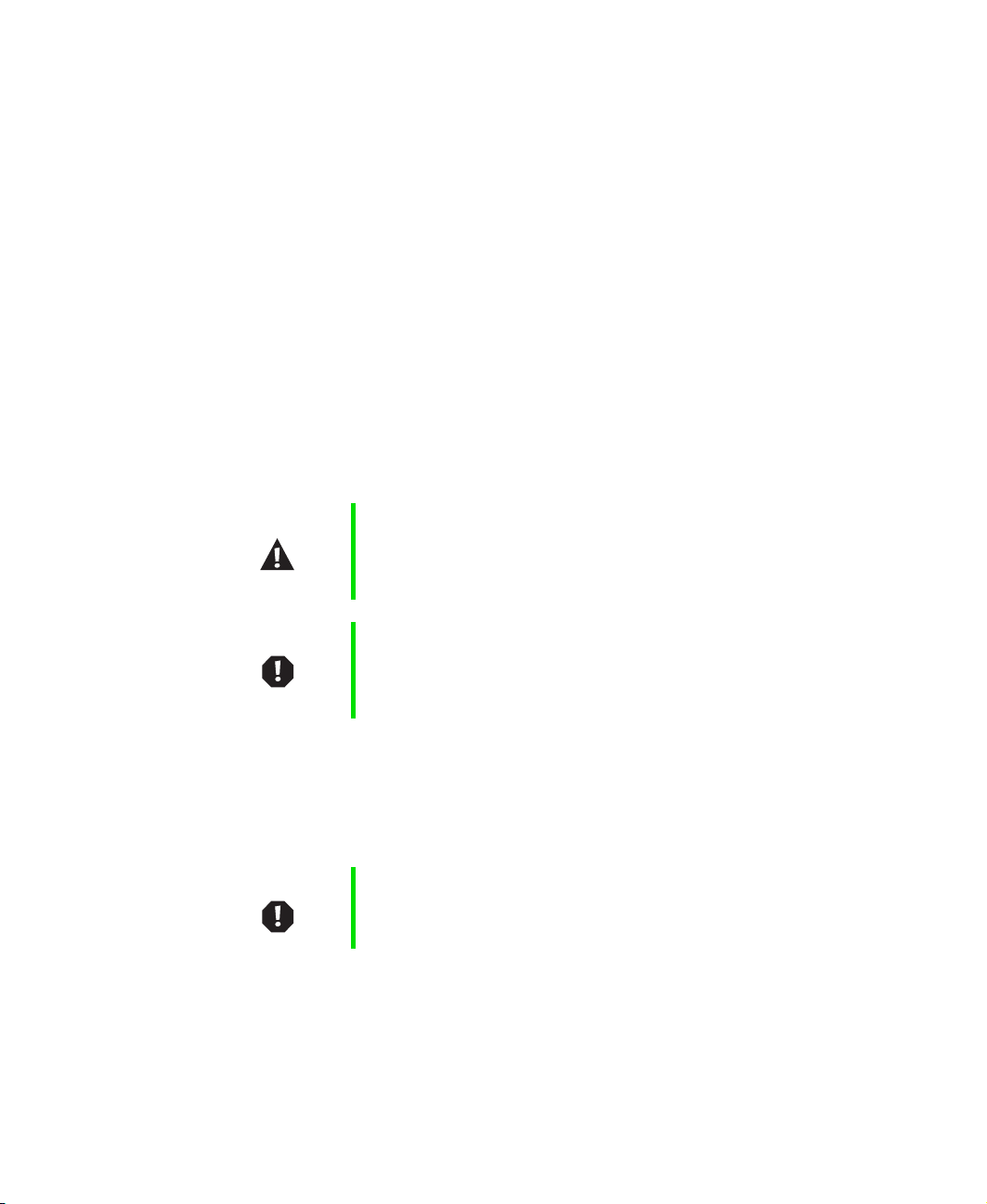
Installing a Solo 1400/1450 CD,
CD-RW, DVD, or DVD/CD-RW drive
This package includes a CD, CD-RW, DVD, or combination DVD/CD-RW drive
for your Solo 1400 or Solo 1450 notebook and these printed instructions.
Tools you need
You need a small Phillips and small flat blade screwdriver to install the drive.
Preventing static electricity discharge
The components inside your computer are extremely sensitive to static
electricity, also known as electrostatic discharge (ESD).
Caution ESD can permanently damage electrostatic
discharge-sensitive components in the computer. Prevent
ESD damage by following ESD guidelines every time you
open the computer case.
Warning To avoid exposure to dangerous electrical voltages and
moving parts, turn off your computer and unplug the power
cord and modem and network cables before opening the
case.
Before installing the drive, follow these guidelines:
■ Turn off the computer power.
■ Wear a grounding wrist strap (available at most electronics stores) and
attach it to a bare metal part of the computer.
Warning To prevent risk of electric shock, do not insert any object
into the vent holes of the notebook.
■ Touch a bare metal surface on the back of the computer.
■ Unplug the power cord and modem and network cables.
■ Remove the battery.
www.gateway.com
Page 2
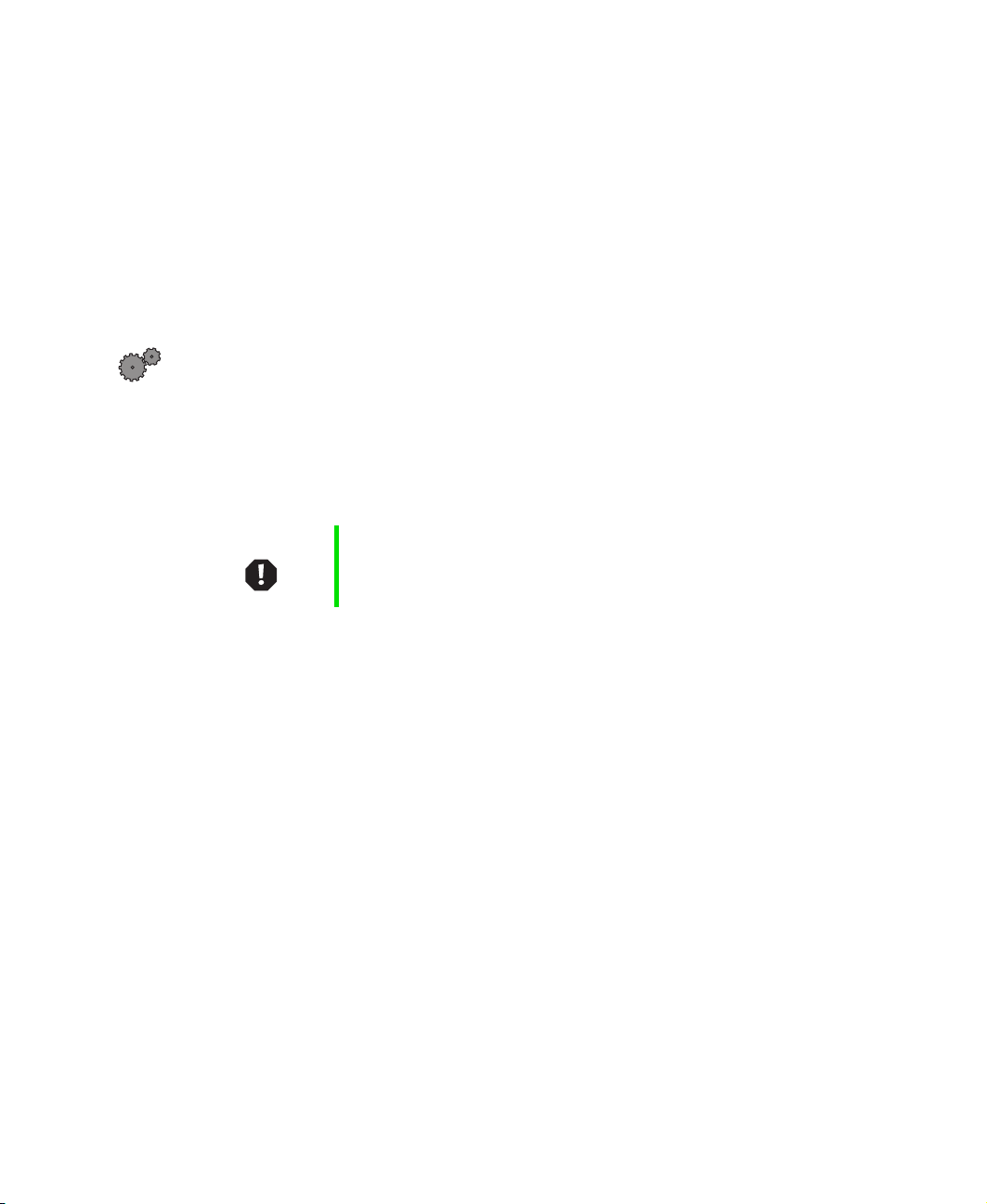
Before working with computer components, follow these guidelines:
■ Avoid static-causing surfaces such as carpeted floors, plastic, and packing
foam.
■ Remove components from their antistatic bags only when you are ready
to use them. Do not lay components on the outside of antistatic bags
because only the inside of the bags provide electrostatic protection.
Opening the keyboard compartment
To open the keyboard compartment:
1 Follow the guidelines under “Preventing static electricity discharge” on
page 1.
2 Shut down your notebook.
3 Unplug the AC adapter and modem and network cables.
Warning To avoid injury, disconnect the AC adapter and modem and
network cables before removing the keyboard. Replace the
keyboard before reconnecting power.
4 Remove the battery.
5 Open the LCD panel to the normal viewing position.
2
www.gateway.com
Page 3
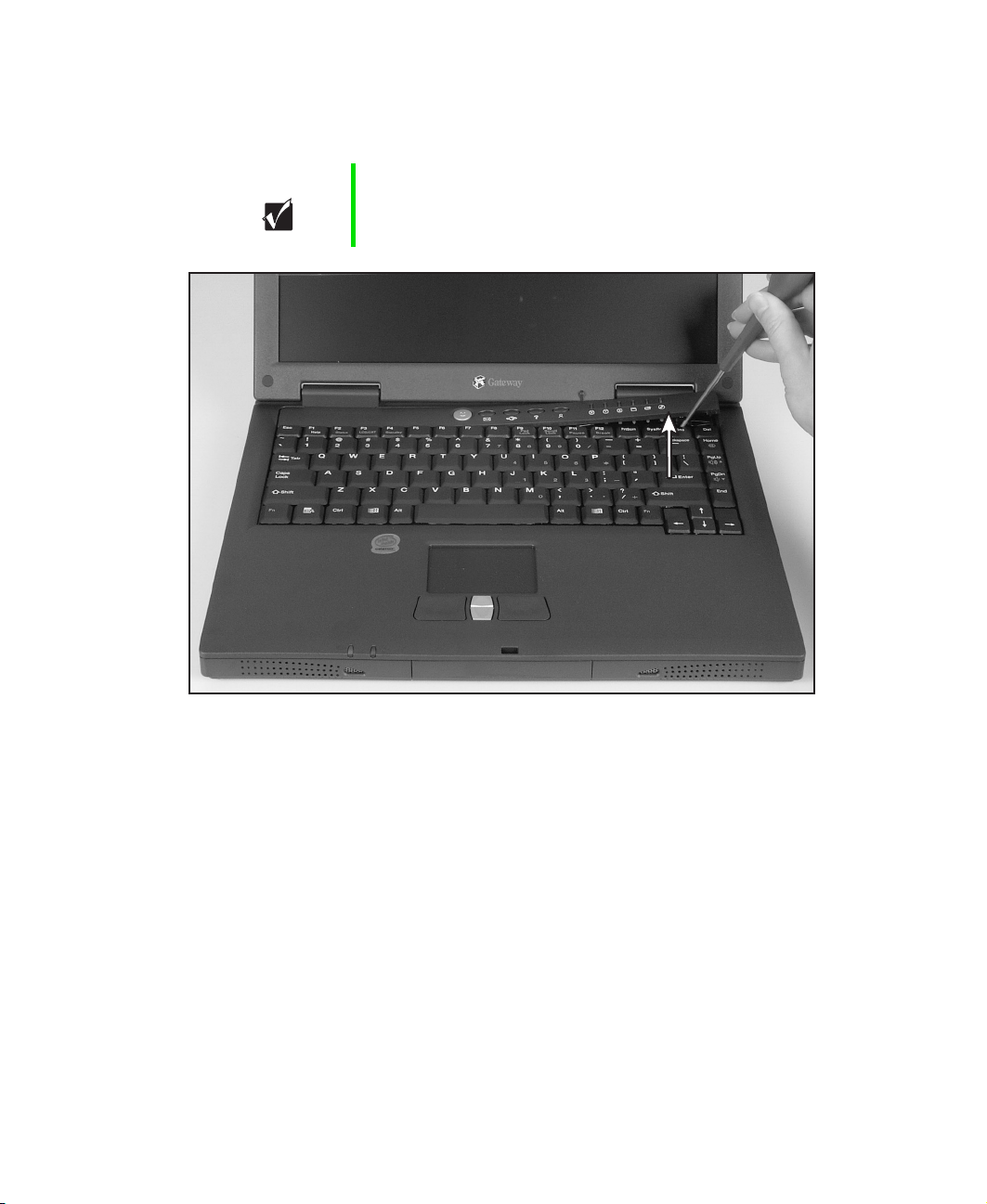
Installing a Solo 1400/1450 CD, CD-RW, DVD, or DVD/CD-RW drive
6 Insert a small flat blade screwdriver under the bottom-right corner of the
keyboard bezel, between the I
Important Inserting a piece of cloth between the screwdriver and
keyboard and notebook case will help prevent damage to
your notebook.
NS and DEL keys, and gently pry it up.
www.gateway.com
3
Page 4

7 Pull the bezel off the notebook. You will hear small snapping sounds as
the bezel comes off the notebook. Be careful not to break off the tabs
located on the left end of the bezel.
4
www.gateway.com
Page 5

Installing a Solo 1400/1450 CD, CD-RW, DVD, or DVD/CD-RW drive
8 With a small Phillips screwdriver, remove the two keyboard screws and
put them in a safe place.
www.gateway.com
5
Page 6

9 Raise the back edge of the keyboard slightly, then carefully slide the
keyboard back until the five tabs on the front edge of the keyboard are
free from their slots.
10 Slowly rotate the keyboard toward you so it lies keys-down on top of
the notebook. Be careful not to damage the LCD panel.
6
www.gateway.com
Page 7

Installing a Solo 1400/1450 CD, CD-RW, DVD, or DVD/CD-RW drive
www.gateway.com
7
Page 8

Replacing the drive
To replace the drive:
1 With a small Phillips screwdriver, remove the two drive screws and put
them in a safe place.
8
www.gateway.com
Page 9

Installing a Solo 1400/1450 CD, CD-RW, DVD, or DVD/CD-RW drive
2 Slide the existing drive out of the notebook.
www.gateway.com
9
Page 10

3 Slide the new drive into the same bay that the existing drive was located
in. The drive is inserted properly when the logo on the drive door is right
side up.
10
www.gateway.com
Page 11

Installing a Solo 1400/1450 CD, CD-RW, DVD, or DVD/CD-RW drive
4 Replace the two drive screws.
www.gateway.com
11
Page 12

Attaching the keyboard
To attach the keyboard:
1 Rotate the keyboard toward the LCD panel until the keyboard is almost
face-up.
2 Insert the five tabs locate at the front edge of the keyboard into the
corresponding slots under the palm rest.
12
3 Gently press the keyboard down until it is flat all the way across. The
keyboard should easily fall into place. Be careful not to damage the LCD
panel.
www.gateway.com
Page 13

Installing a Solo 1400/1450 CD, CD-RW, DVD, or DVD/CD-RW drive
4 Replace the two keyboard screws.
5 Slide the two tabs located on the left end of the bezel under the notebook
frame.
www.gateway.com
13
Page 14

6 Press down on the bezel in several places until it clicks in place.
The bezel is correctly mounted when you can run you finger along the
bezel and find no loose spots. The bezel should be flat all the way across.
If the bezel is mounted incorrectly, complete the instructions under
“Replacing the bezel” on page 15.
14
Warning If the bezel is not correctly replaced, your notebook could
be damaged when you try to close the LCD panel.
7 Replace the battery.
8 Plug in the AC adapter and modem and network cables.
9 Turn on the notebook.
www.gateway.com
Page 15

Installing a Solo 1400/1450 CD, CD-RW, DVD, or DVD/CD-RW drive
Replacing the bezel
If the bezel was mounted incorrectly, complete the following procedure.
Warning If the bezel is not correctly replaced, your notebook could
be damaged when you try to close the LCD panel.
To replace the bezel:
1 Insert a small flat blade screwdriver under the bottom-right corner of the
keyboard bezel, between the I
Important Inserting a piece of cloth between the screwdriver and
keyboard and notebook case will help prevent damage to
your notebook.
2 Pull the bezel off the notebook. You will hear small snapping sounds as
the bezel comes away from the notebook. Be careful not to break off the
tabs located on the left end of the bezel.
3 Slide the two tabs on the left end of the bezel under the notebook frame
and press down on the bezel in several places until it clicks in place.
NS and DEL keys, and gently pry it up.
Technical Support
Refer to your user’s guide for Gateway Technical Support information.
Safety, Regulatory, and Legal Information
Refer to your user’s guide for important safety, regulatory, and legal
information.
© 2002 Gateway, Inc. All rights reserved. Gateway, Gateway Country, the Gateway stylized logo, and the
black-and-white spot design are trademarks or registered trademarks of Gateway, Inc. in the United States and
other countries. All other brands and product names are trademarks or registered trademarks of their respective
companies.
www.gateway.com
15
Page 16

MAN US RPL SL1450 OPTC DRV R0 04/02
16
www.gateway.com
