Page 1
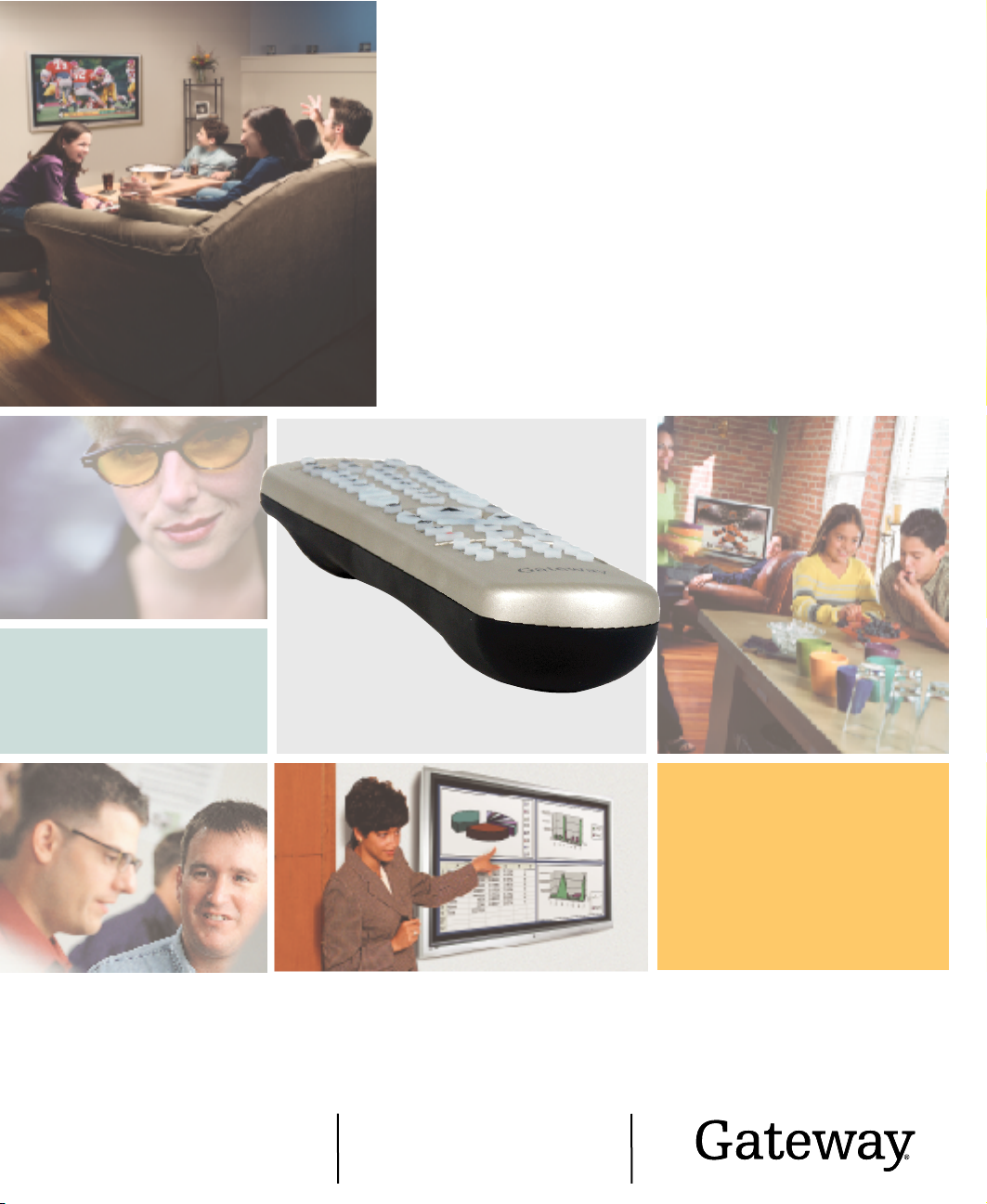
Your Gateway Remote Control
user'sguide
Setting up
Troubleshooting
Page 2
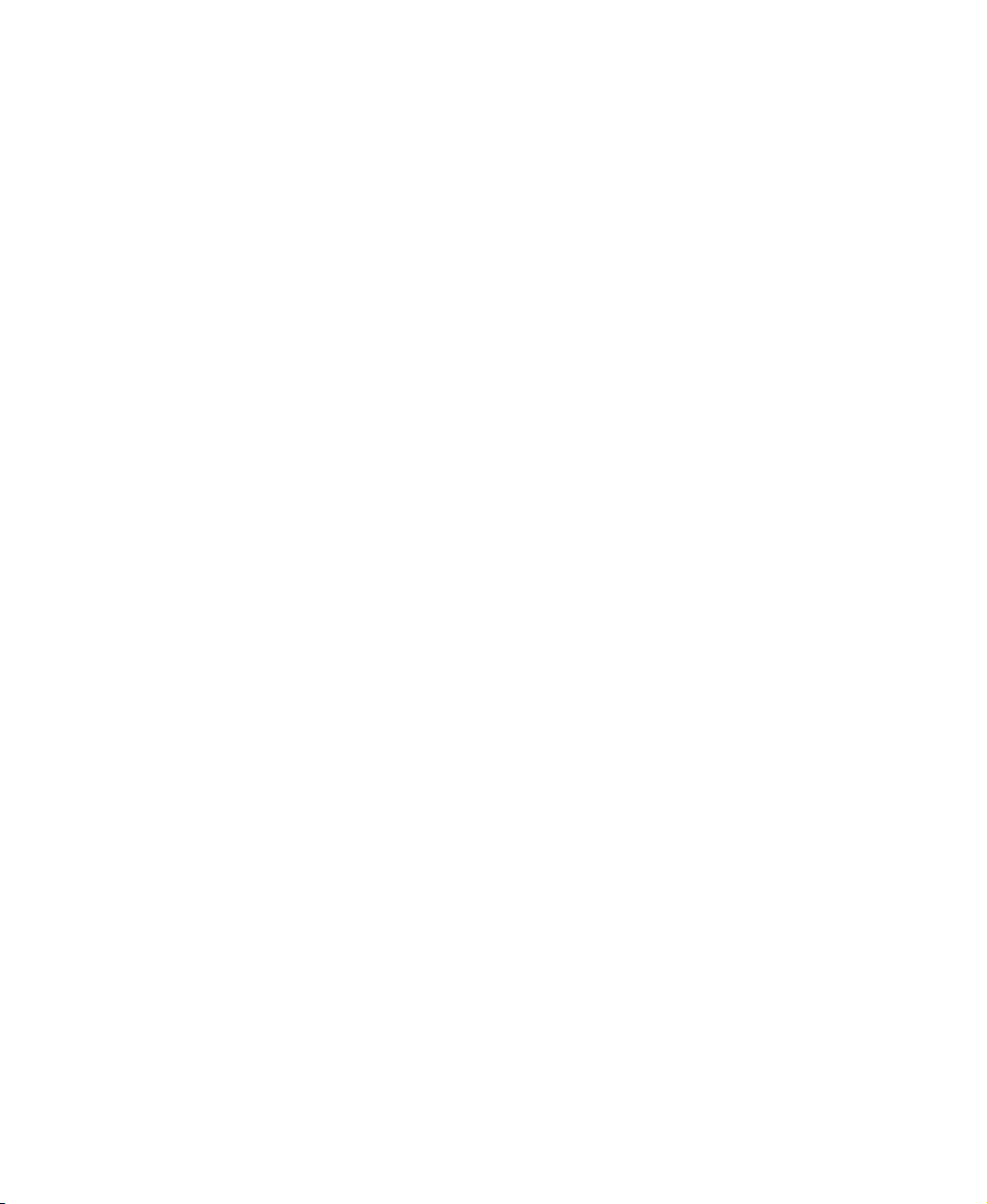
Page 3
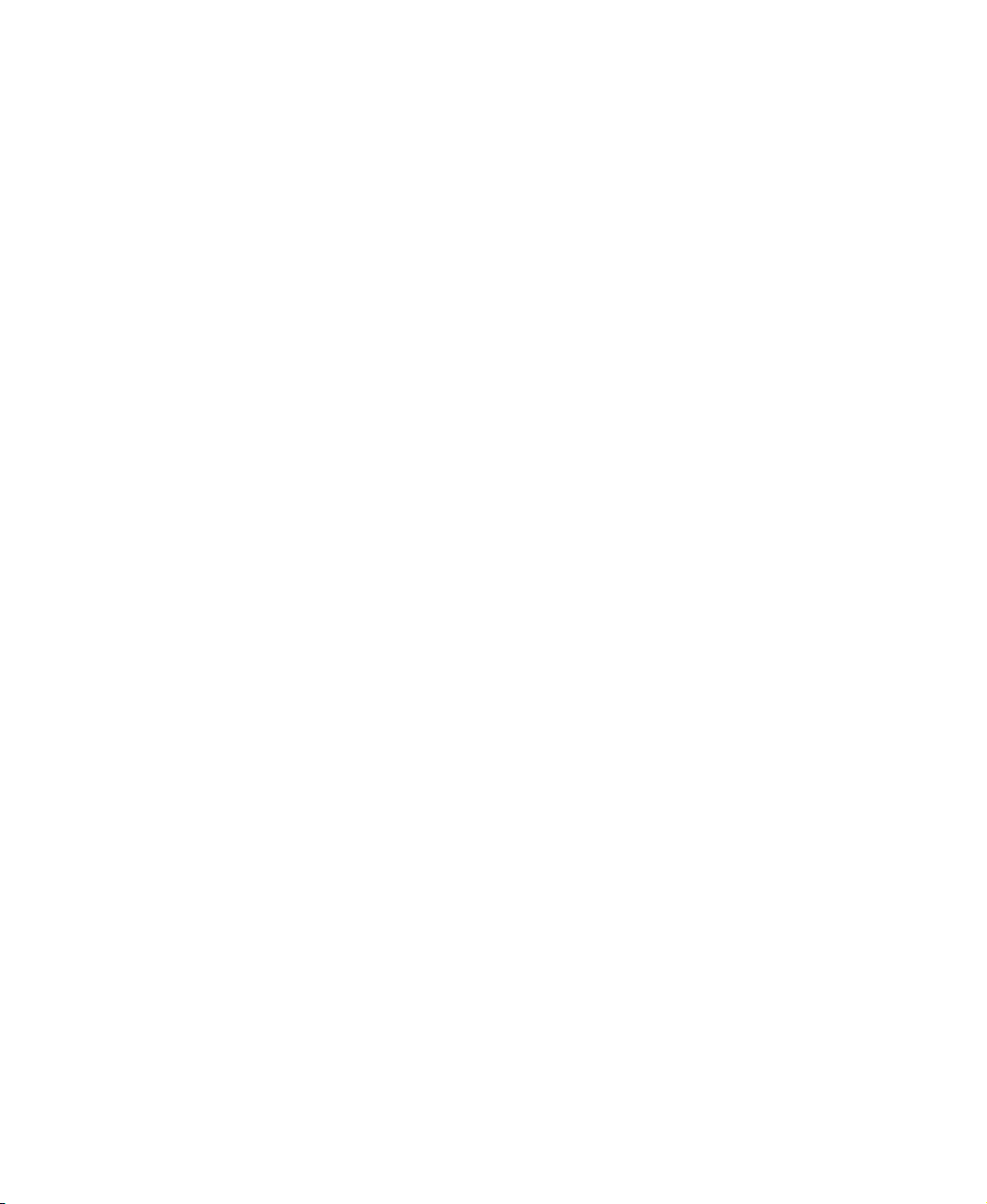
Contents
Remote Control User’s Guide . . . . . . . . . . . . . . . . . . . . . . . . . . . . . . . . . . . . . . . 1
Remote control buttons . . . . . . . . . . . . . . . . . . . . . . . . . . . . . . . . . . . . . . . . . . . . . . . 2
Inserting batteries . . . . . . . . . . . . . . . . . . . . . . . . . . . . . . . . . . . . . . . . . . . . . . . . . . . 7
Programming the remote control . . . . . . . . . . . . . . . . . . . . . . . . . . . . . . . . . . . . . . . . 8
Component program codes . . . . . . . . . . . . . . . . . . . . . . . . . . . . . . . . . . . . . . . . 9
Searching for component codes . . . . . . . . . . . . . . . . . . . . . . . . . . . . . . . . . . . . 20
Reassigning component buttons . . . . . . . . . . . . . . . . . . . . . . . . . . . . . . . . . . . 21
Changing volume lock . . . . . . . . . . . . . . . . . . . . . . . . . . . . . . . . . . . . . . . . . . . 21
Teaching the remote control new functions . . . . . . . . . . . . . . . . . . . . . . . . . . . 22
Changing OSD options . . . . . . . . . . . . . . . . . . . . . . . . . . . . . . . . . . . . . . . . . . . . . . 23
Setting the sleep timer . . . . . . . . . . . . . . . . . . . . . . . . . . . . . . . . . . . . . . . . . . . 24
Using parental controls . . . . . . . . . . . . . . . . . . . . . . . . . . . . . . . . . . . . . . . . . . . 25
Setting a password . . . . . . . . . . . . . . . . . . . . . . . . . . . . . . . . . . . . . . . . . . . . . . 31
Troubleshooting . . . . . . . . . . . . . . . . . . . . . . . . . . . . . . . . . . . . . . . . . . . . . . . . . . . . 33
i
Page 4

ii
Page 5
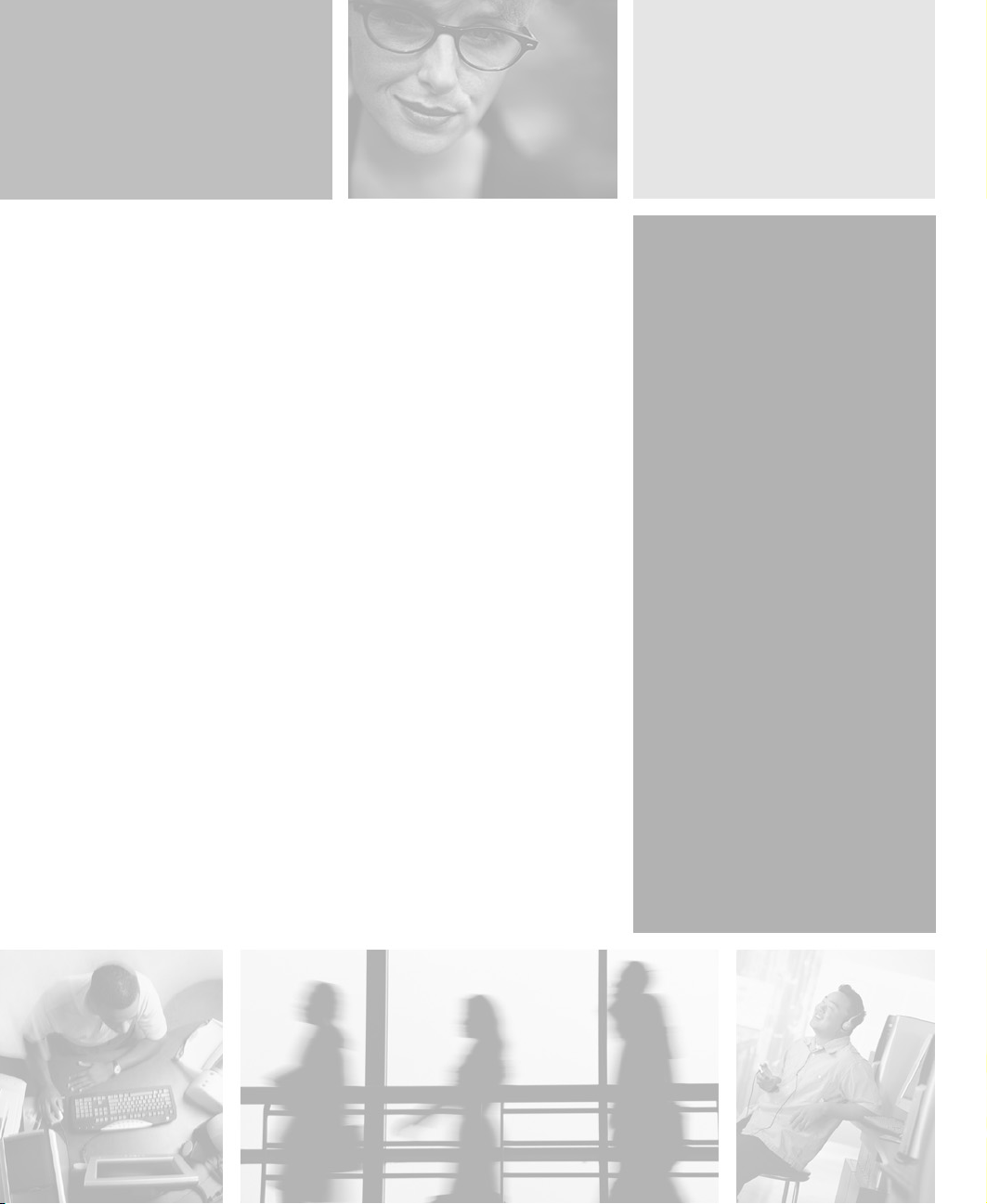
Remote Control
User’s Guide
Read this guide to learn how to:
■ Identify the remote control buttons
■ Insert the batteries
■ Program the remote control
■ Use the remote control
■ Troubleshoot typical problems
© 2003 Gateway, Inc. All rights reserved. Gateway, Gateway Country, the Gateway
stylized logo, and the black-and-white spot design are trademarks or registered
trademarks of Gateway, Inc. in the United States and other countries. All other brands
and product names are trademarks or registered trademarks of their respective
companies.
1
1
Page 6
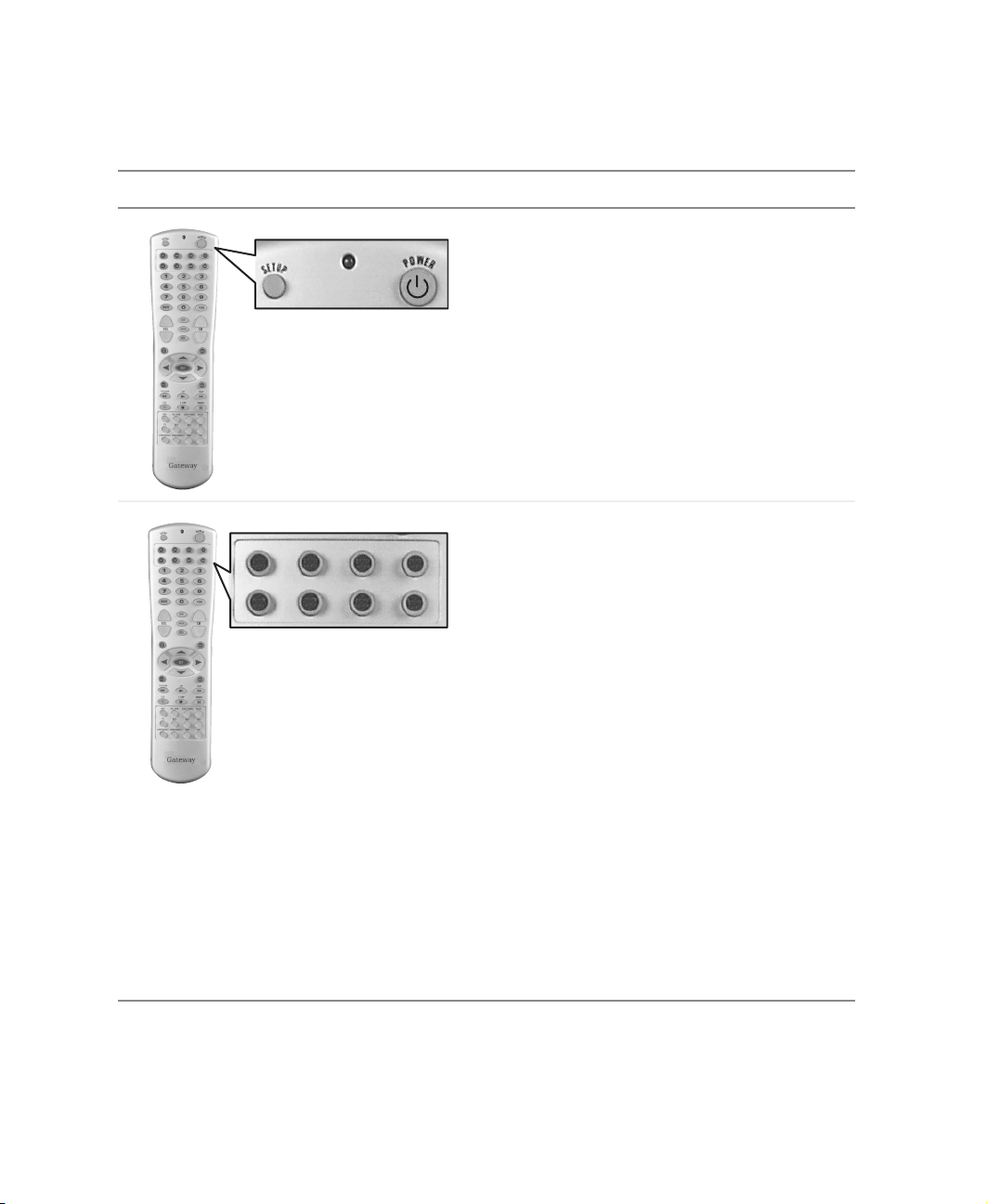
Remote Control User’s Guide
Remote control buttons
Button Function
SETUP. Starts all programming sequences.
Remote LED. Blinks when the remote is being
programmed or is sending a signal to your
LCD TV.
POWER. Turns the selected component on and
off.
Programs the remote control to recognize a
component. For programming instructions, see
TV DVD VCR TV2
CBL
SAT
CD
AMP
AUX
“Programming the remote control” on page 8.
TV. Selects a programmed TV. Pre-programmed
for your 30-inch LCD TV.
DVD. Selects a programmed DVD player.
Pre-programmed for Gateway’s DVD player.
VCR. Selects a programmed VCR.
TV2. Selects a second programmed TV.
Pre-programmed for Gateway’s 42-inch or
50-inch plasma TV.
CBL. Selects a programmed cable TV set-top
box.
SAT. Selects a programmed satellite TV set-top
box.
AMP. Selects a programmed amplifier.
CD. Selects a programmed CD player.
AUX. Selects a programmed component.
Pre-programmed for Gateway’s Media
Center PC.
- OR -
2
www.gateway.com
Page 7
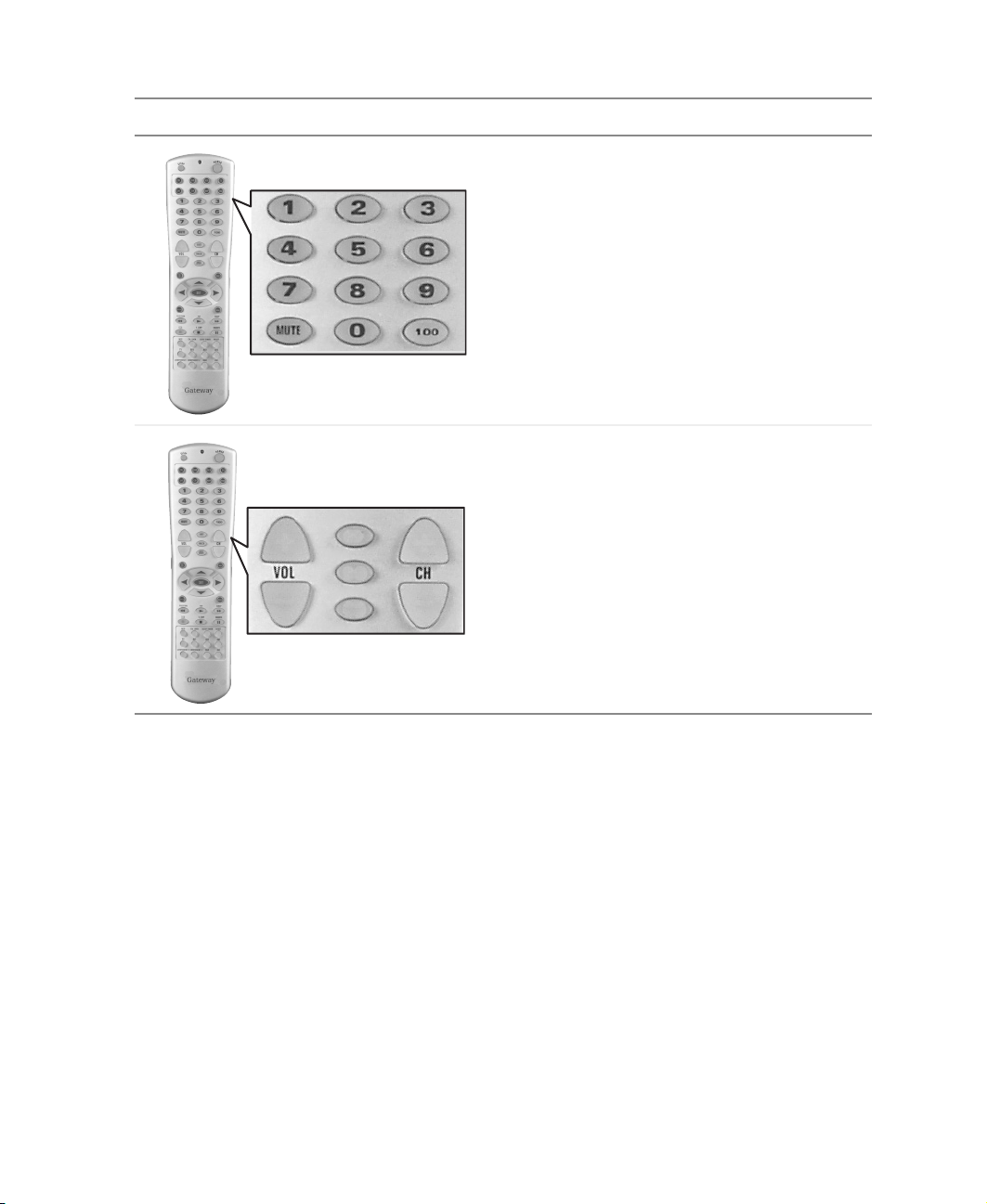
Button Function
Number button pad. Selects a channel or
enters a password.
MUTE. Turns the sound on and off.
ABC DEF
MNOJKLGHI
PQRS TUV WXYZ
SPACE ENTER
LAST
SLEEP
100. Works as an ENTER button in other video
modes.
VOL. Turns volume up or down.
LAST. Recalls the previously viewed channel.
SLEEP. Turns on the sleep timer.
INPUT. Changes the input source.
CH. Changes the channel.
Remote control buttons
INPUT
www.gateway.com
3
Page 8
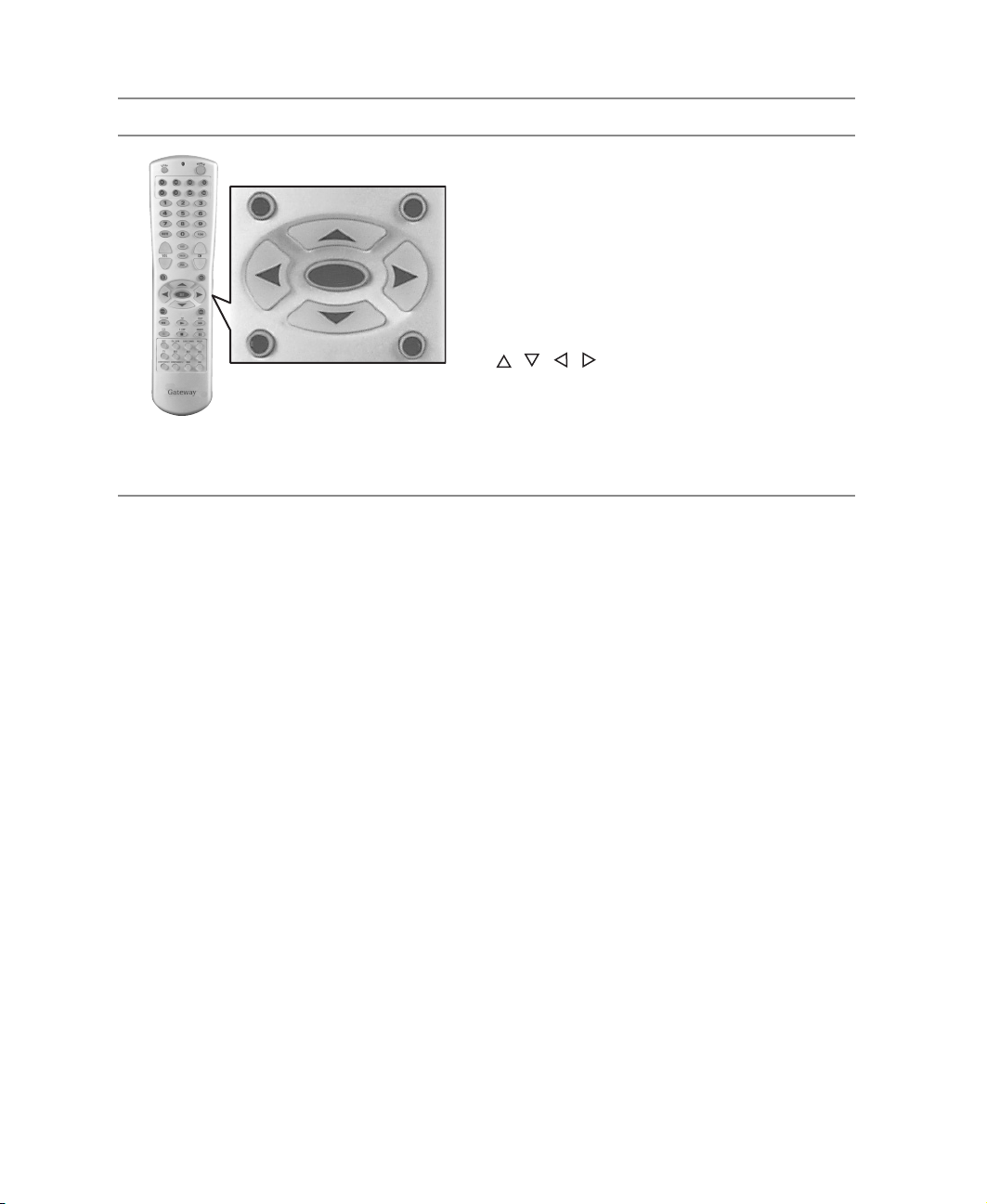
Remote Control User’s Guide
Button Function
WIDE
GUIDE
INFO
WIDE. Cycles through standard and widescreen
viewing modes.
EXIT
- OR -
GUIDE. Does not work in TV mode. Accesses
programming guides, such as the one that
OK
comes with a satellite dish.
INFO. Shows the current status of your LCD TV,
such as the video input source, audio status,
MENU
and channel number.
, , , . Navigates the on-screen display
(OSD) menus.
OK. Works as the Enter button.
EXIT. Exits the component, guide, or OSD
menus.
MENU. Enters the OSD menus.
4
www.gateway.com
Page 9
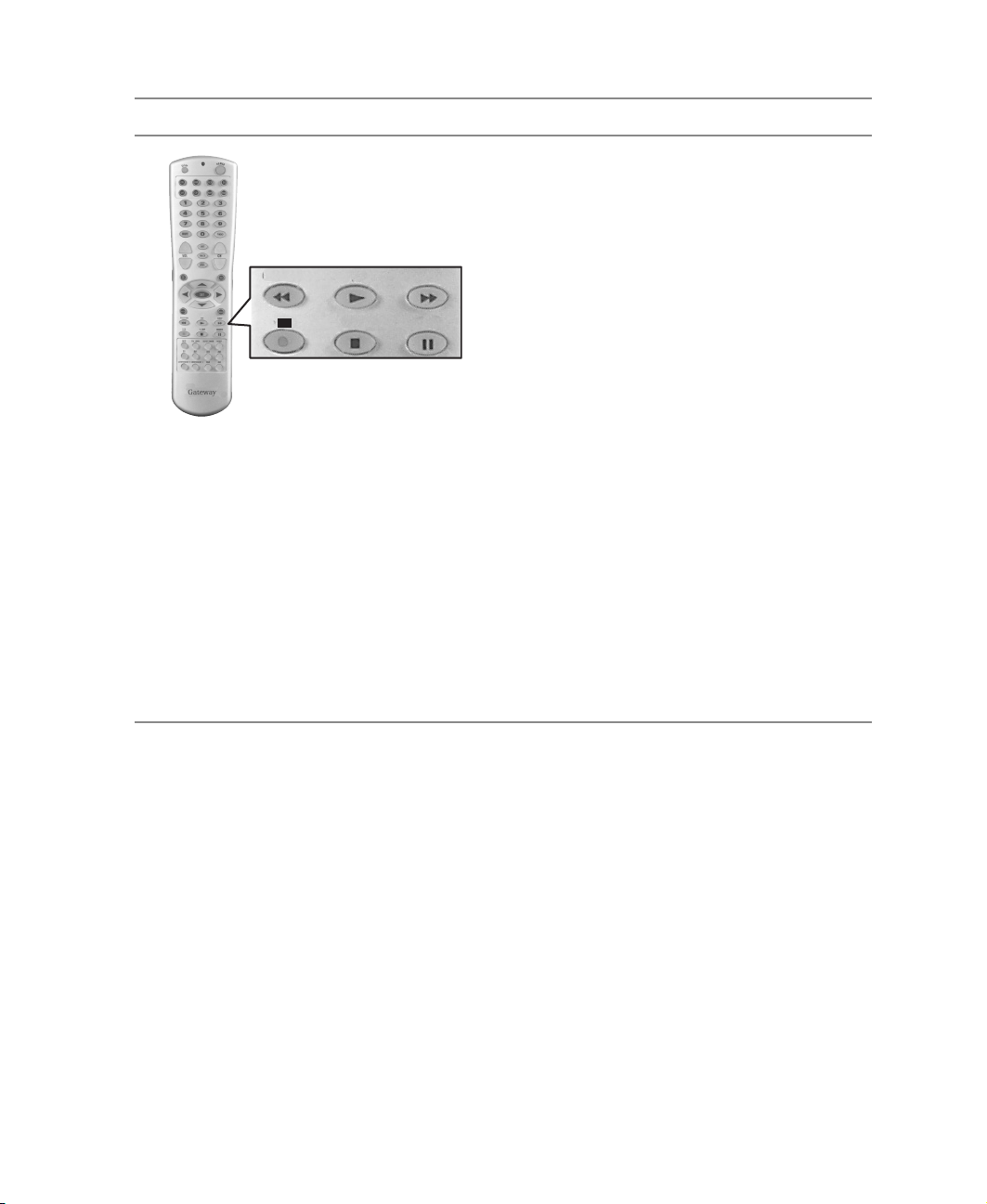
Button Function
POSITION/Reverse. Moves the PIP window.
Rewinds the CD, DVD, or VCR when the
component is activated with the remote control.
PIP/Play. Turns PIP (picture-in-picture) mode,
POP (picture-on-picture) mode, and PBP
POSITION PIP SWAP
CC
STYLE SOURCE
(picture by picture) mode on and off.
Plays the CD, DVD, or VCR when the
component is activated with the remote control.
SWAP/Forward. Swaps the main picture and
the sub-picture under PIP, POP and PBP
modes.
Forwards the CD, DVD, or VCR when the
component is activated with the remote control.
CC/Record. Turns CLOSED CAPTION mode
on and off.
Records the CD, DVD, or VCR when the
component is activated with the remote control.
STYLE/Stop. Selects the style of the PIP, POP,
or PBP mode.
Stops the CD, DVD, or VCR when the
component is activated with the remote control.
SOURCE/Pause. Changes the video input
source for the PIP, POP, or PBP sub-picture.
Pauses the CD, DVD, or VCR when the
component is activated with the remote control.
Remote control buttons
www.gateway.com
5
Page 10
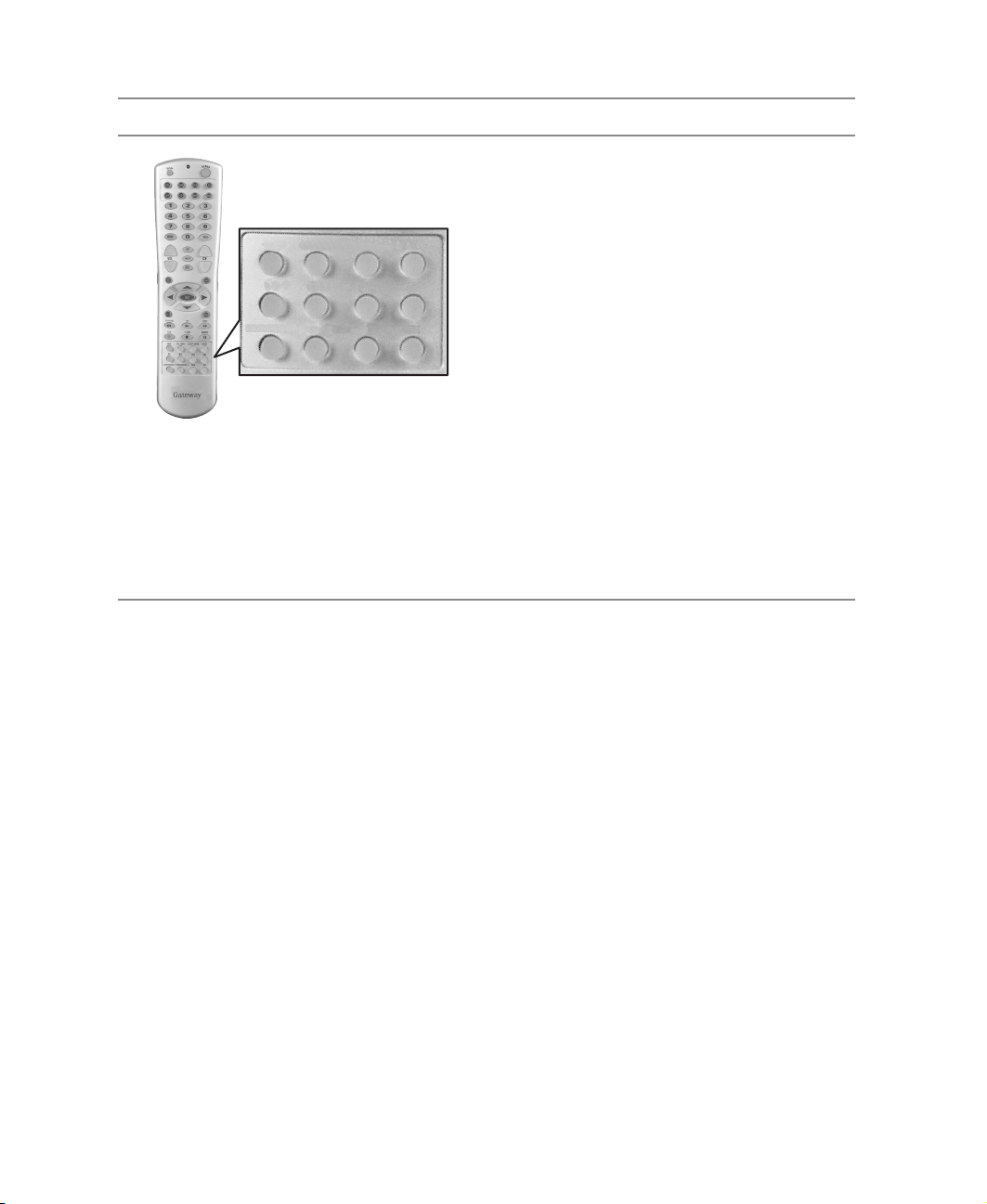
Remote Control User’s Guide
Button Function
ZOOM O2 O3 O4
S-VIDEO RGB DVI AUDIO
TV DVD IN HDTV IN AV
ZOOM. Turns ZOOM mode on and off.
02. No programmed function.
03. No programmed function.
04. No programmed function.
S-VIDEO. Selects the component connected to
VIDEO2 (S-VIDEO) as the input source.
RGB. Selects the component connected to the
DSUB ANALOG as the input source.
DVI. Selects the component connected to the
DVI DIGITAL as the input source.
AUD IO. Selects STEREO, SAP, or MONO when
in TV mode.
TV. Selects TV as the input source.
DVD IN. Selects the component connected to
DVD (Y, Cb, Cr) as the input source.
HDTV IN. Selects the component connected to
HDTV (Y, Pb, Pr) as the input source.
AV. Selects the component connected to
VIDEO1 (CVBS) as the input source.
6
www.gateway.com
Page 11

Inserting batteries
To install batteries:
■ Insert two AA batteries into the remote control. Make sure that you match
the
+ and – on the batteries with the + and – symbols inside the battery
compartment.
Inserting batteries
www.gateway.com
7
Page 12
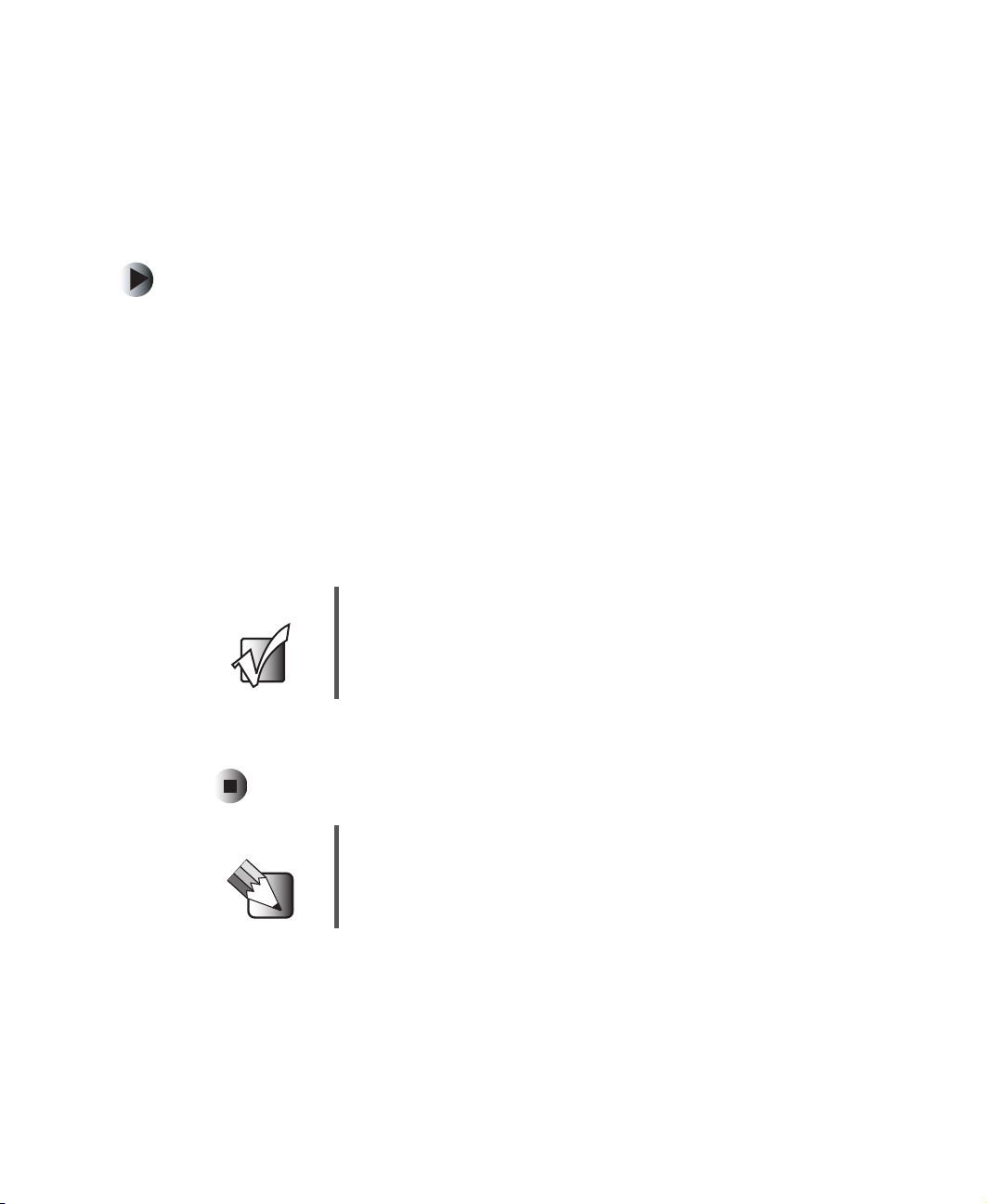
Remote Control User’s Guide
Programming the remote control
The TV component button has been preset to work with your Gateway LCD TV
(program code 0080). You can program the remote control to work with as may
as seven other components.
To program the remote to control other components:
1 Turn on the component. 2 Press the matching component button on the remote control. 3 Press and hold SETUP until the LED flashes twice. 4 Enter the programming code for the component and manufacturer. For a
list of component programming codes, see “Component program codes”
on page 9. If the code is accepted, the LED flashes twice after the last digit
is entered.
If the LED does not flash twice, repeat Steps 2 through 4 with the next
code listed for the component and manufacturer.
Important Make sure that you try all the codes listed until you find
the one that works for the component.
5 Point the remote control at the component and press POWER. The
component should turn off.
Tips & Tricks If you cannot find your manufacturer in the component list
or the program code does not work, you can use the
remote control to search for the correct component code.
See “Searching for component codes” on page 20.
8
www.gateway.com
Page 13

Programming the remote control
Component program codes
Use the codes in the following tables to program the remote control to work
with your audio and video components.
Amplifier and tuner codes
Manufacturer Program Code Manufacturer Program Code
Bose 0674 Polk Audio 0892
GE 0078 Realistic 0395
Harman/Kardon 0892 Sony 0689
JVC 0331 Soundesign 0078
Marantz 0892 Victor 0331
Optimus 0395 Wards 0078
Philips 0892 Yamaha 0354
Cable set-top box codes
Manufacturer Program Code(s) Manufacturer Program Code(s)
ABC 0003, 0017 Philips 0305, 0317
Americast 0899 Pioneer 0144, 0533, 0877
Bell South 0899 Pulsar 0000
General Instrument 0276, 0476, 0810 Quasar 0000
Goldstar 0144 Regal 0273, 0279
Hamlin 0009, 0273 Runco 0000
Jerrold 0003, 0276, 0476, 0810 Samsung 0144
Memorex 0000 Scientific Atlanta 0017, 0477, 0877
Motorola 1106 Starcom 0003
Pace 0237 Toshiba 0000
Panasonic 0107, 0000 Zenith 0000, 0525, 0899
Paragon 0000
www.gateway.com
9
Page 14

Remote Control User’s Guide
CD player codes
Manufacturer Program Code(s) Manufacturer Program Code(s)
Aiwa 0157 Parasound 0420
Burmester 0420 Philips 0157, 0626
California Audio Labs 0029 Pioneer 0032, 0468, 0305,
Carver 0157, 0179 Polk Audio 0157
DKK 0000 Proton 0157
Denon 0003, 0873 QED 0157
Emerson 0305 Quasar 0029
Fisher 0179 RCA 0053, 0032, 1062,
Garrard 0420 Realistic 0179, 0420
Genexxa 0032, 0305 Rotel 0157, 0420
Harman/Kardon 0157, 0173 SAE 0157
1062, 1063
0468, 0305, 0179
Hitachi 0032 Sansui 0157, 0305
JVC 0072 Sanyo 0179
Kenwood 0028, 0190, 0826, 0037,
0626, 0681
Krell 0157 Sears 0305
LXI 0305 Sharp 0037, 0861
Linn 0157 Sherwood 1067
MCS 0029 Sonic Frontiers 0157
MTC 0420 Sony 0000, 0490
Magnavox 0157, 0305 Soundesign 0145
Marantz 0157, 0626, 0029 Tascam 0420
Mission 0157 Teac 0420
NSM 0157 Technics 0029
10
www.gateway.com
Scott 0305
Page 15

Programming the remote control
Manufacturer Program Code(s) Manufacturer Program Code(s)
Onkyo 0101, 0868 Victor 0072
Optimus 0032, 0468, 0420, 0179,
0305, 1063, 0000, 0037,
0145
Panasonic 0029 Yamaha 0036, 0888
Wards 0053, 0157
DVD player codes
Manufacturer Program Code(s) Manufacturer Program Code(s)
Apex 0672 Optimus 0571
Denon 0490 Oritron 0651
Fisher 0670 Panasonic 0490, 0677, 0632
Gateway 0081 Philips 0539, 0503
GE 0522 Pioneer 0571, 0525, 0632
Gradiente 0651 Proscan 0522
Hitachi 0573, 0664 RCA 0522, 0571
Hiteker 0672 Samsung 0573
JVC 0623, 0558 Sharp 0630
Kenwood 0682, 0534 Sony 0533
Konka 0719, 0711, 0720, 0721 Technics 0490
Magnavox 0503, 0675 Theta Digital 0571
Marantz 0539 Toshiba 0503
Mitsubishi 0521 Yamaha 0490, 0545
Onkyo 0503 Zenith 0591, 0503
www.gateway.com
11
Page 16

Remote Control User’s Guide
Computer and Home automation codes
Manufacturer Program Code Manufacturer Program Code
Gateway 1272 Security System 0167
GE 0240 Universal X10 0167
One For All 0167 X10 0167
Radio Shack 0240
Receiver codes
Manufacturer Program Code(s) Manufacturer Program Code(s)
ADC 0531 Panasonic 0039, 1518
Aiwa 0121, 1405, 1089 Philips 1089, 1189, 1269
Bose 0238, 0639, 1229, 1253,
1355, 1356, 1357
Capetronic 0531 Proscan 1254
Carver 1089, 1189 Quasar 0039
Denon 1160, 1104 RCA 1254, 0531, 1023
Harman/Kardon 0110 Sansui 1089
JBL 0110 Sharp 0186
JVC 0074 Sony 1158, 1058, 1258
Kenwood 1027, 0186, 1313, 1569,
1570
MCS 0039 Sunfire 1313
Magnavox 1089, 0531, 1189 Technics 0039, 1308, 1518, 1309
Marantz 1189, 1089, 0039 Thorens 1189
Onkyo 0135 Victor 0074
Optimus 1023, 0186, 0531, 0670 Yamaha 0176, 0186, 1176
Pioneer 0150, 0531, 0630, 1023
Soundesign 0670
12
www.gateway.com
Page 17

Programming the remote control
Satellite set-top box codes
Manufacturer Program Code(s) Manufacturer Program Code(s)
AlphaStar 0772 Next Level 0869
Chaparral 0216 Panasonic 0247, 0701
Echostar 0775, 1005 Philips 1076, 1142, 0722, 0724,
0749
Expressvu 0775 Proscan 0392
GE 0566 RCA 0566, 0392, 0143, 0855
General Instrument 0869 Radio Shack 0869
HTS 0775 Samsung 1109
Hitachi 0819 Sony 0639
Hughes Network
Systems
JVC 0775 Toshiba 0749, 0790
Magnavox 0722, 0724 Uniden 0724, 0722
Memorex 0724 Zenith 0856
Mitsubishi 0749
0749, 1142, 1749 Star Choice 0869
TV codes
Manufacturer Program Code(s) Manufacturer Program Code(s)
AOC 0019, 0030 Memorex 0179, 0463, 0178, 0016,
0056, 0150, 0154, 0250
Admiral 0093, 0463 Midland 0017, 0047, 0051
Aiko 0092 Mitsubishi 0150, 0178, 0019, 0093
Aiwa 0701 Motorola 0093
Akai 0030 Multitech 0180
Alaron 0179 NAD 0156, 0166, 0178
America Action 0180 NEC 0030, 0019, 0056
Anam 0180 NTC 0092
www.gateway.com
13
Page 18

Remote Control User’s Guide
Manufacturer Program Code(s) Manufacturer Program Code(s)
Audiovox 0092, 0180, 0451, 0623 Nikko 0178, 0030, 0092
Baysonic 0180 Onwa 0180
Belcor 0019 Optimus 0250, 0166, 0154
Bell & Howell 0016, 0154 Optonica 0093
Bradford 0180 Orion 0463, 0179, 0236
Brockwood 0019 Panasonic 0051, 0250
Broksonic 0236, 0463 Penney 0047, 1347, 0060, 0030,
CXC 0180 Philco 0145, 0019, 0030, 0054,
Candle 0030, 0056 Philips 0054
Carnivale 0030 Pilot 0019, 0030
Carver 0054 Pioneer 0166, 0679
0178, 0051, 0019, 0056,
0156
0463
Celebrity 0000 Portland 0019, 0092
Cineral 0451, 0092 Princeton 0717
Citizen 0056, 0030, 0060, 0092 Prism 0051
Concerto 0056 Proscan 0047
Contec 0180 Proton 0178
Craig 0180 Pulsar 0017, 0019
Crosley 0054 Quasar 0051, 0250
Crown 0180 RCA 0047, 1347, 1147, 0679,
1247, 0019, 0051, 0090,
0093, 1047, 1447
Curtis Mathes 0060, 0030, 0016, 0047,
0051, 0054, 0056, 0093,
0145, 0154, 0166, 0451,
1147, 1347
Daewoo 0092, 0623, 0019, 0624,
0451
14
www.gateway.com
Radio Shack 0180, 0030, 0178, 0154,
0019, 0047, 0056
Realistic 0180, 0154, 0030, 0178,
0019, 0056
Page 19

Programming the remote control
Manufacturer Program Code(s) Manufacturer Program Code(s)
Daytron 0019 Runco 0017, 0030
Denon 0145 SSS 0019, 0180
Dumont 0017, 0019 Sampo 0030
Electroband 0000 Samsung 0060, 0019, 0178, 0030,
0056
Emerson 0236, 0180, 0178, 0179,
0463, 0624, 0623, 0019,
0154
Envision 0030 Sansui 0463
Fisher 0154 Sanyo 0154
Fujitsu 0179, 0683 Scimitsu 0019
Funai 0180, 0171, 0179 Scotch 0178
Futuretech 0180 Scott 0236, 0019, 0178, 0179,
Gateway 0072, 0080 Sears 0154, 0056, 0156, 0047,
GE 0047, 1347, 0051, 0178,
0451, 1147, 0093
Gibralter 0017, 0019, 0030 Semp 0156
GoldStar 0178, 0019, 0030, 0056 Sharp 0093, 0688
Gradiente 0056, 0053 Shogun 0019
Grunpy 0179, 0180 Signature 0016
Hallmark 0178 Sony 0000
Sansei 0451
0180
0054, 0171, 0178, 0179
Semivox 0180
Harley Davidson 0179 Soundesign 0178, 0179, 0180
Harman/Kardon 0054 Squareview 0171
Harvard 0180 Starlite 0180
Hitachi 0145, 0056, 0016 Supreme 0000
Infinity 0054 Sylvania 0054, 0030
www.gateway.com
15
Page 20

Remote Control User’s Guide
Manufacturer Program Code(s) Manufacturer Program Code(s)
Inteq 0017 Symphonic 0171, 0180
JBL 0054 TMK 0056, 0178
JCB 0000 TNCi 0017
JVC 0053 Tandy 0093
KEC 0180 Technics 0051, 0250
KTV 0180, 0030 Technol Ace 0179
Kenwood 0030, 0019 Techwood 0051, 0056
Konka 0707, 0632, 0628, 0638,
0703
LG 0056 Telefunken 0056
LXI 0154, 0047, 0054, 0156,
0178
Logik 0016 Vector Research 0030
Luxman 0056 Victor 0053
MGA 0150, 0019, 0030, 0178 Vidikron 0054
MTC 0060, 0030, 0019, 0056 Vidtech 0019, 0178
Magnavox 0054, 0030, 0179, 1254 Wards 0054, 0178, 0016, 0019,
Majestic 0016 White
Marantz 0054, 0030 Yamaha 0019, 0030
Matsushita 0250 Zenith 0017, 0624, 0016, 0092,
Megatron 0145, 0178
Teknika 0016, 0054, 0179, 0180,
0019, 0092, 0056, 0060,
0150
Toshiba 0156, 0060, 0154, 1256
0030, 0056, 0179
0624, 0623, 0463
Westinghouse
0463
16
www.gateway.com
Page 21

Programming the remote control
VCR codes
Manufacturer Program Code(s) Manufacturer Program Code(s)
Admiral 0048, 0209 Mitsubishi 0043, 0048, 0067
Adventura 0000 Motorola 0035, 0048
Aiko 0278 Multitech 0000, 0072
Aiwa 0000, 0037 NEC 0038, 0067, 0104
America Action 0278 Nikko 0037
American High 0035 Noblex 0240
Asha 0240 Olympus 0035
Audiovox 0037 Optimus 0162, 1062, 1162, 0048,
1262, 0037, 1048, 0104,
0432
Beaumark 0240 Orion 0479, 0002, 0184, 0209
Bell & Howell 0104 Panasonic 0035, 0162, 1162, 1262,
1362, 0616, 1062
Broksonic 0121, 0184, 0002, 0209,
0479
CCE 0072, 0278 Pentax 0042
Calix 0037 Philco 0035, 0209, 0479
Canon 0035 Philips 0081, 0035, 0618, 1081,
Carver 0081 Pilot 0037
Cineral 0278 Pioneer 0067
Citizen 0278, 0037 Polk Audio 0081
Colt 0072 Profitronic 0240
Craig 0037, 0072, 0047, 0240 Proscan 0060
Curtis Mathes 0035, 0060, 0162 Protec 0072
Cybernex 0240 Pulsar 0039
Daewoo 0278, 0045 Quasar 0035, 0162, 1162
www.gateway.com
Penney 0035, 0240, 0037, 0042,
0038
1181
17
Page 22

Remote Control User’s Guide
Manufacturer Program Code(s) Manufacturer Program Code(s)
Denon 0042 RCA 0060, 0149, 0042, 0035,
Dynatech 0000 Radio Shack 0000, 1037
Electrohome 0037 Radix 0037
Electrophonic 0037 Randex 0037
Emerex 0032 Realistic 0000, 0104, 0047, 0048,
0048, 0240
0037, 0035
Emerson 0184, 0002, 0209, 0278,
0121, 0479, 0000, 0037,
0043
Fisher 0047, 0104 Runco 0039
Fuji 0033, 0035 STS 0042
Funai 0000 Samsung 0045, 0240
GE 0035, 0060, 0048, 0240 Sanky 0039, 0048
Garrard 0000 Sansui 0479, 0000, 0067, 0209
Go Video 0432 Sanyo 0047, 0104, 0240
GoldStar 0037, 0038 Scott 0184, 0121, 0043, 0045
Gradiente 0000 Sears 0037, 0042, 0000, 0035,
HI-Q 0047 Semp 0045
Harley Davidson 0000 Sharp 0048
Harman/Kardon 0038, 0081 Shintom 0072
Harwood 0072 Shogun 0240
Hitachi 0042, 0000 Singer 0072
ReplayTV 0614, 0616
0047, 0104
Hughes Network
Systems
JVC 0067 Sylvania 0035, 0081, 0000, 0043
KEC 0037, 0278 Symphonic 0000
18
0042 Sony 0033, 0032, 0000, 0035,
0636, 1032
www.gateway.com
Page 23

Programming the remote control
Manufacturer Program Code(s) Manufacturer Program Code(s)
KLH 0072 TMK 0240
Kenwood 0067, 0038 Teac 0000
Kodak 0035, 0037 Technics 0035, 0162
LXI 0037 Teknika 0000, 0035, 0037
Lloyd's 0000 Thomas 0000
Logik 0072 Tivo 0618, 0636
MEI 0035 Toshiba 0045, 0043
MGA 0043, 0240 Totevision 0037, 0240
MGN Technology 0240 Unitech 0240
MTC 0000, 0240 Vector 0045
Magnasonic 0278 Vector Research 0038
Magnavox 0035, 0081, 0563, 0000,
0039, 0149
Magnin 0240 Videosonic 0240
Marantz 0081, 0035 Wards 0035, 0060, 0000, 0047,
Marta 0037 White
Matsushita 0035, 0162 XR-1000 0072, 0000, 0035
Memorex 0104, 0047, 0479, 0000,
0037, 0048, 0035, 0240,
1037, 0039, 0162, 0209,
1162, 1262
Minolta 0042 Zenith 0039, 0000, 0033, 0209,
Video Concepts 0045
0240, 0042, 0048, 0072,
0081, 0149
0072, 0278, 0209
Westinghouse
Yamaha 0038
0479
www.gateway.com
19
Page 24

Remote Control User’s Guide
Searching for component codes
If you cannot find your manufacturer in the component list or the program
code does not work, you can use the remote control to search for the correct
component code.
To search for a component code:
1 Turn on the component. 2 Press the matching component button on the remote control. 3 Press and hold SETUP until the LED flashes twice. 4 Press 9 9 1. The LED flashes twice. 5 Point the remote control at the component and alternate between pressing
POWER and the component button on the remote control until the
component turns off.
If the component still does not respond, clear the component button, then
repeat the search procedure.
To clear the component button:
1 Make sure that the component is turned on. 2 Press and hold the SETUP button on the remote control until the LED
flashes twice.
3 Press 9 9 2, then press the component button on the remote control twice.
20
www.gateway.com
Page 25

Programming the remote control
Reassigning component buttons
You can reassign the component buttons on the remote control if you have
more than one of the same type of component.
Example:
If you are using the remote to control the cable (CBL), DVD, TV, and two VCRs,
you can reassign the CD button as a second VCR button.
To reassign component buttons:
1 Press and hold SETUP until the LED flashes twice. 2 Press 9 9 2. The LED flashes twice. 3 Press the component button that you want (VCR) once, then press the
component button that you are reassigning (
now reassigned and can be programmed as a VCR component button. See
“Programming the remote control” on page 8.
CD) once. The CD button is
Changing volume lock
The remote control can be set to control volume through your TV while in cable
(CBL), DVD, CD, and VCR component modes. Use the volume lock if you want
to control the volume for all components through a specific component.
Example:
You want to control volume for all components through the receiver (AUX).
To reassign component buttons:
1 Press and hold SETUP until the LED flashes twice. 2 Press 9 9 3. The LED flashes twice. 3 Press the component button that you want (AUX) once. The LED flashes
twice. Volume will now be controlled through the receiver for all
components.
www.gateway.com
21
Page 26

Remote Control User’s Guide
Teaching the remote control new functions
The remote control can learn up to 25 additional functions from the
component’s original remote control.
Example:
Your DVD player remote control has a scan function that you may use
frequently. There is not a scan button on the remote control. You can assign
a button and use the DVD remote to teach the remote control the scan function.
Important Make sure that you have already programmed the remote
control for the component. See “Programming the remote
control” on page 8.
Make sure the area lighting is not too bright or it will
interfere with the learning process.
To teach the remote control a new function:
1 Press and hold SETUP on the remote control until the LED flashes twice. 2 Press 9 7 5. The LED flashes twice.
22
3 Press the component button that you want (DVD) once. 4 Press the button on the LCD TV remote control that you are assigning the
new function to. The LED flashes quickly while it is waiting to receive the
signal from the teaching remote control.
5 Hold the teaching remote control approximately 1-inch (2.54 cm) from the
LCD TV remote control making sure that the infrared ports are lined up,
then press the button on the teaching remote control that you want the
remote control to learn. The LED flashes twice.
6 Press SETUP to exit learning mode.
www.gateway.com
Page 27

Changing OSD options
Changing OSD options
Your LCD TV features an on-screen display (OSD) that lets you adjust and save
contrast, brightness, and other settings. Your LCD TV saves changes you make
to the settings, even if you turn off your TV. See the documentation that came
with your LCD TV for more information about the OSD.
To access the OSD with the remote control:
1 Press the TV component button. 2 Press the MENU button on the remote control to open the OSD. 3 Press the and buttons to select the menu you want. 4 Press the OK button to open the menu. 5 Press the and buttons to select the menu you want to change. 6 Press the and buttons to change settings. 7 Press the OK button to return to the previous menu option.
- OR -
Press the
EXIT button to close the OSD.
www.gateway.com
23
Page 28

Remote Control User’s Guide
Setting the sleep timer
Set the sleep timer using the remote control. The sleep timer lets you set a time
delay to turn off your LCD TV automatically.
To set the sleep timer using the remote control:
1 Press the TV component button. 2 Press the SLEEP button on the remote control. The sleep timer appears in
the upper-right corner of your screen.
3 Press the SLEEP button one or more times to select the time you want. 4 Press the EXIT button to hide the sleep timer display. Your sleep timer is
now running in the background.
To turn off the sleep timer using the remote control:
■ Press the SLEEP button repeatedly until 0 MIN appears.
24
www.gateway.com
Page 29

Changing OSD options
Using parental controls
The parental controls feature prevents viewers from watching programs that
are not age-appropriate, such as programs containing violence or adult
language.
The LOCK ON/OFF option in the OSD must be ON for parental controls to be
in effect.
You can set parental control locks using:
■ MPAA
■ Age Block
■ Content Block
To set the parental controls using MPAA:
1 Press the MENU button on the remote control to open the OSD. 2 Press the and buttons to select the CAPTION & OPTION menu, then
press
OK to open the menu.
CH
CAPTION & OPTION
CAPTION/TEXT CCI
CAPTION EZ MUTE
KEY LOCK OFF
PARENTAL
www.gateway.com
25
Page 30

Remote Control User’s Guide
3 Press the and buttons to select the PARENTAL sub-menu, then press
the button to open the sub-menu.
CH
CAPTION & OPTION
MPAA UNBLOCKED
AGE BLOCK
CONTENT BLOCK
SET CODE
LOCK ON/OFF OFF
4 Use the number pad to enter your password when prompted. If you have
not set a password, enter 0000. For more information about setting a
password, see “Setting a password” on page 31.
Enter Code
* * * *
5 Press the and buttons to select the MPAA option, then press the
button to change the settings.
26
This option lets you block the following MPAA movie ratings:
■ G (general audience)
■ PG (parental guidance suggested)
■ PG-13 (recommended for children 13 years of age and older)
■ R (mature audience)
■ NC-17 (no one under 17 years of age)
6 Press EXIT when you are finished making changes to this option.
www.gateway.com
Page 31

Changing OSD options
To set the parental controls using AGE BLOCK:
1 Press the MENU button on the remote control to open the OSD. 2 Press the and buttons to select the CAPTION & OPTION menu, then
press
OK to open the menu.
CH
CAPTION & OPTION
CAPTION/TEXT CCI
CAPTION EZ MUTE
KEY LOCK OFF
PARENTAL
3 Press the and buttons to select the PARENTAL sub-menu, then press
the button to open the sub-menu.
CH
CAPTION & OPTION
MPAA UNBLOCKED
AGE BLOCK
CONTENT BLOCK
SET CODE
LOCK ON/OFF OFF
www.gateway.com
27
Page 32

Remote Control User’s Guide
4 Use the number pad to enter your password when prompted. If you have
not set a password, enter 0000. For more information about setting a
password, see “Setting a password” on page 31.
5 Press the and buttons to select the AGE BLOC K option menu, then
press the button to open the option menu.
Enter Code
* * * *
CH
CAPTION & OPTION
GENERAL UNBLOCKED
CHILDREN UNBLOCKED
6 Press the and buttons to select each option, then press the button
to change the settings.
This option menu lets you block children and general TV program ratings.
7 Press EXIT when you are finished making changes to this option.
28
www.gateway.com
Page 33

Changing OSD options
To set the parental controls using CONTENT BLOCK:
1 Press the MENU button on the remote control to open the OSD. 2 Press the and buttons to select the CONTENT & OPTION menu, then
press
OK to open the menu.
CH
CAPTION & OPTION
CAPTION/TEXT CCI
CAPTION EZ MUTE
KEY LOCK OFF
PARENTAL
3 Press the and buttons to select the PARENTAL sub-menu, then press
the button to open the sub-menu.
CH
CAPTION & OPTION
MPAA UNBLOCKED
AGE BLOCK
CONTENT BLOCK
SET CODE
LOCK ON/OFF OFF
www.gateway.com
29
Page 34

Remote Control User’s Guide
4 Use the number pad to enter your password when prompted. If you have
not set a password, enter 0000. For more information about setting a
password, see “Setting a password” on page 31.
5 Press the and buttons to select the CONTENT BLOCK option menu,
then press the button to open the option menu.
Enter Code
* * * *
CH
CAPTION & OPTION
DIALOGUE UNBLOCKED
LANGUAGE UNBLOCKED
SEX SCENE UNBLOCKED
VIOLENCE UNBLOCKED
F VIOLENCE UNBLOCKED
NO RATING UNBLOCKED
6 Press the and buttons to select each option, then press the button
to select
This option menu lets you block programs by content:
■ DIALOGUE (sexual dialog)
■ LANGUAGE (adult language)
■ SEX SCENE (sexual situations)
■ VIOLENCE (general violence)
■ F VIOLENCE (fantasy violence)
■ NO RATING
BLOCKED or UNBLOCKED.
30
7 Press EXIT when you are finished making changes to this option.
www.gateway.com
Page 35

Setting a password
You control access to the parental controls with a password. The default
password is 0000. You can change the password to any four-digit number.
1 Press the MENU button on the remote control to open the OSD. 2 Press the and buttons to select the CAPTION & OPTION menu, then
press
OK to open the menu.
Changing OSD options
CH
CAPTION & OPTION
CAPTION/TEXT CCI
CAPTION EZ MUTE
KEY LOCK OFF
PARENTAL
3 Press the and buttons to select the PARENTAL sub-menu, then press
the button to open the sub-menu.
CH
CAPTION & OPTION
MPAA UNBLOCKED
AGE BLOCK
CONTENT BLOCK
SET CODE
LOCK ON/OFF OFF
www.gateway.com
31
Page 36

Remote Control User’s Guide
4 Use the number pad to enter your password when prompted. If you have
not set a password, enter 0000. If you have forgotten your password, enter
0905.
5 Press the and buttons to select the SET CODE sub-menu, then press
the button to change the settings.
6 Use the number button pad to enter a new four-digit password when
prompted.
Enter Code
* * * *
Enter New Code
* * * *
32
7 Re-enter the new four-digit password when prompted.
Re-Enter New Code
* * * *
8 Press EXIT to close the OSD.
www.gateway.com
Page 37

Troubleshooting
Use the following information to solve common problems.
The LED does not blink when a button is pressed.
■ Replace the batteries. See “Inserting batteries” on page 7.
The LED blinks when a component mode is pressed, but the component does not respond.
■ Make sure that you are less than 15 feet (4.57 meters) from the infrared
remote sensors on the component.
■ Make sure that nothing is blocking the infrared remote sensors on the
remote control or the component.
■ Make sure that the remote was programmed for that component. See
“Programming the remote control” on page 8.
The remote control will not accept the component program code.
■ Make sure that you followed all the steps in the programming procedure.
See “Programming the remote control” on page 8.
Troubleshooting
■ Make sure that you tried all the program codes listed for the component
manufacturer. See “Component program codes” on page 9.
■ Perform the component code search procedure. See “Searching for
component codes” on page 20.
www.gateway.com
33
Page 38

Remote Control User’s Guide
34
www.gateway.com
Page 39

Page 40

MAN MON 30" LCD REMOTE GDE R0 9/03
