Page 1
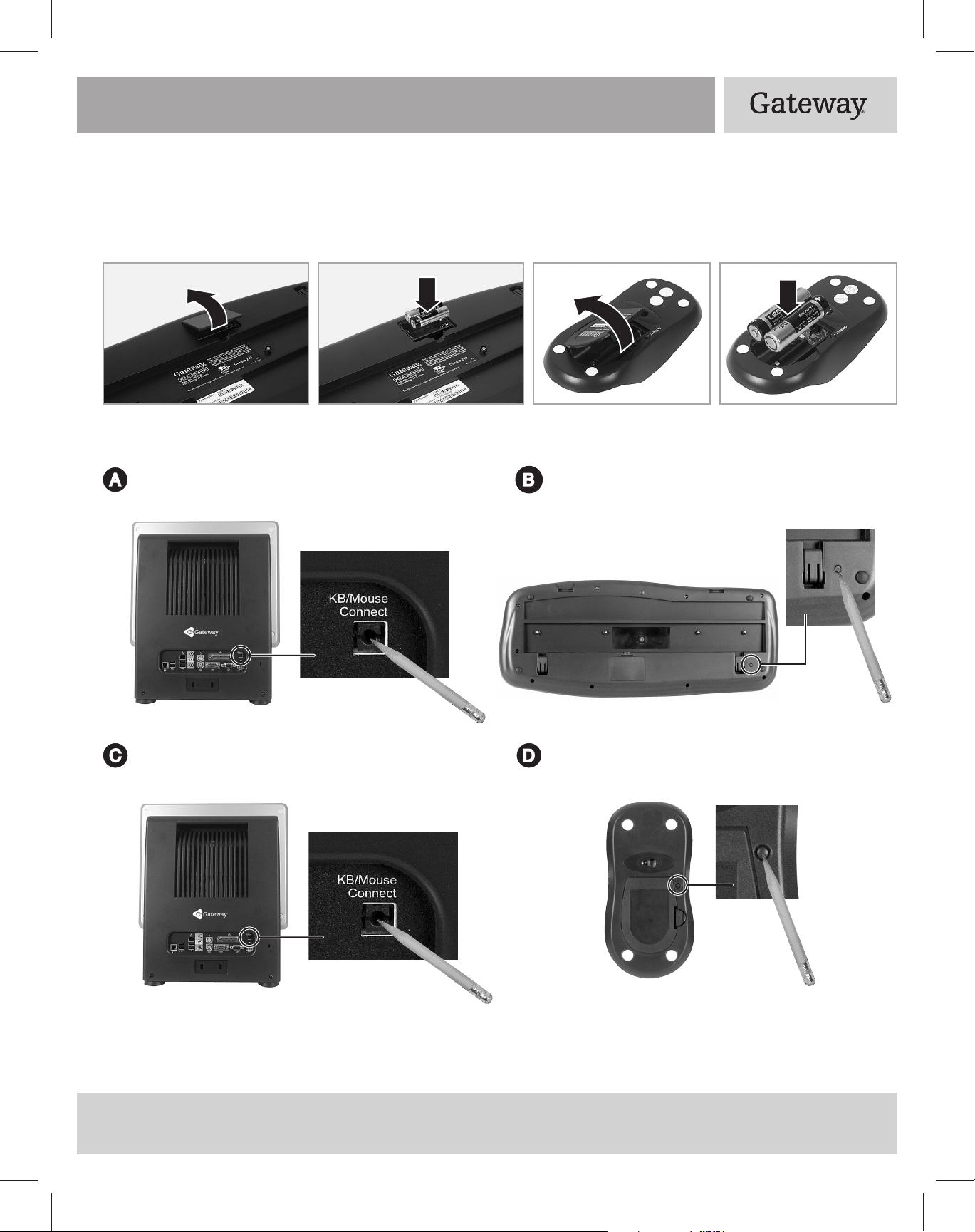
Wireless keyboard setup guide
1
Turn on your Gateway Profile™ 5
2 Install the batteries
Open the mouse and keyboard’s battery bay covers, then insert two AA batteries into each battery bay. Make
sure that the + and – signs on the batteries match the + and – signs in the battery bay. Replace the covers.
3 Synchronize the keyboard and mouse
Press the KB/Mouse Connect button on your
Gateway Profile 5.
Press the KB/Mouse Connect button on your
Gateway Profile 5 again.
Press the Connect button on the bottom of
your wireless keyboard.
Press the Connect button on the bottom of
your wireless mouse.
Your wireless keyboard and mouse are now ready to use.
You do not need to press the connection buttons each time you turn on your computer.
Page 2

The wireless keyboard
Internet Favorites
Search
Back
Stop
Internet
home page
RefreshForward
Media control
buttons
Mute
E-mail
Calculator
Power
Sleep/standby
Media control buttons
Play/Pause
Next
Previous
Stop
Volume up
Volume down
Troubleshooting
• Make sure that the batteries have been installed correctly.
• Repeat the procedure for “Synchronize the keyboard and mouse” on the previous page.
• Make sure that you are not using the wireless keyboard or mouse on a metallic surface. Metallic surfaces can
diminish the strength of the wireless signals.
MAN PFL5/5.5 WRLSSKBD/MOU R1 8/04
