Page 1
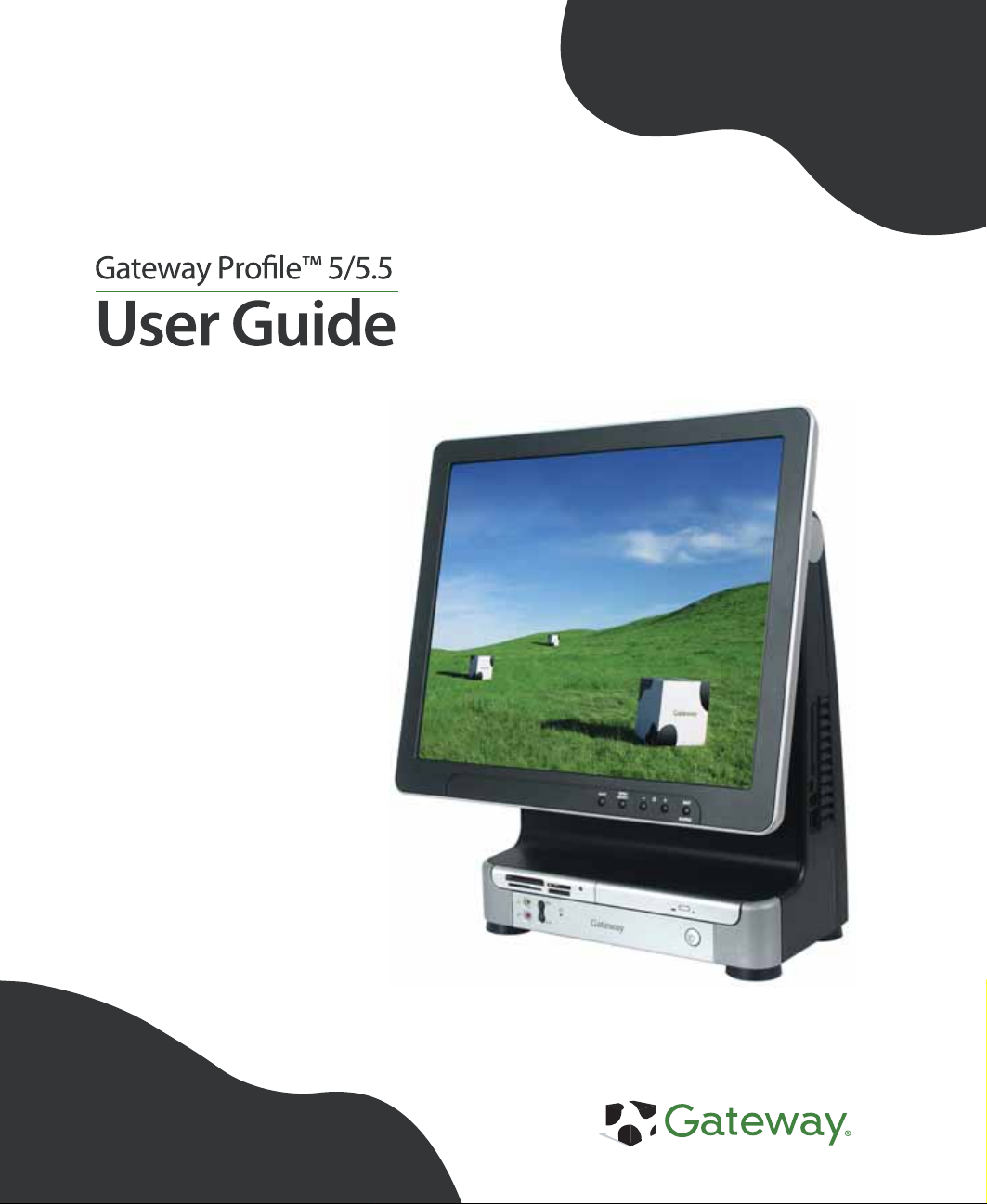
Page 2
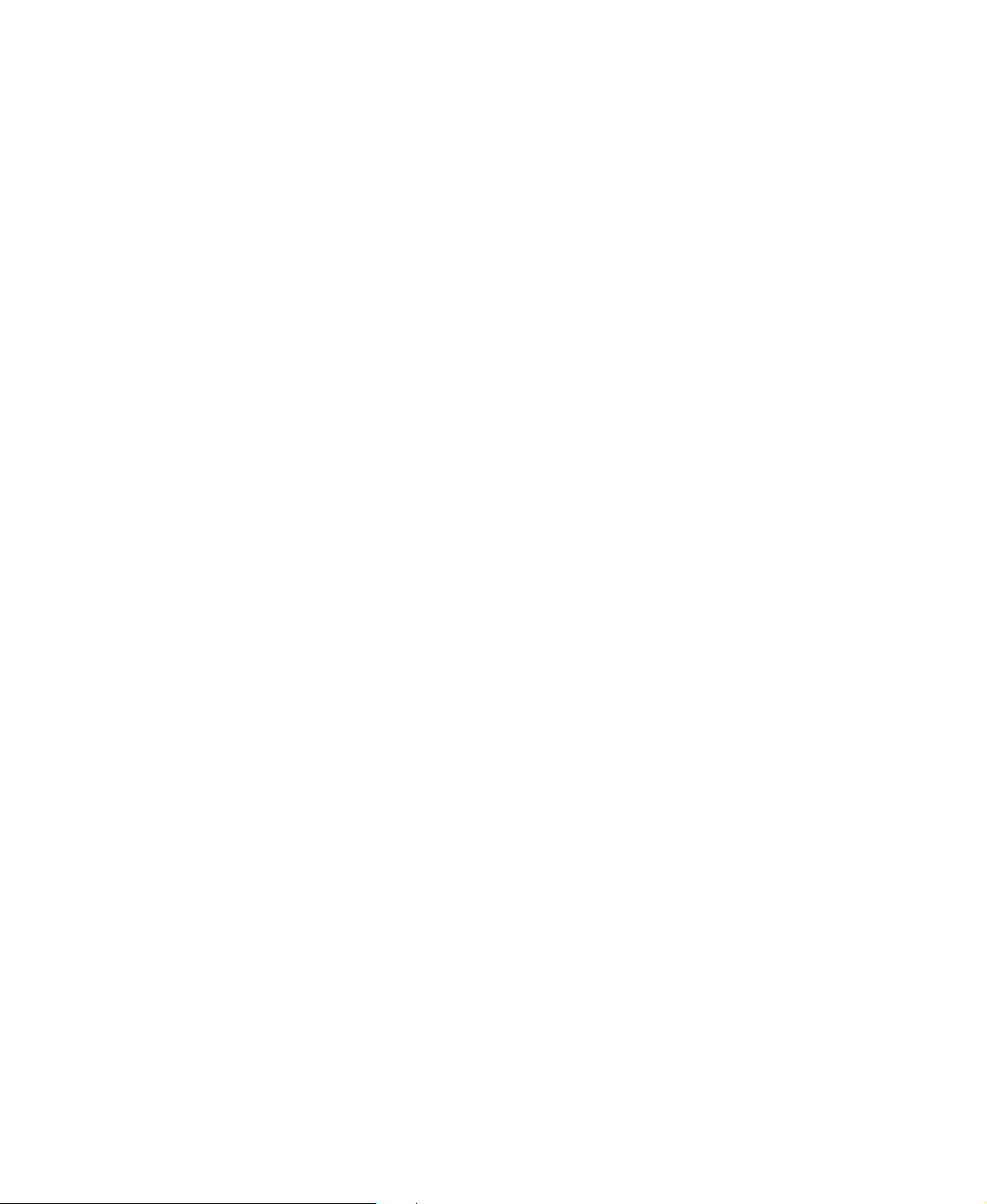
Page 3
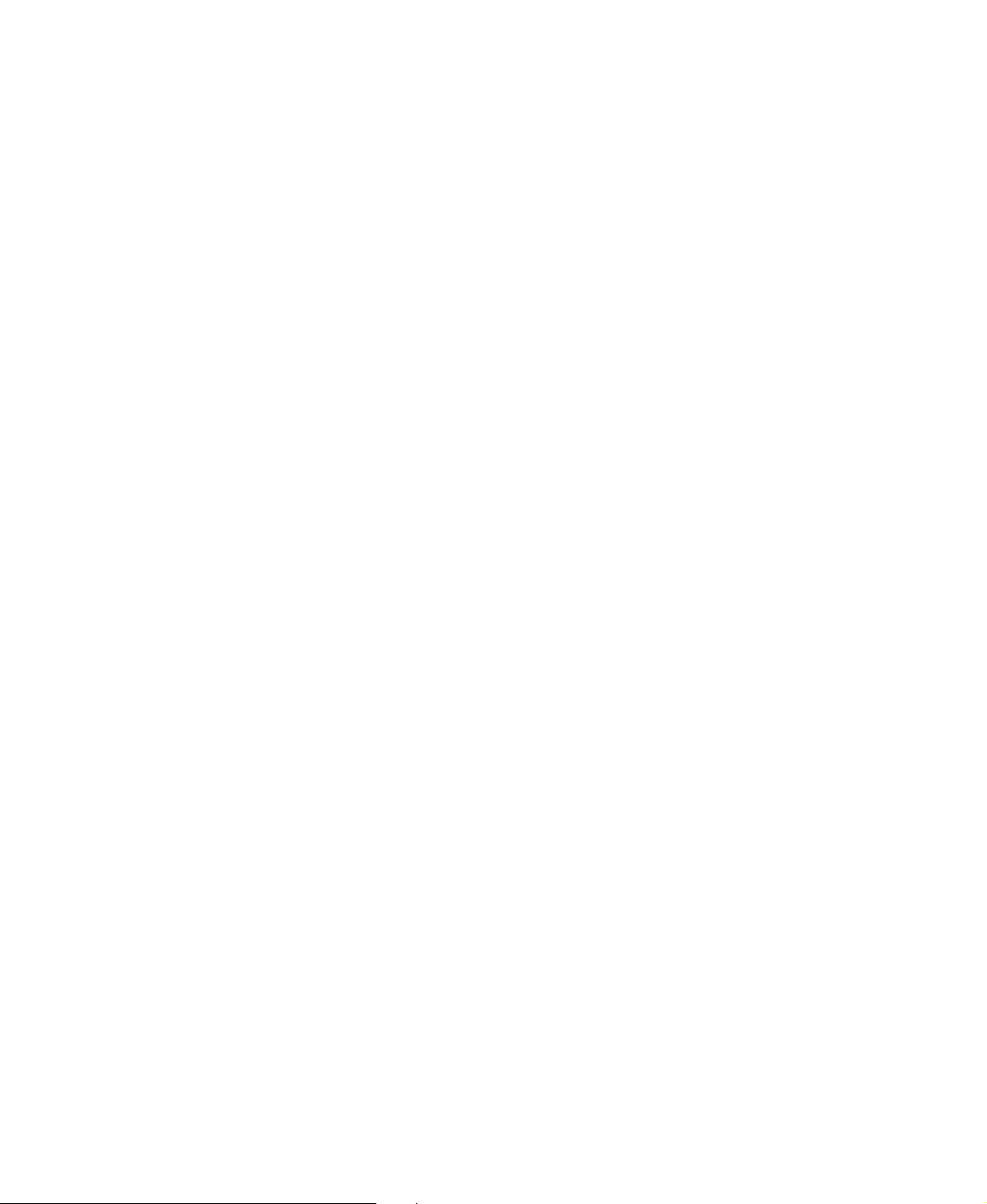
Contents
1Getting Help . . . . . . . . . . . . . . . . . . . . . . . . . . . . . . . . . . . . . . . . . . . . . . . . . . . . . . . . . . . 1
Gateway Web site . . . . . . . . . . . . . . . . . . . . . . . . . . . . . . . . . . . . . . . . . . . . . . . . . . . . . . . . . 3
Using Support . . . . . . . . . . . . . . . . . . . . . . . . . . . . . . . . . . . . . . . . . . . . . . . . . . . . . . . . . 3
Help and Support . . . . . . . . . . . . . . . . . . . . . . . . . . . . . . . . . . . . . . . . . . . . . . . . . . . . . . . . . . 5
Searching for a topic . . . . . . . . . . . . . . . . . . . . . . . . . . . . . . . . . . . . . . . . . . . . . . . . . . . . 6
BigFix . . . . . . . . . . . . . . . . . . . . . . . . . . . . . . . . . . . . . . . . . . . . . . . . . . . . . . . . . . . . . . . . . . . 6
Using Your Computer guide . . . . . . . . . . . . . . . . . . . . . . . . . . . . . . . . . . . . . . . . . . . . . . . . . 7
Online help . . . . . . . . . . . . . . . . . . . . . . . . . . . . . . . . . . . . . . . . . . . . . . . . . . . . . . . . . . . . . . . 7
Gateway contact information . . . . . . . . . . . . . . . . . . . . . . . . . . . . . . . . . . . . . . . . . . . . . . . . . 8
2 Checking Out Your Gateway Computer . . . . . . . . . . . . . . . . . . . . . . . . . . . . . . . . 9
Front . . . . . . . . . . . . . . . . . . . . . . . . . . . . . . . . . . . . . . . . . . . . . . . . . . . . . . . . . . . . . . . . . . . 10
Back . . . . . . . . . . . . . . . . . . . . . . . . . . . . . . . . . . . . . . . . . . . . . . . . . . . . . . . . . . . . . . . . . . . 12
Right side . . . . . . . . . . . . . . . . . . . . . . . . . . . . . . . . . . . . . . . . . . . . . . . . . . . . . . . . . . . . . . . 14
Microsoft Certificate of Authenticity . . . . . . . . . . . . . . . . . . . . . . . . . . . . . . . . . . . . . . . . . . . 15
Finding your specifications . . . . . . . . . . . . . . . . . . . . . . . . . . . . . . . . . . . . . . . . . . . . . . . . . 15
Accessories . . . . . . . . . . . . . . . . . . . . . . . . . . . . . . . . . . . . . . . . . . . . . . . . . . . . . . . . . . . . . 15
3Getting Started . . . . . . . . . . . . . . . . . . . . . . . . . . . . . . . . . . . . . . . . . . . . . . . . . . . . . . . 17
Working safely . . . . . . . . . . . . . . . . . . . . . . . . . . . . . . . . . . . . . . . . . . . . . . . . . . . . . . . . . . . 18
Reducing eye strain . . . . . . . . . . . . . . . . . . . . . . . . . . . . . . . . . . . . . . . . . . . . . . . . . . . . 18
Setting up your computer desk and chair . . . . . . . . . . . . . . . . . . . . . . . . . . . . . . . . . . . 19
Setting up your computer and computer accessories . . . . . . . . . . . . . . . . . . . . . . . . . 19
Sitting at your computer . . . . . . . . . . . . . . . . . . . . . . . . . . . . . . . . . . . . . . . . . . . . . . . . 19
Avoiding discomfort and injury from repetitive strain . . . . . . . . . . . . . . . . . . . . . . . . . . 20
Protecting from power source problems . . . . . . . . . . . . . . . . . . . . . . . . . . . . . . . . . . . . 20
Starting your computer . . . . . . . . . . . . . . . . . . . . . . . . . . . . . . . . . . . . . . . . . . . . . . . . . . . . 21
Waking up your computer . . . . . . . . . . . . . . . . . . . . . . . . . . . . . . . . . . . . . . . . . . . . . . . 22
Turning off your computer . . . . . . . . . . . . . . . . . . . . . . . . . . . . . . . . . . . . . . . . . . . . . . . . . . 22
Restarting (rebooting) your computer . . . . . . . . . . . . . . . . . . . . . . . . . . . . . . . . . . . . . . . . . 23
Using the cord cover . . . . . . . . . . . . . . . . . . . . . . . . . . . . . . . . . . . . . . . . . . . . . . . . . . . . . . 24
Locking your computer . . . . . . . . . . . . . . . . . . . . . . . . . . . . . . . . . . . . . . . . . . . . . . . . . . . . 25
Adjusting the volume . . . . . . . . . . . . . . . . . . . . . . . . . . . . . . . . . . . . . . . . . . . . . . . . . . . . . . 26
Using the keyboard . . . . . . . . . . . . . . . . . . . . . . . . . . . . . . . . . . . . . . . . . . . . . . . . . . . . . . . 27
Standard keyboard . . . . . . . . . . . . . . . . . . . . . . . . . . . . . . . . . . . . . . . . . . . . . . . . . . . . 27
Multifunction keyboard . . . . . . . . . . . . . . . . . . . . . . . . . . . . . . . . . . . . . . . . . . . . . . . . . . 28
Wireless keyboard . . . . . . . . . . . . . . . . . . . . . . . . . . . . . . . . . . . . . . . . . . . . . . . . . . . . . 30
Using the mouse . . . . . . . . . . . . . . . . . . . . . . . . . . . . . . . . . . . . . . . . . . . . . . . . . . . . . . . . . 31
Connecting the modem . . . . . . . . . . . . . . . . . . . . . . . . . . . . . . . . . . . . . . . . . . . . . . . . . . . . 33
Connecting to a wired Ethernet network . . . . . . . . . . . . . . . . . . . . . . . . . . . . . . . . . . . . . . . 33
Computer display . . . . . . . . . . . . . . . . . . . . . . . . . . . . . . . . . . . . . . . . . . . . . . . . . . . . . . . . . 34
External controls . . . . . . . . . . . . . . . . . . . . . . . . . . . . . . . . . . . . . . . . . . . . . . . . . . . . . . 34
www.gateway.com
i
Page 4
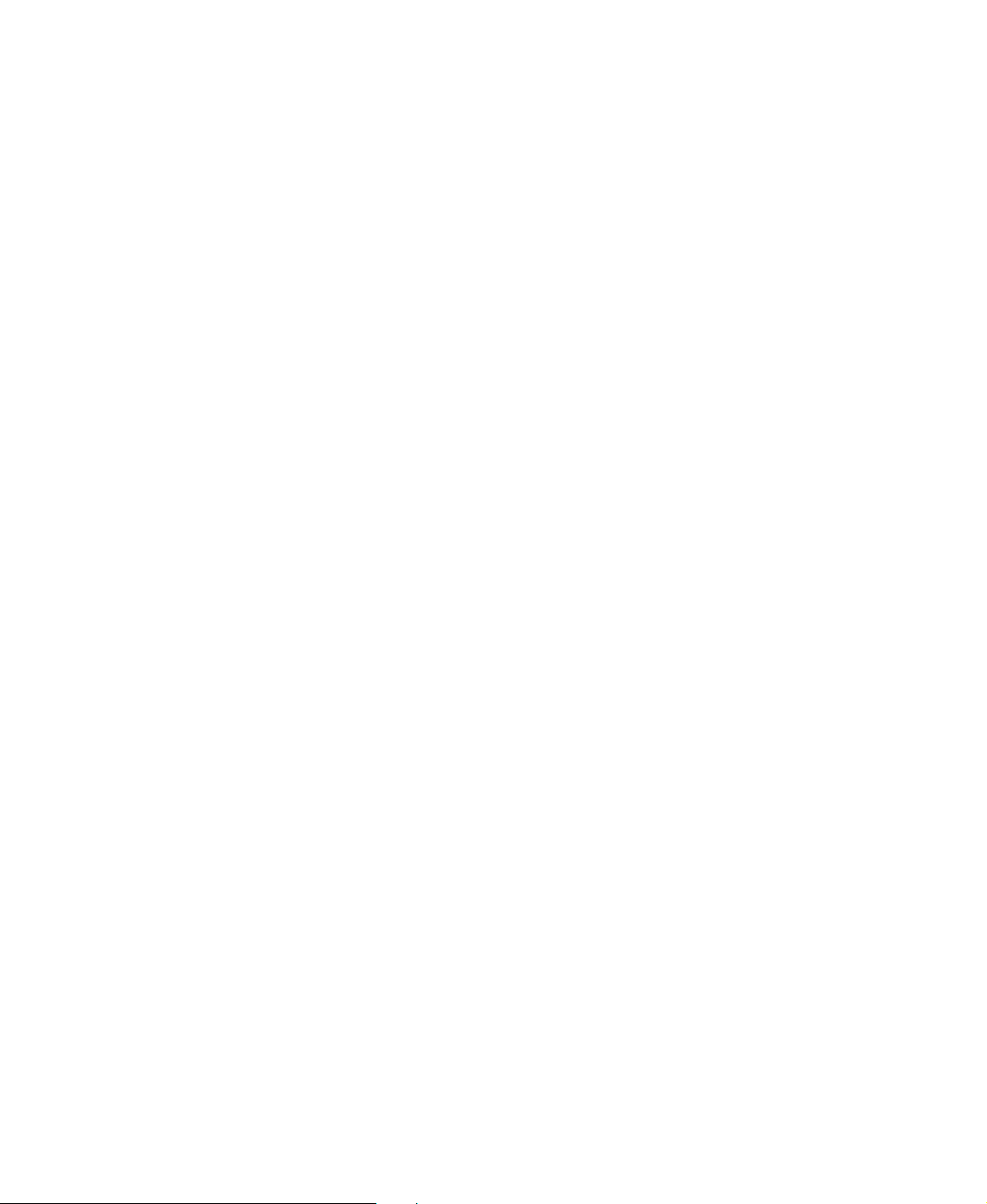
OSD options . . . . . . . . . . . . . . . . . . . . . . . . . . . . . . . . . . . . . . . . . . . . . . . . . . . . . . . . . . 35
Installing a printer, scanner, or other peripheral device . . . . . . . . . . . . . . . . . . . . . . . . . . . 38
4 Using Drives and Ports . . . . . . . . . . . . . . . . . . . . . . . . . . . . . . . . . . . . . . . . . . . . . . . 39
Using the diskette drive . . . . . . . . . . . . . . . . . . . . . . . . . . . . . . . . . . . . . . . . . . . . . . . . . . . . 40
Using the memory card reader . . . . . . . . . . . . . . . . . . . . . . . . . . . . . . . . . . . . . . . . . . . . . . 41
Memory card types . . . . . . . . . . . . . . . . . . . . . . . . . . . . . . . . . . . . . . . . . . . . . . . . . . . . 41
Inserting a memory card . . . . . . . . . . . . . . . . . . . . . . . . . . . . . . . . . . . . . . . . . . . . . . . . 42
Using the CD or DVD drive . . . . . . . . . . . . . . . . . . . . . . . . . . . . . . . . . . . . . . . . . . . . . . . . . 43
Identifying drive types . . . . . . . . . . . . . . . . . . . . . . . . . . . . . . . . . . . . . . . . . . . . . . . . . . 43
Inserting a CD or DVD . . . . . . . . . . . . . . . . . . . . . . . . . . . . . . . . . . . . . . . . . . . . . . . . . . 44
Playing a CD . . . . . . . . . . . . . . . . . . . . . . . . . . . . . . . . . . . . . . . . . . . . . . . . . . . . . . . . . 45
Playing a DVD . . . . . . . . . . . . . . . . . . . . . . . . . . . . . . . . . . . . . . . . . . . . . . . . . . . . . . . . 45
Creating CDs and DVDs . . . . . . . . . . . . . . . . . . . . . . . . . . . . . . . . . . . . . . . . . . . . . . . . 45
Adding and removing PC Cards . . . . . . . . . . . . . . . . . . . . . . . . . . . . . . . . . . . . . . . . . . . . . 46
Adding a PC Card . . . . . . . . . . . . . . . . . . . . . . . . . . . . . . . . . . . . . . . . . . . . . . . . . . . . . 46
Removing a PC Card . . . . . . . . . . . . . . . . . . . . . . . . . . . . . . . . . . . . . . . . . . . . . . . . . . . 47
5 Networking Your Computer . . . . . . . . . . . . . . . . . . . . . . . . . . . . . . . . . . . . . . . . . . . 49
Introduction to Networking . . . . . . . . . . . . . . . . . . . . . . . . . . . . . . . . . . . . . . . . . . . . . . . . . . 50
Using a router . . . . . . . . . . . . . . . . . . . . . . . . . . . . . . . . . . . . . . . . . . . . . . . . . . . . . . . . 50
Creating an Ethernet network . . . . . . . . . . . . . . . . . . . . . . . . . . . . . . . . . . . . . . . . . . . . . . . 52
Making sure your broadband connection works . . . . . . . . . . . . . . . . . . . . . . . . . . . . . . 52
Naming the computers and the workgroup . . . . . . . . . . . . . . . . . . . . . . . . . . . . . . . . . . 52
Configuring the TCP/IP protocol . . . . . . . . . . . . . . . . . . . . . . . . . . . . . . . . . . . . . . . . . . 53
Setting up an Ethernet network . . . . . . . . . . . . . . . . . . . . . . . . . . . . . . . . . . . . . . . . . . . 55
Configuring your router . . . . . . . . . . . . . . . . . . . . . . . . . . . . . . . . . . . . . . . . . . . . . . . . . 57
Testing your network . . . . . . . . . . . . . . . . . . . . . . . . . . . . . . . . . . . . . . . . . . . . . . . . . . . . . . 57
Using your computer on your network . . . . . . . . . . . . . . . . . . . . . . . . . . . . . . . . . . . . . . . . . 57
6 Maintaining Your Computer . . . . . . . . . . . . . . . . . . . . . . . . . . . . . . . . . . . . . . . . . . 59
Caring for your computer . . . . . . . . . . . . . . . . . . . . . . . . . . . . . . . . . . . . . . . . . . . . . . . . . . . 60
Updating Windows . . . . . . . . . . . . . . . . . . . . . . . . . . . . . . . . . . . . . . . . . . . . . . . . . . . . . . . . 60
Protecting your computer from viruses . . . . . . . . . . . . . . . . . . . . . . . . . . . . . . . . . . . . . . . . 61
Cleaning your computer . . . . . . . . . . . . . . . . . . . . . . . . . . . . . . . . . . . . . . . . . . . . . . . . . . . . 64
Cleaning the exterior . . . . . . . . . . . . . . . . . . . . . . . . . . . . . . . . . . . . . . . . . . . . . . . . . . . 64
Cleaning the keyboard . . . . . . . . . . . . . . . . . . . . . . . . . . . . . . . . . . . . . . . . . . . . . . . . . . 64
Cleaning the computer display . . . . . . . . . . . . . . . . . . . . . . . . . . . . . . . . . . . . . . . . . . . 65
Cleaning the mouse . . . . . . . . . . . . . . . . . . . . . . . . . . . . . . . . . . . . . . . . . . . . . . . . . . . . 65
Cleaning CDs or DVDs . . . . . . . . . . . . . . . . . . . . . . . . . . . . . . . . . . . . . . . . . . . . . . . . . 66
Restoring your system . . . . . . . . . . . . . . . . . . . . . . . . . . . . . . . . . . . . . . . . . . . . . . . . . . . . . 67
Microsoft System Restore . . . . . . . . . . . . . . . . . . . . . . . . . . . . . . . . . . . . . . . . . . . . . . . 67
Reinstalling programs and drivers . . . . . . . . . . . . . . . . . . . . . . . . . . . . . . . . . . . . . . . . . 67
Restoring your computer to the original configuration . . . . . . . . . . . . . . . . . . . . . . . . . 68
ii
www.gateway.com
Page 5
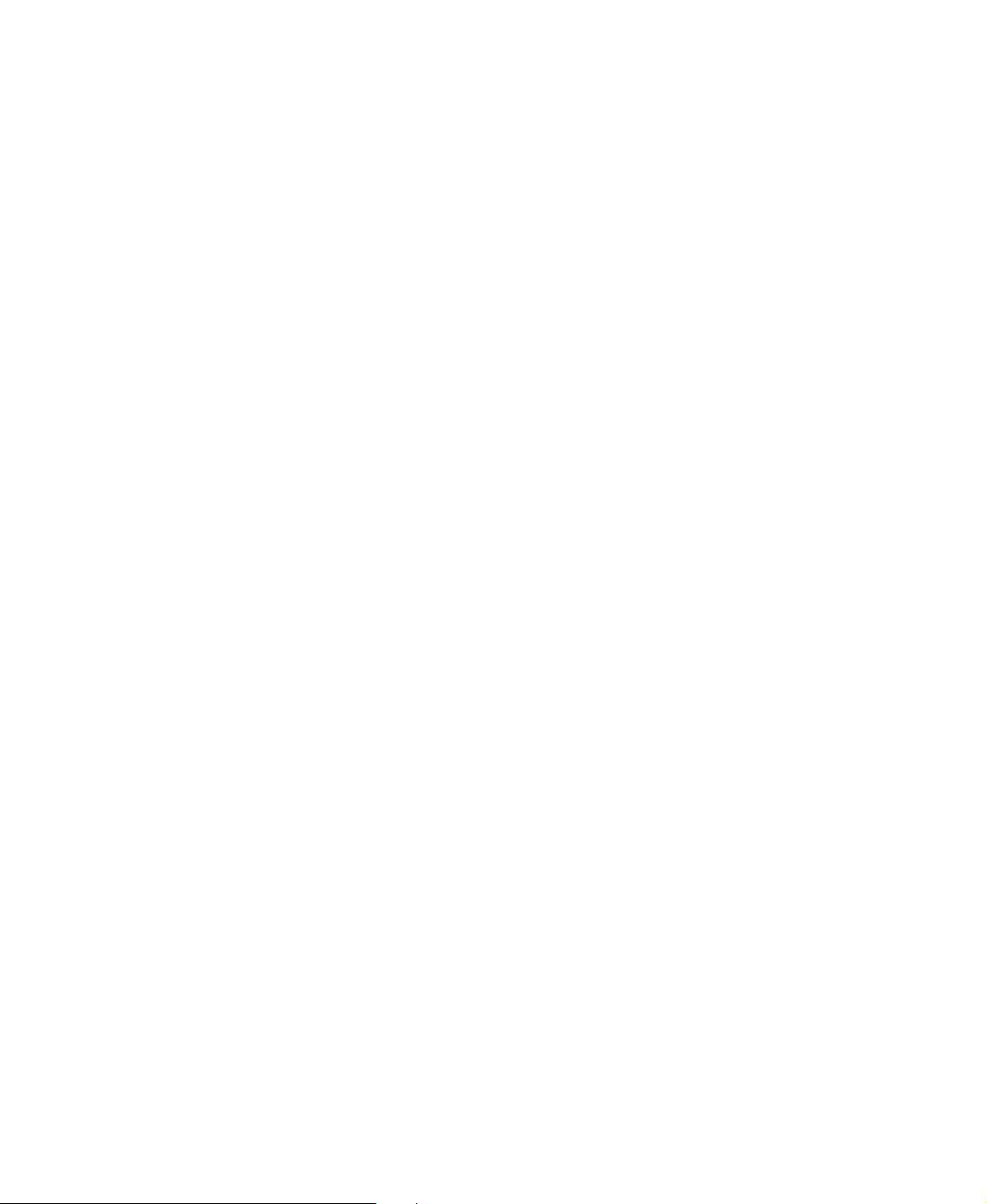
7 Upgrading Your Computer . . . . . . . . . . . . . . . . . . . . . . . . . . . . . . . . . . . . . . . . . . . 69
Preventing static electricity discharge . . . . . . . . . . . . . . . . . . . . . . . . . . . . . . . . . . . . . . . . . 70
Opening the case . . . . . . . . . . . . . . . . . . . . . . . . . . . . . . . . . . . . . . . . . . . . . . . . . . . . . . . . . 71
Closing the case . . . . . . . . . . . . . . . . . . . . . . . . . . . . . . . . . . . . . . . . . . . . . . . . . . . . . . . . . 72
Replacing the hard drive . . . . . . . . . . . . . . . . . . . . . . . . . . . . . . . . . . . . . . . . . . . . . . . . . . . 73
Installing memory . . . . . . . . . . . . . . . . . . . . . . . . . . . . . . . . . . . . . . . . . . . . . . . . . . . . . . . . . 77
8 Troubleshooting . . . . . . . . . . . . . . . . . . . . . . . . . . . . . . . . . . . . . . . . . . . . . . . . . . . . . . 79
Safety guidelines . . . . . . . . . . . . . . . . . . . . . . . . . . . . . . . . . . . . . . . . . . . . . . . . . . . . . . . . . 80
First steps . . . . . . . . . . . . . . . . . . . . . . . . . . . . . . . . . . . . . . . . . . . . . . . . . . . . . . . . . . . . . . 80
Troubleshooting . . . . . . . . . . . . . . . . . . . . . . . . . . . . . . . . . . . . . . . . . . . . . . . . . . . . . . . . . . 81
Audio . . . . . . . . . . . . . . . . . . . . . . . . . . . . . . . . . . . . . . . . . . . . . . . . . . . . . . . . . . . . . . . 81
Battery . . . . . . . . . . . . . . . . . . . . . . . . . . . . . . . . . . . . . . . . . . . . . . . . . . . . . . . . . . . . . . 81
CD or DVD drives . . . . . . . . . . . . . . . . . . . . . . . . . . . . . . . . . . . . . . . . . . . . . . . . . . . . . 81
Computer . . . . . . . . . . . . . . . . . . . . . . . . . . . . . . . . . . . . . . . . . . . . . . . . . . . . . . . . . . . . 82
Diskette drive . . . . . . . . . . . . . . . . . . . . . . . . . . . . . . . . . . . . . . . . . . . . . . . . . . . . . . . . . 83
Display . . . . . . . . . . . . . . . . . . . . . . . . . . . . . . . . . . . . . . . . . . . . . . . . . . . . . . . . . . . . . . 84
DVD drives . . . . . . . . . . . . . . . . . . . . . . . . . . . . . . . . . . . . . . . . . . . . . . . . . . . . . . . . . . 84
File management . . . . . . . . . . . . . . . . . . . . . . . . . . . . . . . . . . . . . . . . . . . . . . . . . . . . . . 85
Hard drive . . . . . . . . . . . . . . . . . . . . . . . . . . . . . . . . . . . . . . . . . . . . . . . . . . . . . . . . . . . 85
Internet . . . . . . . . . . . . . . . . . . . . . . . . . . . . . . . . . . . . . . . . . . . . . . . . . . . . . . . . . . . . . . 86
Keyboard . . . . . . . . . . . . . . . . . . . . . . . . . . . . . . . . . . . . . . . . . . . . . . . . . . . . . . . . . . . . 87
Memory . . . . . . . . . . . . . . . . . . . . . . . . . . . . . . . . . . . . . . . . . . . . . . . . . . . . . . . . . . . . . 88
Memory card reader . . . . . . . . . . . . . . . . . . . . . . . . . . . . . . . . . . . . . . . . . . . . . . . . . . . 88
Modem (dial-up) . . . . . . . . . . . . . . . . . . . . . . . . . . . . . . . . . . . . . . . . . . . . . . . . . . . . . . 88
Mouse . . . . . . . . . . . . . . . . . . . . . . . . . . . . . . . . . . . . . . . . . . . . . . . . . . . . . . . . . . . . . . 92
Networks . . . . . . . . . . . . . . . . . . . . . . . . . . . . . . . . . . . . . . . . . . . . . . . . . . . . . . . . . . . . 92
Passwords . . . . . . . . . . . . . . . . . . . . . . . . . . . . . . . . . . . . . . . . . . . . . . . . . . . . . . . . . . . 93
Power . . . . . . . . . . . . . . . . . . . . . . . . . . . . . . . . . . . . . . . . . . . . . . . . . . . . . . . . . . . . . . . 93
Printer . . . . . . . . . . . . . . . . . . . . . . . . . . . . . . . . . . . . . . . . . . . . . . . . . . . . . . . . . . . . . . 93
Sound . . . . . . . . . . . . . . . . . . . . . . . . . . . . . . . . . . . . . . . . . . . . . . . . . . . . . . . . . . . . . . 95
Telephone support . . . . . . . . . . . . . . . . . . . . . . . . . . . . . . . . . . . . . . . . . . . . . . . . . . . . . . . . 96
Before calling Gateway Customer Care . . . . . . . . . . . . . . . . . . . . . . . . . . . . . . . . . . . . 96
Telephone numbers . . . . . . . . . . . . . . . . . . . . . . . . . . . . . . . . . . . . . . . . . . . . . . . . . . . . 97
Self-help . . . . . . . . . . . . . . . . . . . . . . . . . . . . . . . . . . . . . . . . . . . . . . . . . . . . . . . . . . . . . 98
Tutoring . . . . . . . . . . . . . . . . . . . . . . . . . . . . . . . . . . . . . . . . . . . . . . . . . . . . . . . . . . . . . 98
Training . . . . . . . . . . . . . . . . . . . . . . . . . . . . . . . . . . . . . . . . . . . . . . . . . . . . . . . . . . . . . 98
A Safety, Regulatory, and Legal Information . . . . . . . . . . . . . . . . . . . . . . . . . . . 99
Index . . . . . . . . . . . . . . . . . . . . . . . . . . . . . . . . . . . . . . . . . . . . . . . . . . . . . . . . . . . . . . . . . . . . 105
www.gateway.com
iii
Page 6
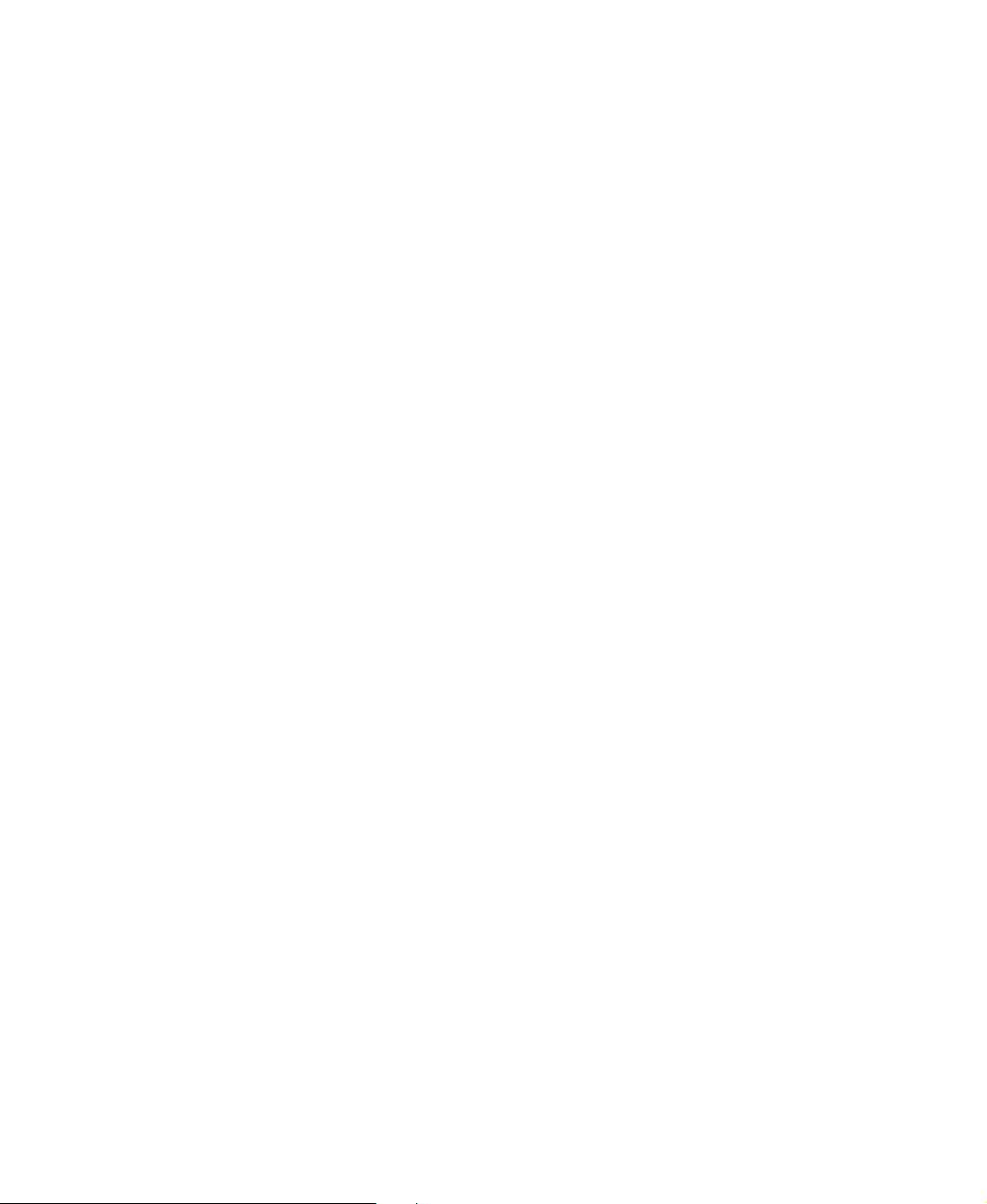
iv
www.gateway.com
Page 7
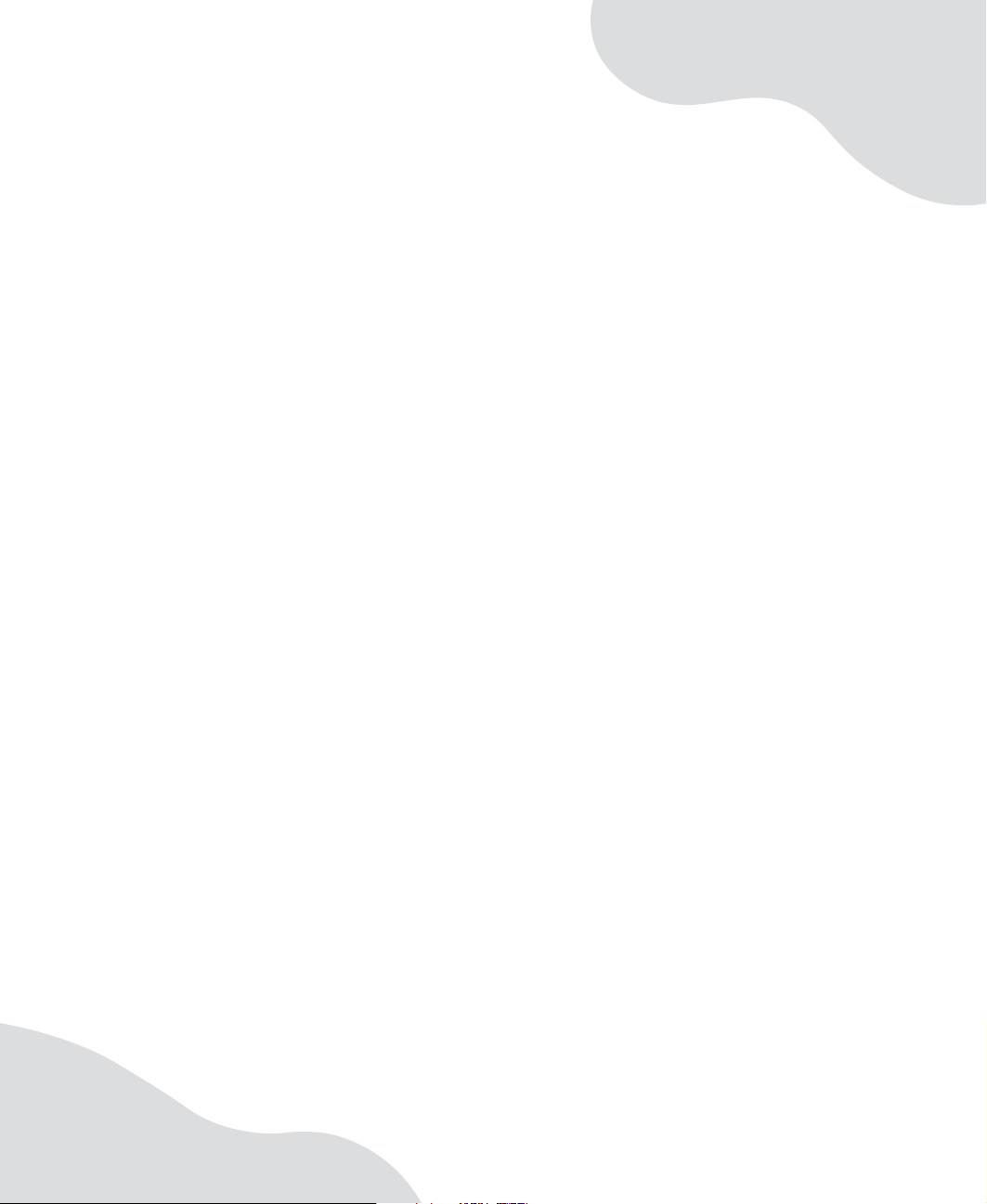
Chapte r 1
Getting Help
• Using the Gatewa y Web site
• Using Help and Support
• Using BigFix
• Using Y our Computer guide
• Using online help
• Contacting Gatewa y
1
Page 8
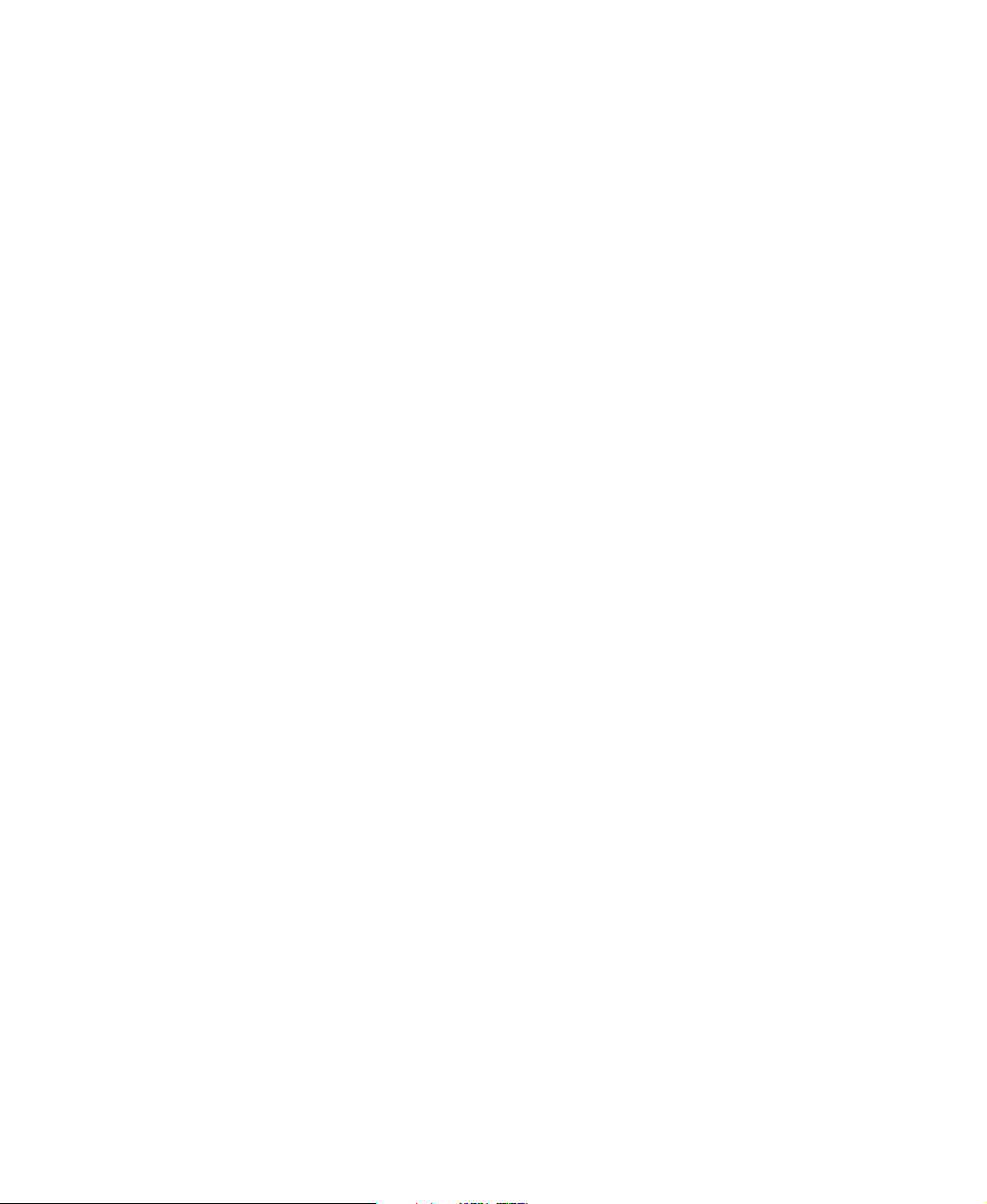
Chapter 1: Getting Help
Thank y ou for purchasing our computer!
You have made an excellent decision choosing Gateway. We are sure that you will be
pleased with the outstanding quality, reliability, and performance of your new computer.
Each and every Gateway computer uses the latest technology and passes through the most
stringent quality control tests to ensure that you are provided with the best product
possible.
Please read this manual carefully to familiarize yourself with our range of services and
support. We have highlighted some basic care and safety information to help you keep
your computer in good operating condition.
Gateway stands behind our value proposition to our custom ers — to provide best-of-cla ss
service and support in addition to high-quality, brand-name components at affordable
prices. If you ever have a problem, our knowledgeable, dedicated customer ser vice
department will provide you with fast, considerate service.
We sincerely hope that you will receive the utmost satisfaction and enjoyment from your
new Gateway computer for years to come.
Thanks again, from all of us at Gateway.
2
www.gateway.com
Page 9
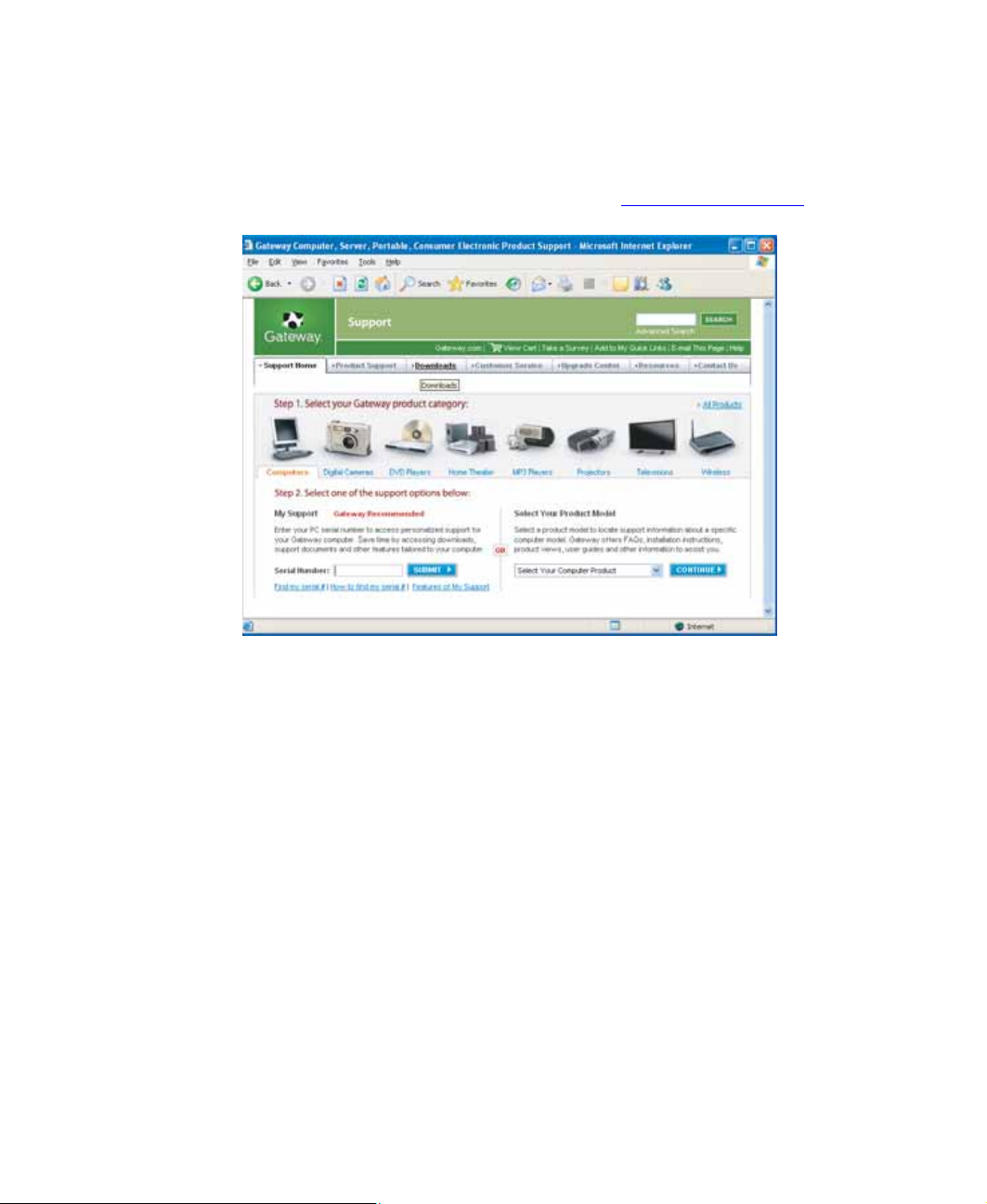
Gateway Web site
Gatewa y W eb site
Gateway's online support is available 24 hours per day, 7 days per week and provides the
most current drivers, product specifications, tutorial s, and personalized information a bout
your computer. Visit the Gateway Support Web site at support.gateway.com
.
Using Support
The Support site is divided into seven major areas:
■ Support Home
■ Product Support
■ Downloads
■ Customer Service
■ Upgrade Center
■ Resources
■ Contact Us
www.gateway.com
3
Page 10
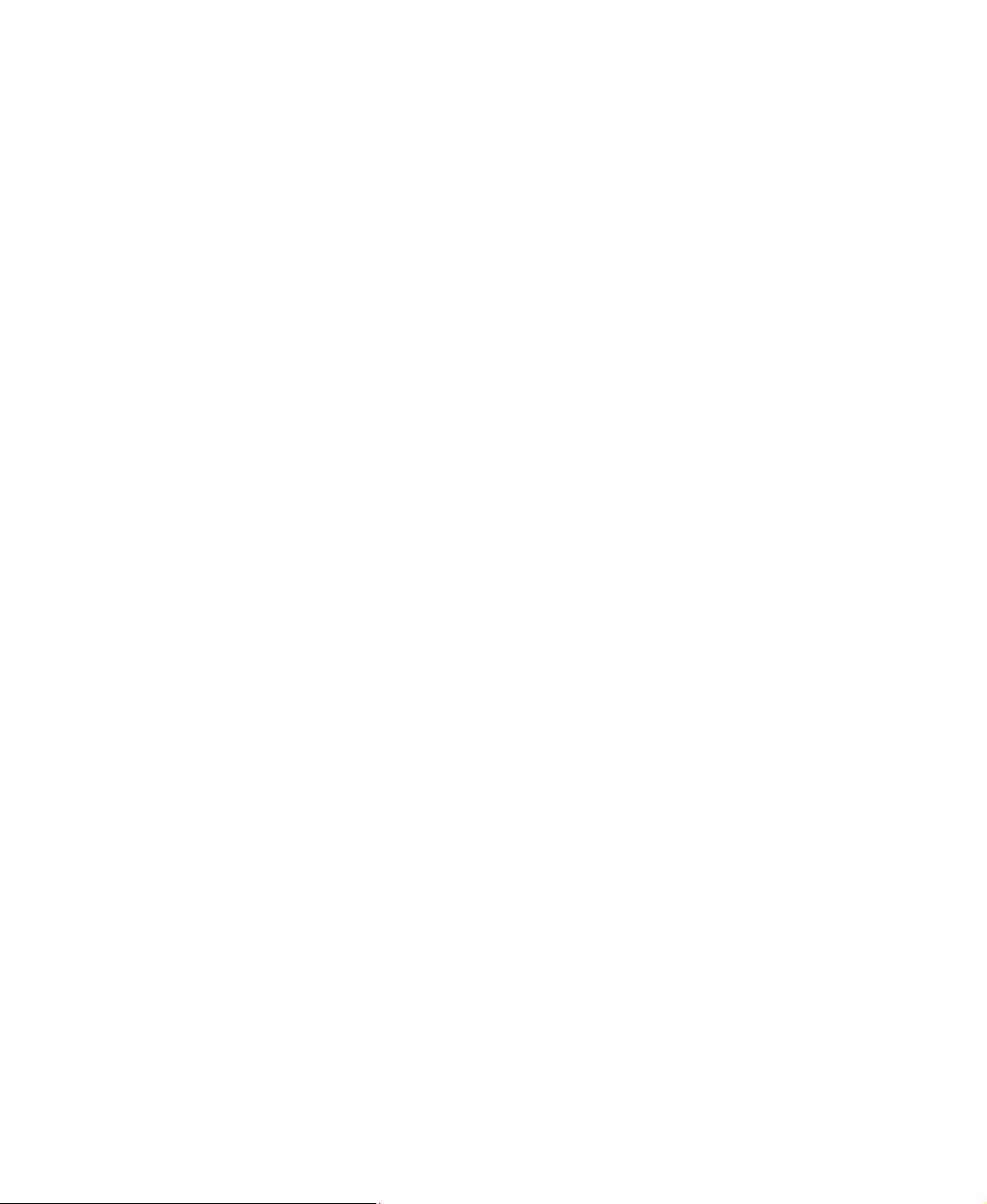
Chapter 1: Getting Help
Support Home
Click Support Home, then click Computers. To view support documents for your computer,
type your serial number in the
Serial Number box, then click Submit.
Click the arrow button to open the
Computer Series
Gateway Profile computers.
to access product documentation, specifications, and guides for all
Select Your Computer Product box, then click Profile
Product Support
Click Product Support to view a list of all the products that Gateway supports.
Downloads
Click Downloads to get the latest software updates for BIOS and driver upgrades. By entering
your serial number you get drivers specific to your computer. Click
to walk through a step-by-step wizard to locate your drivers.
Browse All Downloads
Customer Service
Click Customer Service to view information about your account and general information
about warranties and special offers.
Upgrade Cent er
Click Upgrade Center to view and purchase upgrades for your computer.
Resources
Click Resources to access utilities to help you manage your computer.
Contact Us
Click Contact Us to access links to customer care with a live technician, including chat
and e-mail. Click
support. For more information, see “Telephone support” on page 96.
4
Call Us to get a list of Gateway telephone numbers for both sales and
www.gateway.com
Page 11
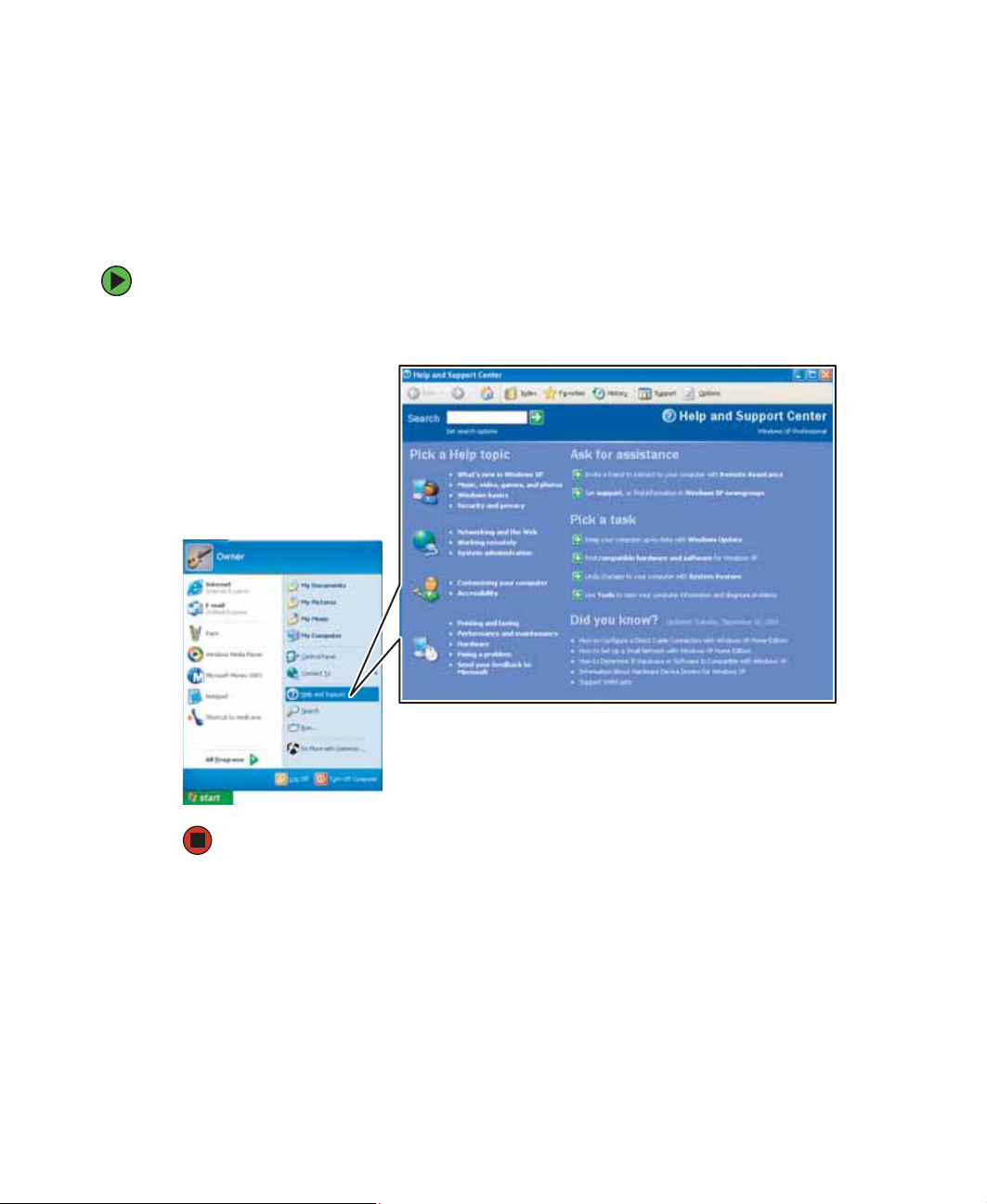
Help and Support
Help and Support
Your computer includes Help and Support, an easily accessible collection of help
information, troubleshooters, and automated support. Use Help and Support to answer
questions about Windows and to help you quickly discover and use the many features of
your Gateway computer.
To start Help and Support:
■ Click Start, then click Help and Support. Help and Support op ens.
You can find help information by clicking a link, performing a search, or browsing the
index.
www.gateway.com
5
Page 12
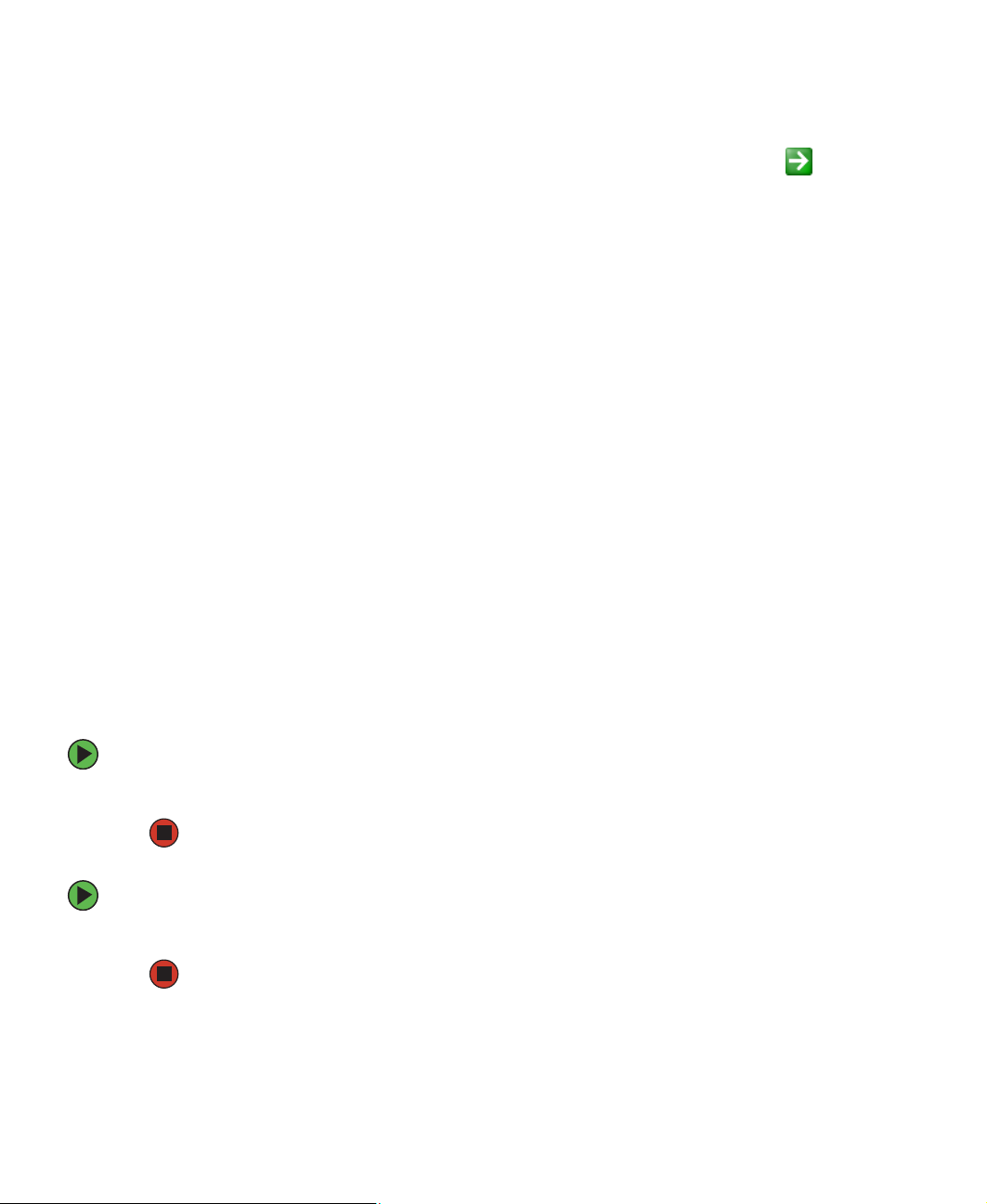
Chapter 1: Getting Help
Searching for a topic
To search for a topic in He lp an d Supp ort, ty pe a word or phra se ( keywor d) in th e Search
box located at the top of any Help and Support screen, then click the arrow button.
For each search, you receive the following search result types:
■ Suggested Topics - These topics are located in Help and Support and are relevant
to your search topic.
■ Full-text Search Matches - These topi cs are located in Help and Support and contain
the words you entered in the
■ Microsoft Knowledge Base - These topics are located on the Microsoft Web site and
contain the words you entered in the
Internet to search for and acces s these topics.
To view a list of your search results, click the results header for the type of results you
want to view.
Search box.
Search box. You must be connected to the
To view a topic, clic k the top ic name in the
Search Result s list.
BigFix
Your computer may include BigFix. BigFix monitors your computer for problems and
conflicts. It automatically gathers information about the latest bugs, security alerts, and
updates from BigFix sites on the Internet. Whenever BigFix detects a problem, it alerts you
by flashing the blue taskbar icon. To fix the problem, click on that icon to open BigFix.
To start BigFix:
■ Click Start, All Programs, Accessories, System Tools, then click BigFix.
To learn more about using BigFix:
■ From the BigFix program, click Help, then click Tutorial.
6
www.gateway.com
Page 13

Using Your Computer guide
Using Your Computer guide
In addition to this guide, the Using Your Computer guide has been included on your hard
drive. This guide includes information on using Windows, using the Internet, sending a
fax, and changing power-saving settings as well as other topics.
To access the Using Your Computer guide:
■ Click Start, All Programs, then click Gateway Documentation.
Online help
Many programs provide information online so you can research a topic or learn ho w to
perform a task while you are using the program. You can access most online help
information by selecting a topic from a
Help menu or by clicking a Help button.
You can search for information by viewing the help contents, checking the index,
searching for a topic or keyword, or browsing through the online help.
www.gateway.com
7
Page 14
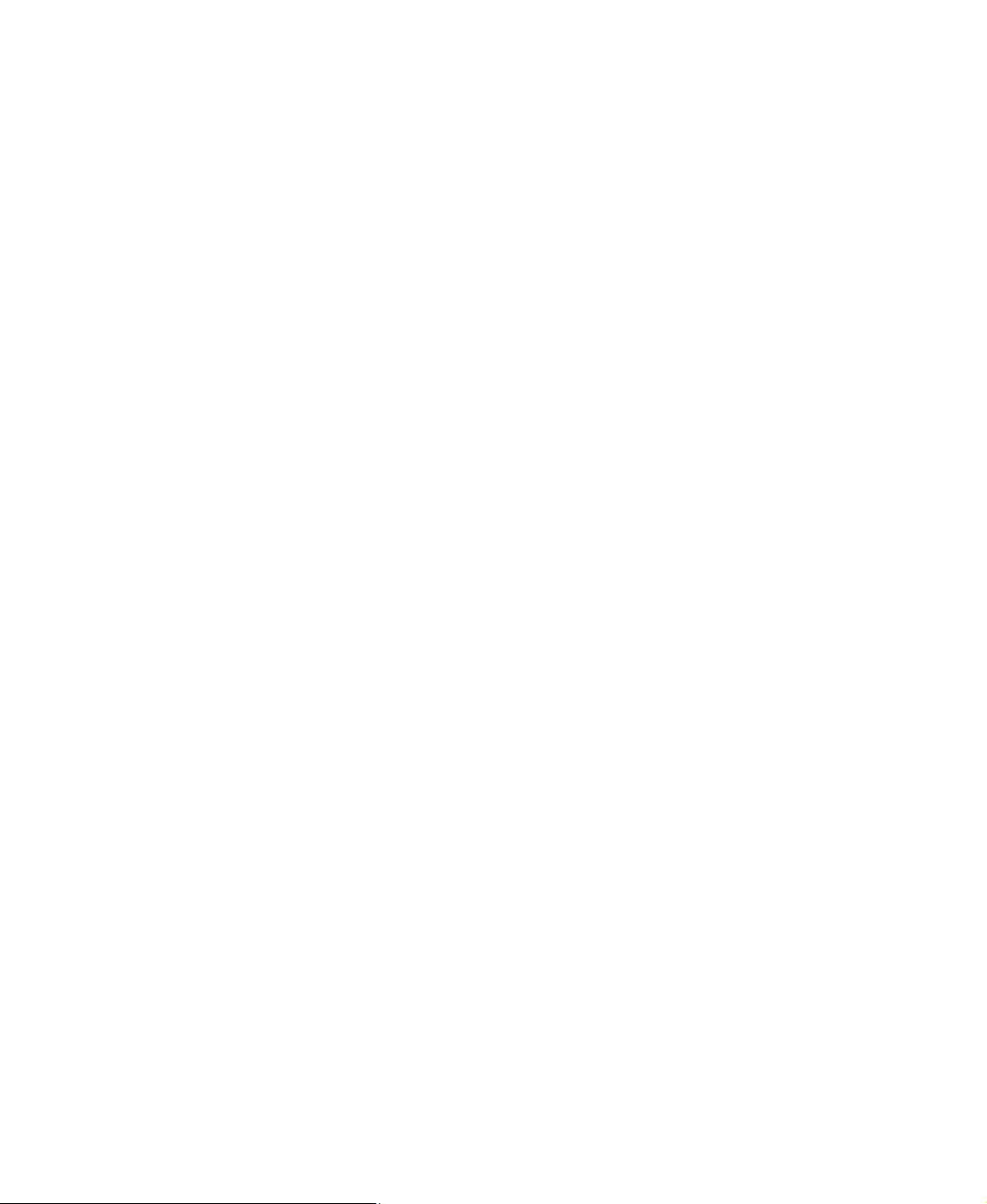
Chapter 1: Getting Help
Gateway c ontact information
To help you locate Gateway contact information, you can find the Gateway Web site,
Online Support, and technical support contact information on the label located on your
computer case.
8
www.gateway.com
Page 15
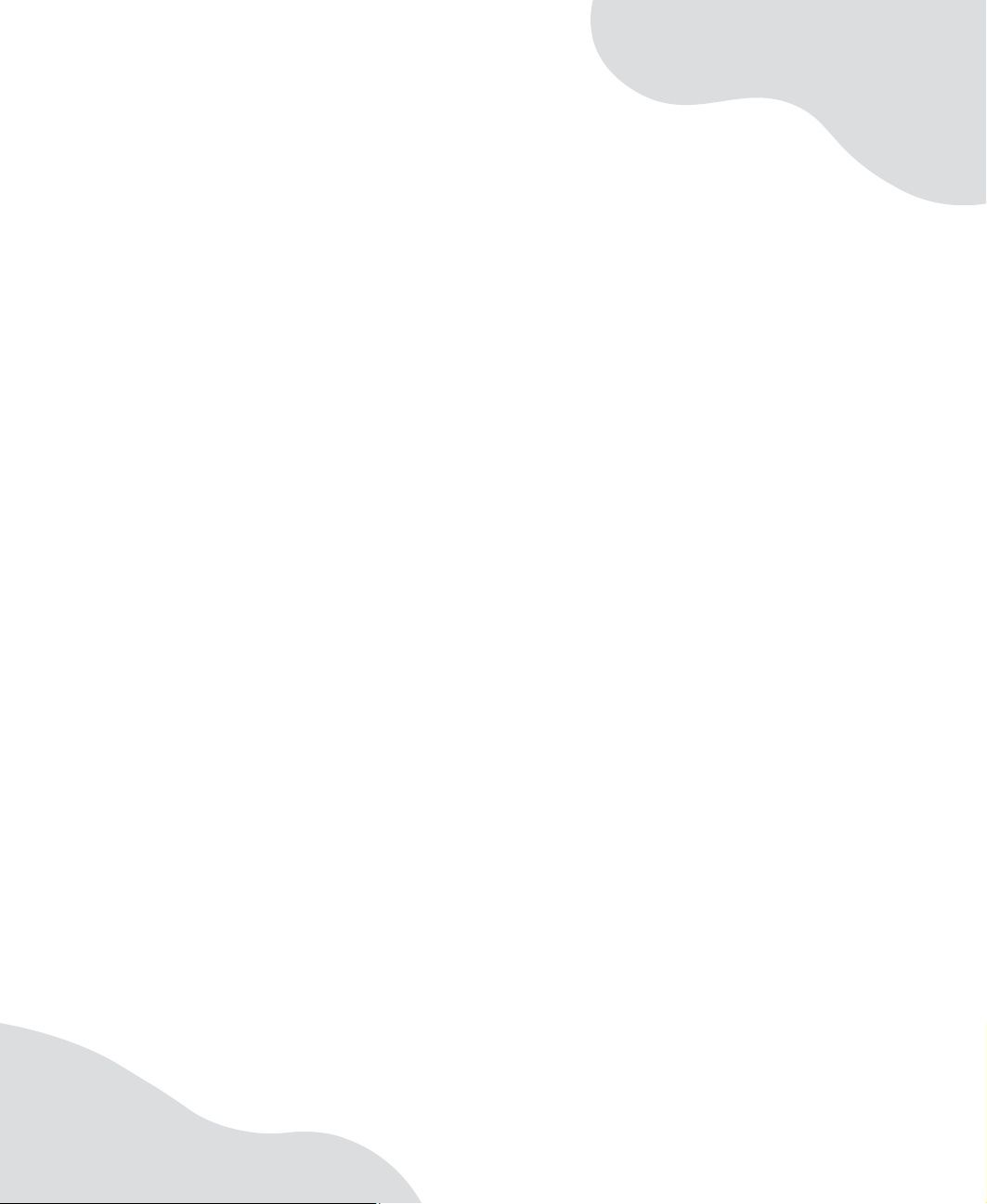
Chapte r 2
Checking Out Your
Gateway Computer
• Identifying features
• Locating your computer model and serial
number
• Locating the Microsoft Certificate of
Authenticity
• Locating the specifications for your
computer
• Purchasing accessories
9
Page 16

Chapter 2: Checking Ou t Your Gateway Computer
Front
Display
controls
Speaker
Headphone
jack
Microphone
Volume control
jack
buttons
Memory card
reader or
diskette drive
drive
Power buttonCD or DVD
Speaker
Component Icon Description
Display controls Use these controls to en ter the OSD (on-s creen display) and
adjust the computer display settings. For more info rmation
about the compute r displa y and OSD , se e “Computer display”
on page 34.
Speakers Provide stereo audio output when headphones or amplified
speakers are not plugged in.
Headphone jack Plug headphones into this jack.
Microphone jack Plug a microphone into this jack to record sound.
Volume con tr ol
buttons
Press these but tons to a djust speaker volume.
10
www.gateway.com
Page 17
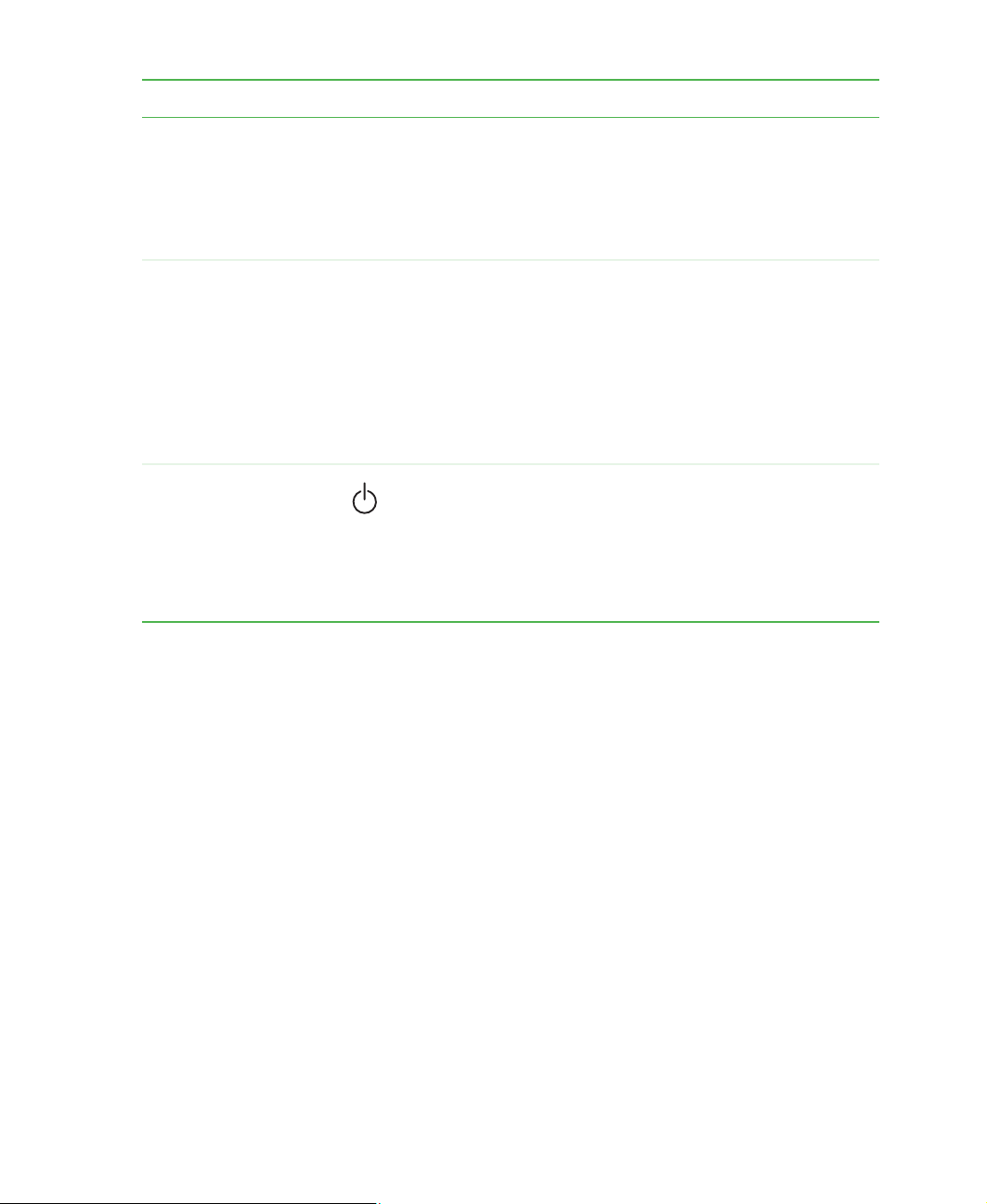
Component Icon Description
Front
Diskette dri ve or
memory car d reader
CD or DVD drive Use this drive to listen to audio CDs, install games and
Power button Press this button to turn the power on or off. You can also
Diskette drive: Use this drive to store smaller files on
diskettes. For more information, see “Using the diskette drive”
on page 40.
Memory card reader: Use this to read from and write to
memory cards. For more inf ormation, see “Using the memory
card reader” on page 41.
programs , w atc h DVDs, and store large files onto recorda ble
CDs or DVDs. For more information, see “Using the CD or
DVD drive” on page 43 and “Creating CDs and DVDs” on
page 45.
This drive may be a CD, recordableCD, DVD, or
recordable DVD drive. To identify your drive type and for
more informa tion abou t your drive, se e “Identifying drive
types” on page 43.
configure the power button to operate in Standby/Resume
mode or Hibernate mode. For more information on changing
the power button setting, see “Changing Power-Saving
Settings” in
on your hard dr ive. To access thi s guide, cl ick Start,
All Programs, then click Gateway Documentat ion.
Using Your Computer
which has been included
www.gateway.com
11
Page 18
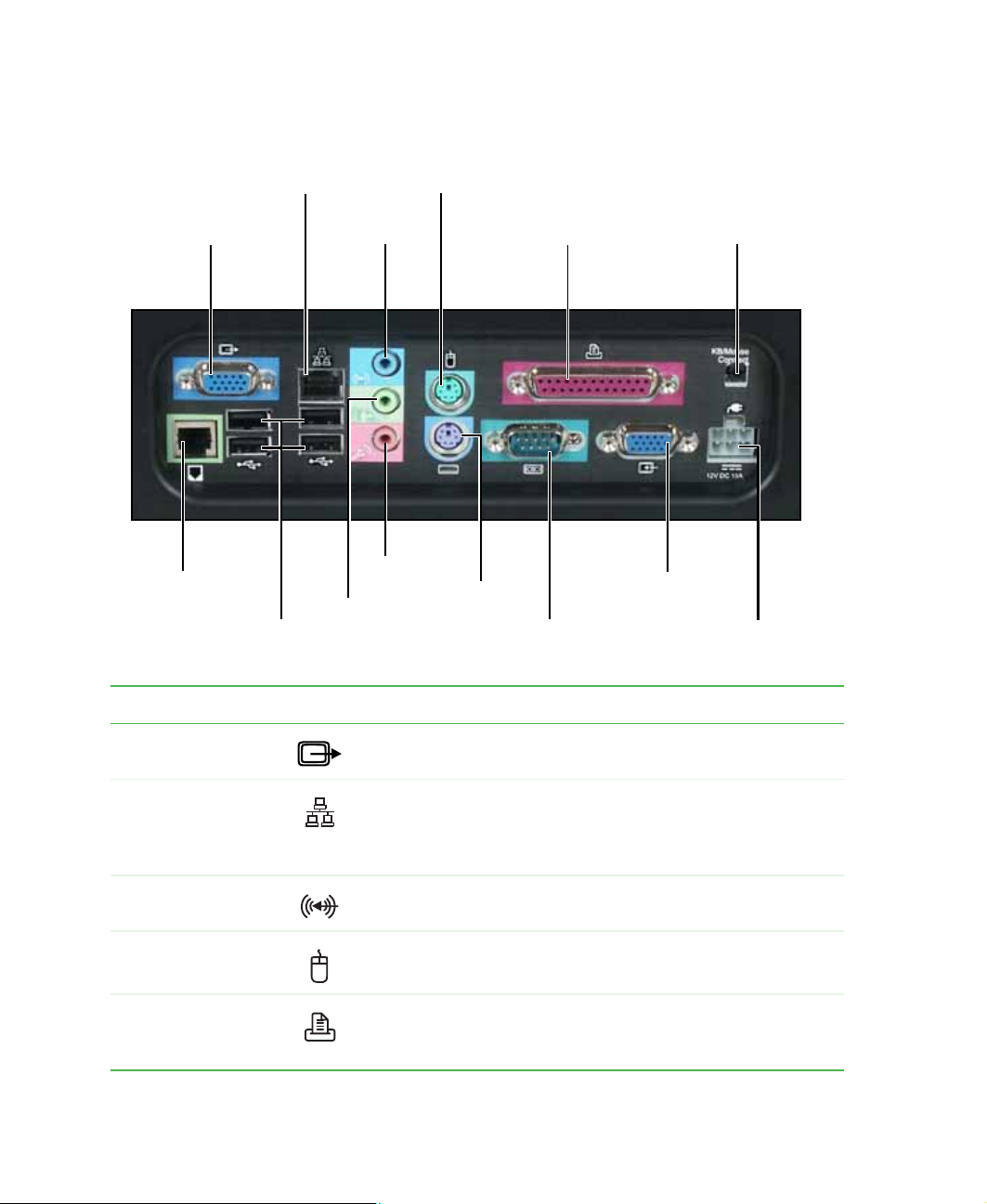
Chapter 2: Checking Ou t Your Gateway Computer
Back
Monitor out port
(optional)
Modem jack
(optional)
USB ports
Ethernet
jack
Audio
line out
jack
PS/2
mouse port
Audio
line in
jack
Microphone
jack
PS/2
keyboard
port
Parallel
port
Serial port
KB/Mouse
Connect button
(optional)
Monitor
in port
Power connector
Component Icon Description
Monitor (VGA) out
port (optional)
Ethernet jack Plug an Ethernet network cable or a device (such as a DSL
Audio line in jack Plug an external au dio input s ource (su ch as a st ereo) into this
PS/2 mouse port Plug a Personal System/2
Paralle l port Plug a parallel de vice (such as a printer) into thi s port. For more
12
Plug a projector or an additional monitor into this port.
or cable modem for a broadband I nternet con ne cti on) i nto thi s
jack. For more information, see “Connecting to a w ired
Ethernet network” on page 33.
jack so you can re cord sound on your compu ter.
®
(PS/2) mou se into t his por t.
information, see “Installing a printer, scanner, or other
peripheral device” on page 38.
www.gateway.com
Page 19
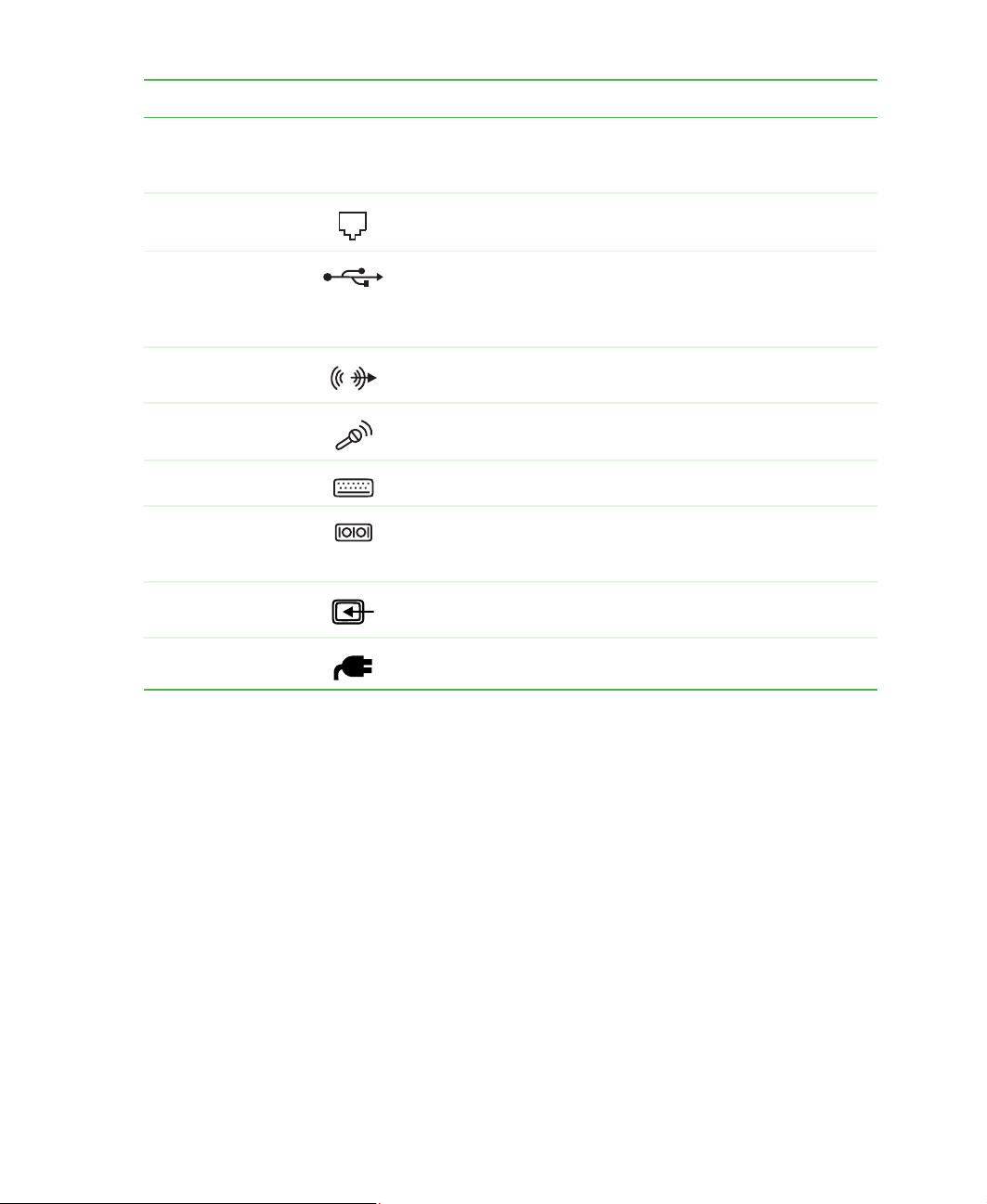
Component Icon Description
Back
KB/Mouse Connect
button (optional)
Modem jack
(optional)
USB por ts Plug USB (Un iversal Ser ial Bus ) devices (such as a USB
Audio line out jack Plug an external audio output source (such as external
Microphone jack Plug a microphone into this jack to record sound.
PS/2 keyboard port Plug a Personal System/2
Serial port Plug a serial device into this port. For more information, see
Monitor (VGA) in
port
Power connector Plug the power cord into this connector.
Establishes communication between your wireless keyboard,
wireless mouse, and your computer. For more information, see
the
Wireless keyboard setup guide
Plug a modem cable in to this ja ck. For more infor matio n, see
“Connecting the modem” on page 33.
Iomega™ Zip™ drive, printer, scanner, camera, keyboard, or
mouse) into these ports. For more information, see “Installing
a printer, scanner, or other peripheral device” on page 38.
speakers) into this jack.
®
“Installing a printer, scanner, or other peripheral device” on
page 38.
Plug an external video source into this port.
.
(PS/2) keyboard into this port.
www.gateway.com
13
Page 20

Chapter 2: Checking Ou t Your Gateway Computer
Right side
PC Card slot
IEEE 1394 port
(4-pin)
IEEE 1394 port
(6-pin)
USB ports
Component Icon Description
PC Card slot Insert a Type I or Type II PC Card into this slot. For more
information, se e “Add ing an d rem o v in g PC Cards” on page 46.
®
IEEE 1394 ports Plug IEEE 1394 (also known as Firewire
(such as a digital video camera) into these 4-pin and 6-pin
IEEE 1394 ports. For mo re information, see “Ins talling a printer ,
scanner, or other peripheral device” on page 38.
USB ports Plug USB (Universal Serial Bus) devices (such as a USB
Iomega™ Zip™ drive, printer, scanner, camera, keyboard, or
mouse) into these ports. For more information, see “Installing
a printer, scanner, or other peripheral device” on page 38.
14
www.gateway.com
or i.Link®) devices
Page 21
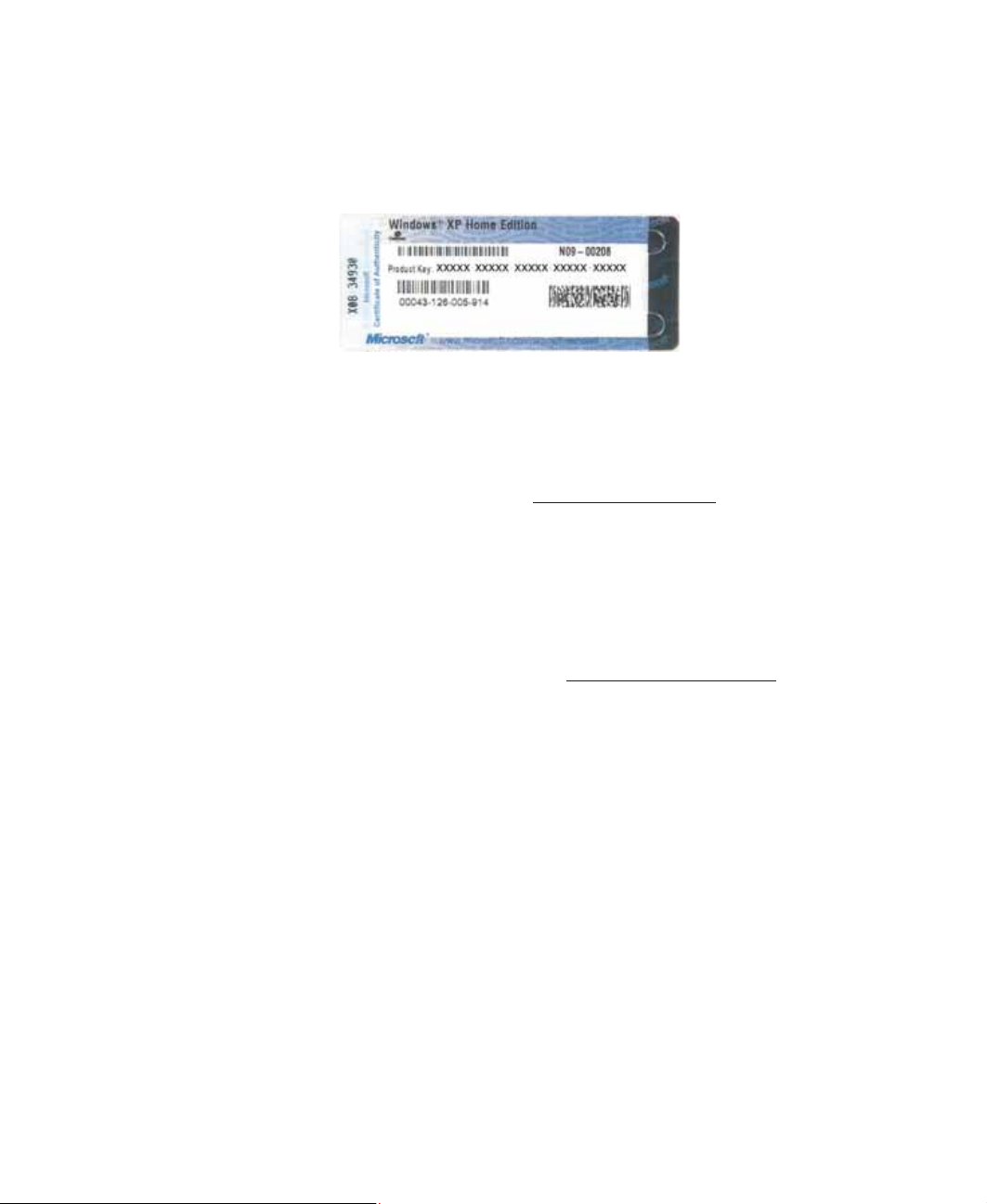
Microsoft Certificate of A uthenticity
Microsoft Certificate of Authenticity
The Microsoft Certificate of Authenticity label found on the back or side of your computer
includes the product key code for your operating system.
Finding y our specifications
For more information abo ut your computer, such as memory size, memory type, and hard
drive size, see visit Gateway’s eSupport page at support.gateway.com
has links to additional Gateway documentation and detailed specifications. For more
information, see “Gateway Web site” on page 3.
. The eSupport page also
Accessories
To order accessories, visit the Accessory Store at accessories.gateway.com.
Memory
Large programs, such as multimedia games or graphics programs, use a lot of memory. If
your programs are running more slowly than you think they should, try adding more
memory.
Printers
You can attach almost any type of printer to your computer. The most common types are
inkjet and laser printers, which print in color or black and white. See “Installing a printer,
scanner, or other peripheral device” on page 38 for more information about attaching a
printer.
Inkjet printers and cartridges are relatively inexpensive, but they are slower than laser
printers. Using an inkjet color prin ter, you can print pictures, banners, and greeting cards,
as well as documents.
Laser printers and cartridges are more expens ive, but they print much faster than inkjet
printers. Laser printers are better than inkjet printers when you are printing large
documents.
www.gateway.com
15
Page 22
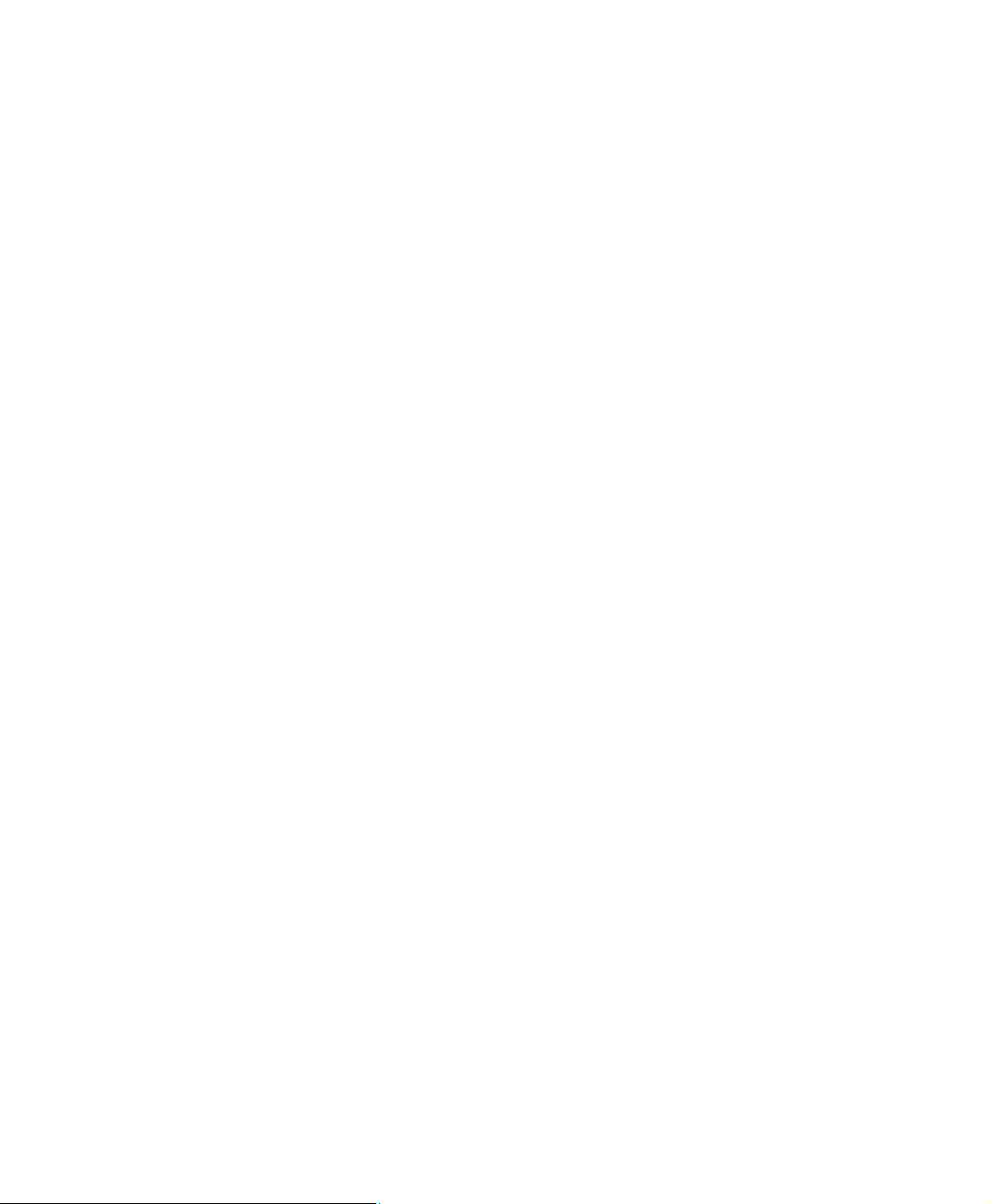
Chapter 2: Checking Ou t Your Gateway Computer
Storage Devices
If you need additional storage space or you want to back up your files, you can add storage
devices to you computer.
If your computer does not include a recordable CD or DVD drive, you can purchase an
external drive that plugs into a USB or IEEE 1394 port. You can free up hard drive space
by backing up files, then removing them from your hard drive. Writable CDs can hold as
much as 700 MB of data. Single layer writable DVDs can hold as much as 4700 MB of data.
Dual layer writable DVDs hold as much as 8500 MB of data. For more information about
using recordable drives, see “Creating CDs and DVDs” on page 45.
If you need to back up your entire system, you probably need a tape backup (TBU) drive.
TBU drives, like tape recorders, use magnetic tape cartridges to store data. Tape drive
cartridges can store 2 GB, 20 GB, 40 GB, 130 GB, or more of data.
If you want to increase your internal storage space, try replacing your existing hard drive
with a larger drive.
USB flash drive
Use a USB flash drive for storing files or transferring files to another computer.
Uninterruptible power supplies
A standby, uninterruptible power supply (UPS) protects your computer from data loss
during a total power failure. A UPS uses a battery to keep your computer running
temporarily during a power failure so you can save your work and shut down your
computer correctly. A UPS may also provide protection from power surges.
16
www.gateway.com
Page 23
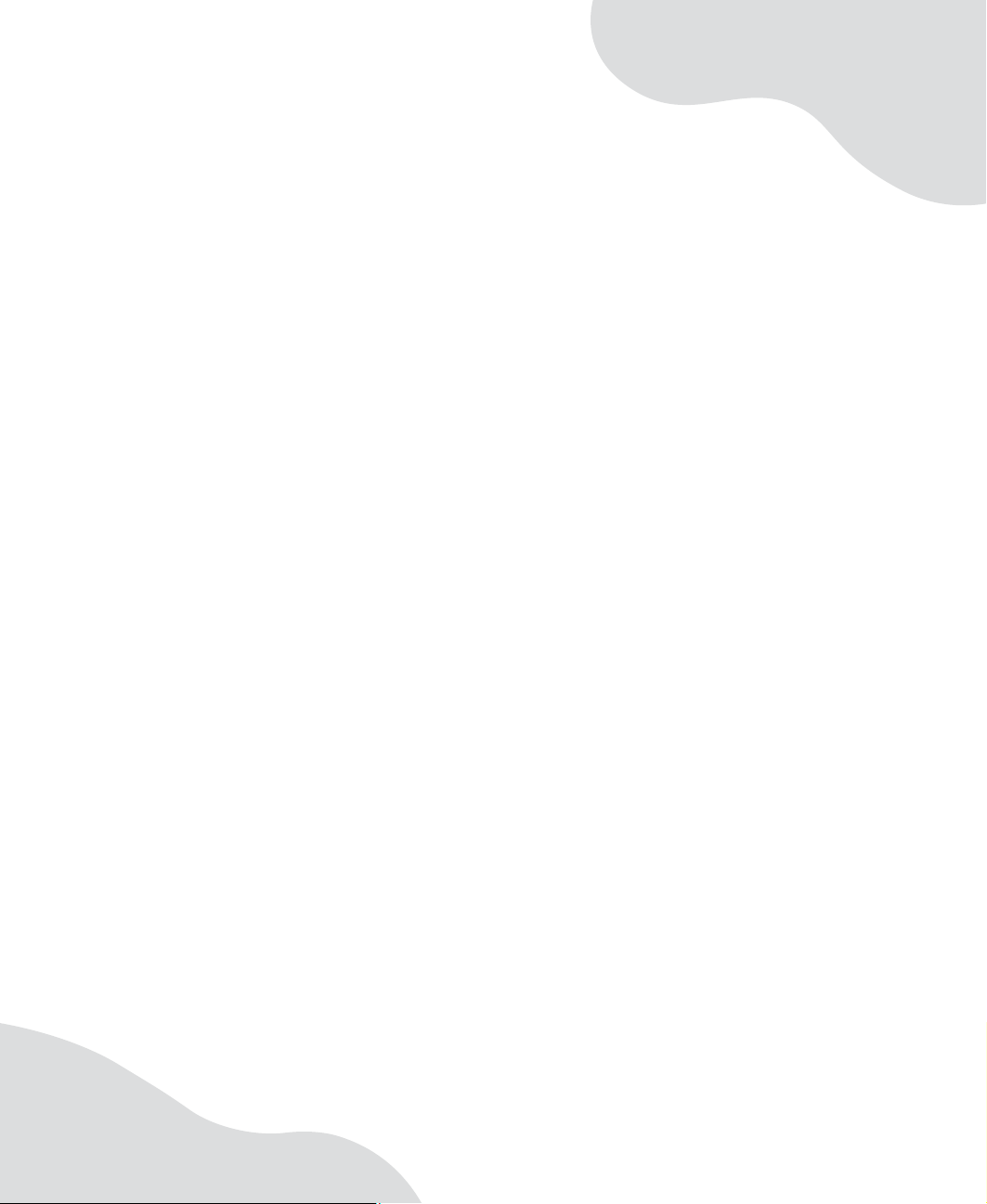
Chapte r 3
Getting Started
• Using your computer safely
• Protecting your computer from power
source problems
• T urning your computer on and off
• Adjusting the volume
• Using the keyboard and the mouse
• Using the computer display
• Installing peripheral devices
17
Page 24

Chapter 3: Getting St arted
W orking safely
Before using your computer , read the following recommendations for setting up a safe and
comfortable work area and avoiding discomfor t and strain.
[
Hands and
arms ar e
parallel to
the floor
Top of screen is not
higher than eye level
Screen is
perpendicular to
your line of sight
Feet are flat on the floor
Reducing eye strain
Sunlight or bright indoor lighting should not reflect on the display or shine directly into
your eyes.
■ Position the computer desk and display so you can avoid glare on your screen and
light shining directly into your eyes. Reduce glare by installing shades or curtains
on windows, and by installing a glare screen filter on your display.
■ Use soft, indirect lighting in your work area. Do not use your computer in a dark
room.
■ Avoid focusing your eyes on your computer screen for long periods of time. Look
away from your computer occasionally, and try to focus on distant objects.
18
www.gateway.com
Page 25
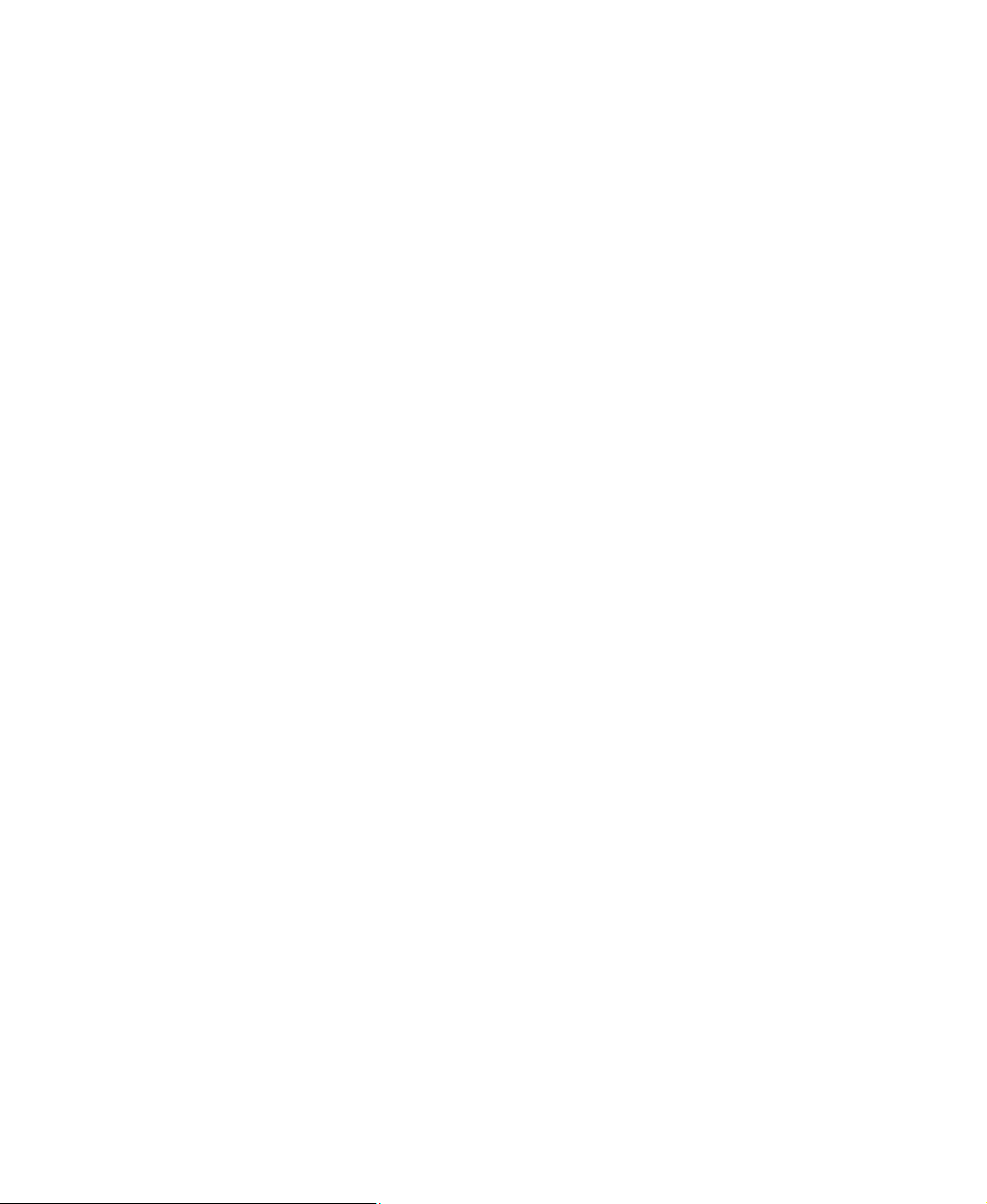
Working safely
Setting up your computer desk and chair
When you are setting up your computer desk and chair, make sure that the desk is the
appropriate height and the chair helps you maintain good posture.
■ Select a flat surface for your c omputer desk.
■ Adjust the height of the computer desk so your hands and arms are positioned
parallel to the floor when you use the keyboard and mouse. If the desk is not
adjustable or is too tall, consider using a keyboard drawer.
■ Use an adjustable chair that is com fortable, distributes your wei ght evenly, and
keeps your body relaxed.
■ Position your chair so the keyboard is at or slightly below the level of your elbow.
This position lets your shoulders relax while you type.
■ Adjust the chair height, adjust the forward tilt of the seat, or use a footrest to
distribute your weight evenly on the chair and relieve pressure on the back of your
thighs.
■ Adjust the back of the chair so it supports the lower curve of your spine. You can
use a pillow or cushion to provide extra back support.
Setting up your computer and computer accessories
■ Set up the computer so the top of the display is no higher than eye level, the
controls are within reach, and the screen is tilted to be perpendicular to your line
of sight.
■ Place your keyboard and mouse at a com fortable distance. You should be able to
reach them without stretching.
■ Set paper holders at the same height and distance as the display.
Sitting at your computer
■ Avoid bending, ar ching, or angling your wrists. Make sure that they are in a relaxed
position when you type.
■ Do not slouch forward or lean far back. Sit with your back straight so your knees,
hips, and elbows form right angles when you work.
■ Take breaks to stand and stretch your legs.
■ Avoid twisting your torso or neck.
www.gateway.com
19
Page 26
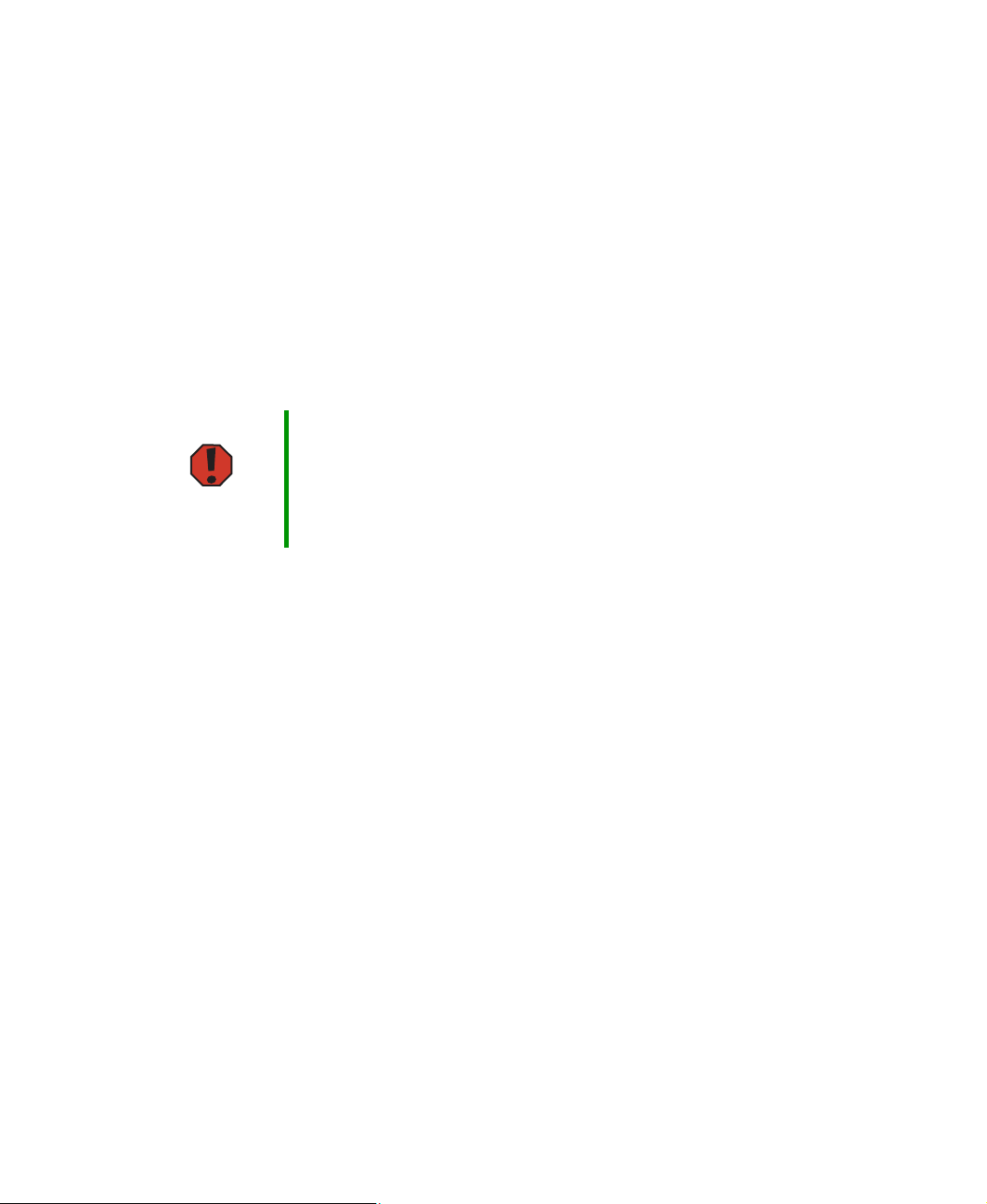
Chapter 3: Getting St arted
A voiding discomfort and injury from repetitive strain
■ Vary yo ur activi ties to avo id excess ive repeti tion.
■ Take breaks to change your position, stretch your muscles, and relieve your eyes.
■ Find ways to break up the work day, and schedule a variety of tasks.
Protecting from pow er source pr oblems
During a power surge, the voltage level of electricity coming into your computer can
increase to far above normal levels and cause data loss or system damage. Protect yo ur
computer and peripheral devices by connecting them to a surge protector, which absorbs
voltage surges and prevents them from reaching your c omputer.
Warning High voltages can enter your computer through both the power cord
and the modem connection. Protect your computer by using a surge
protector . If you ha v e a telep hone mod em, us e a su rge prot ector th at
has a modem jac k. If y ou ha ve a c able modem, u se a surge pro tector
that has an antenn a/cable TV jack. During an electrical storm, un plug
both the surge protector and the modem.
An uninterruptible power su pply (UPS) supplies battery power to your computer during a
power failure. Although you cannot run your computer for an extended period of time
with a UPS, a UPS lets you run your computer long enough to save your work and shut
down your computer normally.
20
www.gateway.com
Page 27
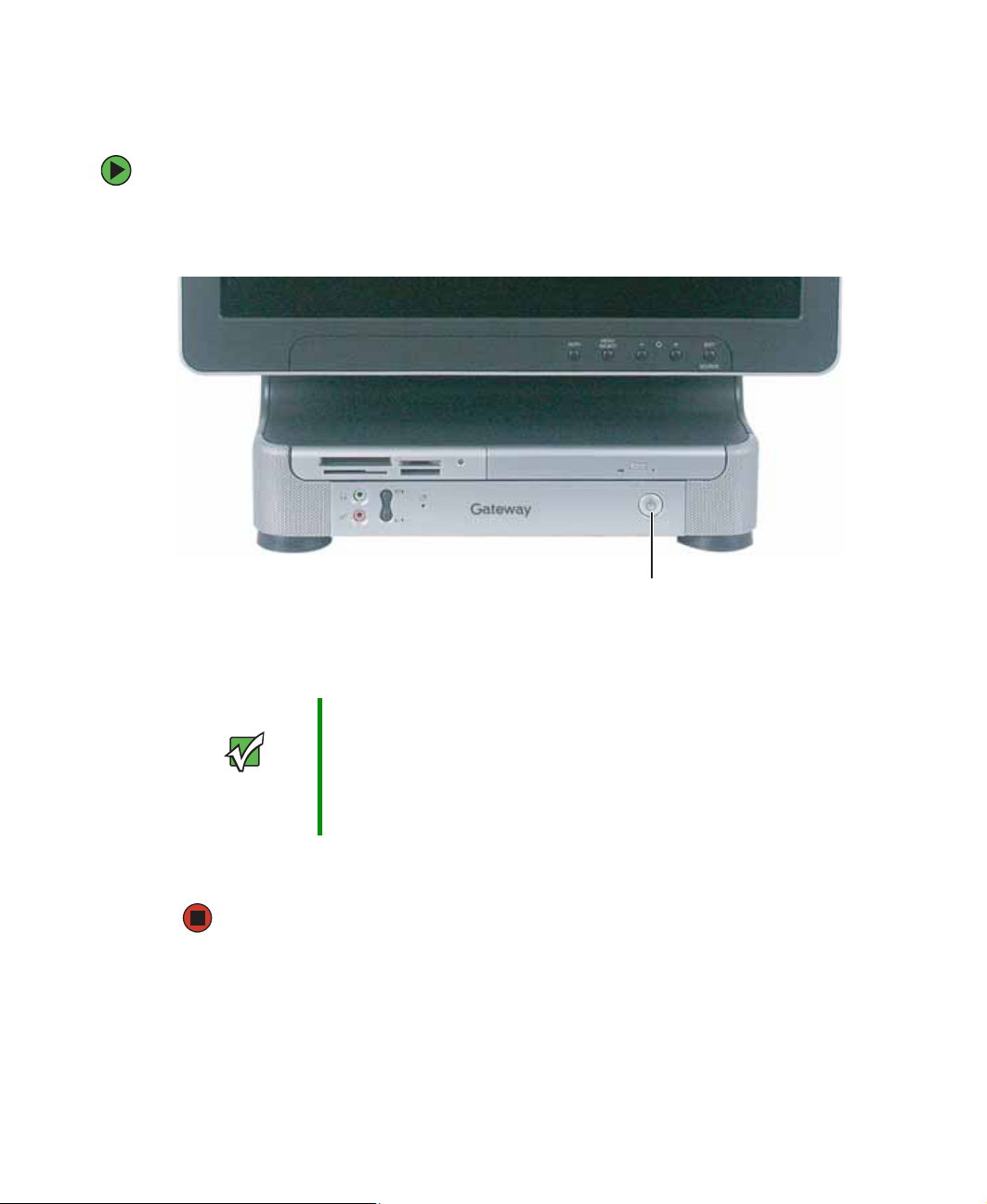
Starting your com puter
Starting your computer
To start your computer:
1 Connect the cables to your computer. See the setup poster for more information.
2 Press the power button.
Power button
3 If you are starting your computer for the first time, follow the on-screen instructions
to set up your computer.
Important Your computer has a built-in variable speed fan. In addition, your
computer uses a powerful processor which produces heat. Both the
system fan and processor can run at different speeds at times to
ensure proper syst em co oli ng. You may notice an in crease in the f an
noise when the fan is running at high speed and a decrease in the
fan noise when it switches to normal speed.
4 Turn on any peripheral devices, such as printers or scanners, an d see the
documentation that came with the device for setup instructions.
www.gateway.com
21
Page 28
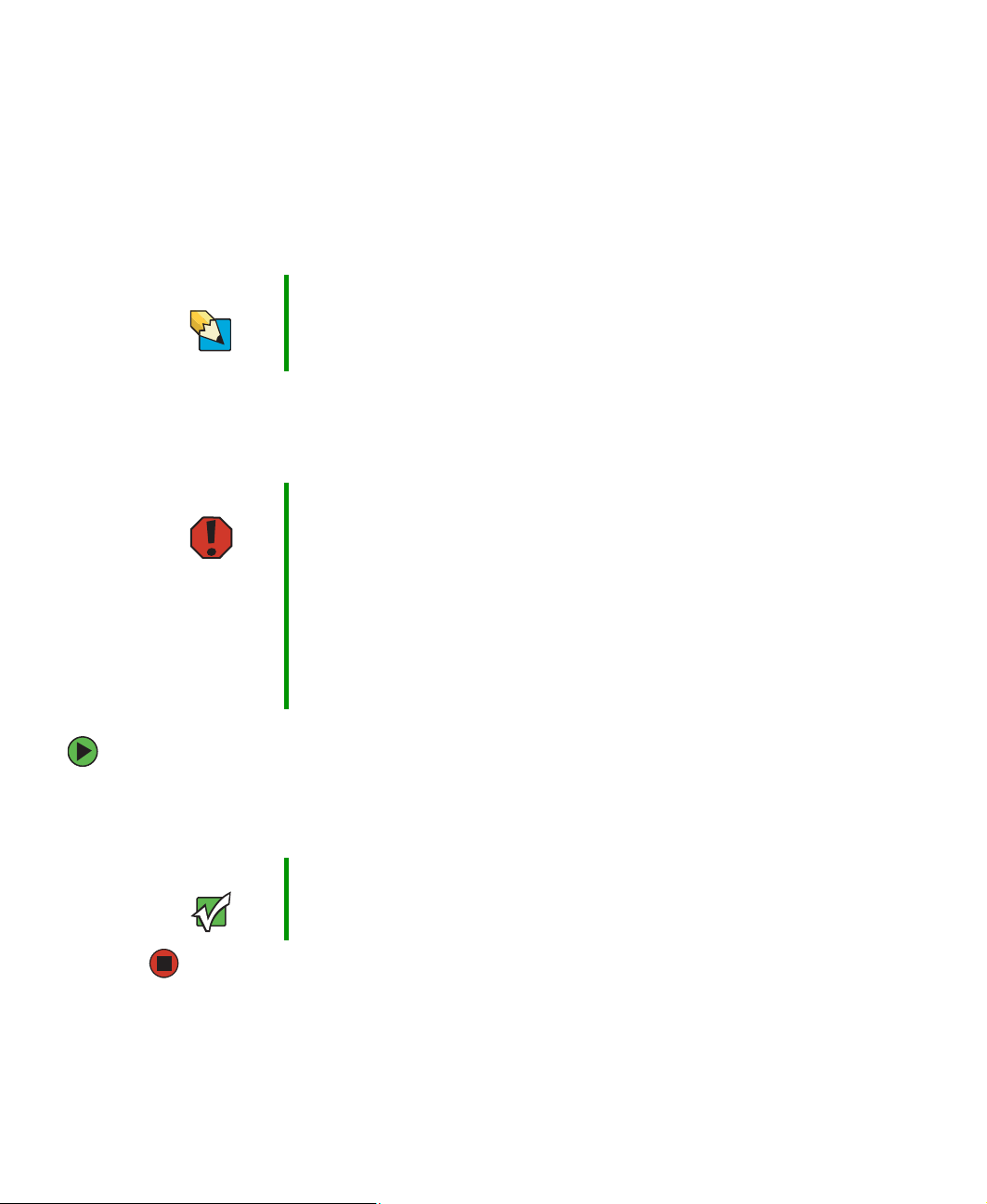
Chapter 3: Getting St arted
W aking up your c omputer
When you have not used your computer for several minutes or have not turned off your
computer, it may enter a power-saving mode called Standby. While in Standby, the power
indicator flashes.
If your computer is in Standby mode, move the mouse or press the power button to “wake”
it up.
Tips & Tricks For more information about changing the power button mode, see
“Changing Power-Saving Settings” in
has been included on your hard drive. To access this guide, click
Start, All Programs, then click Gateway Documentation.
Using Your Co mputer
which
T urning off your c omputer
Warning When you turn off your computer, certain components in the power
supply and system board remain energized. In order to remove all
electrical power from your computer, unplug the power cord and
modem cable from the w all outlets. We recommend disconnecting the
power cord and modem cable when your computer will not be used
for long periods.
For more information about changing the power button mode, see
“Changing Power-Saving Settings” in
has been included on your hard drive. To access this guide, click
Start, All Programs, then click Gateway Documentation.
Using Your Co mputer
which
To turn off your computer:
1 Click Start, then click Turn Off Computer. The Tu r n Of f C o mp u t e r dialog box open s.
2 Click Turn Off. Windows shuts down and turns off your computer.
Important If for some reason you cannot use the Tur n Off Computer option in
Windows to turn off your computer, press and hold the power button
for about five seconds, then release it.
22
www.gateway.com
Page 29
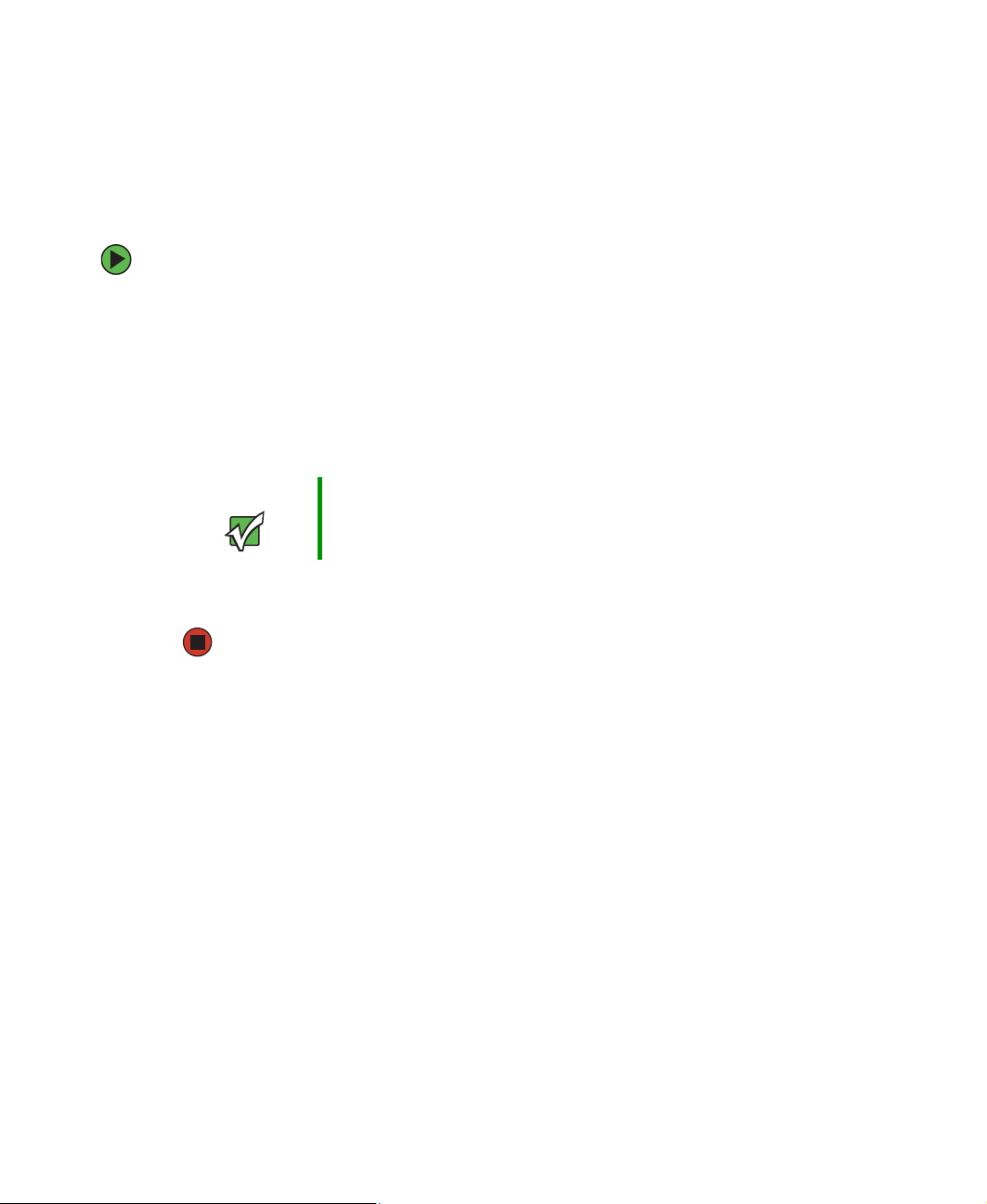
Restarting (reboo ting) your comput er
Restarting (rebooting) your co mputer
If your computer does not respond to keyboard or mouse input, you may have to close
programs that are not responding. If closing unresponsive programs does not restore your
computer to normal operation, you may have to restart (reboot) your computer.
To close unresponsive programs and restart your computer:
1 Press CTRL+ALT+DEL. The Task Manager window opens.
2 Click the Applications tab, then click the program that is not responding.
3 Click End Task.
4 Click X in the top-right corner of the Windows Task Manager dialog box.
5 If your computer does not respond, turn it off, wait ten seconds, then turn it on again.
Important If your computer does not turn off, press and hold the power button
for about five seconds, then release it.
As a part of the regular startup process, a program to check the disk status runs
automatically. When the checks are finished, Windows starts.
www.gateway.com
23
Page 30
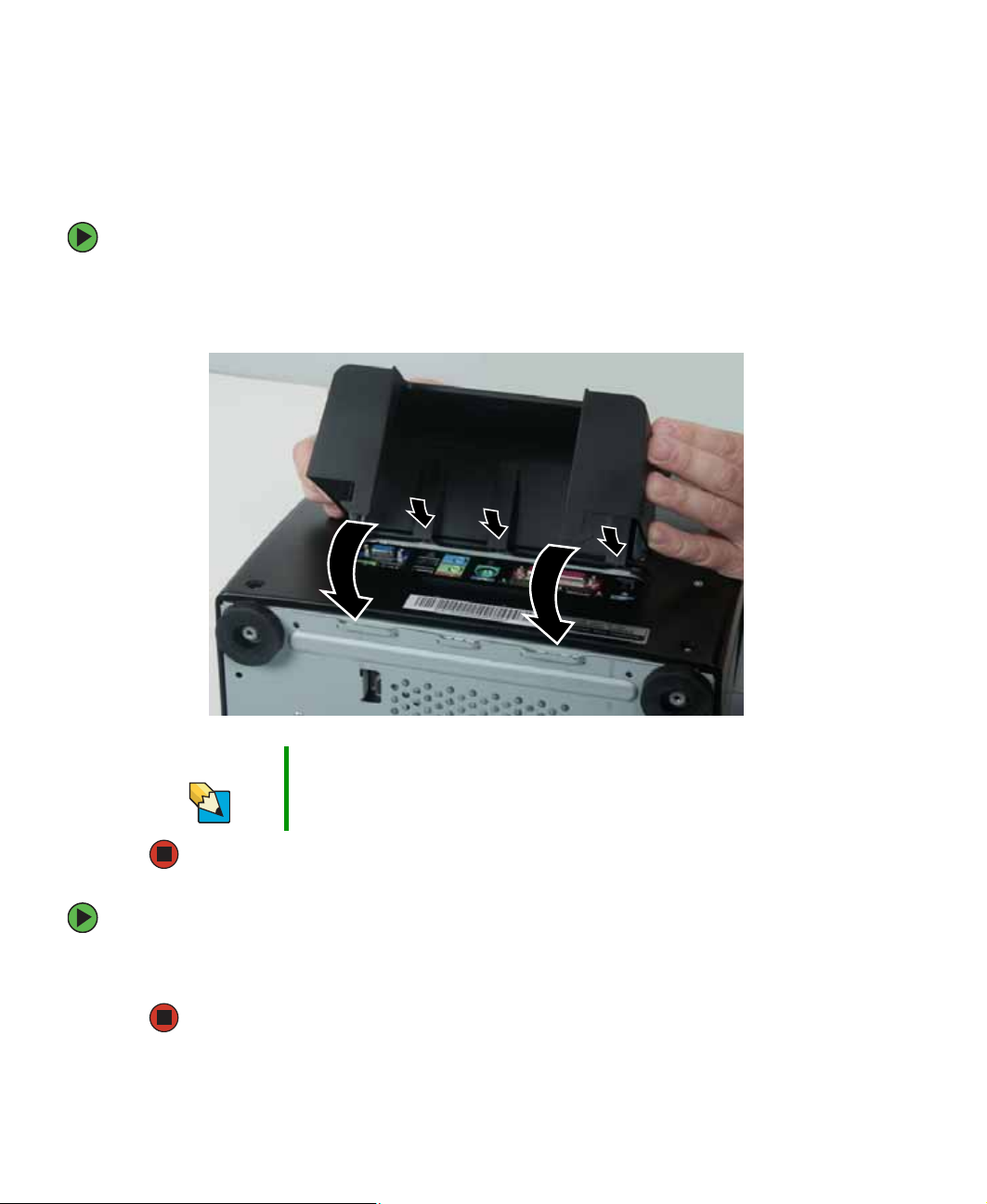
Chapter 3: Getting St arted
Using the cord cover
After you have the power cord and peripheral device cables connected to your computer,
you can install the optional cord cover to make your computer look less cluttered.
To install the optional cord cover:
■ Align the tabs on the top of the cover with the slots above the back ports, then
swing the cord cover’s bottom tabs into the slots on the bottom of the computer
(view shown from below for clarity).
Tips & Tricks If you hav e d ifficu lty s liding the c over’s bo ttom ta bs in to the c ompu ter
To remove the cord cover:
■ Press the cord cover’s bottom tabs inward, then rotate the cord cover away from
the computer.
24
slots, press the bottom corners of the cord cover inward while
pressing the cord cover into place.
www.gateway.com
Page 31

Locking your comput er
Locking your computer
You can install a Kensington™ cable lock to prevent the theft of your computer or its
internal components. While the cable lock is installed, the computer’s back panel cannot
be removed.
To lock your computer:
■ Install a cable lock into the Kensington lock slot on the back of your computer.
Kensington
lock slot
www.gateway.com
25
Page 32

Chapter 3: Getting St arted
Adjusting the v olume
You can use the volume controls to adjust the overall volume and the volume of specific
sound devices in your computer.
To adjust the overall volume level using hardware controls:
■ If you are using external speakers, turn the knob on the front of the speakers.
-ORUse the mute and volume control buttons on the multifunction or wireless
keyboard. For more information, see “Using the keyboard” on page 27.
Tips & Tricks For instructi ons on how to adjust the volume in Wind ows, see
“Adjusting the Volume” in
included on your hard drive. To access this guide, click Start,
All Programs, then click Gateway Documentation.
Using Your Co mputer
which has been
26
www.gateway.com
Page 33

Using the keyboard
Using the keyboard
Standard keyboard
This keyboard is the basic model of keyboard available with your computer. Your
keyboard’s appearance may vary.
Function keys Navigation keys Indicators
Windows keys Applicati on
Press these keys... To...
Function keys Start program actions. Each program uses different function keys for
different purposes. See the program documentation to find out more
about the function key actions.
Navigation keys Move the cursor to the beginning of a line, to the end of a line, up the
page, down the page, to the beginning of a document, or to the end of
a document.
Indicators Show if your
activated. Press the corresponding key to activate the function.
Windows keys Open the Wind ows Start menu. These keys can also be used in
combination with other keys to open utilities like
R (Run utility), and E (Explorer utility).
Application key Access shortcut menus and help assistants in Windows.
Directional keys Move the cursor up, down, right, or left.
Numeric keypad Type numbers whe n the numer ic keypad (
NUM LOCK, CAPS LOCK, or SCROLL LOCK keys are
key
Directional
keys
NUM LOCK) is turned on.
Numeric
keypad
F (Search utility),
www.gateway.com
27
Page 34

Chapter 3: Getting St arted
Multifunction keyboard
This keyboard is the full-featured model available with your computer.
Function keys Navigation keys Indicators
Press these
Windows keys Applicatio n
key
To...
Directional
keys
Numeric
keypad
keys...
Function keys Start program actions. Each program uses diff erent function keys f or diff erent
purposes. See the program’s help to learn more about function key actions.
Navigation keys Move the cursor to the begi nning of a line, to the end of a line, up the page,
down the page, to the beg innin g of a doc umen t, or to the end of a docum ent.
Indicator s Show if your
activated. Press the corresponding key to activate the function.
Windows keys Open the Windows Start menu. This key can also be used in combin ation
with other keys to open utilities like
NUM LOCK, CAPS LOCK, o r SCROLL LOCK keys are
F (Search utility), R (Run utility), and
E (Explorer utility).
Application key Access shortcut menus and help assistants in Windows.
Directiona l keys Move the cursor up, down, ri ght, or l eft.
Numeric keypad Type numbers whe n the numer ic keypad (
NUM LOCK) is turned on.
28
www.gateway.com
Page 35

Special-function button s
Using the keyboard
Previous
Play/Pause
Volume down
Volu me u p
Special-function buttons
Previous Return to the previous CD track or DVD chapter.
Play/Pause Start or pause the play of the CD or DVD.
Stop Stop the play of CD or DVD.
Mute
My Documents
Icons Press to...
Stop
Help
Next
Search
InternetE-mail
Next Move to the next CD track or DVD chapter.
Volume down Decrease th e volume.
Volume up Increase th e volume.
Mute Tur n off all sound.
My Documents Open the My Documents folder. You can customize this
button to open another program.
Help Open online help . You can cus tomiz e this b utton to o pen
another pro gram.
E-mail Open your e-mail program. You can customize this
button to open another program.
www.gateway.com
29
Page 36

Chapter 3: Getting St arted
Special-function buttons
Search Open online search. You can customize this button to
Internet Open your Web browse r. You can customize this button
Icons Press to...
open another program.
to open another program.
Wireless keyboard
This keyboard does not connect to your computer with cables. If a wireless keyboard came
with your computer, use the instructions included in the box to set it up and use it.
Special-function
Function keys Navigation keys
buttons
Press these
Application
key
To...
Directional
keys
Numeric
keypad
keys...
Function keys Start program actions. Each program uses diff erent function keys f or diff erent
purposes. See the program’s help to learn more about function key actions.
Special-function
buttons
Navigation keys Move the cursor to the begi nning of a line, to the end of a line, up the page,
Application key Access shortcut menus and help assistants in Windows.
30
Press these buttons to play your audio files and adjust the volume.
down the page, to the beg innin g of a doc umen t, or to the end of a docum ent.
www.gateway.com
Page 37

Using the mouse
Press these
keys...
Directiona l keys Move the cursor up, down, ri ght, or l eft.
Numeric keypad Type numbers whe n the numer ic keypad (
To...
NUM LOCK) is turned on.
Using the mouse
The mouse is a device that controls the pointer movement on the computer display.
Scroll wheel
Right button
Left button
As you move the mouse, the pointer (arrow) on the display moves in the same direction.
You can use the left and right buttons on the mouse to select objects on the display.
You can use the scroll wheel on the mouse to move through a document. This feature is
not avai lable in a ll progr ams.
www.gateway.com
31
Page 38

Chapter 3: Getting St arted
To... Do this...
Move the pointer
on the compu ter
display
Select an object o n
the computer
display
Start a program or
open a file or folder
Access a shortcut
menu or find more
information about
an object on the
computer display.
Move an object on
the computer
display.
click
click
click
click
click,
click,
click
click
and drag
and drag
click
Move the mouse around on the mouse
pad. If you run out of space on your
mouse pad and need t o move th e pointer
farther, pick up th e mouse, se t it down
in the middle of the mouse pad, then
continue moving t he mouse.
Position the pointer over the object.
Quickly pre ss and release th e left mouse
button once. This action is called
clicking
.
Position the pointer over the object.
Quickly pre ss and release th e left mouse
button twice. This action is called
double-clicking
Position the pointer over the object.
Quickly press an d release t he rig ht
mouse button once. This action is called
right-clicking
Position the pointer over the object.
Press the left mouse button and hold it
down. Move (drag) t he objec t to the
appropriate part of the computer d ispla y.
Release th e button to dr op the ob ject
where you want it.
.
.
Tips & Tricks For more information about how to adjust the double-click speed,
pointer speed, right- hand or left-ha nd configur ation, an d other mouse
settings, see “Changing the mouse or touchpad settings” in
Your Computer
access this guide, click Start, All Programs, then click Gateway
Documentation.
which has been included on your hard drive. To
For instructions on how to clean the mouse, see “Cleaning the mouse” on page 65.
32
www.gateway.com
Using
Page 39

Connecting the modem
Connecting the modem
Your computer may have the optional 56K modem that you can use to connect to a
standard telephone line.
Warning To reduce the risk of fire, use only No. 26 AWG or larger
telecommunications line cord.
To connect the modem:
1 Insert one end of the modem cable into the modem jack on the back of your
computer.
2 Insert the other end of the modem cable into a telephone wall jack. The modem will
not work with digital or PBX telephone lines.
3 Start your computer, then start your communications program.
Connecting to a wir ed Ethernet network
Your computer has a network jack that you can use to connect to wired Ethernet network.
For information about setting up a wired or wireless Ethernet network, see “Networking
Yo u r Co m p u te r ” on p a g e 49 .
To connect to a wired Ethernet network:
1 Insert one end of the network cable into the network ja ck on the back of your
computer.
2 Insert the other end of the network cable into a network jack.
Tips & Tricks You can use your computer’s Ethernet jack for more than just
networking. Many broadband Internet connections, such as cable
modems and DSL modems, connect to your computer’s Ether net
jack. For more information, see “Using the Internet” in
Computer
this guide, click Start, All Programs, then click Gateway
Documentation.
which has been included on your hard drive. To access
www.gateway.com
Using Your
33
Page 40

Chapter 3: Getting St arted
Comput er display
You can adjust your computer display image by using external controls (located near the
display itself) and software controls (accessible in Windows). For more information about
software controls, see “Adjusting the screen and desktop settings” in Using Your Computer
which has been included on your hard drive. To access this guide, click
then click
Gateway Documentation.
External controls
The computer display features an on-screen display (OSD) that lets you adjust and save
contrast, brightness, and other settings for the display. Your computer saves changes you
make to the settings, even if you turn off the display.
Start, All Programs,
34
AUTO
button
Buttons
Auto Automatically optimize the display’s settings.
Menu/Select View the OSD. Press again to select OSD options.
– and + OSD active: Move through menu screens and adjust OSD options.
Exit/Source OSD active: Deselect a menu screen. Press again to exit the OSD.
Press to...
OSD inactive: Adjust the brightness.
OSD inactive: S witch to t he externa l video so urce (if pr esent).
MENU
SELECT
button
– adjust
button
www.gateway.com
+ adjust
button
EXIT
SOURCE
button
Page 41

Computer display
OSD options
To adjust the OSD settings:
1 Press the MENU/SELECT button. The OSD menu opens.
2 Use the – and + buttons to highlight a control, then press the MENU/SELECT button.
3 Use the – and + buttons to adjust the control to the desired level.
4 When you have finished making adjustments, press the EXIT button to return to the
main menu screen.
5 If you want to adjust additional OSD options, repeat Step 2 through Step 4 until all
adjustments are made.
6 Press the EXIT button again to exit the OSD.
OSD menus
You can access any of these menus in the OSD:
OSD menu Description
Brightness. Adjusts the
brightness of the computer
display. Use the l owest
brightn ess setti ng you are
comfortable with to m aximiz e the
life of the display backlights.
You may need to readjust
brightn ess after t he comput er
display has war med up.
Contrast. Adjusts the contr ast of
the computer display.
www.gateway.com
35
Page 42

Chapter 3: Getting St arted
OSD menu Description
Preset. Adjusts the color
temperature.
9300K is bluish white.
6500K is reddish white (default).
Red, Green, Blue. Customize
the color levels.
(This menu is unavailable on
some models)
Vertical position. Moves the
image up and down.
Horizonta l pos itio n. Moves the
image left and right.
You c an also us e the Auto
function to configure the vertical
and horizontal position
automatically. For more
information on the Auto function,
see “External controls” on
page 34.
36
(This menu is unavailable on
some models)
Clock. Minimizes any vertical
bars or stripes visible on the
computer display background.
The horizontal display size will
also change.
Phase. Removes any horizontal
distortion and clears or sharpens
the image of characters.
www.gateway.com
Page 43

OSD menu Description
Language. Changes the OSD
language setting.
OSD Position. Adjusts the OSD
window position on the display.
Computer display
1280 x 1024
/
USER
For more information about adjusting the color depth and screen resolution us ing software
controls, see “Adjusting the screen and desktop settings” in Using Your Computer which
has been included on your hard drive. To access this guide, click
click
Gateway Document ation.
Start, All Programs, then
www.gateway.com
37
Page 44

Chapter 3: Getting St arted
Installing a printer, scanner, or other peripheral devic e
Important Before you install a printer, scanner, or other peripheral device, see
the device doc umentation and instal lation in structi ons.
Y our c omputer has one or mo re of the following ports: IEEE 1394 (also known as Firewire®
or i.Link
peripheral devices such as printers, scanners, and digital cameras to your computer. Fo r
more information about port locations, see “Checking Out Your Gateway Computer” on
page 9.
IEEE 1394 and USB ports support plug-and-play and hot-swapp ing, wh ich me ans that your
computer will usually recognize such a device whenever you plug it into the appropriate
port. When you use an IEEE 1394 or USB device for the first time, your computer will
prompt you to install any software the device needs. After doing this, you can disconnect
and reconnect the device at any time.
Parallel and serial port devices are not plug-and-play. See the device documentation for
detailed information and installation instructions.
®
), Universal Serial Bus (USB), serial, and parallel. You use these ports to connect
Help and
Support
For more information about installing peripheral devices, click Start,
then click Help and Support. Type the keyword installing devices
in the Search box , then click the arrow.
38
www.gateway.com
Page 45

Chapte r 4
Using Drives and Ports
• Using the diskette drive
• Using the memory card reader
• Using CD or D VD drives
• Using a PC Card
39
Page 46

Chapter 4: Using Drives and P orts
Using the disk ette drive
The optional diskette drive uses 3.5-inch diskettes (sometimes called floppy disks).
Diskettes are useful for storing files or transferring files to another computer.
Diskette drive
activity light
Diskette
slot
Diskette
eject button
To use a diskette:
1 Insert the diskette into the diskette drive with the label facing up.
2 To access a file on the diskette, click Start, then click My Computer. Double-click the
diskette drive letter (for example, the A: drive), then double-click the file name.
3 To remove the diskette, make sure that the drive activity light is off, then press the
diskette eject button.
40
www.gateway.com
Page 47

Using the memory card read er
Using the memory card reader
You can use the optional memory card reader to transfer pictures from a digital camera
to your computer. You can also use the memory card reader to transfer data between your
computer and a device that uses memory cards, such as a PDA, MP3 player, or cellular
telephone.
Activity i ndicator
CompactFlash
and IBM Microdrive
SmartMedia and
Secure Digital
MultiMediaCard
Memory Sti ck and
Memory Sti ck PRO
Memory card types
The memory card reader supports the following card types:
Card Type S lot Insert
CompactFlash
IBM Microdr ive
Secure Di gital
SM (Smar tMedia
MultiMediaCard
Memory Sti ck
Memory Sti ck PRO
Each slot is assigned a different drive letter (for example, the E: and F: drives) so data can
be transferred from one media type to another.
®
™
™
™
) Lower left Label facing down (gold
™
®
Upper left Label facing up
Upper left Label facing up
Lower left Label facing up
Upper right Label facing up
Lower right Label facing up
™
Lower right Label facing up
www.gateway.com
contact area facing up)
41
Page 48

Chapter 4: Using Drives and P orts
Inserting a memory card
Caution To avoid mem ory card damage or erro rs while usi ng a memo ry card,
insert only one memory card in the same slot at a time.
To use a memory card:
1 Insert the memory card into the memory card slot as indicated in the previous table.
2 To access a file on the memory card, click Start, then click My Computer. Double-click
the drive letter (for example, the E: drive), then double-click the file name.
To remove a memory card:
■ Wait for the media reader activity indicator to stop blinking, then pull the media
out of the slot.
Caution Do not remove the media or turn off the computer while the media
reader activity indi cator is b linki ng. You could lose d ata. Also , re mov e
the media from the reader before you turn off the computer.
Important Do not use the remove hardware icon in the taskbar to remove
the memory card. If you use the remove hardware icon, your
computer will not reco gnize y our memory card reader u ntil you res tart
the computer.
42
www.gateway.com
Page 49

Using the CD or DVD drive
Using the CD or D VD drive
You can use your computer to enjoy a wide variety of multimedia features.
Identifying drive types
Your Gateway computer may contain one of the following drive types. Look on the front
of the drive for one or more of the following logos:
If your drive has this logo... This is your drive type... Use your drive for...
CD drive
CD-RW drive
DVD/CD- RW driv e
DVD drive
DVD+RW
DVD R/RW drive
Double layer DVD+RW
Installing programs, playing audio CDs, and
accessing data.
Installing programs, playing audio CDs,
accessing data, and creating CDs.
Installing programs, playing audio CDs,
accessing data, creating CDs, and playing
DVDs.
Installing programs, playing audio CDs,
playing DVDs, and accessing data.
Installing programs, playing audio CDs,
playing DVDs, accessing data, creating CDs,
and recording video and data to DVD+R or
DVD+RW discs.
Installing programs, playing audio CDs,
playing DVDs, accessing data, creating CDs,
and recording video and data to DVD+R,
DVD+RW, DVD-R, and DVD-RW discs.
Installing programs, playing audio CDs,
playing DVDs, accessing data, creating CDs,
and recording video and data to double layer
DVD+R discs.
Note: To use the double lay er capa bility of the
double layer recordable DVD drive, the blank
DVDs you purchase must state Double Layer,
Dual Layer, or DL. Using other types of blank
media will resu lt in less ca pacity.
www.gateway.com
43
Page 50

Chapter 4: Using Drives and P orts
Inserting a CD or DVD
Manual eject hole
Important Some music CDs hav e cop y protect ion softwa re. You ma y not be able
to play these CD s on your comp uter.
Activity indicator
Eject button
To insert a CD or DVD:
1 Press the eject button on the CD or DVD drive. After the tray opens slightly, pull the
disc tray completely open.
2 Place the disc in the tray with the label facing up, then press down carefully on the
disc until it snaps into place. You can place your other hand underneath the disc tray
to support it while you press the disc into place.
44
www.gateway.com
Page 51

Important When you plac e a sing le-sided disc in t he tray, make sure that the labe l side
is facing up. If the disc has two playable sides, place the disc so the name of
the side you want to play is facing up.
3 Gently push the tray in until it is closed.
Playing a CD
Use the music program or Windows Media Player on your computer to:
■ Play music CDs
■ Create MP3 music files from your music CDs
■ Edit music track information
■ Use your music files to build a music library
Using the CD or DVD drive
Tips & Tricks For more information about playing CDs, see “Playing CDs” in
Computer
click Start, All Programs, then click Gateway Documentation.
which has been included on your hard drive. To access this guide,
Using Your
Playing a DVD
A Digital Versatile Disc (DVD) is similar to a standard CD but has greater data capacity.
Because of this increased capacity, full-length movies, several albums of music, or several
gigabytes of data can fit on a single disc. You can play DVDs with the DVD program or
Windows Media Player.
Tips & Tricks For more information about playing DVDs, see “Playing DVDs” in
Computer
click Start, All Programs, then click Gateway Documentation.
which has been included on your hard drive. To access this guide,
Using Your
Creating CDs and DVDs
You can use the CD and DVD burning program on your computer to copy tracks from a
music CD to your hard drive, copy or create data CDs and DVDs, create music CDs, create
video DVDs, and more.
Tips & Tricks For more information about creating CDs and DVDs, see “Creating CDs and
DVDs” in
then click Gateway Documentation.
Using Your Computer
. T o access this guide, click Start, All Programs,
www.gateway.com
45
Page 52

Chapter 4: Using Drives and P orts
Adding and remo ving PCCards
Y our computer has one PC Card slot (also known as a PCMCIA card slot). This slot accepts
Type I and Type II PC Cards.
You do not need to restart your computer when changing most cards because your
computer supports hot-swapping. Hot-swapping means that you can i nsert a PC Card while
your computer is running. If the PC Card does not work after hot-swapping, see the
PC Card manufacturer’s documentation for further information.
Adding a PC Card
To insert a PC Card:
■ Push the card firmly into the PC Card slot with the label side facing the front of
your computer until the outer edge of the card is flush with the side of your
computer.
46
www.gateway.com
Page 53

Adding and removing PC Cards
Removing a PCCard
To remove a PC Card:
1 Click the remove hardware icon in the taskbar, then select the PC Card name and
click
Stop.
-ORTurn off your computer.
Important If the remov e hardw are ic on do es n ot app ear on th e task bar, click the
show hidden icons button.
2 Release the eject button by pressing the PC Card eject button once.
3 Eject the PC Card by pressing the eject button again.
www.gateway.com
47
Page 54

Chapter 4: Using Drives and P orts
48
www.gateway.com
Page 55

Chapte r 5
Networking Your Computer
• Introducing networking
• Creating an Ethernet network
• T esting your network
• T roubleshooting your Ethernet network
49
Page 56

Chapter 5: Networking Your Computer
Introduction to Networking
An Ethernet network consists of two or more computers connected together through an
Ethernet cable. This connection type is commonly used in offices around the world and
can be used to build computer networks in the home.
Ethernet, F ast Ethernet , or Gigabit Ethernet
Ethernet is available at three different speeds. Standard Ethernet runs at 10 Mbps, Fast
Ethernet runs at 100 Mbps, and Gigabit Ethernet runs at 1000 Mbps. Most home networks
are built using Standard or Fast Ethernet components. B usiness networks are typically buil t
using Fast or Gigabit Ethernet components.
T o create an Ethernet network, you or your electrician must install special Ethernet cables
in your home or office.
Important Check local code requirements before installing Ethernet cable or
other wiring in your home or office . Your municipality ma y require y ou
to obtain a permit and hire a licensed installer.
Using a router
The most common way to set up an Ethernet network is Dynamic Host Control Protocol
(DHCP) using a router . A DHCP network configuration uses a router to automatically assign
IP addresses to each computer or network device.
Example router-based Etherne t network
The following is an example of an Ethernet network. The network is made up of a router,
a cable or DSL modem, your computers, and cables connecting each of these components.
The router is the central control point for the network. Attached to the router are all of
your computers or Ethernet-ready devices. Also connected to the router is a cable or DSL
modem that provides access to the Internet.
50
www.gateway.com
Page 57

Cable/DSL
modem
Router
Introduction to Networking
Equipment you need for a router-based Ethernet network
For an Ethernet network you need:
■ Two or more computers with Ethernet jacks
■ One router
■ One broadband Internet connection (optional)
■ Ethernet cables connecting all of the network equipment
Important For best results, all Ethernet components should be either standard
Ethernet (10 Mbps), Fast Ethernet (100 Mbps or 10/100), or Gigabit
Ethernet (1000 Mbps or 10/100/10 00). A mixture of compon ents rated
at different speeds will result in your network running at the speed
of the slowest rated component.
Tips & Tricks When buying y our router, be sure the model includes eve rything you r
network needs, including:
■
Internet security features - such as a firew all to protect y our network
from unwanted intruders
■
4-port switch - to elimin ate the need f or addi tional netw ork hardware
■
DHCP server/dynamic IP address assignment - to automatically
configure network and IP addresses
www.gateway.com
51
Page 58

Chapter 5: Networking Your Computer
Creating an Ethernet network
Making sure your broadband c onnection works
Before you change anything about your home setup, make sure that your broadband
connection is working correctly. To test the connection, log onto the Internet using your
current setup. If the connection is not working, contact your Internet service provider.
Important If you do not have a broadband connection already installed, make
the necessary arrangements with your ISP. Be sure to find out how
soon after the installation the line will be activated.
Important Broadband Internet settings will differ from ISP to ISP. Before you
begin setting up your network, you should contact your ISP for any
specific instructions they have for setting up a network.
Naming the computers and the workgr oup
Important You must give each computer on the network a unique Computer
Name and the same Workgroup Name.
To identify this computer on the network:
1 Click Start, then click Control Panel. The Control Panel window opens. If your Control
Panel is in Category View, click
Maintenance window opens.
Performance and Maintenance. The Performance and
2 Click/Double-click System. The System Properties dialog box opens.
3 Click Com puter Name.
4 Click Change. The Computer Name Changes dialog box opens.
5 Type a unique computer name in the Computer name box. This name identifies the
computer to other users on the network. Use a computer name of up to 15 c har acters
with no blank spaces. Each computer name must be unique on your network.
All-numeric computer names are not allowed. Names must contain some letters.
52
www.gateway.com
Page 59

Creating an Ethernet ne twork
6 Type a name for your workgroup in the Workgroup box. Use a workgroup name of
up to 15 characters with no blank spaces. The workgroup name must be the same for
all computers in your network workgroup, and the name must be different than any
computer name on your network.
7 Click OK to close the Computer Name Changes dialog box.
Configuring the T CP/IP protoc ol
A networking protocol is a language computers use to talk to each other. One of several
available protocols must be set up on each computer you plan to use on your network.
We recommend you use the Transmission Control Protocol/Internet Protocol (TCP/IP),
which is widely accepted and compatible for local area networks (LANs), as well as for
Internet communications.
When networking is set up in Windows XP, TCP/IP is automatically installed as the default
protocol.
T erms you should know
DHCP - Dynamic Host Configuration Protocol (DHCP) lets a router temporarily assign an
IP address to a computer on the network.
IP Address - Internet Protocol (IP) address is a number that uniquely identifies a computer
on the network.
Subnet Mask - Subnet mask is a number that identifies what subnetwork the computer
is located on. This number will be the same on all computers on a home network.
Using a DHCP server
In order to use the TCP/IP protocol on each computer with a router, you must set the
protocol to “Obtain an IP address from a DHCP server.”
To use a DHCP server:
1 Click Start, then click Control Panel. The Control Panel window opens. If your Control
Panel is in Category View, click
Internet Connections window opens.
Network and Internet Connections. The Network and
2 Click/Double-click Network Connections. The Network Connections window opens.
www.gateway.com
53
Page 60

Chapter 5: Networking Your Computer
3 Right-click Local Area Connection, then click Properties. The Local Area Connection
Properties dialog box opens.
- OR If you do not have a LAN connection setup, click
the instructions in the New Connection Wizard.
Create a new connection and follow
4 Click to select the Internet Protocol (TCP/IP) check box in the This connection uses the
following items
list. If you do not see TCP/IP, drag the scroll bar to see more choices.
5 Click Properties. The In ternet Protocol (TCP/ IP) Properties dialog box opens.
54
www.gateway.com
Page 61

6 Click the General tab.
7 Click Obtain an IP address automatically.
Creating an Ethernet ne twork
8 Click OK to close the Intern et Protocol (TCP/IP) Properties dialog box.
9 Click OK to close the Local Area Connection Properties dialog box.
10 Click X to close the Network Connections window.
11 Repeat this procedure for every computer on your network.
Setting up an Ethernet network
We recommend using category 5, unshielded, twisted-pair cable (approximately 1/4” in
diameter with a thin outer-jacket, containing eight color-coded wires) , and equipment
compatible with this type of cable. This type of cable is equipped with RJ-45 connectors
(like a large telephone jack connector, but with eight pins) on each end.
www.gateway.com
55
Page 62

Chapter 5: Networking Your Computer
Important Category 5 cables are available in two different types;
straight-through cables, used to connect computers to a router, and
crossover cables, used to connect two computers.
To determine which type of cable you have, hold both ends of the
cable with the connectors facing away from you and with the spring
clip on the bottom. For straight-through cable, the wires on both
connectors are attached to copper pins in the same order (same
colors, left to right). For a crossover cable, the wires on each
connector are attac hed to the copper pin s in a differ ent order (diff erent
colors, left to right).
Setting up a network usi ng a router
If you are setting up a network for more than two computers and you will be connecting
your network to a high-speed Broadband Internet connectio n (cable or DSL modem), we
recommend the use of a router. A router lets you access the Internet connection from any
network computer. The router can assign IP addresses to the computers on the network
and can provide firewall protection for your network as well.
In additi o n to a route r, you need a str ai g h t-through cable for each computer you want to
connect to the network.
Cable/DSL
modem
56
Router
WAN po rt
www.gateway.com
Page 63

Testing your network
Configuring y our router
After you have named your computers and set up TCP/IP on them, you c an configure your
router using your Web browser. Check your router documentation for information about
installing it and setting network security.
Testing yo ur network
Now that your home network is set up, log onto one of your computers and access a favorite
Internet Web site.
If you are unable to connect to the Internet:
■ Run the New Connection Wizard
■ Check all physical cable connections
■ Compare the status lights on the front of the router with the patterns described
in the router literature
■ Temporarily turn off any firewall software on your desktop computer
■ Turn off all of the devices, then power them back on
■ Refer to your router’s troubleshooting information
■ Contact your Internet service provider
■ Review the troubleshooting information on page 92.
Using y our computer on y our network
With a network, you can share your Internet connection, drives, and printers. For
information about using your computer on a network, see “Using your computer on a
network” in Using Your Computer which has been included on your hard drive. To access
this guide, click
Start, All Programs, then click Gateway Documentation.
www.gateway.com
57
Page 64

Chapter 5: Networking Your Computer
58
www.gateway.com
Page 65

Chapte r 6
Maintaining Your Computer
• Caring for your computer
• Updating Windows
• Protecting your computer from viruses
• Cleaning your computer
• Restoring your system
59
Page 66

Chapter 6: Maintaining Your Computer
Caring for y our computer
To extend the life of your computer:
■ When transporting your computer, we recommend that you put it in the original
packaging mate rials.
■ Keep diskettes and your computer away from magnetic fields. Magnetic fields can
erase data on both diskettes and hard drives.
■ Avoid subjecting your computer to extreme temperature changes.
■ Keep all liquids away from your computer. When spilled onto computer
components, almost any liquid can result in extremely expensive repair s that are
not covered under your warranty.
■ Avoid dusty or dirty work environments. Dust and dirt can clog the internal
mechanisms.
■ Do not block the ventilation fan.
■ When storing your computer for an extended period of time, unplug AC power.
Updating Windo ws
Windows Update is the online extension of Windows that helps yo u to keep your computer
up-to-date. Use Windows Up date to choose up dates for your computer’s operating system,
software, and hardware. New content is added to the site regularly, so you can always get
the most recent updates and fixes to protect your computer and keep it running smoothly.
Windows Update scans your computer and provides you with a tailored selection of
updates that apply only to the software and hardware on your computer.
To run Windows Update:
1 Connect to the Internet.
2 Click Start, All Programs, then click Windows Update.
3 Click Scan for Available Updates.
Help and
Support
For more informa tion about W indows U pdate, c lick Start, then click
Help and Support. Type the keyword Windows Update in the
HelpSpot Search box , then click the arrow.
60
www.gateway.com
Page 67

Protecting your compute r from viruses
Protecting your computer from viruses
A virus is a program that attaches itself to a fil e on a computer, then spreads from one
computer to another. Viruses can damage data or cause your computer to malfunction.
Some viruses go undetected for a period of time because they are activated on a certain date.
Protect your computer from a virus by:
■ Registering yo ur copy of Nort on
definition update service. You received a free limited time subscription to the
Norton Internet Security service when you purchased your computer.
■ Using the Norton Internet Security program to check files and programs that are
attached to e-mail messages or dow nloaded from the Internet.
■ Checking all programs for viruses before installing them.
■ Disabling macros on suspicious Microsoft Word and Excel files. These programs
will warn you if a docum ent that you are opening c ontains a macro that m ight
have a virus.
■ Periodically updating the Norton Internet Security program to protect against the
latest viruses.
■ Making sure the Windows Security Center is configured to provide you with the
highest level of protection.
®
Internet Security and subscribing to the virus
Help and
Support
For more inf ormation about protecting y our computer aga inst viruses,
click Start, then click Help and Support. Type the keyword viruses
in the Search box , then click the arrow.
www.gateway.com
61
Page 68

Chapter 6: Maintaining Your Computer
To scan for viruses:
1 Click Start, All Programs, Norton Internet Security, then click Norton Internet Security.
Norton Internet Security opens.
2 Click Nor ton AntiVirus.
62
www.gateway.com
Page 69

Protecting your compute r from viruses
3 Click Scan for Viruses.
4 Click the type of scan you want to make in the Scan for Viruses area.
To remove a virus:
1 If Norton Internet Security finds a virus, follow all on-screen instructions to remove
the virus.
2 Turn off your computer and leave it off for at least 30 seconds.
3 Turn on your computer and rescan for the virus.
To update Norton Internet Security:
Tips & Tricks You received a free, limited-time subscription to the Norton Internet
Security service when you purchased your computer. To update
Norton Internet Security after the free subscription period, you must
extend your subsc ripti on.
1 Make sure that you are connected to the Internet.
2 Click Start, All Programs, Norton Internet Security, then click Norton Internet Security.
Norton Internet Security opens.
3 Click LiveUpdate. The LiveUpdate wizard opens.
www.gateway.com
63
Page 70

Chapter 6: Maintaining Your Computer
4 Follow the on-screen instructions to update your Norton Internet Security program
with the latest virus protection files.
5 When the program has finished, click Finish.
Cleaning your c omputer
Keeping your computer clean and the vents free from dust h elps keep your computer
performing at its best. You may want to gather these items and put together a computer
cleaning kit:
■ A soft, lint-free cloth
■ An aerosol can of air that has a narrow, straw-like extension
■ Cotton swabs
■ A CD or DVD drive cleaning kit
Cleaning the exterior
Warning When you shut down your computer, the power turns off, but some
electrical current still flows through your computer. To avoid possible
injury from electrical shoc k, unplu g the po wer cor d and mo dem cab le
from the wall outlets.
Always turn off your computer and other peripherals before cleaning any components.
Use a damp, lint-free cloth to clean your computer and other parts of your system. Do
not use abrasive or solvent cleaners because they can damage the finish on components.
Your computer is cooled by air circulated through the vents on th e case, so keep the vents
free of dust. With your computer turned off and unplugged, brush the dust away from
the vents with a damp cloth. B e careful not to drip any water into the ven ts. Do not attempt
to clean dust from the inside of your computer.
Cleaning the keyboard
You should clean the keyboard occasionally by using an aerosol can of air with a narrow,
straw-like extension to remove dust and lint trapped under the keys.
If you spill liquid on the keyboard, turn off your computer and turn the keyboard upside
down. Let the liquid drain, then let the keyboard dry before trying to use it again. If the
keyboard does not work after it dries, you may need to replace it.
64
www.gateway.com
Page 71

Cleaning your com puter
Cleaning the computer displa y
Use a soft cloth and water to clean the display. Squirt a little water on the cloth (never
directly on the screen), and wipe the screen with the cloth.
Caution A flat panel display or computer LCD screen is made of specially
coated glass and can be scratched or damaged by abrasive or
ammonia-based glass cleaners.
Cleaning the mouse
If the mouse pointer begins moving erratically across the computer screen or becomes
difficult to control precisely, cleaning the mouse will likely improve its accuracy.
To clean your optical mouse:
■ Wipe the bottom of the mouse with a damp lint-free cloth
To clean your trackball mouse:
1 Turn the mouse upside down.
2 Rotate the retaining ring on the bottom of the mouse counter-clockwise, then remove
the retaining ring and mouse ball.
www.gateway.com
65
Page 72

Chapter 6: Maintaining Your Computer
3 Remove any dust, lint, or dirt from the mouse ball with a soft cloth.
4 Clean the mouse rollers with a cotton swab dipped in isopropyl alcohol.
Mouse rollers
5 Replace the mouse ball and lock the retaining ring into place.
Cleaning CDs or DVDs
Wipe from the center to the edge, not around in a circle, using a product made especially
for the purpose.
66
www.gateway.com
Page 73

Restoring your system
Restoring your sy stem
Microsoft System Restore
If your computer is not work ing correctl y after you install a program or change a setting
in the Control Panel, you may need to use Microsoft System Restore to restore the computer
to an earlier configuration.
To run Microsoft System Restore:
1 Click Start, All Programs, Accessories, System Tools, then click System Restore.
2 Follow the on-screen instructions.
Help and
Support
For more information about System Restore, click Start, then click
Help and Support. Type the keyword System Restore in the
HelpSpot Search box , then click the arrow.
Reinstalling programs and drivers
If a program or device on your computer is not working correctly, you may need to reinstall
your program or driver.
To reinstall your program or driver:
1 Click Start, All Programs, System Recovery, then click Application & Driver Recovery.
2 Follow the on-screen instructions.
www.gateway.com
67
Page 74

Chapter 6: Maintaining Your Computer
Restoring your comput er to the original configuration
If Windows does not start or if the two previous procedures do not correct the problem,
you may need to restore your computer to the original configuration.
To restore your computer to the original configuration:
1 Turn on your computer, then press F11.
2 Follow the on-screen instructions.
68
www.gateway.com
Page 75

Chapte r 7
Upgrading Your Computer
• Opening the computer case
• Upgrading the hard drive
• Adding memory
69
Page 76

Chapter 7: Upgrading You r Computer
Pre venting static electricity discharge
The components inside your computer are extremely sensitive to static electricity, also
known as electrostatic discha rge (ESD).
Warning T o av oid e xposure to dangerous e lectrical v oltages and mov ing parts,
turn off your computer and unplug the power cord and modem and
network cables before opening the case.
Caution ESD can permanently damage electrostatic discharge-sensitive
components in your computer. Prevent ESD damage by following
ESD guidelines every time you open the computer case.
Before opening the computer case, follow these guidelines:
■ Turn off your computer.
■ Wear a grounding wrist strap (available at most electronics stores) and attach it to
a bare metal part of your computer.
Warning T o pre ve nt risk of electric shoc k, do not insert any objec t into the v ent
holes of the case.
■ Touch a bare metal surface on the back of the computer.
■ Unplug the power cord and the modem and network cables.
Before working with computer components, follow these guidelines:
■ Avoid static-causing surfaces such as c arpeted floors, plastic, and packing foam.
■ Remove components from their antistatic bags only when you are ready to use
them. Do not lay components on the outside of antistatic bags because only the
inside of the bags provide electrostatic protection.
■ Always hold expansion cards by their edges or their metal mounting brackets.
Avoid touching the edge connectors and comp onents on the cards. Never slide
expansion cards or components over any surface.
70
www.gateway.com
Page 77

Opening the ca se
Opening the case
Your computer case provides easy access to internal components.
Warning T o av oid e xposure to dangerous e lectrical v oltages and mov ing parts,
turn off your computer, then unplug the power cord, modem cable,
and network cable before opening the case.
To remove the back panel:
1 Turn off your computer and remove the cord cover (if installed). For more
information, see “Using the co rd cover” on page 24.
2 Following all static electricity discharge precau tions, disconnect t he power c ord and
all other external cables.
3 Press the power button to drain any residual power from your computer.
4 Remove the four screws on the back of the computer case.
Screw
Screw
Screw
Screw
5 With your hands positioned on each side of the case, swing the back panel up and
away from the case and set the panel aside.
www.gateway.com
71
Page 78

Chapter 7: Upgrading You r Computer
Closing the case
To replace the back panel:
1 Lay your computer face-down on a towel or other non-abrasive surface.
2 Hook the back panel’s tabs into the notches on the top of the open computer’s back,
then swing the back panel down and press it into place.
3 Replace the four screws removed previously.
4 Return your computer to an upright position, then reconn ect th e external cab les and
power cord.
72
www.gateway.com
Page 79

Replacing the hard drive
Replacing the hard drive
Use this procedure to replace the hard drive. The photographs in this procedure show the
Profile 5. Although the cable connections for the Profile 5.5 are different, the procedure
is the same.
Tips & Tricks For more stability, place your computer face down to perform this
procedure. Avoid scratching the computer display by placing it on a
towel or other non-abrasive surface.
To replace the hard drive:
1 Create a Drivers and Applications Recovery disc using the procedure found in the Using
Gateway System Recovery online guide. To access this guide, click
System Recovery, then click Recover y Help Manual.
2 Print the Using Gateway System Recovery online guide for use in Step 15.
3 Back up any data you want to transfer to the new hard drive. For more information,
see “Backing up files” in Using Your Computer which has been included on your hard
drive. To access this guide, click
Start, All Programs, then click Gateway Documentation.
Start, All Programs,
4 Open the case by following the instructions in “Opening the case” on page 71.
Warning Make sure that you removed all external cables and the power cord.
www.gateway.com
73
Page 80

Chapter 7: Upgrading You r Computer
5 Press the drive cage release latch.
6 While holding the latch, pull the drive cage out of the computer. (Profile 5 shown)
7 Disconnect the drive cable and power cable from the hard driv e.
74
www.gateway.com
Page 81

Replacing the hard drive
8 Remove the four screws that secure the hard drive to the hard drive cage.
Screw
Screw
Screw
9 Remove the drive.
Screw
www.gateway.com
75
Page 82

Chapter 7: Upgrading You r Computer
10 Make sure that the jumpers on the new drive are set the same as the drive you are
replacing.
11 Insert the new drive into the drive cage and secure it with the four screws removed
earlier.
12 Connect the drive cable and power cable to the drive.
13 Slide the drive cage into the computer until it clicks into place.
14 Close the case by following the instructions in “Closing the case” on page 72.
15 For instructions on installing Windows, your drivers, and your applications, see the
Using Gateway System Recovery online guide you printed in Step 2.
76
www.gateway.com
Page 83

Installing memor y
Installing memory
When you upgrade the computer memory, make sure that you install the correct type of
memory module for your computer. Your computer uses DIMM memory.
To install or replace DIMM memory:
1 Open the case by following the instructions in “Opening the case” on page 71.
Warning Make sure that you removed all external cables and the power cord.
2 Find the memory module banks, some times called add-in slots, on your system board.
www.gateway.com
77
Page 84

Chapter 7: Upgrading You r Computer
3 If you are removing a memory module from the memory module bank, gently pull
the plastic tabs away from the sides of the memory module and remove it.
- OR If you are adding a memor y modul e to an emp ty memo ry mo dule ban k, gent ly pull
the plastic tabs away from the sides of the memory module bank.
4 Align the notch on the new memory module with the notch on the memory module
bank and press firmly into the bank. The tabs on the sides of the memory module
should secure the memory module automatically. When the module is secure, you
hear a click.
5 Close the case by following the instructions in “Closing the case” on page 72.
6 Turn on your computer. Windows starts and the Windows desktop appears.
7 Click Start, Con trol P anel, then click P erf orm ance and M aintena nce (if in Category View).
Click
System. The amount of memory in your computer is shown at the bottom of
the S ystem Proper ties window in the General tab.
78
www.gateway.com
Page 85

Chapte r 8
Troubleshooting
• T roubleshooting typical hardware and
software problems
• Getting telephone support
• Using automated troubleshooting systems
• Getting tutoring and training
79
Page 86

Chapter 8: Troubleshooti ng
Safety guidelines
While troubleshooting your computer, follow these safety guidelines:
■ Never remove your back panel while your computer is turned on and while the
modem cable and the power cord ar e connected.
■ Make sure that you are correctly grounded before accessing internal components.
For more information about preventing damage from sta tic electricity, see
“Preventing static electricity discharge” on page 70.
Warning To avoid bodily injury, do not attempt to troubleshoot your computer problem if:
■
Power cords or plugs are damaged
■
Liquid has been spilled into your computer
■
Your computer was dropped
■
The case was damaged
Instead, unplug your computer and contact a qualified computer technician.
First steps
If you have problems with your computer, try these things first:
■ Make sure that the AC power adapter is connected to your computer and an
AC outlet and that the AC outlet is supplying power.
■ If you use a power strip or surge protector, make sure that it is turned on.
■ If a peripheral device (such as a keyboard or mouse) does not work, make sure that
all connections are secure.
■ Make sure that your hard drive is not full.
■ If an error message appears on the screen, write down the exact message. The
message may help Gateway Customer Care in diagnosing and fixing the problem.
■ If you added or removed peripheral devices, review the installation procedures you
performed and make sure that you followed each instruction.
■ If an error occurs in a program, see the program’s printed documentation or the
online help.
Help and
Support
For more information about troubleshooting, click Start, then click
Help and Support. Type the keyword troubleshooting in the
Search box , then click the arrow.
80
www.gateway.com
Page 87

Troubleshooting
Audio
See “Sound” on pa ge 95.
Battery
See “Power” on page 93.
CD or DVD drives
The computer does not recognize a disc or the CD or DVD drive
■ Make sure that the disc label is facing up, then try again.
■ Try a different disc. Occasionally discs are flawed or become scratched and cannot
be read by the CD or DVD drive.
■ If you are trying to play a DVD, make sure that you have a DVD drive. To identify
your drive type, see “Identifying drive type s” on page 43.
Troubleshooting
■ Your computer may be experiencing some temporary memory problems. Shut
down and restart your computer.
■ Some music CDs have co py protection s oftware. You may not be able to play these
CDs on your computer.
■ Clean the disc. For more information, see “Cleaning CDs or DVDs” on page 66.
■ Make sure that the drive is configured correctly by following the instructions in
the drive documentation.
■ Reinstall the device driver.
Audio CD does not produce sound
■ Make sure that the disc label is facing up, then try again.
■ Some music CDs have co py protection s oftware. You may not be able to play these
CDs on your computer.
■ Make sure that the volume controls are turned up. For more information, see
“Adjusting the volume” on page 26.
■ Make sure that the mute controls are turned off. For more information, see
“Adjusting the volume” on page 26.
www.gateway.com
81
Page 88

Chapter 8: Troubleshooti ng
■ Make sure that the Windows volume control is turned up.
Tips & Tricks For instructions on ho w to adju st the v ol ume co ntrol in Windo ws , see
■ Shut down and restart your computer.
■ Clean the disc. For more information, see “Cleaning CDs or DVDs” on page 66.
■ Reinstall the audio device drivers.
A DVD movie will not play
■ Make sure that you have a DVD drive. To identify your drive type, see “Identifying
drive types” on page 43.
■ Make sure that the disc label is facing up, then try again.
■ Try a different disc. Occasionally discs are flawed or become scratched and cannot
be read by the DVD drive.
■ Shut down and restart your computer.
■ Clean the disc. For more information, see “Cleaning CDs or DVDs” on page 66.
“Adjusting the volume” in
included on your hard drive. To access this guide, click Start,
All Programs, then click Gateway Documentation.
Using Your Computer
which has been
■ Reinstall the device driver.
■ Make sure that the DVD program has been installed on your computer.
■ DVDs and DVD drives contain regional codes that help control DVD title exports
and help reduce illegal disc distribution. To be able to play a DVD, the disc’s
regional code and your DVD drive’s regional code must match.
The regional code on your DVD drive is determined by your computer’s delivery
address. The regional code for the United States and Canada is 1. The regional code
for Mexico is 4. Your DVD drive’s regional code must match the regional code for
the disc. The regional code for the disc is on the disc, disc documentation, or disc
packaging.
If the DVD movie does not play, the disc’s regional code and your DVD drive’s
regional code may not match.
Computer
The computer will not start
■ Make sure that the power cord is connected to an AC power source and your
computer is turned on.
82
www.gateway.com
Page 89

Diskette drive
The diskette drive is not recognized
■ Shut down and restart your computer.
You cannot save a file to diskette or you see the message “ disk is full or
write-protected”
■ Make sure that the write-protection tab on the upper-right corner of the diskette
is down (unprot ected).
■ Delete unnecessary files on the diskette and try again.
■ Make sure that the diskette you are using is IBM-compatible.
■ Try a different diskette. Occasionally diskettes are flawed and cannot be rea d by
the diskette drive.
■ Run Error-checking on the diskette. For more information, see “Checking the hard
drive for errors” in Using Your Computer which has been included on your hard
drive. To access this guide, click
Documentation
.
If errors are detected and corrected, try using the diskette again.
Start, All Programs, then click Gateway
Troubleshooting
You see a “ A ccess Deni ed” or “W rit e prot ect” erro r message
■ Move the write-protection tab in the upper-right corner of the diskette down
(unprotected).
■ The diskette may be full. Delete unnecessary files on the diskette and try again.
■ Make sure that the diskette you are using is IBM-compatible.
■ Try a different diskette. Occasionally diskettes are flawed and cannot b e read by
the diskette drive.
You see a “Non-system disk” or “Dis k erro r” error me ssage
■ Eject the diskette from the diskette drive, then press ENTER.
■ Make sure that the diskette you are using is IBM-compatible.
The diskette drive LED is lit continuously
■ Remove the diskette from the drive. If the light stays on, try restarting your
computer.
www.gateway.com
83
Page 90

Chapter 8: Troubleshooti ng
Display
The screen resolution is not correct
Change the screen resolution from the Display Properties dialog box.
Tips & Tricks For more information, see “Adjusting the color depth” in
which has been includ ed on your hard driv e. To access this
Help and
Support
Computer
guide, click Start, All Programs, then click Gateway
Documentation.
For more information about changing the screen resolution, click
Start, then click Help and Support. Type the keyword screen
resolution in the Search box , then click the
arrow.
Using Your
The com puter i s runnin g but th ere i s no pictu re
■ Adjust the brightness and contrast controls to the center position.
■ Reinstall the device driver.
The color is not uniform
Make sure that the computer warms up for at least 30 minutes before making a final
judgment about color uniformity.
Make sure that:
■ Non-shielded speakers are not placed too close to the computer.
■ The computer is not positioned too close to a monitor, electric fan, fluorescent
light, metal shelf, or laser printer.
The text on the display is dim or difficult to read
■ Adjust the brightness and contrast controls.
■ Change the display settings.
Tips & Tricks For more information, see “Adjusting the screen and desktop settings”
Using Your Computer
in
To access this guide, click Start, All Programs, then click Gateway
Documentation.
DVD drives
See “CD or DVD drives” on page 81.
84
www.gateway.com
which has been incl ude d on y our hard driv e .
Page 91

File management
A file was accidentally deleted
If a file was deleted while holding down the SHIFT key, the file cannot be restored.
To restore deleted files:
1 Do uble-click the Recycle Bin icon.
2 Right-click the file you want to restore, then click Restore. The file is restored to
the place where it was originally deleted from.
If the Recycle Bin was emptied before you try to restore a file, the file cannot be
restored.
Troubleshooting
Help and
Support
For more information about restoring deleted files, click Start, then
click Help and Support. Ty pe the keyword System Restore in the
Search box , then click the arrow.
Hard drive
You see an “Insufficient disk spac e ” error message
■ Delete unnecessary files from the hard drive using Disk Cleanup. For instructions
on deleting unnecessary files, see “Using Disk Cleanup” in Using Your Comput er
which has been included on your hard drive. To access this guide, click
Programs
■ Empty the Recycle Bin by right-clicking the Recycle Bin icon, then clicking Empty
Recy cle B in
Caution All del eted file s will be lo st when you em pty the R ecycle Bin.
■ Save your files to another drive. If the hard drive is full, copy any files not regularly
used to backup media, then delete them from the hard drive.
, then click Gateway Documentation.
.
Start, All
www.gateway.com
85
Page 92

Chapter 8: Troubleshooti ng
Help and
Support
For more information about file management, click Start, then click
Help and Support. Type the keyword file management in the
Search box , then click the arrow.
You see a “Data err or” message
This may be the result of a defective area on the hard drive. To fix hard drive problems,
run the Error checking program. For instructions on fixing hard drive problems, see
“Checking the hard drive for errors” in Using Your Computer which has been included on
your hard drive. To access this guide, click
Documentation
.
Start, All Programs, then click Gateway
The hard driv e canno t be acc essed , or y ou see a “Gener al f ailur e rea ding d rive C” err or
message
■ If a diskette is in the diskette drive, eject it, then restart your computer.
■ Press CTRL+ALT+DEL to restart your computer.
■ If your computer has been subjected to sta tic electricity or physica l shock, you may
need to reinstall the operating system.
You see a “Non-system disk” or “disk error” error message
■ Eject the diskette from the diskette drive, then press ENTER.
Internet
You cannot connect to the Internet
■ If you are using a dial- up modem, ma ke sure that the mo dem cable is plugged into
the modem jack and not t he Ethernet network jac k. See “Back” on page 12 to make
sure that the connectio ns have been made correct ly.
- OR If you are using a cable or DSL modem, make sure that the modem cable is plugge d
into the Ethernet network jack and not the modem jack. See “Back” on page 12
to make sure that the connections have been made correctly.
■ Make sure that you do not have a problem with your modem. For more
information, see “Modem (dia l-up)” on page 88.
■ Make sure that your account with your Internet service provider (ISP) is set up
correctly. Contact your ISP technical support for help.
86
www.gateway.com
Page 93

Troubleshooting
Help and
Support
For more information about troubleshooting Internet connections,
click Start, then click Help and Support. Ty pe the keyword
troubleshooting connecti ons in the Search box
, then click the arrow.
You see an “Unable to l ocat e host” mes sage and a re un able t o bro wse th e Inte rnet
This problem can occur when you have typed a URL (Web address) incorrectly, you have
lost your Internet connection, or your ISP is having technical difficulties.
Double-check the URL or try a different URL. If the error message still appears, disconnect
from the ISP connection and close your browse r, then reconnect and open the browser.
If you still get the error, your ISP may be having technical difficulties.
Connecting to a Web site takes too long
Many factors can affect Int ernet performance:
■ The condition of the telephone lines in your residence or at your local telephone
service
■ The condition of the Internet computers to which you connect and the number
of users accessing those computers
■ The complexity of graphics and multimedia on Web pages
■ Having multiple W eb browsers open, performi ng multiple downloads, and having
multiple programs open on your computer
People are sending you e-mail messages, but you have not received any mail
■ Click the receive button in your e-mail program.
■ Make sure that your account with your Internet service provider (ISP) is set up
correctly. Contact your ISP for technical support.
Keyboard
The keyboard does not work
■ Make sure that the keyboard cable is plugged in correctly. For more information,
see the poster that came with your computer.
■ Remove all extension cables and switch boxes.
■ Clean the keyboard by using an aer osol can of air with a nar row, straw-like
extension to remove dust and lint trapped under the keys.
■ Try a keyboard that you know works to make sure that the keyboard port works.
■ Reinstall the keyboard device driver.
www.gateway.com
87
Page 94

Chapter 8: Troubleshooti ng
A keyboard character keeps repeating or you see a “keyboard stuck” or “key failure”
error message
■ Make sure that nothing is resting on the keyboard.
■ Make sure that a key is not stuck. Press each key to loosen a key that might be
stuck, then restart your computer.
Liquid spilled in the keyboard
If you spilled liquid in the keyboard, turn off your computer and unplug the keyboard.
Clean the keyboard and turn it upside down to drain it. Let th e keyboard dry before using
it again. If the keyboard does not work after it dries, you may need to replace it.
Memory
You see a “Memory erro r” message
■ Use a third-party diagnostic program to help determine if a memory module is
failing.
You see a “Not enough memory” error me ssage
Close all programs, then restart your computer.
Help and
Support
For more information about troubleshooting memory errors, click
Start, then click Help and Support. Type the keyword memory
error in the Search box , then click the arrow.
Memory card reader
Drive let ters for th e memory car d slot s do not appear in the My C ompu ter win dow
■ Reboot your computer.
Modem (dial-up)
Your modem does not dial or does not connect
■ Make sure that the modem cable is plugged into the modem jack and not the
Ethernet network jack. See “Back” on page 12 to make sure that the connections
have been made correctly.
■ Make sure that your computer is connected to the telephone line and the telephone
line has a dial tone.
■ Make sure that the modem cable is less than 6 feet (1.8 meters) long.
88
www.gateway.com
Page 95

Troubleshooting
■ Remove any line splitters or surge protectors from your telephone line, then check
for a dial tone by plugging a working telephone into the telephone wall jack.
■ If you have additional telephone services such as call waiting, call messaging, or
voice mail, make sure that all messages are cleared and call waiting is disabled
before using the modem. Contact your telephone service to get the corre ct code
to temporarily disable the service. Also make sure that the modem dialing
properties are set correctly.
To check the dialing properties:
1 Click Start, then click Control Panel. The Control Panel window opens. If your
Control Panel is in Category View, click
Printers and Other Hardware.
2 Click the Phone and Modem Options icon, then click the Dialing Rules tab.
3 Click the location from which you are dialing, then click Edit.
4 Make sure that all settings are correct.
Help and
Support
■ Disconnect any answering machine, fax machine, or printer that is on the same
For more information about dialing properties, click Start, then click
Help and Support. Type the keyword dialing in the Search box
, then click the arrow.
line as the modem. Do not connect these devices to the same telephone line as
the modem.
■ Make sure that you are not using a digital, rollover, or PBX line. These lines do
not work with your modem.
■ Check for line noise (scratchy, crackling, or popping sounds). Line noise is a
common problem that can cause the modem to connect at a slower rate, abort
downloads, or even disconnect. The faster the modem, the less line noise it can
tolerate and still work correctly.
Listen to the line using your telephone. Dial a single number (such as 1). When
the dial tone stops, listen for line noise. Wiggle the modem cable to see if that
makes a difference. Make sure that the connectors are free from corrosion an d all
screws in the wall or telephone wall jack are secure.
You can also call your telephone service and have the telephone line chec ked for
noise or low line levels.
www.gateway.com
89
Page 96

Chapter 8: Troubleshooti ng
■ Try another telephone line (either a different telephone number in your house or
a telephone line at a different location). If you can connect on this line, call your
telephone service.
■ Try connecting with the modem at a lower connection speed. If reducing the
connect speed lets you connect, call your telephone service. The telephone line
may be too noisy.
You cannot connect to the Internet
■ The ISP may be having technical difficulties. Contact your ISP for technical support.
■ See if the modem works with a differen t communication s program. Th e problem
may be with just one program.
■ Review the troubleshooting information under “Internet” on page 86.
Your 56K modem does not connect at 56K
Current FCC regulations restrict actual data transfer rates over public telephone lines to
53K. Other factors, such as line noise, telephone service provid er equipment, or ISP
limitations, may lower the speed even further.
If your computer has a v.90 modem, the speed at which you can upload (send) data is
limited to 33.6K. If your computer has a v.92 modem, the speed at which you can upload
data is limited to 48K. Your ISP may not support 48K uploads.
Your fax communications program only sends and receives faxes at 14,400bps when
you have a 56K modem
Current fax technology only supports a maximum send and receive rate of 14,400 bps.
The modem is n ot rec ognize d by y our c ompute r
■ Make sure that the line connected to the modem is working and plugged into the
appropriate port on your computer. See “Ba ck” o n pag e 12 to make sure that the
connections have b een made correctly.
■ If the modem shares the telephone line with another device, make sure that the
telephone line is not in use (for example, someone is on the telephone, or another
modem is in use).
■ Use the modem cable that came with your computer. Some telephone cables do
not meet required cable standards and may cause problems with the modem
connection.
■ Shut down and restart your computer.
■ Run Windows modem diagnostics.
90
www.gateway.com
Page 97

Troubleshooting
To run modem diagnostics:
1 C lose all open programs.
2 Click Start, then click Control Panel. The Control Panel window opens. If your
Control Panel is in Category View, click
Printers and Other Hardware.
3 Click the Phone and Modem Options icon, then click the Modems tab.
4 Click your modem, then click Properties. The Modem Properties dialog box opens.
5 Click the Diagnostic tab, then click Query Modem. If information about the modem
appears, the modem passed diagnostics. If no modem information is available, a
white screen appears with no data, or if you get an error such as port already open
or the modem has failed to respond, the modem did not pass diagnostics.
Help and
Support
The modem is noisy when it dials and connects
When your modem tries to connect to another modem, it begins handshaking.
Handshaking is a digital “getting acquainted” conversation between the two modems that
establishes connection speeds and communicati on protocols. You may hear unusual
handshaking sounds when the modems first connect. If the handshaking sounds are too
loud, you can turn down the modem volume.
For more inf ormation about modem troub leshoo ting, clic k Start, then
click Help and Support. Ty pe the keyword modem
troubleshooting in the Search box , then
click the arrow.
To turn down the modem volume:
1 Click Start, then click Control Panel. The Control Panel window opens. If your
Control Panel is in Category View, click
Printers and Other Hardware.
2 Click the Phone and Modem Options icon, then click the Modems tab.
3 Click the modem you want to adjust, then click Properties.
4 Click the Modem tab, then adjust the Speaker volume control.
5 Click OK twice to close the Phone and Modem Options dialog box.
www.gateway.com
91
Page 98

Chapter 8: Troubleshooti ng
Mouse
The mouse does no t work
■ Make sure that the mouse cable is plugged in correctly.
■ Shut down and restart your computer.
■ Remove all extension cables and switch boxes.
■ Try a mouse you know is working to make sure that the mouse port works.
The mous e wor ks er ra tica lly
If the mouse pointer begins moving erratically across the computer display or becomes
difficult to control precisely, cleaning the mouse will likely improve its accuracy.
■ If you have an optical mouse, clean the mouse by wipi ng the bottom with a clean,
damp cloth. Make sure that the optical sensor is cl ean and free of debris.
■ If you have an optical mouse, use it on a patterned, flat surface. The mouse does
not perform well on glossy surfaces, such as gla ss or som e desktop s.
■ If you have a trackball mouse, see “Cleaning the mouse” on page 65.
Networks
You cannot see the other comput ers on y our networ k
■ Make sure that your Ethernet cable is plugged into the Ethernet jack on your
computer. Make sure that the other end is plugged into a router or cable or DSL
modem.
■ Make sure that all computers are plugged into a powered electrical outlet and
turned on.
■ Make sure that the router is plugged into a powered electrical outlet and turned
on. Most routers have lights that indicate they are working. For more information,
see the documentation that came with your router.
■ Make sure that all computers on your network have the same workgroup name.
■ Make sure that all computers are using the same Subnet Mask.
■ If you assigned IP addresses to the computers, make sure that all computers have
different IP addresses. For home networks, IP addresses should be 192.168.N.N
where N is a number you assign between 0 and 254. The first N should be the
same for all computers on your network and the seco nd N shou ld be different for
all computers on your network.
92
www.gateway.com
Page 99

Troubleshooting
Your Ethernet network is running slower than you expect
■ If your Ethernet network is running slower than you expect, check the speed of
each Ethernet component. For best results, all Ethernet components should be
standard Ethernet (10 Mbps), Fast Ethernet (100 Mbps or 10/ 100 Mbps), or Gigabit
Ethernet (1000 Mbps or 10/100/1000 Mbps). A mixture of Ethernet, Fast Ethernet,
and Gigabit Ethernet components will result in your network running at the
slowest component speed.
You cannot connect to your company network
Every ne twork is u nique. Contact y our compa ny comp uter depa rtment o r network
administrator for help. For more information about setting up a network in your home,
see “Networking Your Computer” on page 49.
Help and
Support
For more inf ormation about network trou bleshoo ting, click Start, then
click Help and Support. Ty pe the keyword network
troubleshooting in the Search box , then
click the arrow.
Passwords
Your computer does not accept your password
Make sure that CAPS LOCK is turned off, then retype the password.
Power
Your computer will not turn on
■ Make sure that your power cord is connected correctly to your computer.
■ If your computer is plugged into a surge protector, make sure that the surge
protector is connected securely to an electrical outlet, turned on, and working
correctly. To test the outlet, plug a working device, such as a lamp, into the outlet
and turn it on.
■ Make sure that the power cord is free from cuts or damage. Replace any da maged
cables.
Printer
The printer will not turn on
■ Make sure that the printer is online. Many printers have an online/offline button
that you may need to press.
■ Make sure that the power cable is plugged into an AC power source.
www.gateway.com
93
Page 100

Chapter 8: Troubleshooti ng
The printer is on but will not print
■ Check the cable between the printer and your computer. Make sure that it is
connected to the correct port.
■ Make sure that the printer is online. Many printers have an online/offline button
that you may need to press so the printer can start printing. Press the button to
put the printer online.
■ Check the cable for bent or broken pins.
■ If the printer you want to print to is not the default printer, make sure that you
have selected it in the printer setup.
To set a default printer:
1 Click Start, then click Control Panel. The Control Panel window opens. If your
Control Panel is in Category View, click
2 Click the Printers and Faxes icon. The Printers and Faxes window opens.
3 Right-click the name of the printer you want to be the default printer, then click
Set as Default Printer.
Printers and Other Hardware.
■ Reinstall the printer driver. See the guide that came with your printer for
instructions on installing the printer driver.
You see a “Printer queue is full” error message
■ Make sure that the printer is not set to work offline.
To make sure that the printer is not set to work offline:
1 Click Start, then click Control Panel. The Control Panel window opens. If your
Control Panel is in Category View, click
Printers and Other Hardware.
2 Click the Printers and Faxes icon. The Printers and Faxes window opens.
3 Right-click the name of the printer you want to use. If the menu shows a check
mark next to
Help and
Support
Use Printer Offline, click Use Printer Offline to clear the check mark.
For more information about printer troubleshooting, click Start, then
click Help and Support. Type the keyword printer troubleshooter
in the Search box , then click the arrow.
94
www.gateway.com
