Page 1
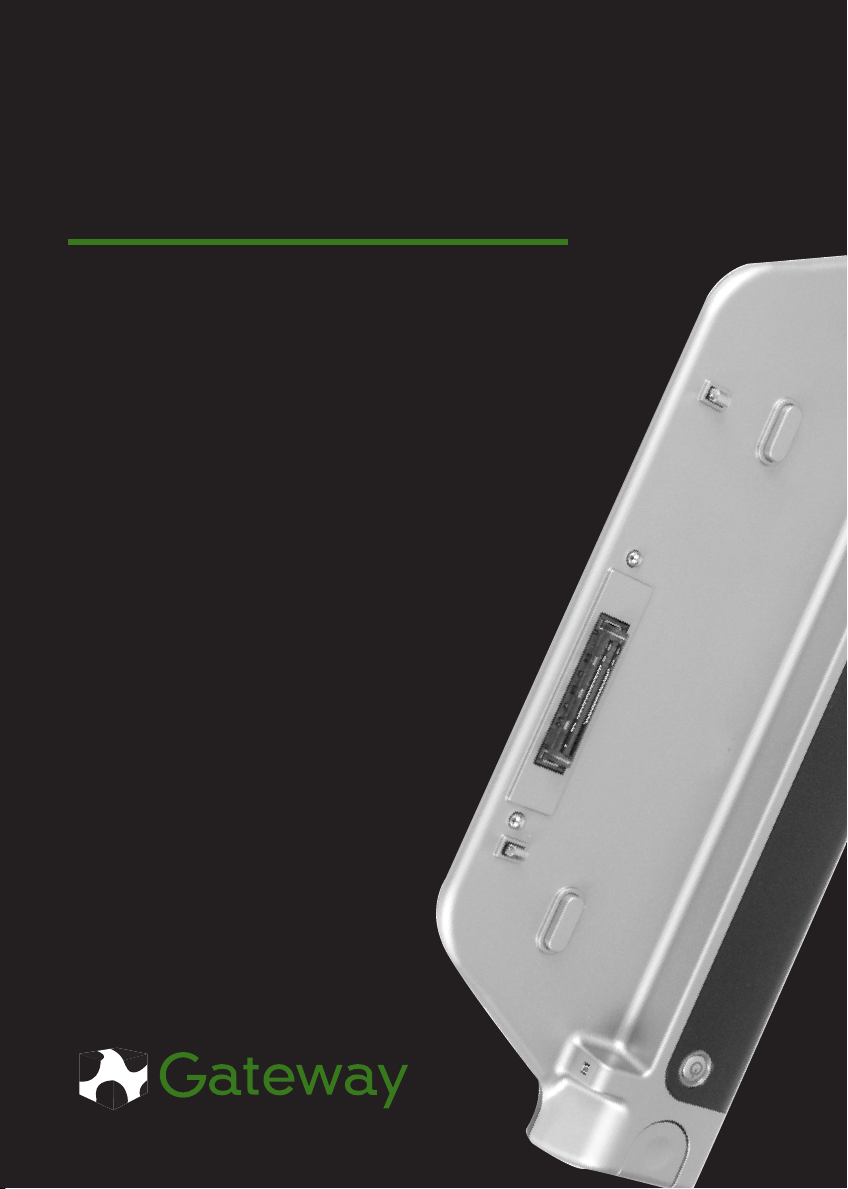
Gateway Port Replicator
User Guide
Page 2

Page 3
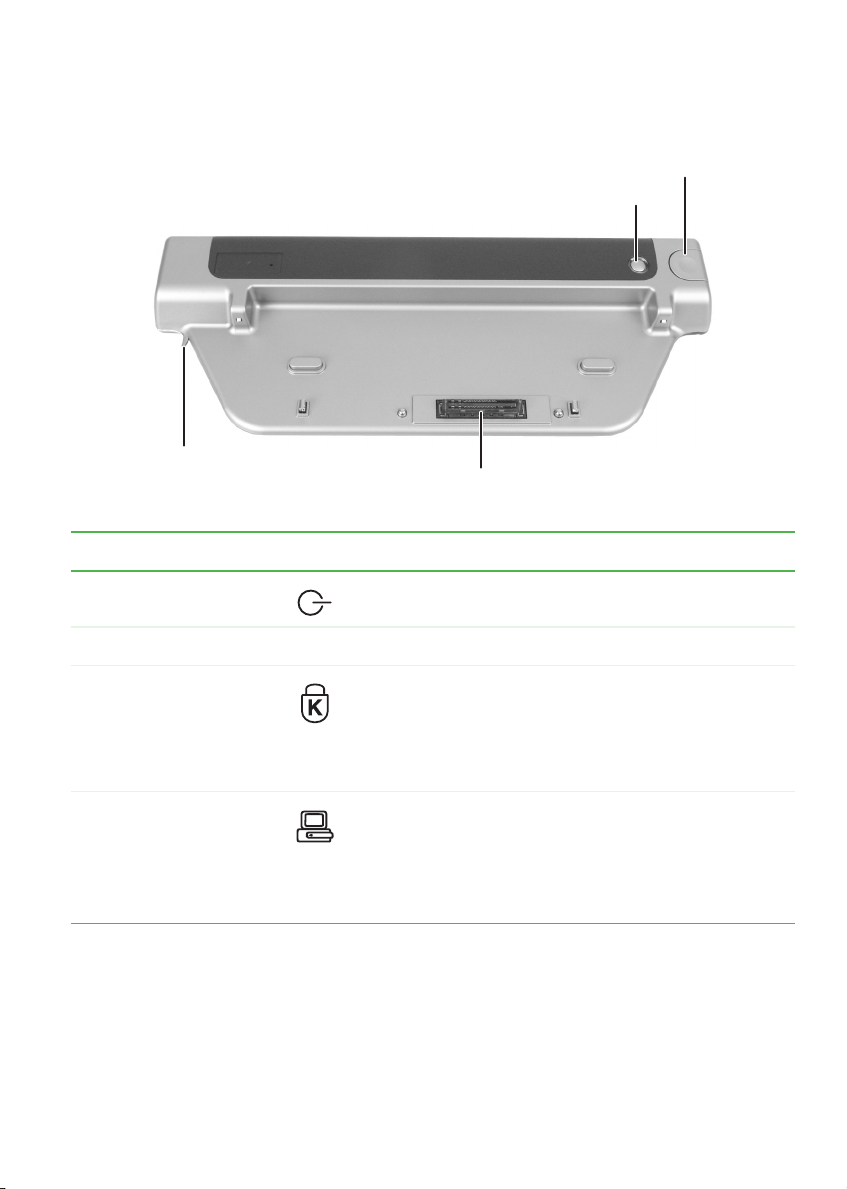
Front
Docking release latch
Power button
Kensington lock ring
Docking port
Component Icon Description
Power button Press to turn the power on or off.
Front
Docking release latch Press to release the notebook.
Kensington™
lock ring
Docking port Connect the notebook to this port.
Secure your port replicator and notebook to an
object by running a Kensington cable through this
ring and locking it to the slot on the notebook. For
more information, see “Securing your port replicator”
on page 5.
Warning: Power is passed through this port. This
docking connection is certified to UL 1950 for use
only with notebooks designed for your Gateway port
replicator.
www.gateway.com
1
Page 4

Back
S-Video out jack
Modem jack
Ethernet jack
USB ports
Monitor port
Parallel
port
IEEE 1394 port
Serial
port
USB ports
Headphone jack
Microphone
jack
Power
connector
Component Icon Description
S-Video out jack Plug a standard S-Video device into this jack.
IEEE 1394 port Plug an IEEE 1394 (also known as Firewire
device (such as a digital camcorder) into this 4-pin
IEEE 1394 port.
Headphone jack Plug amplified speakers or headphones into this jack.
The built-in speakers are turned off when speakers or
headphones are plugged into this jack.
Modem jack Plug a modem cable into this jack.
®
or i.Link®)
Ethernet jack Plug a 10/100 Ethernet network cable into this jack. The
other end of the cable can be plugged into a cable
modem, DSL modem, or an Ethernet network jack.
USB ports Plug USB devices (such as a diskette drive, flash drive,
printer, scanner, camera, keyboard, or mouse) into these
ports.
Monitor port Plug an analog VGA monitor or projector into this port.
Parallel port Plug a parallel device (such as a printer) into this port.
Serial port Plug a serial device (such as a digital camera) into this
port.
2
www.gateway.com
Page 5

Connecting to the port replicator
Component Icon Description
Microphone jack Plug a microphone into this jack.
Power connector Plug the AC adapter cable into this connector.
Connecting to the port replicator
You can attach your notebook to the port replicator while your notebook
is off, on, or in Standby mode.
Attaching to the port replicator
To attach your notebook to the port replicator:
1 Connect external devices to the ports on the port replicator.
2 Rest the front edge of the notebook on your desktop, then align the
mark on the left hinge cover with the corresponding mark on the
port replicator.
3 Press down on the notebook until it snaps into place.
Caution Press down on the outside edges of the notebook. Do not
press in the middle or you may damage the LCD screen.
www.gateway.com
3
Page 6

Important The notebook may detect additional devices and add
drivers after being attached to the port replicator. This
process must be completed for components to work
correctly. Follow any on-screen instructions, if necessary.
Disconnecting from the port replicator
You can separate your notebook from the port replicator while your
notebook is off or on (not in Standby or Hibernate mode).
To separate your notebook from the port replicator:
1 If your notebook is off, go to Step 2.
-OR-
If your notebook is on, click
Undock Computer menu item appears in the Start menu only while
the notebook is docked.
Start, then click Undock Computer. The
2 Press down on the docking release latch. The notebook will spring
up slightly.
3 Lift the notebook off of the port replicator.
4
www.gateway.com
Page 7

Securing your port replicator
Securing your port replicator
You can secure your notebook and port replicator to an object by using
the security ring located on the left side of the port replicator and the
Kensington lock slot located on the left side of your notebook.
To secure your notebook and port replicator:
1 Open the security ring on the port replicator.
2 Attach your notebook to the port replicator.
3 Secure one end of the Kensington cable to a solid object, then run
the other end of the cable through the security ring and lock it into
the slot provided on the left side of your notebook.
© 2005 Gateway, Inc. All rights reserved. Gateway, Gateway Country, the Gateway stylized
logo, and the black-and-white spot design are trademarks or registered trademarks of
Gateway, Inc. in the United States and other countries. All other brands and product names
are trademarks or registered trademarks of their respective companies.
www.gateway.com
5
Page 8

MAN M460/M680 PORT REP GDE R1 2/05
