Garmin zumo 550 QUICK REFERENCE GUIDE
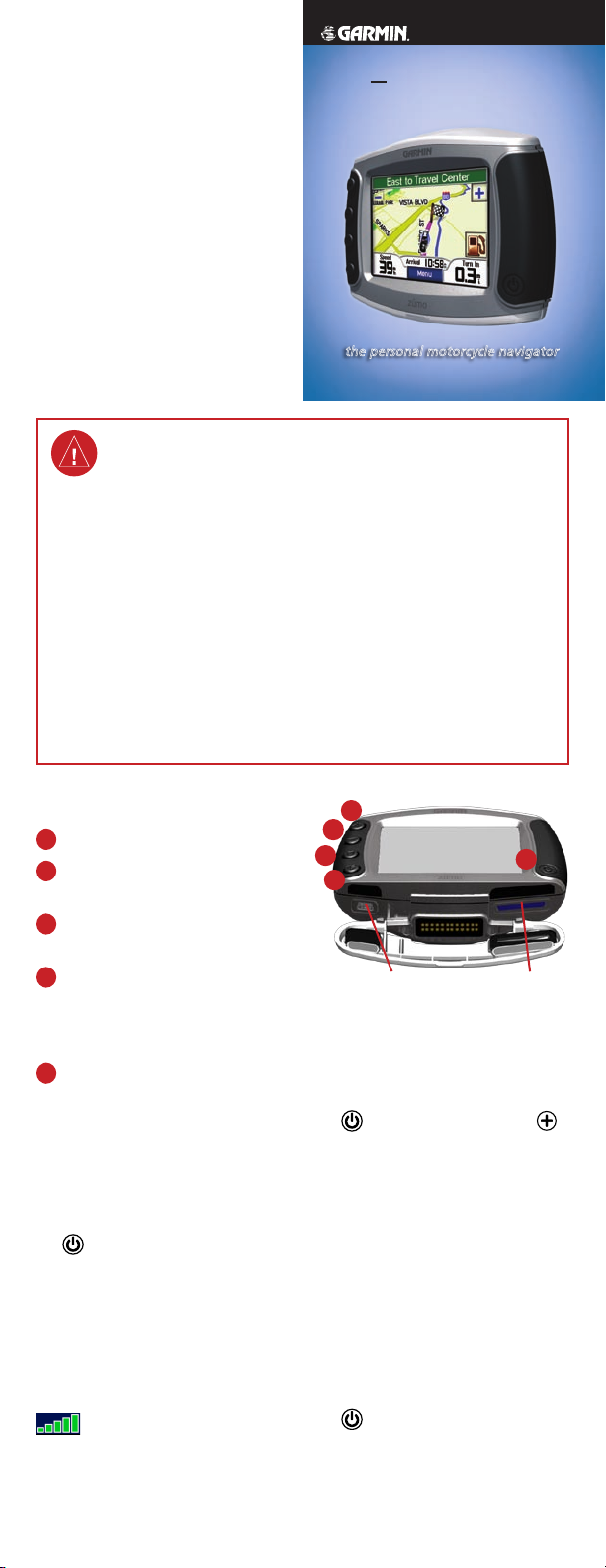
© 2006 Garmin Ltd. or its subsidiaries
Garmin® is a registered trademark, and
zūmo™ is a trademark of Garmin Ltd. or its
subsidiaries and may not be used without
the express permission of Garmin.
The Bluetooth® word mark and logos are
owned by the Bluetooth SIG, Inc., and
any use of such name by Garmin is under
license.
For the latest free software updates
(excluding map data) throughout the life
of your Garmin products, visit the Garmin
Web site at www.garmin.com.
zumo
Quick Reference Guide
™
500/550
Part Number 190-00697-01 Rev. A
October 2006 Printed in Taiwan
Important
Information
This guide provides short instructions
for various operations of your zūmo.
Fold and keep this guide in your
carrying case pocket.
See the Important Safety and Product
Information guide for product warnings
and legal information.
WARNING: Do not leave your GPS unit
exposed in an unattended vehicle on
a hot day. To prevent damage, remove
it from the vehicle; or store it out of
direct sunlight, such as in the glove box.
See the specications in the owner’s
manual.
CAUTION: To prevent damage to
the touch screen, do not place sharp
objects in the carrying case pocket.
Specications
Water resistance: IPX7 waterproof
(submersible in one meter of water for
up to 30 minutes)
Power: 12/24 VDC
Battery: Rechargeable, replaceable
lithium-ion battery.
Battery life: Fully charged, up to 4 hours
For more information, refer to the
owner’s manual on disk.
Looking at Your zūmo
A
Power button
B
Zoom in, raise volume, or increase
brightness.
C
Zoom out, lower volume, or
decrease brightness.
D
Page button—scroll to the Map,
Trip Information, Media Player, and
Phone Menu pages. Press and hold to
adjust brightness.
E
Speak button—press to adjust
volume level. Press and hold to
announce voice directions.
D
adapter, USB Mass Storage
mode, and updating software
Resetting Your zūmo
If your unit freezes up, press and hold
the Power button and press .
the personal motorcycle navigator
B
C
E
Mini-USB port for AC
A
SD card
slot
Conguring Your zūmo
To turn on your zūmo, press and hold
the Power button. Follow the
on-screen instructions.
Acquiring Satellites
Go outdoors to an open area, away
from tall buildings and trees. Turn on
the zūmo. Acquiring satellite signals
may take a few minutes.
bars indicate GPS satellite
strength. When the bars are green,
your zūmo has acquired satellite
signals, and you can start navigating.
Charging the Battery
To charge your zūmo, connect it to a
power source using the 12/24 VDC
cable or AC adapter.
Calibrating the Touch
Screen
If the touch screen is not responding
properly, calibrate the touch screen.
Turn the unit off. Press and hold
the Power button for about one
minute until the Calibration screen
appears. Follow the on-screen
instructions.
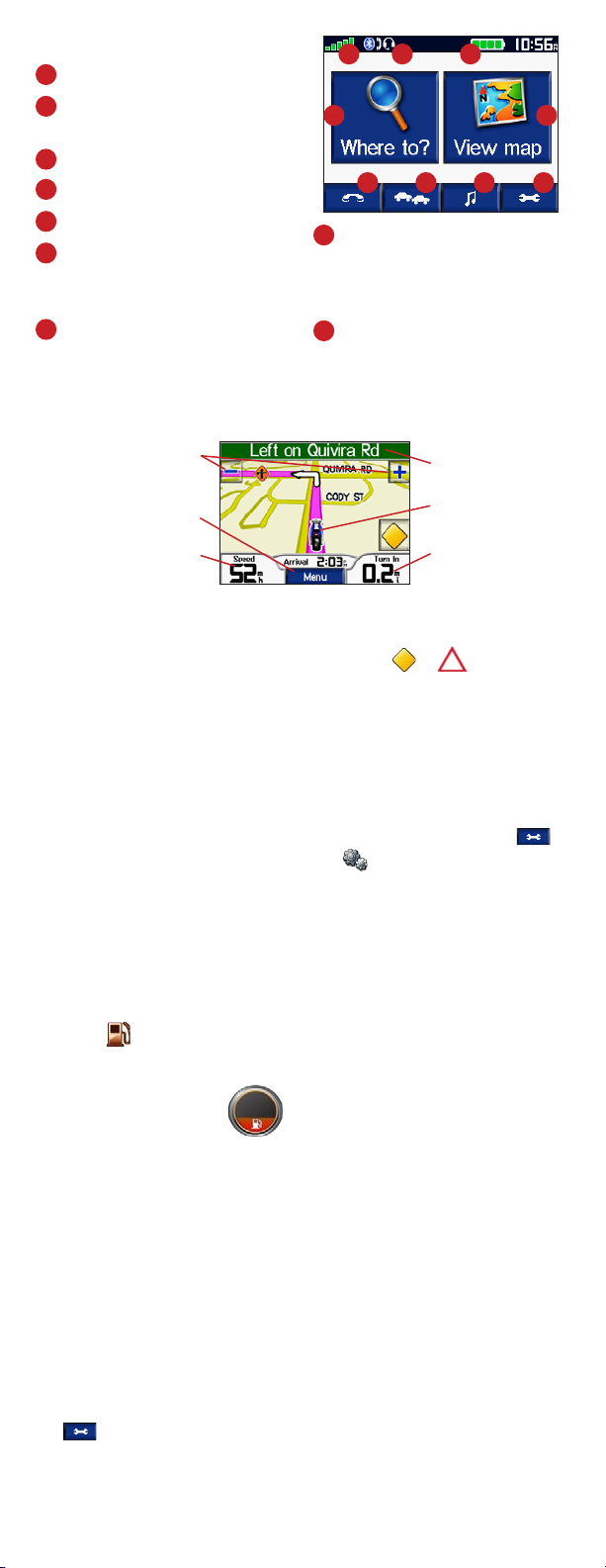
Using the Menu Page
A
Displays satellite strength.
B
Displays phone and headset
connection status.
Displays battery status.
C
D
Touch to nd a destination.
E
Touch to view the map.
F
Touch to open the Phone menu
(when connected to a mobile phone
with Bluetooth® wireless technology).
G
Touch to view trafc incidents
(requires antenna or receiver and
subscription).
A B C
D E
F
G H I
H
Touch to open the Media Player.
You can listen to MP3 les and
XM radio (requires antenna and
subscription).
I
Touch to adjust the zūmo’s
settings.
Following Your Route
Touch to zoom the
map in and out.
Touch to open the
Menu page.
Touch to open the Trip
Information page.
Touch to preview
turns in the route.
Touch to save your
current location.
Touch to open the
Next Turn page.
Using Trafc Features
Using an FM TMC trafc receiver or an XM smart antenna, you can receive
trafc data on your zūmo. From the Map page, touch or when there
is a trafc incident on your current route or road. Select an item to view details,
and then touch Avoid.
For more information about zūmo accessories and subscriptions, go to
www.garmin.com/products/zumo.
Using the Fuel Gauge
1. On the Map page, touch Speed
to open the Trip Information page.
2. Touch
3. Enter amount, and touch Done.
4. A message appears when
5. Touch to search for a nearby
6. To reset, go to the Trip
Reset > Miles/Kilometers
Per Tank.
you have 30 miles (~48.3 km)
remaining.
fuel station.
Information page, and
touch the gauge > Yes.
Locking Your zūmo
1. On the Menu page, touch >
System > Garmin Lock.
2. Touch
3. Re-enter your four-digit
4. Touch
5. Drive to a security location, and
6. Each time you turn on the zūmo,
OK, and enter a four-digit
PIN.
PIN.
OK.
touch Set.
enter the four-digit PIN or drive to
the security location.
Using Hands-Free Features
Bluetooth wireless technology
establishes a wireless link between
devices, such as a mobile phone,
wireless headset, and the zūmo.
To pair using the zūmo settings:
1. Conrm that the device is
compatible with your zūmo
(www.garmin.com/bluetooth).
2. On the zūmo’s Menu page, touch
> Bluetooth.
3. Touch the
next to Connect Phone or
Connect Headset.
Add/Change button
4. Enable your device’s Bluetooth
component, and enable Find
Me/Discoverable/Visible mode.
These settings might be in a
Bluetooth or Connections menu.
5. Touch
6. Select your device, and touch
7. If necessary, enter the zūmo’s
8. The next time you turn on your
OK on the zūmo.
OK.
Bluetooth PIN (1234) in your
phone.
zūmo, it automatically tries to pair
with the last device with which it
was connected.
