Page 1

®
G950
Cockpit Reference Guide for the Vulcanair P68
Integrated Flight Deck
Page 2
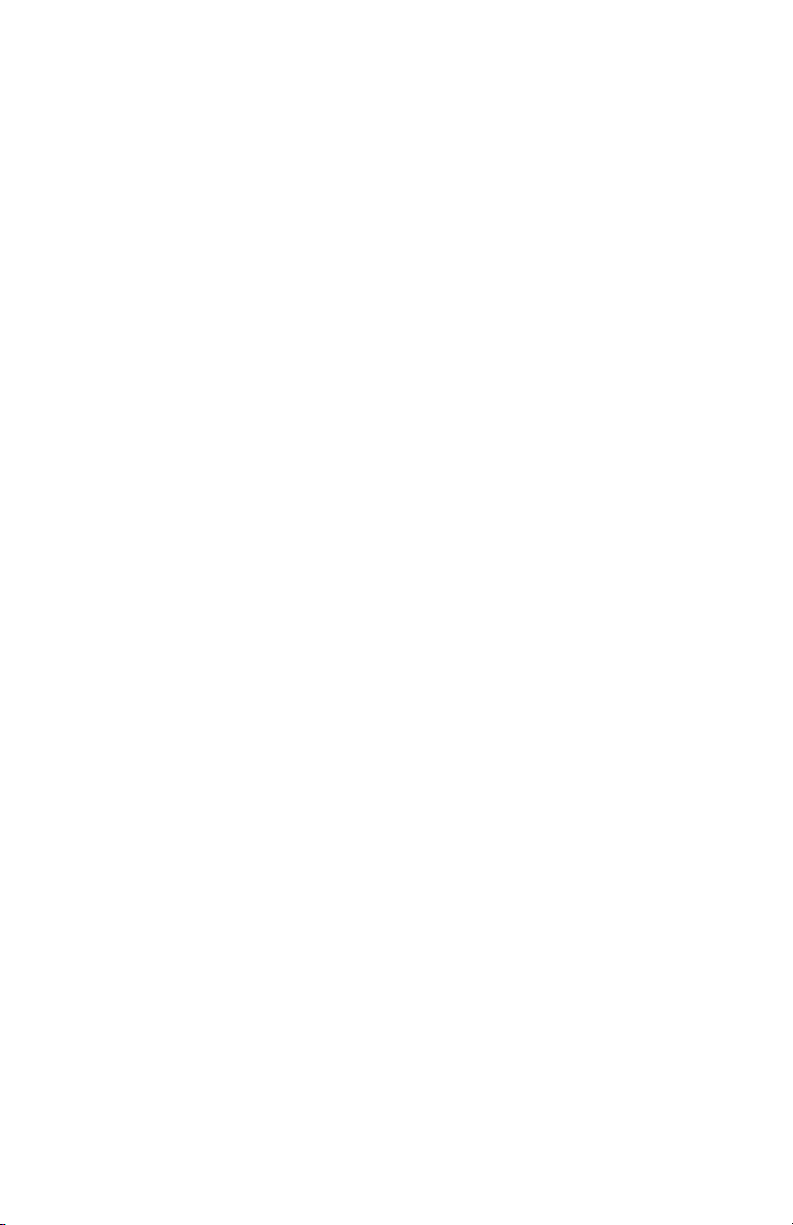
Page 3
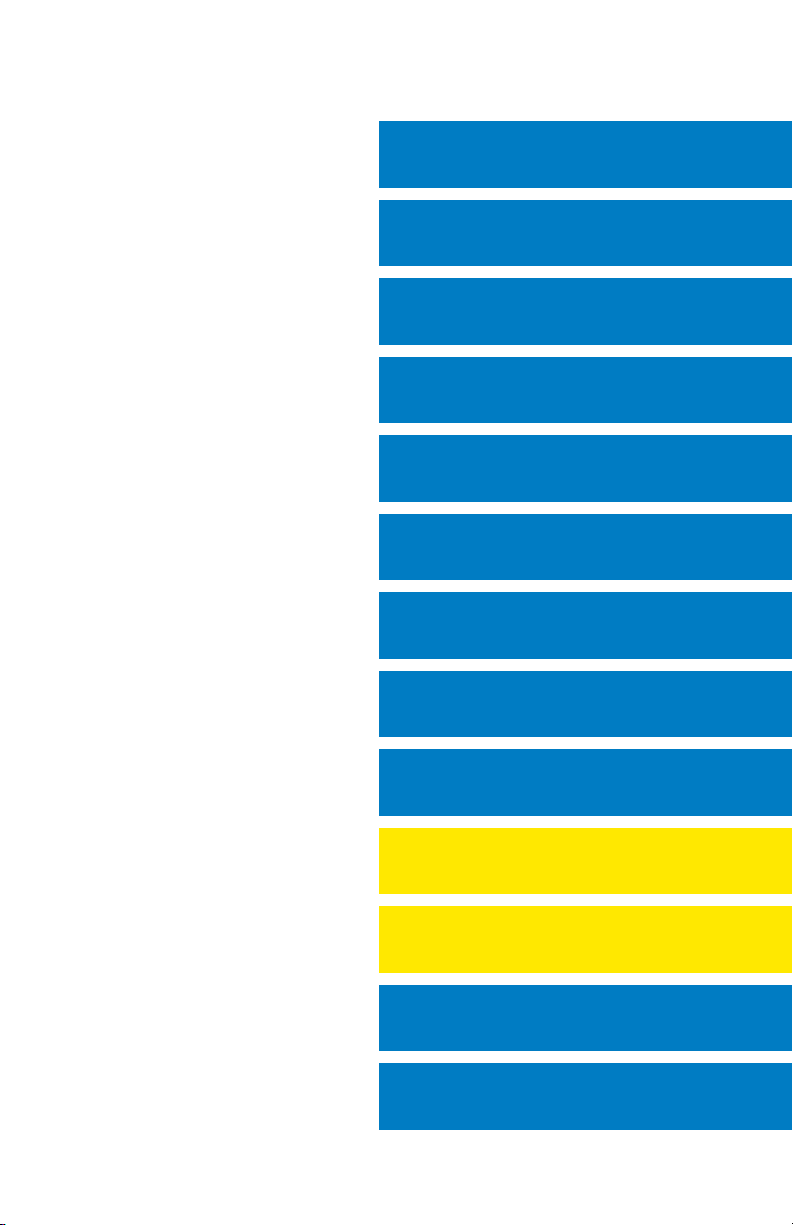
FLIGHT INSTRUMENTS
ENGINE INDICATION SYSTEM
NAV/COM/TRANSPONDER/AUDIO PANEL
AUTOMATIC FLIGHT CONTROL SYSTEM
GPS NAVIGATION
FLIGHT PLANNING
PROCEDURES
HAZARD AVOIDANCE
ADDITIONAL FEATURES
ABNORMAL OPERATION
ANNUNCIATIONS & ALERTS
APPENDIX
INDEX
Page 4
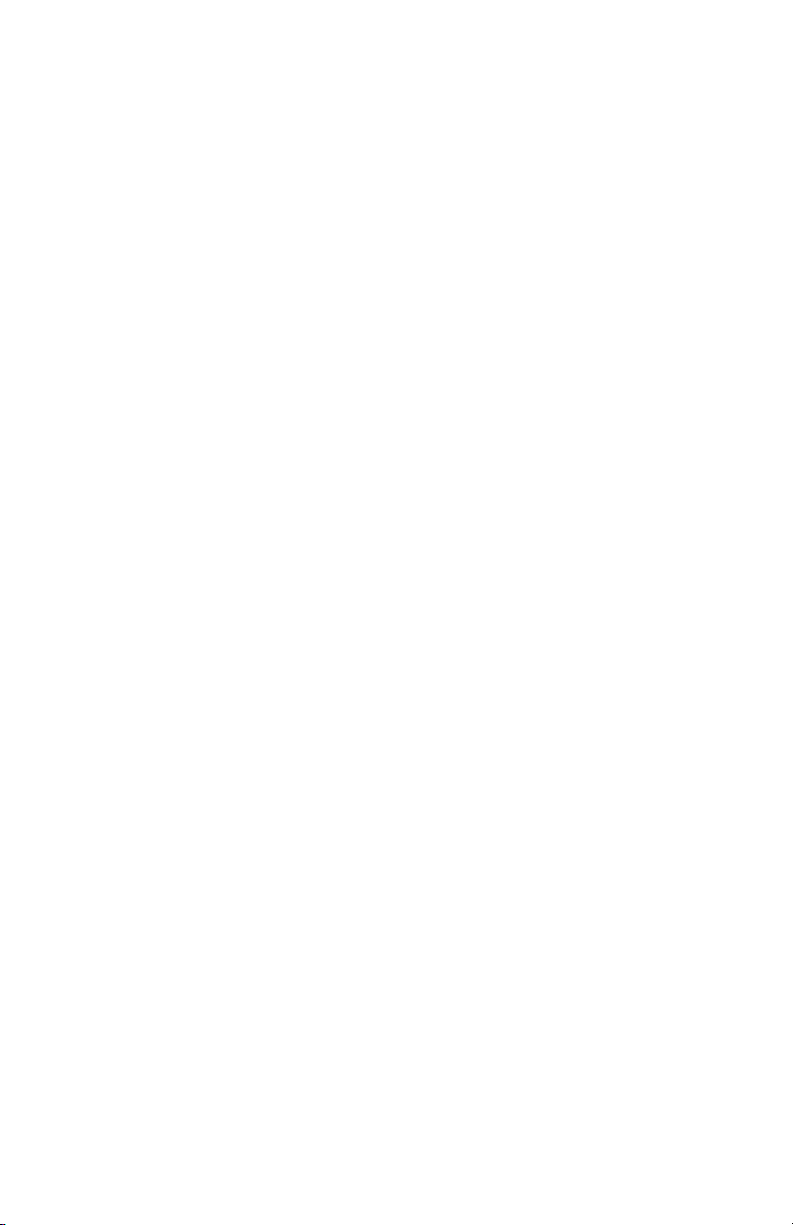
Page 5
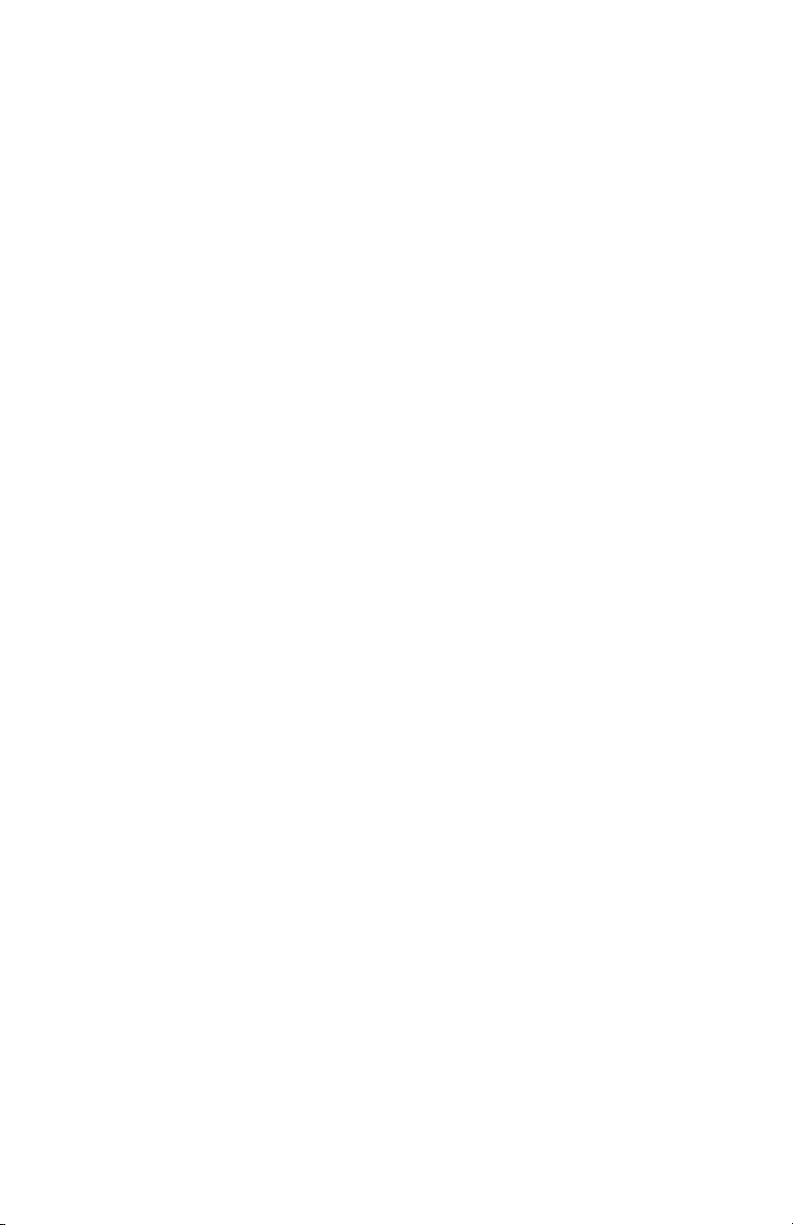
Copyright © 2011 Garmin Ltd. or its subsidiaries. All rights reserved.
This manual reflects the operation of System Software version 0935.32 or later. Some differences
in operation may be observed when comparing the information in this manual to earlier or later
software versions.
Garmin International, Inc., 1200 East 151st Street, Olathe, Kansas 66062, U.S.A.
Tel: 913/397.8200 Fax: 913/397.8282
Garmin AT, Inc., 2345 Turner Road SE, Salem, OR 97302, U.S.A.
Tel: 503/391.3411 Fax 503/364.2138
Garmin (Europe) Ltd, Liberty House, Bulls Copse Road, Hounsdown Business Park,
Southampton, SO40 9RB, U.K.
Tel: 44/0870.8501241 Fax: 44/0870.8501251
Garmin Corporation, No. 68, Jangshu 2nd Road, Shijr, Taipei County, Taiwan
Tel: 886/02.2642.9199 Fax: 886/02.2642.9099
For after-hours emergency, aircraft on ground (AOG) technical support for Garmin panel mount
and integrated avionics systems, please contact Garmin’s AOG Hotline at 913.397.0836.
Web Site Address: www.garmin.com
Except as expressly provided herein, no part of this manual may be reproduced, copied,
transmitted, disseminated, downloaded or stored in any storage medium, for any purpose
without the express written permission of Garmin. Garmin hereby grants permission to
download a single copy of this manual and of any revision to this manual onto a hard drive or
other electronic storage medium to be viewed for personal use, provided that such electronic
or printed copy of this manual or revision must contain the complete text of this copyright
notice and provided further that any unauthorized commercial distribution of this manual or any
revision hereto is strictly prohibited.
G950® is a trademark of Garmin Ltd. or its subsidiaries. Garmin®, WATCH®, FliteCharts® and
SafeTaxi® are registered trademarks of Garmin Ltd. or its subsidiaries. These trademarks may
not be used without the express permission of Garmin.
NavData® is a registered trademark of Jeppesen, Inc.
AOPA Membership Publications, Inc. and its related organizations (hereinafter collectively
“AOPA”) expressly disclaim all warranties, with respect to the AOPA information included in this
data, express or implied, including, but not limited to, the implied warranties of merchantability
and fitness for a particular purpose. The information is provided “as is” and AOPA does not
warrant or make any representations regarding its accuracy, reliability, or otherwise. Under
no circumstances including negligence, shall AOPA be liable for any incidental, special or
Page 6
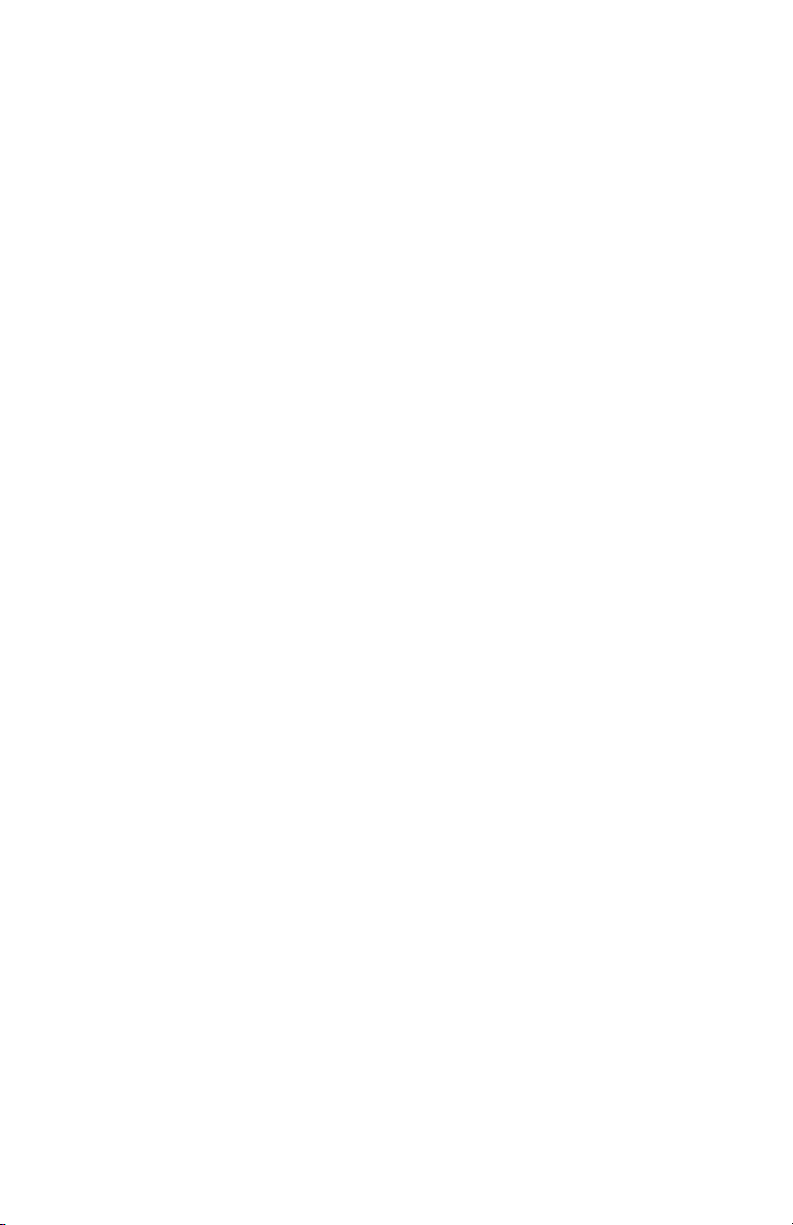
consequential damages that result from the use or inability to use the software or related
documentation, even if AOPA or an AOPA authorized representative has been advised of the
possibility of such damages. User agrees not to sue AOPA and, to the maximum extent allowed
by law, to release and hold harmless AOPA from any causes of action, claims or losses related
to any actual or alleged inaccuracies in the information. Some jurisdictions do not allow the
limitation or exclusion of implied warranties or liability for incidental or consequential damages
so the above limitations or exclusions may not apply to you.
December, 2011 190-01326-00 Rev. A P rinted in the U.S.A.
Page 7
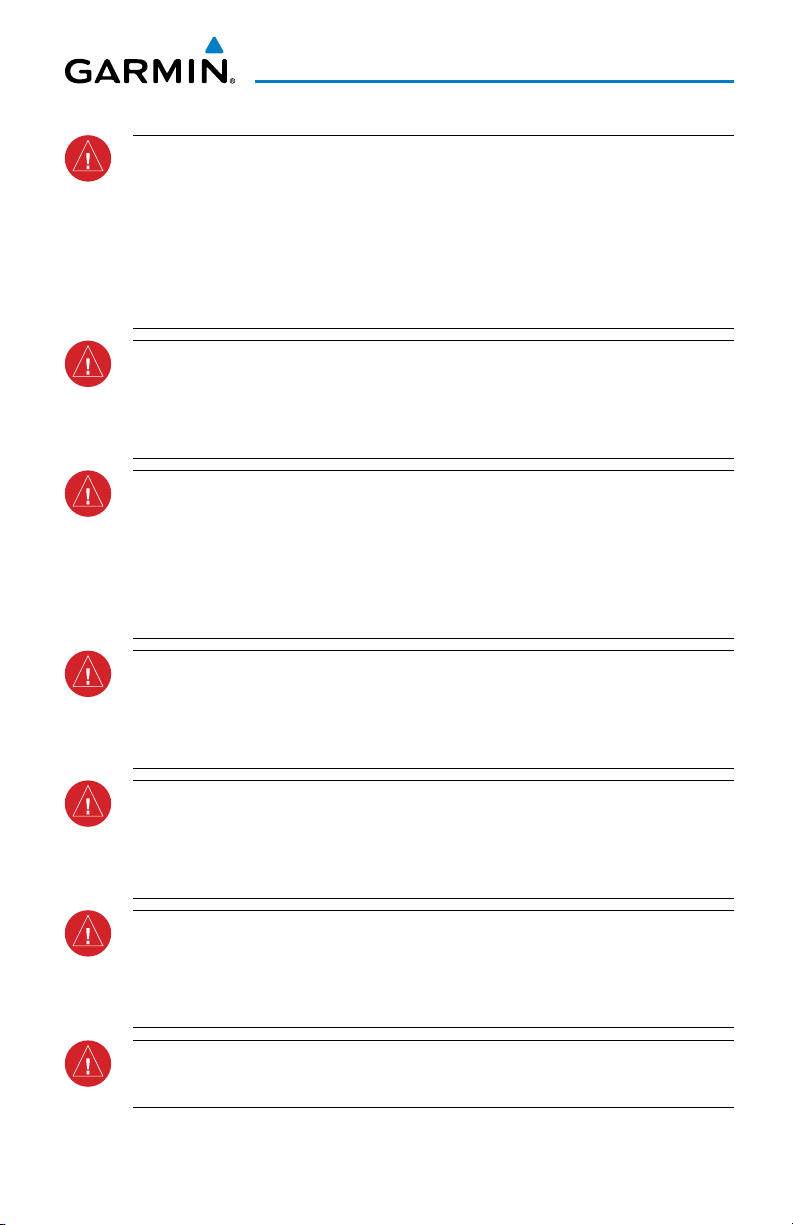
Warnings, Cautions & Notes
WARNING: Navigation and terrain separation must NOT be predicated upon
the use of the terrain avoidance feature. The terrain avoidance feature is NOT
intended to be used as a primary reference for terrain avoidance and does
not relieve the pilot from the responsibility of being aware of surroundings
during flight. The terrain avoidance feature is only to be used as an aid for
terrain avoidance. Terrain data is obtained from third party sources. Garmin
is not able to independently verify the accuracy of the terrain data.
WARNING: The displayed minimum safe altitudes (MSAs) are only advisory
in nature and should not be relied upon as the sole source of obstacle and
terrain avoidance information. Always refer to current aeronautical charts
for appropriate minimum clearance altitudes.
WARNING: The altitude calculated by G950 GPS receivers is geometric
height above Mean Sea Level and could vary significantly from the altitude
displayed by pressure altimeters, such as the GDC 74A Air Data Computer, or
other altimeters in the aircraft. GPS altitude should never be used for vertical
navigation. Always use pressure altitude displayed by the G950 PFD or other
pressure altimeters in aircraft.
WARNING: Do not use outdated database information. Databases used in the
G950 system must be updated regularly in order to ensure that the information
remains current. Pilots using any outdated database do so entirely at their
own risk.
WARNING: Do not use basemap (land and water data) information for
primary navigation. Basemap data is intended only to supplement other
approved navigation data sources and should be considered as an aid to
enhance situational awareness.
WARNING: Traffic information shown on the G950 Multi Function Display
is provided as an aid in visually acquiring traffic. Pilots must maneuver
the aircraft based only upon ATC guidance or positive visual acquisition of
conflicting traffic.
WARNING: For safety reasons, G950 operational procedures must be learned
on the ground.
190-01326-00 Rev. A
Garmin G950® Cockpit Reference Guide for the Vulcanair P68
Page 8
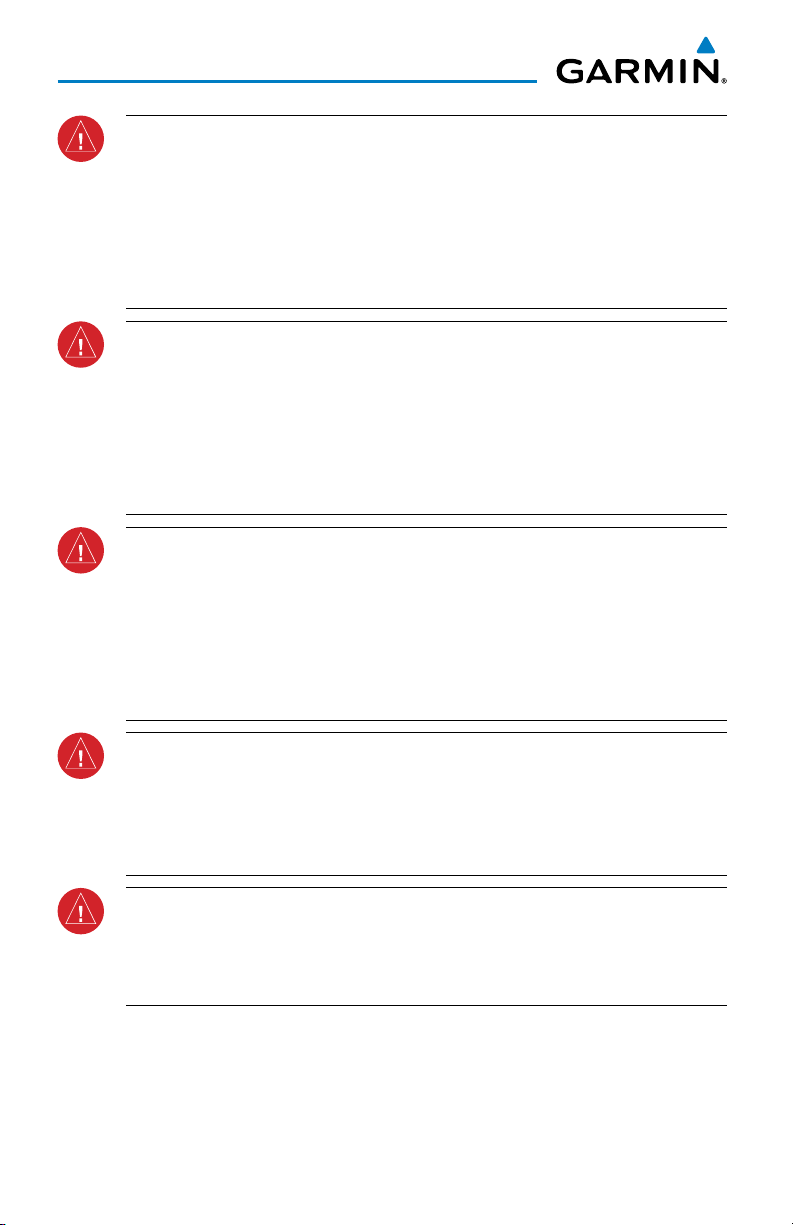
Warnings, Cautions & Notes
WARNING: The Garmin G950 has a very high degree of functional integrity.
However, the pilot must recognize that providing monitoring and/or self-test
capability for all conceivable system failures is not practical. Although unlikely,
it may be possible for erroneous operation to occur without a fault indication
shown by the G950. It is thus the responsibility of the pilot to detect such
an occurrence by means of cross-checking with all redundant or correlated
information available in the cockpit.
WARNING: The United States government operates the Global Positioning
System and is solely responsible for its accuracy and maintenance. The GPS
system is subject to changes which could affect the accuracy and performance
of all GPS equipment. Portions of the Garmin G950 utilize GPS as a precision
electronic NAVigation AID (NAVAID). Therefore, as with all NAVAIDs,
information presented by the G950 can be misused or misinterpreted and,
therefore, become unsafe.
WARNING: To reduce the risk of unsafe operation, carefully review and
understand all aspects of the G950 Pilot’s Guide documentation. Thoroughly
practice basic operation prior to actual use. During flight operations, carefully
compare indications from the G950 to all available navigation sources,
including the information from other NAVAIDs, visual sightings, charts, etc.
For safety purposes, always resolve any discrepancies before continuing
navigation.
WARNING: The illustrations in this guide are only examples. Never use
the G950 to attempt to penetrate a thunderstorm. Both the FAA Advisory
Circular, Subject: Thunderstorms, and the Aeronautical Information Manual
(AIM) recommend avoiding “by at least 20 miles any thunderstorm identified
as severe or giving an intense radar echo.”
WARNING: Lamp(s) inside this product may contain mercury (HG) and must
be recycled or disposed of according to local, state, or federal laws. For
more information, refer to our website at www.garmin.com/aboutGarmin/
environment/disposal.jsp.
Garmin G950® Cockpit Reference Guide for the Vulcanair P68
190-01326-00 Rev. A
Page 9
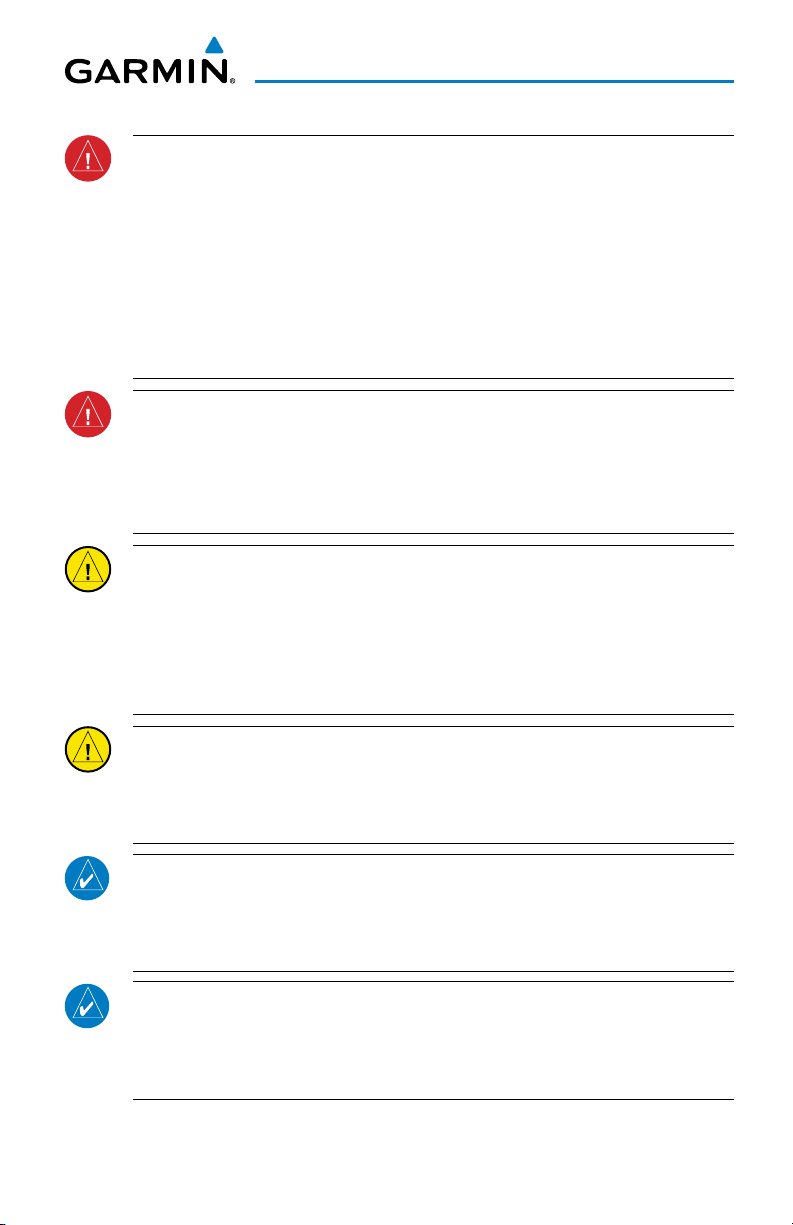
Warnings, Cautions & Notes
WARNING: Because of variation in the earth’s magnetic field, operating the
system within the following areas could result in loss of reliable attitude and
heading indications. North of 72° North latitude at all longitudes. South of
70° South latitude at all longitudes. North of 65° North latitude between
longitude 75° W and 120° W. (Northern Canada). North of 70° North latitude
between longitude 70° W and 128° W. (Northern Canada). North of 70° North
latitude between longitude 85° E and 114° E. (Northern Russia). South of
55° South latitude between longitude 120° E and 165° E. (Region south of
Australia and New Zealand).
WARNING: Do not use GPS to navigate to any active waypoint identified as
a ‘NON WGS84 WPT’ by a system message. ‘NON WGS84 WPT’ waypoints are
derived from an unknown map reference datum that may be incompatible
with the map reference datum used by GPS (known as WGS84) and may be
positioned in error as displayed.
CAUTION: The PFD and MFD displays use a lens coated with a special
anti-reflective coating that is very sensitive to skin oils, waxes, and abrasive
cleaners. CLEANERS CONTAINING AMMONIA WILL HARM THE ANTIREFLECTIVE COATING. It is very important to clean the lens using a clean,
lint-free cloth and an eyeglass lens cleaner that is specified as safe for antireflective coatings.
CAUTION: The Garmin G950 does not contain any user-serviceable parts.
Repairs should only be made by an authorized Garmin service center.
Unauthorized repairs or modifications could void both the warranty and the
pilot’s authority to operate this device under FAA/FCC regulations.
NOTE: All visual depictions contained within this document, including screen
images of the G950 panel and displays, are subject to change and may not
reflect the most current G950 system and aviation databases. Depictions of
equipment may differ slightly from the actual equipment.
NOTE: This device complies with part 15 of the FCC Rules. Operation is
subject to the following two conditions: (1) this device may not cause harmful
interference, and (2) this device must accept any interference received,
including interference that may cause undesired operation.
190-01326-00 Rev. A
Garmin G950® Cockpit Reference Guide for the Vulcanair P68
Page 10
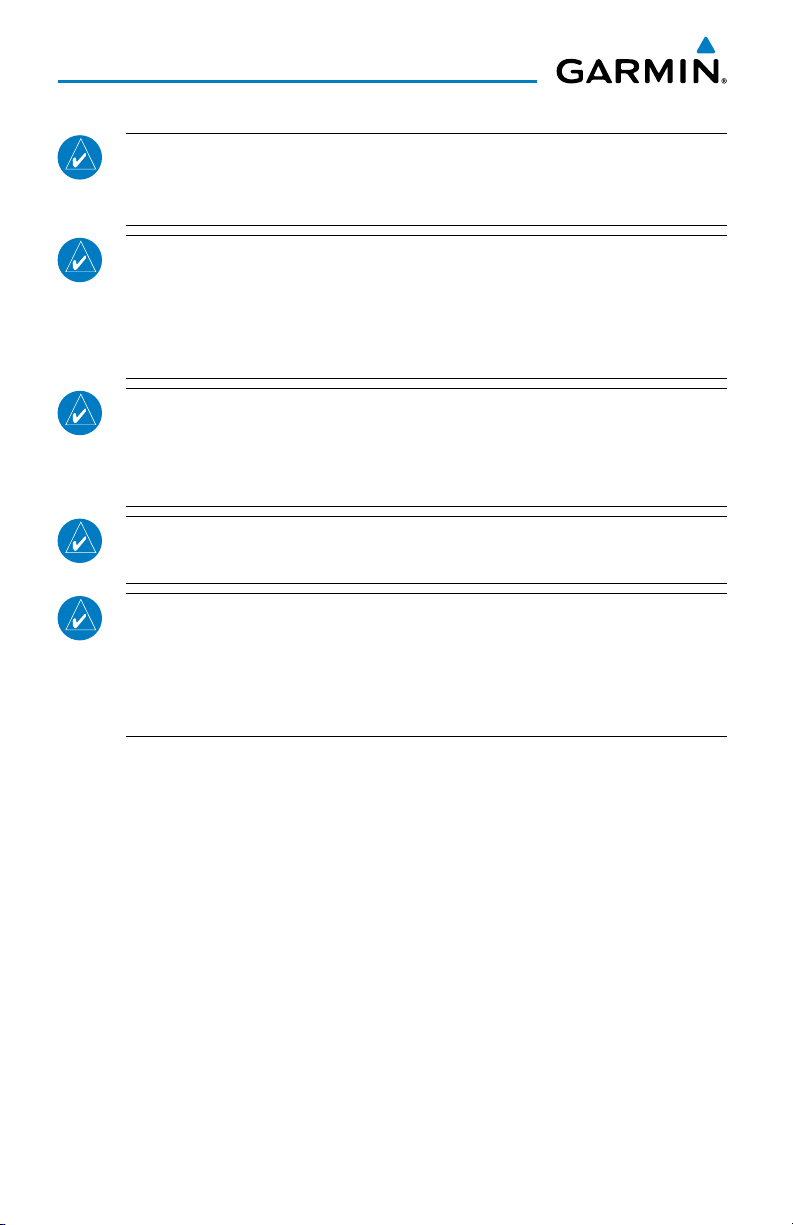
Warnings, Cautions & Notes
NOTE: The data contained in the terrain and obstacle databases comes from
government agencies. Garmin accurately processes and cross-validates the
data, but cannot guarantee the accuracy and completeness of the data.
NOTE: This product, its packaging, and its components contain chemicals
known to the State of California to cause cancer, birth defects, or reproductive
harm. This notice is being provided in accordance with California’s Proposition
65. If you have any questions or would like additional information, please
refer to our web site at www.garmin.com/prop65.
NOTE: Interference from GPS repeaters operating inside nearby hangars can
cause an intermittent loss of attitude and heading displays while the aircraft
is on the ground. Moving the aircraft more than 100 yards away from the
source of the interference should alleviate the condition.
NOTE: Use of polarized eyewear may cause the flight displays to appear dim
or blank.
NOTE: The purpose of this Cockpit Reference Guide is to provide the pilot
a resource with which to find operating instructions on the major features
of the G950 system more easily. It is not intended to be a comprehensive
operating guide. Complete operating procedures for the system are found
in the G950 Pilot’s Guide for this aircraft.
Garmin G950® Cockpit Reference Guide for the Vulcanair P68
190-01326-00 Rev. A
Page 11
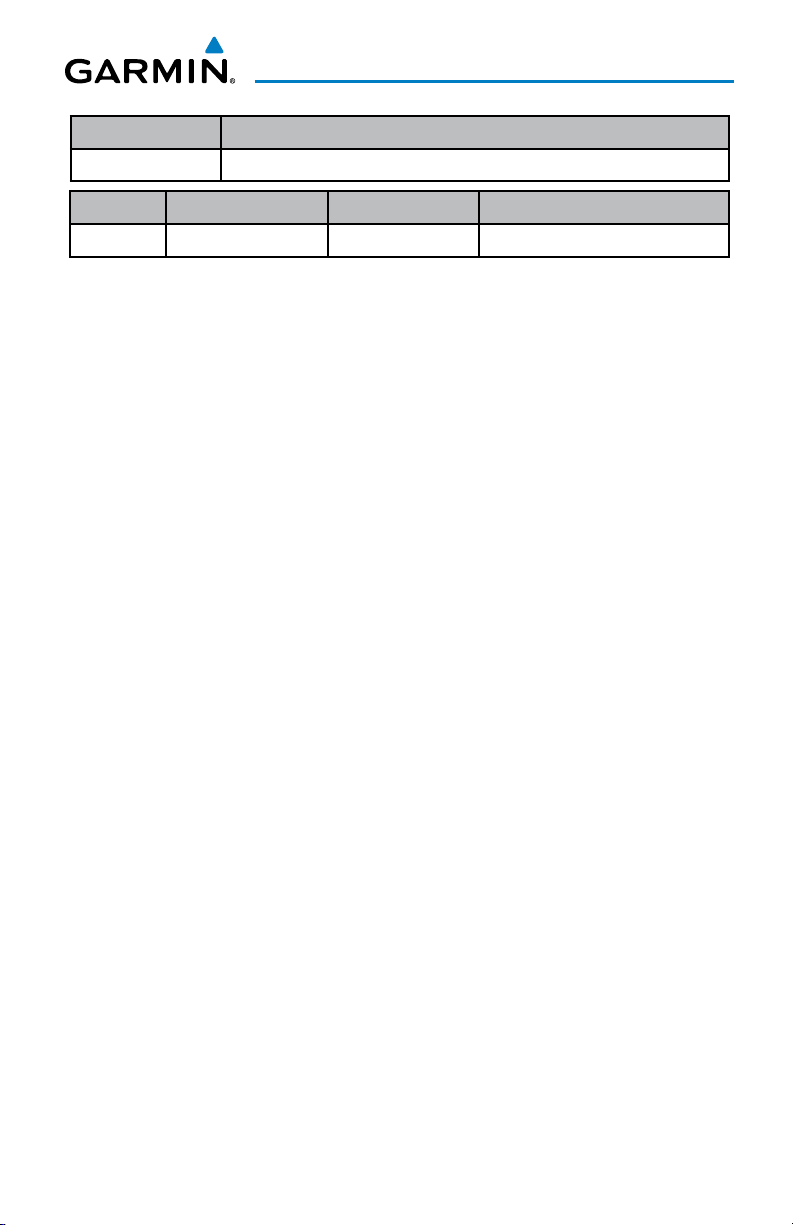
Record of Revisions
Part Number Change Summary
190-01326-00 Initial release.
Revision Date of Revision Affected Pages Description
A December, 2011 All Production release
190-01326-00 Rev. A
Garmin G950® Cockpit Reference Guide for the Vulcanair P68
RR-1
Page 12

Record of Revisions
Blank Page
RR-2
Garmin G950® Cockpit Reference Guide for the Vulcanair P68
190-01326-00 Rev. A
Page 13
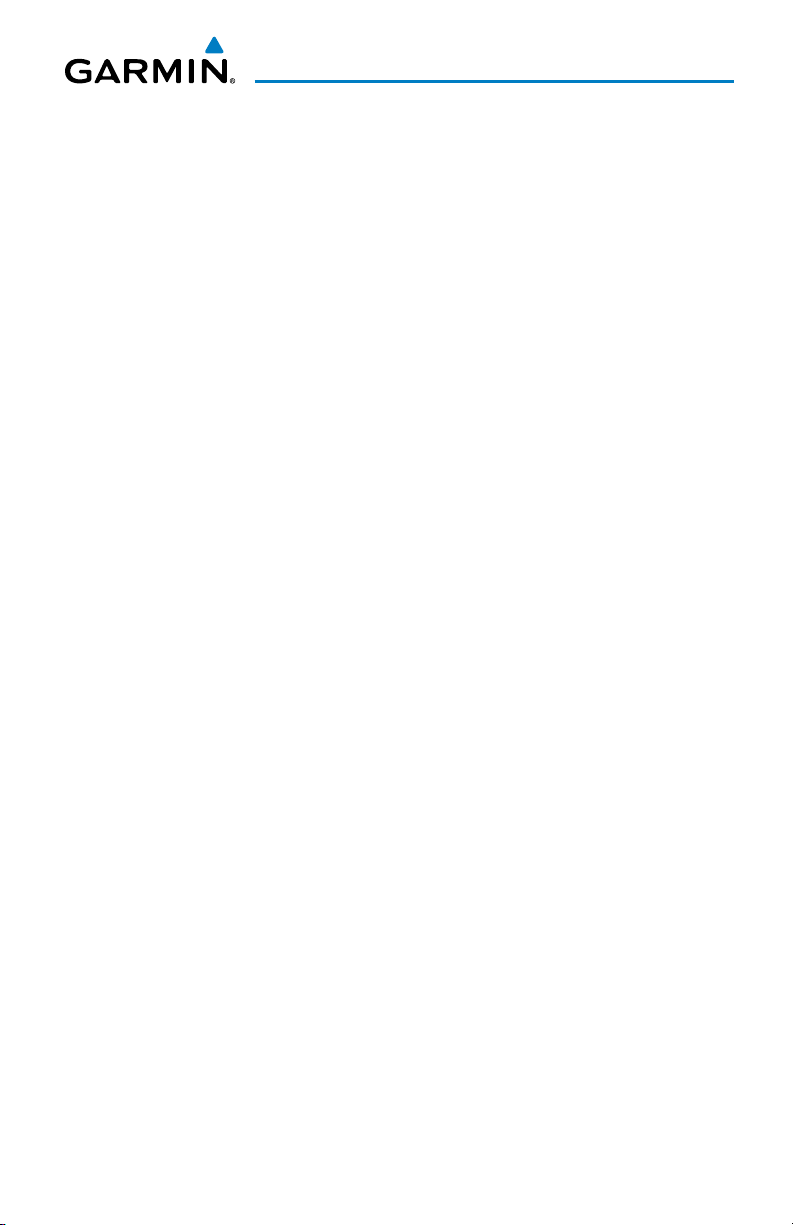
Table of Contents
FLIGHT INSTRUMENTS ................................................................................................................ 1
Selecting the Altimeter Barometric Pressure Setting ...................................................... 1
Selecting Standard Barometric Pressure (29.92 in Hg) ....................................................1
Change Altimeter Barometric Pressure Setting Units ...................................................... 1
Change Navigation Sources ................................................................................................... 1
Enable/Disable OBS Mode While Navigating with GPS .................................................... 2
Generic Timer ............................................................................................................................. 2
Set Barometric Minimum Descent Altitude ........................................................................ 2
Displaying Wind Data .............................................................................................................. 3
Changing HSI Format ............................................................................................................... 3
ENGINE INDICATION SYSTEM ................................................................................................. 5
Engine Display ........................................................................................................................... 5
System Display .......................................................................................................................... 6
Lean Display ............................................................................................................................... 8
NAV/COM/TRANSPONDER/AUDIO PANEL ......................................................................... 9
ADF Tuning (Optional) .............................................................................................................. 9
DME Tuning (Optional) ............................................................................................................. 9
Enter a Transponder Code....................................................................................................... 9
Selecting a COM Radio ............................................................................................................ 9
Selecting a NAV Radio ........................................................................................................... 10
NAV/COM Tuning ..................................................................................................................... 10
Digital Clearance Player ........................................................................................................ 10
Intercom System (ICS) Isolation .......................................................................................... 11
AUTOMATIC FLIGHT CONTROL SYSTEM .......................................................................... 13
S-TEC Fifty Five X Autopilot.................................................................................................. 13
Altitude Preselect ................................................................................................................... 13
GPS NAVIGATION ........................................................................................................................ 15
Direct-to Navigation .............................................................................................................. 15
Activate a Stored Flight Plan ............................................................................................... 16
Activate a Flight Plan Leg ..................................................................................................... 16
Stop Navigating a Flight Plan .............................................................................................. 17
Vertical Navigation (VNAV)................................................................................................... 17
FLIGHT PLANNING ...................................................................................................................... 19
Trip Planning ............................................................................................................................ 19
Create a User Waypoint Defined by Latitude & Longitude ........................................... 21
Create a User Waypoint Defined by Radials from Other Waypoints ........................... 21
Create a User Waypoint Defined by a Radial & Distance from Another Waypoint ..23
Delete a User Waypoint ......................................................................................................... 24
190-01326-00 Rev. A
Garmin G950® Cockpit Reference Guide for the Vulcanair P68
i
Page 14
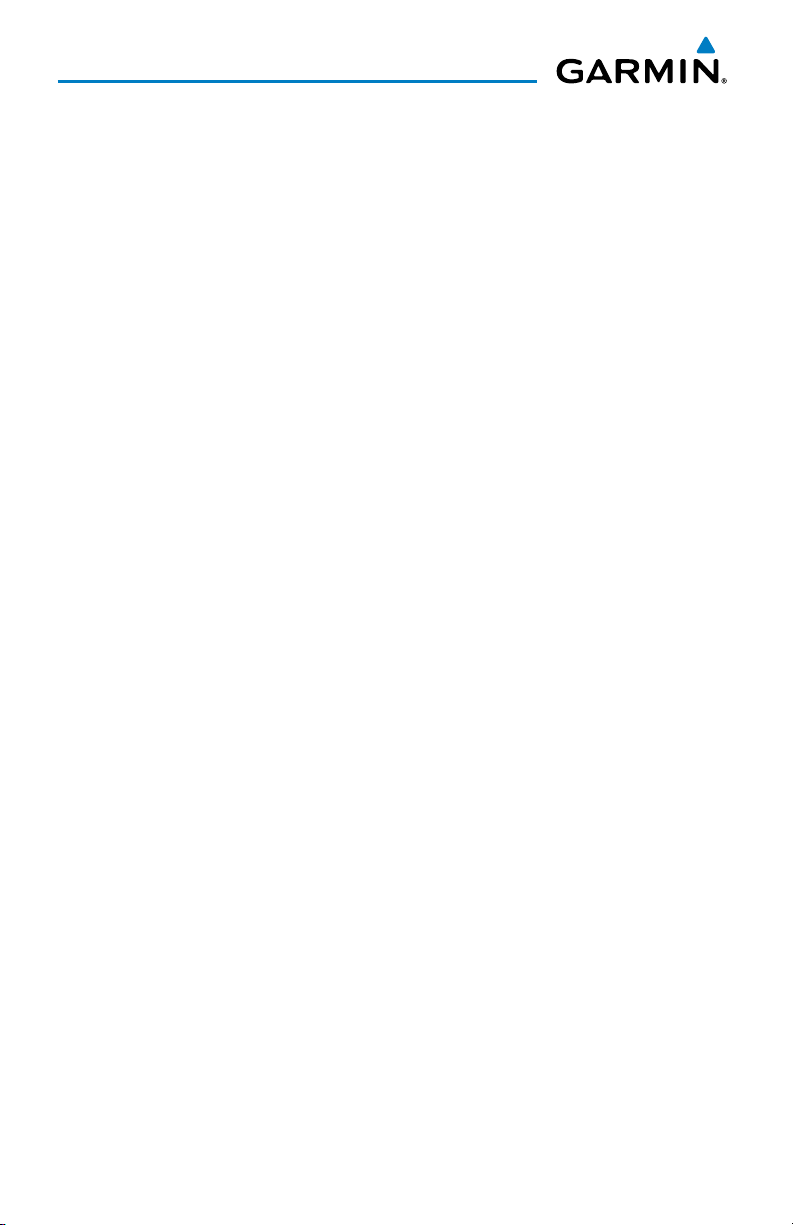
Table of Contents
Create a Flight Plan ................................................................................................................ 25
Import a Flight Plan from an SD Card ................................................................................ 26
Insert a Waypoint in the Active Flight Plan ...................................................................... 27
Enter an Airway in a Flight Plan .......................................................................................... 27
Invert An Active Flight Plan .................................................................................................. 28
Remove a Departure, Arrival, Approach, or Airway from a Flight Plan ..................... 28
Store a Flight Plan .................................................................................................................. 29
Edit a Stored Flight Plan ....................................................................................................... 29
Delete a Waypoint from the Flight Plan ............................................................................ 29
Invert and Activate a Stored Flight Plan ........................................................................... 30
Copy a Flight Plan ................................................................................................................... 30
Delete a Flight Plan ................................................................................................................ 30
Graphical Flight Plan Creation ............................................................................................. 31
Export a Flight Plan to an SD Card ..................................................................................... 31
PROCEDURES ................................................................................................................................. 33
Load and Activate a Departure Procedure ....................................................................... 33
Activate A Departure Leg ..................................................................................................... 33
Load An Arrival Procedure .................................................................................................... 33
Activate An Arrival Leg ......................................................................................................... 34
Load and/or Activate an Approach Procedure ................................................................. 34
Activate An Approach in the Active Flight Plan ............................................................... 35
Activate a Vector to Final Approach Fix ............................................................................ 36
Activate A Missed Approach in the Active Flight Plan ................................................... 36
HAZARD AVOIDANCE ................................................................................................................ 37
Customizing the Hazard Displays on the Navigation Map ............................................ 37
XM WX Satellite Weather (Optional) .................................................................................. 37
Traffic Systems ........................................................................................................................ 40
Terrain And Obstacle Proximity ........................................................................................... 42
Terrain-SVS (Optional) ........................................................................................................... 43
Terrain Awareness & Warning System (TAWS-B) Display (Optional) ........................... 44
Airborne Color Weather Radar (Optional) ........................................................................46
ADDITIONAL FEATURES ........................................................................................................... 51
Synthetic Vision (Optional) ................................................................................................... 51
Terminal Procedure Charts ................................................................................................... 52
AOPA Airport Directory ......................................................................................................... 54
SiriusXM Satellite Radio Entertainment (Optional) ........................................................ 55
Scheduler .................................................................................................................................. 56
ii
Garmin G950® Cockpit Reference Guide for the Vulcanair P68
190-01326-00 Rev. A
Page 15

Table of Contents
ABNORMAL OPERATION..........................................................................................................59
Reversionary Mode ................................................................................................................ 59
Abnormal COM Operation .................................................................................................... 59
Hazard Displays with Loss of GPS Position ....................................................................... 59
Unusual Attitudes ................................................................................................................... 60
Dead Reckoning ...................................................................................................................... 61
ANNUNCIATIONS & ALERTS ................................................................................................... 63
WARNING Annunciation ........................................................................................................ 63
CAUTION Annunciation .......................................................................................................... 63
Safe Operating Annunciation ............................................................................................... 63
Alert Message .......................................................................................................................... 64
TAWS-B Alerts .......................................................................................................................... 64
TAWS-B System Status Annunciations ............................................................................... 66
Voice Alerts .............................................................................................................................. 66
MFD & PFD Message Advisories .......................................................................................... 67
Database Message Advisories ............................................................................................. 68
GMA 1347 Message Advisories ............................................................................................ 71
GIA 63W Message Advisories ............................................................................................... 71
GEA 71 Message Advisories .................................................................................................. 75
GTX 33 Message Advisories .................................................................................................. 75
GRS 77 Message Advisories .................................................................................................. 75
GRS 77 Message Advisories .................................................................................................. 76
GMU 44 Message Advisories ................................................................................................ 76
GWX 68 Message Advisories ................................................................................................ 76
GDC 74A Message Advisories ............................................................................................... 77
GTS 800/820 Message Advisories ........................................................................................ 77
Miscellaneous Message Advisories ..................................................................................... 77
Flight Plan Import/Export Messages .................................................................................. 81
APPENDIX ....................................................................................................................................... 83
PFD Softkey Map .................................................................................................................... 83
MFD Softkey Map ................................................................................................................... 88
Loading Updated Databases ................................................................................................ 90
INDEX .........................................................................................................................................Index-1
190-01326-00 Rev. A
Garmin G950® Cockpit Reference Guide for the Vulcanair P68
iii
Page 16
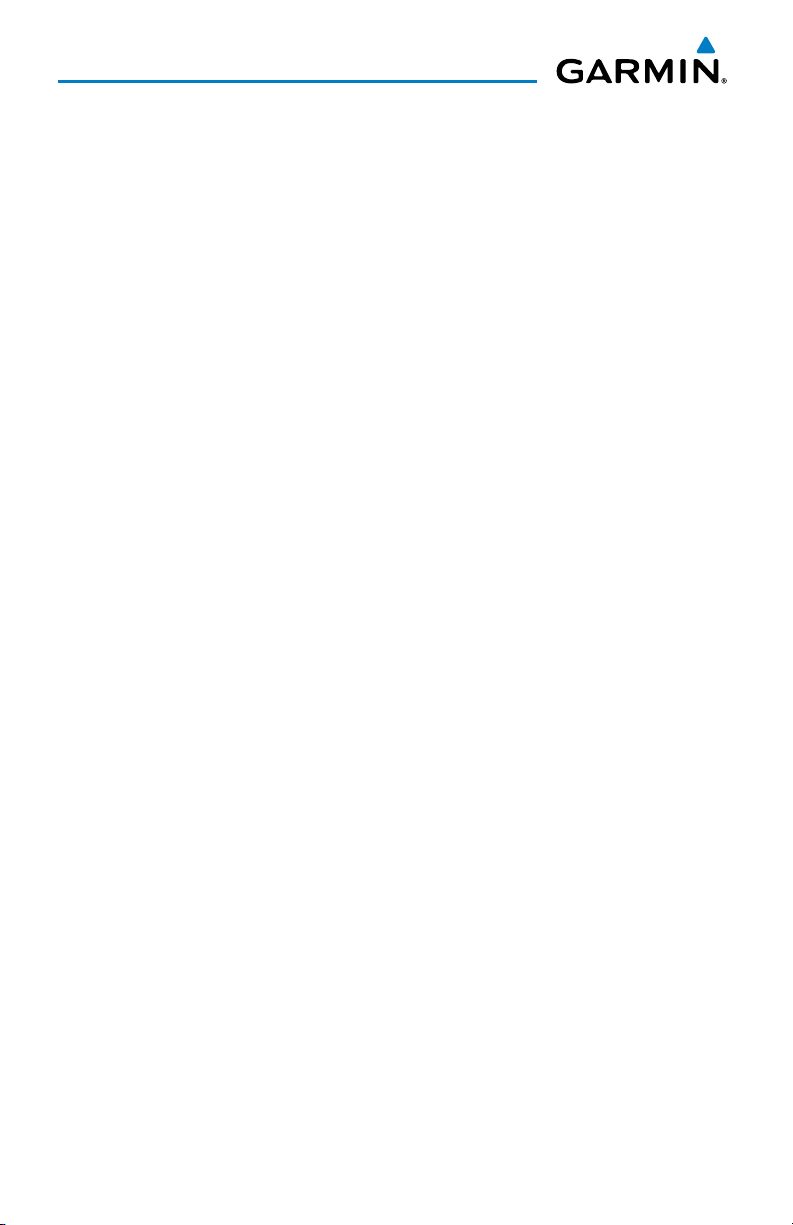
Table of Contents
Blank Page
iv
Garmin G950® Cockpit Reference Guide for the Vulcanair P68
190-01326-00 Rev. A
Page 17
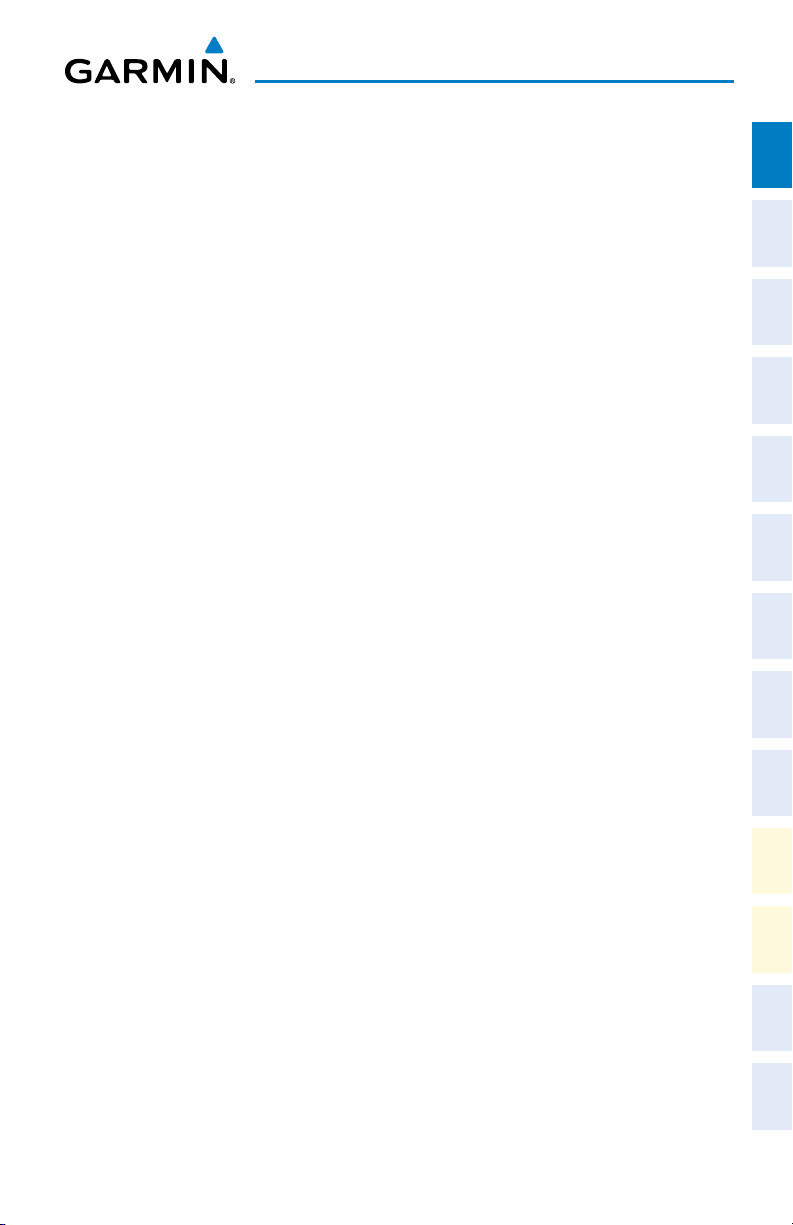
Flight Instruments
FLIGHT INSTRUMENTS
SELECTING THE ALTIMETER BAROMETRIC PRESSURE SETTING
Turn the BARO Knob to select the desired setting.
SELECTING STANDARD BAROMETRIC PRESSURE (29.92 IN HG)
1)
Press the PFD Softkey.
2)
Press the STD BARO Softkey to set standard barometric pressure.
CHANGE ALTIMETER BAROMETRIC PRESSURE SETTING UNITS
1)
Press the PFD Softkey to display the second-level softkeys.
2)
Press the ALT UNIT Softkey.
3)
Press the IN Softkey to display the barometric pressure setting in inches of
mercury (in Hg).
Or
:
Press the HPA Softkey to display the barometric pressure setting in
hectopascals.
4)
Press the BACK Softkey to return to the top-level softkeys.
Instruments EIS
Flight
XPDR/Audio AFCS GPS Nav
Nav/Com/
Planning Procedures
Flight
Avoidance
Hazard
CHANGE NAVIGATION SOURCES
1)
Press the CDI Softkey to change from GPS to VOR1 or LOC1. This places
the light blue tuning box over the NAV1 standby frequency in the upper left
corner of the PFD.
2)
Press the CDI Softkey again to change from VOR1 or LOC1 to VOR2
or LOC2. This places the light blue tuning box over the NAV2 standby
frequency.
3)
Press the CDI Softkey a third time to return to GPS.
190-01326-00 Rev. A
Garmin G950® Cockpit Reference Guide for the Vulcanair P68
Additional
Features
Operation
Abnormal
Annun/
Alerts Appendix Index
1
Page 18
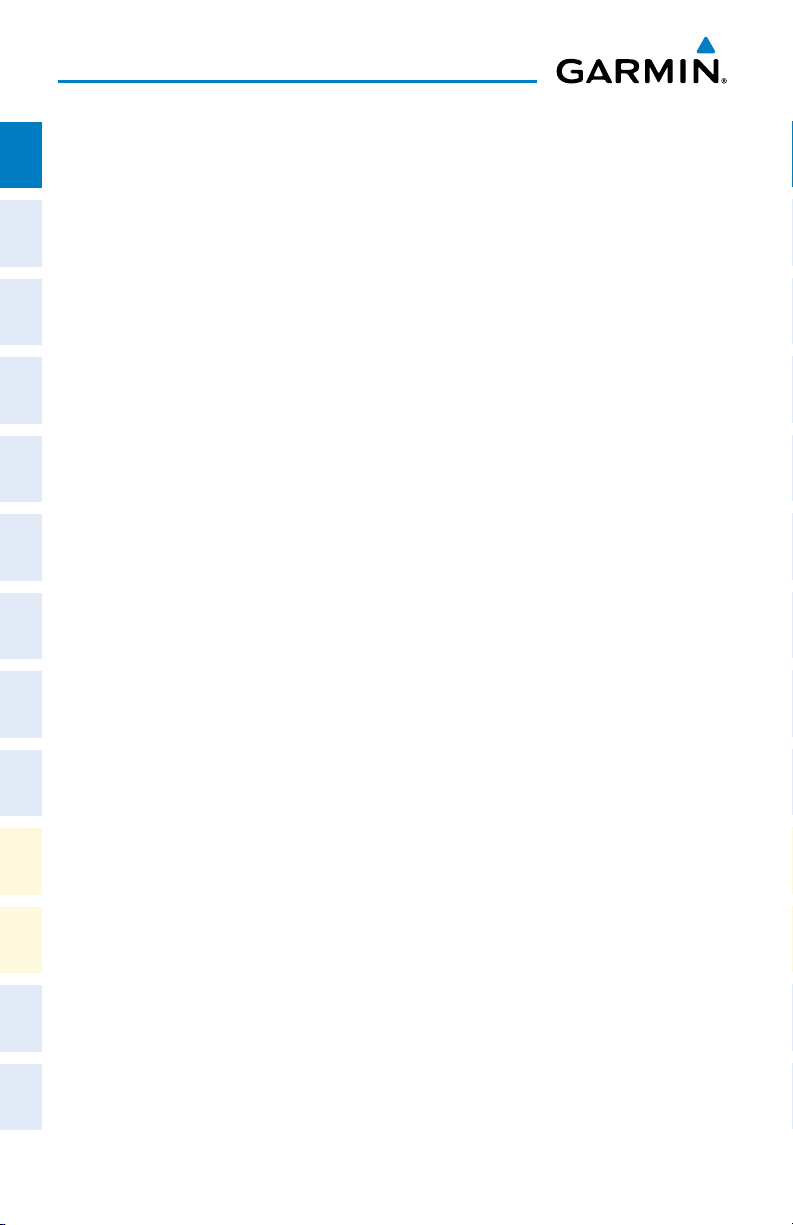
Flight Instruments
ENABLE/DISABLE OBS MODE WHILE NAVIGATING WITH GPS
Flight
1)
InstrumentsEIS
Press the OBS Softkey to select OBS Mode.
2)
Turn a CRS Knob to select the desired course to/from the waypoint. Press a
CRS Knob to synchronize the Selected Course with the bearing to the next
waypoint.
3)
Press the OBS Softkey again to disable OBS Mode.
Nav/Com/
XPDR/AudioAFCSGPS Nav
GENERIC TIMER
1)
Press the TMR/REF Softkey, then turn the large FMS Knob to select the
time field (hh/mm/ss). Turn the FMS Knobs to set the desired time, then
press the ENT Key. The UP/DOWN field is now highlighted.
2)
Turn the small FMS Knob to display the UP/DOWN window. Turn the FMS
Knob to select ‘UP’ or ‘DOWN’, then press the ENT Key. ‘START?’ is now
highlighted.
Flight
PlanningProcedures
3)
Press the ENT Key to START, STOP, or RESET the timer (if the timer is
counting DOWN, it starts counting UP after reaching zero). Press the CLR
Key or the TMR/REF Softkey to remove the window.
SET BAROMETRIC MINIMUM DESCENT ALTITUDE
Hazard
Additional
Abnormal
Annun/
Avoidance
Features
Operation
AlertsAppendixIndex
1)
Press the TMR/REF Softkey.
2)
Turn the large FMS Knob to highlight the OFF/BARO field to the right of
‘MINIMUMS’.
3)
Turn the small FMS Knob clockwise to BARO.
4)
Press the ENT Key.
5)
Use the small FMS Knob to enter the desired altitude.
6)
Press the ENT Key.
7)
To remove the window, press the CLR Key or the TMR/REF Softkey.
2
Garmin G950® Cockpit Reference Guide for the Vulcanair P68
190-01326-00 Rev. A
Page 19
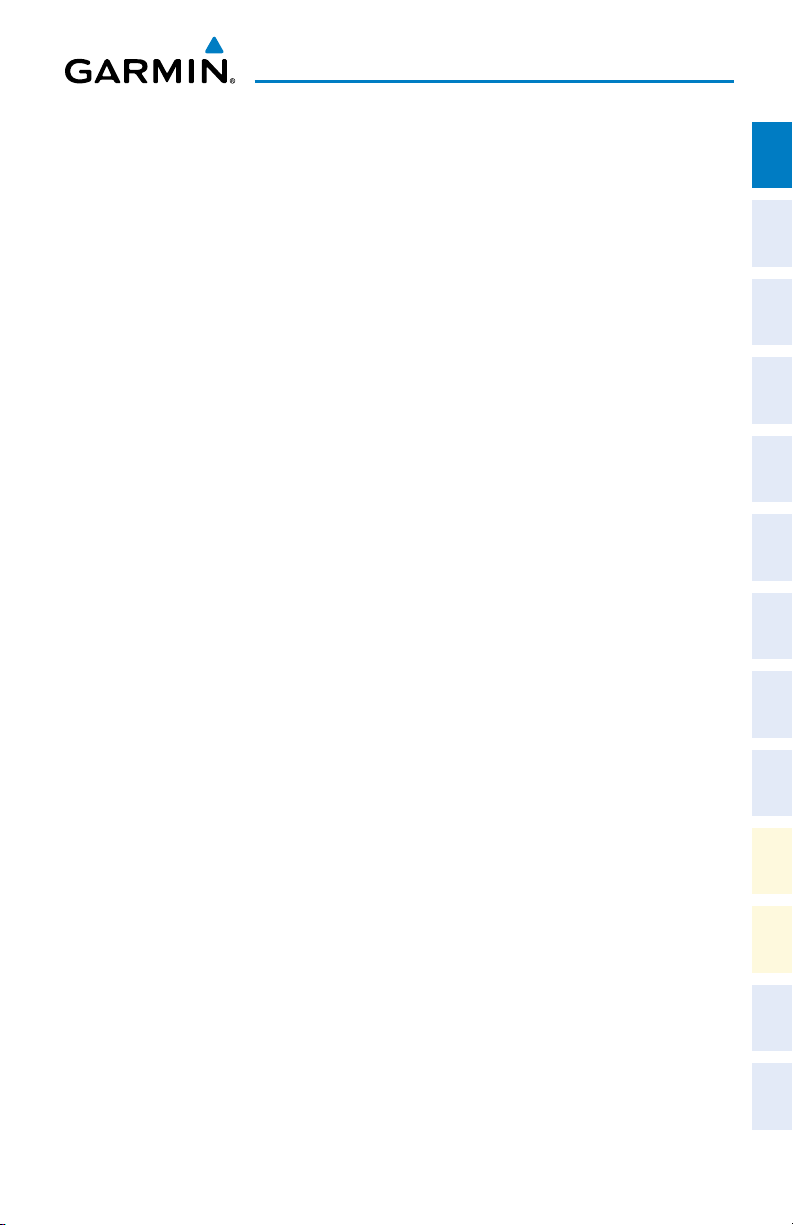
Flight Instruments
DISPLAYING WIND DATA
1)
Press the PFD Softkey.
2)
Press the WIND Softkey to display wind data to the left of the HSI.
3)
Press one of the OPTN softkeys to change how wind data is displayed.
4)
To remove the Wind Data Window, press the OFF Softkey.
CHANGING HSI FORMAT
1)
Press the PFD Softkey.
2)
Press the HSI FRMT Softkey.
3)
Press the 360 HSI Softkey to display the full size HSI.
Or
:
Press the ARC HSI Softkey to display the arc style HSI.
Instruments EIS
Flight
XPDR/Audio AFCS GPS Nav
Nav/Com/
Planning Procedures
Flight
Avoidance
Hazard
190-01326-00 Rev. A
Garmin G950® Cockpit Reference Guide for the Vulcanair P68
Additional
Features
Operation
Abnormal
Annun/
Alerts Appendix Index
3
Page 20
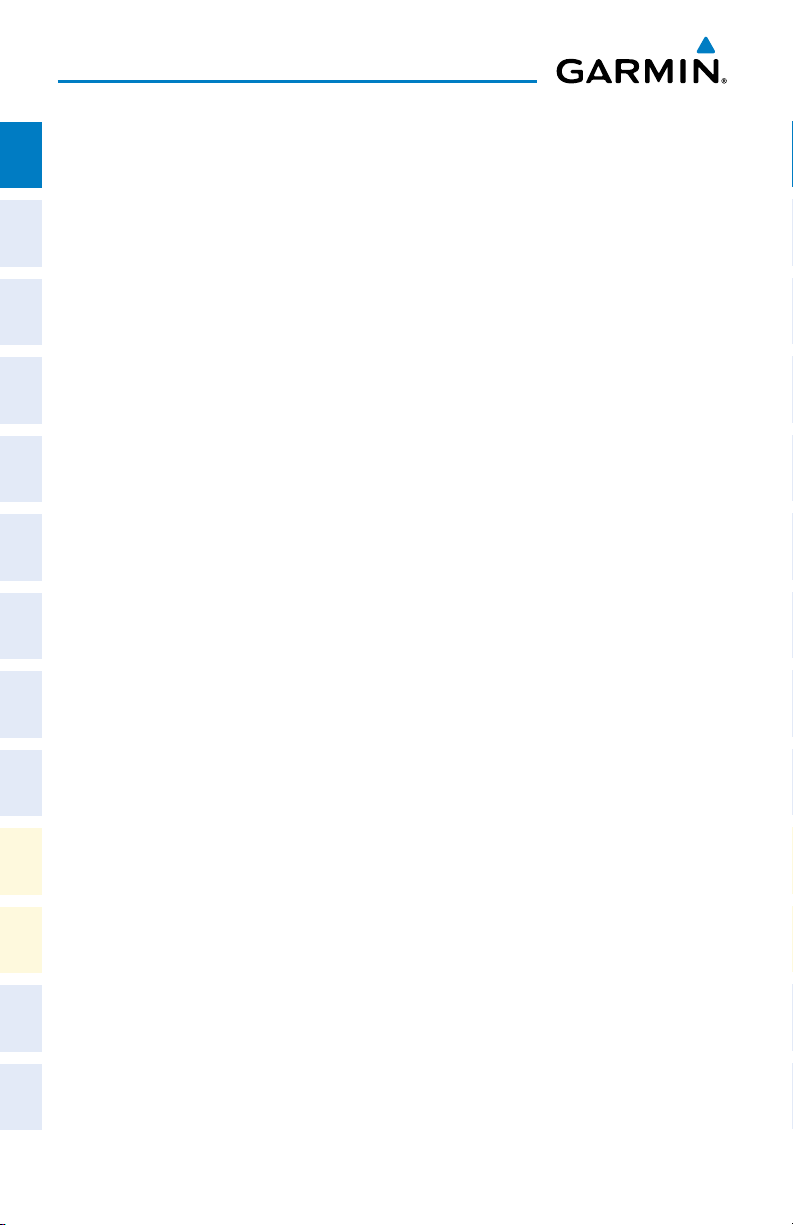
Flight Instruments
Flight
InstrumentsEIS
Nav/Com/
XPDR/AudioAFCSGPS Nav
Flight
PlanningProcedures
Blank Page
Hazard
Avoidance
Features
Additional
Abnormal
Operation
AlertsAppendixIndex
Annun/
4
Garmin G950® Cockpit Reference Guide for the Vulcanair P68
190-01326-00 Rev. A
Page 21
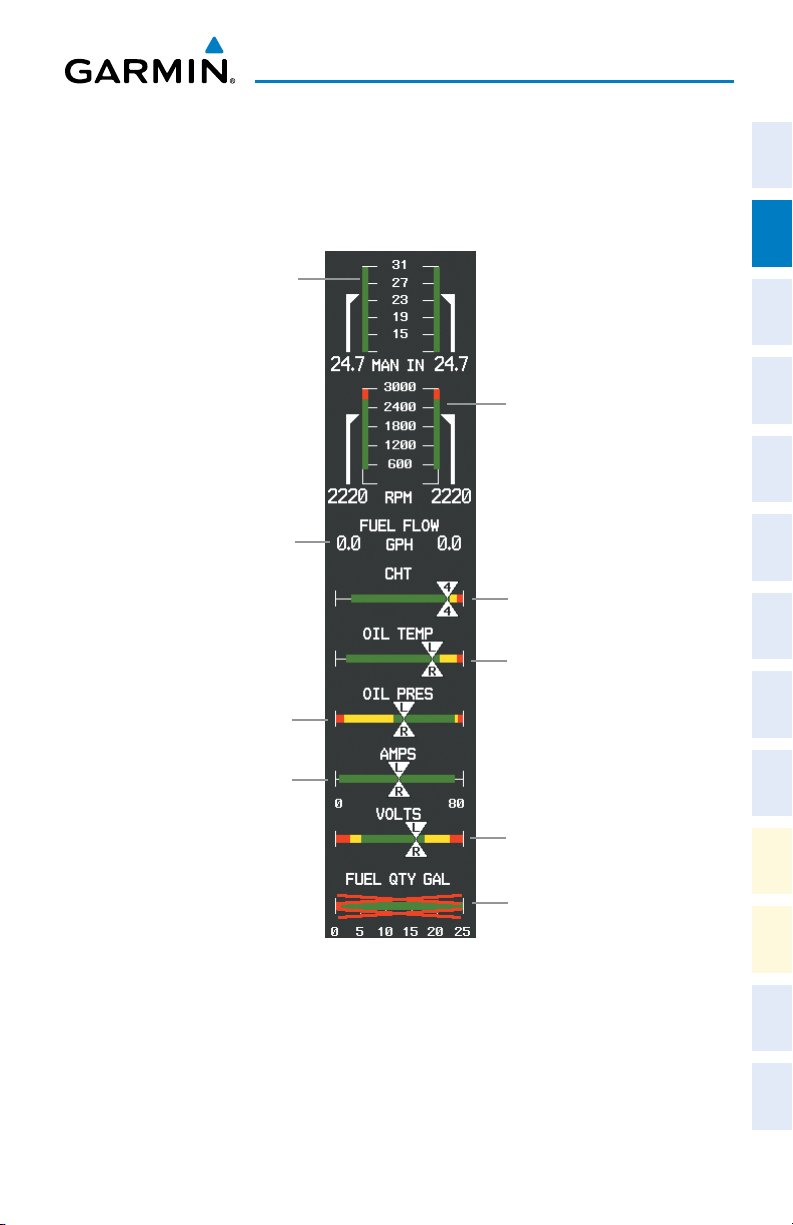
ENGINE DISPLAY
Engine Indication System
ENGINE INDICATION SYSTEM
Instruments EIS
Flight
Manifold Pressure
Indicator
Fuel Flow
Indicator
Oil Pressure
Indicator
Ammeter
Tachometer
Cylinder Head
Temperature
Indicator
Oil Temperature
Indicator
Voltmeter
XPDR/Audio AFCS GPS Nav
Nav/Com/
Planning Procedures
Flight
Avoidance
Hazard
Additional
Features
Operation
Abnormal
190-01326-00 Rev. A
Fuel Quantity
Indicator
ENGINE Display
Garmin G950® Cockpit Reference Guide for the Vulcanair P68
Annun/
Alerts Appendix Index
5
Page 22
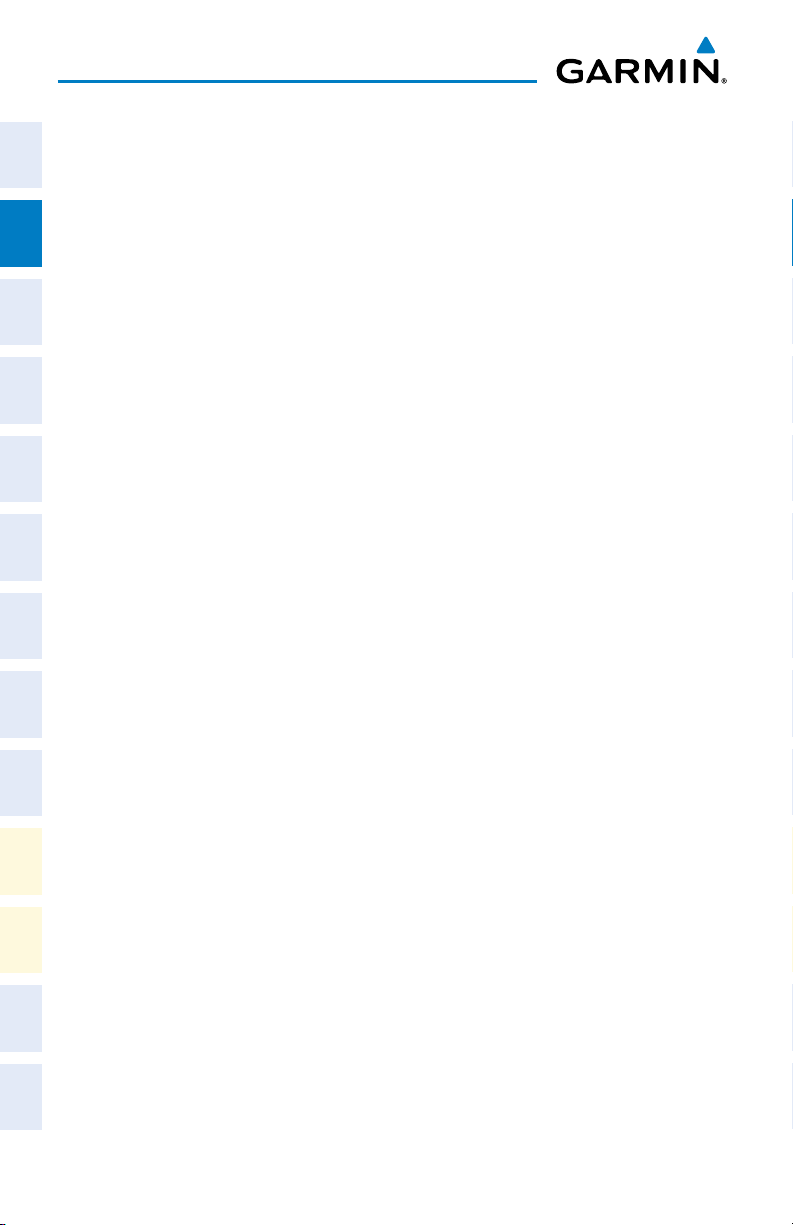
Engine Indication System
SYSTEM DISPLAY
Flight
Pressing the ENGINE Softkey displays the SYSTEM and LEAN softkeys. Press the
InstrumentsEIS
SYSTEM Softkey to show the System Display.
Fuel used (GAL USED), endurance (ENDUR), and range (RANGE NM) are all
calculated based on the last manual adjustment of the fuel remaining (GAL REM).
Measured fuel quantity has no effect on fuel calculations. Fuel calculations are
based on sensed fuel flow and the last manual adjustment of the fuel remaining.
Nav/Com/
XPDR/AudioAFCSGPS Nav
- DEC FUEL – Allows the pilot to decrease the gallons of fuel remaining (GAL
REM) in 1-gallon increments
- INC FUEL – Allows the pilot to increase the gallons of fuel remaining in
1-gallon increments
- RST FUEL – Resets the fuel remaining to 76.4 gallons with auxilliary fuel
tanks.
Flight
PlanningProcedures
Hazard
Avoidance
Features
Additional
Abnormal
Operation
AlertsAppendixIndex
Annun/
6
Garmin G950® Cockpit Reference Guide for the Vulcanair P68
190-01326-00 Rev. A
Page 23
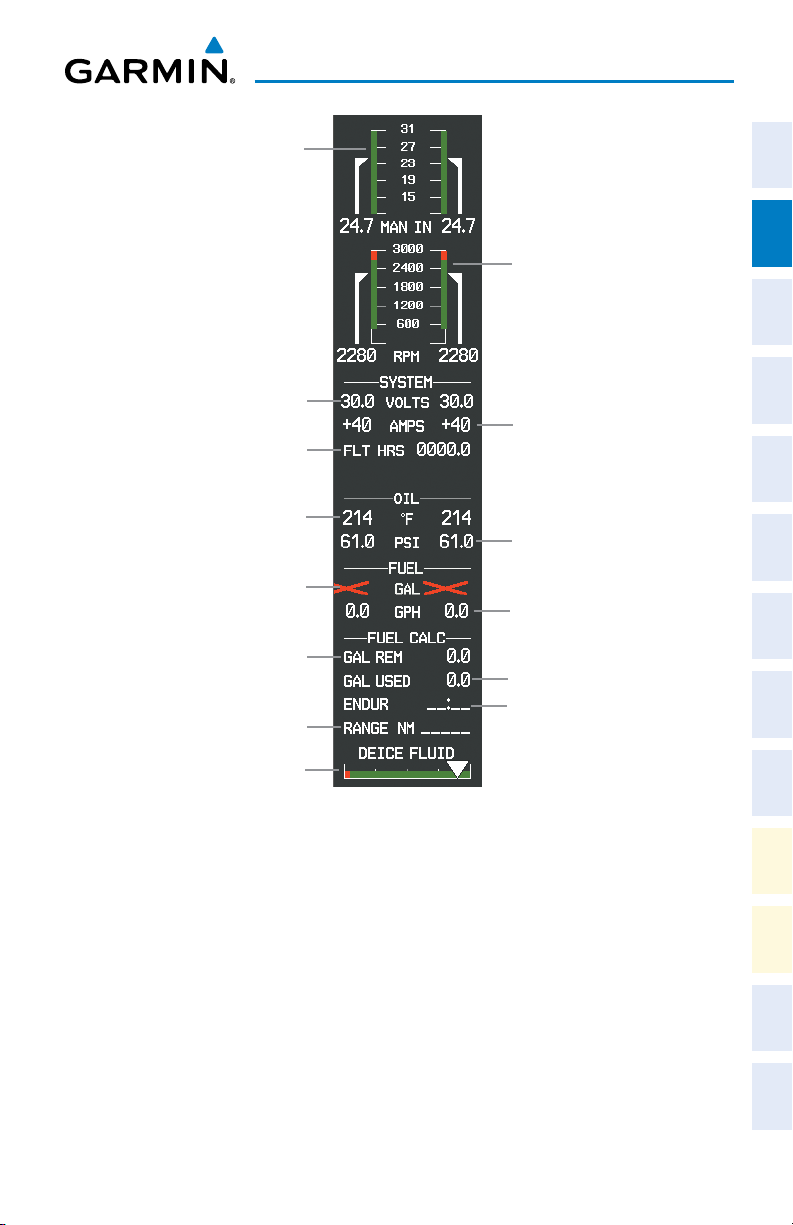
Manifold Pressure
Indicator
Engine Indication System
Instruments EIS
Flight
Voltmeter
Flight Timer
Oil Temperature
Indicator
Fuel Quantity
Fuel Remaining
Fuel Range
Deice Fluid
Quantity
SYSTEM Display
Tachometer
Ammeter
Oil Pressure
Indicator
Fuel Flow
Fuel Used
Fuel Endurance
XPDR/Audio AFCS GPS Nav
Nav/Com/
Planning Procedures
Flight
Avoidance
Hazard
Additional
Features
Operation
Abnormal
190-01326-00 Rev. A
Garmin G950® Cockpit Reference Guide for the Vulcanair P68
Annun/
Alerts Appendix Index
7
Page 24
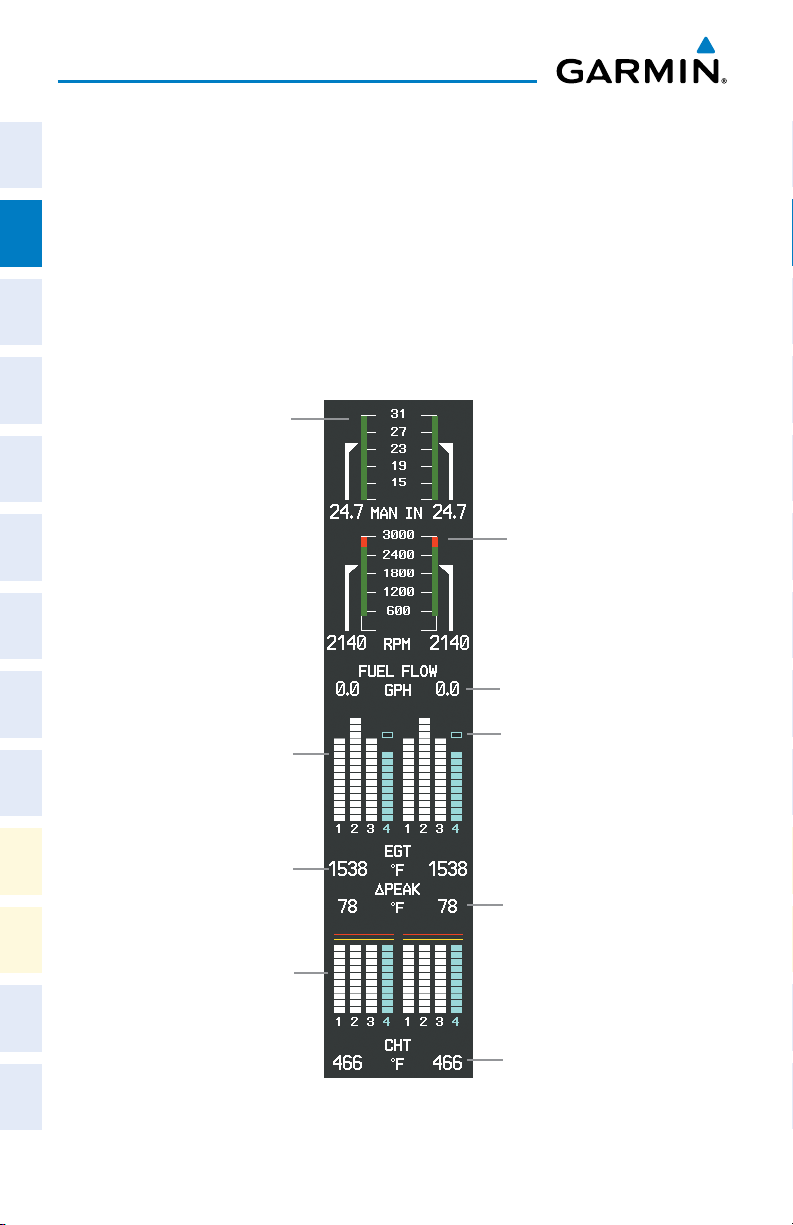
Engine Indication System
LEAN DISPLAY
Flight
Pressing the ENGINE Softkey displays the SYSTEM and LEAN softkeys. Press the
InstrumentsEIS
LEAN Softkey to show the Lean Display.
Pressing the CYL SLCT Softkey selects the desired cylinder’s EGT to be shown in
the digital display. The selected cylinder is also highlighted as a light blue bar graph.
To lean each engine, press the ASSIST Softkey. Lean the fuel mixture for the desired
engine until the first cylinder peaks, indicated by the cylinder bar graph displayed as
Nav/Com/
light blue and a light blue box being displayed above the bar. Enrich the mixture until
XPDR/AudioAFCSGPS Nav
the ∆PEAK displays the desired value. This process is performed for each engine.
Manifold Pressure
Indicator
Flight
PlanningProcedures
Hazard
Avoidance
Features
Additional
Exhaust Gas
Temperature
Bar Graph
Tachometer
Fuel Flow
Indicator
Peak Temperature
Indicator
Abnormal
Operation
AlertsAppendixIndex
Annun/
Exhaust Gas
Temperature
Digital Display
Peak Temperature
Difference
Cylinder Head
Temperature
Bar Graph
Cylinder Head
Temperature
Digital Display
LEAN Display
8
Garmin G950® Cockpit Reference Guide for the Vulcanair P68
190-01326-00 Rev. A
Page 25

NAV/COM/TRANSPONDER/AUDIO PANEL
ADF TUNING (OPTIONAL)
Tune the ADF using the remote ADF control head.
DME TUNING (OPTIONAL)
1)
Press the DME Softkey.
2)
Turn the large FMS to select the DME source field.
3)
Turn the small FMS Knob to select the desired Nav radio.
4)
Press the ENT Key to complete the selection.
Nav/Com/XPDR/Audio Panel
Instruments EIS
Flight
XPDR/Audio AFCS GPS Nav
Nav/Com/
ENTER A TRANSPONDER CODE
1)
Press the XPDR Softkey to display the transponder mode selection softkeys.
2)
Press the CODE Softkey to display the transponder code selection softkeys,
for digit entry.
3)
Press the digit softkeys to enter the code in the code field. When entering
the code, the next key in sequence must be pressed within 10 seconds, or
the entry is cancelled and restored to the previous code. Five seconds after
the fourth digit has been entered, the transponder code becomes active.
SELECTING A COM RADIO
Transmit/Receive
Press the COM1 MIC, COM2 MIC
installed) on the audio panel.
Receive Only
Press the COM1, COM2
audio panel.
, or
, or
COM3 MIC Key (optional COM, if
COM3 Key (optional COM, if installed) on the
Planning Procedures
Flight
Avoidance
Hazard
Additional
Features
Operation
Abnormal
Annun/
Alerts Appendix Index
190-01326-00 Rev. A
Garmin G950® Cockpit Reference Guide for the Vulcanair P68
9
Page 26
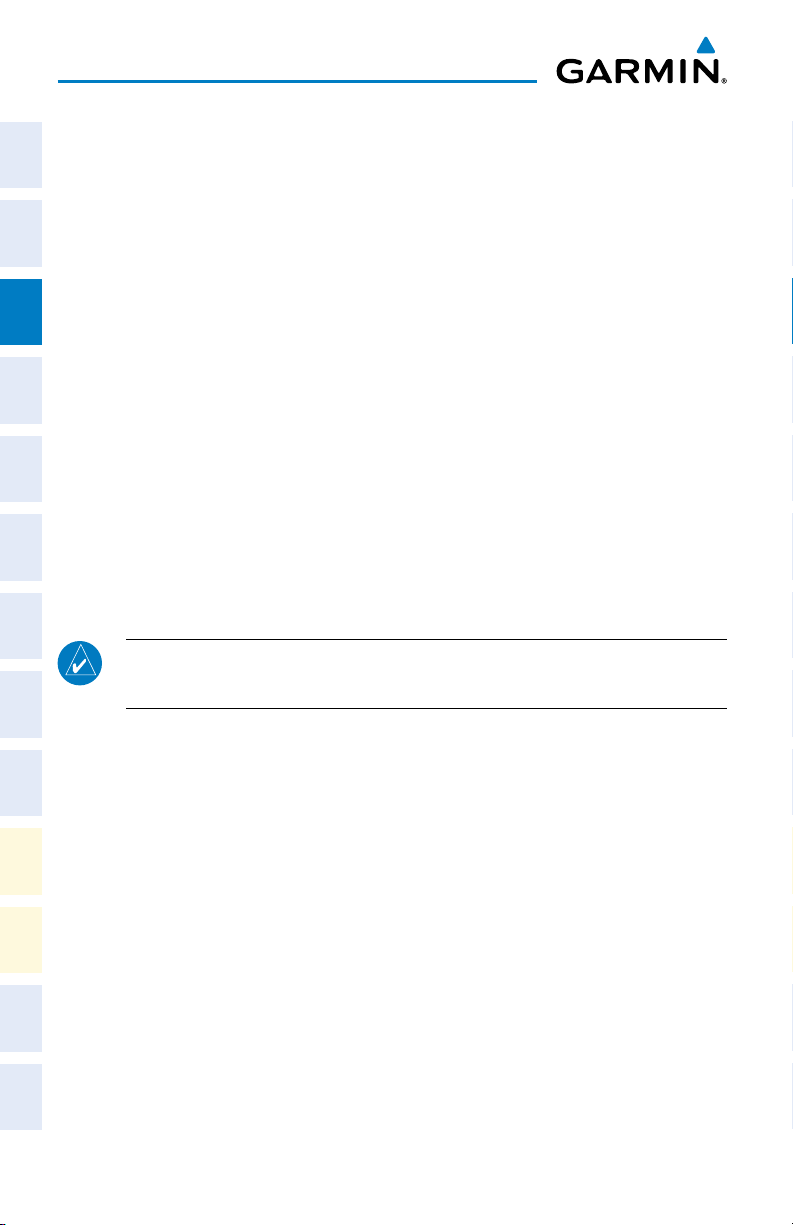
Nav/Com/XPDR/Audio Panel
SELECTING A NAV RADIO
Flight
1)
InstrumentsEIS
To begin navigating using a navigation radio, press the CDI Softkey on the
PFD to select VOR1/LOC1 (NAV1) or VOR2/LOC2 (NAV2).
2)
Press the NAV1, NAV2, DME, or ADF Key on the audio panel to select or
deselect the navigation radio audio source. All radio keys can be selected
individually or together.
NAV/COM TUNING
Nav/Com/
XPDR/AudioAFCSGPS Nav
1)
Press the small tuning knob to select the desired radio for tuning. A light
blue box highlights the radio frequency to be tuned.
2)
Turn the respective tuning knobs to enter the desired frequency into the
standby frequency field. The large knob enters MHz and the small knob
enters kHz.
3)
Press the Frequency Transfer Key to place the frequency into the active
frequency field.
Flight
PlanningProcedures
DIGITAL CLEARANCE PLAYER
NOTE: Only the audio for the selected
not recorded for COM3 MIC.
Hazard
Avoidance
• PressingthePLAY Key once plays the latest recorded memory block, then returns
to normal operation.
• PressingtheMKR/MUTE Key while playing a memory block stops play.
Features
Additional
• Pressingthe PLAY Key during play begins playing the previously recorded
memory block. Each subsequent press of the PLAY Key begins playing the next
Abnormal
Operation
previously recorded block.
COM MIC
Key is recorded. Audio is
AlertsAppendixIndex
Annun/
10
Garmin G950® Cockpit Reference Guide for the Vulcanair P68
190-01326-00 Rev. A
Page 27
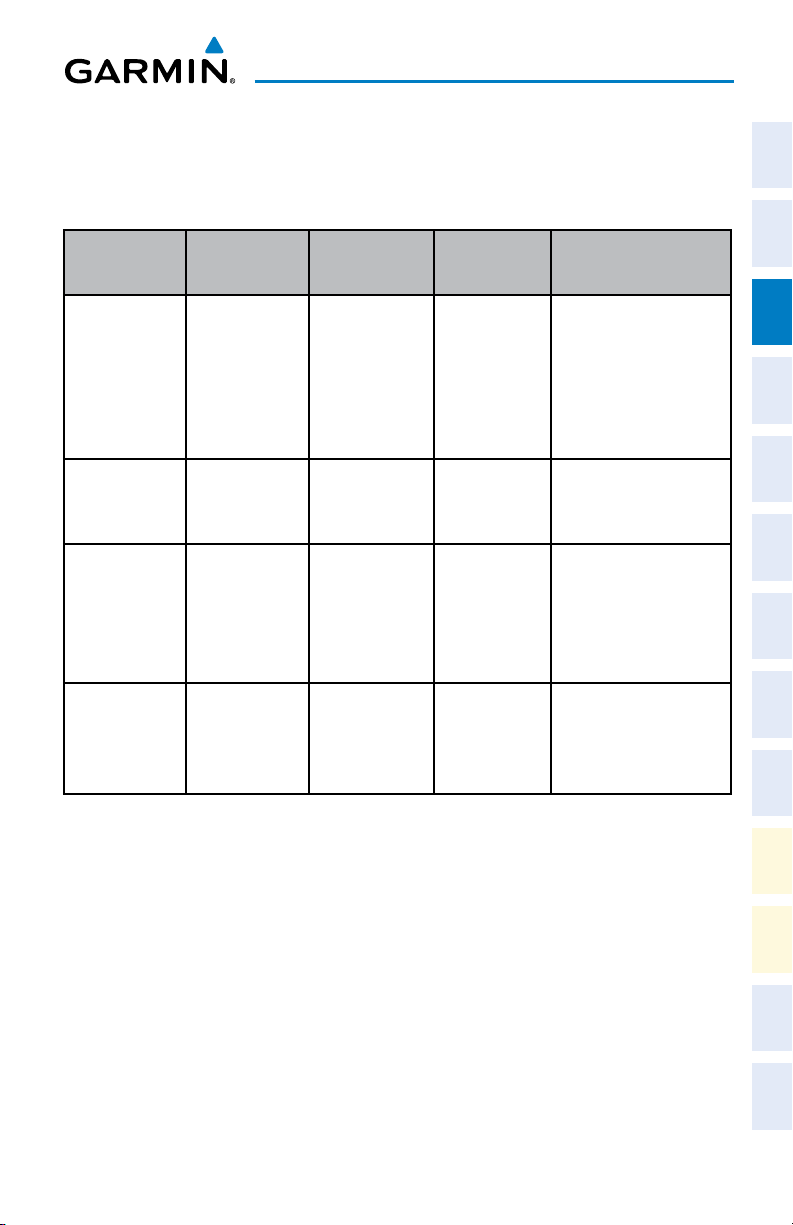
Nav/Com/XPDR/Audio Panel
INTERCOM SYSTEM (ICS) ISOLATION
Press the PILOT and/or COPLT Key on the audio panel to select those isolated
from hearing the Nav/Com radios and music.
PILOT KEY
Annunciator
OFF OFF
ON OFF
COPLT KEY
Annunciator
Pilot Hears
Selected
radios, aural
alerts, pilot,
copilot,
passengers,
music
Selected
radios, aural
alerts, pilot
Copilot
Hears
Selected
radios, aural
alerts, pilot,
copilot,
passengers,
music
Copilot,
passengers,
music
Passenger Hears
Selected radios, aural
alerts, pilot, copilot,
passengers, music
Copilot, passengers,
music
Selected
OFF ON
radios, aural
alerts, pilot;
passengers,
Copilot
Selected radios,
aural alerts, pilot,
passengers, music
music
ON ON
Selected
radios, aural
alerts, pilot,
copilot
Selected
radios, aural
alerts, pilot,
copilot
Passengers, music
Instruments EIS
Flight
XPDR/Audio AFCS GPS Nav
Nav/Com/
Planning Procedures
Flight
Avoidance
Hazard
Additional
Features
190-01326-00 Rev. A
ICS Isolation Modes
Garmin G950® Cockpit Reference Guide for the Vulcanair P68
11
Operation
Abnormal
Annun/
Alerts Appendix Index
Page 28
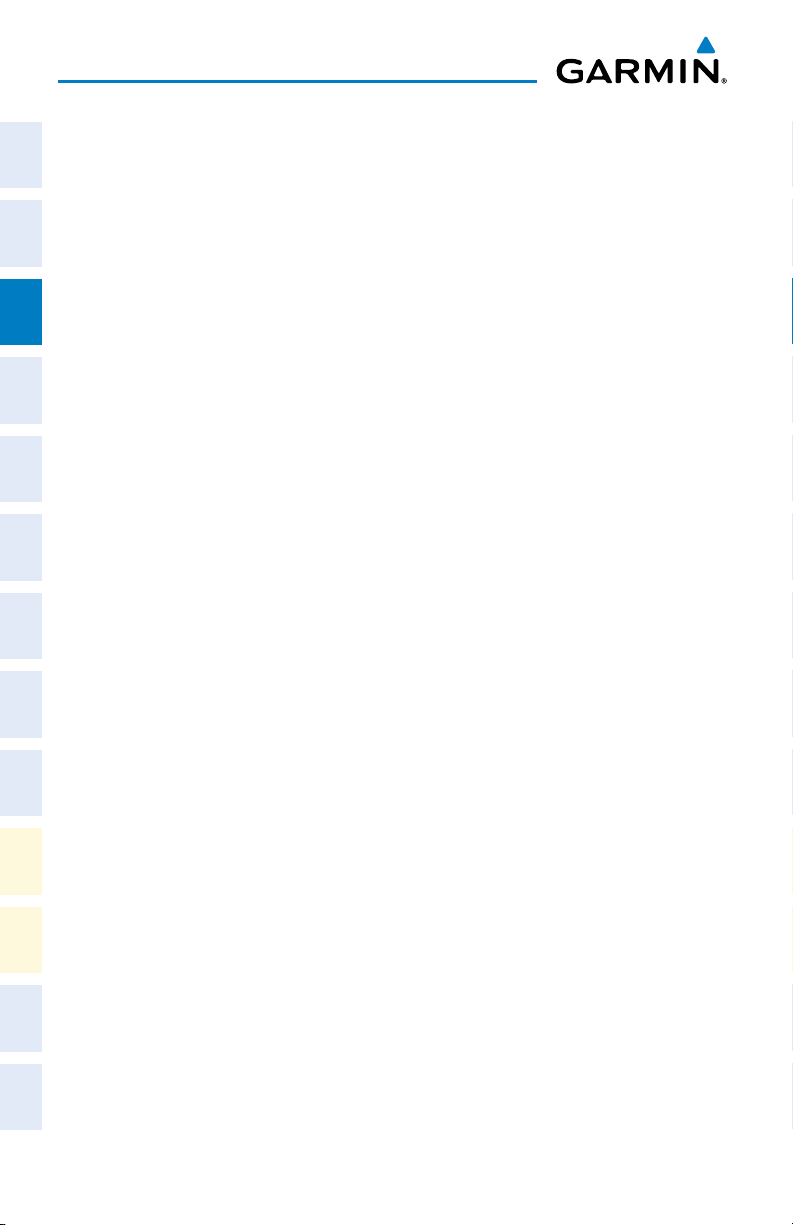
Nav/Com/XPDR/Audio Panel
Flight
InstrumentsEIS
Nav/Com/
XPDR/AudioAFCSGPS Nav
Flight
PlanningProcedures
Blank Page
Hazard
Avoidance
Features
Additional
Abnormal
Operation
AlertsAppendixIndex
Annun/
12
Garmin G950® Cockpit Reference Guide for the Vulcanair P68
190-01326-00 Rev. A
Page 29
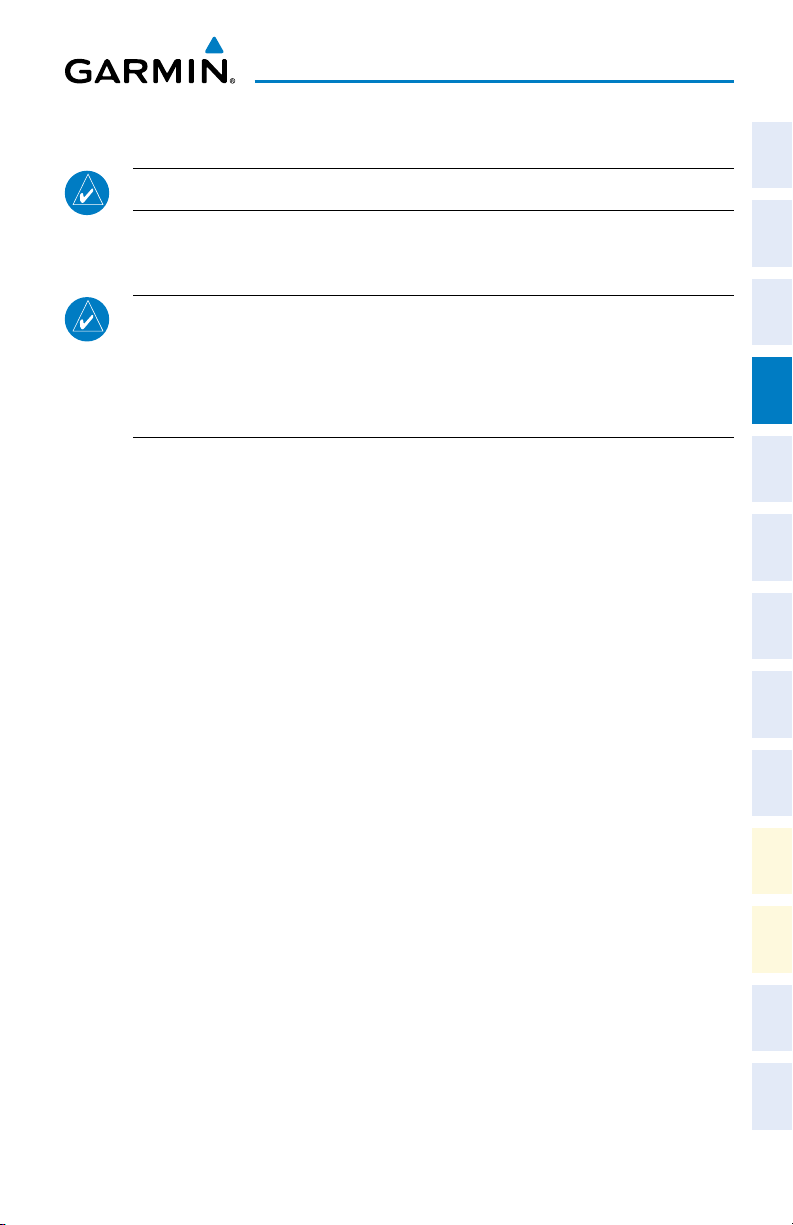
AFCS
Instruments EIS
AUTOMATIC FLIGHT CONTROL SYSTEM
Flight
NOTE: Refer to the Aircraft Flight Manual (AFM) for the installed autopilot.
S-TEC FIFTY FIVE X AUTOPILOT
XPDR/Audio AFCS GPS Nav
Nav/Com/
NOTE: This section covers only the additional ‘FD’ status annunciations that
may appear in the G950 AFCS Status Box. These status annunciations are not
analogous to both the G950 and the S-TEC Fifty Five X. Refer to the approved
S-TEC Fifty Five X Pilot’s Operating Handbook (POH) for comprehensive list
of annunciations and operating instructions.
In addition to the redundant status/mode annunciations and/or visual representations
that are simultaneously displayed on both the G950 (AFCS Status Box and/or PFD)
and the S-TEC Fifty Five X (Autopilot Display and/or Remote Annunciator Display),
Planning Procedures
Flight
the G950 displays the additional status/mode annunciation of ‘FD’ when the Flight
Director Mode is engaged.
ALTITUDE PRESELECT
The ALT Knob on the PFD is used to enter the selected altitude, which is provided
to the S-TEC Fifty Five X.
190-01326-00 Rev. A
Garmin G950® Cockpit Reference Guide for the Vulcanair P68
13
Avoidance
Hazard
Additional
Features
Operation
Abnormal
Annun/
Alerts Appendix Index
Page 30
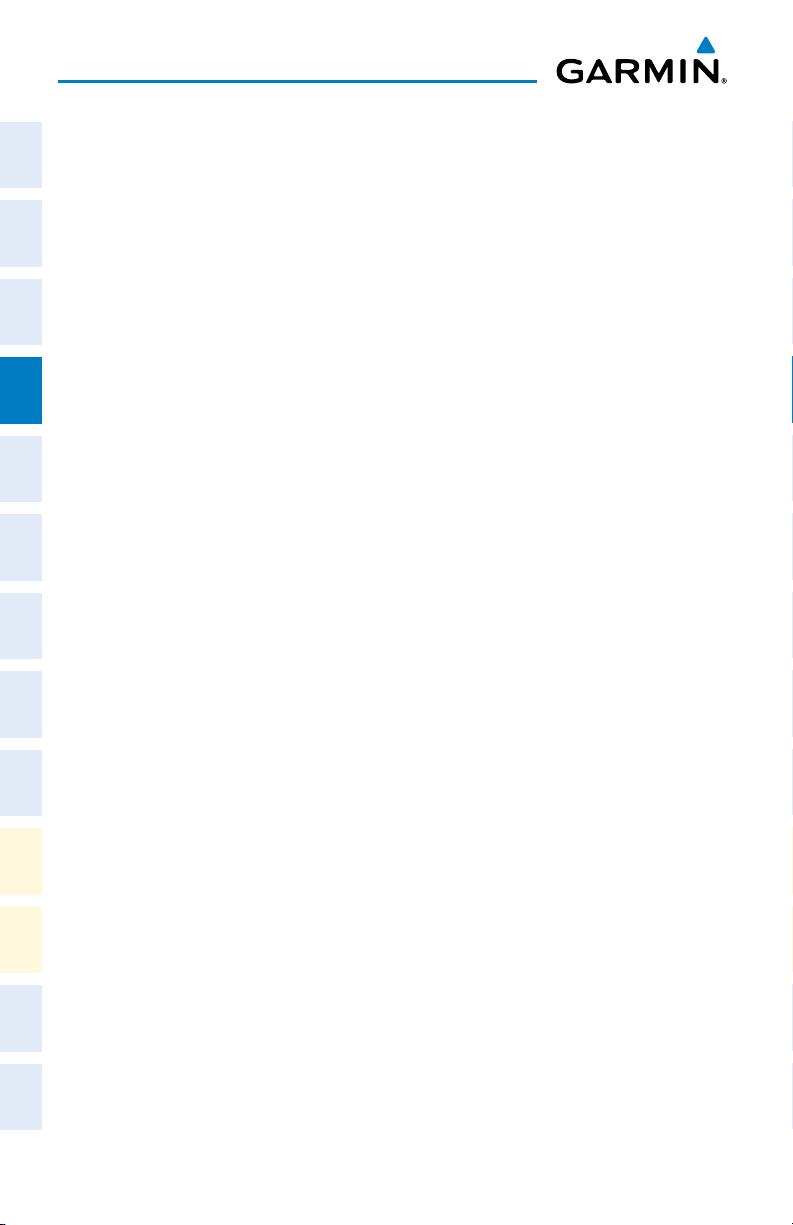
Flight
InstrumentsEIS
Nav/Com/
XPDR/AudioAFCSGPS Nav
Flight
PlanningProcedures
AFCS
Blank Page
Hazard
Avoidance
Features
Additional
Abnormal
Operation
AlertsAppendixIndex
Annun/
14
Garmin G950® Cockpit Reference Guide for the Vulcanair P68
190-01326-00 Rev. A
Page 31

GPS NAVIGATION
DIRECT-TO NAVIGATION
Direct-to Navigation from the MFD
1)
Press the Direct-to
2)
Enter the waypoint identifier.
3)
Press the ENT Key to confirm the identifier. The ‘Activate?’ field is
highlighted.
4)
If no altitude constraint or course is desired, press the ENT Key to activate.
To enter an altitude constraint, proceed to step 5.
5)
Turn the large FMS Knob to place the cursor over the ‘VNV’ altitude field.
6)
Enter the desired altitude.
7)
Press the ENT Key. If the waypoint entered is an airport, the option to
select MSL or AGL is now displayed. If the waypoint is not an airport,
proceed to step 9.
8)
Turn the small FMS Knob to select ‘MSL’ or ‘AGL’.
9)
Press the ENT Key. The cursor is now flashing in the VNV offset distance
field.
10)
Enter the desired offset distance before (-) the waypoint.
11)
Press the ENT Key. The ‘Activate?’ field is highlighted.
12)
Press the ENT Key to activate.
( )
Key.
GPS Navigation
Instruments EIS
Flight
XPDR/Audio AFCS GPS Nav
Nav/Com/
Planning Procedures
Flight
Avoidance
Hazard
Additional
Features
Direct-to Navigation from the PFD
1)
Press the Direct-to Key
2)
Turn the large FMS Knob to place the cursor in the desired selection field.
3)
Turn the small FMS Knob to begin selecting the desired identifier, location,
etc.
4)
Press the ENT Key.
5)
The cursor is now flashing on ‘ACTIVATE?’. If no altitude constraint or
course is desired, press the ENT Key to activate. To enter an altitude
constraint, proceed to step 6.
6)
Turn the large FMS Knob to place the cursor over the ‘ALT’ altitude field.
190-01326-00 Rev. A
Garmin G950® Cockpit Reference Guide for the Vulcanair P68
( )
Operation
Abnormal
.
Annun/
Alerts Appendix Index
15
Page 32

GPS Navigation
7)
Turn the small FMS Knob to enter the desired altitude.
8)
Flight
InstrumentsEIS
Nav/Com/
XPDR/AudioAFCSGPS Nav
ACTIVATE A STORED FLIGHT PLAN
Flight
PlanningProcedures
Hazard
Avoidance
Features
Additional
Press the ENT Key. If the waypoint entered is an airport, the option to
select MSL or AGL is now displayed. If the waypoint is not an airport,
proceed to step 10.
9)
Turn the small FMS Knob to select ‘MSL’ or ‘AGL’.
10)
Press the ENT Key. The cursor is placed in the OFFSET distance field.
11)
Turn the small FMS Knob to enter the desired target altitude offset from
the selected Direct-to.
12)
Press the ENT Key to highlight ‘Activate?’ or turn the large FMS Knob to
highlight the ‘CRS’ field.
13)
Turn the small FMS Knob to enter the desired course to the waypoint.
14)
Press the ENT Key to highlight ‘ACTIVATE?’.
15)
Press the ENT again to activate the Direct-to.
1)
Press the FPL Key on the MFD and turn the small FMS Knob to display the
Flight Plan Catalog Page.
2)
Press the FMS Knob to activate the cursor.
3)
Turn the large FMS Knob to highlight the desired flight plan
4)
Press the ACTIVE Softkey. The confirmation window is now displayed.
5)
With ‘OK’ highlighted, press the ENT Key to activate the flight plan. To cancel
the flight plan activation, turn the large FMS Knob to highlight ‘CANCEL’ and
press the ENT Key.
ACTIVATE A FLIGHT PLAN LEG
Abnormal
Operation
1)
From the Active Flight Plan Page, press the FMS Knob to activate the cursor
AlertsAppendixIndex
Annun/
and turn the large FMS Knob to highlight the desired waypoint.
2)
Press the ACT LEG Softkey on the MFD.
OR
3)
Press the MENU Key, select the ‘Activate Leg’ option from the page menu
and press the ENT Key. This step must be used when activating a leg from
the PFD.
4)
With ‘Activate’ highlighted, press the ENT Key.
16
Garmin G950® Cockpit Reference Guide for the Vulcanair P68
190-01326-00 Rev. A
Page 33

GPS Navigation
STOP NAVIGATING A FLIGHT PLAN
1)
Press the FPL Key to display the Active Flight Plan Page.
2)
Press the MENU Key to display the Page Menu Window.
3)
Turn the large FMS Knob to highlight ‘Delete Flight Plan’ and press the ENT
Key. With ‘OK’ highlighted, press the ENT Key to deactivate the flight plan.
This does not delete the stored flight plan, only the active flight plan.
Instruments EIS
Flight
XPDR/Audio AFCS GPS Nav
Nav/Com/
VERTICAL NAVIGATION (VNAV)
The navigation database only contains altitudes for procedures that call for “Cross
at” altitudes. If the procedure states “Expect to cross at,” the altitude is not in the
database. In this case the altitude may be entered manually.
Planning Procedures
Flight
Large White
Text
Large Light
Blue Text
Small Light
Blue Text
Avoidance
Hazard
190-01326-00 Rev. A
Small Light
Blue Subdued
Small White Text
Cross AT or ABOVE 5,000 ft
Cross AT 2,300 ft
Cross AT or BELOW 3,000 ft
Garmin G950® Cockpit Reference Guide for the Vulcanair P68
Text
with Altitude
Restriction Bar
17
Additional
Features
Operation
Abnormal
Annun/
Alerts Appendix Index
Page 34

GPS Navigation
Altitudes associated with approach procedures are “auto-designated”. This means
the system automatically uses the altitudes loaded with the approach for giving vertical
Flight
InstrumentsEIS
flight path guidance outside the FAF. Note these altitudes are displayed as small light
blue text.
Altitudes associated with arrival procedures are “manually-designated”. This means
the system does not use the altitudes loaded with the arrival for giving vertical flight
path guidance until designated to do so by the pilot. Note that these altitudes are
initially displayed as white text. These altitudes may be “designated” by placing the
Nav/Com/
XPDR/AudioAFCSGPS Nav
cursor over the desired altitude and pressing the ENT Key. After designation, the text
changes to light blue.
Altitudes that have been designated for use in vertical navigation may also be made
“non-designated” by placing the cursor over the desired altitude and pressing the CLR
Key. The altitude is now displayed only as a reference. It is not used to give vertical
flight path guidance. Other displayed altitudes may change due to re-calculations
or rendered invalid as a result of manually changing an altitude to a non-designated
altitude.
Flight
PlanningProcedures
White Text Light Blue Text Light Blue
Subdued Text
Hazard
Avoidance
Features
Additional
Abnormal
Operation
AlertsAppendixIndex
Annun/
Large Text
Small Text
18
Altitude calculated by the
system estimating the
altitude of the aircraft as it
passes over the navigation
point. This altitude is
provided as a reference
and is not designated to
be used in determining
vertical flight path
Altitude has been entered
by the pilot. Altitude is
designated for use in
giving vertical flight path
guidance. Altitude does
not match the published
altitude in navigation
database or no published
altitude exists.
guidance.
Altitude is not designated
to be used in determining
vertical flight path
guidance. Altitude has
been retrieved from the
navigation database and
is provided as a reference.
Altitude is designated
for use in giving vertical
flight path guidance.
Altitude has been
retrieved from the
navigation database
or has been entered by
the pilot and matches a
published altitude in the
navigation database.
Garmin G950® Cockpit Reference Guide for the Vulcanair P68
The system cannot
use this altitude in
determining vertical
flight path guidance.
The system cannot
use this altitude in
determining vertical
flight path guidance.
190-01326-00 Rev. A
Page 35

TRIP PLANNING
1)
Turn the large FMS Knob to select the ‘AUX’ page group.
2)
If necessary, turn the small FMS Knob to select the Trip Planning Page.
3)
The current page mode is displayed at the top of the page: ‘AUTOMATIC’
or ‘MANUAL’. To change the PAGE MODE, press the AUTO or MANUAL
Softkey.
4)
For Direct-to planning:
a)
Press the WPTS Softkey and verify that the starting waypoint field
indicates ‘P.POS’ (present position).
b)
If necessary, press the MENU Key and select ‘Set WPT to Present
Position’ to display ‘P.POS’.
c)
Press the ENT Key and the flashing cursor moves to the ending
waypoint field.
d)
Enter the identifier of the ending waypoint and press the ENT Key to
accept the waypoint.
Or:
For point-to-point planning:
a)
Enter the identifier of the starting waypoint.
b)
Once the waypoint’s identifier is entered, press the ENT Key to accept
the waypoint. The flashing cursor moves to the ending waypoint.
c)
Again, enter the identifier of the ending waypoint.
d)
Press the ENT Key to accept the waypoint.
Or:
For flight plan leg planning:
a)
Press the FPL Softkey (at the bottom of the display).
b)
Turn the small FMS Knob to select the desired flight plan (already
stored in memory), by number.
c)
Turn the large FMS Knob to highlight the ‘LEG’ field.
d)
Turn the small FMS Knob to select the desired leg of the flight plan, or
select ‘CUM’ to apply trip planning calculations to the entire flight plan.
FLIGHT PLANNING
Flight Planning
Instruments EIS
Flight
XPDR/Audio AFCS GPS Nav
Nav/Com/
Planning Procedures
Flight
Avoidance
Hazard
Additional
Features
Operation
Abnormal
Annun/
Alerts Appendix Index
190-01326-00 Rev. A
Garmin G950® Cockpit Reference Guide for the Vulcanair P68
19
Page 36

Flight Planning
Flight
InstrumentsEIS
5)
Turn the large FMS Knob to highlight the departure time (DEP TIME) field.
Nav/Com/
XPDR/AudioAFCSGPS Nav
Flight
PlanningProcedures
Hazard
Avoidance
Features
Additional
Abnormal
Operation
AlertsAppendixIndex
Annun/
6)
Enter the departure time. Press the ENT Key when finished. Departure time
may be entered in local or UTC time, depending upon system settings.
7)
The flashing cursor moves to the ground speed (GS) field. Enter the ground
speed. Press the
mode, ground speed is provided by the system.
8)
The flashing cursor moves to the fuel flow field. Enter the fuel flow. Press
the ENT Key when finished. Note that in ‘AUTOMATIC’ page mode, fuel flow
is provided by the system.
9)
The flashing cursor moves to the fuel onboard field. Enter the fuel onboard.
Press the ENT Key when finished. Note that in ‘AUTOMATIC’ page mode, fuel
onboard is provided by the fuel totalizer.
10)
The flashing cursor moves to the calibrated airspeed (CALIBRATED AS) field.
Enter the calibrated airspeed. Press the ENT Key when finished. Note that
in ‘AUTOMATIC’ page mode, calibrated airspeed is provided by the system.
11)
The flashing cursor moves to the altitude (IND ALTITUDE) field. Enter the
altitude. Press the ENT Key when finished. Note that in ‘AUTOMATIC’ page
mode, altitude is provided by the system.
12)
The flashing cursor moves to the barometric setting (PRESSURE) field. Enter
the desired baro setting. Press the ENT Key when finished. Note that in
‘AUTOMATIC’ page mode, the baro setting is provided by the setting entered
on the PFD.
13)
The flashing cursor moves to the air temperature (TOTAL AIR TEMP) field. Enter
the desired air temperature. Press the ENT Key when finished. Note that in
‘AUTOMATIC’ page mode, air temperature is provided by the system outside
air temperature.
Selecting ‘FPL 00’ displays the active flight plan. If an active flight plan
is selected, ‘REM’ is an available option to display planning data for the
remainder of the flight plan.
NOTE: The page mode must be set to ‘MANUAL’ to perform the following
steps.
NOTE: The departure time on the Trip Planning Page is used for preflight
planning. Refer to the Utility Page for the actual flight departure time.
ENT
Key when finished. Note that in ‘automatic’ page
20
Garmin G950® Cockpit Reference Guide for the Vulcanair P68
190-01326-00 Rev. A
Page 37

Flight Planning
CREATE A USER WAYPOINT DEFINED BY LATITUDE & LONGITUDE
1)
Turn the large FMS Knob on the MFD to select the ‘WPT’ page group.
2)
Turn the small FMS Knob to select the User WPT Information Page.
3)
Press the NEW Softkey. A waypoint is created at the current aircraft
position.
4)
Enter the desired waypoint name.
5)
Press the ENT Key.
6)
The cursor is now in the ‘WAYPOINT TYPE’ field. If desired, the waypoint
can be made temporary (deleted automatically when the system is turned
off). If the waypoint is to remain in the system, proceed to step 7.
a)
Turn the large FMS Knob one click to the left to highlight
‘TEMPORARY’.
b)
Press the ENT Key to place a check-mark in the box. Turn the large
FMS Knob to place the cursor back in the ‘WAYPOINT TYPE’ field.
7)
With the cursor in the ‘WAYPOINT TYPE’ field, turn the small FMS Knob to
display a list of waypoint types.
8)
Turn the small FMS Knob to select LAT/LON (latitude and longitude).
9)
Press the ENT Key.
CREATE A USER WAYPOINT DEFINED BY RADIALS FROM OTHER WAYPOINTS
1)
Turn the large FMS Knob on the MFD to select the ‘WPT’ page group.
2)
Turn the small FMS Knob to select the User WPT Information Page.
3)
Press the NEW Softkey. A waypoint is created at the current aircraft
position.
4)
Enter the desired waypoint name.
5)
Press the ENT Key.
6)
The cursor is now in the ‘WAYPOINT TYPE’ field. If desired, the waypoint
can be made temporary (deleted automatically when the system is turned
off). If the waypoint is to remain in the system, proceed to step 7.
a)
Turn the large FMS Knob one click to the left to highlight
‘TEMPORARY’.
b)
Press the ENT Key to place a check-mark in the box. Turn the large
FMS Knob to place the cursor back in the ‘WAYPOINT TYPE’ field.
Instruments EIS
Flight
XPDR/Audio AFCS GPS Nav
Nav/Com/
Planning Procedures
Flight
Avoidance
Hazard
Additional
Features
Operation
Abnormal
Annun/
Alerts Appendix Index
190-01326-00 Rev. A
Garmin G950® Cockpit Reference Guide for the Vulcanair P68
21
Page 38

Flight Planning
7)
With the cursor in the ‘WAYPOINT TYPE’ field, turn the small FMS Knob to
Flight
InstrumentsEIS
Nav/Com/
XPDR/AudioAFCSGPS Nav
Flight
PlanningProcedures
Hazard
Avoidance
Features
Additional
Abnormal
Operation
AlertsAppendixIndex
Annun/
display a list of waypoint types.
8)
Turn the small FMS Knob to select RAD/RAD (radial/radial).
9)
Press the ENT Key.
10)
The cursor moves to the ‘REFERENCE WAYPOINTS’ field. With the first
waypoint name highlighted, use the FMS Knobs to enter the desired
waypoint name. Waypoints may also be selected as follows:
a)
b)
c)
Or:
a)
b)
c)
d)
Or:
a)
b)
c)
d)
Or:
a)
b)
c)
d)
11)
Press the ENT Key. The cursor is displayed in the ‘RAD’ (radial) field. Enter
the desired radial from the reference waypoint.
When a flight plan is active, turning the small FMS Knob to the left will
display a list of the flight plan waypoints.
Turn the large FMS Knob to select the desired waypoint.
Press the ENT Key.
Turn the small FMS Knob to the left. Initially, a flight plan waypoint list
is displayed.
Turn the small FMS Knob to the right to display the ‘NRST’ airports to
the aircraft’s current position.
Turn the large FMS Knob to select the desired waypoint.
Press the ENT Key.
Turn the small FMS Knob to the left. Initially, a flight plan waypoint list
is displayed.
Turn the small FMS Knob to the right to display the ‘RECENT’
waypoints.
Turn the large FMS Knob to select the desired waypoint.
Press the ENT Key.
Turn the small FMS Knob to the left. Initially, a flight plan waypoint list
is displayed.
Turn the small FMS Knob to the right to display the ‘USER’ waypoints.
Turn the large FMS Knob to select the desired waypoint.
Press the ENT Key.
22
Garmin G950® Cockpit Reference Guide for the Vulcanair P68
190-01326-00 Rev. A
Page 39

Flight Planning
12)
Press the ENT Key.
13)
Repeat step 10 to enter the next waypoint name.
14)
Press the ENT Key. The cursor is displayed in the ‘RAD’ (radial) field for the
second waypoint. Enter the desired radial from the reference waypoint.
15)
Press the ENT Key.
16)
Press the FMS Knob to remove the flashing cursor.
CREATE A USER WAYPOINT DEFINED BY A RADIAL & DISTANCE FROM
ANOTHER WAYPOINT
1)
Turn the large FMS Knob on the MFD to select the ‘WPT’ page group.
2)
Turn the small FMS Knob to select the User WPT Information Page.
3)
Press the NEW Softkey. A waypoint is created at the current aircraft
position.
4)
Enter the desired waypoint name.
5)
Press the ENT Key.
6)
The cursor is now in the ‘WAYPOINT TYPE’ field. If desired, the waypoint
can be made temporary (deleted automatically when the system is turned
off). If the waypoint is to remain in the system, proceed to step 7.
a)
Turn the large FMS Knob one click to the left to highlight
‘TEMPORARY’.
b)
Press the ENT Key to place a check-mark in the box. Turn the large
FMS Knob to place the cursor back in the ‘WAYPOINT TYPE’ field.
7)
With the cursor in the ‘WAYPOINT TYPE’ field, turn the small FMS Knob to
display a list of waypoint types.
8)
Turn the small FMS Knob to select RAD/DIS (radial/distance).
9)
Press the ENT Key.
10)
The cursor moves to the ‘REFERENCE WAYPOINTS’ field. With the first
waypoint name highlighted, use the FMS Knobs to enter the desired
waypoint name. Waypoints may also be selected as follows:
a)
When a flight plan is active, turning the small FMS Knob to the left will
display a list of the flight plan waypoints.
b)
Turn the large FMS Knob to select the desired waypoint.
c)
Press the ENT Key.
Instruments EIS
Flight
XPDR/Audio AFCS GPS Nav
Nav/Com/
Planning Procedures
Flight
Avoidance
Hazard
Additional
Features
Operation
Abnormal
Annun/
Alerts Appendix Index
190-01326-00 Rev. A
Garmin G950® Cockpit Reference Guide for the Vulcanair P68
23
Page 40

Flight Planning
Or:
Flight
InstrumentsEIS
Nav/Com/
XPDR/AudioAFCSGPS Nav
Flight
PlanningProcedures
Hazard
Avoidance
Features
Additional
Abnormal
Operation
AlertsAppendixIndex
Annun/
a)
b)
c)
d)
Or:
a)
b)
c)
d)
Or:
a)
b)
c)
d)
11)
Press the ENT Key. The cursor is displayed in the ‘RAD’ (radial) field. Enter
the desired radial from the reference waypoint.
12)
Press the ENT Key.
13)
The cursor is now displayed in the ‘DIS’ (distance) field. Enter the desired
distance from the reference waypoint.
14)
Press the ENT Key.
15)
Press the FMS Knob to remove the flashing cursor.
Turn the small FMS Knob to the left. Initially, a flight plan waypoint list
is displayed.
Turn the small FMS Knob to the right to display the ‘NRST’ airports to
the aircraft’s current position.
Turn the large FMS Knob to select the desired waypoint.
Press the ENT Key.
Turn the small FMS Knob to the left. Initially, a flight plan waypoint list
is displayed.
Turn the small FMS Knob to the right to display the ‘RECENT’
waypoints.
Turn the large FMS Knob to select the desired waypoint.
Press the ENT Key.
Turn the small FMS Knob to the left. Initially, a flight plan waypoint list
is displayed.
Turn the small FMS Knob to the right to display the ‘USER’ waypoints.
Turn the large FMS Knob to select the desired waypoint.
Press the ENT Key.
DELETE A USER WAYPOINT
1)
Turn the large FMS Knob to select the ‘WPT’ page group.
2)
Turn the small FMS Knob to select the User WPT Information Page.
3)
Press the FMS Knob to activate the cursor.
24
Garmin G950® Cockpit Reference Guide for the Vulcanair P68
190-01326-00 Rev. A
Page 41

Flight Planning
4)
Turn the large FMS Knob to the place the cursor in the ‘USER WAYPOINT LIST’
field.
5)
Turn the small FMS Knob to highlight the desired waypoint.
6)
Press the DELETE Softkey.
7)
The message ‘Would you like to delete the user waypoint?’ is displayed. With
‘YES’ highlighted, press the ENT Key.
CREATE A FLIGHT PLAN
NOTE: When creating a flight plan in the Active Flight Plan Window, the first
leg is activated automatically after it is created.
Creating an active flight plan:
1)
Press the FPL Key.
2)
Press the FMS Knob to activate the cursor (only on MFD).
3)
Turn the small FMS Knob to display the Waypoint Information Window.
(Turning it clockwise displays a blank Waypoint Information Window,
turning it counter-clockwise displays the Waypoint Information Window
with a waypoint selection submenu allowing selection of active flight plan,
nearest, recent, user, or airway waypoints).
4)
Enter the identifier, facility, or city name of the departure waypoint or select
a waypoint from the submenu of waypoints and press the ENT Key. The
active flight plan is modified as each waypoint is entered.
5)
Repeat step numbers 3 and 4 to enter each additional flight plan waypoint.
6)
When all waypoints have been entered, press the FMS Knob to remove the
cursor.
Instruments EIS
Flight
XPDR/Audio AFCS GPS Nav
Nav/Com/
Planning Procedures
Flight
Avoidance
Hazard
Additional
Features
Operation
Abnormal
Creating a stored flight plan:
1)
Press the FPL Key.
2)
Turn the small FMS Knob clockwise to display the Flight Plan Catalog Page.
3)
Select the NEW Softkey; or press the MENU Key, highlight ‘Create New
Flight Plan’, and press the ENT Key to display a blank flight plan for the
first empty storage location.
4)
Turn the small FMS Knob to display the Waypoint Information Window.
(Turning it clockwise displays a blank Waypoint Information Window,
turning it counter-clockwise displays the Waypoint Information Window
190-01326-00 Rev. A
Garmin G950® Cockpit Reference Guide for the Vulcanair P68
25
Alerts Appendix Index
Annun/
Page 42

Flight Planning
with a waypoint selection submenu allowing selection of active flight plan,
Flight
InstrumentsEIS
nearest, recent, user, or airway waypoints).
5)
Enter the identifier, facility, or city name of the departure waypoint or select
a waypoint from the submenu of waypoints and press the ENT Key.
6)
Repeat step numbers 4 and 5 to enter each additional flight plan waypoint.
7)
When all waypoints have been entered, press the FMS Knob to return to
the Flight Plan Catalog Page. The new flight plan is now in the list.
Nav/Com/
XPDR/AudioAFCSGPS Nav
IMPORT A FLIGHT PLAN FROM AN SD CARD
NOTE: See the Annunciations & Alerts section for flight plan import message
descriptions.
1)
Insert the SD card containing the flight plan in the top card slot on the
MFD.
2)
Flight
PlanningProcedures
Hazard
Avoidance
Features
Additional
Abnormal
Operation
AlertsAppendixIndex
Annun/
Press the FPL Key on the MFD to display the Active Flight Plan Page.
3)
Turn the small FMS Knob to select the Flight Plan Catalog Page.
4)
Press the FMS Knob to activate the cursor.
5)
Turn either FMS Knob to highlight an empty or existing flight plan.
6)
Press the IMPORT Softkey.
If an empty flight plan is selected, a list of the available flight plans on
the SD card will be displayed.
Or:
If an existing flight plan is selected, an ‘Overwrite existing flight plan?
OK or CANCEL’ prompt is displayed. Press the ENT Key to choose to
overwrite the selected flight plan and see a list of the available flight
plans on the SD card. If overwriting the existing flight plan is not
desired, select ‘CANCEL’ using the FMS Knob, press the ENT Key, select
another existing or empty flight plan, and again press the IMPORT
Softkey.
7)
Turn the small FMS Knob to highlight the desired flight plan for importing.
8)
Press the ENT Key.
26
Garmin G950® Cockpit Reference Guide for the Vulcanair P68
190-01326-00 Rev. A
Page 43

Flight Planning
INSERT A WAYPOINT IN THE ACTIVE FLIGHT PLAN
1)
Press the FPL Key to display the active flight plan.
2)
If required, press the FMS Knob to activate the cursor.
3)
Turn the large FMS Knob to highlight the desired flight plan waypoint. The
new waypoint is inserted before the highlighted waypoint.
4)
Turn the small FMS Knob. The Waypoint Information Window is now
displayed.
5)
Enter the new flight plan waypoint by one of the following:
a)
Enter the user waypoint identifier, facility, or city.
b)
Press the ENT Key.
Or:
a)
Turn the small FMS Knob to the left. Initially, a flight plan waypoint list
is displayed.
b)
Turn the small FMS Knob to the right to display the ‘NRST’ airport
waypoints to the aircraft’s current position.
c)
Turn the large FMS Knob to select the desired waypoint.
d)
Press the ENT Key.
Or:
a)
Turn the small FMS Knob to the left. Initially, a flight plan waypoint list
is displayed.
b)
Turn the small FMS Knob to the right to display the ‘RECENT’
waypoints.
c)
Turn the large FMS Knob to select the desired waypoint.
d)
Press the ENT Key.
e)
Press the ENT Key again to accept the waypoint.
Instruments EIS
Flight
XPDR/Audio AFCS GPS Nav
Nav/Com/
Planning Procedures
Flight
Avoidance
Hazard
Additional
Features
Operation
Abnormal
Annun/
Alerts Appendix Index
ENTER AN AIRWAY IN A FLIGHT PLAN
1)
Press the FPL Key.
2)
Press the FMS Knob to activate the cursor (not required on the PFD).
3)
Turn the large FMS Knob to highlight the waypoint after the desired airway
entry point. If this waypoint is not a valid airway entry point, a valid entry
point should be entered at this time.
190-01326-00 Rev. A
Garmin G950® Cockpit Reference Guide for the Vulcanair P68
27
Page 44

Flight Planning
4)
Turn the small FMS Knob one click clockwise and press the LD AIRWY
Flight
InstrumentsEIS
Softkey, or press the MENU Key and select “Load Airway”. The Select
Airway Page is displayed. The LD AIRWY Softkey or the “Load Airway”
menu item is available only when an acceptable airway entry waypoint has
been chosen (the waypoint ahead of the cursor position).
5)
Turn the FMS Knob to select the desired airway from the list, and press the
ENT Key. Low altitude airways are shown first in the list, followed by “all”
Nav/Com/
XPDR/AudioAFCSGPS Nav
altitude airways, and then high altitude airways.
6)
Turn the FMS Knob to select the desired airway exit point from the list, and
press the ENT Key. ‘LOAD?’ is highlighted.
7)
Press the ENT Key. The system returns to editing the flight plan with the
new airway inserted.
INVERT AN ACTIVE FLIGHT PLAN
1)
Flight
PlanningProcedures
Press the FPL Key to display the active flight plan.
2)
Press the MENU Key to display the Page Menu.
3)
Turn the large FMS Knob to highlight ‘Invert Flight Plan’.
4)
Press the ENT Key. The original flight plan remains intact in its flight plan
catalog storage location.
5)
Hazard
Avoidance
With ‘OK’ highlighted, press the ENT Key to invert the flight plan.
REMOVE A DEPARTURE, ARRIVAL, APPROACH, OR AIRWAY FROM A FLIGHT
PLAN
Features
Additional
Abnormal
Annun/
Operation
AlertsAppendixIndex
1)
Press the FPL Key to display the active flight plan. Press the FMS Knob to
activate the cursor.
Or, for a stored flight plan:
a)
Press the FPL Key on the MFD.
b)
Turn the small FMS Knob to select the Flight Plan Catalog Page.
c)
Press the FMS Knob to activate the cursor.
d)
Turn the large FMS Knob to highlight the desired flight plan.
e)
Press the EDIT Softkey.
2)
Turn the large FMS Knob to highlight the title for the approach, departure,
arrival, or airway to be deleted. Titles appear in white directly above the
procedure’s waypoints.
28
Garmin G950® Cockpit Reference Guide for the Vulcanair P68
190-01326-00 Rev. A
Page 45

Flight Planning
3)
Press the CLR Key to display a confirmation window.
4)
With ‘OK’ highlighted, press the ENT Key to remove the selected procedure
or airway.
STORE A FLIGHT PLAN
1)
After creating a flight plan on either the PFD or MFD, it may be saved by
pressing the MENU Key.
2)
Turn the large FMS Knob to highlight ‘Store Flight Plan’ and press the ENT Key.
3)
With ‘OK’ highlighted, press the ENT Key to store the flight plan.
EDIT A STORED FLIGHT PLAN
1)
Press the FPL Key on the MFD, then turn the small FMS Knob to display the
Flight Plan Catalog Page.
2)
Press the FMS Knob to activate the cursor.
3)
Turn the large FMS Knob to highlight the desired flight plan.
4)
Press the EDIT Softkey.
5)
Turn the large FMS Knob to place the cursor in the desired location.
6)
Enter the changes, then press the ENT Key.
7)
Press the FMS Knob to return to the Flight Plan Catalog Page.
Instruments EIS
Flight
XPDR/Audio AFCS GPS Nav
Nav/Com/
Planning Procedures
Flight
Avoidance
Hazard
DELETE A WAYPOINT FROM THE FLIGHT PLAN
1)
Press the FPL Key to display the active flight plan. Press the FMS Knob to
activate the cursor.
Or, for a stored flight plan:
a)
Press the FPL Key on the MFD.
b)
Turn the small FMS Knob to select the Flight Plan Catalog Page.
c)
Press the FMS Knob to activate the cursor.
d)
Turn the large FMS Knob to highlight the desired flight plan.
e)
Press the EDIT Softkey.
2)
Turn the large FMS Knob to highlight the waypoint to be deleted.
3)
Press the CLR Key to display a ‘REMOVE (Wpt Name)?’ confirmation
window.
190-01326-00 Rev. A
Garmin G950® Cockpit Reference Guide for the Vulcanair P68
29
Additional
Features
Operation
Abnormal
Annun/
Alerts Appendix Index
Page 46

Flight Planning
4)
With ‘OK’ highlighted, press the ENT Key to remove the waypoint. To cancel
Flight
InstrumentsEIS
the delete request, turn the large FMS Knob to highlight ‘CANCEL’ and press
the ENT Key.
5)
Once all changes have been made, press the FMS Knob to remove the
cursor.
INVERT AND ACTIVATE A STORED FLIGHT PLAN
Nav/Com/
XPDR/AudioAFCSGPS Nav
1)
Press the FPL Key on the MFD.
2)
Turn the small FMS Knob to select the Flight Plan Catalog Page.
3)
Press the FMS Knob to activate the cursor.
4)
Turn the large FMS Knob to highlight the desired flight plan.
5)
Press the INVERT Softkey. ‘Invert and activate stored flight plan?’ is
displayed.
6)
With ‘OK’ highlighted, press the ENT Key. The selected flight plan is now
Flight
PlanningProcedures
inverted and activated. The original flight plan remains intact in its flight plan
catalog storage location.
COPY A FLIGHT PLAN
1)
Press the FPL Key on the MFD.
2)
Hazard
Avoidance
Features
Additional
Turn the small FMS Knob to select the Flight Plan Catalog Page.
3)
Press the FMS Knob to activate the cursor.
4)
Turn the large FMS Knob to highlight the flight plan to be copied.
5)
Press the COPY Softkey. A ‘Copy to flight plan #?’ confirmation window is
displayed.
6)
Abnormal
Operation
With ‘OK’ highlighted, press the ENT Key to copy the flight plan. To cancel,
turn the large FMS Knob to highlight ‘CANCEL’ and press the ENT Key.
DELETE A FLIGHT PLAN
AlertsAppendixIndex
Annun/
1)
Press the FPL Key on the MFD.
2)
Turn the small FMS Knob to select the Flight Plan Catalog Page.
3)
Press the FMS Knob to activate the cursor.
4)
Turn the large FMS Knob to highlight the flight plan to be deleted.
30
Garmin G950® Cockpit Reference Guide for the Vulcanair P68
190-01326-00 Rev. A
Page 47

Flight Planning
5)
Press the DELETE Softkey. A ‘Delete flight plan #?’ confirmation window is
displayed.
6)
With ‘OK’ highlighted, press the ENT Key to delete the flight plan. To cancel,
turn the large FMS Knob to highlight ‘CANCEL’ and press the ENT Key.
GRAPHICAL FLIGHT PLAN CREATION
1)
Press the FPL Key on the MFD to display the Active Flight Plan Page.
2)
Press the Joystick to activate the map pointer. Use the Joystick to move
the pointer to the desired point on the map to be inserted as a waypoint in
the flight plan.
3)
The default insertion point is at the end of the flight plan. If the selected
waypoint is to be placed anywhere other than the end of the flight plan,
press the FMS Knob to activate the cursor. Waypoints are inserted
the cursor. Turn the large FMS Knob to select the desired insertion point.
4)
Press the LD WPT Softkey. The selected waypoint is inserted at the selected
point. The default user waypoint naming is USR000, USR001, USR002, and
so on.
5)
To change the user waypoint name, follow the procedure for modifying a user
waypoint.
EXPORT A FLIGHT PLAN TO AN SD CARD
ABOVE
Instruments EIS
Flight
XPDR/Audio AFCS GPS Nav
Nav/Com/
Planning Procedures
Flight
Avoidance
Hazard
NOTE: See the Annunciations & Alerts section for flight plan export message
descriptions.
1)
Insert the SD card into the top card slot on the MFD.
2)
Press the FPL Key to display the Active Flight Plan Page on the MFD.
3)
Turn the small FMS Knob to select the Flight Plan Catalog Page.
4)
Press the FMS Knob to activate the cursor.
5)
Turn the large FMS Knob to highlight the flight plan to be exported.
6)
Press the EXPORT Softkey.
7)
Press the ENT Key to confirm the export.
190-01326-00 Rev. A
Garmin G950® Cockpit Reference Guide for the Vulcanair P68
31
Additional
Features
Operation
Abnormal
Annun/
Alerts Appendix Index
Page 48

Flight Planning
Flight
InstrumentsEIS
Nav/Com/
XPDR/AudioAFCSGPS Nav
Flight
PlanningProcedures
Blank Page
Hazard
Avoidance
Features
Additional
Abnormal
Operation
AlertsAppendixIndex
Annun/
32
Garmin G950® Cockpit Reference Guide for the Vulcanair P68
190-01326-00 Rev. A
Page 49

PROCEDURES
LOAD AND ACTIVATE A DEPARTURE PROCEDURE
1)
Press the PROC Key.
2)
Turn the large FMS Knob to highlight ‘SELECT DEPARTURE’.
3)
Press the ENT Key. The cursor is displayed in the ‘DEPARTURE’ field with a
list of available departures.
4)
Turn the large FMS Knob to highlight the desired departure.
5)
Press the ENT Key. A list of runways may be displayed for the departure. If
so, turn either FMS Knob to select the desired runway.
6)
Press the ENT Key. The cursor is displayed in the ‘TRANSITION’ field with a
list of available transitions.
7)
Turn the large FMS Knob to highlight the desired transition.
8)
Press the ENT Key.
9)
With ‘LOAD?’ highlighted, press the ENT Key. The departure is active when
the flight plan is active.
Procedures
Instruments EIS
Flight
XPDR/Audio AFCS GPS Nav
Nav/Com/
Planning Procedures
Flight
ACTIVATE A DEPARTURE LEG
1)
Press the FPL Key on the MFD to display the active flight plan.
2)
Press the FMS Knob to activate the cursor.
3)
Turn the large FMS Knob to highlight the desired waypoint within the
departure.
4)
Press the ACT LEG Softkey. A confirmation window showing the selected
leg is displayed.
5)
With ‘ACTIVATE’ highlighted, press the ENT Key.
LOAD AN ARRIVAL PROCEDURE
1)
Press the PROC Key.
2)
Turn the large FMS Knob to highlight ‘SELECT ARRIVAL’.
3)
Press the ENT Key. The cursor is displayed in the ‘ARRIVAL’ field with a list
of available arrivals.
190-01326-00 Rev. A
Garmin G950® Cockpit Reference Guide for the Vulcanair P68
33
Avoidance
Hazard
Additional
Features
Operation
Abnormal
Annun/
Alerts Appendix Index
Page 50

Procedures
4)
Turn the large FMS Knob to highlight the desired arrival.
5)
Flight
InstrumentsEIS
Press the ENT Key. A list of transitions is displayed for the selected arrival.
6)
Turn either FMS Knob to select the desired transition.
7)
Press the ENT Key. A list of runways may be displayed for the selected
arrival.
8)
Turn the large FMS Knob to highlight the desired runway.
9)
Nav/Com/
XPDR/AudioAFCSGPS Nav
Press the ENT Key.
10)
With ‘LOAD?’ highlighted, press the ENT Key.
11)
The arrival becomes part of the active flight plan.
12)
If an altitude associated with a waypoint in an arrival procedure is to be
used to calculate vertical guidance perform the following steps:
a)
Press the FMS Knob to activate the cursor.
b)
Turn the large FMS Knob to highlight the desired waypoint altitude.
c)
Flight
PlanningProcedures
Press the ENT Key to designate the altitude for use in giving vertical
guidance.
ACTIVATE AN ARRIVAL LEG
1)
Press the FPL Key on the MFD to display the active flight plan.
2)
Hazard
Avoidance
Press the FMS Knob to activate the cursor.
3)
Turn the large FMS Knob to highlight the desired waypoint within the
arrival.
Features
4)
Additional
Press the ACT LEG Softkey. A confirmation window showing the selected
leg is displayed.
5)
Abnormal
Operation
With ‘ACTIVATE’ highlighted, press the ENT Key.
LOAD AND/OR ACTIVATE AN APPROACH PROCEDURE
AlertsAppendixIndex
Annun/
NOTE: If certain GPS parameters (SBAS, RAIM, etc.) are not available, some
published approach procedures for the desired airport may not be displayed
in the list of available approaches.
1)
Press the PROC Key.
2)
Turn the large FMS Knob to highlight ‘SELECT APPROACH’.
34
Garmin G950® Cockpit Reference Guide for the Vulcanair P68
190-01326-00 Rev. A
Page 51

Procedures
3)
Press the ENT Key. A list of available approaches for the destination airport
is displayed.
4)
Turn either FMS Knob to highlight the desired approach.
5)
Press the ENT Key. A list of available transitions for the selected approach
procedure is now displayed.
6)
Turn either FMS Knob to select the desired transition. The “Vectors”
option assumes vectors will be received to the final course segment of
the approach and will provide navigation guidance relative to the final
approach course.
7)
Press the ENT Key. The cursor moves to the MINIMUMS field.
8)
If desired, the DA/MDA for the selected approach procedure may be
entered and displayed on the PFD. Turn the small
FMS
Knob in the
direction of the green arrow to change the display from OFF to BARO.
9)
Press the
FMS
ENT
Key. The cursor moves to the altitude field. Turn the small
Knob to enter the published DA/MDA for the selected approach
procedure.
10)
Press the ENT Key. ‘LOAD? or ACTIVATE?’ is now displayed with ‘LOAD?’
highlighted.
11)
Turn the large FMS Knob to select either ‘LOAD?’ or ‘ACTIVATE?’.
Selecting ‘LOAD?’ enters the selected approach procedure into the active
flight plan, but is not currently active. Selecting ‘ACTIVATE?’ enters the
selected approach procedure into the active flight plan and activates the
first leg of the approach.
12)
Press the ENT Key.
ACTIVATE AN APPROACH IN THE ACTIVE FLIGHT PLAN
Instruments EIS
Flight
XPDR/Audio AFCS GPS Nav
Nav/Com/
Planning Procedures
Flight
Avoidance
Hazard
Additional
Features
Operation
Abnormal
1)
Press the PROC Key.
2)
Turn the large FMS Knob to highlight ‘ACTIVATE APPROACH’.
3)
Press the ENT Key.
190-01326-00 Rev. A
Garmin G950® Cockpit Reference Guide for the Vulcanair P68
35
Alerts Appendix Index
Annun/
Page 52

Procedures
ACTIVATE A VECTOR TO FINAL APPROACH FIX
Flight
Nav/Com/
Flight
Hazard
1)
InstrumentsEIS
ACTIVATE A MISSED APPROACH IN THE ACTIVE FLIGHT PLAN
XPDR/AudioAFCSGPS Nav
PlanningProcedures
Avoidance
Press the PROC Key.
2)
Turn the large FMS Knob to highlight ‘ACTIVATE VECTOR-TO-FINAL’.
3)
Press the ENT Key.
4)
The final approach course becomes the active leg.
1)
Press the PROC Key.
2)
Turn the large FMS Knob to highlight ‘ACTIVATE MISSED APPROACH’.
3)
Press the ENT Key. A confirmation window is displayed.
4)
With ‘ACTIVATE’ highlighted, press the ENT Key.
Or:
Press the Go-around Button.
Features
Additional
Abnormal
Operation
AlertsAppendixIndex
Annun/
36
Garmin G950® Cockpit Reference Guide for the Vulcanair P68
190-01326-00 Rev. A
Page 53

Hazard Avoidance
HAZARD AVOIDANCE
CUSTOMIZING THE HAZARD DISPLAYS ON THE NAVIGATION MAP
1)
With the Navigation Map Page displayed, press the MENU Key to display
the Navigation Map Page Menu. The cursor flashes on the ‘Map Setup’
option.
2)
Press the ENT Key. The Map Setup Menu is displayed. Turn the small FMS
Knob to select ‘Traffic’ to customize the display of traffic.
3)
Press the small FMS Knob to return to the Navigation Map Page.
XM WX SATELLITE WEATHER (OPTIONAL)
Instruments EIS
Flight
XPDR/Audio AFCS GPS Nav
Nav/Com/
WARNING: Use of XM WX Satellite Weather for hazardous weather
penetration is not recommended. Weather information provided by SiriusXM
Satellite Radio is approved only for weather avoidance, not penetration.
Displaying XM WX Satellite Weather on the Navigation Map Page
1)
Select the MAP Softkey.
2)
Select the NEXRAD or XM LTNG Softkey to display the desired weather.
Select the applicable softkey again to remove weather data from the
Navigation Map Page.
Display METAR and TAF information on the Airport Information Page
1)
Turn the large FMS Knob to select the WPT Page Group.
2)
Turn the small FMS Knob to select the Airport Information Page.
3)
Select the WX Softkey to display METAR and TAF text (METAR and TAF
information is updated every 12 minutes).
Displaying Weather on the XM WX Satellite Weather Data Link Page
1)
Turn the large FMS Knob to select the Map Page Group.
2)
Turn the small FMS Knob to select the XM Weather Data Link Page.
3)
Select the available softkeys to select the desired XM WX Satellite Weather
product.
4)
Select the LEGEND Softkey to view the legends for the selected products.
If necessary, turn either FMS Knob to scroll through the list. Press the small
FMS Knob or the ENT Key to return to the map.
Planning Procedures
Flight
Avoidance
Hazard
Additional
Features
Operation
Abnormal
Annun/
Alerts Appendix Index
190-01326-00 Rev. A
Garmin G950® Cockpit Reference Guide for the Vulcanair P68
37
Page 54

Hazard Avoidance
Map Panning Information – XM Weather Data Link Page
Flight
1)
InstrumentsEIS
Push in the Joystick to display the panning arrow.
2)
Move the Joystick to place the panning arrow on AIRMETs, TFRs, METARs,
SIGMETs, PIREPs or AIREPs.
3)
Press the ENT Key to display pertinent information for the selected product.
Note that pressing the ENT Key when panning over an AIRMET or a
Nav/Com/
XPDR/AudioAFCSGPS Nav
SIGMET displays an information box that shows the text of the report.
Panning over an airport with METAR information does not display more
information but allows the user to press the ENT Key and select that
Airport’s Information Page to display the text of the report. Pressing the
ENT Key when panning over a TFR displays TFR specific information.
Weather Products and Symbols
Wx Product
Flight
Hazard
Status Icons
PlanningProcedures
Avoidance
NEXRAD - Available for the US and Canada. The age of the displayed data
for each is shown at the right.
ECHO TOP - The age of the displayed data is shown at the right. Not
displayed when CLOUD TOP is displayed.
CLOUD TOP - The age of the displayed data is shown at the right. Not
displayed when ECHO TOP is displayed.
Description
Features
Additional
Abnormal
Operation
AlertsAppendixIndex
Annun/
38
XM LIGHTNING - The age of the displayed data is shown at the right.
CELL MOVEMENT - The age of the displayed data is shown at the right.
SIGMET & AIRMET - The age of the displayed data for each is shown at the
right.
METAR - Available for the US and Canada. The age of the displayed data for
each is shown at the right.
SURFACE ANALYSIS with CITY FORECAST - The upper symbol depicts
Surface Analysis. The lower symbol depicts City Forecast. The age of the
displayed data for each is shown at the right. The selected forecast period is
shown at the bottom.
Garmin G950® Cockpit Reference Guide for the Vulcanair P68
190-01326-00 Rev. A
Page 55

Hazard Avoidance
Wx Product
Status Icons
Description
FREEZING LEVEL - The age of the displayed data is shown at the right.
WINDS ALOFT - Available for the US and Canada. The age of the displayed
data for each is shown at the right. The altitude selection is shown at the
bottom.
COUNTY WARNING - The age of the displayed data is shown at the right.
CYCLONE WARNING - The age of the displayed data is shown at the right.
AIREP - The age of the displayed data is shown at the right.
PIREP - The age of the displayed data is shown at the right. Urgent Pireps
are displayed in yellow.
TURBULENCE - The age of the displayed data is shown at the right. The
altitude selection is shown at the bottom.
ICING POTENTIAL - The age of the displayed data is shown at the right.
The altitude selection is shown at the bottom.
Instruments EIS
Flight
XPDR/Audio AFCS GPS Nav
Nav/Com/
Planning Procedures
Flight
Avoidance
Hazard
190-01326-00 Rev. A
Garmin G950® Cockpit Reference Guide for the Vulcanair P68
39
Additional
Features
Operation
Abnormal
Annun/
Alerts Appendix Index
Page 56

Hazard Avoidance
TRAFFIC SYSTEMS
Flight
• IfTrafcinformationService(TIS)iscongured,STANDBY, OPERATE, and
InstrumentsEIS
TNA MUTE softkeys are displayed.
• IfaTrafcAdvisorySystem(TAS)iscongured,STANDBY, NORMAL, TEST,
and ALT MODE softkeys are displayed.
Traffic Symbol Description
Nav/Com/
XPDR/AudioAFCSGPS Nav
(intruder is beyond 5 nm and greater than 1200’ vertical separation)
Proximity Advisory (PA) (Not available with TIS)
(intruder is within 5 nm and less than 1200’ vertical separation)
Traffic Advisory (TA)
(closing rate, distance, and vertical separation meet TA criteria)
Traffic Advisory Off Scale
Flight
PlanningProcedures
Traffic Advisory (TA) arrow with ADS-B directional information. Points in
the direction of the intruder aircraft track (GTS 800/820 only).
Proximity Advisory (PA) arrow with ADS-B directional information. Points
in the direction of the aircraft track (GTS 800/820 only).
Non-threat traffic arrow with ADS-B directional information. Points in the
Hazard
Avoidance
direction of the intruder aircraft track (GTS 800/820 only).
PA or Non-threat traffic arrow with ADS-B directional information, but
Features
Additional
positional accuracy is degraded. Points in the direction of the aircraft
track (GTS 800/820 only).
Non-Threat Traffic
Abnormal
Operation
Traffic Information Service (TIS)
AlertsAppendixIndex
Annun/
NOTE: If the G950 is configured to use a Traffic Advisory System (TAS), TIS is
not available for use.
NOTE: Traffic Information Service (TIS) is only available when the aircraft is
within the service volume of a TIS capable terminal radar site.
40
Garmin G950® Cockpit Reference Guide for the Vulcanair P68
Traffic Symbol Description
190-01326-00 Rev. A
Page 57

Hazard Avoidance
Displaying Traffic on the Traffic Map Page
1)
Turn the large FMS Knob to select the Map Page Group.
2)
Turn the small FMS Knob to select the Traffic Map Page.
3)
Press the OPERATE Softkey to begin displaying traffic. ‘OPERATING’ is
displayed in the Traffic Mode field.
4)
Press the STANDBY Softkey to place the system in the Standby Mode.
‘STANDBY’ is displayed in the Traffic Mode field.
5)
Rotate the Joystick clockwise to display a larger area or rotate counterclockwise to display a smaller area.
6)
Press the TNA MUTE Softkey to mute the “Traffic Not Available” aural
alert.
Displaying Traffic on the Navigation Map
1)
Ensure TIS is operating. With the Navigation Map displayed, press the
MAP Softkey.
2)
Press the TRAFFIC Softkey. Traffic is now displayed on the map.
Traffic Advisory System (TAS) (Optional)
System Self Test
Instruments EIS
Flight
XPDR/Audio AFCS GPS Nav
Nav/Com/
Planning Procedures
Flight
Avoidance
Hazard
1)
Set the range to 2/6 nm.
2)
Select the STANDBY Softkey.
3)
Select the TEST Softkey.
4)
Self test takes approximately eight seconds to complete. When completed
successfully, traffic symbols are displayed and a voice alert “TAS System Test
OK” is heard. If the self test fails, the system reverts to Standby Mode and
a voice alert “TAS System Test Fail” is heard.
Displaying Traffic on the Traffic Map Page
1)
Turn the large FMS Knob to select the Map Page Group.
2)
Turn the small FMS Knob to select the second rectangular page icon.
3)
Select the NORMAL Softkey to begin displaying traffic. ‘OPERATING’ is
displayed in the Traffic Mode field.
4)
Select the ALT MODE Softkey to change the altitude volume. Select the
desired altitude volume by selecting the BELOW, NORMAL, ABOVE, or
190-01326-00 Rev. A
Garmin G950® Cockpit Reference Guide for the Vulcanair P68
41
Additional
Features
Operation
Abnormal
Annun/
Alerts Appendix Index
Page 58

Hazard Avoidance
UNREST (unrestricted) Softkey. The selection is displayed in the Altitude
Flight
InstrumentsEIS
Mode field.
5)
Select the STANDBY Softkey to place the system in the Standby Mode.
‘STANDBY’ is displayed in the Traffic Mode field.
6)
Rotate the Joystick clockwise to display a larger area or rotate counterclockwise to display a smaller area.
7)
Select the FLT ID Softkey (GTS 800/820 only) to enable or disable Flight ID
Nav/Com/
XPDR/AudioAFCSGPS Nav
displayed with the intruder information.
Displaying Traffic on the Navigation Map
1)
Ensure TAS is operating.
2)
With the Navigation Map displayed, select the MAP Softkey.
3)
Select the TRAFFIC Softkey. Traffic is now displayed on the map.
TERRAIN AND OBSTACLE PROXIMITY
Flight
PlanningProcedures
NOTE: Terrain data is not displayed when the aircraft latitude is greater than
75 degrees north or 60 degrees south.
Displaying Terrain and Obstacles on the Terrain Proximity Page
1)
Hazard
Avoidance
Features
Additional
Abnormal
Operation
AlertsAppendixIndex
Annun/
42
Turn the large
2)
Turn the small
3)
If desired, press the
When the
the
360
4)
Rotate the
clockwise to display a smaller area.
Garmin G950® Cockpit Reference Guide for the Vulcanair P68
FMS
Knob to select the Map Page Group.
FMS
Knob to select the last rectangular page icon.
VIEW
Softkey to access the
ARC
Softkey is pressed, a radar-like 120° view is displayed. Press
ARC
Softkey to return to the 360° default display.
Joystick
clockwise to display a larger area or rotate counter-
Color Terrain/Obstacle Location
Red
Yellow
Black
Terrain/Obstacle above or within 100’
below current aircraft altitude.
Terrain/Obstacle between 100’ and
1000’ below current aircraft altitude.
Terrain/Obstacle is more than 1000’
below aircraft altitude.
and
360
Softkeys.
190-01326-00 Rev. A
Page 59

Hazard Avoidance
Displaying Terrain and Obstacles on the Navigation Map
1)
With the Navigation Map displayed, press the
2)
Press the
TERRAIN
Softkey. Terrain and obstacle proximity will now be
MAP
Softkey.
displayed on the map.
TERRAIN-SVS (OPTIONAL)
NOTE: Terrain-SVS is only available when the Synthetic Vision System (SVS)
option is installed and the TAWS option has not been installed.
NOTE: Terrain data is not displayed when the aircraft latitude is greater than
75 degrees north or 60 degrees south.
Display Terrain on the TERRAIN-SVS Page
1)
Turn the large FMS Knob to select the Map Page Group.
2)
Turn the small FMS Knob to select the Terrain-SVS Page.
3)
If desired, select the VIEW Softkey to access the ARC and 360 softkeys.
When the ARC Softkey is selected, a radar-like 120° view is displayed.
Select the 360 Softkey to return to the 360° default display.
4)
Rotate the Joystick clockwise to display a larger area or rotate counterclockwise to display a smaller area.
Color Terrain/Obstacle Location
Red
Yellow
Black
Terrain/Obstacle above or within 100’
below current aircraft altitude.
Terrain/Obstacle between 100’ and
1000’ below current aircraft altitude.
Terrain/Obstacle is more than 1000’
below aircraft altitude.
Instruments EIS
Flight
XPDR/Audio AFCS GPS Nav
Nav/Com/
Planning Procedures
Flight
Avoidance
Hazard
Additional
Features
Operation
Abnormal
Annun/
Alerts Appendix Index
Enable/Disable Aviation Data
1)
While the Terrain-SVS Page is displayed, press the MENU Key.
2)
Turn the small FMS Knob to select “Show (or Hide) Aviation Data”.
3)
Press the ENT Key.
190-01326-00 Rev. A
Garmin G950® Cockpit Reference Guide for the Vulcanair P68
43
Page 60

Hazard Avoidance
Terrain-SVS Inhibit
Flight
Nav/Com/
Inhibit Terrain
InstrumentsEIS
While the Terrain-SVS Page is displayed, select the INHIBIT Softkey.
Or
1)
2)
XPDR/AudioAFCSGPS Nav
3)
:
Press the MENU Key.
Turn the small FMS Knob to select ‘Inhibit Terrain’.
Press the ENT Key.
Enable Terrain
While the Terrain-SVS Page is displayed, select the INHIBIT Softkey.
Or
:
1)
While the Terrain-SVS Page is displayed, press the MENU Key.
2)
Turn the small FMS Knob to select ‘Enable Terrain’.
3)
Flight
PlanningProcedures
Press the ENT Key.
NOTE: If Terrain-SVS alerts are inhibited when the Final Approach Fix is the
active waypoint in a GPS SBAS approach, a LOW ALT annunciation may appear
on the PFD next to the altimeter if the current aircraft altitude is at least 164
feet below the prescribed altitude at the Final Approach Fix.
Hazard
Avoidance
TERRAIN AWARENESS & WARNING SYSTEM (TAWS-B) DISPLAY (OPTIONAL)
Features
Additional
Abnormal
Operation
NOTE: Terrain data is not displayed when the aircraft latitude is greater than
75 degrees north or 60 degrees south.
Manual System Test
1)
AlertsAppendixIndex
Annun/
44
While the TAWS-B Page is displayed, press the MENU Key.
2)
Turn the small FMS Knob to select ‘Test TAWS’.
3)
Press the ENT Key. During the test ‘TAWS TEST’ is displayed in the center
of the TAWS-B Page.
When all is in working order, “TAWS System Test, OK” is heard.
Garmin G950® Cockpit Reference Guide for the Vulcanair P68
190-01326-00 Rev. A
Page 61

Hazard Avoidance
Display Terrain on the TAWS-B Page
1)
Turn the large FMS Knob to select the Map Page Group.
2)
Turn the small FMS Knob to select the TAWS-B Page.
3)
If desired, press the VIEW Softkey to access the ARC and 360 softkeys.
When the ARC Softkey is selected, a radar-like 120° view is displayed.
Press the 360 Softkey to return to the 360° default display.
4)
Rotate the Joystick clockwise to display a larger area or rotate counterclockwise to display a smaller area.
Color Terrain/Obstacle Location
Red
Yellow
Black
Terrain/Obstacle above or within 100’
below current aircraft altitude.
Terrain/Obstacle between 100’ and
1000’ below current aircraft altitude.
Terrain/Obstacle is more than 1000’
below aircraft altitude.
Enable/Disable Aviation Data
1)
While the TAWS-B Page is displayed, press the MENU Key.
2)
Turn the small FMS Knob to select “Show (or Hide) Aviation Data”.
3)
Press the ENT Key.
TAWS Inhibit
Instruments EIS
Flight
XPDR/Audio AFCS GPS Nav
Nav/Com/
Planning Procedures
Flight
Avoidance
Hazard
Additional
Features
Inhibit TAWS
While the TAWS-B Page is displayed, press the INHIBIT Softkey.
Or
:
1)
Press the MENU Key.
2)
Turn the small FMS Knob to select ‘Inhibit TAWS’.
3)
Press the ENT Key.
Enable TAWS
While the TAWS-B Page is displayed, press the INHIBIT Softkey.
Or
:
190-01326-00 Rev. A
Garmin G950® Cockpit Reference Guide for the Vulcanair P68
45
Operation
Abnormal
Annun/
Alerts Appendix Index
Page 62

Hazard Avoidance
1)
While the TAWS-B Page is displayed, press the MENU Key.
2)
Flight
InstrumentsEIS
Turn the small FMS Knob to select ‘Enable TAWS’.
3)
Press the ENT Key.
NOTE: If TAWS alerts are inhibited when the Final Approach Fix is the active
waypoint in a GPS SBAS approach, a LOW ALT annunciation may appear on
the PFD next to the altimeter if the current aircraft altitude is at least 164
Nav/Com/
XPDR/AudioAFCSGPS Nav
feet below the prescribed altitude at the Final Approach Fix.
AIRBORNE COLOR WEATHER RADAR (OPTIONAL)
WARNING: Begin transmitting only when it is safe to do so. If it is desired to
transmit while the aircraft is on the ground, no personnel or objects should
be within 11 feet of the antenna.
Flight
PlanningProcedures
CAUTION: In Standby Mode, the antenna is parked at the center line. It
is always a good idea to put the radar in Standby Mode before taxiing the
aircraft to prevent the antenna from bouncing on the bottom stop and possibly
causing damage to the radar assembly.
Displaying Weather on the Weather Radar Page
Hazard
Avoidance
1)
Turn the large FMS Knob to select the Map Page Group.
2)
Features
Additional
Abnormal
Operation
Turn the small FMS Knob to select the Weather Radar Page.
3)
Press the MODE Softkey.
4)
If the aircraft is on the ground, press the STANDBY Softkey to initiate the
one minute warm-up period. After the warm-up is complete, the radar
enters Standby Mode. After the aircraft is airborne, press the WEATHER
AlertsAppendixIndex
Annun/
Softkey.
Or
:
If the aircraft is already airborne, press the WEATHER or GROUND Softkey.
The one-minute warm-up period is initiated, after which the radar begins
transmitting. The horizontal scan is initially displayed.
5)
Turn the Joystick to select the desired range.
6)
If desired, press the VERTICAL Softkey for vertical scanning.
46
Garmin G950® Cockpit Reference Guide for the Vulcanair P68
190-01326-00 Rev. A
Page 63

Hazard Avoidance
Adjusting Antenna Tilt
Move the
Joystick
up or down to adjust the tilt of the antenna up or down. Moni-
tor the displayed tilt value in the TILT field.
When scanning vertically, a Tilt Line may be displayed to aid in positioning the tilt
of the antenna. If the Tilt Line is not displayed, perform the following steps:
1)
Press the MENU Key
2)
Turn the large FMS Knob to select ‘Show Tilt Line’.
3)
Press the ENT Key.
Adjusting Antenna Bearing
Move the
Joystick
right or left to adjust the azimuth position of the antenna right
or left. Monitor the displayed bearing value in the BEARING field.
When scanning horizontally, a Bearing Line may be displayed to aid in positioning
the antenna for the vertical scan. If the Bearing Line is not displayed, perform the following steps:
1)
Press the MENU Key
2)
Turn the large FMS Knob to select ‘Show Bearing Line’.
3)
Press the ENT Key.
Vertically Scan a Storm Cell
Instruments EIS
Flight
XPDR/Audio AFCS GPS Nav
Nav/Com/
Planning Procedures
Flight
Avoidance
Hazard
1) While in the Horizontal Scan view, move the Joystick to place the Bearing
Line on the desired storm cell, or other area, to be vertically scanned.
2)
Press the VERTICAL Softkey. A vertical ‘slice’ of the selected area is now
displayed.
3)
Move the Joystick right or left to move the scanned “slice” a few degrees
right or left.
4)
Turn the Joystick to adjust the range.
5)
To select a new area to be vertically scanned, press the HORIZON Softkey
to return to the Horizontal Scan view and repeat the previous steps.
190-01326-00 Rev. A
Garmin G950® Cockpit Reference Guide for the Vulcanair P68
47
Additional
Features
Operation
Abnormal
Annun/
Alerts Appendix Index
Page 64

Hazard Avoidance
Adjusting Gain
Flight
InstrumentsEIS
1)
Press the GAIN Softkey to activate the cursor in the ‘GAIN’ field.
2)
Nav/Com/
XPDR/AudioAFCSGPS Nav
Turn the small FMS Knob to adjust the gain for the desirable level. The
gain setting is visible in the gain field as a movable horizontal bar in
a flashing box. The line pointer is a reference depicting the calibrated
position.
3)
Press the FMS Knob to remove the cursor.
4)
Press the GAIN Softkey again to recalibrate the gain. ‘CALIBRATED’ is
displayed in the ‘GAIN’ field.
Ground Mapping
Flight
PlanningProcedures
1)
Press the MODE Softkey.
2)
Press the GROUND Softkey to place the radar in Ground Map Mode.
3)
Press the BACK Softkey.
Sector Scan
Hazard
Avoidance
1)
While in the Horizontal Scan Mode, move the Joystick right or left to place
the Bearing Line in the desired position. The location of the Bearing Line
Features
Additional
Abnormal
Operation
AlertsAppendixIndex
Annun/
becomes the center point of the Sector Scan.
2)
Press the FMS Knob to display the cursor.
3)
Turn the large FMS Knob to place the cursor in the SECTOR SCAN field.
4)
Turn the small FMS Knob to select FULL, 60˚, 40˚, or 20˚ scan.
5)
If desired, readjust the Bearing Line with the Joystick to change the center
of the Sector Scan.
6)
Press the FMS Knob to remove the cursor.
WARNING: Changing the gain in Weather Mode causes precipitation intensity
to be displayed as a color not representative of the true intensity. Remember
to return the gain setting to ‘Calibrated’ for viewing the actual intensity of
precipitation.
48
Garmin G950® Cockpit Reference Guide for the Vulcanair P68
190-01326-00 Rev. A
Page 65

Hazard Avoidance
Antenna Stabilization
1)
To activate or deactivate the antenna stabilization, press the MODE
Softkey.
2)
Press the STAB ON Softkey to activate antenna stabilization or press the
STAB OFF Softkey to deactivate. The current stabilization condition is
shown in the upper right of the weather radar display.
Weather Attenuated Color Highlight (WATCH®)
To activate or deactivate the WATCH® feature, press the WATCH Softkey. This
feature is only available in the Horizontal Scan Mode.
Weather Alert
To activate or deactivate Weather Alert, press the WX ALRT Softkey. Activating and
deactivating also enables or inhibits the alert on the PFD.
Automatic Standby
When the weather radar system is in the Weather or Ground Map Mode, upon
landing the system automatically switches to Standby Mode.
Instruments EIS
Flight
XPDR/Audio AFCS GPS Nav
Nav/Com/
Planning Procedures
Flight
Avoidance
Hazard
190-01326-00 Rev. A
Garmin G950® Cockpit Reference Guide for the Vulcanair P68
49
Additional
Features
Operation
Abnormal
Annun/
Alerts Appendix Index
Page 66

Hazard Avoidance
Flight
InstrumentsEIS
Nav/Com/
XPDR/AudioAFCSGPS Nav
Flight
PlanningProcedures
Blank Page
Hazard
Avoidance
Features
Additional
Abnormal
Operation
AlertsAppendixIndex
Annun/
50
Garmin G950® Cockpit Reference Guide for the Vulcanair P68
190-01326-00 Rev. A
Page 67

ADDITIONAL FEATURES
SYNTHETIC VISION (OPTIONAL)
WARNING: Use appropriate primary systems for navigation, and for terrain,
obstacle, and traffic avoidance. SVS is intended as an aid to situational awareness only and may not provide either the accuracy or reliability upon which
to solely base decisions and/or plan maneuvers to avoid terrain, obstacles,
or traffic.
WARNING: Do not use SVS runway depiction as the sole means for
determining the proximity of the aircraft to the runway or for maintaining
the proper approach path angle during landing.
Additional Features
Instruments EIS
Flight
XPDR/Audio AFCS GPS Nav
Nav/Com/
Synthetic Vision System (SVS) functionality is offered as an optional enhancement
to the G950 system.
SVS is primarily comprised of a computer-generated forward-looking, attitude
aligned view of the topography immediately in front of the aircraft from the pilot’s
perspective. SVS information is shown on the primary flight display (PFD).
In addition to SVS enhancement to the PFD, the following features have been
added to the PFD:
• Pathways
• Flight Path Marker
• Horizon Heading Marks
• Terrain and Obstacle Alerting
• Three-dimensional Traffic
• Airport Signs
• Runway Display
Displaying SVS Terrain
1)
Select the PFD Softkey.
2)
Select the SYN VIS Softkey.
3)
Select the SYN TERR Softkey.
4)
Select the BACK Softkey to return to the previous page.
Planning Procedures
Flight
Avoidance
Hazard
Additional
Features
Operation
Abnormal
Annun/
Alerts Appendix Index
190-01326-00 Rev. A
Garmin G950® Cockpit Reference Guide for the Vulcanair P68
51
Page 68

Additional Features
Displaying Pathways
Flight
Nav/Com/
Flight
Hazard
1)
InstrumentsEIS
XPDR/AudioAFCSGPS Nav
PlanningProcedures
Avoidance
Select the PFD Softkey.
2)
Select the SYN VIS Softkey.
3)
If not already enabled, select the SYN TERR Softkey.
4)
Select the PATHWAY Softkey.
5)
Select the BACK Softkey to return to the previous page.
Displaying Heading on the Horizon
1)
Select the PFD Softkey.
2)
Select the SYN VIS Softkey.
3)
If not already enabled, select the SYN TERR Softkey.
4)
Select the HRZN HDG Softkey.
5)
Select the BACK Softkey to return to the previous page.
Displaying Airport Signs
1)
Select the PFD Softkey.
2)
Select the SYN VIS Softkey.
3)
If not already enabled, select the SYN TERR Softkey.
4)
Select the APTSIGNS Softkey.
5)
Select the BACK Softkey to return to the previous page.
TERMINAL PROCEDURE CHARTS
Features
Additional
NOTE: With the availability of SafeTaxi®, ChartView, or FliteCharts®, it may
be necessary to carry another source of charts on-board the aircraft.
Abnormal
Operation
AlertsAppendixIndex
Annun/
SafeTaxi
SafeTaxi® is an enhanced feature that gives greater map detail as the map range
®
is adjusted in on the airport. The airport display on the map reveals runways with
numbers, taxiways identifiers, and airport landmarks including ramps, buildings,
control towers, and other prominent features. Resolution is greater at lower map
ranges. The aircraft symbol provides situational awareness while taxiing.
Selecting the DCLTR Softkey (declutter) once removes the taxiway markings and
airport identification labels. Selecting the DCLTR Softkey twice removes VOR station
52
Garmin G950® Cockpit Reference Guide for the Vulcanair P68
190-01326-00 Rev. A
Page 69

Additional Features
ID, the VOR symbol, and intersection names if within the airport plan view. Selecting
Instruments EIS
Flight
the DCLTR Softkey a third time removes the airport runway layout, unless the airport
in view is part of an active route structure. Selecting the DCLTR Softkey again cycles
back to the original map detail.
The SafeTaxi database contains detailed airport diagrams for selected airports.
These diagrams provide the pilot with situational awareness by displaying the aircraft
position in relation to taxiways, ramps, runways, terminals, and services. This
XPDR/Audio AFCS GPS Nav
Nav/Com/
information should not be used by the pilot as the basis for maneuvering the aircraft
on the ground. This database is updated on a 56-day cycle.
ChartView (Optional)
ChartView resembles the paper version of Jeppesen terminal procedures charts.
The charts are displayed in full color with high-resolution. The MFD depiction shows
the aircraft position on the moving map in the plan view of most approach charts and
on airport diagrams.
The ChartView database is updated on a 14-day cycle. If the ChartView database
Planning Procedures
Flight
is not updated within 70 days of the expiration date, ChartView will no longer
function.
FliteCharts® (Optional)
FliteCharts® resemble the paper version of AeroNav Services terminal procedures
Avoidance
Hazard
charts. The charts are displayed with high-resolution and in color for applicable
charts. Current aircraft position is not displayed on FliteCharts.
Additional
The FliteCharts database contains procedure charts for the United States only.
Features
This database is updated on a 28-day cycle. If not updated within 180 days of the
expiration date, FliteCharts will no longer function.
Operation
Abnormal
View Charts from the Navigation Map Page
1)
Select the SHW CHRT Softkey when displayed.
Or
:
Move the map pointer to point to a desired point on the map and select the
SHW CHRT Softkey.
2)
Select the DP, STAR, APR, WX, and NOTAM softkeys to access charts for
departures, arrivals, approaches, weather and NOTAMs Note that NOTAMS
are only available with ChartView.
3)
Select the GO BACK Softkey to return to the previous page.
190-01326-00 Rev. A
Garmin G950® Cockpit Reference Guide for the Vulcanair P68
53
Alerts Appendix Index
Annun/
Page 70

Additional Features
View Charts from the Active Flight Plan Page
Flight
1)
InstrumentsEIS
While viewing the Active Flight Plan Page, press the FMS Knob to activate
the cursor.
2)
Turn the large FMS Knob to select the departure airport, destination
airport, departure, arrival, or approach.
3)
Select the SHW CHRT Softkey. The appropriate chart is displayed, if
Nav/Com/
XPDR/AudioAFCSGPS Nav
available for the item selected.
4)
Select the GO BACK Softkey to return to the previous page.
Change Day/Night View
1)
While viewing a chart press the MENU Key to display the Page Menu
OPTIONS.
2)
Turn the large FMS Knob to highlight the ‘Chart Setup’ Menu Option and
press the ENT Key.
Flight
Hazard
Additional
PlanningProcedures
Avoidance
Features
3)
Turn the large FMS Knob to move between the ‘FULL SCREEN’ and ‘COLOR
SCHEME’ Options.
4)
Turn the small FMS Knob to choose between the ‘On’ and ‘Off’ Full Screen
Options.
5)
Turn the small FMS Knob to choose between ‘Day’, ‘Auto’, and ‘Night’
Options.
6)
In Auto Mode, turn the large FMS Knob to select the percentage field and
change percentage with the small FMS Knob. The percentage of change is
the day/night crossover point based on backlighting intensity.
7)
Press the FMS Knob when finished to remove the Chart Setup Menu.
AOPA AIRPORT DIRECTORY
Abnormal
Operation
AOPA Airport Directory adds enhanced airport information when viewing airports
on the WPT-Airport Information Page.
AlertsAppendixIndex
Annun/
This database is updated four times per year. Check fly.garmin.com for the current
database.
View Airport Directory Information
While viewing the WPT-Airport Information Page, if necessary, select the
INFO-1 Softkey to change the softkey label to display INFO-2. AOPA
airport information is displayed on the right half of the display.
54
Garmin G950® Cockpit Reference Guide for the Vulcanair P68
190-01326-00 Rev. A
Page 71

Additional Features
SIRIUSXM SATELLITE RADIO ENTERTAINMENT (OPTIONAL)
Instruments EIS
Flight
The XM Radio Page provides information and control of the audio entertainment
features of the SiriusXM Satellite Radio.
Selecting the XM Radio Page
1)
Turn the large FMS Knob to select the Auxiliary Page Group.
2)
Turn the small FMS Knob to select XM Radio.
3)
Select the RADIO Softkey to show the XM Radio Page where audio
entertainment is controlled.
XPDR/Audio AFCS GPS Nav
Nav/Com/
Active Channel and Channel List
The Active Channel Box on the XM Radio Page displays the currently selected
channel. The Channels List Box of the XM Radio Page shows a list of the available
channels for the selected category.
Planning Procedures
Flight
Selecting a Category
The Category Box of the XM Radio Page displays the currently selected category
of audio.
1)
Select the CATGRY Softkey on the XM Radio Page.
Avoidance
2)
Select the CAT + and CAT - softkeys to cycle through the categories.
Or
:
Turn the small FMS Knob to display the ‘Categories’ list. Highlight the
Hazard
Additional
Features
desired category with the small FMS Knob.
3)
Press the ENT Key.
Operation
Abnormal
Select an Available Channel within the Selected Category
1)
While on the XM Radio Page, select the CHNL Softkey.
2)
Select the CH + Softkey to go down through the list in the Channel Box, or
move up the list with the CH – Softkey.
Or
:
Press the FMS Knob to highlight the channel list and turn the large FMS
Knob to scroll through the channels.
3)
With the desired channel highlighted, press the ENT Key.
190-01326-00 Rev. A
Garmin G950® Cockpit Reference Guide for the Vulcanair P68
55
Alerts Appendix Index
Annun/
Page 72

Additional Features
Entering a Channel Directly
Flight
1)
InstrumentsEIS
While on the XM Radio Page, select the CHNL Softkey.
2)
Select the DIR CH Softkey. The channel number in the Active Channel Box
is highlighted.
3)
Select the numbered softkeys located on the bottom of the display to
directly select the desired channel number.
4)
Nav/Com/
XPDR/AudioAFCSGPS Nav
Press the ENT Key to activate the selected channel.
Assigning Channel Presets
Up to 15 channels from any category can be assigned a preset number.
1)
On the XM Radio Page, with the desired channel active, select the
PRESETS Softkey to access the first five preset channels (PS1 - PS5).
2)
Select the MORE Softkey to access the next five channels (PS6 – PS10),
and again to access the last five channels (PS11 – PS15). Selecting the
Flight
PlanningProcedures
MORE Softkey repeatedly cycles through the preset channels.
3)
Select the SET Softkey.
4)
Select any one of the (PS1 - PS15) softkeys to assign a number to the
active channel.
Adjusting Volume
Hazard
Avoidance
1)
With the XM Radio Page displayed, select the VOL Softkey.
2)
Select the VOL – Softkey to reduce volume or select the VOL + Softkey to
Features
Additional
Abnormal
Operation
increase volume. (Once the VOL Softkey is selected, the volume can also be
adjusted using the small FMS Knob.)
3)
Select the MUTE Softkey to mute the audio. Select the MUTE Softkey
again to unmute the audio.
SCHEDULER
AlertsAppendixIndex
Annun/
Scheduler messages appear in the Alerts Window on the PFD. When a scheduler
message is waiting, the ALERTS Softkey label changes to ADVISORY. Pressing the
ADVISORY Softkey opens the Alerts Window and acknowledges the scheduler
message. The softkey label reverts to ALERTS when pressed, the Alerts Window is
removed from the display, and the scheduler message is deleted from the message
queue.
56
Garmin G950® Cockpit Reference Guide for the Vulcanair P68
190-01326-00 Rev. A
Page 73

Additional Features
Message timers set to periodic alerting automatically reset to the original timer
value once the message is displayed. When power is cycled, all messages are retained
until deleted, and message timer countdown is resumed.
Enter a Scheduler Message
1)
Select the AUX - Utility Page.
2)
Press the FMS Knob momentarily to activate the flashing cursor.
3)
Turn the large FMS Knob to highlight the first empty scheduler message
naming field.
4)
Use the FMS Knob to enter the message text to be displayed in the Alerts
Window and press the
5)
Press the ENT Key again or use the large FMS Knob to move the cursor to
ENT
Key.
the field next to Type.
6)
Turn the small FMS Knob to select the message alert type:
• Event—Message issued at the specied date/time
• One-time—Message issued when the message timer reaches zero
(default setting)
• Periodic—Message issued each time the message timer reaches zero
7)
Press the ENT Key again or use the large FMS Knob to move the cursor to
the next field.
8)
For periodic and one-time message, use the FMS Knob to enter the timer
value (HH:MM:SS) from which to countdown and press the ENT Key.
9)
For event-based messages:
a)
Use the FMS Knob to enter the desired date (DD-MM-YY) and press
the ENT Key.
b)
Press the ENT Key again or use the large FMS Knob to move the cursor
to the next field.
c)
Use the FMS Knob to enter the desired time (HH:MM) and press the
ENT Key.
10)
Press the ENT Key again or use the large FMS Knob to move the cursor to
enter the next message.
Instruments EIS
Flight
XPDR/Audio AFCS GPS Nav
Nav/Com/
Planning Procedures
Flight
Avoidance
Hazard
Additional
Features
Operation
Abnormal
Annun/
Alerts Appendix Index
190-01326-00 Rev. A
Garmin G950® Cockpit Reference Guide for the Vulcanair P68
57
Page 74

Additional Features
Delete a Scheduler Message
Flight
InstrumentsEIS
Nav/Com/
XPDR/AudioAFCSGPS Nav
Flight
PlanningProcedures
Hazard
Avoidance
1)
Select the AUX - Utility Page.
2)
Press the FMS Knob momentarily to activate the flashing cursor.
3)
Turn the large FMS Knob to highlight the name field of the scheduler
message to be deleted.
4)
Press the CLR Key to clear the message text. If the CLR Key is pressed
again, the message is restored.
5)
Press the ENT Key while the message line is cleared to clear the message
time.
Features
Additional
Abnormal
Operation
AlertsAppendixIndex
Annun/
58
Garmin G950® Cockpit Reference Guide for the Vulcanair P68
190-01326-00 Rev. A
Page 75

Abnormal Operation
Instruments EIS
ABNORMAL OPERATION
Flight
REVERSIONARY MODE
Should a system detected failure occur in either display, the G950 automatically
enters reversionary mode. In reversionary mode, critical flight instrumentation is
combined with engine instrumentation on the remaining display.
XPDR/Audio AFCS GPS Nav
Nav/Com/
Reversionary display mode can be manually activated by pressing the Display
Backup Button on the audio panel.
NOTE: The Pilot’s Operating Handbook (POH) and/or Airplane Flight Manual
(AFM) always takes precedence over the information found in this section.
ABNORMAL COM OPERATION
Planning Procedures
When a COM tuning failure is detected by the system, the emergency frequency
Flight
(121.500 MHz) is automatically loaded into the active frequency field of the COM
radio for which the tuning failure was detected. In the event of a failure of both PFDs,
the emergency frequency (121.500 MHz) automatically becomes the active frequency
on both COM radios.
Avoidance
HAZARD DISPLAYS WITH LOSS OF GPS POSITION
Hazard
If GPS position is lost, or becomes invalid, selected hazards being displayed on the
Navigation Map Page are removed until GPS position is again established.
Loss of Hazard Functions with Loss of GPS
Position
190-01326-00 Rev. A
Garmin G950® Cockpit Reference Guide for the Vulcanair P68
59
Additional
Features
Operation
Abnormal
Annun/
Alerts Appendix Index
Page 76

Abnormal Operation
UNUSUAL ATTITUDES
Flight
The PFD ‘declutters’ when the aircraft enters an unusual attitude. Only the primary
InstrumentsEIS
functions are displayed in these situations.
The following information is removed from the PFD (and corresponding softkeys
are disabled) when the aircraft experiences unusual attitudes:
• TrafcAnnunciations
• AFCSAnnunciations
Nav/Com/
XPDR/AudioAFCSGPS Nav
• Flightdirector
Command Bars
• InsetMap
• Temperatures
• DMEInformation
Window
• WindData
• SelectedHeadingBox
Flight
PlanningProcedures
• SelectedCourseBox
• TransponderStatus
Box
Hazard
Avoidance
• SystemTime
• PFDSetupMenu
• Windowsdisplayedin
the lower right corner
of the PFD:
– Timer/References
– Nearest Airports
– Flight Plan
– Messages
– Procedures
– DME Tuning
• BarometricMinimum
Descent Altitude Box
• Glideslope,Glidepath,
and Vertical Deviation
Indicators
• AltimeterBarometric
Setting
• SelectedAltitude
• VNV Target Altitude
Features
Additional
Abnormal
Operation
AlertsAppendixIndex
Annun/
60
Extreme Pitch Indication
Garmin G950® Cockpit Reference Guide for the Vulcanair P68
190-01326-00 Rev. A
Page 77

Abnormal Operation
DEAD RECKONING
Instruments EIS
Flight
While in Enroute or Oceanic phase of flight, if the G950 detects an invalid GPS
solution or is unable to calculate a GPS position, the system automatically reverts to
Dead Reckoning (DR) Mode. In DR Mode, the G950 uses its last-known position
combined with continuously updated airspeed and heading data (when available) to
calculate and display the aircraft’s current estimated position.
NOTE: Dead Reckoning Mode only functions in Enroute (ENR) or Oceanic
(OCN) phase of flight. In all other phases, an invalid GPS solution produces a
“NO GPS POSITION” annunciation on the map and the G950 stops navigating
in GPS Mode.
XPDR/Audio AFCS GPS Nav
Nav/Com/
DR Mode is indicated on the G950 by the appearance of the letters ‘DR’ superimposed
in yellow over the ‘own aircraft’ symbol as shown in the following figure. In addition,
‘DR’ is prominently displayed, also in yellow, on the HSI slightly above and to the right
of the aircraft symbol on the CDI as shown in the following figure. The CDI deviation
Planning Procedures
Flight
bar is displayed in yellow, but will be removed from the display after 20 minutes.
Lastly, but at the same time, a ‘GPS NAV LOST’ alert message appears on the PFD.
Normal navigation using GPS/SBAS source data resumes automatically once a valid
GPS solution is restored.
It is important to note that estimated navigation data supplied by the G950 in
Avoidance
Hazard
DR Mode may become increasingly unreliable and must not be used as a sole means
of navigation. If, while in DR Mode, airspeed and/or heading data is also lost or
Additional
not available, the DR function may not be capable of estimating your position and,
Features
consequently, the system may display a path that is different than the actual movement
of the aircraft. Estimated position information displayed by the G950 through DR while
there is no heading and/or airspeed data available should not be used for navigation.
Operation
Abnormal
DR Mode is inherently less accurate than the standard GPS/SBAS Mode due to the
lack of satellite measurements needed to determine a position. Changes in wind speed
Annun/
and/or wind direction compounds the relative inaccuracy of DR Mode. Because of this
Alerts Appendix Index
degraded accuracy, the crew must maintain position awareness using other navigation
equipment until GPS-derived position data is restored.
190-01326-00 Rev. A
Garmin G950® Cockpit Reference Guide for the Vulcanair P68
61
Page 78

Abnormal Operation
Flight
InstrumentsEIS
CDI ‘DR’ Indication on PFD
Symbolic Aircraft
(Map pages and Inset Map)
Nav/Com/
XPDR/AudioAFCSGPS Nav
Dead Reckoning Indications
As a result of operating in DR Mode, all GPS-derived data is computed based upon
an estimated position and is displayed as yellow text on the display to denote degraded
navigation source information. This data includes the following:
• NavigationStatusBoxeldsexceptActiveLeg,TAS,andDTK
• GPSBearingPointer
Flight
• WinddataandpointersintheWindDataBoxonthePFD
PlanningProcedures
• CurrentTrackIndicator
• AllBearingPointerDistances
• ActiveFlightPlandistances,bearings,andETEvalues
Also, while the G950 is in DR Mode, the autopilot will couple to GPS for up to
20 minutes. Synthetic Vision, Terrain Proximity, TERRAIN-SVS, and TAWS-B are
Hazard
Avoidance
disabled. Additionally, the accuracy of all nearest information (airports, airspaces,
and waypoints) is questionable. Finally, airspace alerts continue to function, but with
degraded accuracy.
Features
Additional
Abnormal
Operation
AlertsAppendixIndex
Annun/
62
Garmin G950® Cockpit Reference Guide for the Vulcanair P68
190-01326-00 Rev. A
Page 79

Annunciations & Alerts
ANNUNCIATIONS & ALERTS
WARNING ANNUNCIATION
Annunciation Text Alerts Window Message Audio Alert
LH ENG FIRE Left engine fire warning.
RH ENG FIRE Right engine fire warning.
BATT LO VOLT Battery voltage is low.
ESSENT LO VOLT Essential bus voltage is low.
Repeating Tone
LH MAIN LO VOLT Left main bus voltage is low.
RH MAIN LO VOLT Right main bus voltage is low.
LH OVERBOOST Left engine pressure is high.
RH OVERBOOST Right engine pressure is high.
Instruments EIS
Flight
XPDR/Audio AFCS GPS Nav
Nav/Com/
CAUTION ANNUNCIATION
Annunciation Text Alerts Window Message Audio Alert
LH ALT OUT Left alternator failed.
RH ALT OUT Right alternator failed.
LH FUEL PRES HI Left engine fuel pressure is high.
Single Chime
LH FUEL PRES LO Left engine fuel pressure is low.
RH FUEL PRES HI Right engine fuel pressure is high.
RH FUEL PRES LO Right engine fuel pressure is low.
SAFE OPERATING ANNUNCIATION
Annunciation Text Alerts Window Message Audio Alert
LH FUEL PUMP
RH FUEL PUMP
LDG LIGHT ON
PITOT HEAT ON
STALL HEAT ON
STROBE LIGHT ON
PROP DE-ICE
SURF DE-ICE
TAXI LIGHT ON
Left fuel pump is on.
Right fuel pump is on.
Landing light switch is on.
Pitot heating switch is on.
Stall heating switch is on.
Strobe light switch is on.
Propeller de-ice switch is on.
De-ice system is on.
Taxi light switch is on.
None
Planning Procedures
Flight
Avoidance
Hazard
Additional
Features
Operation
Abnormal
Annun/
Alerts Appendix Index
190-01326-00 Rev. A
Garmin G950® Cockpit Reference Guide for the Vulcanair P68
63
Page 80

Annunciations & Alerts
ALERT MESSAGE
Flight
InstrumentsEIS
Alerts Window Message Audio Alert
PFD FAN FAIL – The cooling fan for the PFD is inoperative.
MFD FAN FAIL – The cooling fan for the MFD is inoperative.
TAWS-B ALERTS
Nav/Com/
XPDR/AudioAFCSGPS Nav
Alert Type
Excessive Descent
Rate Warning (EDR)
Reduced Required
Terrain Clearance
Warning (RTC)
Flight
PlanningProcedures
Imminent Terrain
Impact Warning (ITI)
Hazard
Reduced Required
Avoidance
Obstacle Clearance
Warning (ROC)
Features
Additional
Imminent Obstacle
Impact Warning
Abnormal
Operation
(IOI)
AlertsAppendixIndex
Annun/
Reduced Required
Terrain Clearance
Caution (RTC)
PFD/MFD
TAWS-B Page
Annunciation
MFD
Pop-Up Alert
or
or
or
or
or
None
None
Aural Message
“Pull Up”
“Terrain, Terrain; Pull Up,
*
Pull Up”*
or
“Terrain Ahead, Pull Up;
Terrain Ahead, Pull Up”
Terrain Ahead, Pull Up;
Terrain Ahead, Pull Up”
*
“Terrain, Terrain; Pull Up,
“Obstacle, Obstacle; Pull
*
“Obstacle Ahead, Pull Up;
Obstacle Ahead, Pull Up”
“Obstacle Ahead, Pull Up;
Obstacle Ahead, Pull Up”
*
“Obstacle, Obstacle; Pull
“Caution, Terrain; Caution,
*
“Terrain Ahead; Terrain
or
Pull Up”*
Up, Pull Up”*
or
or
Up, Pull Up”*
Terrain”*
or
Ahead”
64
Garmin G950® Cockpit Reference Guide for the Vulcanair P68
190-01326-00 Rev. A
Page 81

Annunciations & Alerts
Alert Type
PFD/MFD
TAWS-B Page
Annunciation
MFD
Pop-Up Alert
Imminent Terrain
Impact Caution (ITI)
or
Reduced Required
Obstacle Clearance
or
Caution (ROC)
Imminent Obstacle
Impact Caution (IOI)
or
Premature Descent
Alert Caution (PDA)
Altitude Callout
None None “Five-Hundred”
“500”
Excessive Descent
Rate Caution (EDR)
Negative Climb
Rate Caution (NCR)
or
*Default setting for the P68 when more than one option is available
Aural Message
“Terrain Ahead; Terrain
Ahead”
*
“Caution, Terrain; Caution,
*
“Obstacle Ahead; Obstacle
“Obstacle Ahead; Obstacle
*
*
or
Terrain”*
“Caution, Obstacle;
Caution, Obstacle”*
or
Ahead”
Ahead”
or
“Caution, Obstacle;
Caution, Obstacle”*
“Too Low, Terrain”
“Sink Rate”
“Don’t Sink”*
or
“Too Low, Terrain”
Instruments EIS
Flight
XPDR/Audio AFCS GPS Nav
Nav/Com/
Planning Procedures
Flight
Avoidance
Hazard
Additional
Features
Operation
Abnormal
190-01326-00 Rev. A
Garmin G950® Cockpit Reference Guide for the Vulcanair P68
65
Alerts Appendix Index
Annun/
Page 82

Annunciations & Alerts
TAWS-B SYSTEM STATUS ANNUNCIATIONS
Flight
InstrumentsEIS
Alert Type
PFD/MFD
Alert
Annunciation
TAWS-B Page
Annunciation
System Test in Progress TAWS TEST None
System Test Pass None None
Nav/Com/
XPDR/AudioAFCSGPS Nav
TAWS Alerting is disabled
None None
MFD Terrain or Obstacle
database unavailable or invalid.
TAWS operating with PFD
None TERRAIN DATABASE FAILURE None
Terrain or Obstacle databases
TAWS-B System Test Fail TAWS FAIL
Terrain or Obstacle database
Flight
PlanningProcedures
unavailable or invalid, invalid
software configuration, system
TAWS FAIL
audio fault
No GPS position NO GPS POSITION
Excessively degraded GPS
Hazard
Avoidance
signal, Out of database
None
coverage area
Sufficient GPS signal received
Features
Additional
after loss
None None
Aural
Message
“TAWS System
Test OK”
“TAWS System
Failure”
“TAWS System
Failure”
“TAWS Not
Available”
“TAWS Not
Available”
“TAWS
Available”
VOICE ALERTS
Abnormal
Operation
Voice Alert Description
“Minimums, minimums” The aircraft has descended below the preset barometric minimum
AlertsAppendixIndex
Annun/
descent altitude.
“Vertical track” The aircraft is one minute from Top of Descent. Issued only when
vertical navigation is enabled.
“Traffic” Played when a Traffic Advisory (TA) is issued (TIS).
“TIS Not Available” The aircraft is outside the Traffic Information Service (TIS) coverage
area.
66
Garmin G950® Cockpit Reference Guide for the Vulcanair P68
190-01326-00 Rev. A
Page 83

Annunciations & Alerts
Voice Alert Description
“Traffic, Traffic” Played when a Traffic Advisory (TA) is issued (TAS system).
“TAS System Test OK” Played when the TAS system passes a pilot-initiated self test.
“TAS System Test
Played when the TAS system fails a pilot-initiated self test.
Failed”
MFD & PFD MESSAGE ADVISORIES
Message Comments
DATA LOST
– Pilot stored data was
lost. Recheck settings.
The pilot profile data was lost. System reverts
to default pilot profile and settings. The pilot
may reconfigure the MFD & PFDs with preferred
settings, if desired.
XTALK ERROR
– A flight display
crosstalk error has occurred.
PFD1 SERVICE
– PFD1 needs
service. Return unit for repair.
MFD1 SERVICE
– MFD1 needs
The MFD and PFDs are not communicating with
each other. The G950 system should be serviced.
The PFD and/or MFD self-test has detected a
problem. The G950 system should be serviced.
service. Return unit for repair.
MANIFEST
mismatch, communication halted.
MANIFEST
– PFD1 software
– MFD1 software
The PFD and/or MFD has incorrect software
installed. The G950 system should be serviced.
mismatch, communication halted.
PFD1 CONFIG
– PFD1 config error.
Config service req’d.
The PFD configuration settings do not match
backup configuration memory. The G950 system
should be serviced.
MFD1 CONFIG
– MFD1 config
error. Config service req’d.
The MFD configuration settings do not match
backup configuration memory. The G950 system
should be serviced.
SW MISMATCH
– GDU software
version mismatch. Xtalk is off.
PFD1 COOLING
– PFD1 has poor
cooling. Reducing power usage.
MFD1 COOLING
– MFD1 has poor
cooling. Reducing power usage.
The MFD and PFDs have different software versions
installed. The G950 system should be serviced.
The PFD and/or MFD is overheating and is reducing
power consumption by dimming the display. If
problem persists, the G950 system should be
serviced.
Instruments EIS
Flight
XPDR/Audio AFCS GPS Nav
Nav/Com/
Planning Procedures
Flight
Avoidance
Hazard
Additional
Features
Operation
Abnormal
Annun/
Alerts Appendix Index
190-01326-00 Rev. A
Garmin G950® Cockpit Reference Guide for the Vulcanair P68
67
Page 84

Annunciations & Alerts
MFD & PFD MESSAGE ADVISORIES (CONT.)
Flight
InstrumentsEIS
PFD1 KEYSTK
Message Comments
– PFD1 [key name]
Key is stuck.
MFD1 KEYSTK
– MFD [key name]
Key is stuck.
CNFG MODULE
Nav/Com/
XPDR/AudioAFCSGPS Nav
configuration module is inoperative.
PFD1 VOLTAGE
– PFD1
– PFD1 has low
voltage. Reducing power usage
MFD1 VOLTAGE
– MFD1 has low
voltage. Reducing power usage
DATABASE MESSAGE ADVISORIES
Flight
PlanningProcedures
MFD1 DB ERR
database error exists.
PFD1 DB ERR
database error exists.
Hazard
MFD1 DB ERR
Avoidance
database error exists.
PFD1 DB ERR
Features
Additional
database error exists.
MFD1 DB ERR
database error exists.
Abnormal
Operation
PFD1 DB ERR
database error exists.
AlertsAppendixIndex
Annun/
MFD1 DB ERR
database missing.
PFD1 DB ERR
database missing.
Message Comments
– MFD1 navigation
– PFD1 navigation
– MFD1 basemap
– PFD1 basemap
– MFD1 terrain
– PFD1 terrain
– MFD1 terrain
– PFD1 terrain
A key is stuck on the PFD and/or MFD bezel.
Attempt to free the stuck key by pressing it several
times. The G950 system should be serviced if the
problem persists.
The PFD1 configuration module backup memory
has failed. The G950 system should be serviced.
The PFD1 voltage is low. The G950 system should
be serviced.
The MFD voltage is low. The G950 system should
be serviced.
The MFD and/or PFD detected a failure in the
navigation database. Attempt to reload the
navigation database. If problem persists, the
system should be serviced.
The MFD and/or PFD detected a failure in the
basemap database.
The MFD and/or PFD detected a failure in the
terrain database. Ensure that the terrain card is
properly inserted in display. Replace terrain card.
If problem persists, the system should be serviced.
The terrain database is present on another LRU, but
is missing on the specified LRU.
68
Garmin G950® Cockpit Reference Guide for the Vulcanair P68
190-01326-00 Rev. A
Page 85

Annunciations & Alerts
DATABASE MESSAGE ADVISORIES (CONT.)
Message Comments
MFD1 DB ERR
database error exists.
PFD1 DB ERR
database error exists.
MFD1 DB ERR
database missing.
PFD1 DB ERR
– MFD1 obstacle
– PFD1 obstacle
– MFD1 obstacle
– PFD1 obstacle
The MFD and/or PFD detected a failure in the
obstacle database. Ensure that the data card is
properly inserted. Replace data card. If problem
persists, the system should be serviced.
The obstacle database is present on another LRU,
but is missing on the specified LRU.
database missing.
MFD1 DB ERR
terrain database error exists.
PFD1 DB ERR
terrain database error exists.
MFD1 DB ERR
terrain database missing.
PFD1 DB ERR
– MFD1 airport
– PFD1 airport
– MFD1 airport
– PFD1 airport
The MFD and/or PFD detected a failure in the
airport terrain database. Ensure that the data card
is properly inserted. Replace data card. If problem
persists, the system should be serviced.
The airport terrain database is present on another
LRU, but is missing on the specified LRU.
terrain database missing.
MFD1 DB ERR
database error exists.
PFD1 DB ERR
database error exists.
MFD1 DB ERR
database error exists.
– MFD1 Safe Taxi
– PFD1 Safe Taxi
– MFD1 Chartview
The MFD and/or PFD detected a failure in the
Safe Taxi database. Ensure that the data card is
properly inserted. Replace data card. If problem
persists, the system should be serviced.
The MFD detected a failure in the ChartView
database (optional feature). Ensure that the data
card is properly inserted. Replace data card. If
problem persists, the system should be serviced.
MFD1 DB ERR
– MFD1 FliteCharts
database error exists.
The MFD detected a failure in the FliteCharts
database (optional feature). Ensure that the data
card is properly inserted. Replace data card. If
problem persists, the system should be serviced.
MFD1 DB ERR
– MFD1 Airport
Directory database error exists.
The MFD detected a failure in the Airport Directory
database. Ensure that the data card is properly
inserted. Replace data card. If problem persists, the
system should be serviced.
Instruments EIS
Flight
XPDR/Audio AFCS GPS Nav
Nav/Com/
Planning Procedures
Flight
Avoidance
Hazard
Additional
Features
Operation
Abnormal
Annun/
Alerts Appendix Index
190-01326-00 Rev. A
Garmin G950® Cockpit Reference Guide for the Vulcanair P68
69
Page 86

Annunciations & Alerts
DATABASE MESSAGE ADVISORIES (CONT.)
Flight
InstrumentsEIS
MFD1 DB ERR
Message Comments
– MFD1 multiple
database errors exists.
PFD1 DB ERR
– PFD1 multiple
database errors exists.
DB MISMATCH
Nav/Com/
XPDR/AudioAFCSGPS Nav
– Navigation
database version mismatch. Xtalk
is off.
DB MISMATCH
– Standby
Navigation database mismatch.
Flight
PlanningProcedures
DB MISMATCH
– Terrain database
version mismatch.
Hazard
Avoidance
DB MISMATCH
Features
Additional
– Terrain database
type mismatch.
Abnormal
Operation
DB MISMATCH
AlertsAppendixIndex
Annun/
database version mismatch.
– Obstacle
The MFD and/or PFD detected a failure in more
than one database. If problem persists, the system
should be serviced.
The PFD and MFD have different navigation
database versions or types (Americas, European, etc.)
installed. Crossfill is off. Check the AUX-SYSTEM
STATUS Page for a database synchronization
function not completed. After synchronization is
complete, power must be turned off, then on.
The PFD and MFD have different standby navigation
database versions or types (Americas, European,
etc.) installed. Check the AUX-SYSTEM STATUS
Page for a database synchronization function not
completed. After synchronization is complete,
power must be turned off, then on.
The PFD and MFD have different terrain database
versions installed. Check the AUX-SYSTEM STATUS
Page for a database synchronization function not
completed. After synchronization is complete,
power must be turned off, then on.
The PFD and MFD have different terrain database
types installed. Check the AUX-SYSTEM STATUS
Page for a database synchronization function not
completed. After synchronization is complete,
power must be turned off, then on.
The PFD and MFD have different obstacle database
versions installed. Check the AUX-SYSTEM STATUS
Page for a database synchronization function not
completed. After synchronization is complete,
power must be turned off, then on.
70
Garmin G950® Cockpit Reference Guide for the Vulcanair P68
190-01326-00 Rev. A
Page 87

Annunciations & Alerts
DATABASE MESSAGE ADVISORIES (CONT.)
Message Comments
DB MISMATCH
– Airport Terrain
database mismatch.
The PFD and MFD have different airport terrain
databases installed. Check the AUX-SYSTEM
STATUS Page for a database synchronization
function not completed. After synchronization is
complete, power must be turned off, then on.
NAV DB UPDATED
– Active
navigation database updated.
TERRAIN DSP
– [PFD1 or
MFD1] Terrain awareness display
unavailable.
System has updated the active navigation database
from the standby navigation database.
One of the terrain, airport terrain, or obstacle
databases required for TAWS in the PFD or MFD is
missing or invalid.
GMA 1347 MESSAGE ADVISORIES
Message Comments
GMA1 FAIL
– GMA1 is inoperative.
The audio panel self-test has detected a failure.
The audio panel is unavailable. The G950 system
should be serviced.
GMA1 CONFIG
– GMA1 config
error. Config service req’d.
The audio panel configuration settings do not
match backup configuration memory. The G950
system should be serviced.
MANIFEST – GMA1 software
mismatch, communication halted.
GMA1 SERVICE – GMA1 needs
service. Return unit for repair.
The audio panel has incorrect software installed. The
G950
system should be serviced.
The audio panel self-test has detected a problem.
Certain audio functions may still be available, and the
audio panel may still be usable. The
should be serviced when possible.
GIA 63W MESSAGE ADVISORIES
G950
system
Instruments EIS
Flight
XPDR/Audio AFCS GPS Nav
Nav/Com/
Planning Procedures
Flight
Avoidance
Hazard
Additional
Features
Operation
Abnormal
Annun/
Alerts Appendix Index
Message Comments
GIA1 CONFIG
– GIA1 config error.
Config service req’d.
GIA2 CONFIG
– GIA2 config error.
Config service req’d.
190-01326-00 Rev. A
The GIA1 and/or GIA2 configuration settings do
not match backup configuration memory. The
G950 system should be serviced.
Garmin G950® Cockpit Reference Guide for the Vulcanair P68
71
Page 88

Annunciations & Alerts
GIA 63W MESSAGE ADVISORIES (CONT.)
Flight
InstrumentsEIS
GIA1 CONFIG
Message Comments
– GIA1 audio config
error. Config service req’d.
GIA2 CONFIG
– GIA2 audio config
error. Config service req’d.
Nav/Com/
GIA1 COOLING
XPDR/AudioAFCSGPS Nav
– GIA1 temperature
too low.
GIA2 COOLING
– GIA2 temperature
too low.
GIA1 COOLING
– GIA1 over
temperature.
GIA2 COOLING
temperature.
Flight
PlanningProcedures
GIA1 SERVICE
– GIA2 over
– GIA1 needs
service. Return the unit for repair.
GIA2 SERVICE
– GIA2 needs
service. Return the unit for repair.
HW MISMATCH
Hazard
Avoidance
mismatch. GIA1 communication
– GIA hardware
halted.
HW MISMATCH
Features
Additional
mismatch. GIA2 communication
– GIA hardware
halted.
Abnormal
Operation
MANIFEST
– GIA1 software
mismatch, communication halted.
MANIFEST
AlertsAppendixIndex
Annun/
mismatch, communication halted.
– GIA2 software
The GIA1 and/or GIA2 have an error in the audio
configuration. The G950 system should be
serviced.
The GIA1 and/or GIA2 temperature is too low
to operate correctly. Allow units to warm up to
operating temperature.
The GIA1 and/or GIA2 temperature is too high.
If problem persists, the G950 system should be
serviced.
The GIA1 and/or GIA2 self-test has detected a
problem in the unit. The G950 system should be
serviced.
A GIA mismatch has been detected, where only
one is SBAS capable.
The GIA1 and/or GIA 2 has incorrect software
installed. The G950 system should be serviced.
MANIFEST
– COM1 software
mismatch, communication halted.
MANIFEST
– COM2 software
mismatch, communication halted.
72
Garmin G950® Cockpit Reference Guide for the Vulcanair P68
The COM1 and/or COM2 has incorrect software
installed. The system should be serviced.
190-01326-00 Rev. A
Page 89

Annunciations & Alerts
GIA 63W MESSAGE ADVISORIES (CONT.)
Message Comments
MANIFEST
mismatch, communication halted.
MANIFEST
– NAV1 software
– NAV2 software
The NAV1 and/or NAV2 has incorrect software
installed. The system should be serviced.
mismatch, communication halted.
COM1 TEMP
Reducing transmitter power.
COM2 TEMP
Reducing transmitter power.
COM1 SERVICE
service. Return unit for repair.
COM2 SERVICE
service. Return unit for repair.
COM1 PTT
is stuck.
COM2 PTT
key is stuck.
– COM1 over temp.
– COM2 over temp.
– COM1 needs
– COM2 needs
– COM1 push-to-talk key
– COM2 push-to-talk
The system has detected an over temperature
condition in COM1 and/or COM2. The transmitter is
operating at reduced power. If the problem persists,
the G950 system should be serviced.
The system has detected a failure in COM1 and/
or COM2. COM1 and/or COM2 may still be
usable. The G950 system should be serviced when
possible.
The COM1 and/or COM2 external push-to-talk switch
is stuck in the enable (or “pressed”) position. Press the
PTT switch again to cycle its operation.
If the problem persists, the G950 system should be
serviced.
COM1 RMT XFR
transfer key is stuck.
COM2 RMT XFR
transfer key is stuck.
COM1 CONFIG
error. Config service req’d.
– COM1 remote
– COM2 remote
– COM1 config
The COM1 and/or COM2 transfer switch is stuck in
the enabled (or “pressed”) position. Press the transfer
switch again to cycle its operation. If the problem
persists, the G950 system should be serviced.
The COM1 and/or COM2 configuration settings
do not match backup configuration memory. The
COM2 CONFIG
– COM2 config
G950 system should be serviced.
error. Config service req’d.
LOI
– GPS integrity lost. Crosscheck
with other NAVS.
GPS NAV LOST
– Loss of GPS
navigation. Insufficient satellites.
GPS NAV LOST
– Loss of GPS
navigation. Position error.
GPS integrity is insufficient for the current phase
of flight.
Loss of GPS navigation due to insufficient
satellites.
Loss of GPS navigation due to position error.
Instruments EIS
Flight
XPDR/Audio AFCS GPS Nav
Nav/Com/
Planning Procedures
Flight
Avoidance
Hazard
Additional
Features
Operation
Abnormal
Annun/
Alerts Appendix Index
190-01326-00 Rev. A
Garmin G950® Cockpit Reference Guide for the Vulcanair P68
73
Page 90

Annunciations & Alerts
GIA 63W MESSAGE ADVISORIES (CONT.)
Flight
InstrumentsEIS
GPS NAV LOST
Message Comments
– Loss of GPS
navigation. GPS fail.
ABORT APR
– Loss of GPS
navigation. Abort approach.
APR DWNGRADE
Nav/Com/
XPDR/AudioAFCSGPS Nav
downgraded.
TRUE APR
– True north approach.
Change HDG reference to TRUE.
GPS1 SERVICE
– GPS1 needs
service. Return unit for repair.
GPS2 SERVICE
Flight
service. Return unit for repair.
PlanningProcedures
NAV1 SERVICE
– GPS2 needs
– NAV1 needs
service. Return unit for repair.
NAV2 SERVICE
– NAV2 needs
service. Return unit for repair.
NAV1 RMT XFR
Hazard
Avoidance
transfer key is stuck.
NAV2 RMT XFR
transfer key is stuck.
Features
Additional
G/S1 FAIL
Abnormal
Operation
G/S2 FAIL
G/S1 SERVICE
AlertsAppendixIndex
Annun/
Return unit for repair.
G/S2 SERVICE
– NAV1 remote
– NAV2 remote
– G/S1 is inoperative.
– G/S2 is inoperative.
– G/S1 needs service.
– G/S2 needs service.
Return unit for repair.
– Approach
Loss of GPS navigation due to GPS failure.
Abort approach due to loss of GPS navigation.
Vertical guidance generated by SBAS is
unavailable, use LNAV only minimums.
Displayed after passing the first waypoint of a
true north approach when the nav angle is set to
‘AUTO’.
A failure has been detected in the GPS1 and/or
GPS2 receiver. The receiver may still be available.
The G950 system should be serviced.
A failure has been detected in the NAV1 and/or
NAV2 receiver. The receiver may still be available.
The G950 system should be serviced.
The remote NAV1 and/or NAV2 transfer switch is
stuck in the enabled (or “pressed”) state. Press
the transfer switch again to cycle its operation. If
the problem persists, the G950 system should be
serviced.
A failure has been detected in glideslope receiver
1 and/or receiver 2. The G950 system should be
serviced.
A failure has been detected in glideslope receiver
1 and/or receiver 2. The receiver may still be
available. The G950 system should be serviced
when possible.
74
Garmin G950® Cockpit Reference Guide for the Vulcanair P68
190-01326-00 Rev. A
Page 91

Annunciations & Alerts
GEA 71 MESSAGE ADVISORIES
Message Comments
GEA1 CONFIG
– GEA1 config error.
Config service req’d.
MANIFEST
– GEA1 software
mismatch, communication halted.
GTX 33 MESSAGE ADVISORIES
Message Comments
XPDR1 CONFIG
– XPDR1 config
error. Config service req’d.
MANIFEST
– GTX1 software
mismatch, communication halted.
XPDR1 SRVC
– XPDR1 needs
service. Return unit for repair.
XPDR1 FAIL
– XPDR1 is inoperative.
GRS 77 MESSAGE ADVISORIES
The GEA1 configuration settings do not match
those of backup configuration memory. The G950
system should be serviced.
The #1 GEA 71 has incorrect software installed.
The G950 system should be serviced.
The transponder configuration settings do not
match those of backup configuration memory. The
G950 system should be serviced.
The transponder has incorrect software installed.
The G950 system should be serviced.
The #1 transponder should be serviced when
possible.
There is no communication with the #1 transponder.
Instruments EIS
Flight
XPDR/Audio AFCS GPS Nav
Nav/Com/
Planning Procedures
Flight
Avoidance
Hazard
Message Comments
AHRS1 TAS
– AHRS1 not receiving
valid airspeed.
AHRS1 GPS
– AHRS1 using backup
GPS source.
AHRS1 GPS
– AHRS1 not receiving
any GPS information.
AHRS1 GPS
– AHRS1 not receiving
backup GPS information.
AHRS1 GPS
– AHRS1 operating
exclusively in no-GPS mode.
190-01326-00 Rev. A
The #1 AHRS is not receiving true airspeed from
the air data computer. The AHRS relies on GPS
information to augment the lack of airspeed. The
G950 system should be serviced.
The #1 AHRS is using the backup GPS path.
Primary GPS path has failed. The G950 system
should be serviced when possible.
The #1 AHRS is not receiving any or any useful
GPS information. Check AFMS limitations. The
G950 system should be serviced.
The #1 AHRS is not receiving backup GPS
information. The G950 system should be serviced.
The #1 AHRS is operating exclusively in no-GPS
mode. The G950 system should be serviced.
Garmin G950® Cockpit Reference Guide for the Vulcanair P68
75
Additional
Features
Operation
Abnormal
Annun/
Alerts Appendix Index
Page 92

Annunciations & Alerts
GRS 77 MESSAGE ADVISORIES
Flight
InstrumentsEIS
AHRS1 SRVC
Message Comments
– AHRS1 Magnetic-
field model needs update.
GEO LIMITS
– AHRS1 too far North/
South, no magnetic compass.
Nav/Com/
XPDR/AudioAFCSGPS Nav
MANIFEST
– GRS1 software
mismatch, communication halted.
GMU 44 MESSAGE ADVISORIES
Message Comments
HDG FAULT
– AHRS1 magnetometer
fault has occurred.
Flight
PlanningProcedures
MANIFEST
– GMU1 software
mismatch, communication halted.
GWX 68 MESSAGE ADVISORIES
Hazard
Avoidance
Message Comments
GWX CONFIG
Features
Additional
Config service req’d.
GWX FAIL
Abnormal
Operation
GWX SERVICE
AlertsAppendixIndex
Annun/
– GWX config error.
– GWX is inoperative.
– GWX needs service.
Return unit for repair.
MANIFEST
– GWX software
mismatch, communication halted.
WX ALERT
– Possible severe weather
ahead.
The #1 AHRS earth magnetic field model is out of
date. Update magnetic field model when practical.
The aircraft is outside geographical limits for
approved AHRS operation. Heading is flagged as
invalid.
The #1 AHRS has incorrect software installed. The
G950 system should be serviced.
A fault has occurred in the #1 GMU 44. Heading
is flagged as invalid. The AHRS uses GPS for
backup mode operation. The G950 system should
be serviced.
The GMU 44 has incorrect software installed. The
G950 system should be serviced.
GWX 68 configuration settings do not match
those of the GDU configuration. The system
should be serviced.
The GDU is not recieving status packet from the
GWX 68 or the GWX 68 is reporting a fault. The
GWX 68 radar system should be serviced.
A failure has been detected in the GWX 68. The
GWX 68 may still be usable.
The GWX 68 has incorrect software installed. The
system should be serviced.
Possible severe weather detected within +/- 10
degrees of the aircraft heading at a range of 80
to 320 nm.
76
Garmin G950® Cockpit Reference Guide for the Vulcanair P68
190-01326-00 Rev. A
Page 93

Annunciations & Alerts
GDC 74A MESSAGE ADVISORIES
Message Comments
MANIFEST
– GDC1 software
mismatch, communication halted.
The GDC 74A has incorrect software installed.
The G950 system should be serviced.
GTS 800/820 MESSAGE ADVISORIES
Message Comments
GTS CONFIG
– GTS config error.
Config service req’d.
The GTS and GDU have incompatible
configurations. This alert is also set when the GTS
has an invalid mode S address configured or the
mode S address does not match both XPDR mode
S addresses.
MANIFEST
– GTS software
mismatch, communication halted.
The GTS has incorrect software installed. The
system should be serviced.
MISCELLANEOUS MESSAGE ADVISORIES
Message Comments
FPL WPT LOCK
– Flight plan
waypoint is locked.
Upon power-up, the system detects that a stored
flight plan waypoint is locked. This occurs when
an navigation database update eliminates an
obsolete waypoint. The flight plan cannot find the
specified waypoint and flags this message. This
can also occur with user waypoints in a flight plan
that is deleted.
Remove the waypoint from the flight plan if it no
longer exists in any database,
Or
update the waypoint name/identifier to reflect the
new information.
FPL WPT MOVE
waypoint moved.
– Flight plan
The system has detected that a waypoint
coordinate has changed due to a new navigation
database update. Verify that stored flight plans
contain correct waypoint locations.
TIMER EXPIRD
– Timer has expired.
The system notifies the pilot that the timer has
expired.
Instruments EIS
Flight
XPDR/Audio AFCS GPS Nav
Nav/Com/
Planning Procedures
Flight
Avoidance
Hazard
Additional
Features
Operation
Abnormal
Annun/
Alerts Appendix Index
190-01326-00 Rev. A
Garmin G950® Cockpit Reference Guide for the Vulcanair P68
77
Page 94

Annunciations & Alerts
MISCELLANEOUS MESSAGE ADVISORIES (CONT.)
Flight
InstrumentsEIS
DB CHANGE
Message Comments
– Database changed.
Verify user modified procedures.
Nav/Com/
XPDR/AudioAFCSGPS Nav
DB CHANGE
– Database changed.
Verify stored airways.
FPL TRUNC
– Flight plan has been
truncated.
Flight
PlanningProcedures
LOCKED FPL
– Cannot navigate
locked flight plan.
Hazard
Avoidance
WPT ARRIVAL
-[xxxx]
Features
Additional
STEEP TURN
INSIDE ARSPC
Abnormal
Operation
ARSPC AHEAD
than 10 minutes.
AlertsAppendixIndex
Annun/
ARSPC NEAR
– Arriving at waypoint
– Steep turn ahead.
– Inside airspace.
– Airspace ahead less
– Airspace near and
ahead.
ARSPC NEAR
– Airspace near – less
than 2 nm.
This occurs when a stored flight plan contains
procedures that have been manually edited. This
alert is issued only after an navigation database
update. Verify that the user-modified procedures
in stored flight plans are correct and up to date.
This occurs when a stored flight plan contains
an airway that is no longer consistent with the
navigation database. This alert is issued only
after an navigation database update. Verify
use of airways in stored flight plans and reload
airways as needed.
This occurs when a newly installed navigation
database eliminates an obsolete approach or arrival
used by a stored flight plan. The obsolete procedure
is removed from the flight plan. Update flight plan
with current arrival or approach.
This occurs when the pilot attempts to activate a
stored flight plan that contains locked waypoint.
Remove locked waypoint from flight plan.
Update flight plan with current waypoint.
Arriving at waypoint [xxxx], where [xxxx] is the
waypoint name.
A steep turn is 15 seconds ahead. Prepare to
turn.
The aircraft is inside the airspace.
Special use airspace is ahead of aircraft. The
aircraft will penetrate the airspace within 10
minutes.
Special use airspace is near and ahead of the
aircraft position.
Special use airspace is within 2 nm of the aircraft
position.
78
Garmin G950® Cockpit Reference Guide for the Vulcanair P68
190-01326-00 Rev. A
Page 95

Annunciations & Alerts
MISCELLANEOUS MESSAGE ADVISORIES (CONT.)
Message Comments
APR INACTV
active.
– Approach is not
The system notifies the pilot that the loaded
approach is not active. Activate approach when
required.
SLCT FREQ
– Select appropriate
frequency for approach.
The system notifies the pilot to load the approach
frequency for the appropriate NAV receiver.
Select the correct frequency for the approach.
SLCT NAV
approach.
– Select NAV on CDI for
The system notifies the pilot to set the CDI to the
correct NAV receiver. Set the CDI to the correct
NAV receiver.
PTK FAIL
bad geometry.
PTK FAIL
invalid leg type.
PTK FAIL
past IAF.
UNABLE V WPT
vertical waypoint.
– Parallel track unavailable:
– Parallel track unavailable:
– Parallel track unavailable:
– Can’t reach current
Bad parallel track geometry.
Invalid leg type for parallel offset.
IAF waypoint for parallel offset has been passed.
The current vertical waypoint can not be reached
within the maximum flight path angle and vertical
speed constraints. The system automatically
transitions to the next vertical waypoint.
VNV
– Unavailable. Unsupported leg
type in flight plan.
The lateral flight plan contains a procedure turn,
vector, or other unsupported leg type prior to the
active vertical waypoint. This prevents vertical
guidance to the active vertical waypoint.
VNV
– Unavailable. Excessive track
angle error.
VNV
– Unavailable. Excessive
crosstrack error.
VNV
– Unavailable. Parallel course
selected.
NON WGS84 WPT
– Do not use GPS
navigation to [xxxx].
The current track angle error exceeds the limit,
causing the vertical deviation to go invalid.
The current crosstrack exceeds the limit, causing
vertical deviation to go invalid.
A parallel course has been selected, causing the
vertical deviation to go invalid.
The position of the selected waypoint [xxxx]
is not calculated based on the WGS84 map
reference datum and may be positioned in error
as displayed. Do not use GPS to navigate to the
selected non-WGS84 waypoint.
Instruments EIS
Flight
XPDR/Audio AFCS GPS Nav
Nav/Com/
Planning Procedures
Flight
Avoidance
Hazard
Additional
Features
Operation
Abnormal
Annun/
Alerts Appendix Index
190-01326-00 Rev. A
Garmin G950® Cockpit Reference Guide for the Vulcanair P68
79
Page 96

Annunciations & Alerts
MISCELLANEOUS MESSAGE ADVISORIES (CONT.)
Flight
InstrumentsEIS
TRAFFIC FAIL
Message Comments
– Traffic device has
failed.
FAILED PATH
failed.
Nav/Com/
XPDR/AudioAFCSGPS Nav
MAG VAR WARN
– A data path has
– Large magnetic
variance. Verify all course angles.
SVS
– SVS DISABLED: Out of available
terrain region.
Flight
PlanningProcedures
SVS
– SVS DISABLED: Terrain DB
resolution too low.
SCHEDULER [#]
CHECK CRS
Hazard
LOC1 / [LOC ID] is [CRS]°.
Avoidance
CHECK CRS
– <message>.
– Database course for
– Database course for
LOC2 / [LOC ID] is [CRS]°.
Features
Additional
[PFD1, or MFD1] CARD 1 REM
Card 1 was removed. Reinsert card.
Abnormal
Operation
[PFD1, or MFD1] CARD 2 REM
Card 2 was removed. Reinsert card.
AlertsAppendixIndex
Annun/
[PFD1, or MFD1] CARD 1 ERR
Card 1 is invalid.
[PFD1, or MFD1] CARD 2 ERR
Card 2 is invalid.
The system is no longer receiving data from
the traffic system. The traffic device should be
serviced.
A data path connected to the GDU, GSD 41, GDL
69A, or the GIA 63/W has failed.
The GDU’s internal model cannot determine the
exact magnetic variance for geographic locations
near the magnetic poles. Displayed magnetic
course angles may differ from the actual
magnetic heading by more than 2°.
Synthetic Vision is disabled because the aircraft is
not within the boundaries of the installed terrain
database.
Synthetic Vision is disabled because a terrain
database of sufficient resolution (9 arc-second or
better) is not currently installed.
Message criteria entered by the user.
Selected course for LOC1 differs from published
localizer course by more than 10 degrees.
Selected course for LOC2 differs from published
localizer course by more than 10 degrees.
The SD card was removed from the top card slot
–
of the PFD or MFD. The SD card needs to be
reinserted.
The SD card was removed from the bottom card
–
slot of the PFD or MFD. The SD card needs to be
reinserted.
The SD card in the top card slot of the PFD or
–
MFD contains invalid data.
The SD card in the bottom card slot of the
–
specified PFD or MFD contains invalid data.
80
Garmin G950® Cockpit Reference Guide for the Vulcanair P68
190-01326-00 Rev. A
Page 97

Annunciations & Alerts
FLIGHT PLAN IMPORT/EXPORT MESSAGES
In some circumstances, some messages may appear in conjunction with others.
Flight Plan Import/
Description
Export Results
‘Flight plan successfully
imported.’
‘File contained user
waypoints only. User
waypoints imported
successfully. No stored flight
A flight plan file stored on the SD card was successfully
imported as a stored flight plan.
The file stored on the SD card did not contain a flight plan,
only user waypoints. These waypoints have been saved to
the system user waypoints. No flight plans stored in the
system have been modified.
plan data was modified.’
‘No flight plan files found to
The SD card contains no flight plan data.
import.’
‘Flight plan import failed.’ Flight plan data was not successfully imported from the
SD card.
‘Flight plan partially
imported.’
Some flight plan waypoints were successfully imported
from the SD card, however others had errors and were not
imported. A partial stored flight plan now exists in the
system.
‘File contained user
waypoints only.’
The file stored on the SD card did not contain a flight plan,
only user waypoints. One or more of these waypoints did
not import successfully.
‘Too many points. Flight plan
truncated.’
The flight plan on the SD card contains more waypoints
than the system can support. The flight plan was imported
with as many waypoints as possible.
‘Some waypoints not loaded.
Waypoints locked.’
The flight plan on the SD card contains one or more
waypoints that the system cannot find in the navigation
database. The flight plan has been imported, but must be
edited within the system before it can be activated for use.
‘User waypoint database full.
Not all loaded.’
The flight plan file on the SD card contains user waypoints.
The quantity of stored user waypoints has exceeded
system capacity, therefore not all the user waypoints on
the SD card have been imported. Any flight plan user
waypoints that were not imported are locked in the flight
plan. The flight plan must be edited within the system
before it can be activated for use.
Instruments EIS
Flight
XPDR/Audio AFCS GPS Nav
Nav/Com/
Planning Procedures
Flight
Avoidance
Hazard
Additional
Features
Operation
Abnormal
Annun/
Alerts Appendix Index
190-01326-00 Rev. A
Garmin G950® Cockpit Reference Guide for the Vulcanair P68
81
Page 98

Annunciations & Alerts
Flight Plan Import/
Flight
InstrumentsEIS
Export Results
‘One or more user waypoints
renamed.’
One or more imported user waypoints were renamed
when imported due to naming conflicts with waypoints
Description
already existing in the system.
‘Flight plan successfully
exported.’
Nav/Com/
XPDR/AudioAFCSGPS Nav
‘Flight plan export failed.’ The stored flight plan was not successfully exported to the
The stored flight plan was successfully exported to the SD
card.
SD card. The SD card may not have sufficient available
memory or the card may have been removed prematurely.
Flight
PlanningProcedures
Hazard
Avoidance
Features
Additional
Abnormal
Operation
AlertsAppendixIndex
Annun/
82
Garmin G950® Cockpit Reference Guide for the Vulcanair P68
190-01326-00 Rev. A
Page 99

PFD SOFTKEY MAP
Press the BACK Softkey to return to
the top-level softkeys.
ALERTS
ALERTS
TRFC-1
TRFC-2
WX LGND
METAR
APPENDIX
Top Level PFD Softkeys
Appendix
ALERTS
Instruments EIS
Flight
XPDR/Audio AFCS GPS Nav
Nav/Com/
Planning Procedures
Flight
INSET
WX LGND
190-01326-00 Rev. A
OFF
DCLTR (3)
Inset Map Softkeys
Displays Inset Map in PFD lower left corner
Removes Inset Map
Selects desired amount of map detail; cycles
through declutter levels:
DCLTR (No Declutter): All map features
visible
DCLTR-1: Declutters land data
DCLTR-2: Declutters land and SUA data
DCLTR-3: Removes everything except the
active flight plan
Displays icon and age on the Inset Map for
the selected weather products (optional)
Garmin G950® Cockpit Reference Guide for the Vulcanair P68
83
Avoidance
Hazard
Additional
Features
Operation
Abnormal
Annun/
Alerts Appendix Index
Page 100

Appendix
(
optional)
Flight
InstrumentsEIS
Nav/Com/
XPDR/AudioAFCSGPS Nav
Flight
PlanningProcedures
Hazard
Avoidance
SYN VIS
TRAFFIC
TOPO
TERRAIN
NEXRAD
XM LTNG
METAR
Cycles through traffic display options:
TRFC-1: Traffic displayed on inset map
TRFC-2: Traffic Map Page is displayed in
the inset map window
Displays topographical data (e.g., coastlines,
terrain, rivers, lakes) and elevation scale on
Inset Map
Displays terrain information on Inset Map
Displays NEXRAD weather and coverage
information on Inset Map (optional feature)
Displays XM WX Satellite Weather lightning
information on Inset Map (optional feature)
Displays METAR flags on airport symbols
shown on the Inset Map (optional)
ALERTS
HSI FRMT
ALT UNIT
Press the BACK Softkey to
return to the top-level softkeys
ALERTS
Features
Additional
Abnormal
Operation
AlertsAppendixIndex
Annun/
84
METERS IN HPA
360 HSI
ARC HSI ALERTS
SYN TERR
PATHWAY
HRZN HDG
APTSIGNS ALERTS
PFD Configuration Softkeys
Garmin G950® Cockpit Reference Guide for the Vulcanair P68
ALERTS
ALERTS
190-01326-00 Rev. A
