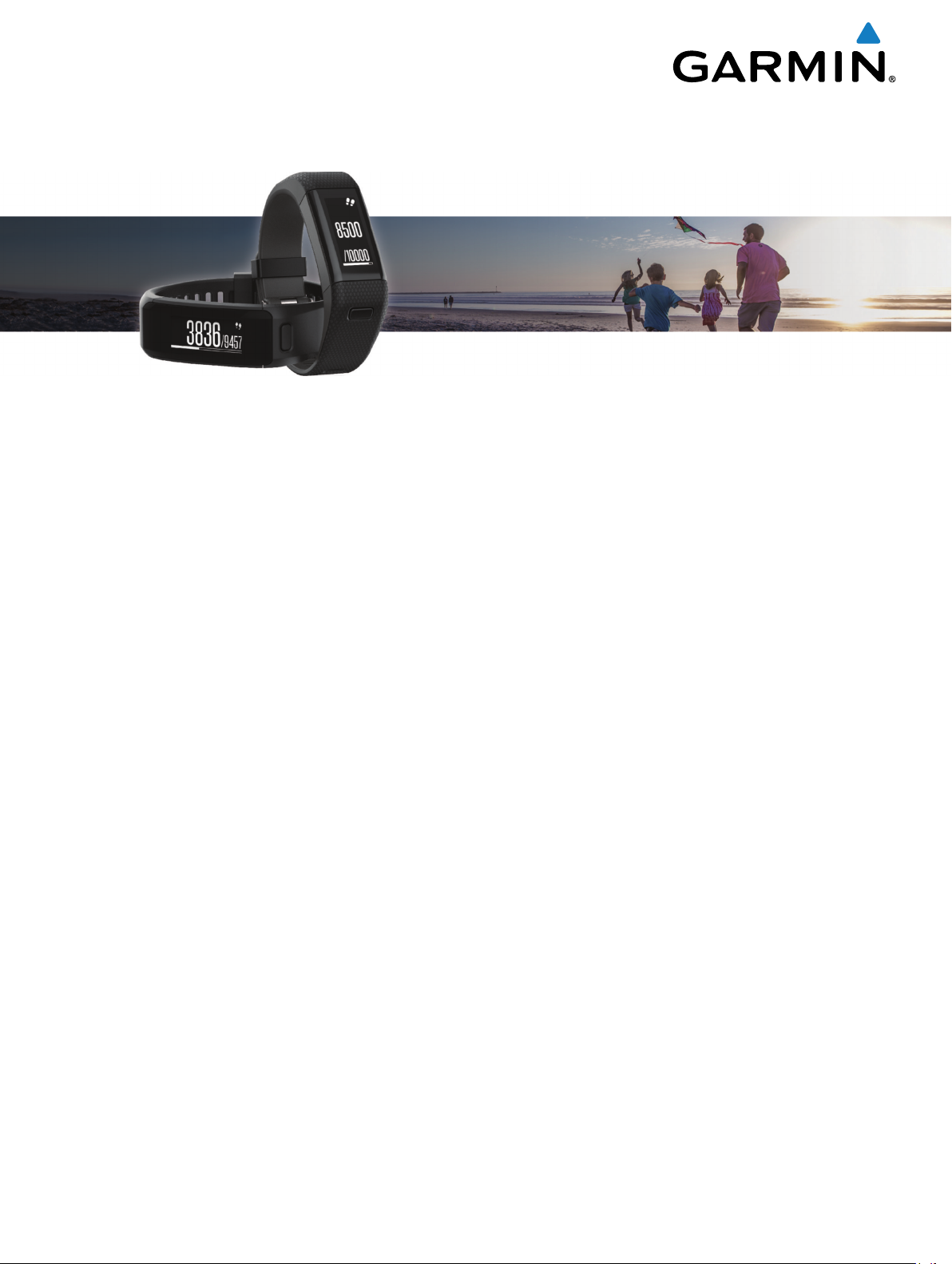
vívosmart® HR/HR+
Owner’s Manual
September 2016 190-01972-00_0D
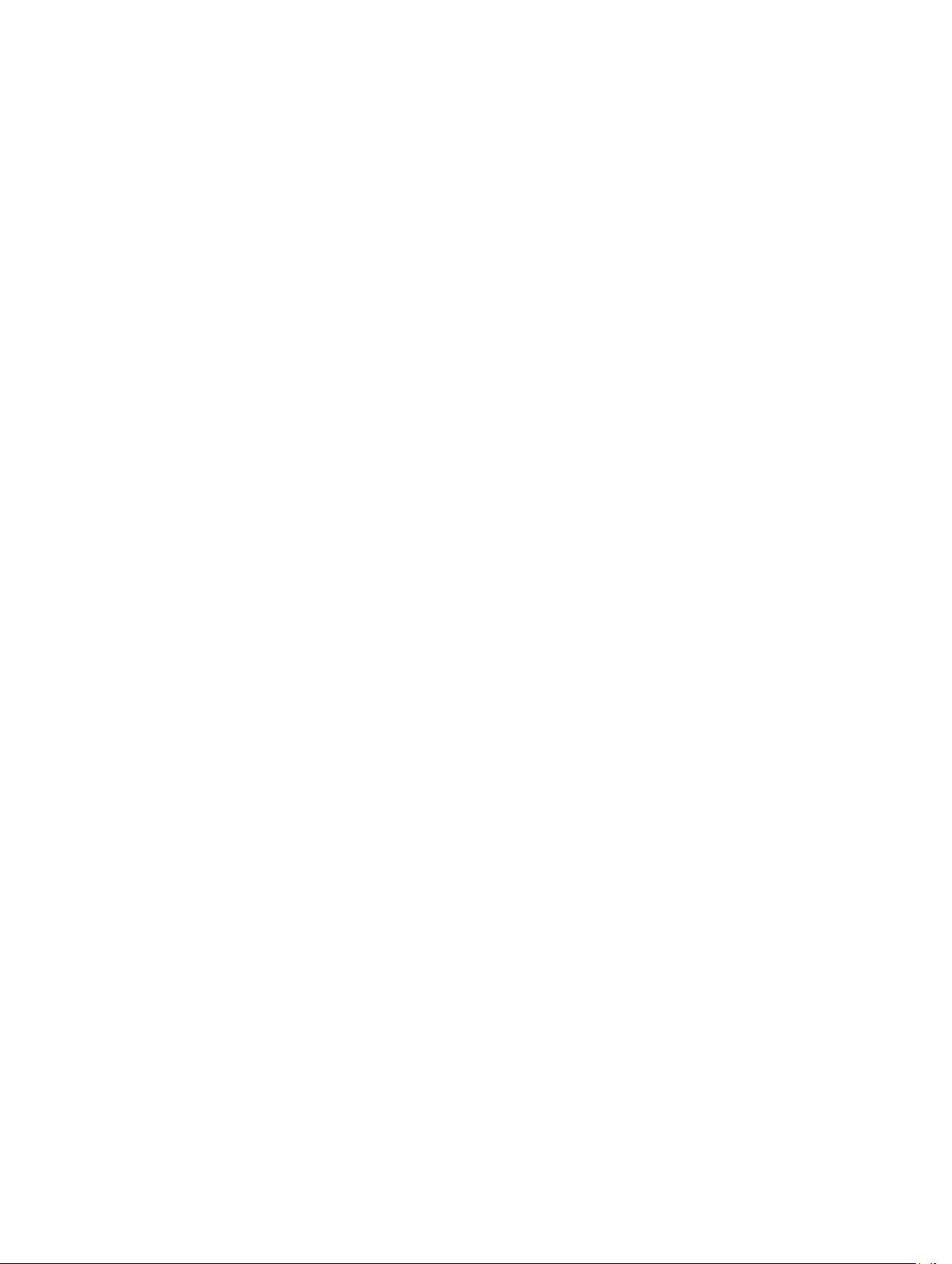
All rights reserved. Under the copyright laws, this manual may not be copied, in whole or in part, without the written consent of Garmin. Garmin reserves the
right to change or improve its products and to make changes in the content of this manual without obligation to notify any person or organization of such
changes or improvements. Go to www.garmin.com for current updates and supplemental information concerning the use of this product.
Garmin®, the Garmin logo, ANT+®, Auto Lap®, Auto Pause®, Edge®, VIRB®, and vívosmart® are trademarks of Garmin Ltd. or its subsidiaries, registered in the
USA and other countries. Garmin Connect™, Garmin Express™, Garmin Move IQ™, and Virtual Pacer™ are trademarks of Garmin Ltd. or its subsidiaries. These
trademarks may not be used without the express permission of Garmin.
American Heart Association® is a registered trademark of American Heart Association, Inc. Android™ is a trademark of Google Inc. Apple® and Mac® are
trademarks of Apple Inc., registered in the U.S. and other countries. The Bluetooth® word mark and logos are owned by Bluetooth SIG, Inc. and any use of
such marks by Garmin is under license. Advanced heartbeat analytics by Firstbeat. Windows® is a registered trademark of Microsoft Corporation in the United
States and other countries. Other trademarks and trade names are those of their respective owners.
This product may contain a library (Kiss FFT) licensed by Mark Borgerding under the 3-Clause BSD License http://opensource.org/licenses/BSD-3-Clause.
This product is ANT+® certified. Visit www.thisisant.com/directory for a list of compatible products and apps.
M/N: A02947, A02933
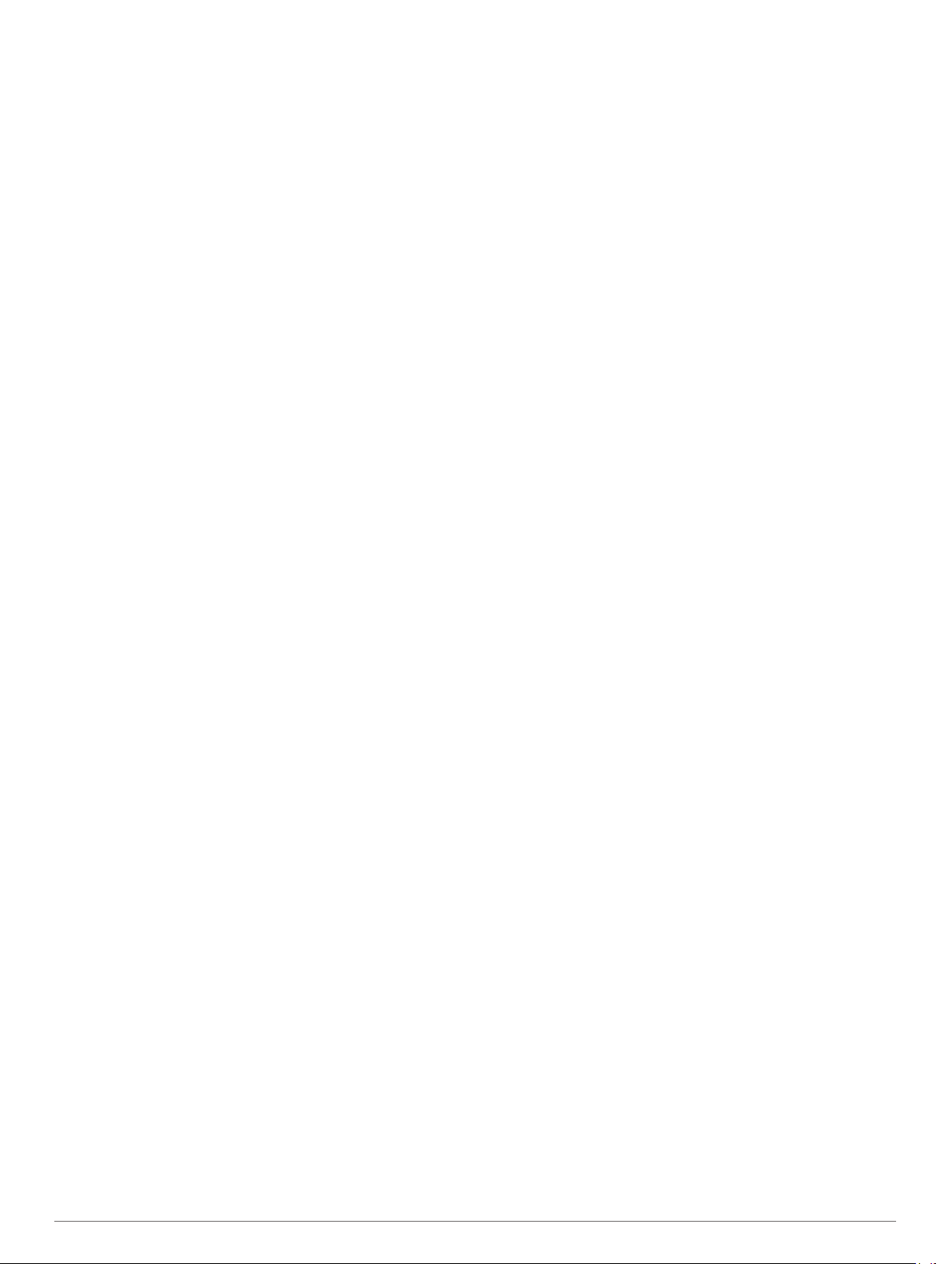
Table of Contents
Introduction.....................................................................1
Getting Started............................................................................1
Device Overview......................................................................... 1
Wearing the Device and Heart Rate........................................... 1
Pairing and Setup........................................................... 1
Pairing Your Smartphone........................................................... 1
Setting Up the Device On Your Computer.................................. 2
Activity Tracking and Features..................................... 2
Icons........................................................................................... 2
Auto Goal.................................................................................... 2
Move Bar.................................................................................... 2
Intensity Minutes......................................................................... 2
Viewing the Heart Rate Graph.................................................... 3
Recording a Fitness Activity....................................................... 3
Broadcasting Heart Rate Data to Garmin® Devices.................. 3
VIRB Remote.............................................................................. 3
Sleep Tracking............................................................................ 3
vívosmart HR Training Features................................... 3
Setting the Activity Mode............................................................ 3
Setting Your Heart Rate Alerts................................................... 3
Marking Laps.............................................................................. 4
vívosmart HR+ GPS Training Features........................ 4
Setting the Activity Mode............................................................ 4
Setting Your Heart Rate Alerts................................................... 4
Marking Laps.............................................................................. 4
Pausing Your Activity Automatically........................................... 4
Improving Calorie Accuracy........................................................ 4
Improving Intensity Minutes Accuracy........................................ 4
Acquiring Satellite Signals.......................................................... 5
Personal Records....................................................................... 5
Bluetooth Connected Features..................................... 5
Viewing Notifications...................................................................5
Managing Notifications............................................................... 5
Locating a Lost Smartphone....................................................... 5
Bluetooth Settings.......................................................................5
History............................................................................. 6
Viewing History........................................................................... 6
Garmin Connect..........................................................................6
Customizing Your Device.............................................. 6
Garmin Connect Settings............................................................6
Device Settings........................................................................... 7
Using Do Not Disturb Mode........................................................ 7
Viewing the Alarm Clock............................................................. 7
Device Information......................................................... 7
vívosmart HR/HR+ Specifications.............................................. 7
Viewing Device Information........................................................ 7
Charging the Device................................................................... 7
Device Care................................................................................ 8
Troubleshooting............................................................. 8
Tips for Erratic Heart Rate Data................................................. 8
My intensity minutes are flashing................................................8
The floors climbed amount does not seem accurate.................. 8
Maximizing Battery Life...............................................................8
Resetting the Device...................................................................8
Restoring All Default Settings..................................................... 8
Updating the Software Using Garmin Connect Mobile............... 9
Updating the Software Using Garmin Express........................... 9
Support and Updates.................................................................. 9
Getting More Information............................................................ 9
Appendix......................................................................... 9
Fitness Goals
About Heart Rate Zones............................................................. 9
Heart Rate Zone Calculations.....................................................9
Software License Agreement......................................................9
BSD 3-Clause License................................................................9
.............................................................................. 9
Index.............................................................................. 11
Table of Contents i
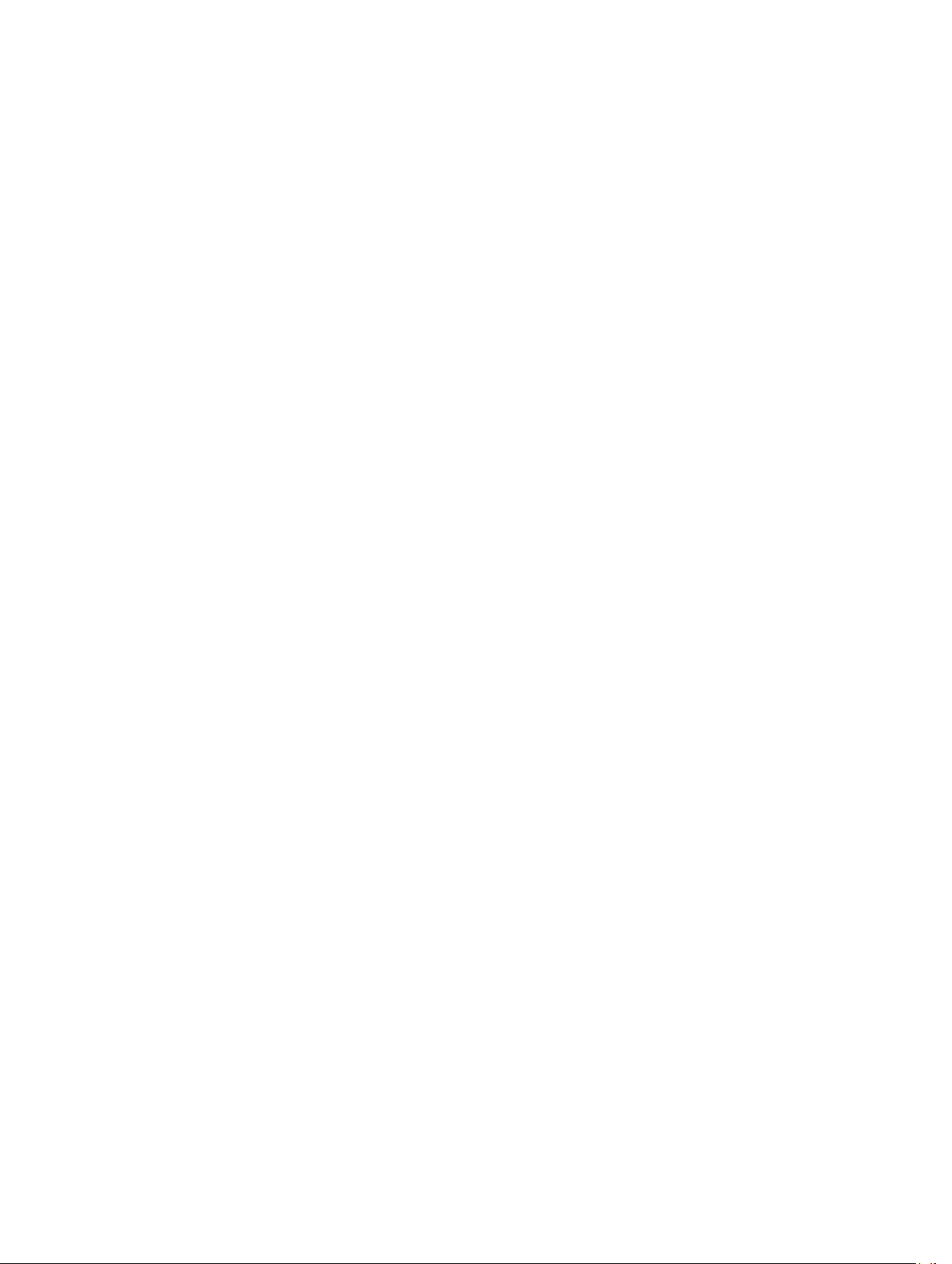
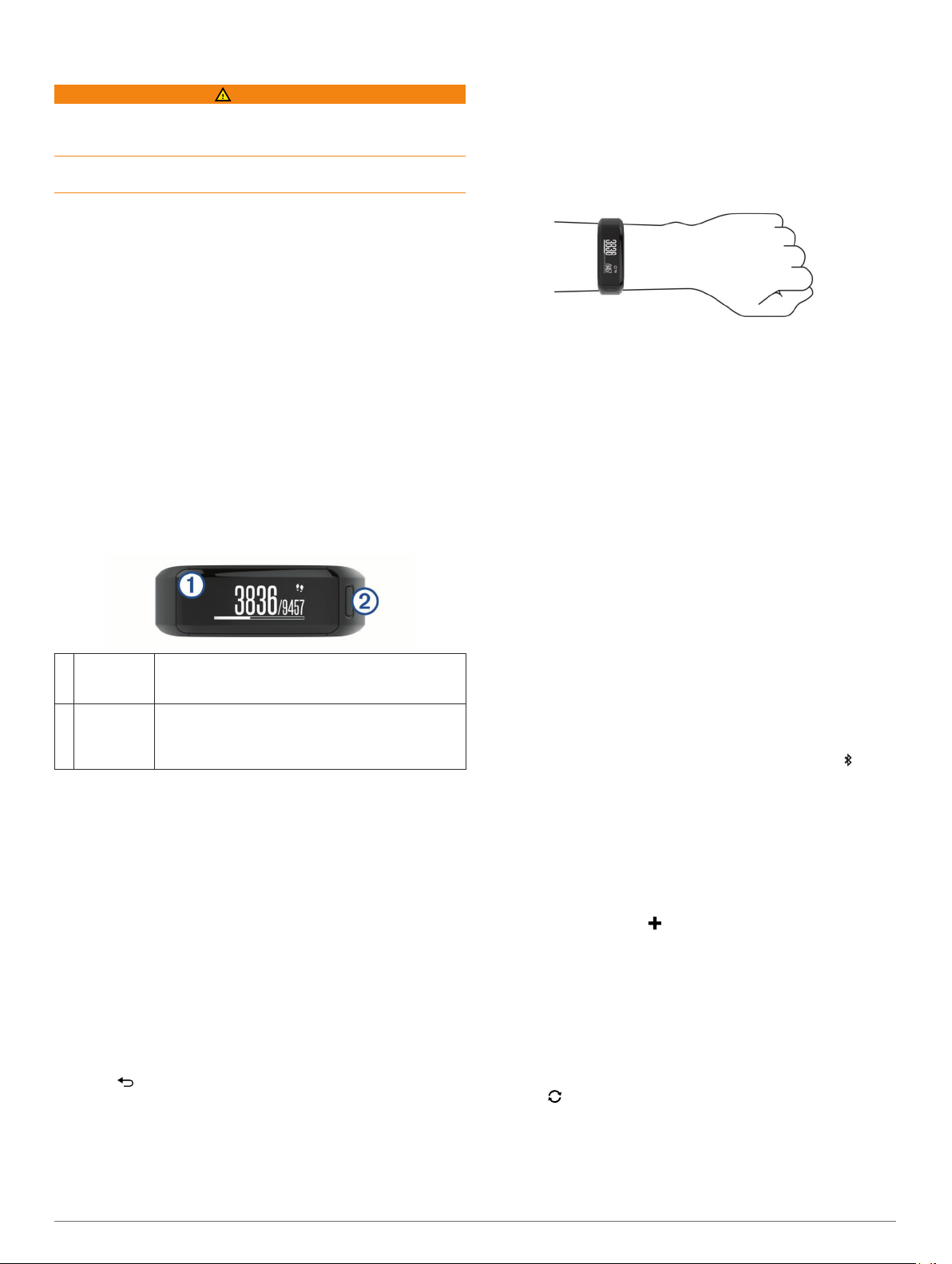
Introduction
WARNING
See the Important Safety and Product Information guide in the
product box for product warnings and other important
information.
Always consult your physician before you begin or modify any
exercise program.
Getting Started
When using your device for the first time, you should complete
these tasks to set up the device and learn about the basic
features.
Charge the device (Charging the Device, page 7).
1
Select an option to complete the setup process with your
2
Garmin Connect™ account:
• Set up the device on your compatible smartphone (Pairing
Your Smartphone, page 1).
• Set up the device on your computer (Setting Up the
Device On Your Computer, page 2).
NOTE: Until you complete the setup process, the device has
limited functionality.
Synchronize your data with your Garmin Connect account
3
(Synchronizing Your Data with the Garmin Connect Mobile
App, page 1) (Synchronizing Your Data with Your
Computer, page 2).
Device Overview
Touchscreen Swipe to scroll through features, data screens, and
À
Device key Hold to lock the screen and turn the device on and
Á
Screen Orientation
You can customize the screen orientation in the device settings
on your Garmin Connect account. The device can display data
in landscape or portrait orientation.
Touchscreen Tips
You can use the touchscreen to interact with many device
features.
• Swipe left or right in landscape orientation.
• Swipe up or down in portrait orientation.
• From the time of day screen, swipe to scroll through activity
tracking data and features.
• Press the device key, and swipe to scroll through menu
options.
• During a timed activity, swipe to view data screens.
• Tap the touchscreen to make a selection.
• Select to return to the previous screen.
• Make each touchscreen selection a separate action.
Using the Backlight
• At any time, tap or swipe the touchscreen to turn on the
backlight.
NOTE: Alerts and messages activate the backlight
automatically.
menus.
Tap to select.
off.
Press to open and close the menu.
Press to start and stop the timer.
• Adjust the backlight brightness (Device Settings, page 7).
• Customize the auto backlight setting (Device Settings on
Your Garmin Connect Account, page 6).
Wearing the Device and Heart Rate
• Wear the vívosmart HR/HR+ device above your wrist bone.
NOTE: The device should be snug but comfortable, and it
should not move while running or exercising.
NOTE: The heart rate sensor is located on the back of the
device.
• See Tips for Erratic Heart Rate Data, page 8 for more
information about wrist-based heart rate.
Pairing and Setup
Pairing Your Smartphone
You should pair your vívosmart HR/HR+ device with a
smartphone to access the full features of the device.
NOTE: Unlike other Bluetooth® devices that are paired from the
Bluetooth settings on your smartphone, your vívosmart HR/HR+
device must be paired directly through the Garmin Connect
Mobile app.
Go to www.garminconnect.com/vivosmartHR or
1
www.garminconnect.com/vivosmartHRPlus, and follow the
on-screen instructions to download the Garmin Connect
Mobile app.
Select an option:
2
• During the initial setup, follow the instructions on your
vívosmart HR/HR+ device to pair your device with your
smartphone.
• If you did not pair your device during the initial setup,
press the device key to view the menu, and select > Pair
Smartphone.
Open the Garmin Connect Mobile app.
3
Select an option to add your device to your Garmin Connect
4
account:
• If this is the first device you have paired with the Garmin
Connect Mobile app, follow the on-screen instructions.
• If you have already paired another device with the Garmin
Connect Mobile app, from the settings menu, select
Garmin Devices > , and follow the on-screen
instructions.
Synchronizing Your Data with the Garmin Connect Mobile App
Your device periodically synchronizes data with the Garmin
Connect Mobile app automatically. You can also manually
synchronize your data at any time.
Bring the device within 3 m (10 ft.) of your smartphone.
1
Press the device key to view the menu.
2
Select .
3
View your current data in the Garmin Connect Mobile app.
4
Introduction 1
