Page 1
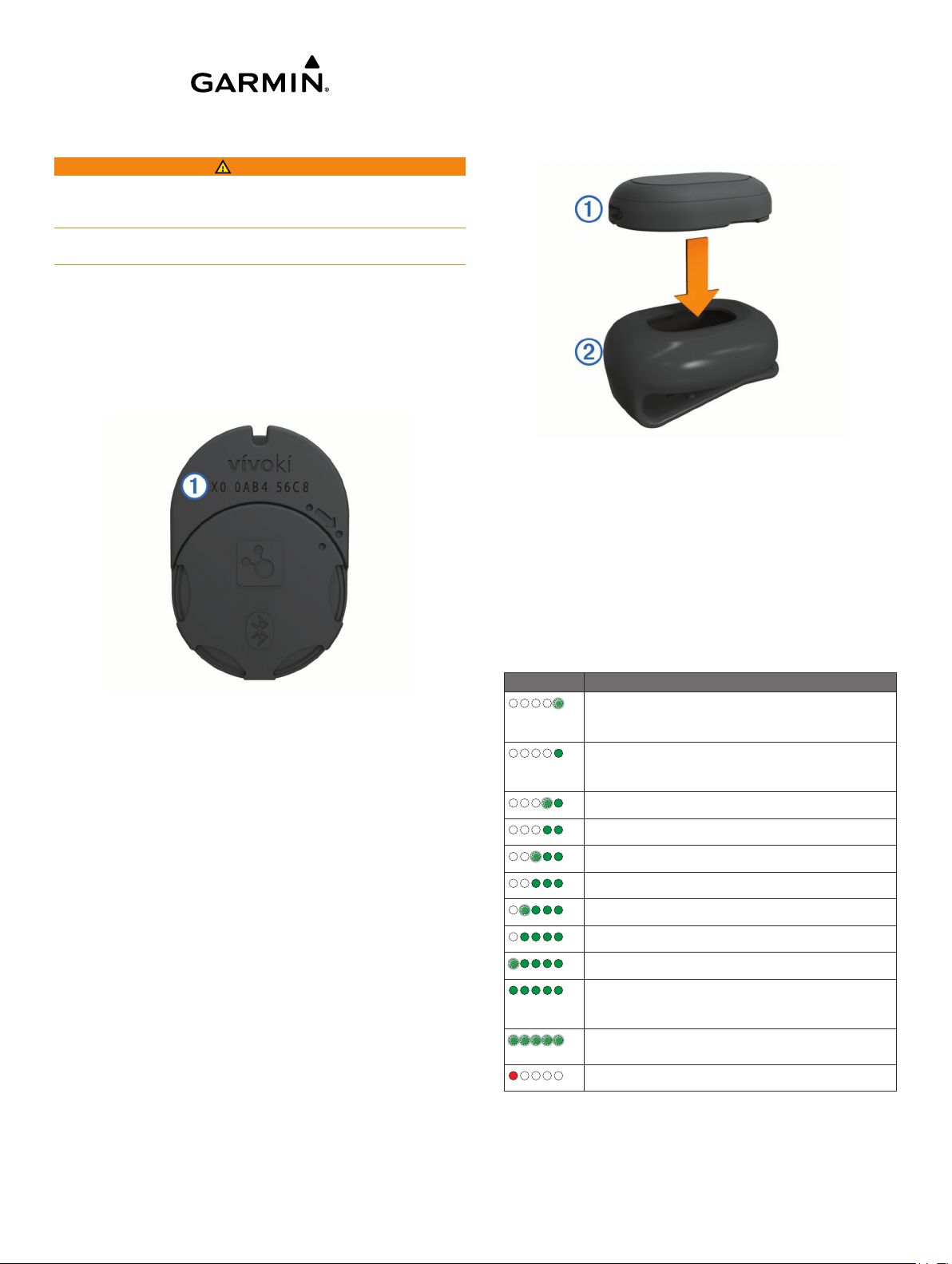
vívokí™ Owner's Manual
WARNING
See the Important Safety and Product Information guide in the
product box for product warnings and other important
information.
Always consult your physician before you begin or modify any
exercise program.
Getting Started
When using your device for the first time, you must complete
these tasks to set up the device and learn about the basic
features.
Go to www.garmin.com/wellness/start, and select your
1
wellness program.
Locate the serial number À on the back of the device.
2
installs the update the next time you synchronize your device
using the Garmin Connect Mobile app.
Wearing the Device
Insert the device À into the flexible silicone clip Á by
1
stretching the clip material around the device.
Attach the clip to your waistband, belt, or torso, or carry the
2
device in your pocket.
Carry or wear the device all day.
3
Follow the on-screen instructions to register the device.
3
Go to www.garmin.com/apps, and download the Garmin
4
Connect™ Mobile app (optional).
Go to www.garminconnect.com/start, and follow the on-
5
screen instructions to register the device with Garmin
Connect (optional).
Insert the device in the silicone clip, or carry the device in
6
your pocket (Wearing the Device).
Go for a short walk (at least 1 minute).
7
Check your progress toward your daily goal (Checking Your
8
Activity Progress).
Using Garmin Connect Mobile
To synchronize data using your compatible mobile device, you
must pair your vívokí device directly through the Garmin
Connect Mobile app.
NOTE: Your compatible Android™ or iOS® mobile device must
support Bluetooth® 4.0 in order to pair with your vívokí device
and synchronize data.
From your mobile device, go to the Garmin Connect Mobile
1
app.
Follow the on-screen instructions to pair the device and
2
update your preferences.
Software Update
Software updates for your vívokí device are made available
through the Garmin Connect Mobile app. When a software
update is available, your device automatically downloads and
Checking Your Activity Progress
While you are wearing the device, it is active and sending data,
but no LEDs are showing.
• Tap the device two or three times in succession until the
LEDs flash.
NOTE: You should remain stationary when checking your
activity progress.
Up to five green LEDs appear to indicate your daily progress.
LED Pattern Progress Toward Goal
0-10%
Each flashing LED represents up to 10% of your
progress toward the daily goal.
11-20%
Each solid LED represents up to 20% of your
progress toward the daily goal.
21-30%
31-40%
41-50%
51-60%
61-70%
71-80%
81-90%
91-100%
When you are close to your daily goal, all five LEDs
are solid.
>100%
When you exceed your daily goal, all five LEDs flash.
Low battery
• Pair your device with the Garmin Connect Mobile app to view
your activity progress in real time (Using Garmin Connect
Mobile).
January 2015
Printed in Taiwan 190-01735-00_0B
Page 2
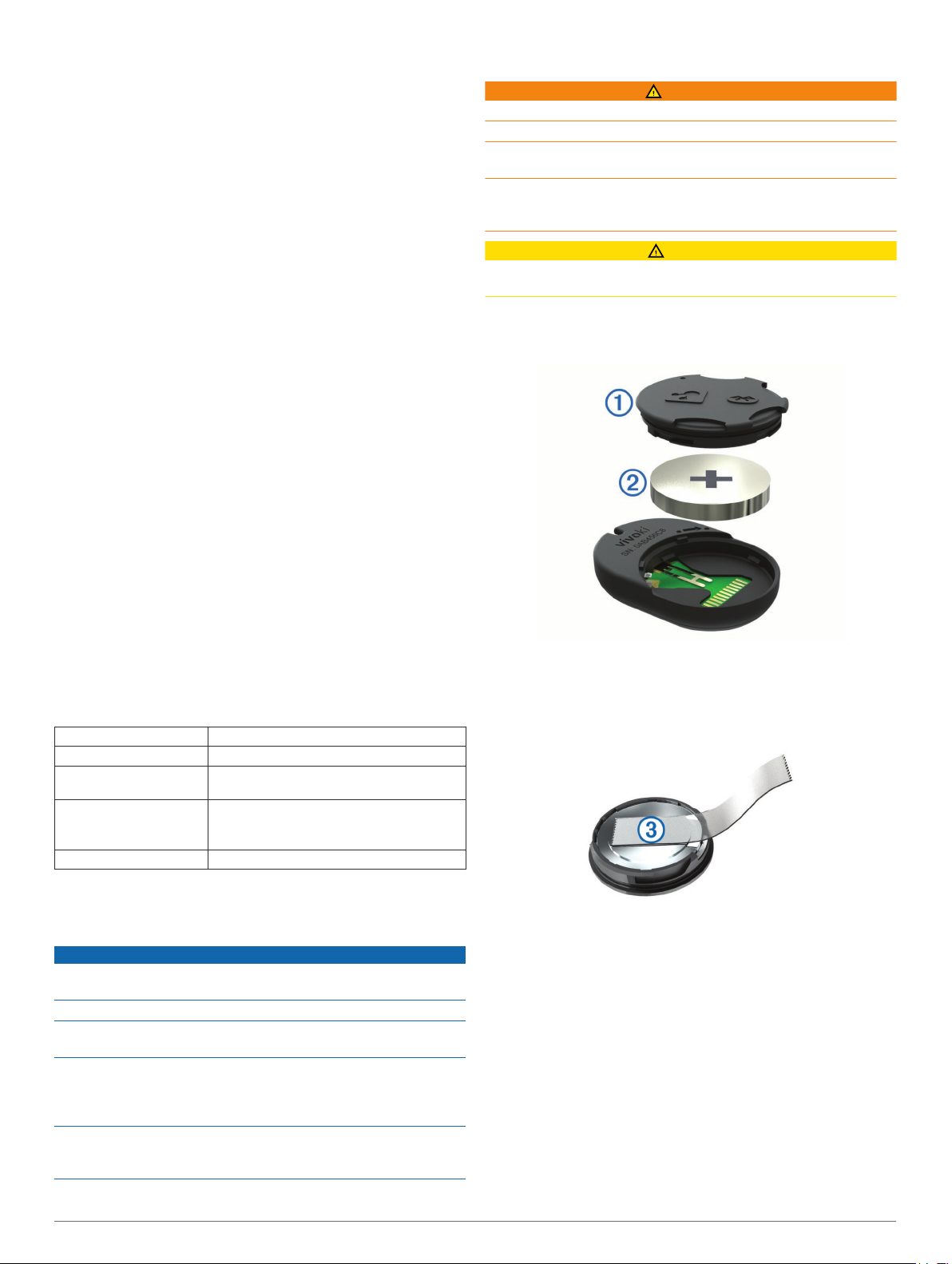
About the Step Goal
Your device has a default goal of 5,000 steps per day. As you
begin your activity, the device records your progress toward the
daily goal.
You can turn on the auto goal feature or set a personalized step
goal using your Garmin Connect account. When you turn on the
auto goal feature, the device creates a daily step goal
automatically, based on your previous activity levels.
History
Your device keeps track of your daily steps, distance traveled,
calories burned, and intensity. This history can be sent to the
Garmin Connect Mobile app, the Garmin Connect site, or your
wellness partner site.
Your device stores your activity data for up to 30 days. When
the data storage is full, the device deletes the oldest files to
make room for new data.
Sending Data to Your Garmin Connect Account and Your Wellness Partner Site
You can view and analyze data from your vívokí device on the
Garmin Connect Mobile app, the Garmin Connect site, or your
wellness partner site. You can use the vívohub™ receiver or the
Garmin Connect Mobile app to send your data.
• Send data automatically by passing within range of a vívohub
receiver.
NOTE: For information about the vívohub receiver, contact
your wellness program administrator.
• Send data by synchronizing the vívokí device with the
Garmin Connect Mobile app (Using Garmin Connect Mobile).
If you received and registered your device with a wellness
program, your data will be sent automatically to your wellness
partner site.
NOTE: Garmin® recommends that you carefully read the terms
and privacy policy of your wellness program.
Device Information
vívokí Specifications
Battery type User-replaceable CR2032 (3 volts)
Battery life Up to 6 months (typical use)
Operating temperature
range
Radio frequency/protocol 2.4 GHz ANT® wireless communications
Water rating 1 ATM*
*The device withstands pressure equivalent to a depth of 10 m.
For more information, go to www.garmin.com/waterrating.
Device Care
Avoid extreme shock and harsh treatment, because it can
degrade the life of the product.
Do not use a sharp object to clean the device.
Avoid chemical cleaners, solvents, and insect repellents that can
damage plastic components and finishes.
Thoroughly rinse the device with fresh water after exposure to
chlorine, salt water, sunscreen, cosmetics, alcohol, or other
harsh chemicals. Prolonged exposure to these substances can
damage the case.
Do not store the device where prolonged exposure to extreme
temperatures can occur, because it can cause permanent
damage.
-10°C to 50°C (from 14°F to 122°F)
protocol
Bluetooth Smart wireless technology
NOTICE
Replacing the Battery
WARNING
Do not use a sharp object to remove batteries.
Keep the battery away from children.
Never put batteries in mouth. If swallowed, contact your
physician or local poison control center.
Replaceable coin cell batteries may contain perchlorate
material. Special handling may apply. See www.dtsc.ca.gov
/hazardouswaste/perchlorate.
CAUTION
Contact your local waste disposal department to properly
recycle the batteries.
Before you can replace the battery, you must remove the
silicone clip.
Locate the circular battery cover À on the back of the sensor.
1
Twist the cover counter-clockwise until it is loose enough to
2
remove.
Remove the cover and the battery Á.
3
TIP: You can use a piece of tape  or a magnet to remove
the battery from the cover.
Wait 30 seconds.
4
Insert the new battery into the cover, observing polarity.
5
NOTE: Do not damage or lose the O-ring gasket.
Replace the cover by aligning the dots and rotating
6
clockwise.
TIP: To confirm proper battery replacement, tap the device
until the LEDs flash.
Appendix
Software License Agreement
BY USING THE DEVICE, YOU AGREE TO BE BOUND BY THE
TERMS AND CONDITIONS OF THE FOLLOWING SOFTWARE
LICENSE AGREEMENT. PLEASE READ THIS AGREEMENT
CAREFULLY.
2
Page 3

Garmin Ltd. and its subsidiaries (“Garmin”) grant you a limited
license to use the software embedded in this device (the
“Software”) in binary executable form in the normal operation of
the product. Title, ownership rights, and intellectual property
rights in and to the Software remain in Garmin and/or its thirdparty providers.
You acknowledge that the Software is the property of Garmin
and/or its third-party providers and is protected under the United
States of America copyright laws and international copyright
treaties. You further acknowledge that the structure,
organization, and code of the Software, for which source code is
not provided, are valuable trade secrets of Garmin and/or its
third-party providers and that the Software in source code form
remains a valuable trade secret of Garmin and/or its third-party
providers. You agree not to decompile, disassemble, modify,
reverse assemble, reverse engineer, or reduce to human
readable form the Software or any part thereof or create any
derivative works based on the Software. You agree not to export
or re-export the Software to any country in violation of the export
control laws of the United States of America or the export control
laws of any other applicable country.
3
Page 4

Garmin®, the Garmin logo, and ANT® are trademarks of Garmin Ltd. or its subsidiaries, registered in the USA and other countries. Garmin Connect™, vívohub™, and vívokí™ are trademarks of Garmin Ltd. or its
subsidiaries. These trademarks may not be used without the express permission of Garmin.
Android™ is a trademark of Google Inc. The Bluetooth® word mark and logos are owned by the Bluetooth SIG, Inc. and any use of such marks by Garmin is under license. iOS® is a registered trademark of
Cisco Systems, Inc. used under license by Apple Inc. Other trademarks and trade names are those of their respective owners.
The FCC ID is located in the battery compartment. The FCC ID is IPH-A2442.
© 2014 Garmin Ltd. or its subsidiaries www.garmin.com/support
