Garmin vívomove Owner's Manual
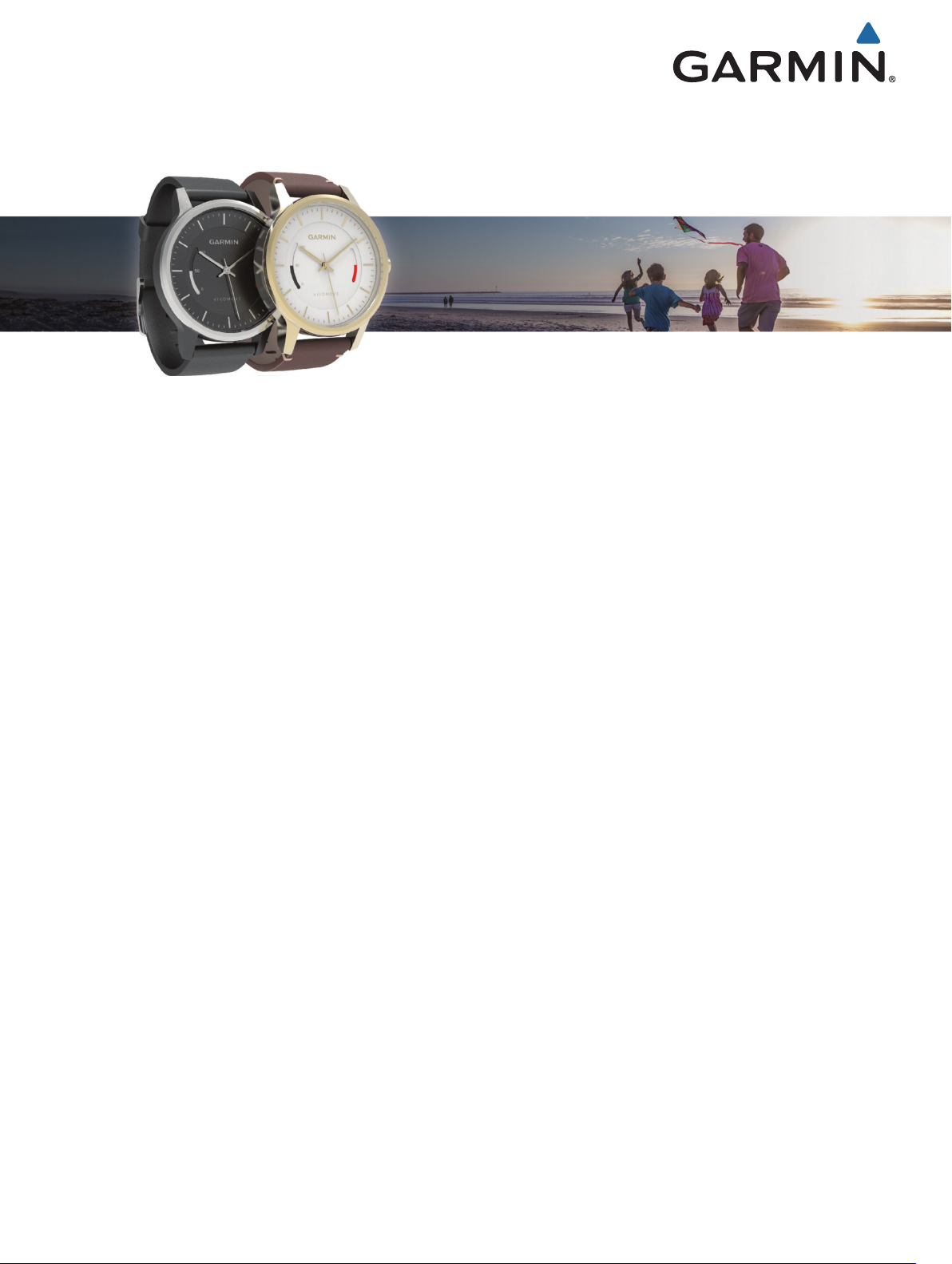
vívomove
™
Owner’s Manual
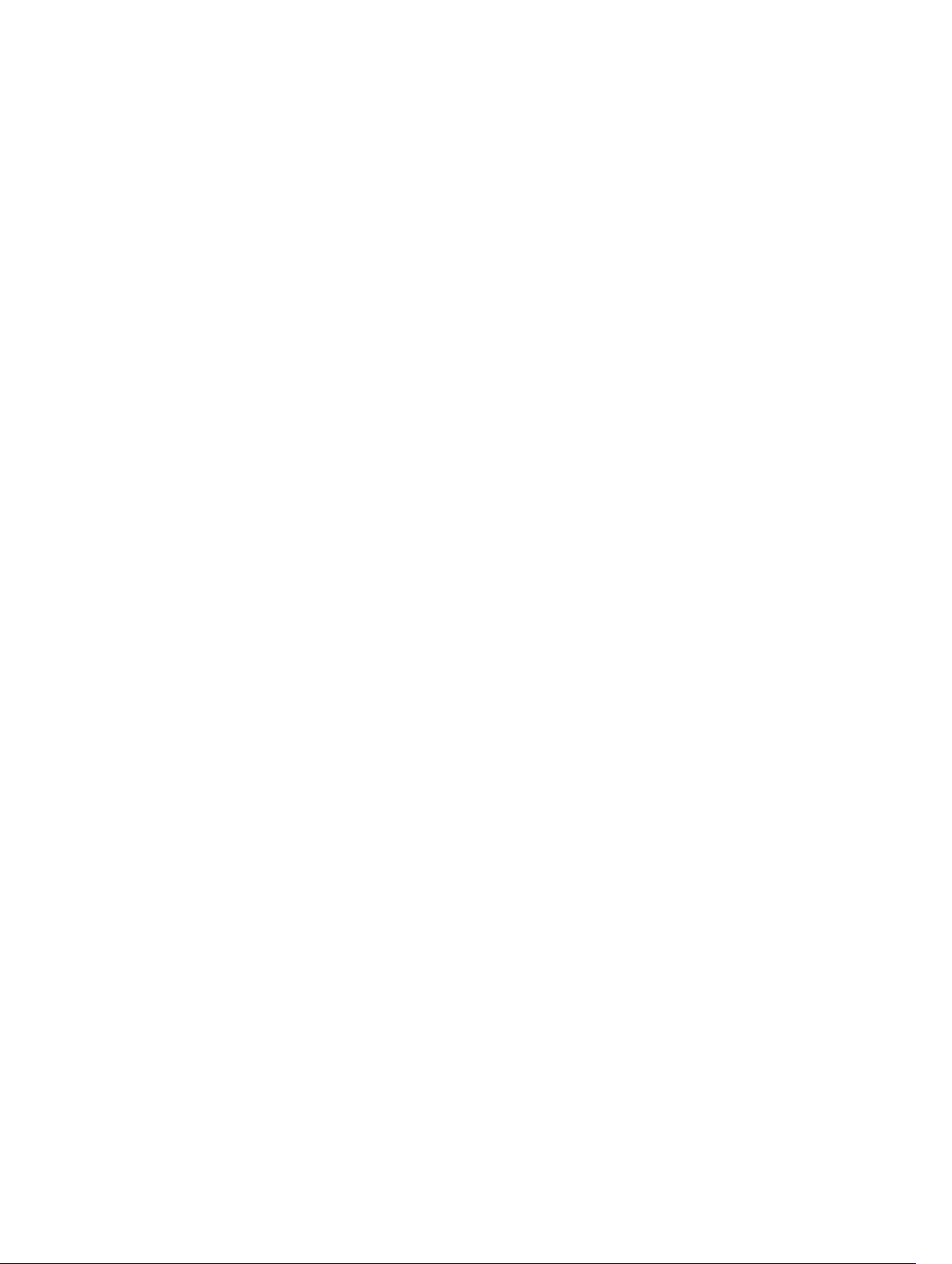
© 2016 Garmin Ltd. or its subsidiaries
All rights reserved. Under the copyright laws, this manual may not be copied, in whole or in part, without the written consent of Garmin. Garmin reserves the right to change or improve its
products and to make changes in the content of this manual without obligation to notify any person or organization of such changes or improvements. Go to www.garmin.com for current updates
and supplemental information concerning the use of this product.
Garmin®, the Garmin logo, and ANT+® are trademarks of Garmin Ltd. or its subsidiaries, registered in the USA and other countries. Garmin Connect™, Garmin Express™, USB ANT Stick™, and
vívomove™ are trademarks of Garmin Ltd. or its subsidiaries. These trademarks may not be used without the express permission of Garmin.
American Heart Association® is a registered trademark of American Heart Association, Inc. The Bluetooth® word mark and logos are owned by Bluetooth SIG, Inc. and any use of such marks by
Garmin is under license. Other trademarks and trade names are those of their respective owners.
M/N: A02784, AA2784
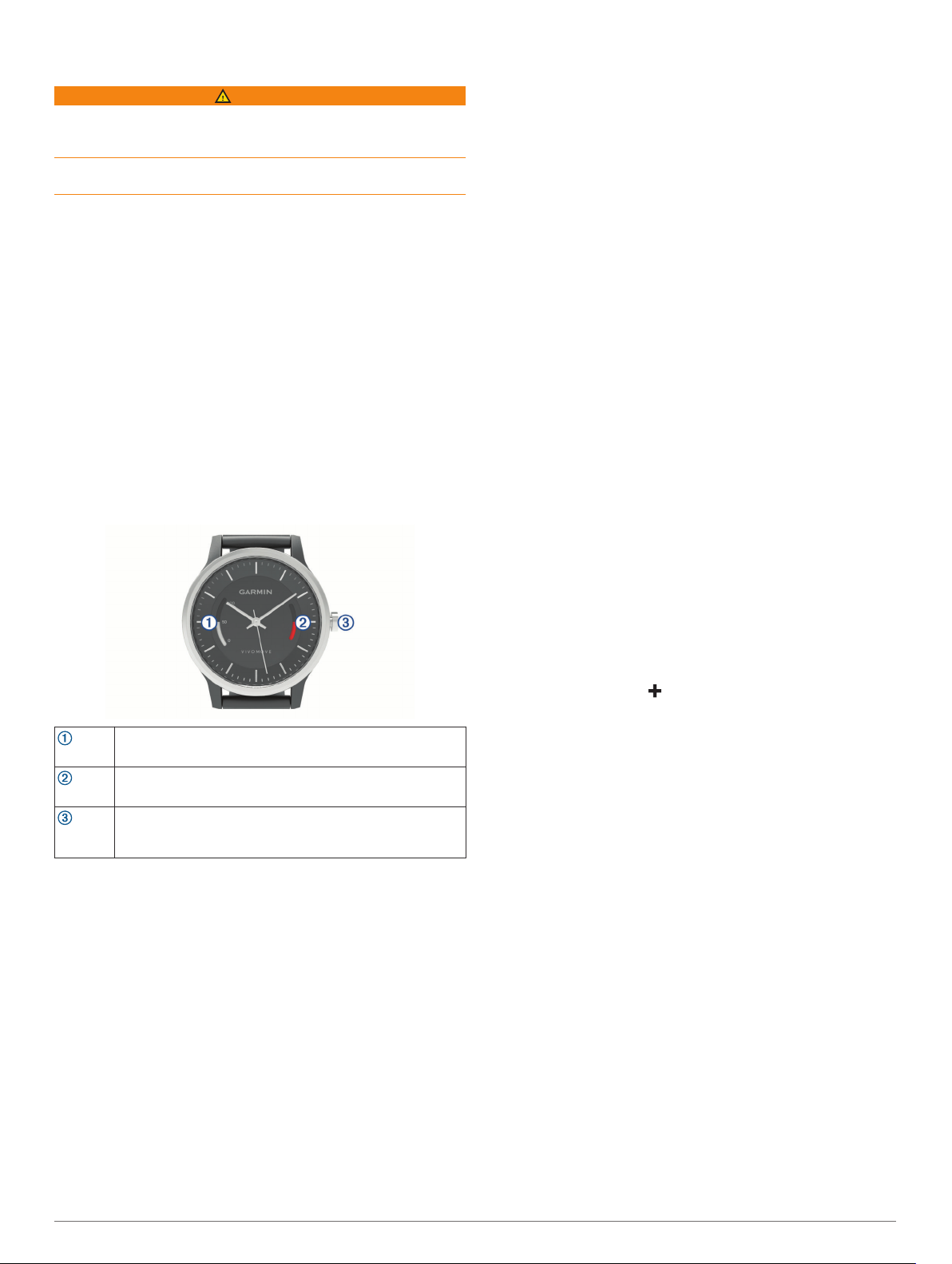
Introduction
WARNING
See the Important Safety and Product Information guide in the
product box for product warnings and other important
information.
Always consult your physician before you begin or modify any
exercise program.
Additional segments appear after every 15 minutes of inactivity.
After two hours of inactivity, the move bar appears solid.
You can reset the move bar by walking a short distance.
Sleep Tracking
While you are sleeping, the device monitors your movement.
Sleep statistics include total hours of sleep, sleep levels, and
sleep movement. You can view your sleep statistics on your
Garmin Connect account.
Getting Started
To get the most out of your activity tracker, you should pair it
with your smartphone or computer and complete the setup
process with your free Garmin Connect™ account.
Select an option:
1
• Pair the device with your smartphone (Smartphone Setup,
page 1).
• Pair the device with your computer (Computer Setup,
page 1).
Set the time on your device (Setting the Time, page 1).
2
Wear the device all day and night.
3
Sync your step count and sleep statistics with your Garmin
4
Connect account (Syncing Your Data with the Garmin
Connect Mobile App, page 1, Syncing Your Data with Your
Computer, page 2).
Device Overview
Tracks your step count and displays your progress as a
Step bar
Move bar
Crown
Turning On the Device
Your device ships in low power mode.
1
2
Auto Goal
Your device creates a daily step goal automatically, based on
your previous activity levels. As you move during the day, the
device shows your progress toward your daily goal. Each
segment on the step bar represents five percent of your daily
goal. You can sync your data with the Garmin Connect Mobile
app to view your current step count.
If you choose not to use the auto goal feature, you can set a
personalized step goal on your Garmin Connect account.
Move Bar
Sitting for prolonged periods of time can trigger undesirable
metabolic state changes. The move bar reminds you to keep
moving. After one hour of inactivity, the move bar appears.
percentage of your daily goal.
Displays the amount of time you are inactive.
Hold to enter pairing mode.
Press to sync data.
Pull and turn to set the time of day.
Push in the crown.
Press the crown until the step bar is in motion.
Setting the Time
You must manually set the time on your device. The time on
your device operates independently from the time on your
smartphone. Your auto goal and step bar are automatically reset
at midnight, based on the time of day on your paired
smartphone.
Pull and turn the crown to set the time on your device.
1
Push in the crown.
2
Smartphone Setup
Pairing Your Smartphone
Pairing is the process of connecting your Bluetooth® enabled
smartphone to your device. You should connect your vívomove
device to a smartphone to access the full features of the device.
Go to www.garminconnect.com/vivomove, and download the
1
Garmin Connect Mobile app to your smartphone.
Bring your smartphone within 3 m (10 ft.) of your device.
2
Open the Garmin Connect Mobile app.
3
Select an option to add your device to your Garmin Connect
4
account:
• If this is the first device you have paired with the Garmin
Connect Mobile app, follow the on-screen instructions.
• If you have already paired another device with the Garmin
Connect Mobile app, from the settings menu, select
Garmin Devices > , and follow the on-screen
instructions.
On the vívomove device, hold the crown for 3 seconds to
5
enter pairing mode.
The step bar flashes while the device is searching for your
smartphone.
Syncing Your Data with the Garmin Connect Mobile App
Your device periodically syncs activity tracking data with the
Garmin Connect Mobile app automatically. You can also
manually sync your data at any time.
Bring your smartphone within 3 m (10 ft.) of your device.
1
Press the crown for 1 second.
2
The step bar is in motion while the data is syncing.
Wait while your data syncs.
3
View your current data in the Garmin Connect Mobile app.
4
Computer Setup
Pairing Your Computer
You can use an optional USB ANT Stick™ to pair your device
with your computer. Go to buy.garmin.com, or contact your
Garmin® dealer for information about optional accessories.
Go to www.garminconnect.com/vivomove, and follow the on-
1
screen instructions to download and install the Garmin
Express™ application.
Introduction 1
