Page 1
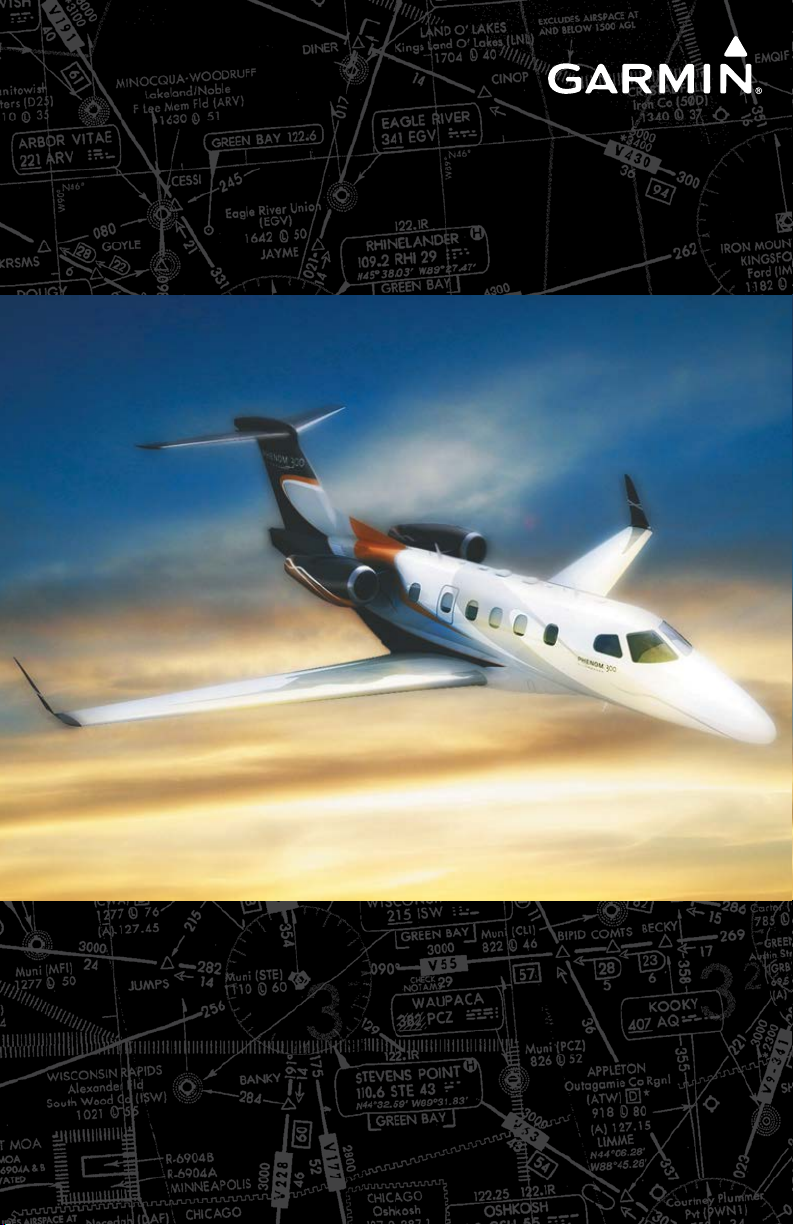
Embraer Prodigy® Touch Flight Deck 300
Cockpit Reference Guide
Embraer Phenom 300
Page 2
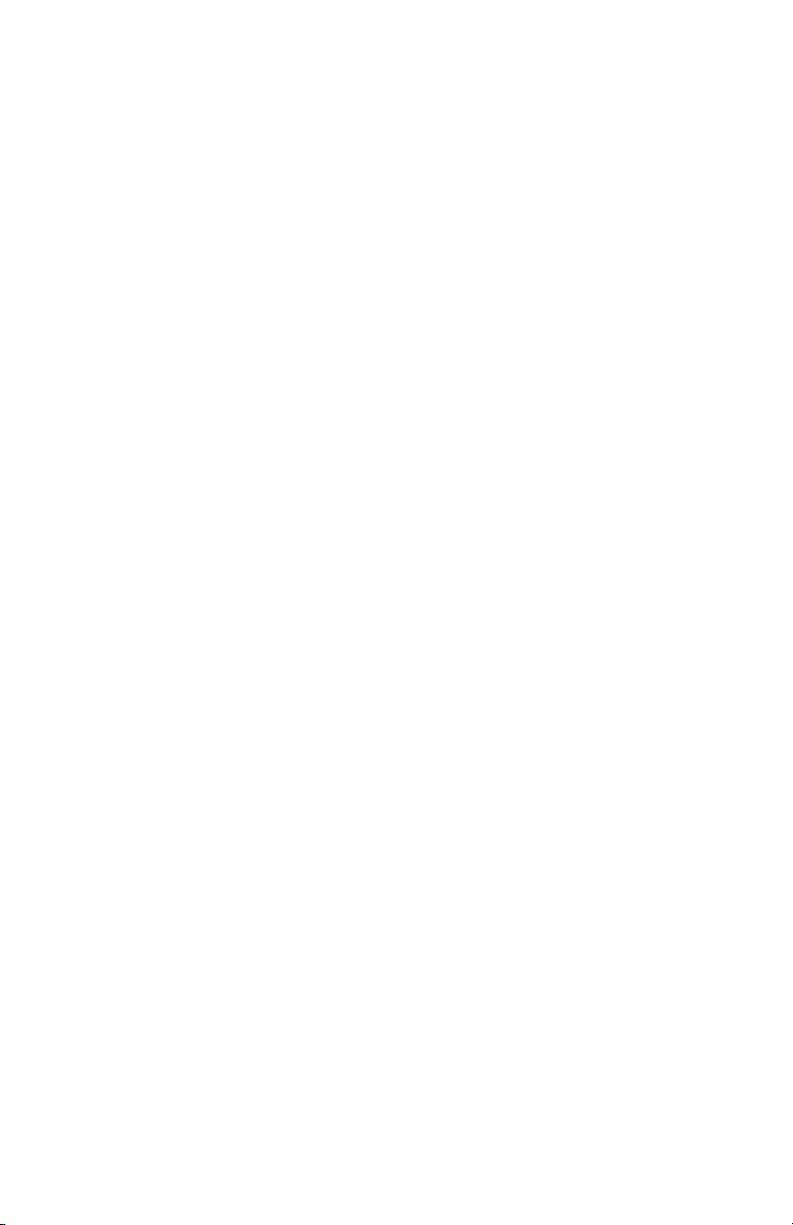
Page 3
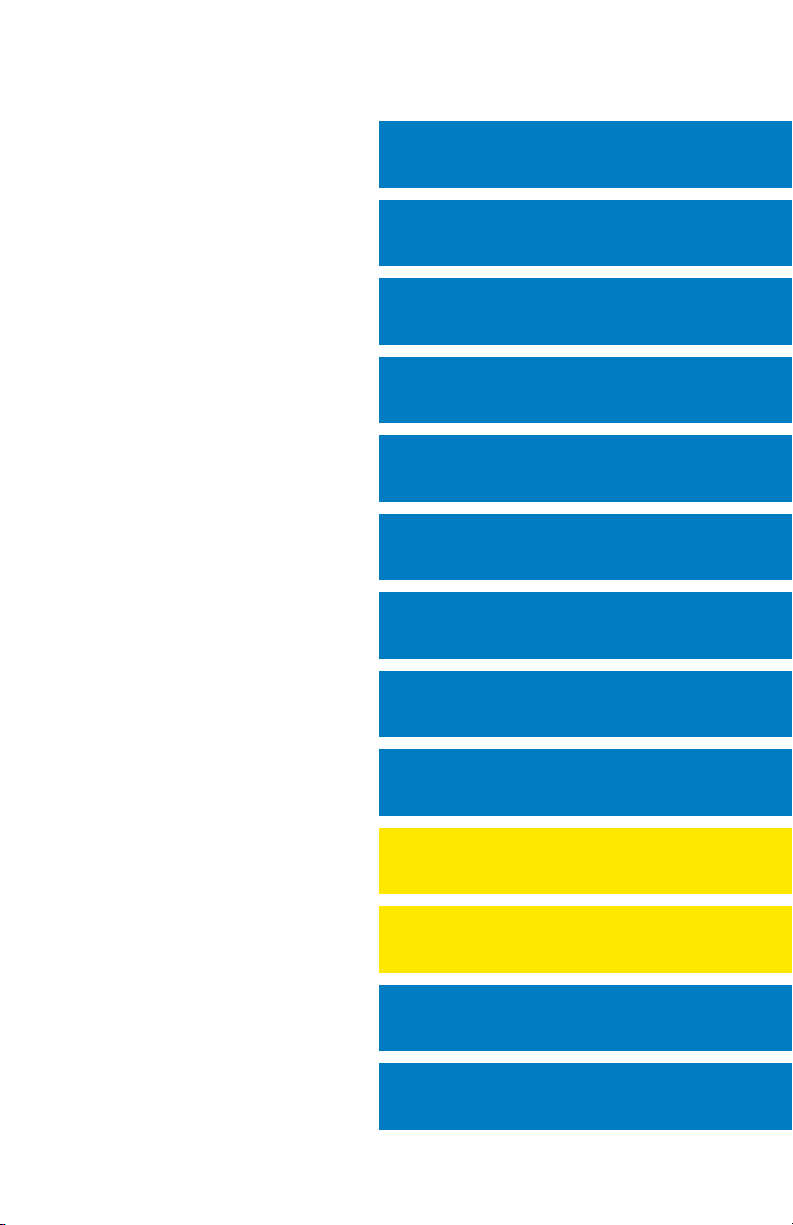
FLIGHT INSTRUMENTS
ENGINE & AIRFRAME SYSTEMS
NAV/COM/TRANSPONDER/AUDIO PANEL
AUTOMATIC FLIGHT CONTROL SYSTEM
GPS NAVIGATION
FLIGHT PLANNING
PROCEDURES
HAZARD AVOIDANCE
ADDITIONAL FEATURES
ABNORMAL OPERATION
ANNUNCIATIONS & ALERTS
APPENDIX
INDEX
Page 4
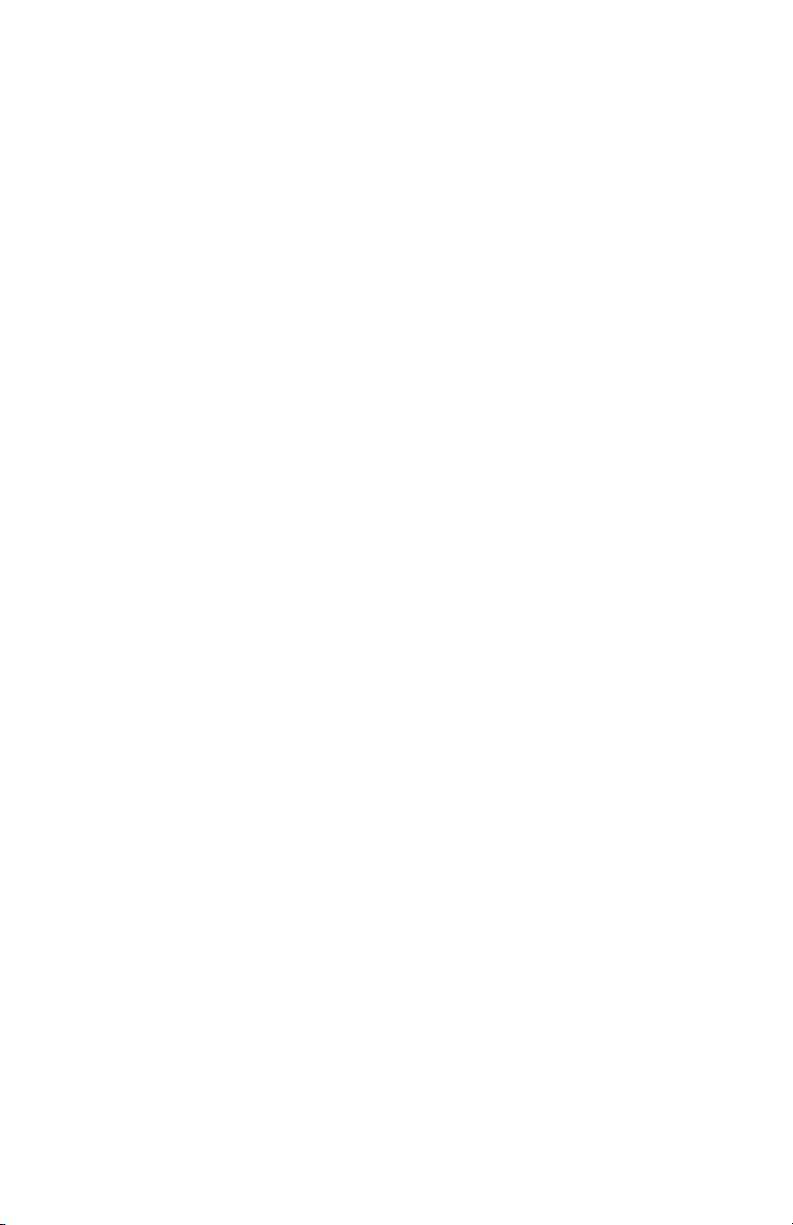
Page 5
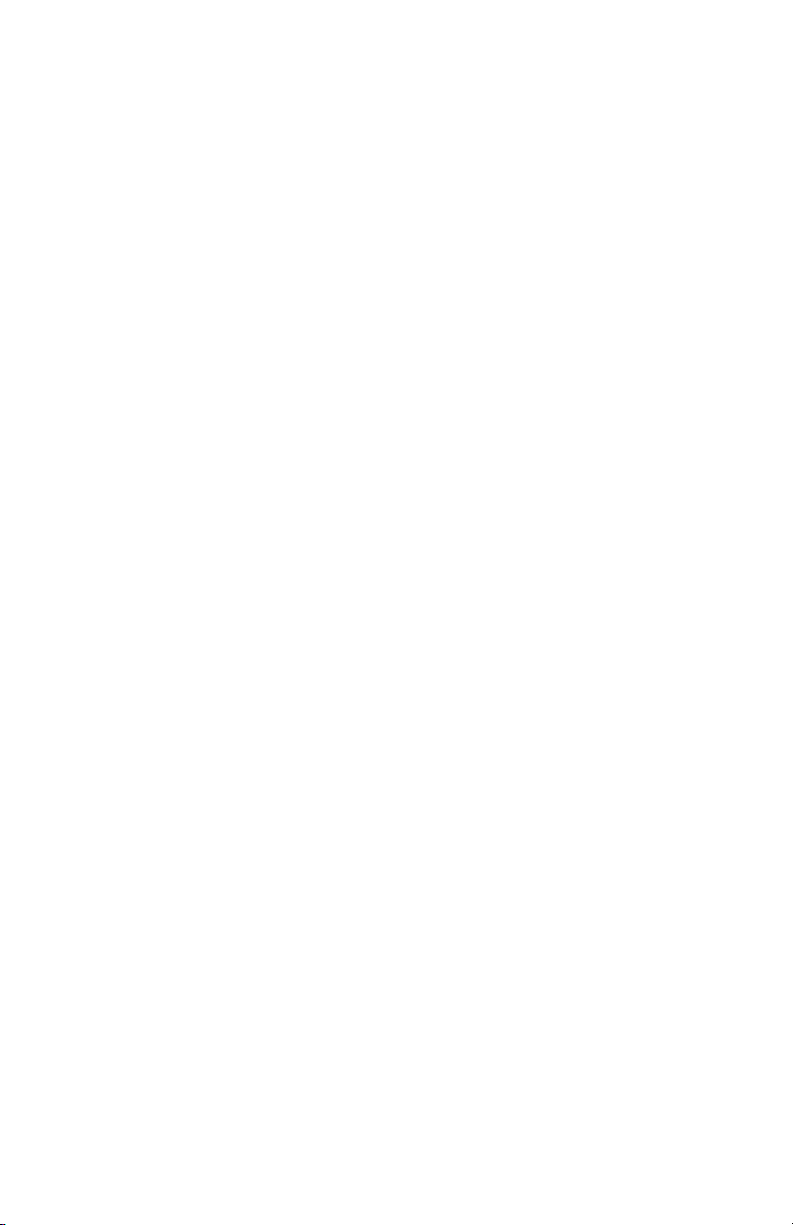
Copyright © 2013 Garmin Ltd. or its subsidiaries. All rights reserved.
This manual reflects the operation of System Software version 1633.A4 or later for the Prodigy
®
Touch Flight Deck 300. Some differences in operation may be observed when comparing the
information in this manual to earlier or later software versions.
Garmin International, Inc., 1200 East 151st Street, Olathe, Kansas 66062, U.S.A.
Tel: 913/397.8200 Fax: 913/397.8282
Garmin AT, Inc., 2345 Turner Road SE, Salem, OR 97302, U.S.A.
Tel: 503/391.3411 Fax 503/364.2138
Garmin (Europe) Ltd, Liberty House, Bulls Copse Road, Hounsdown Business Park,
Southampton, SO40 9RB, U.K.
Tel: 44/0870.8501241 Fax: 44/0870.8501251
Garmin Corporation, No. 68, Jangshu 2nd Road, Shijr, Taipei County, Taiwan
Tel: 886/02.2642.9199 Fax: 886/02.2642.9099
For after-hours emergency, aircraft on ground (AOG) technical support for Garmin panel mount
and integrated avionics systems, please contact Garmin’s AOG Hotline at 913.397.0836.
Web Site Address: www.garmin.com
Except as expressly provided herein, no part of this manual may be reproduced, copied,
transmitted, disseminated, downloaded or stored in any storage medium, for any purpose
without the express written permission of Garmin. Garmin hereby grants permission to
download a single copy of this manual and of any revision to this manual onto a hard drive or
other electronic storage medium to be viewed for personal use, provided that such electronic
or printed copy of this manual or revision must contain the complete text of this copyright
notice and provided further that any unauthorized commercial distribution of this manual or any
revision hereto is strictly prohibited.
Prodigy® is a registered trademark of Embraer-Empresa Brasileira de Aeronautica S.A.
Garmin® is a registered trademark of Garmin Ltd. or its subsidiaries. WATCH®, FliteCharts®, and
SafeTaxi® are trademarks of Garmin Ltd. or its subsidiaries. These trademarks may not be used
without the express permission of Garmin.
NavData® is a registered trademark of Jeppesen, Inc.; Honeywell® and Bendix/King® are
registered trademarks of Honeywell International, Inc.
SiriusXM Weather and SiriusXM Satellite Radio are provided by SiriusXM Satellite Radio, Inc.
AC-U-KWIK® is a registered trademark of Penton Business Media Inc.
Page 6
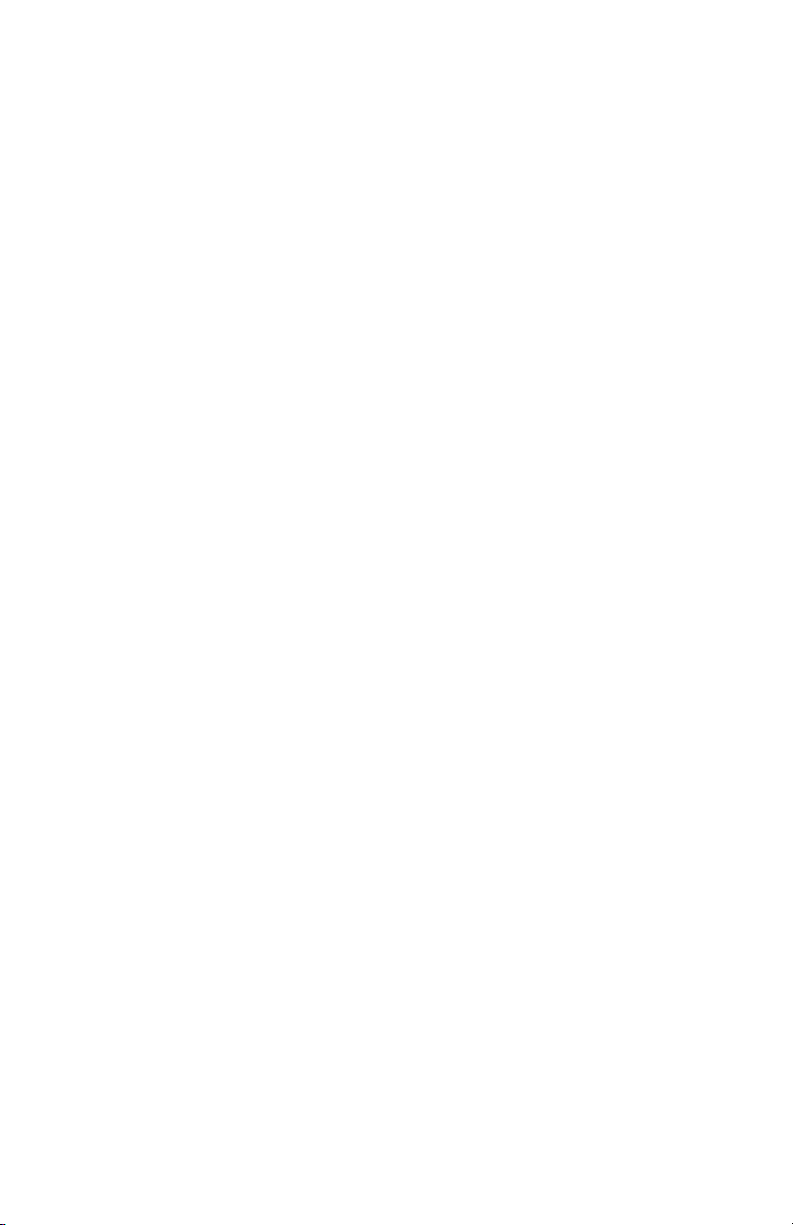
AOPA Membership Publications, Inc. and its related organizations (hereinafter collectively
“AOPA”) expressly disclaim all warranties, with respect to the AOPA information included in this
data, express or implied, including, but not limited to, the implied warranties of merchantability
and fitness for a particular purpose. The information is provided “as is” and AOPA does not
warrant or make any representations regarding its accuracy, reliability, or otherwise. Under
no circumstances including negligence, shall AOPA be liable for any incidental, special or
consequential damages that result from the use or inability to use the software or related
documentation, even if AOPA or an AOPA authorized representative has been advised of the
possibility of such damages. User agrees not to sue AOPA and, to the maximum extent allowed
by law, to release and hold harmless AOPA from any causes of action, claims or losses related
to any actual or alleged inaccuracies in the information. Some jurisdictions do not allow the
limitation or exclusion of implied warranties or liability for incidental or consequential damages
so the above limitations or exclusions may not apply to you.
AC-U-KWIK and its related organizations (hereafter collectively “AC-U-KWIK Organizations”)
expressly disclaim all warranties with respect to the AC-U-KWIK information included
in this data, express or implied, including, but not limited to, the implied warranties of
merchantability and fitness for a particular purpose. The information is provided “as is” and
AC-U-KWIK Organizations do not warrant or make any representations regarding its accuracy,
reliability, or otherwise. Licensee agrees not to sue AC-U-KWIK Organizations and, to the
maximum extent allowed by law, to release and hold harmless AC-U-KWIK Organizations
from any cause of action, claims or losses related to any actual or alleged inaccuracies in the
information arising out of Garmin’s use of the information in the datasets. Some jurisdictions
do not allow the limitation or exclusion of implied warranties or liability for incidental or
consequential damages so the above limitations or exclusions may not apply to licensee.
March, 2013 190-01536-00 Rev. A Printed in the U.S.A.
Page 7
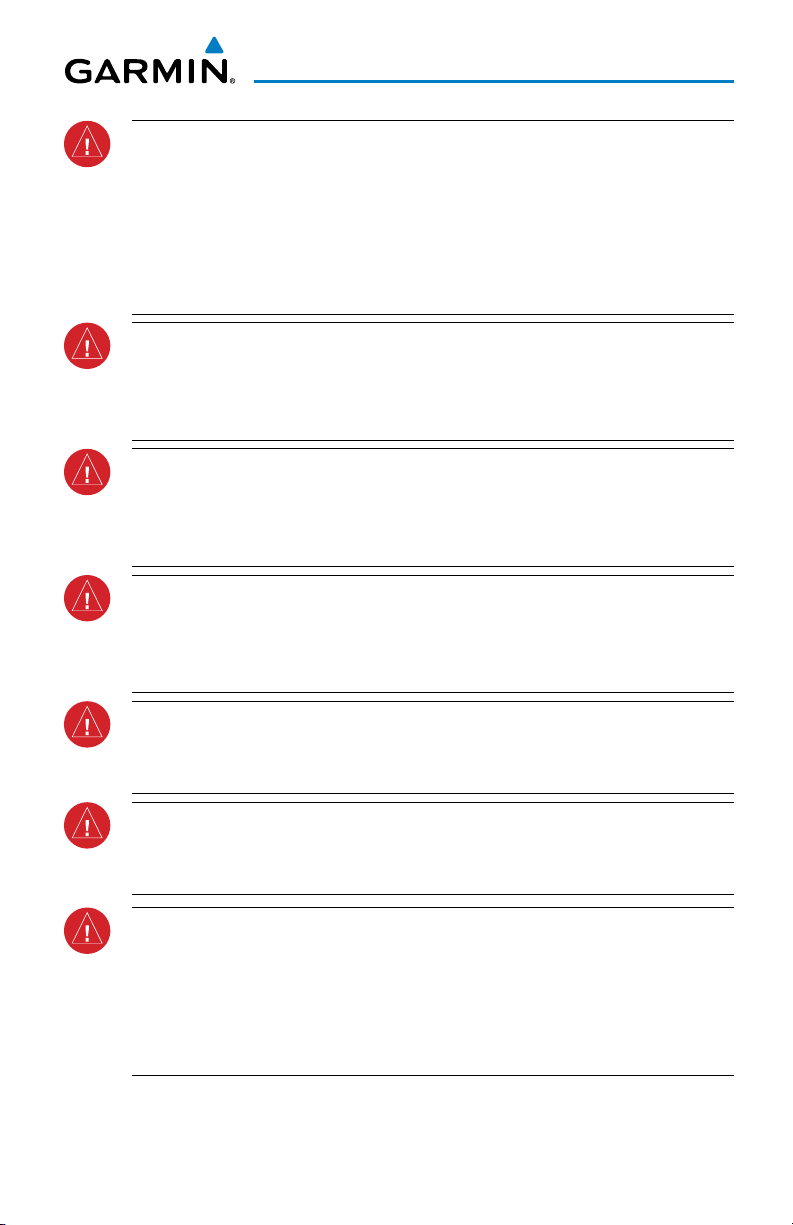
Warnings, Cautions & Notes
WARNING: Navigation and terrain separation must NOT be predicated upon
the use of the terrain avoidance feature. The terrain avoidance feature is NOT
intended to be used as a primary reference for terrain avoidance and does
not relieve the pilot from the responsibility of being aware of surroundings
during flight. The terrain avoidance feature is only to be used as an aid for
terrain avoidance. Terrain data is obtained from third party sources. Garmin
is not able to independently verify the accuracy of the terrain data.
WARNING: The displayed minimum safe altitudes (MSAs) are only advisory
in nature and should not be relied upon as the sole source of obstacle and
terrain avoidance information. Always refer to current aeronautical charts
for appropriate minimum clearance altitudes.
WARNING: Do not use outdated database information. Databases used in
the system must be updated regularly in order to ensure that the information
remains current. Pilots using any outdated database do so entirely at their
own risk.
WARNING: Do not use basemap (land and water data) information for
primary navigation. Basemap data is intended only to supplement other
approved navigation data sources and should be considered as an aid to
enhance situational awareness.
WARNING: Traffic information shown on system displays is provided as an
aid in visually acquiring traffic. Pilots must maneuver the aircraft based only
upon ATC guidance or positive visual acquisition of conflicting traffic.
WARNING: Do not use data link weather information for maneuvering in, near,
or around areas of hazardous weather. Information contained within data
link weather products may not accurately depict current weather conditions.
WARNING: Do not use the indicated data link weather product age to
determine the age of the weather information shown by the data link weather
product. Due to time delays inherent in gathering and processing weather
data for data link transmission, the weather information shown by the data
link weather product may be significantly older than the indicated weather
product age.
190-01536-00 Rev. A
Embraer Prodigy® Touch Flight Deck 300 Cockpit Reference Guide
Page 8
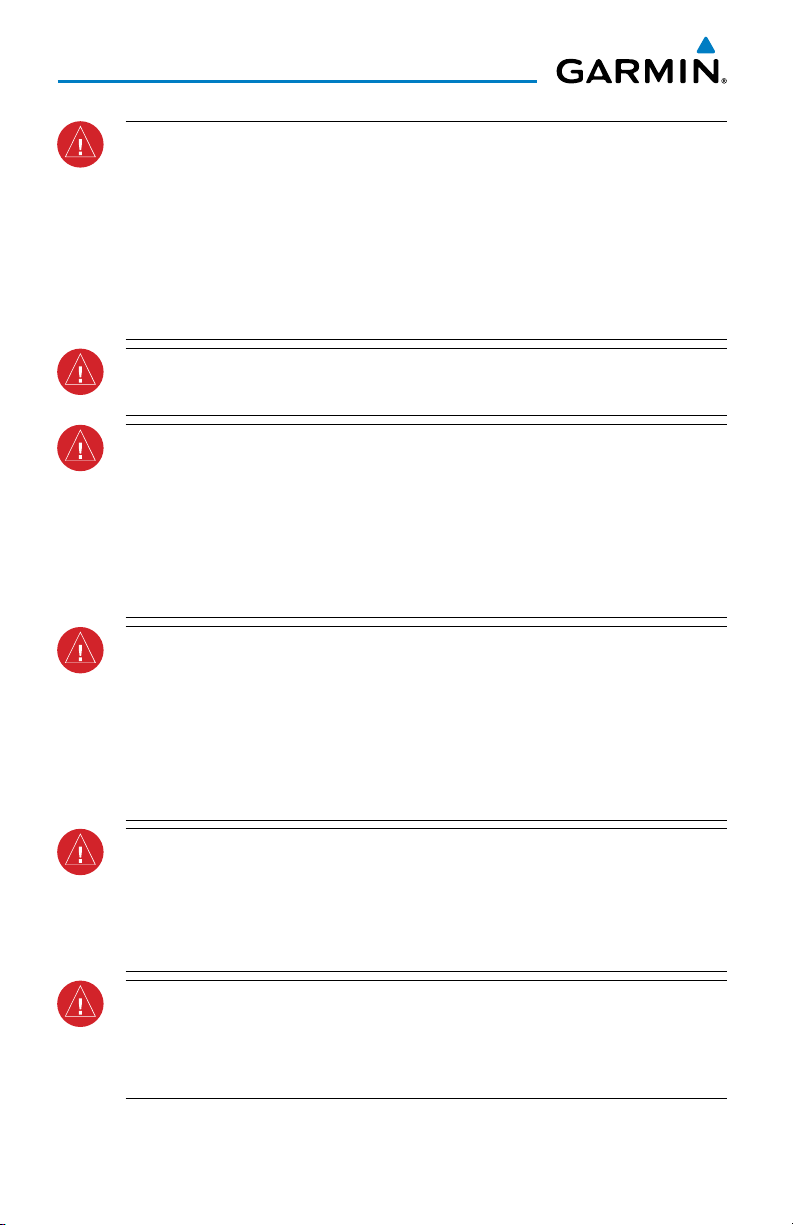
Warnings, Cautions & Notes
WARNING: The Prodigy® Touch Integrated Flight Deck, as installed in the
Embraer Phenom 300 aircraft, has a very high degree of functional integrity.
However, the pilot must recognize that providing monitoring and/or self-test
capability for all conceivable system failures is not practical. Although unlikely,
it may be possible for erroneous operation to occur without a fault indication
shown by the system. It is thus the responsibility of the pilot to detect such
an occurrence by means of cross-checking with all redundant or correlated
information available in the cockpit.
WARNING: For safety reasons, system operational procedures must be learned
on the ground.
WARNING: The United States government operates the Global Positioning
System and is solely responsible for its accuracy and maintenance. The
GPS system is subject to changes which could affect the accuracy and
performance of all GPS equipment. Portions of the system utilize GPS as a
precision electronic NAVigation AID (NAVAID). Therefore, as with all NAVAIDs,
information presented by the system can be misused or misinterpreted and,
therefore, become unsafe.
WARNING: To reduce the risk of unsafe operation, carefully review and
understand all aspects of the Prodigy® Touch Pilot’s Guide documentation
and the Embraer Phenom 300 Airplane Flight Manual. Thoroughly practice
basic operation prior to actual use. During flight operations, carefully compare
indications from the system to all available navigation sources, including
the information from other NAVAIDs, visual sightings, charts, etc. For safety
purposes, always resolve any discrepancies before continuing navigation.
WARNING: The illustrations in this guide are only examples. Never use
the system to attempt to penetrate a thunderstorm. Both the FAA Advisory
Circular, Subject: Thunderstorms, and the Aeronautical Information Manual
(AIM) recommend avoiding “by at least 20 miles any thunderstorm identified
as severe or giving an intense radar echo.”
WARNING: Lamp(s) inside this product may contain mercury (HG) and must
be recycled or disposed of according to local, state, or federal laws. For
more information, refer to our website at www.garmin.com/aboutGarmin/
environment/disposal.jsp.
Embraer Prodigy® Touch Flight Deck 300 Cockpit Reference Guide
190-01536-00 Rev. A
Page 9
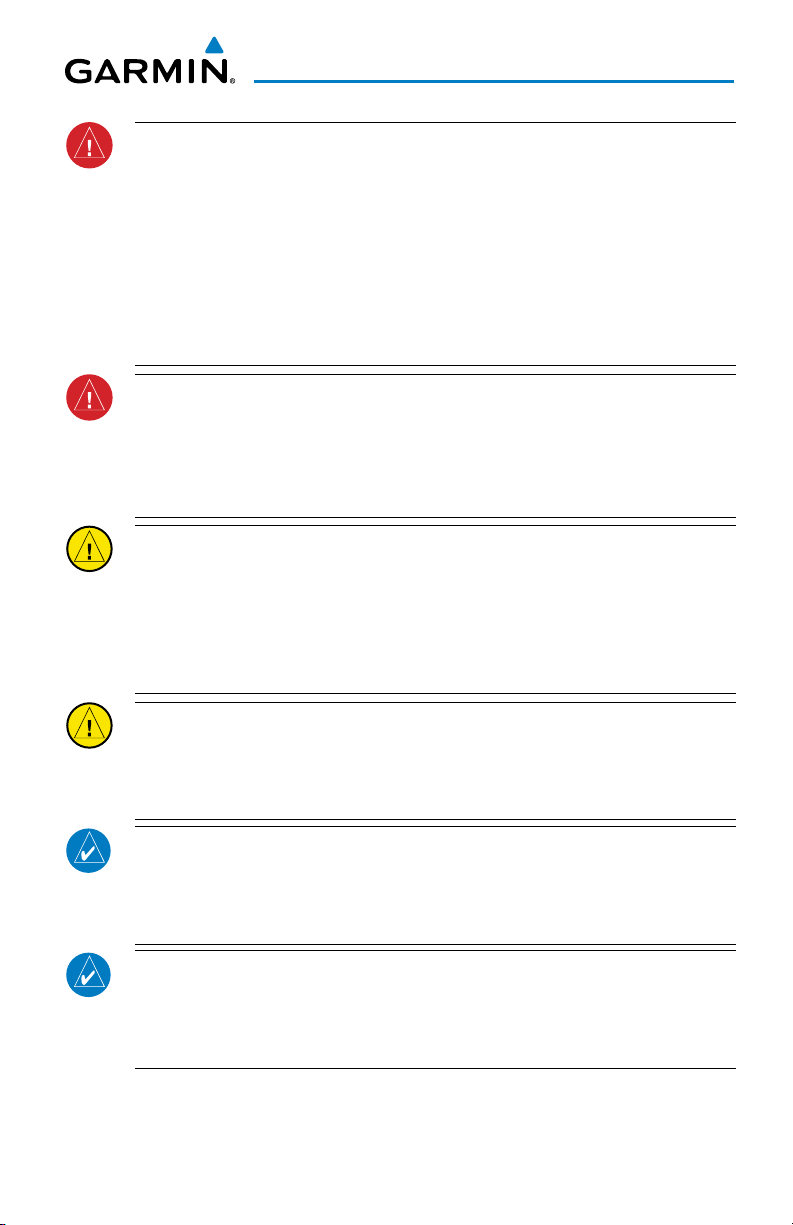
Warnings, Cautions & Notes
WARNING: Because of variation in the earth’s magnetic field, operating the
system within the following areas could result in loss of reliable attitude and
heading indications. North of 72° North latitude at all longitudes. South of
70° South latitude at all longitudes. North of 65° North latitude between
longitude 75° W and 120° W. (Northern Canada). North of 70° North latitude
between longitude 70° W and 128° W. (Northern Canada). North of 70° North
latitude between longitude 85° E and 114° E. (Northern Russia). South of
55° South latitude between longitude 120° E and 165° E. (Region south of
Australia and New Zealand).
WARNING: Do not use GPS to navigate to any active waypoint identified as
a ‘NON WGS84 WPT’ by a system message. ‘NON WGS84 WPT’ waypoints are
derived from an unknown map reference datum that may be incompatible
with the map reference datum used by GPS (known as WGS84) and may be
positioned in error as displayed.
CAUTION: The PFD and MFD displays use a lens coated with a special
anti-reflective coating that is very sensitive to skin oils, waxes, and abrasive
cleaners. CLEANERS CONTAINING AMMONIA WILL HARM THE ANTIREFLECTIVE COATING. It is very important to clean the lens using a clean,
lint-free cloth and an eyeglass lens cleaner that is specified as safe for antireflective coatings.
CAUTION: The system does not contain any user-serviceable parts. Repairs
should only be made by an authorized Garmin service center. Unauthorized
repairs or modifications could void both the warranty and the pilot’s authority
to operate this device under FAA/FCC regulations.
NOTE: All visual depictions contained within this document, including screen
images of the panel and displays, are subject to change and may not reflect
the most current system and databases. Depictions of equipment may differ
slightly from the actual equipment.
NOTE: This device complies with part 15 of the FCC Rules. Operation is
subject to the following two conditions: (1) this device may not cause harmful
interference, and (2) this device must accept any interference received,
including interference that may cause undesired operation.
190-01536-00 Rev. A
Embraer Prodigy® Touch Flight Deck 300 Cockpit Reference Guide
Page 10
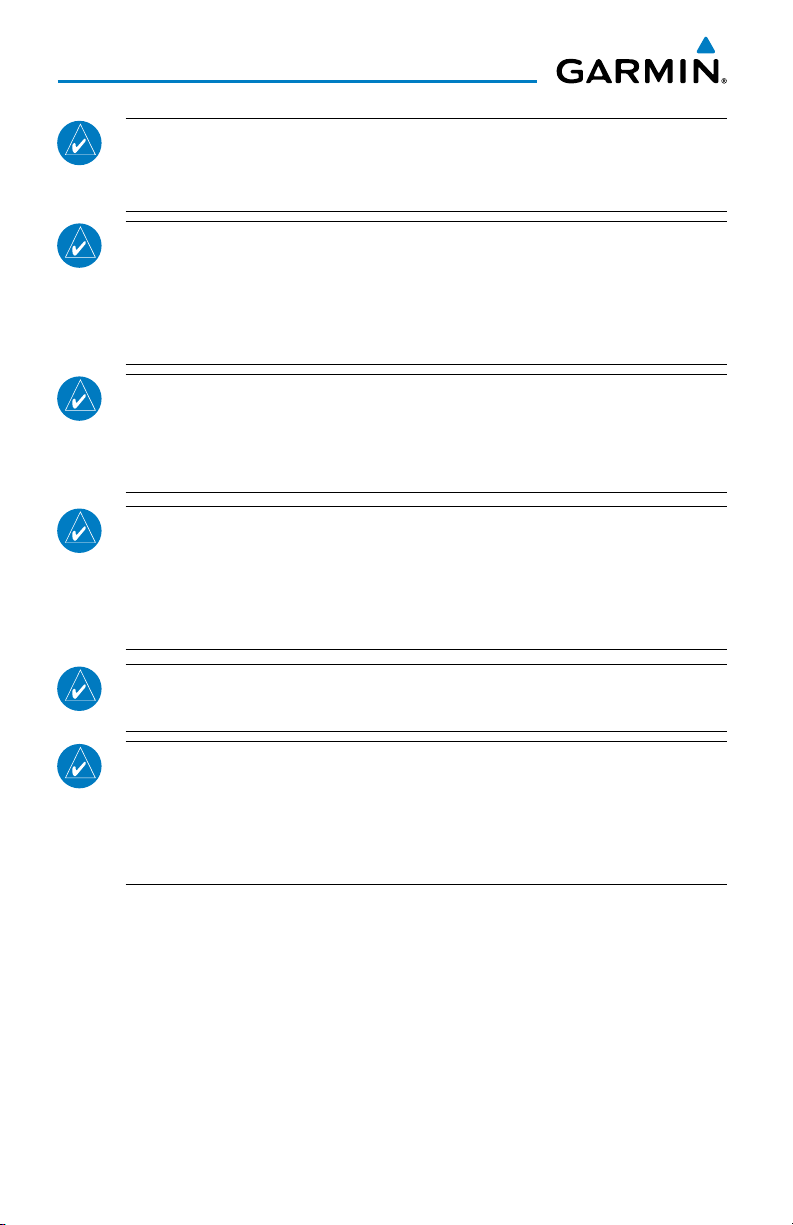
Warnings, Cautions & Notes
NOTE: The data contained in the terrain and obstacle databases comes from
government agencies. Garmin accurately processes and cross-validates the
data, but cannot guarantee the accuracy and completeness of the data.
NOTE: This product, its packaging, and its components contain chemicals
known to the State of California to cause cancer, birth defects, or reproductive
harm. This notice is being provided in accordance with California’s Proposition
65. If you have any questions or would like additional information, please
refer to our web site at www.garmin.com/prop65.
NOTE: Interference from GPS repeaters operating inside nearby hangars can
cause an intermittent loss of attitude and heading displays while the aircraft
is on the ground. Moving the aircraft more than 100 yards away from the
source of the interference should alleviate the condition.
NOTE: Operating the system in the vicinity of metal buildings, metal structures, or electro magnetic fields can cause sensor differences that may result
in nuisance miscompare annunciations during start up, shut down, or while
taxiing. If one or both of the sensed values are unavailable, it will be annunciated as a ‘NO COMP’ (no compare).
NOTE: Use of polarized eyewear may cause the flight displays to appear dim
or blank.
NOTE: The purpose of this Cockpit Reference Guide is to provide the pilot a
resource with which to find operating instructions on the major features of the
Prodigy® Touch system more easily. It is not intended to be a comprehensive
operating guide. Complete operating procedures for the system are found in
the Prodigy® Touch Flight Deck 300 Pilot’s Guide.
Embraer Prodigy® Touch Flight Deck 300 Cockpit Reference Guide
190-01536-00 Rev. A
Page 11

Record of Revisions
Part Number Change Summary
190-01536-00 Initial release
Revision Date of Revision Affected Pages Description
A March, 2013 All Production release
190-01536-00 Rev. A RR-1
Embraer Prodigy® Touch Flight Deck 300 Cockpit Reference Guide
Page 12
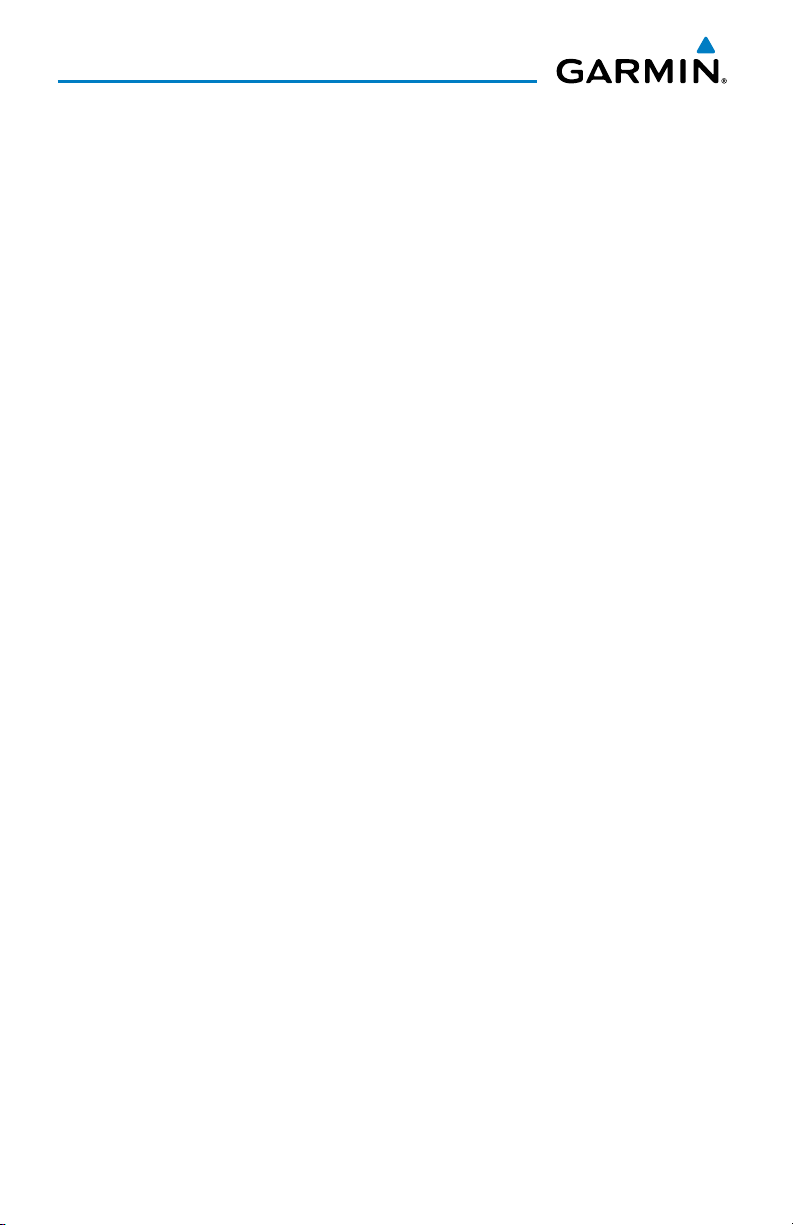
Record of Revisions
Blank Page
RR-2
Embraer Prodigy® Touch Flight Deck 300 Cockpit Reference Guide
190-01536-00 Rev. A
Page 13
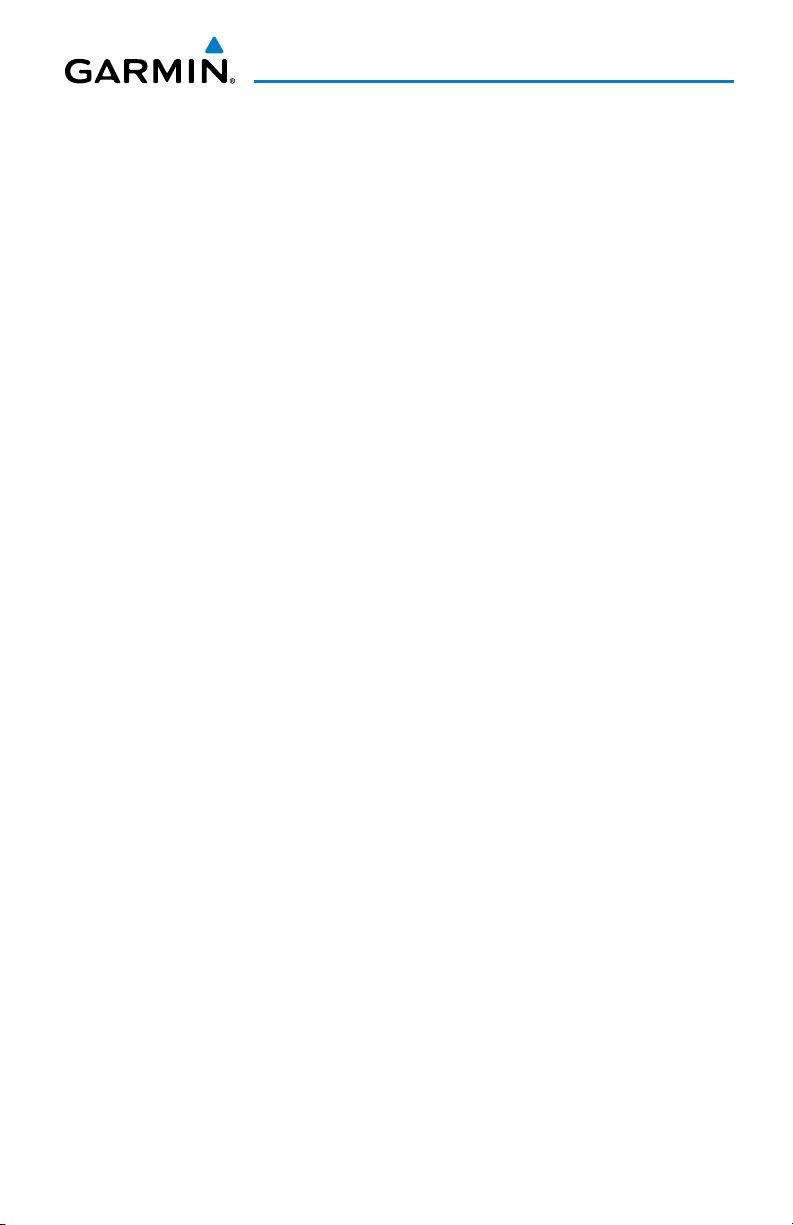
Table of Contents
FLIGHT INSTRUMENTS ................................................................................................................ 1
Selecting the Altimeter Barometric Pressure Setting ...................................................... 1
Selecting Standard Barometric Pressure .............................................................................1
Changing Altimeter Barometric Pressure Setting Units .................................................. 1
Setting the Selected Altitude ................................................................................................ 1
Displaying Selected Altitude in Meters ............................................................................... 2
Setting the Minimum Descent Altitude/Decision Height ................................................. 2
Change Navigation Sources ................................................................................................... 2
Changing the Selected GPS CDI Setting .............................................................................. 2
Changing Navigation Angle Setting ..................................................................................... 3
Enable/Disable OBS Mode While Navigating with FMS ................................................... 3
Adjusting Selected Heading ................................................................................................... 3
Adjusting Selected Course ...................................................................................................... 3
Selecting Bearing Display and Changing Navigation Sources ....................................... 3
Set Minimum Descent Altitude .............................................................................................. 4
Displaying the DME Information Window........................................................................... 4
Displaying Wind Data .............................................................................................................. 4
Changing Command Bar and Aircraft Symbol Format ..................................................... 4
Changing Vspeeds and Turning Vspeed Flags On/Off ....................................................... 5
Turning All Vspeed Flags On/Off ............................................................................................ 5
Restoring All Vspeed Defaults ............................................................................................... 5
Setting the Baro Transition Alert .......................................................................................... 5
Synthetic Vision System .......................................................................................................... 6
ENGINE & AIRFRAME SYSTEM ...............................................................................................9
EIS Display (Normal Mode) ..................................................................................................... 9
EIS Display (Reversionary Mode) ........................................................................................ 16
Synoptics .................................................................................................................................. 17
NAV/COM/TRANSPONDER/AUDIO PANEL ....................................................................... 27
Selecting a COM Radio .......................................................................................................... 28
Com Frequency Tuning ........................................................................................................... 29
Changing Com Frequency Channel Spacing ...................................................................... 31
Simultaneous COM Operation ............................................................................................. 31
HF COM Transceiver Selection and Activation ................................................................. 31
Selecting a NAV Radio ........................................................................................................... 31
NAV Radio Tuning ................................................................................................................... 32
ADF Tuning (Optional) ............................................................................................................ 32
DME Tuning (Optional) ........................................................................................................... 33
Enter a Transponder Code..................................................................................................... 34
Transponder IDENT ................................................................................................................. 34
Flight ID Reporting ................................................................................................................. 34
Intercom .................................................................................................................................... 35
Passenger Address System ................................................................................................... 39
190-01536-00 Rev. A i
Embraer Prodigy® Touch Flight Deck 300 Cockpit Reference Guide
Page 14
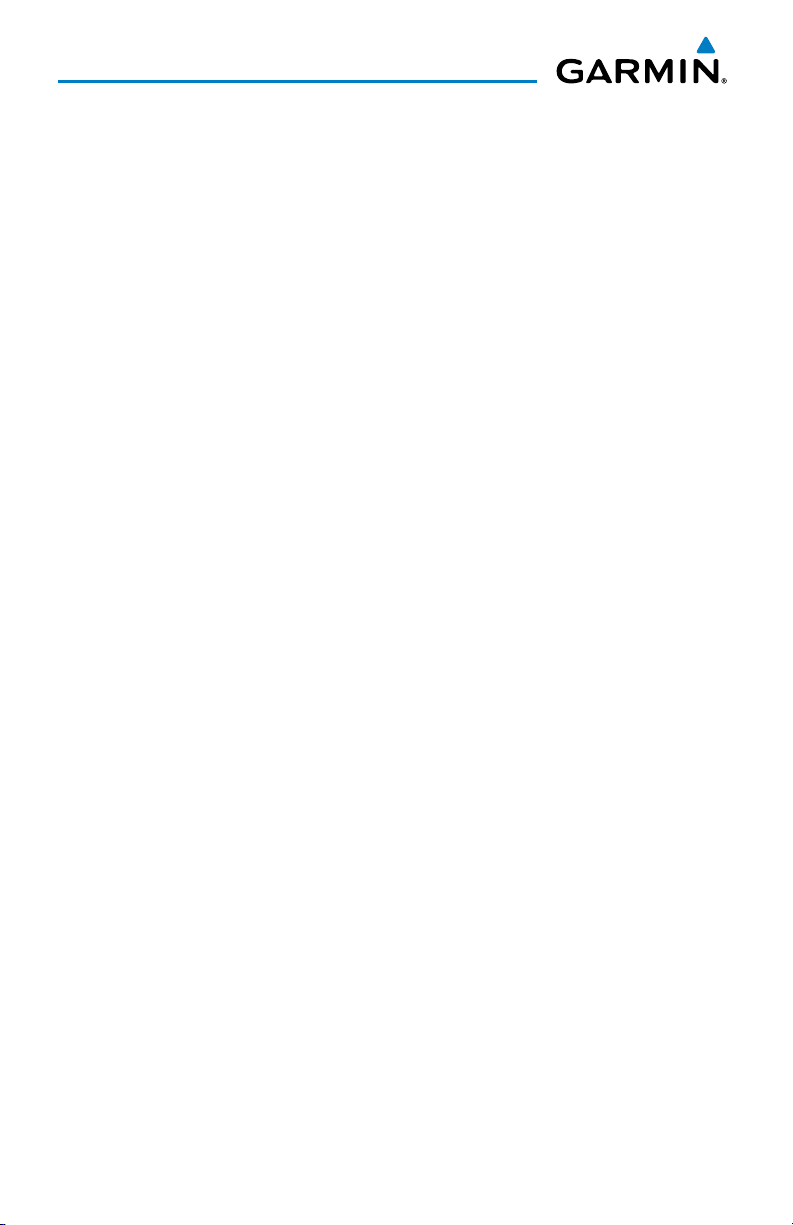
Table of Contents
Digital Clearance Recorder and Player .............................................................................. 40
Entertainment Inputs ............................................................................................................. 40
Controller Pilot Data Link Communication (CPDLC) ....................................................... 41
AUTOMATIC FLIGHT CONTROL SYSTEM .......................................................................... 45
Flight Director Activation ..................................................................................................... 45
Vertical Modes .........................................................................................................................46
Lateral Modes .......................................................................................................................... 48
GPS NAVIGATION ........................................................................................................................ 51
Direct-to Navigation .............................................................................................................. 51
Activate a Stored Flight Plan ............................................................................................... 51
Activate a Flight Plan Leg ..................................................................................................... 52
Stop Navigating a Flight Plan .............................................................................................. 52
Vertical Navigation (VNAV)................................................................................................... 52
FLIGHT PLANNING ...................................................................................................................... 57
Weight And Fuel Planning .....................................................................................................57
Trip Planning ............................................................................................................................ 58
Create a User Waypoint ......................................................................................................... 61
Create a Flight Plan ................................................................................................................ 62
Import a Flight Plan from an SD Card ................................................................................ 64
Insert a Waypoint in the Active Flight Plan ...................................................................... 64
Enter an Airway in an Active Flight Plan ........................................................................... 65
Activating Parallel Track ....................................................................................................... 65
User-Defined Holding Patterns ............................................................................................ 65
Invert An Active Flight Plan .................................................................................................. 67
Store a Flight Plan .................................................................................................................. 67
Insert a Waypoint in a Stored Flight Plan ......................................................................... 67
Enter an Airway in a Stored Flight Plan ............................................................................68
Removing Flight Plan Items ................................................................................................. 68
Invert and Activate a Stored Flight Plan ........................................................................... 71
Copy a Stored Flight Plan ..................................................................................................... 71
Delete a Stored Flight Plan .................................................................................................. 71
Export a Flight Plan to an SD Card ..................................................................................... 72
PROCEDURES ................................................................................................................................. 73
Load and Activate a Departure Procedure ....................................................................... 73
Load An Arrival Procedure .................................................................................................... 73
Load and/or Activate an Approach Procedure ................................................................. 74
Activate An Approach in the Active Flight Plan ............................................................... 75
Activate a Vector to Final Approach Fix ............................................................................ 75
Activate A Missed Approach in the Active Flight Plan ................................................... 75
Temperature Compensated Altitude .................................................................................. 76
ii
Embraer Prodigy® Touch Flight Deck 300 Cockpit Reference Guide
190-01536-00 Rev. A
Page 15
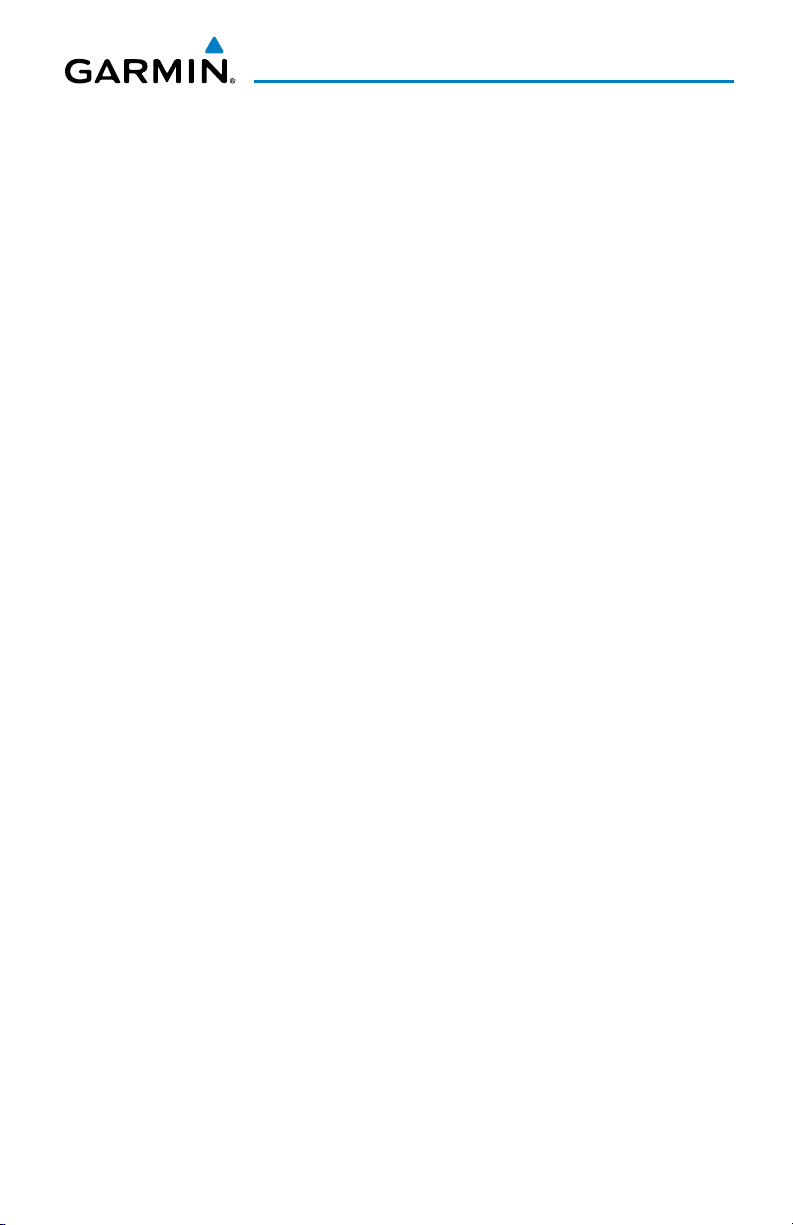
Table of Contents
HAZARD AVOIDANCE ................................................................................................................ 77
Customizing the Hazard Displays on the Navigation Map ............................................ 77
SiriusXM Weather (Optional) ............................................................................................... 79
Garmin Connext Weather (Optional) .................................................................................. 81
Airborne Color Weather Radar ............................................................................................ 86
Terrain Awareness & Warning System (TAWS-A) Display ..............................................91
TCAS II Traffic ........................................................................................................................... 94
ADDITIONAL FEATURES ........................................................................................................... 97
Terminal Procedure Charts ................................................................................................... 97
Airport Directory .................................................................................................................. 100
Satellite Telephone and Datalink Services ..................................................................... 100
Text Messaging (SMS) .......................................................................................................... 104
WiFi Connections (Optional) ............................................................................................... 107
SiriusXM Radio Entertainment (Optional) ...................................................................... 109
Scheduled Messages ............................................................................................................ 111
Electronic Documents .......................................................................................................... 112
Crew Profiles .......................................................................................................................... 115
Checklists ................................................................................................................................ 117
ABNORMAL OPERATION........................................................................................................119
Reversionary Modes............................................................................................................. 119
Stuck Microphone ................................................................................................................. 120
COM Tuning Failure ...............................................................................................................121
Audio Controller Fail-Safe Operation ..............................................................................121
Hazard Displays with Loss of GPS Position ..................................................................... 121
Unusual Attitudes ................................................................................................................. 122
Dead Reckoning .................................................................................................................... 122
ANNUNCIATIONS & ALERTS ................................................................................................. 125
Crew Alerting System (CAS) ............................................................................................... 125
CAS Messages ........................................................................................................................ 125
Comparator Alerts ................................................................................................................ 132
Reversionary Sensor Alerts ................................................................................................ 132
Weather Radar Annunciations ........................................................................................... 133
TAWS-A Alerts ........................................................................................................................ 135
TCAS II Alerts and Annunciations ...................................................................................... 138
GDU 1400W Primary Flight Display & Multi Function Display .................................... 140
Database System Messages ............................................................................................... 143
GIA 63W Integrated Avionics Unit System Messages ................................................... 145
GEA 71 Engine/Airframe Unit System Messages ........................................................... 148
GSD 41 Message Advisories................................................................................................ 149
GMU 44 Magnetometer System Messages ..................................................................... 150
190-01536-00 Rev. A iii
Embraer Prodigy® Touch Flight Deck 300 Cockpit Reference Guide
Page 16
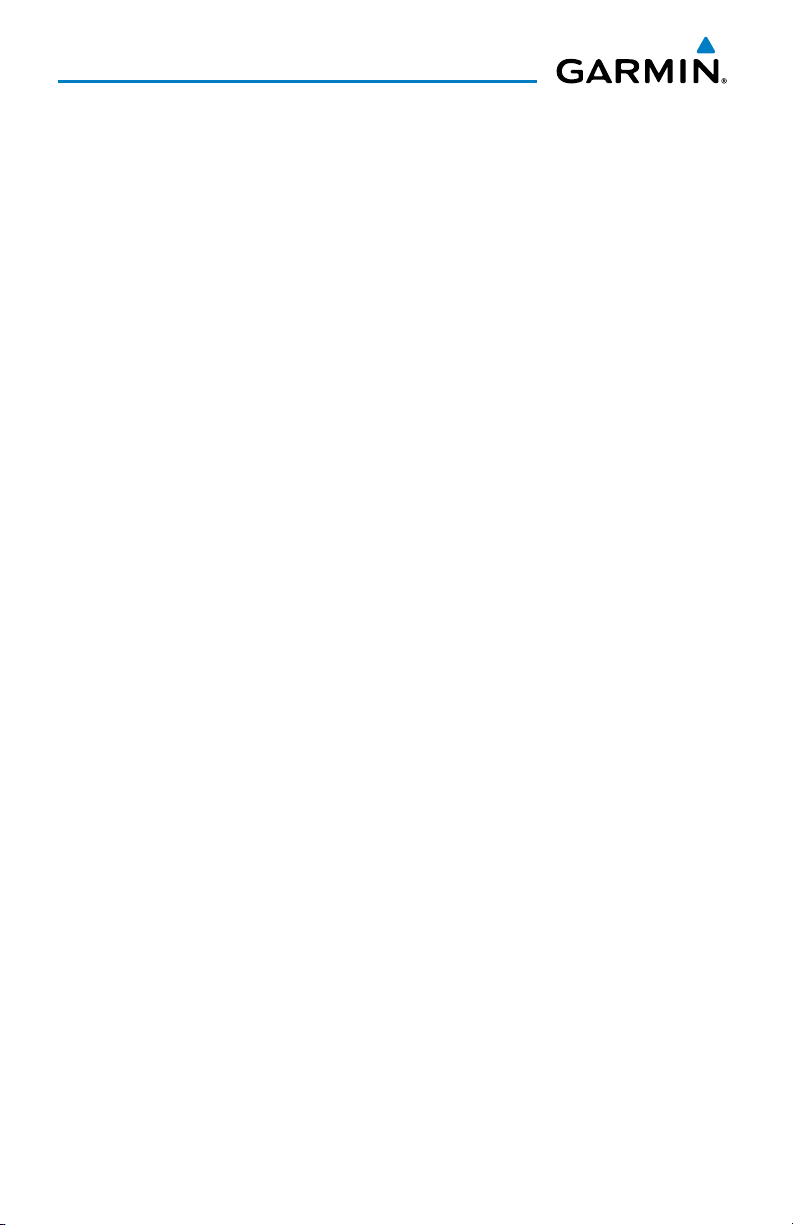
Table of Contents
GRS 77 Attitude and Heading Reference System Messages ....................................... 150
GTC 570 Touchscreen Controller System Messages ...................................................... 152
GSR 56 Message Advisories ................................................................................................ 153
GDL 59 Message Advisories ................................................................................................ 154
GDR 66 VHF Datalink Transceiver System Messages .................................................... 154
GDL 69A Satellite Datalink Receiver System Messages .............................................. 155
GWX 70 Airborne Color Weather Radar System Messages ......................................... 156
GMA 36 Remote Audio Controller System Messages ................................................... 156
GMC 715 AFCS Controller System Messages .................................................................. 157
Miscellaneous System Messages ...................................................................................... 158
Flight Plan Import/Export Messages ................................................................................ 161
APPENDIX ..................................................................................................................................... 163
PFD Softkeys .......................................................................................................................... 163
GTC screens ............................................................................................................................ 169
Database Management ....................................................................................................... 179
Automatic Database Synchronization Feature .............................................................. 183
Garmin Databases ................................................................................................................ 185
Loading the Magnetic Field Variation Database Update............................................. 188
Cleaning the Touchscreen ................................................................................................... 188
INDEX .........................................................................................................................................Index-1
iv
Embraer Prodigy® Touch Flight Deck 300 Cockpit Reference Guide
190-01536-00 Rev. A
Page 17
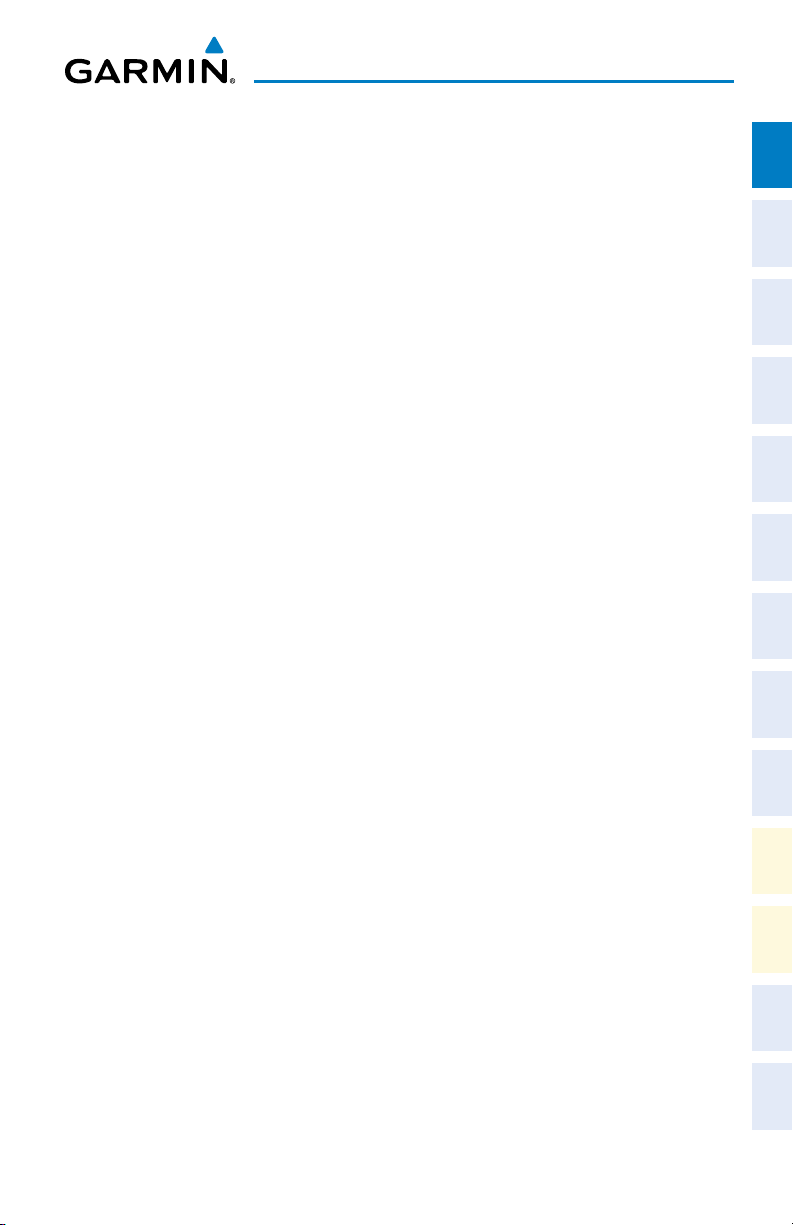
Flight Instruments
FLIGHT INSTRUMENTS
SELECTING THE ALTIMETER BAROMETRIC PRESSURE SETTING
Turn the BARO Knob to select the desired setting.
SELECTING STANDARD BAROMETRIC PRESSURE
Press the BARO Knob to select standard pressure; STD BARO is displayed
in the Barometric Setting box.
CHANGING ALTIMETER BAROMETRIC PRESSURE SETTING UNITS
1)
Press the PFD Settings Softkey on the PFD to display the second-level
softkeys.
2)
Press the Altitude Units Softkey.
3)
Press the IN Softkey to display the barometric pressure setting in inches of
mercury (in Hg).
Or
, press the HPA Softkey to display the barometric pressure setting in
hectopascals (hPa).
4)
Press the Back Softkey to return to the previous level softkeys.
Instruments EAS
Flight
XPDR/Audio AFCS GPS Nav
Nav/Com/
Planning Procedures
Flight
Avoidance
Hazard
SETTING THE SELECTED ALTITUDE
Turn the A LT Knob on the AFCS Controller to set the Selected Altitude in
100-ft increments. When meters are displayed, Selected Altitude is adjusted
in 50 meter increments..
If set, the Minimum Descent Altitude/Decision Height (MDA/DH) value is
also available for the Selected Altitude.
If desired, press the ALT SEL Knob to synchronize the Selected Altitude
with the displayed altitude to the nearest 10 ft.
190-01536-00 Rev. A 1
Embraer Prodigy® Touch Flight Deck 300 Cockpit Reference Guide
Additional
Features
Operation
Abnormal
Annun/
Alerts Appendix Index
Page 18
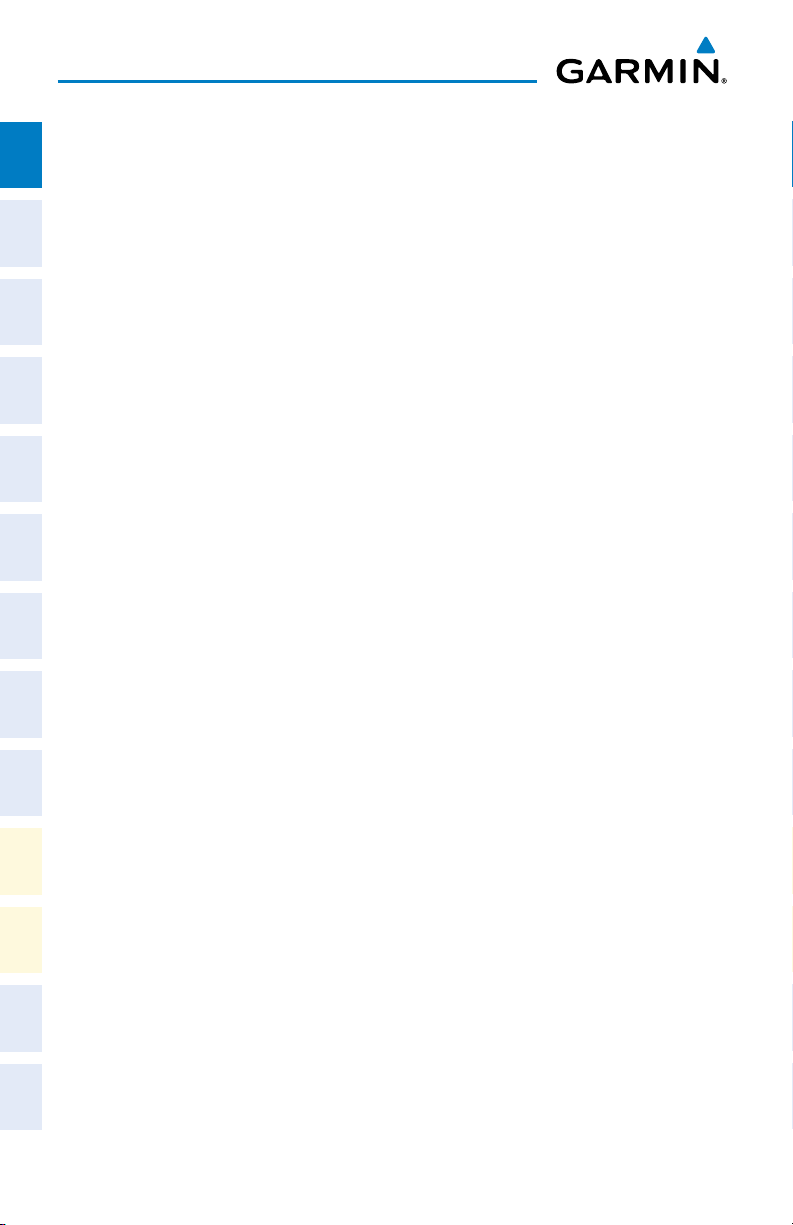
Flight Instruments
DISPLAYING SELECTED ALTITUDE IN METERS
Flight
InstrumentsEAS
1)
Press the PFD Settings Softkey on the PFD to display the second-level
softkeys.
2)
Press the Altitude Units Softkey.
3)
Press the Meters Softkey to turn on metric altitude readouts.
4)
Press the Back Softkey to return to the previous level softkeys.
Nav/Com/
XPDR/AudioAFCSGPS Nav
SETTING THE MINIMUM DESCENT ALTITUDE/DECISION HEIGHT
1)
From the Home Screen, touch Utilities > Minimums.
2)
Touch the Minimums Button.
3)
Touch Baro, Temp Comp (use the keypad to enter the desired
temperature for temperature compensated VNAV), or Radio Alt, (OFF is
selected by default). To remove the window from the PFD display, touch
Flight
PlanningProcedures
OFF.
4)
Use the keypad to enter the desired altitude (from zero to 16,000 feet for
Baro and zero to 2,500 feet for Radio Alt), and touch Enter.
CHANGE NAVIGATION SOURCES
1)
Hazard
Avoidance
Features
Additional
Press the Active NAV Softkey on the PFD to change from FMS to VOR1 or
LOC1.
2)
Press the Active NAV Softkey again to change from VOR1 or LOC1 to
VOR2 or LOC2.
3)
Press the Active NAV Softkey a third time to return to FMS.
CHANGING THE SELECTED GPS CDI SETTING
Abnormal
Operation
1)
From the Home Screen on the Touchscreen Controller, touch Utilities >
AlertsAppendixIndex
Annun/
2
Setup > Avionics Settings.
2)
Touch the System Tab.
3)
Touch the GPS CDI Data Field.
4)
Touch the desired setting (2.00 NM, 1.00 NM, 0.30 NM, or AUTO).
Embraer Prodigy® Touch Flight Deck 300 Cockpit Reference Guide
190-01536-00 Rev. A
Page 19
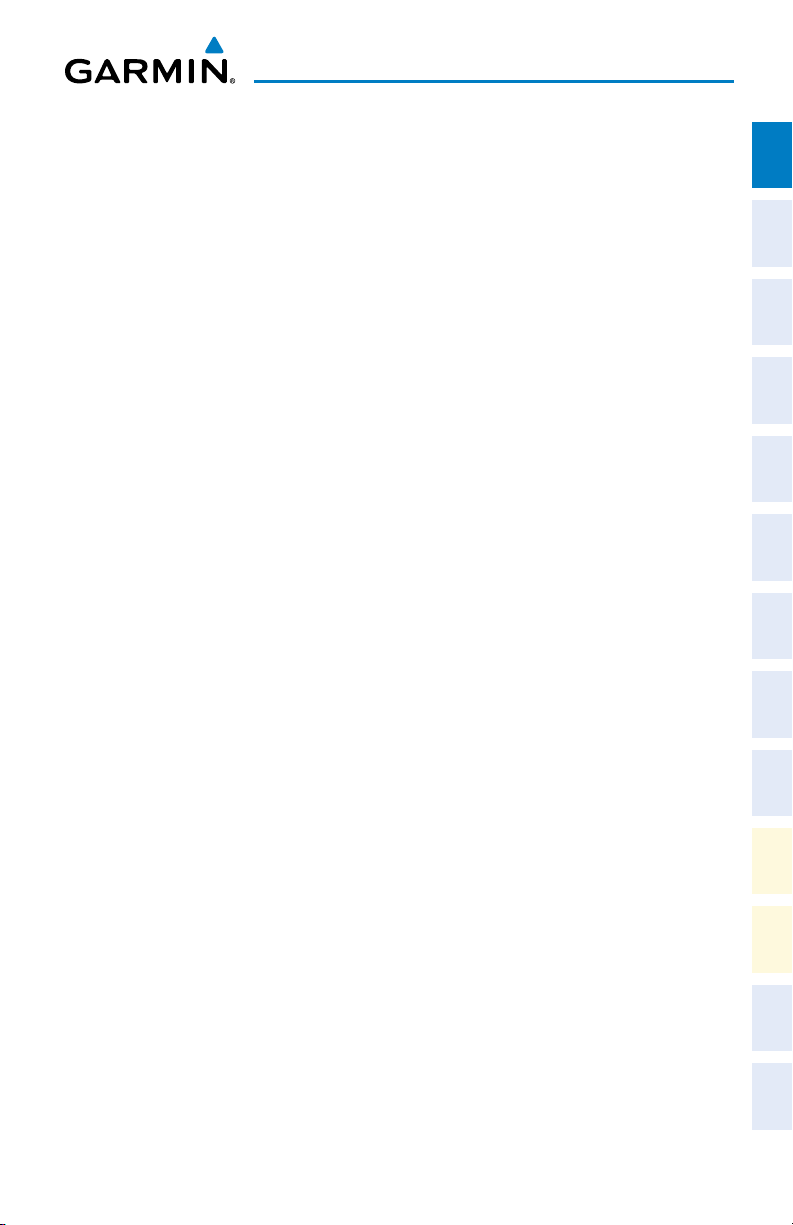
Flight Instruments
CHANGING NAVIGATION ANGLE SETTING
1)
From the Home Screen on the Touchscreen Controller, touch Utilities >
Setup > Avionics Settings.
2)
Touch the Units Tab.
3)
Touch the Nav Angle Data Field.
4)
Touch the desired setting (Magnetic or True).
ENABLE/DISABLE OBS MODE WHILE NAVIGATING WITH FMS
1)
Press the OBS Softkey on the PFD to select OBS Mode.
2)
Turn the CRS Knob on the AFCS Controller to select the desired course to/
from the waypoint. Press the CRS Knob to synchronize the Selected Course
with the bearing to the next waypoint.
3)
Press the OBS Softkey again to return to automatic waypoint sequencing.
ADJUSTING SELECTED HEADING
1)
Turn the HDG Knob on the AFCS Controller to set the Selected Heading.
2)
Press the HDG Knob to synchronize the bug to the current heading.
ADJUSTING SELECTED COURSE
Instruments EAS
Flight
XPDR/Audio AFCS GPS Nav
Nav/Com/
Planning Procedures
Flight
Avoidance
Hazard
1)
Turn the CRS Knob on the AFCS Controller to set the Selected Course.
2)
Press the CRS Knob to re-center the CDI and return the course pointer to
the bearing of the active waypoint or navigation station (see OBS Mode for
adjusting a GPS course).
SELECTING BEARING DISPLAY AND CHANGING NAVIGATION SOURCES
1)
Press the PFD Settings Softkey on the PFD.
2)
Press a bearing softkey (Bearing 1 or Bearing 2) to display the desired
bearing pointer and information window with a NAV source.
3)
Press the bearing softkey again to change the bearing source to GPS.
4)
To remove the bearing pointer and information window, select the bearing
softkey again.
190-01536-00 Rev. A 3
Embraer Prodigy® Touch Flight Deck 300 Cockpit Reference Guide
Additional
Features
Operation
Abnormal
Annun/
Alerts Appendix Index
Page 20
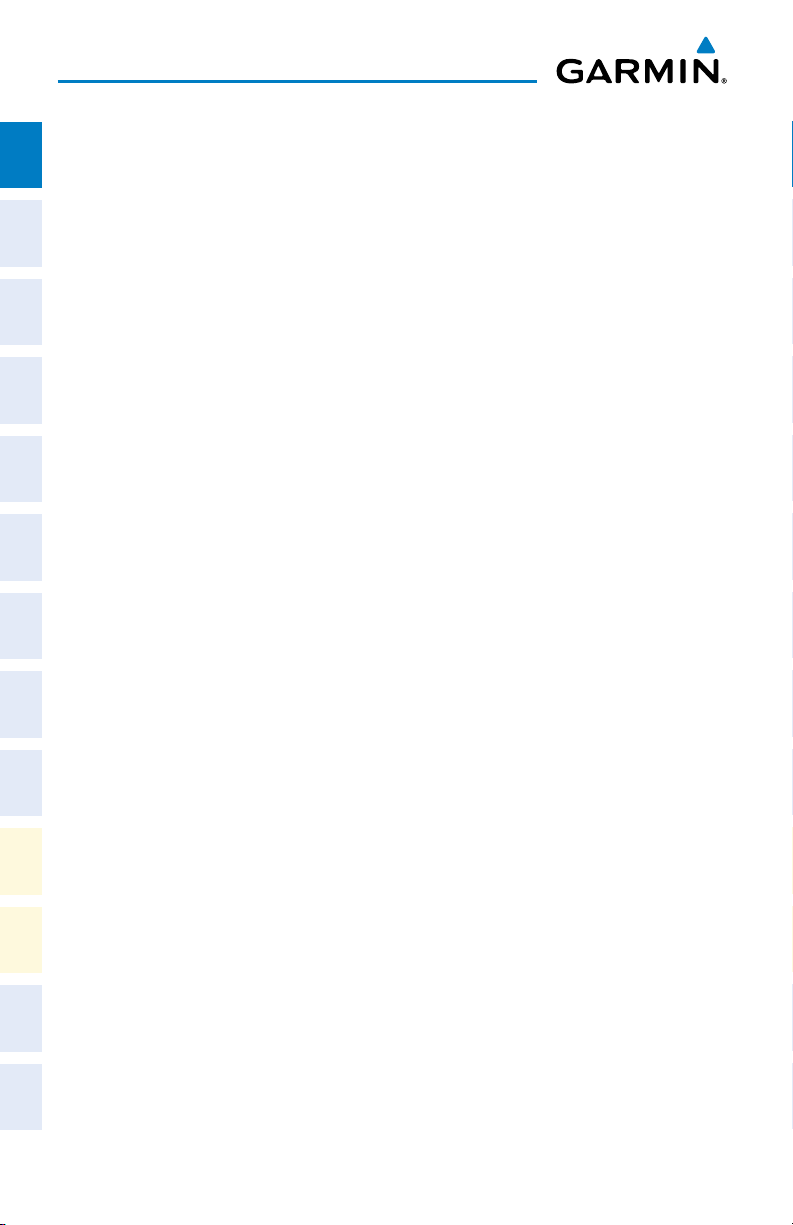
Flight Instruments
SET MINIMUM DESCENT ALTITUDE
Flight
InstrumentsEAS
1)
From the Home Screen on the Touchscreen Controller, touch Utilities.
2)
Touch the Minimums Button.
3)
Touch BARO (OFF is selected by default) to set a barometric minimum.
Touch RAD ALT to set MDA using the radar altimeter.
4)
Use the keypad to enter the desired altitude (zero to 16,000 feet for Baro
Nav/Com/
XPDR/AudioAFCSGPS Nav
minimum, zero to 2,500 feet for Radar Altimeter minimum).
5)
Touch Enter.
DISPLAYING THE DME INFORMATION WINDOW
1)
Press the PFD Settings Softkey on the PFD.
2)
Press the DME 1 or DME 2 Softkey to display the DME Information
Window.
Flight
3)
PlanningProcedures
To remove the DME Information Window, press the DME 1 or DME 2
Softkey again.
DISPLAYING WIND DATA
1)
Press the PFD Settings Softkey on the PFD.
2)
Hazard
Avoidance
Features
Additional
Press the Other PDF Settings Softkey.
2)
Press the Wind Softkey to display wind data display options.
3)
Press one of the option Softkeys (Option 1, Option 2, or Option 3) to
change how wind data is displayed:
4)
To remove the window, press the Off Softkey.
Abnormal
Operation
CHANGING COMMAND BAR AND AIRCRAFT SYMBOL FORMAT
1)
AlertsAppendixIndex
Annun/
4
From the Home Screen, touch Utilities > Setup > Avionics Settings.
2)
Touch the System Tab.
3)
Touch the Flight Director Active Format Data Field.
4)
Touch desired setting (Single Cue or Dual Cue).
Embraer Prodigy® Touch Flight Deck 300 Cockpit Reference Guide
190-01536-00 Rev. A
Page 21
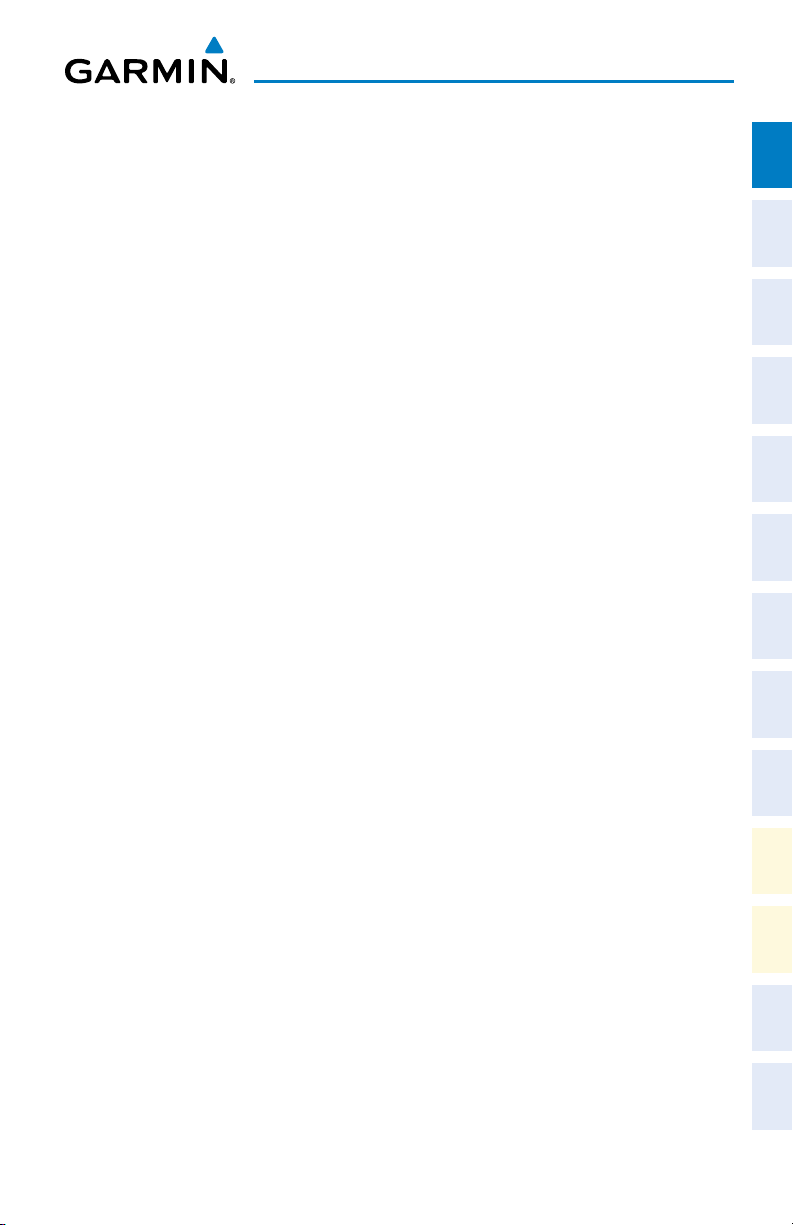
Flight Instruments
CHANGING VSPEEDS AND TURNING VSPEED FLAGS ON/OFF
1)
From the Home Screen on the Touchscreen Speed Bugs.
2)
To turn the Vspeed on or off, touch the On Button . The illuminated green
line below “On” indicates that the Vspeed flag is on.
3)
To set or change a Vspeed value, touch the Data Field for the Vspeed, enter
a value in the keypad, and touch
Enter.
The pencil icon next to the Vspeed
value indicates that the Vspeed is a pilot-entered value.
TURNING ALL VSPEED FLAGS ON/OFF
1)
From the Home Screen on the Touchscreen Controller, touch Speed Bugs.
2)
To enable all Vspeed flags, touch the All Bugs On Button.
3)
To remove all Vspeed flags, touch the All Bugs Off Button.
RESTORING ALL VSPEED DEFAULTS
1)
From the Home Screen on the Touchscreen Controller, touch Speed Bugs.
2)
Touch the Restore All Defaults Button.
SETTING THE BARO TRANSITION ALERT
Instruments EAS
Flight
XPDR/Audio AFCS GPS Nav
Nav/Com/
Planning Procedures
Flight
Avoidance
Hazard
1)
From the Home Screen, touch Utilities > Setup > Avionics Settings.
2)
Touch the Alerts Tab.
•
To turn the alert on or off, touch the Baro Transition Alert Enable
Button. An illuminated green line below “Enable” indicates that the alert is
on.
•
To set or change the Baro Transition Alert Altitude, touch the Baro
Transition Alert Data Field. Enter the desired altitude on the keypad, and
touch Enter.
190-01536-00 Rev. A 5
Embraer Prodigy® Touch Flight Deck 300 Cockpit Reference Guide
Additional
Features
Operation
Abnormal
Annun/
Alerts Appendix Index
Page 22
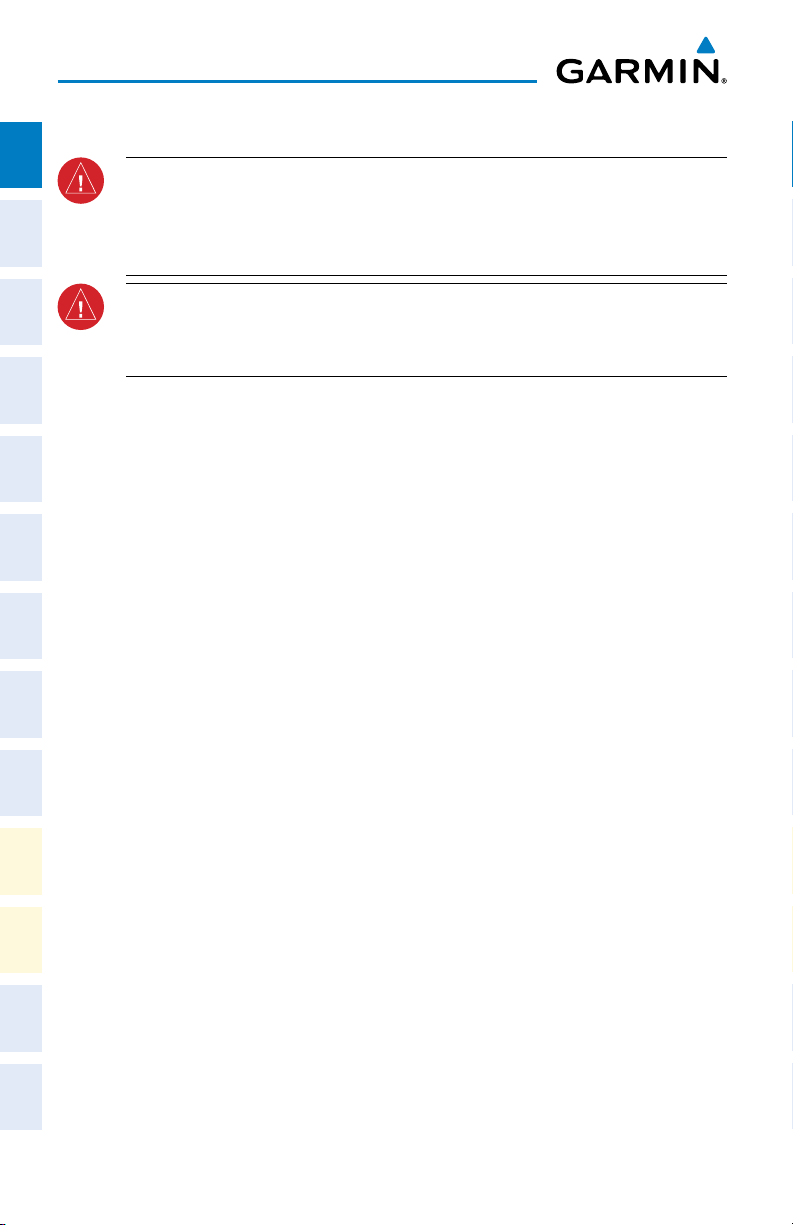
Flight Instruments
SYNTHETIC VISION SYSTEM
Flight
InstrumentsEAS
WARNING: Use appropriate primary systems for navigation, and for terrain,
obstacle, and traffic avoidance. SVT is intended as an aid to situational awareness
only and may not provide either the accuracy or reliability upon which to solely
base decisions and/or plan maneuvers to avoid terrain, obstacles, or traffic.
WARNING: Do not use SVT runway depiction as the sole means for determining
Nav/Com/
XPDR/AudioAFCSGPS Nav
the proximity of the aircraft to the runway or for maintaining the proper approach
path angle during landing.
Garmin SVT™ (Synthetic Vision Technology) functionality is offered as an
enhancement to the system.
SVT is primarily comprised of a computer-generated forward-looking, attitude
aligned view of the topography immediately in front of the aircraft from the pilot’s
perspective. SVT information is shown on the primary flight display (PFD).
In addition to SVT enhancement to the PFD, the following features have been
Flight
PlanningProcedures
added to the PFD:
• Flight Path Marker
• Horizon Heading Marks
• Terrain and Obstacle Alerting
• Three-dimensional Traffic
Hazard
• Airport Signs
Avoidance
• Runway Display
Features
Additional
Abnormal
Operation
AlertsAppendixIndex
Annun/
Activating and deactivating SVT:
1)
Press the PFD Settings Softkey.
2)
Press the Synthetic Vision Softkey.
3)
Press the Synthetic Terrain Softkey. The SVT display will cycle on or off
with each press of the Synthetic Terrain Softkey.
Activating and deactivating Pathways:
1)
Press the PFD Settings Softkey.
2)
Press the Synthetic Vision Softkey.
3)
Press the Pathways Softkey. The Pathways feature will cycle on or off with
each press of the Pathways Softkey.
6
Embraer Prodigy® Touch Flight Deck 300 Cockpit Reference Guide
190-01536-00 Rev. A
Page 23
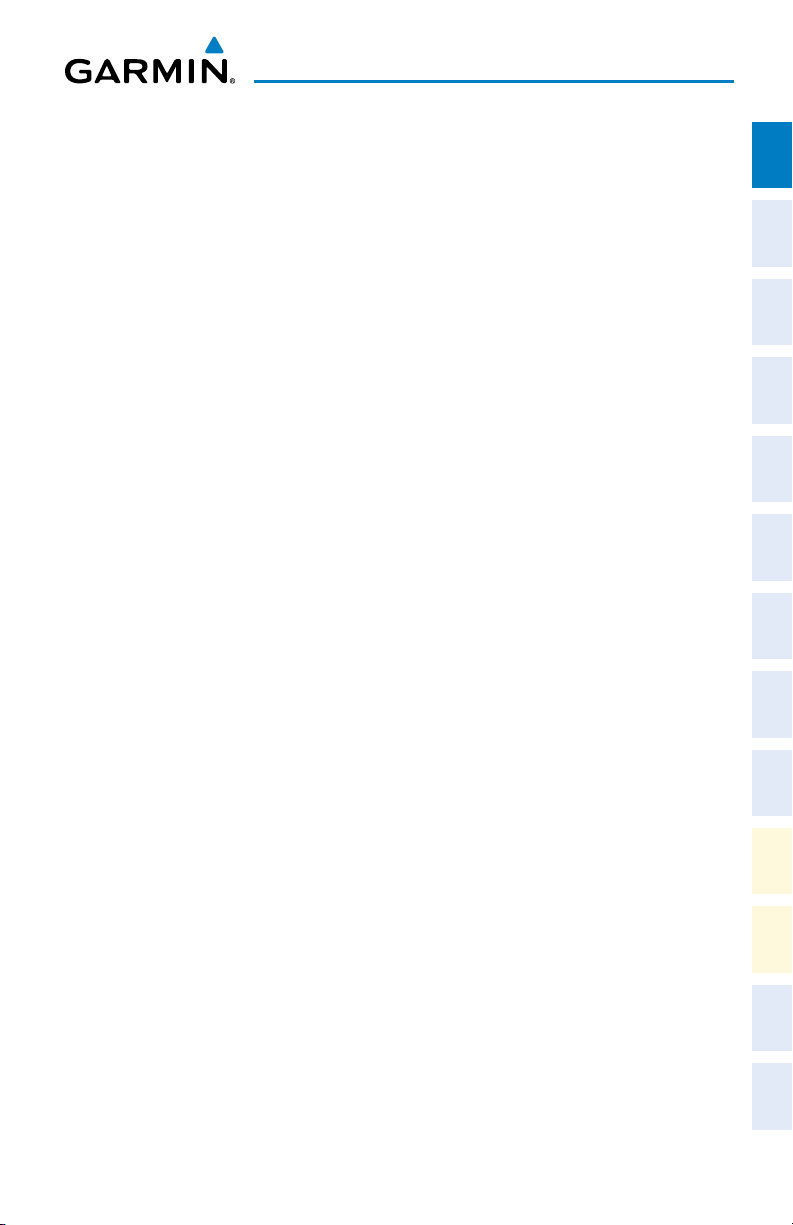
Flight Instruments
Activating and deactivating Horizon Headings:
1)
Press the PFD Settings Softkey.
2)
Press the Synthetic Vision Softkey.
3)
Press the Horizon Heading Softkey. The horizon heading display will cycle
on or off with each press of the Horizon Heading Softkey.
Activating and deactivating Airport Signs:
1)
Press the PFD Settings Softkey.
2)
Press the Synthetic Vision Softkey.
3)
Press the Airport Signs Softkey. Display of airport signs will cycle on or
off with each press of the Airport Signs Softkey.
Instruments EAS
Flight
XPDR/Audio AFCS GPS Nav
Nav/Com/
Planning Procedures
Flight
Avoidance
Hazard
190-01536-00 Rev. A 7
Embraer Prodigy® Touch Flight Deck 300 Cockpit Reference Guide
Additional
Features
Operation
Abnormal
Annun/
Alerts Appendix Index
Page 24
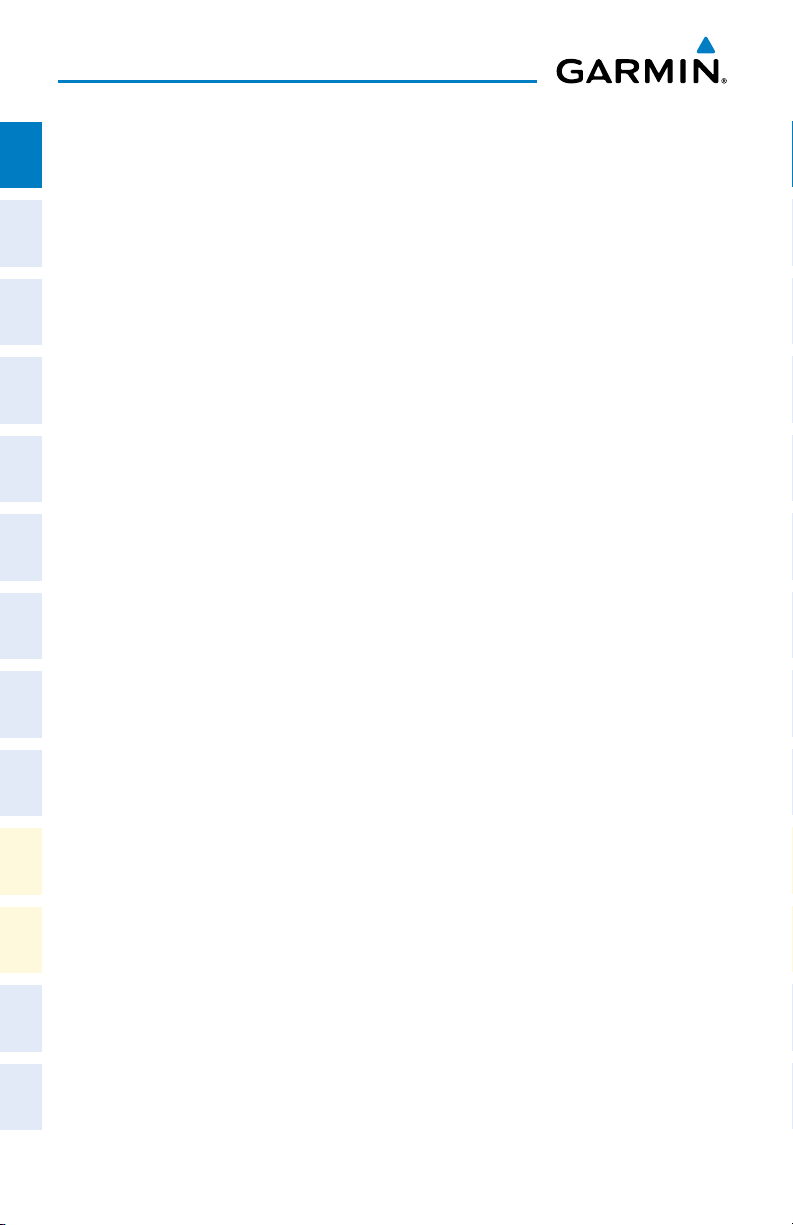
Flight Instruments
Flight
InstrumentsEAS
Nav/Com/
XPDR/AudioAFCSGPS Nav
Flight
PlanningProcedures
Blank Page
Hazard
Avoidance
Features
Additional
Abnormal
Operation
AlertsAppendixIndex
Annun/
8
Embraer Prodigy® Touch Flight Deck 300 Cockpit Reference Guide
190-01536-00 Rev. A
Page 25
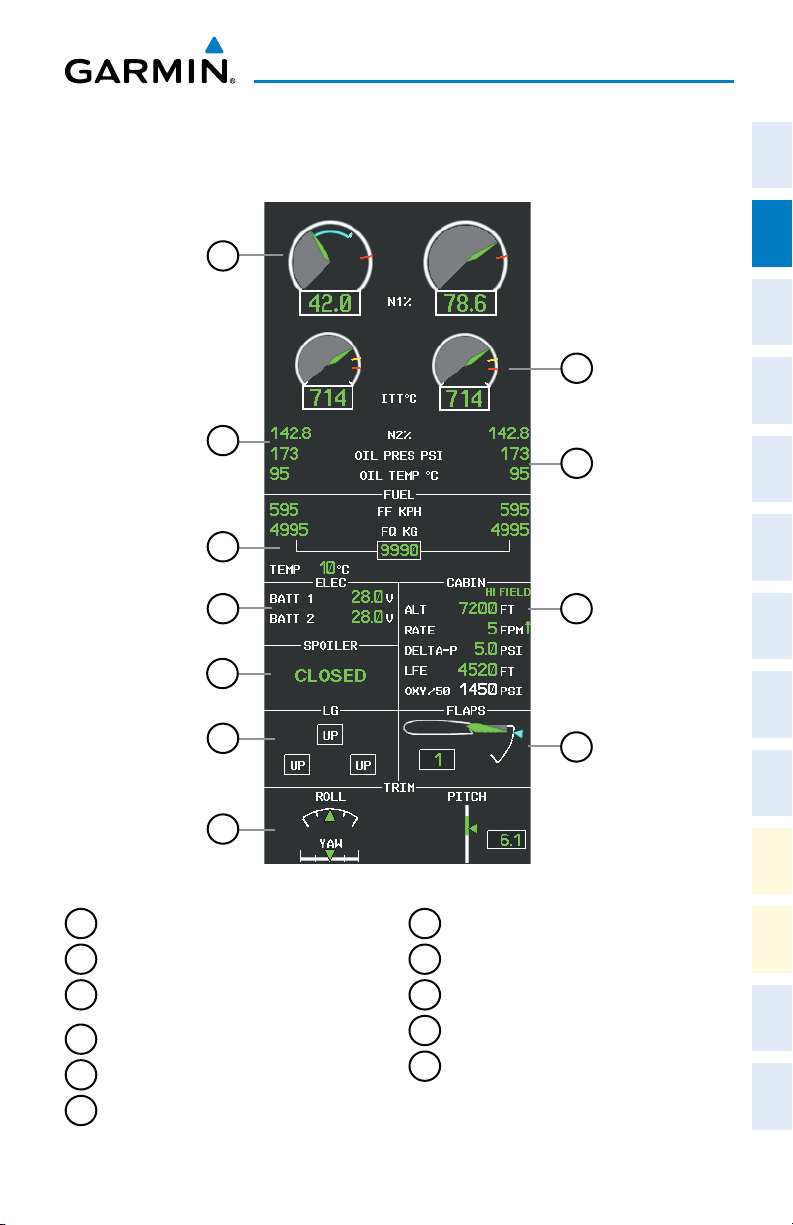
ENGINE & AIRFRAME SYSTEM
EIS DISPLAY (NORMAL MODE)
Engine & Airframe Systems
Instruments EAS
Flight
11
1
XPDR/Audio AFCS GPS Nav
Nav/Com/
2
3
4
Planning Procedures
Flight
5
10
7
Avoidance
Hazard
Additional
Features
Operation
Abnormal
6
8
9
EIS Display (Normal)
Engine Fan Rotation Speed
1
Interstage Turbine Temperature (ITT)
2
Engine High Pressure Compressor
3
7
Pressurization Display
Spoiler Status
8
Landing Gear Status
9
Rotation Speed
Flap Indicator
4
Oil Pressure and Temperature
Fuel Display
5
6
Battery Voltmeter
190-01536-00 Rev. A 9
Embraer Prodigy® Touch Flight Deck 300 Cockpit Reference Guide
10
Trim Indicator
11
Alerts Appendix Index
Annun/
Page 26
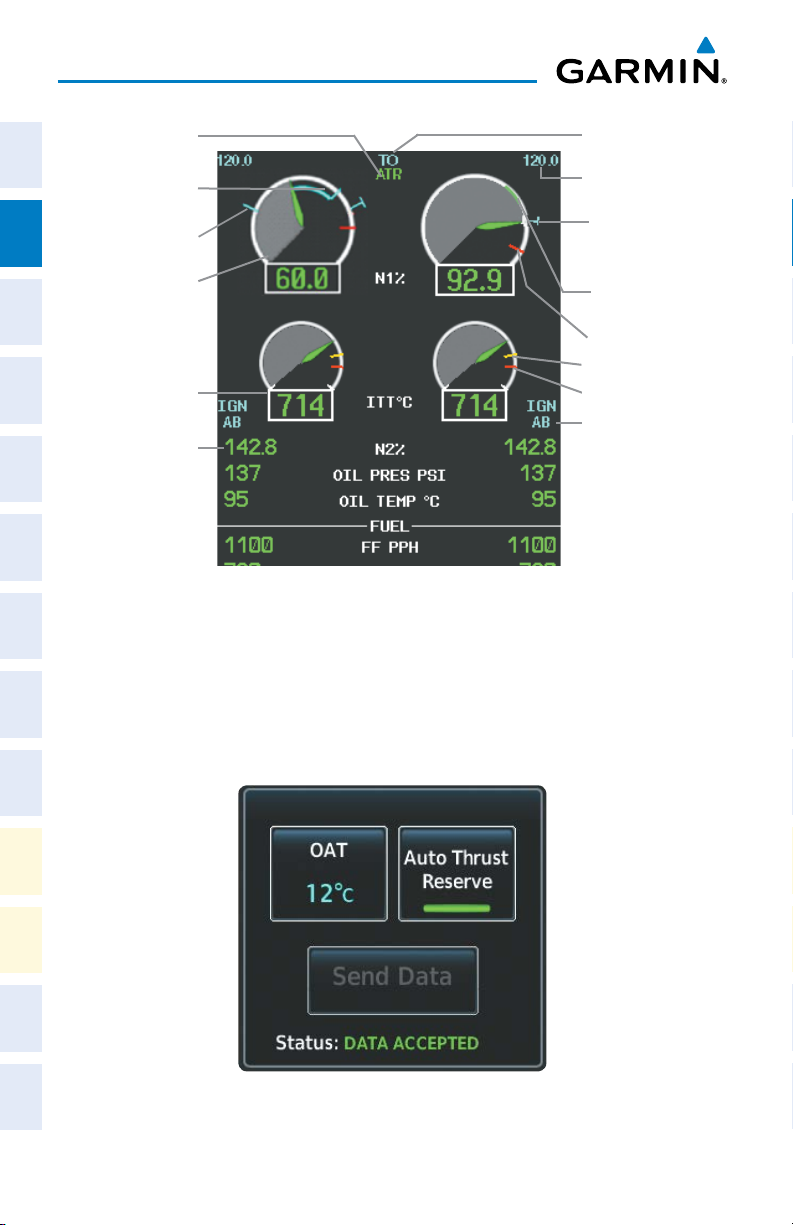
Engine & Airframe Systems
Automatic Thrust
Flight
InstrumentsEAS
Minimum Anti-Ice
Nav/Com/
XPDR/AudioAFCSGPS Nav
Interstage Turbine
Engine High Pressure
Reserve Status
Commanded
N1 Rating
N1 Bug
Engine Fan
Speed
Temperature
Thrust Rating
Thrust Rating
Max Speed
N1 for Thrust Rating
Max Speed
Current Speed
Control Arc
N1 Transient Limit
ITT Steady State Limit
ITT Transient Limit
Ignition Status
Compressor Speed
Flight
PlanningProcedures
Engine Indications
Takeoff Data Set Window
When the aircraft is parked or is taxiing, the Outside Air Temperature (OAT) for the
Hazard
Avoidance
departure airport can be set and Automatic Thrust Reserve (ATR) enabled/disabled in
the Takeoff Data Set Window.
Features
Additional
Abnormal
Operation
AlertsAppendixIndex
Annun/
10
Takeoff Data Set Window
Embraer Prodigy® Touch Flight Deck 300 Cockpit Reference Guide
190-01536-00 Rev. A
Page 27

Engine & Airframe Systems
Setting the Outside Air Temperature (OAT):
1)
From Home, touch Aircraft Systems > Engine Settings
2)
Touch Set Data, then touch OAT.
3)
Use the keypad to enter the OAT and touch the Enter button to confirm
the new OAT.
4)
To confirm the selected takeoff settings, touch the Send Data Button.
Or
:
To cancel the operation, touch BACK or Home.
On aircraft electrical power-up, Automatic Thrust Reserve (ATR) is enabled by
default. ATR status is shown at the top of the EIS Display.
Indication* Description
ATR ATR enabled in both engines
ATR ATR armed in both engines, but inactive
TO - RSV ATR activated in at least one engine
GA - RSV ATR activated in at least one engine in
Go-Around Mode
* When no indication is shown, ATR has not been enabled or armed
in both engines.
Instruments EAS
Flight
XPDR/Audio AFCS GPS Nav
Nav/Com/
Planning Procedures
Flight
Avoidance
Hazard
Automatic Thrust Reserve (ATR) Status
Disabling/enabling Automatic Thrust Reserve (ATR):
1)
From Home, touch Aircraft Systems > Engine Settings
2)
Touch Set Data.
3)
Touch the Auto Thrust Reserve Button to enable/disable (green indicates
enabled).
4)
If desired, change the OAT while the Takeoff Data Set Window is displayed.
5)
To confirm the selected takeoff settings touch the Send Data Button,
Or
:
To cancel the operation, touch BACK. or Home
190-01536-00 Rev. A 11
Embraer Prodigy® Touch Flight Deck 300 Cockpit Reference Guide
Additional
Features
Operation
Abnormal
Annun/
Alerts Appendix Index
Page 28
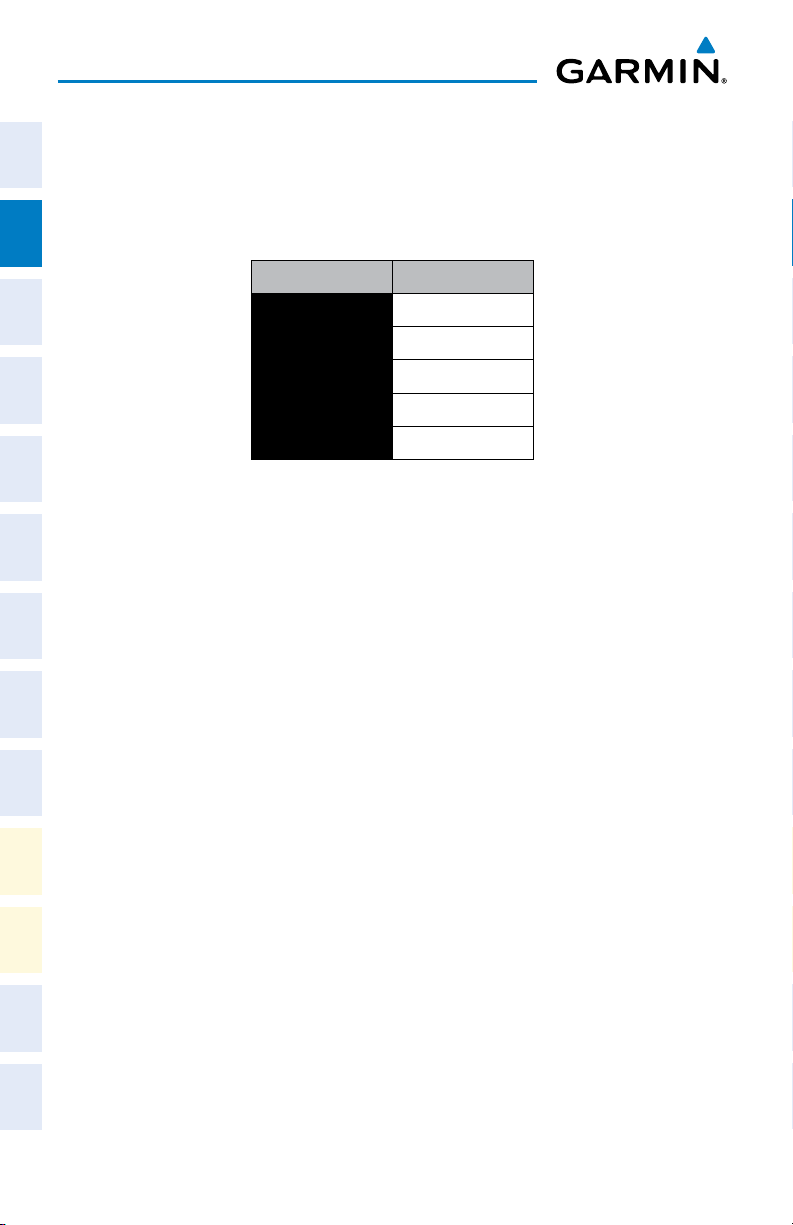
Engine & Airframe Systems
The thrust rating for the engines is shown at the center top of the EIS Display, above
and between the N1 gauges. The maximum value of the speed range (in kt) for the
Flight
InstrumentsEAS
displayed thrust rating is shown above each N1 gauge. While the aircraft is in the air,
the rating can be changed to suit the conditions for maximum climb or continuous
thrust.
Indication Thrust Rating
CRZ Cruise
Nav/Com/
XPDR/AudioAFCSGPS Nav
CLB Max Climb
CON Continuous
TO Takeoff
GA Go Around
Thrust Rating Indications
Flight
PlanningProcedures
Hazard
Avoidance
Features
Additional
Abnormal
Operation
AlertsAppendixIndex
Annun/
Selecting a thrust rating:
1)
From Home, touch Aircraft Systems > Engine Settings
2)
To choose the continuous thrust rating, select the Continuous Button,
Or
:
To choose the Maximum Climb thrust rating, select the Maximum Climb
Button.
3)
Touch BACK or Home to exit.
12
Embraer Prodigy® Touch Flight Deck 300 Cockpit Reference Guide
190-01536-00 Rev. A
Page 29
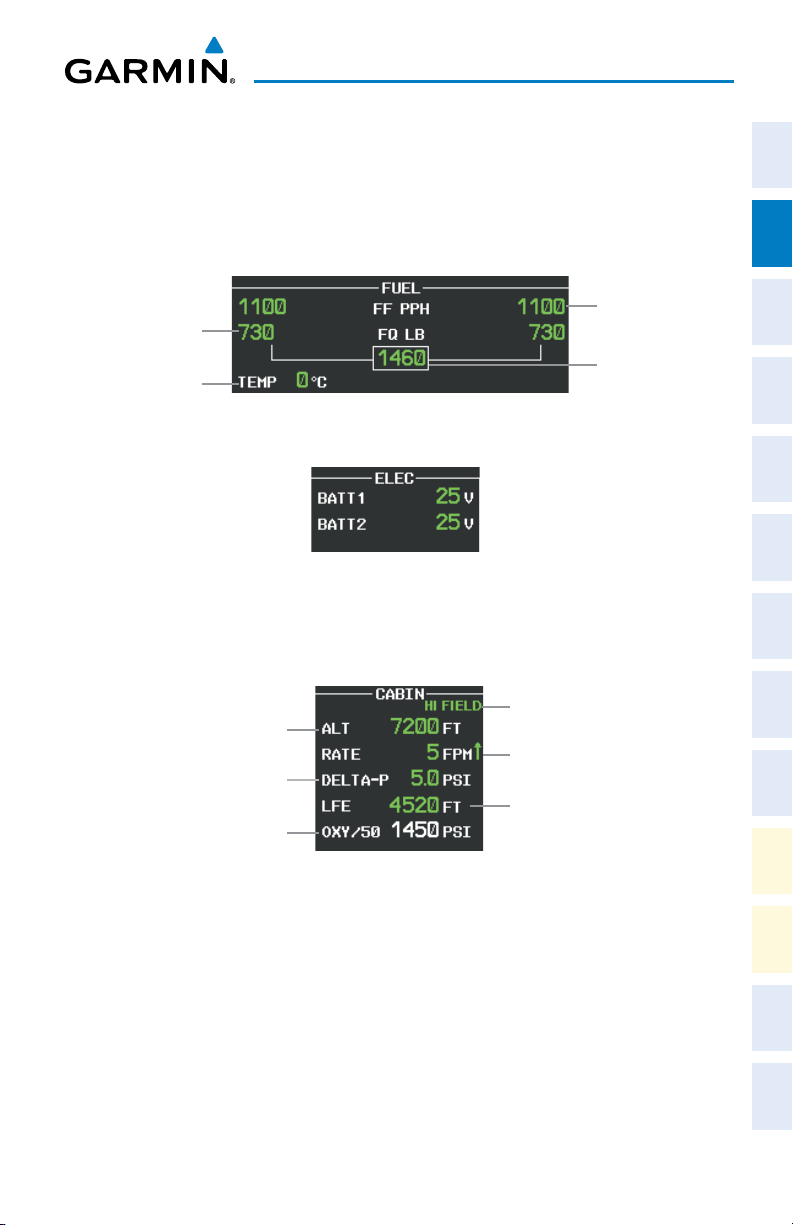
Engine & Airframe Systems
Fuel and Electrical Indications
Instruments EAS
Flight
The fuel display is located beneath the oil indicators and shows the fuel flow in
pounds per hour (pph) and the tank fuel quantity in pounds (lb) for each engine, the
total fuel quantity, and the fuel tank temperature in °C. The factory can also configure
the Fuel Display for metric units.
XPDR/Audio AFCS GPS Nav
Nav/Com/
Engine Fuel Flow
Tank Fuel Quantity
Total Fuel Quantity
Fuel Temperature
Fuel Display
Planning Procedures
Flight
Electrical Display
Cabin Pressurization
Avoidance
Hazard
High Landing Field Elevation
Pressure Altitude
Pressure Change Rate
Pressure Differential
Landing Field Elevation
Oxygen System Pressure
Additional
Features
Operation
Abnormal
Cabin Pressure Display
Setting the displayed landing field elevation:
1)
From Home, touch Aircraft Systems > Landing Field Elevation.
2)
Touch the FMS Button to set the Landing Field Elevation to the value for
the destination airport in the current flight plan.
Or
:
Use the Manual button to set the desired elevation using the keypad.
3)
To confirm the new Landing Field Elevation value, select the Enter Button.
190-01536-00 Rev. A 13
Embraer Prodigy® Touch Flight Deck 300 Cockpit Reference Guide
Alerts Appendix Index
Annun/
Page 30
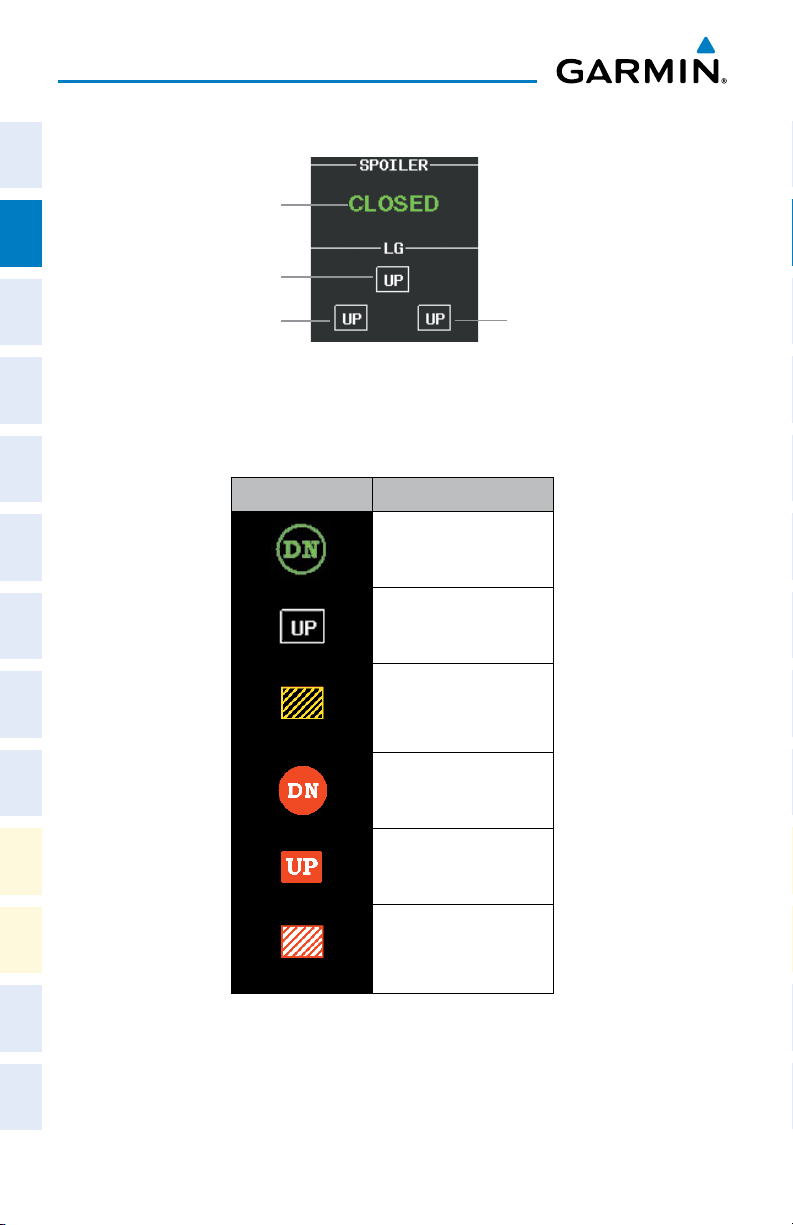
Engine & Airframe Systems
Spoiler and Landing Gear
Flight
InstrumentsEAS
Spoiler Status
Main Landing Gear
Left-side Landing
Nav/Com/
XPDR/AudioAFCSGPS Nav
Gear
Indication Description
Right-side Landing
Gear
Spoiler and Landing Gear
Indications
Flight
PlanningProcedures
Hazard
Avoidance
Features
Additional
Abnormal
Operation
AlertsAppendixIndex
Annun/
Landing Gear Down
Landing Gear Up
Landing Gear
Transitioning
(Normal)
Landing Gear Locked
Down
Landing Gear Locked
Up
Landing Gear
Transitioning
(Abnormal)
Landing Gear Position Indications
14
Embraer Prodigy® Touch Flight Deck 300 Cockpit Reference Guide
190-01536-00 Rev. A
Page 31

Engine & Airframe Systems
Indication Description
Invalid information
Instruments EAS
Flight
Flaps and Trim
SPDBRK
Spoilers out of takeoff
configuration
FAIL Spoilers failed
CLOSED Spoilers retracted
GND SPLR Ground spoilers deployed
SPDBRK Speedbrakes deployed
STEEP Steep Mode enabled (optional)
Spoiler Indications
Flap and Trim Indications
Flap Position
Flap Selected Bug
Flap Lever Setting
XPDR/Audio AFCS GPS Nav
Nav/Com/
Planning Procedures
Flight
Avoidance
Hazard
Additional
Features
190-01536-00 Rev. A 15
Embraer Prodigy® Touch Flight Deck 300 Cockpit Reference Guide
Operation
Abnormal
Annun/
Alerts Appendix Index
Page 32

Engine & Airframe Systems
EIS DISPLAY (REVERSIONARY MODE)
Flight
InstrumentsEAS
Nav/Com/
XPDR/AudioAFCSGPS Nav
Flight
PlanningProcedures
Hazard
Avoidance
Features
Additional
1
2
3
4
Engine Fan Rotation Speed
1
Interstage Turbine Temperature (ITT)
2
Engine High Pressure Compressor
3
Rotation Speed
4
Oil Pressure and Temperature
Fuel Display
5
6
Battery Voltmeter
5 6
7
EIS Display (Reversionary)
7
Pressurization Display
Spoiler Status
8
Landing Gear Status
9
Flap Indicator
10
Trim Indicator
11
8
9
10
11
Abnormal
Operation
AlertsAppendixIndex
Annun/
16
Embraer Prodigy® Touch Flight Deck 300 Cockpit Reference Guide
190-01536-00 Rev. A
Page 33

Engine & Airframe Systems
SYNOPTICS
Accessing Synoptic Pages:
From Home, touch Aircraft Systems.
Shows System Status
Selected Pane
Shows Fuel System
Synoptic Display on
Selected Pane
on
Aircraft Systems Screen
Shows ECS
Synoptic on
Selected Pane
Shows Electrical
Synoptic on
Selected Pane
Shows Ice
Protection
Synoptic on
Selected Pane
Shows
Maintenance
Synoptic on
Selected Pane
Instruments EAS
Flight
XPDR/Audio AFCS GPS Nav
Nav/Com/
Planning Procedures
Flight
Avoidance
Hazard
190-01536-00 Rev. A 17
Embraer Prodigy® Touch Flight Deck 300 Cockpit Reference Guide
Additional
Features
Operation
Abnormal
Annun/
Alerts Appendix Index
Page 34

Engine & Airframe Systems
System Status
Flight
The Status Synoptics Page is displayed after the power-up splash screen is
InstrumentsEAS
acknowledged on the MFD. The aircraft diagram displays open passenger and
emergency doors in red and open baggage doors in yellow.
Nav/Com/
XPDR/AudioAFCSGPS Nav
Flight
PlanningProcedures
Hazard
Avoidance
1
31 42
10
9
8
Flight ID
6
5
6
7
Oxygen
Features
Additional
Abnormal
Operation
AlertsAppendixIndex
Annun/
Static Air Temperature (SAT)
2
3
Total Air Temperature (TAT)
4
True Airspeed (TAS)
Engine Dispatch Message Box
5
18
Embraer Prodigy® Touch Flight Deck 300 Cockpit Reference Guide
7
Emergency Brake Accumulator Pressure
Door Status
8
Electrical Status
9
Hydraulic Pressure
10
System Status Synoptics Page
190-01536-00 Rev. A
Page 35

Engine & Airframe Systems
Environmental Control System (ECS)
1
2
3
4
5
6
17
16
15
14
13
12
11
10
Instruments EAS
Flight
XPDR/Audio AFCS GPS Nav
Nav/Com/
Planning Procedures
Flight
9
8
Avoidance
Hazard
7
Cockpit Temperature Setting
1
Cabin Temperature Setting
2
3
Ram Air Valve (RAV)
4
Environmental Control System Valve
(ECS) 1
Cockpit Duct Temperature Setting
5
6
Pressure Regulating Shutoff Valve (PRSOV)
Crossbleed Valve Status (XBV)
10
Cabin Duct Temperature Setting
11
Heat Exchanger Cooling Pack Circuit
12
Environmental Control System Valve
13
(ECS) 2
Actual Cabin Temperature
14
Cabin Evaporator Fan
15
1
Actual Cockpit Temperature
7
Vapor Cycle System (VCS)
Outflow Valve (OFV) Status*
8
Pressure Regulating Shutoff Valve (PRSOV) 2
9
16
Cockpit Evaporator Fan
17
Environmental Control System Synoptics Page
190-01536-00 Rev. A 19
Embraer Prodigy® Touch Flight Deck 300 Cockpit Reference Guide
Additional
Features
Operation
Abnormal
Annun/
Alerts Appendix Index
Page 36

Engine & Airframe Systems
Unit Icons and Descriptions
Flight
InstrumentsEAS
Fan
On
Off
Heat Exchanger
Nav/Com/
XPDR/AudioAFCSGPS Nav
Vapor Cycle System
ECS Valve
Ram Air Valve
Flight
PlanningProcedures
Pressure Regulating
Shutoff Valve (PRSOV)
Crossbleed Valve (XBV)
Hazard
Avoidance
Features
Additional
On
Off
On
Off
Open with flow Open, no flow Closed
Open with flow Open, no flow Closed
Environmental Control System Unit Status Indications
Abnormal
Operation
AlertsAppendixIndex
Annun/
20
Embraer Prodigy® Touch Flight Deck 300 Cockpit Reference Guide
190-01536-00 Rev. A
Page 37

Engine & Airframe Systems
Electrical
Battery
Generator
Bus
Instruments EAS
Flight
XPDR/Audio AFCS GPS Nav
Nav/Com/
Planning Procedures
Flight
Avoidance
Hazard
Ground Power Unit
Electrical Synoptics Page
190-01536-00 Rev. A 21
Embraer Prodigy® Touch Flight Deck 300 Cockpit Reference Guide
Additional
Features
Operation
Abnormal
Annun/
Alerts Appendix Index
Page 38

Engine & Airframe Systems
Unit Icons and Descriptions
Flight
InstrumentsEAS
Generator
N2>52%
Bus off
N2<52%
Nav/Com/
XPDR/AudioAFCSGPS Nav
Flight
PlanningProcedures
Hazard
Avoidance
Features
Additional
Bus
Hot Bus
Battery
On
Bus off
Normal
Abnormal
Normal
Electrical System Unit Status Indications
Abnormal
Abnormal
Operation
AlertsAppendixIndex
Annun/
22
Embraer Prodigy® Touch Flight Deck 300 Cockpit Reference Guide
190-01536-00 Rev. A
Page 39

Engine & Airframe Systems
Fuel
1
2
3
4
5
6
7
Total Fuel
1
Fuel Used
2
3
Left Feed Ejector
4
Left DC Pump
Left Tank Fuel Quantity
5
Instruments EAS
Flight
15
XPDR/Audio AFCS GPS Nav
Nav/Com/
14
13
12
11
8
9
10
Fuel Transfer SOV
9
Right Engine Feed Line
10
RH Pressure Switch
11
Fuel 2 SOV
12
Right Tank Fuel Quantity
13
Planning Procedures
Flight
Avoidance
Hazard
6
Fuel 1 SOV
7
LH Pressure Switch
Left Engine Feed Line
8
Right DC Pump
14
Right Feed Ejector
15
Fuel Synoptics Page
190-01536-00 Rev. A 23
Embraer Prodigy® Touch Flight Deck 300 Cockpit Reference Guide
Additional
Features
Operation
Abnormal
Annun/
Alerts Appendix Index
Page 40

Engine & Airframe Systems
Unit Icons and Descriptions
Flight
InstrumentsEAS
Fuel Line
Operating
Nav/Com/
Feed Ejector
XPDR/AudioAFCSGPS Nav
Operating
Not operating
Not operating
Fuel Pressure
Switch
Valve
Flight
PlanningProcedures
DC Pump
Hazard
Avoidance
Fuel Transfer Valve
Features
Additional
Abnormal
Operation
AlertsAppendixIndex
Annun/
Operating
Not operating
Open with flow Open, no flow In transit
Operating
Open with flow
Fuel System Unit Status Indications
Not operating
Open, no flow
In transit
Closed
Closed
24
Embraer Prodigy® Touch Flight Deck 300 Cockpit Reference Guide
190-01536-00 Rev. A
Page 41

Engine & Airframe Systems
Ice Protection System
1
2
3
4
5
6
1
2
12
11
10
9
8
Instruments EAS
Flight
XPDR/Audio AFCS GPS Nav
Nav/Com/
Planning Procedures
Flight
Avoidance
Hazard
7
2
Windshield Heaters
1
Boot Lines and Valves
2
3
Anti Ice Valve (AIV) 1
7
Crossbleed Valve
Ice Protection Bleed Duct
8
Pressure Regulating Shut-Off Valve 2
9
(PRSOV 2)
4
Bleed Duct and Skin 1
Engine Anti Ice Valve (EAIV) 2 Valve and
10
Bleed Line
Engine Anti Ice Valve (EAIV) 1 Valve and
5
Bleed Line
6
Pressure Regulating Shut-Off Valve 1
Bleed Duct and Skin 2
11
Anti Ice Valve (AIV) 2
12
(PRSOV 1)
Ice Protection Synoptics Page
190-01536-00 Rev. A 25
Embraer Prodigy® Touch Flight Deck 300 Cockpit Reference Guide
Additional
Features
Operation
Abnormal
Annun/
Alerts Appendix Index
Page 42

Engine & Airframe Systems
Unit Icons and Descriptions
Flight
InstrumentsEAS
Anti Ice Line
Crossbleed Valve (XBV)
Pressure Regulating Shutoff
Nav/Com/
XPDR/AudioAFCSGPS Nav
Valve (PRSOV)
Anti Ice Valve (AIV)
Engine Anti Ice Valve (EAIV)
Ice Protection System Unit Status Indications
Flight
PlanningProcedures
Operating
Open with flow Open, no flow
Open with flow Open, no flow
Not operating
Closed
Closed
Hazard
Avoidance
Features
Additional
Abnormal
Operation
AlertsAppendixIndex
Annun/
26
Embraer Prodigy® Touch Flight Deck 300 Cockpit Reference Guide
190-01536-00 Rev. A
Page 43

Nav/Com/XPDR/Audio Panel
NAV/COM/TRANSPONDER/AUDIO PANEL
Instruments EAS
Flight
COM1 Active Frequency
(selected for transmission)
COM1 Standby
Frequency
MIC Button
(COM1 selected for
transmission)
MIC Button(COM2)
Navigation Radios
(scroll list)
(COM1 selected for transmission)
MIC Button
CNS Bar
COM2 Primary
Frequency
COM2 Standby
Frequency
COM1 Active
Frequency
COM1 Standby
Frequency
COM2 Primary
Frequency
COM2 Standby
Frequency
XPDR/Audio AFCS GPS Nav
Nav/Com/
Planning Procedures
Flight
Avoidance
Hazard
Additional
Features
Audio & Radios Screen
190-01536-00 Rev. A 27
Embraer Prodigy® Touch Flight Deck 300 Cockpit Reference Guide
Operation
Abnormal
Annun/
Alerts Appendix Index
Page 44

Nav/Com/XPDR/Audio Panel
SELECTING A COM RADIO
Flight
InstrumentsEAS
Nav/Com/
XPDR/AudioAFCSGPS Nav
Flight
PlanningProcedures
Hazard
Avoidance
Selecting a COM Radio for transmission:
Touch the MIC Button in the CNS Bar on the Touchscreen Controller to
switch between COM radios until the desired COM is selected.
Or:
1)
Touch the Audio & Radios Button to display the Audio & Radios Screen
on the Touchscreen Controller.
2)
Touch the desired MIC Button on the Audio & Radios Screen to select the
COM radio for transmission.
Selecting a COM Radio for monitoring:
Touch the MON Button in the CNS Bar on the Touchscreen Controller to
monitor the COM not selected for transmission.
Or:
1)
Touch the Audio & Radios Button to display the Audio & Radios Screen.
2)
Touch the COM1 Button or COM2 Button to select the COM1/COM2 radio
for monitoring.
CNS Bar Symbol Meaning of Symbol
COM1 selected for transmission/monitoring
COM2 selected for transmission/monitoring
Features
Additional
Abnormal
Operation
AlertsAppendixIndex
Annun/
HF COM selected for transmission/monitoring
COM3 selected for transmission/monitoring
An additional audio source is manually selected for monitoring
Passenger Address is selected for transmission
CNS Bar MIC/MON Button Symbols
Enabling COM3 voice communication:
1)
Touch the Audio & Radios Button to display the Audio & Radios Screen.
2)
If necessary, scroll to find COM3.
3)
Touch the Datalink Button.
4)
Touch the OK Button in response to “Disable Datalink Mode?”. To cancel
the request, touch the Cancel Button.
28
Embraer Prodigy® Touch Flight Deck 300 Cockpit Reference Guide
190-01536-00 Rev. A
Page 45

Nav/Com/XPDR/Audio Panel
Disabling COM3 voice communication:
1)
Touch the Audio & Radios Button to display the Audio & Radios Screen.
2)
If necessary, scroll to find COM3.
3)
Touch the COM3 Frequency Button.
4)
Touch the Datalink Button to disable COM3 voice communication.
Or:
1)
From Home, touch the CPDLC Button to display the CPDLC Screen.
2)
Touch the OK Button in response to “Switch Radio to Data Mode?”. To
cancel the request, touch the Cancel Button.
COM FREQUENCY TUNING
Selecting a COM1/2 frequency:
1)
Touch the COM1 STBY Button or COM2 STBY Button in the CNS Bar to
display the COM1/COM2 Standby Screen.
2)
Use the keypad to select the frequency.
3)
Touch the Enter Button to accept the new frequency as the COM1/COM2
standby frequency; or touch the XFER Button to accept the new frequency
as the COM1/COM2 active frequency and transfer the previously active
frequency to the standby frequency.
Or:
1)
Press the small right knob to select the COM desired for tuning (selected
standby frequency is light blue).
2)
Turn the large and small right knobs to tune the frequency (Large knob
increases/decreases MHz; Small knob increases/decreases kHz).
3)
Press the small right knob to enter the new frequency as the standby
frequency; or press and hold the small right knob to transfer the new
standby frequency to the active frequency.
Or:
1)
Touch the Audio & Radios Button to display the Audio & Radios Screen.
2)
Touch the COM1/COM2 volume slider, or press the small right knob, to
select COM1/COM2 for tuning.
3)
Turn the large and small right knobs to select the frequency (Large knob
increases/decreases MHz; Small knob increases/decreases kHz).
Instruments EAS
Flight
XPDR/Audio AFCS GPS Nav
Nav/Com/
Planning Procedures
Flight
Avoidance
Hazard
Additional
Features
Operation
Abnormal
Annun/
Alerts Appendix Index
190-01536-00 Rev. A 29
Embraer Prodigy® Touch Flight Deck 300 Cockpit Reference Guide
Page 46

Nav/Com/XPDR/Audio Panel
4)
Press the small right knob to accept the new frequency as the standby
Flight
InstrumentsEAS
frequency; or press and hold the small right knob to accept the new
frequency as the COM1/COM2 active frequency and transfer the previously
active frequency to the standby frequency
Or:
1)
Touch the Audio & Radios Button to display the Audio & Radios Screen.
2)
Touch the COM1/COM2 frequency button to display the COM1/COM2
Nav/Com/
XPDR/AudioAFCSGPS Nav
Standby Screen.
3)
Use the keypad to select the desired frequency.
4)
Touch the Enter Button to accept the new frequency as the COM1/COM2
standby frequency; or touch the XFER Button to accept the new frequency
as the COM1/COM2 active frequency and transfer the previously active
frequency to the standby frequency.
Selecting a COM3 frequency:
1)
Flight
PlanningProcedures
Touch the Audio & Radios Button to display the Audio & Radios Screen.
2)
Touch the COM3 volume slider to select COM3 for tuning.
3)
Turn the large and small right knobs to select the frequency (Large knob
increases/decreases MHz; Small knob increases/decreases kHz).
4)
Press the small right knob to accept the new frequency as the standby
Hazard
Avoidance
frequency; or press and hold the small right knob to accept the new
frequency as the COM1/COM2 active frequency and transfer the previously
active frequency to the standby frequency
Or:
Features
Additional
1)
Touch the Audio & Radios Button to display the Audio & Radios Screen.
2)
Abnormal
Operation
AlertsAppendixIndex
Annun/
Touch the COM3 frequency button to display the COM3 Standby Screen.
3)
Use the keypad to select the desired frequency.
4)
Touch the Enter Button to accept the new frequency as the COM3 standby
frequency; or touch the XFER Button to accept the new frequency as the
COM3 active frequency and transfer the previously active frequency to the
standby frequency.
30
Embraer Prodigy® Touch Flight Deck 300 Cockpit Reference Guide
190-01536-00 Rev. A
Page 47

Nav/Com/XPDR/Audio Panel
CHANGING COM FREQUENCY CHANNEL SPACING
1)
From the Home Screen on the Touchscreen Controller , touch Utilities >
Setup > Avionics Settings.
2)
Scroll the list to show the COM Channel Spacing button.
3)
Touch the COM Channel Spacing button to display the choice of 25.0 kHz
or 8.33 kHz.
4)
Touch the desired channel spacing button.
SIMULTANEOUS COM OPERATION
1)
Touch the Audio & Radios Button on the Touchscreen Controller to
display the Audio & Radios Screen.
2)
Touch the Copilot Tab.
3)
Touch the Sync to Pilot Button to disable/enable synchronizing the copilot
COM selections to the pilot.
4)
Touch the COM1/COM2 MIC Button to select COM1/COM2 for copilot
transmissions.
HF COM TRANSCEIVER SELECTION AND ACTIVATION
Selecting the HF COM Radio for transmission:
1)
Touch the Audio & Radios Button to display the Audio & Radios Screen.
2)
Touch the HF MIC Button on the Audio & Radios Screen to select the HF
COM radio for transmission.
Instruments EAS
Flight
XPDR/Audio AFCS GPS Nav
Nav/Com/
Planning Procedures
Flight
Avoidance
Hazard
Additional
Features
Selecting the HF COM Radio for monitoring:
1)
Touch the Audio & Radios Button to display the Audio & Radios Screen.
2)
Touch the HF Button to select the HF COM radio for monitoring.
SELECTING A NAV RADIO
1)
Touch the Audio & Radios Button on the Touchscreen Controller to
display the Audio & Radios Screen.
2)
If necessary, touch the Copilot Tab.
3)
Touch the NAV1 or NAV2 Button on the Audio & Radios Screen to select/
deselect the radio for monitoring.
190-01536-00 Rev. A 31
Embraer Prodigy® Touch Flight Deck 300 Cockpit Reference Guide
Operation
Abnormal
Annun/
Alerts Appendix Index
Page 48

Nav/Com/XPDR/Audio Panel
NAV RADIO TUNING
1)
Flight
InstrumentsEAS
Touch the Audio & Radios Button on the Touchscreen Controller to
display the Audio & Radios Screen.
2)
Touch the NAV1/NAV2 frequency button to select NAV1/NAV2 for tuning,
and display the NAV1/NAV2 frequency tuning screen.
3)
Use the keypad to input the desired frequency.
4)
Nav/Com/
XPDR/AudioAFCSGPS Nav
Touch the Enter Button to enter the new frequency as the NAV1/NAV2
standby frequency; or touch the XFER Button to enter the new frequency as
the NAV1/NAV2 standby frequency and transfer it to the active frequency.
ADF TUNING (OPTIONAL)
Selecting an ADF frequency:
1)
Touch the Audio & Radios Button on the Touchscreen Controller to
display the Audio & Radios Screen.
2)
Flight
PlanningProcedures
Scroll the list to find the ADF enable/disable button.
3)
Touch the ADF control button to display the ADF Mode/Tuning Screen.
4)
Use the keypad to input the desired frequency.
5)
Touch the Enter Button to enter the new frequency as the ADF standby
frequency; or touch the XFER Button to enter the new frequency as the
Hazard
Avoidance
ADF standby frequency and transfer it to the active frequency.
Finding and selecting an ADF frequency:
1)
Features
Additional
Abnormal
Operation
AlertsAppendixIndex
Annun/
Touch the Audio & Radios Button on the Touchscreen Controller to
display the Audio & Radios Screen.
2)
Scroll the list to find the ADF.
3)
Touch the ADF control button to display the ADF Mode/Tuning Screen.
4)
Touch the Find Button.
5)
Touch the tab for the desired type of frequency (Recent, Nearest, Dest,
Flight Plan, or Favorite).
6)
Scroll the list to find the desired frequency.
7)
Touch the frequency button to enter the new frequency as the ADF standby
frequency.
32
Embraer Prodigy® Touch Flight Deck 300 Cockpit Reference Guide
190-01536-00 Rev. A
Page 49

Nav/Com/XPDR/Audio Panel
Selecting an ADF receiver mode:
1)
Touch the Audio & Radios Button on the Touchscreen Controller to
display the Audio & Radios Screen.
2)
Scroll the list to find the ADF.
3)
Touch the ADF control button to display the ADF Mode/Tuning Screen.
4)
Touch the ANT, ADF, ADF/BFO, or ANT/BFO Button to select the ADF
mode.
Transferring the active and standby ADF frequencies:
1)
Touch the Audio & Radios Button on the Touchscreen Controller to
display the Audio & Radios Screen.
2)
Scroll the list to find the ADF.
3)
Touch the ADF Control Button.
4)
Touch the XFER Button.
Or
1)
Touch the Audio & Radios Button on the Touchscreen Controller to
display the Audio & Radios Screen.
2)
Scroll the list to find the ADF.
3)
Touch the ADF Volume Slider to select the ADF for transfer.
4)
Press and hold the small right knob to transfer the frequencies.
Instruments EAS
Flight
XPDR/Audio AFCS GPS Nav
Nav/Com/
Planning Procedures
Flight
Avoidance
Hazard
DME TUNING (OPTIONAL)
1)
Touch the Audio & Radios Button on the Touchscreen Controller to
display the Audio & Radios Screen.
2)
Scroll the list to find DME1 and/or DME2.
3)
Touch the DME mode control button for the desired DME to display the
DME Mode Window.
4)
Touch the NAV1 Mode, NAV2 Mode, or HOLD Mode Button to select
the DME mode.
190-01536-00 Rev. A 33
Embraer Prodigy® Touch Flight Deck 300 Cockpit Reference Guide
Additional
Features
Operation
Abnormal
Annun/
Alerts Appendix Index
Page 50

Nav/Com/XPDR/Audio Panel
ENTER A TRANSPONDER CODE
Flight
InstrumentsEAS
Nav/Com/
XPDR/AudioAFCSGPS Nav
1)
Touch the Transponder Code Button on the Touchscreen Controller to
display the Transponder Screen.
2)
Use the keypad to input the desired code.
3)
Touch the Enter Button to activate the new code.
TRANSPONDER IDENT
Flight
PlanningProcedures
Touch the XPDR1 IDENT or XPDR2 IDENT Button. When touched,
IDENT pulsates and is displayed as green text for approximately 20
seconds, indicating identification is active. After 20 seconds, IDENT returns
to a steady state and is again displayed as white text.
IDENT Button
Transponder Code Button
Transponder Display and Controls
FLIGHT ID REPORTING
Hazard
Avoidance
1)
Touch the Transponder Mode Button to display the Transponder Screen.
2)
Touch the Flight ID Button to display the keypad.
3)
Features
Additional
Abnormal
Operation
AlertsAppendixIndex
Annun/
34
Use the keypad to select the desired flight ID.
4)
Touch the Enter Button to enter the new flight ID.
Embraer Prodigy® Touch Flight Deck 300 Cockpit Reference Guide
190-01536-00 Rev. A
Page 51

Nav/Com/XPDR/Audio Panel
INTERCOM
1)
Touch the Intercom Button in the CNS Bar on the Touchscreen Controller
to display the Intercom Screen. Link Arrow to enable (green) or disable
(gray) a link.
2)
Touch the Link Arrow to enable (green) or disable (gray) the intercom link.
Intercom Button
Pilot/Copilot Link Arrow
Pilot Volume Button
Pilot/Passenger Link Arrow
Intercom Controls
Copilot Volume Button
Copilot/Passenger Link Arrow
Passenger Volume Button
Instruments EAS
Flight
XPDR/Audio AFCS GPS Nav
Nav/Com/
Planning Procedures
Flight
Avoidance
Hazard
All Intercom Mode
In ‘All Intercom’ mode the Pilot, Copilot, and Passengers hear each other.
All Intercom Mode
190-01536-00 Rev. A 35
Embraer Prodigy® Touch Flight Deck 300 Cockpit Reference Guide
Additional
Features
Operation
Abnormal
Annun/
Alerts Appendix Index
Page 52

Nav/Com/XPDR/Audio Panel
Copilot-Passenger Intercom Mode
Flight
Nav/Com/
Flight
In ‘Copilot-Passenger’ mode the Pilot and Copilot hear each other. The Copilot and
InstrumentsEAS
Passengers also hear each other.
XPDR/AudioAFCSGPS Nav
Pilot-Copilot Intercom Mode
PlanningProcedures
In ‘Pilot-Copilot’ mode the Pilot and Copilot hear each other. The Passengers hear
each other.
Hazard
Avoidance
Copilot-Passenger Intercom Mode
Features
Additional
Abnormal
Operation
AlertsAppendixIndex
Annun/
36
Pilot-Copilot Intercom Mode
Embraer Prodigy® Touch Flight Deck 300 Cockpit Reference Guide
190-01536-00 Rev. A
Page 53

Nav/Com/XPDR/Audio Panel
Pilot-Passenger Intercom Mode
In ‘Pilot-Passenger’ mode the Pilot and Copilot hear each other. The Pilot and
Passengers also hear each other.
Pilot-Passenger Intercom Mode
All Isolate Mode
In ‘All Isolate’ mode the Pilot and Copilot hear the aircraft audio. The Passengers
hear each other.
Instruments EAS
Flight
XPDR/Audio AFCS GPS Nav
Nav/Com/
Planning Procedures
Flight
Avoidance
Hazard
All Isolate Mode
190-01536-00 Rev. A 37
Embraer Prodigy® Touch Flight Deck 300 Cockpit Reference Guide
Additional
Features
Operation
Abnormal
Annun/
Alerts Appendix Index
Page 54

Nav/Com/XPDR/Audio Panel
Pilot-Passenger/Copilot-Passenger Intercom Mode
Flight
Nav/Com/
In ‘Pilot-Passenger/Copilot-Passenger’ mode the Passengers hear the pilot, copilot,
InstrumentsEAS
and each other.
XPDR/AudioAFCSGPS Nav
Pilot-Passenger/Copilot-Passenger Intercom Mode
Pilot-Passenger/Pilot-Copilot Intercom Mode
Flight
PlanningProcedures
In ‘Pilot-Passenger/Pilot-Copilot’ mode the Pilot and Copilot hear each other. The
Passengers hear the Pilot and each other.
Hazard
Avoidance
Features
Additional
Abnormal
Operation
AlertsAppendixIndex
Annun/
38
Pilot-Passenger/Pilot-Copilot Intercom Mode
Embraer Prodigy® Touch Flight Deck 300 Cockpit Reference Guide
190-01536-00 Rev. A
Page 55

Nav/Com/XPDR/Audio Panel
Copilot-Passenger/Pilot-Copilot Intercom Mode
In ‘Copilot-Passenger/Pilot-Copilot’ mode the Pilot and Copilot hear each other.
The Passengers hear the Copilot and each other.
Copilot-Passenger/Pilot-Copilot Intercom Mode
Adjusting intercom volume:
1)
Touch the Intercom Button in the CNS Bar on the Touchscreen Controller
to display the Intercom Screen.
2)
Touch the Pilot Volume, Copilot Volume button to display the Pilot or
Copilot Intercom Settings Screen.
3)
Adjust the volume by using the middle knob or by sliding your finger on the
volume slider.
Instruments EAS
Flight
XPDR/Audio AFCS GPS Nav
Nav/Com/
Planning Procedures
Flight
Avoidance
Hazard
Adjusting intercom squelch:
1)
Touch the Intercom Button in the CNS Bar on the Touchscreen Controller
to display the Intercom Screen.
2)
Touch the Pilot Volume, Copilot Volume, or Passenger Volume button
to display the Pilot, Copilot, or Passenger Intercom Settings Screen.
3)
Touch the Squelch Mode Button to turn off Auto Squelch.
4)
Adjust the squelch by using the middle knob or by sliding your finger on the
squelch slider.
PASSENGER ADDRESS SYSTEM
1)
Touch the Audio & Radios Button on the Touchscreen Controller to
display the Audio & Radios Screen.
2)
Scroll the list to find the PA.
3)
Touch the PA Button on the Audio & Radios Screen to select the PA for
transmission.
190-01536-00 Rev. A 39
Embraer Prodigy® Touch Flight Deck 300 Cockpit Reference Guide
Additional
Features
Operation
Abnormal
Annun/
Alerts Appendix Index
Page 56

Nav/Com/XPDR/Audio Panel
DIGITAL CLEARANCE RECORDER AND PLAYER
Flight
InstrumentsEAS
1)
Touch the Audio & Radios Button in the CNS Bar on the Touchscreen
Controller to display the Audio & Radios Screen.
2)
Scroll the list to find Recorder.
3)
Touch the Recorder Play Button ( )to play the latest recorded memory
block. The Recorder Stop Button ( )is displayed while the audio is
Nav/Com/
XPDR/AudioAFCSGPS Nav
playing. Touch the Recorder Stop Button during play of a memory block
to stop play. When the present memory block has finished playing the
Recorder Play Button is displayed again.
4)
Touch the Previous Button ( )to play the previously recorded memory
block. Each subsequent press of the Previous Button selects the previously
recorded memory block, if any exist.
5)
Touch the Next Button ( )to play the next recorded memory block. Each
subsequent press of the Next Button selects the next recorded memory
Flight
PlanningProcedures
block, if any more exist.
ENTERTAINMENT INPUTS
Selecting/deselecting Music input:
1)
Touch the Audio & Radios Button in the CNS Bar on the Touchscreen
Controller to display the Audio & Radios Screen.
Hazard
Avoidance
2)
Scroll the list to find Music.
3)
Touch the Music Button to enable/disable (green indicates enabled) the
Features
Additional
Music input for the selected position (pilot, copilot, or passengers).
Configuring Music Mute Settings:
1)
Abnormal
Operation
AlertsAppendixIndex
Annun/
Touch the Audio & Radios Button in the CNS Bar on the Touchscreen
Controller to display the Audio & Radios Screen.
2)
Scroll the list to find Music.
3)
Touch the Mute Settings Button to display the Mute Settings Window.
4)
Touch any of the Intercom, Radio Inputs, or Aural Alerts Buttons to
select which items will mute Music.
40
Embraer Prodigy® Touch Flight Deck 300 Cockpit Reference Guide
190-01536-00 Rev. A
Page 57

Nav/Com/XPDR/Audio Panel
CONTROLLER PILOT DATA LINK COMMUNICATION (CPDLC)
Instruments EAS
Flight
Connecting to the CPDLC System
A flight plan must be filed prior to logging on to the CPDLC system. After entering
flight plan information in the required fields and successfully logging on to the system,
messages may be sent and received.
XPDR/Audio AFCS GPS Nav
Nav/Com/
Log-on Setup:
1)
From the Home Screen, touch CPDLC.
2)
If necessary, touch the Status Tab to display the Logon Setup buttons.
3)
Touch the Facility Button. A list of available ATC facilities is displayed.
4)
Touch the appropriate ATC facility to which the CPDLC connection will be
established. The selected facility is now displayed in the Facility field.
5)
Touch the Flight ID Button. The Flight ID entry screen is displayed. Enter
the Flight ID or aircraft registration number, whichever is appropriate for the
Planning Procedures
Flight
filed flight plan.
6)
Touch Enter. The Flight ID number is displayed in the Flight ID field.
7)
Touch the Destination Airport Button. The Destination Airport entry
screen is displayed. Enter the airport identifier for the destination airport
used in the filed flight plan.
8)
Touch Enter. The airport identifier is displayed in the Destination Airport
Avoidance
Hazard
field.
Additional
9)
The Filed Departure Airport field is prefilled with the airport identifier
Features
corresponding to the current aircraft location. If the flight plan was filed
using a different airport identifier, touch the Filed Dep Airport Button and
enter the appropriate airport identifier. Touch Enter.
10)
Touch the Filed Dep Time Button. The entry screen is displayed. Enter
the departure time used in filing the flight plan.
11)
Touch Enter. The confirmation screen is displayed.
12)
Touch OK. The departure time is displayed in the Filed Dep Time field.
Operation
Abnormal
Annun/
Alerts Appendix Index
190-01536-00 Rev. A 41
Embraer Prodigy® Touch Flight Deck 300 Cockpit Reference Guide
Page 58

Nav/Com/XPDR/Audio Panel
Performing the system log-on:
1)
Flight
InstrumentsEAS
After performing the previous Logon Setup procedure, verify the Link Status
display indicates a link with a ground station is available. An available link
is indicated by a green line between the aircraft symbol and the ground
station antenna symbol.
2)
Touch the Logon Button. The Link Status display indicates ‘Connecting’
with an animated dashed green line between the ground station antenna
Nav/Com/
XPDR/AudioAFCSGPS Nav
symbol and the ATC facility symbol. Touching the Cancel Button will
terminate the log-on process. When connection is complete, the display
indicates ‘Connected’ with an solid green line between the ground station
antenna symbol and the ATC facility symbol.
Creating a Message
Creating a message consists of choosing from a pre-determined list of requests,
entering the required information, and sending the request.
1)
Flight
PlanningProcedures
From the Home Screen, touch CPDLC.
2)
Touch the Create Message Button. A list of requests is presented for
selection.
3)
Select one of the Message Types from the list. For this example, Request
Level is chosen. A window is displayed for entering further information.
4)
Hazard
Avoidance
Features
Additional
Abnormal
Operation
AlertsAppendixIndex
Annun/
Touch the Request Level Button on the New CPDLC Message Screen. The
Altitude Entry display is shown.
5)
Select the desired altitude mode by touching the Flight Level or FT (feet)
Button. A green annunciator indicates the selected mode.
6)
Using the number keys, enter the altitude to be requested.
7)
Touch the Enter Button. The requested altitude is displayed.
8)
Touch the Reason Button. A list of pertinent reasons is presented.
9)
Touch the desired reason.
10)
Touch the Send Button.
42
Embraer Prodigy® Touch Flight Deck 300 Cockpit Reference Guide
190-01536-00 Rev. A
Page 59

Nav/Com/XPDR/Audio Panel
Viewing CPDLC Message Dialogs
1)
From the Home Screen, touch CPDLC.
2)
If necessary, touch the CPDLC Messages Tab. A list of message dialogs is
displayed.
3)
Touch a message dialog box to display the message thread.
Or:
1)
Touch the flashing CPDLC Button on the Button Bar.
2)
If necessary, touch the CPDLC Messages Tab. A list of message dialogs is
displayed.
Deleting Message Dialogs
1)
From the Home Screen, touch CPDLC.
2)
If necessary, touch the CPDLC Messages Tab.
3)
Touch the message dialog to be deleted.
4)
Touch the Delete Button. A confirmation window is displayed.
5)
Touch the OK Button to delete the message dialog.
To delete all closed message dialogs:
1)
From the Home Screen, touch CPDLC.
2)
Touch the Delete Messages Button. A confirmation window is displayed.
3)
Touch the OK Button. All closed message dialogs are deleted.
Instruments EAS
Flight
XPDR/Audio AFCS GPS Nav
Nav/Com/
Planning Procedures
Flight
Avoidance
Hazard
Additional
Features
Disconnecting from the CPDLC System
1)
From the Home Screen, touch CPDLC.
2)
If necessary, touch the Status Tab.
3)
Touch the Logoff Button to disconnect the system.
190-01536-00 Rev. A 43
Embraer Prodigy® Touch Flight Deck 300 Cockpit Reference Guide
Operation
Abnormal
Annun/
Alerts Appendix Index
Page 60

Nav/Com/XPDR/Audio Panel
Flight
InstrumentsEAS
Nav/Com/
XPDR/AudioAFCSGPS Nav
Flight
PlanningProcedures
Blank Page
Hazard
Avoidance
Features
Additional
Abnormal
Operation
AlertsAppendixIndex
Annun/
44
Embraer Prodigy® Touch Flight Deck 300 Cockpit Reference Guide
190-01536-00 Rev. A
Page 61

AFCS
AUTOMATIC FLIGHT CONTROL SYSTEM
NOTE: If sensor information (other than attitude) required for a flight director
mode becomes invalid or unavailable, the flight director automatically reverts
to the default mode for that axis.
NOTE: If the attitude information required for the default flight director modes
becomes invalid or unavailable, the autopilot automatically disengages.
FLIGHT DIRECTOR ACTIVATION
An initial press of an AFCS Controller key listed in the following table (when the
flight director is not active) activates the pilot-side flight director in the listed modes.
Instruments EAS
Flight
XPDR/Audio AFCS GPS Nav
Nav/Com/
Control Pressed
Lateral Vertical
Modes Selected
FD Key (pilot-side)* Roll Hold (default) ROL Pitch Hold (default) PIT
FD Key (copilot-side)* Roll Hold (default) ROL Pitch Hold (default) PIT
AP Key Roll Hold (default) ROL Pitch Hold (default) PIT
CWS Button Roll Hold (default) ROL Pitch Hold (default) PIT
GA Switch
Roll Hold (default)
Roll Hold (default)
ROL
ROL
Takeoff (on ground)
Go Around (in air)
TO
GA
ALT Key Roll Hold (default) ROL Altitude Hold ALT
VS Key Roll Hold (default) ROL Vertical Speed VS
VNV Key Roll Hold (default) ROL Vertical Path Tracking** VPTH
FMS
NAV Key Navigation***
VOR
LOC
Pitch Hold (default) PIT
BC
FMS
APR Key Approach***
VOR
Pitch Hold (default) PIT
LOC
HDG Key Heading Select HDG Pitch Hold (default) PIT
*Subsequent presses of the FD Key will toggle the flight director on/off on its respective side. However,
pressing the FD Key for the inactive flight director only removes the Command Bars from the corresponding display. The FD Keys are disabled when the autopilot is engaged.
** Valid VNAV flight plan must be entered before VNV Key press activates flight director.
***The selected navigation receiver must have a valid VOR or LOC signal or active FMS course before
NAV
or
APR
Key press activates flight director.
190-01536-00 Rev. A 45
Embraer Prodigy® Touch Flight Deck 300 Cockpit Reference Guide
Planning Procedures
Flight
Avoidance
Hazard
Additional
Features
Operation
Abnormal
Annun/
Alerts Appendix Index
Page 62

AFCS
VERTICAL MODES
Flight
InstrumentsEAS
Vertical Mode Description Control Annunciation
Pitch Hold
Selected Altitude
Capture
Nav/Com/
XPDR/AudioAFCSGPS Nav
Holds aircraft pitch attitude; may be used to
climb/descend to the Selected Altitude
(default) PIT
Captures the Selected Altitude * ALTS
Altitude Hold Holds current Altitude Reference A LT Key ALT
Vertical Speed
Flight Level Change
Vertical Path Tracking
VNAV Target Altitude
Flight
PlanningProcedures
Capture
Glidepath
Glideslope
Hazard
Avoidance
Takeoff
Go Around
Features
Additional
Holds aircraft vertical speed; may be used to
climb/descend to the Selected Altitude
Holds aircraft airspeed while aircraft is
climbing/descending to the Selected Altitude
Captures and tracks descent legs of an
active vertical profile
FLC Key FLC
VNV Key VPTH
Captures the Vertical Navigation (VNAV)
Target Altitude
Captures and tracks the SBAS glidepath on
approach
Captures and tracks the ILS glideslope on
APR Key
approach
Commands a constant pitch angle and wings
level on the ground in preparation for takeoff
Commands a constant pitch angle and
wings level
VS Key VS
** ALTV
GP
GS
GA
Switch
TO
GA
* ALTS is armed automatically when PIT, VS, FLC, TO, or GA is active, and under VPTH when the
Selected Altitude is to be captured instead of the VNAV Target Altitude.
Abnormal
Operation
** ALTV is armed automatically under VPTH when the VNAV Target Altitude is to be captured instead
of the Selected Altitude.
AlertsAppendixIndex
Annun/
46
Embraer Prodigy® Touch Flight Deck 300 Cockpit Reference Guide
190-01536-00 Rev. A
Page 63

AFCS
Selecting Glidepath Mode:
1)
Ensure an FMS approach with vertical guidance (LPV, LNAV/VNAV, LNAV+V)
is loaded into the active flight plan. The active waypoint must be part of
the flight plan (cannot be a direct-to waypoint not in the flight plan).
2)
Ensure FMS is the selected navigation source (use the Active NAV Softkey
to cycle through navigation sources).
3)
Press the APR Key.
Selecting Glideslope Mode:
1)
Ensure a valid localizer frequency is tuned.
2)
Ensure that LOC is the selected navigation source (use the Active NAV
Softkey to cycle through navigation sources).
3)
Press the APR Key.
Or
:
1)
Ensure LOC is the selected navigation source (use the Active NAV Softkey
to cycle through navigation sources).
2)
Ensure a LOC/ILS approach is loaded into the active flight plan.
3)
Ensure the corresponding LOC frequency is tuned.
4)
Press the APR Key.
Instruments EAS
Flight
XPDR/Audio AFCS GPS Nav
Nav/Com/
Planning Procedures
Flight
Avoidance
Hazard
190-01536-00 Rev. A 47
Embraer Prodigy® Touch Flight Deck 300 Cockpit Reference Guide
Additional
Features
Operation
Abnormal
Annun/
Alerts Appendix Index
Page 64

AFCS
LATERAL MODES
Flight
InstrumentsEAS
Roll Hold
Nav/Com/
XPDR/AudioAFCSGPS Nav
Heading Select**
Navigation, FMS**
Navigation, VOR Enroute Capture/
Track**
Navigation, LOC Capture/Track
(No Glideslope)
Backcourse BC
Flight
Approach, FMS
PlanningProcedures
Approach, VOR Capture/Track VAPP
Approach, LOC Capture/Track
(Glideslope Mode automatically
armed)
Hazard
Low Bank*
Avoidance
Go Around
Features
Additional
*No annunciation appears in the AFCS Status Box. The acceptable bank angle range is indicated in
green along the Roll Scale of the Attitude Indicator.
** The Heading, Navigation FMS and Navigation VOR mode maximum roll command limit will be
Abnormal
limited to the Low Bank mode value if it is engaged.
Operation
Lateral Mode Description Control Annunciation
Holds the current aircraft roll
attitude or rolls the wings level,
depending on the commanded
(default) ROL
bank angle
Captures and tracks the
Selected Heading
Captures and tracks the
selected navigation source
(FMS, VOR, LOC)
BC captures and tracks a
localizer signal for backcourse
HDG Key HDG
FMS
VOR
NAV Key
LOC
approaches
FMS
Captures and tracks the
selected navigation source
(FMS, VOR, LOC)
Limits the maximum
commanded roll angle
Commands a constant pitch
angle and wings level
APR Key
BANK
Key
GA
Button
LOC
GA
The GFC 700 limits turn rate to three degrees per second (standard rate turn).
AlertsAppendixIndex
Annun/
48
Embraer Prodigy® Touch Flight Deck 300 Cockpit Reference Guide
190-01536-00 Rev. A
Page 65

AFCS
Selecting VOR Approach Mode:
1)
Ensure a valid VOR frequency is tuned.
2)
Ensure that VOR is the selected navigation source (use the Active NAV
Softkey to cycle through navigation sources if necessary).
3)
Press the APR Key.
When FMS Approach Mode is armed, Glidepath Mode is also armed.
Selecting FMS Approach Mode:
1)
Ensure a FMS approach is loaded into the active flight plan. The active
waypoint must be part of the flight plan (cannot be a direct-to a waypoint
not in the flight plan).
2)
Ensure that FMS is the selected navigation source (use the Active NAV
Softkey to cycle through navigation sources if necessary).
3)
Press the APR Key.
Selecting LOC Approach Mode:
1)
Ensure a valid localizer frequency is tuned.
2)
Ensure that LOC is the selected navigation source (use the Active NAV
Softkey to cycle through navigation sources if necessary).
3)
Press the APR Key.
Or
:
1)
Ensure that FMS is the selected navigation source (use the CDI Softkey to
cycle through navigation sources if necessary).
2)
Ensure a LOC/ILS approach is loaded into the active flight plan.
3)
Ensure the corresponding LOC frequency is tuned.
4)
Press the APR Key.
Instruments EAS
Flight
XPDR/Audio AFCS GPS Nav
Nav/Com/
Planning Procedures
Flight
Avoidance
Hazard
Additional
Features
Operation
Abnormal
When LOC Approach Mode is armed, Glideslope Mode is also armed automatically.
Alerts Appendix Index
LOC captures are inhibited if the difference between aircraft heading and localizer
course exceeds 105°.
190-01536-00 Rev. A 49
Embraer Prodigy® Touch Flight Deck 300 Cockpit Reference Guide
Annun/
Page 66

Flight
InstrumentsEAS
Nav/Com/
XPDR/AudioAFCSGPS Nav
Flight
PlanningProcedures
AFCS
Blank Page
Hazard
Avoidance
Features
Additional
Abnormal
Operation
AlertsAppendixIndex
Annun/
50
Embraer Prodigy® Touch Flight Deck 300 Cockpit Reference Guide
190-01536-00 Rev. A
Page 67

GPS Navigation
GPS NAVIGATION
DIRECT-TO NAVIGATION
1)
From the Home Screen on the Touchscreen Controller, touch Direct To
¯.
2)
Touch the Select Waypoint button to display the keypad.
3)
Enter the waypoint identifier.
4)
Touch the Enter Button to accept the identifier, and return to the Direct To
Screen.
5)
Touch the VNAV Altitude Button to display the keypad.
6)
Enter the desired VNAV altitude.
7)
Touch the Enter Button to accept the altitude, and return to the Direct To
Screen.
8)
Touch the VNAV Offset Button to display the keypad.
9)
Touch the (Before) - Button.
10)
Enter the offset distance.
11)
Touch the Enter Button to accept the offset distance, and return to the
Direct To Screen.
12)
Touch the Activate ¯ Button to activate the direct-to.
Instruments EAS
Flight
XPDR/Audio AFCS GPS Nav
Nav/Com/
Planning Procedures
Flight
Avoidance
Hazard
Cancelling a Direct To:
1)
From the Home Screen on the Touchscreen Controller, touch Direct To.
2)
Touch the Cancel ¯ Button.
3)
Touch the YES Button in response to the question “Cancel ¯ XXXXXX”.
ACTIVATE A STORED FLIGHT PLAN
1)
From the Home Screen on the Touchscreen Controller, touch Flight Plan >
Flight Plan Options.
2)
Touch the Catalog Button to display the Flight Plan Catalog Screen.
3)
Touch a stored flight plan button to display the Catalog Options Window.
4)
Touch the Activate Button.
5)
Touch the OK Button in response to “Activate Selected Flight Plan and
Replace Current Active Route?”. To cancel the request, touch the Cancel
Button.
190-01536-00 Rev. A 51
Embraer Prodigy® Touch Flight Deck 300 Cockpit Reference Guide
Additional
Features
Operation
Abnormal
Annun/
Alerts Appendix Index
Page 68

GPS Navigation
ACTIVATE A FLIGHT PLAN LEG
Flight
InstrumentsEAS
1)
From the Home Screen on the Touchscreen Controller, touch Flight Plan.
2)
Scroll the list, if necessary, and touch the waypoint selection button to
select the destination waypoint for the desired leg. The Waypoint Options
Window is displayed.
3)
Touch the Activate Leg to Waypoint Button.
4)
Nav/Com/
XPDR/AudioAFCSGPS Nav
Touch the OK Button in response to “Activate Leg?” The new active flight
plan leg is activated. To cancel the request, touch the Cancel Button.
STOP NAVIGATING A FLIGHT PLAN
1)
From the Home Screen on the Touchscreen Controller, touch Flight Plan >
Flight Plan Options.
2)
Touch the Delete Flight Plan Button.
3)
Touch the OK Button in response to “Delete all waypoints in flight plan?”
Flight
PlanningProcedures
The active flight plan is deleted. To cancel the request, touch the Cancel
Button.
VERTICAL NAVIGATION (VNAV)
The navigation database only contains altitudes for procedures that call for “Cross
at” altitudes. If the procedure states “Expect to cross at,” the altitude is not in the
Hazard
Avoidance
database. In this case the altitude may be entered manually.
Features
Additional
Abnormal
Operation
AlertsAppendixIndex
Annun/
52
White Text
Light Blue Text with Pencil
Icon
Light Blue Text
White Text with Altitude
Restriction Bars
Embraer Prodigy® Touch Flight Deck 300 Cockpit Reference Guide
190-01536-00 Rev. A
Page 69

Cross AT 11,000 ft
Cross AT or ABOVE 13,000 ft
GPS Navigation
Temperature Compensated Altitude
Unusable/Invalid Altitude
Instruments EAS
Flight
Cross AT or BELOW 23,000 ft
Altitudes associated with approach procedures are “auto-designated”. This means
the system automatically uses the altitudes loaded with the approach for giving vertical
flight path guidance outside the FAF. Note these altitudes are displayed as light blue text.
Altitudes associated with arrival procedures are “manually-designated”. This means
the system does not use the altitudes loaded with the arrival for giving vertical flight
path guidance until designated to do so by the pilot. Note that these altitudes are
initially displayed as white text. These altitudes may be “designated” by pressing the
desired altitude on the Touchscreen Controller, and pressing the Enter Button. After
designation, the text changes to light blue and displays the pencil icon.
Altitudes that have been designated for use in vertical navigation may also be made
“non-designated”. When non-designated, the altitude is displayed only as a reference.
It will not be used to give vertical flight path guidance. Other displayed altitudes may
change due to re-calculations or rendered invalid as a result of manually changing an
altitude to a non-designated altitude.
White Text Light Blue Text Crossed-Out Text
Altitude calculated by the
system estimating the
altitude of the aircraft as it
passes over the navigation
point, or altitude retrieved
from the navigation
database. The altitude is
provided as a reference
and is not designated to
be used in determining
Altitude is designated for
use in giving vertical speed
and deviation guidance.
Altitude does not match
the published altitude in
navigation database or no
published altitude exists.
The pencil icon indicates
manual designation or
manual data entry.
The system cannot use this
altitude in determining
vertical speed and deviation
guidance because of an
invalid constraint condition.
vertical speed and deviation
guidance.
XPDR/Audio AFCS GPS Nav
Nav/Com/
Planning Procedures
Flight
Avoidance
Hazard
Additional
Features
Operation
Abnormal
Annun/
Alerts Appendix Index
190-01536-00 Rev. A 53
Embraer Prodigy® Touch Flight Deck 300 Cockpit Reference Guide
Page 70

GPS Navigation
Deleting an altitude constraint provided by the navigation
InstrumentsEAS
database:
1)
From the Home Screen on the Touchscreen Controller, touch Flight Plan.
2)
Scroll the list, if necessary, and touch a VNAV ALT button to display the
Flight
VNAV Altitude Window.
3)
Touch the Remove VNAV ALT Button. A ‘Remove VNAV altitude?’
Nav/Com/
XPDR/AudioAFCSGPS Nav
window is displayed.
4)
Touch the OK Button. The altitude is now shown in white, indicating it is
not used for vertical guidance. To cancel the request, touch the Cancel
Button.
Designating the current waypoint altitude to be used for vertical
guidance:
1)
From the Home Screen on the Touchscreen Controller, touch Flight Plan.
2)
Flight
PlanningProcedures
Scroll the list, if necessary, and touch a VNAV ALT button to display the
VNAV Altitude Window.
3)
Touch the Enter Button to designate the current altitude to be used for
vertical guidance. The altitude is now shown in blue, indicating it is usable
for vertical guidance.
Hazard
Avoidance
Features
Additional
Abnormal
Operation
AlertsAppendixIndex
Annun/
Selecting and designating a new waypoint altitude to be used for
vertical guidance:
1)
From the Home Screen on the Touchscreen Controller, touch Flight Plan
2)
Scroll the list, if necessary, and touch a VNAV ALT button to display the
VNAV Altitude Window.
3)
If necessary, touch the Flight Level Button or the MSL Button to choose
the altitude entry type.
4)
Use the keypad to enter a new VNAV altitude and touch the Enter Button
to designate the new altitude to be used for vertical guidance. The altitude
is now shown in blue and displays the pencil icon, indicating it has been
manually entered, and is usable for vertical guidance.
54
Embraer Prodigy® Touch Flight Deck 300 Cockpit Reference Guide
190-01536-00 Rev. A
Page 71

GPS Navigation
Deleting an altitude constraint that has been manually entered:
1)
From the Home Screen on the Touchscreen Controller, touch Flight Plan
2)
Scroll the list, if necessary, and touch a VNAV ALT button to display the
VNAV Altitude Window.
3)
Touch the Remove VNAV ALT Button. A ‘Remove VNAV altitude?’
window is displayed.
4)
Touch the OK Button. The altitude is now shown in white, indicating it is
not usable for vertical guidance. To cancel the request, touch the Cancel
Button.
Reverting a manually entered altitude constraint back to the
navigation database value:
1)
From the Home Screen on the Touchscreen Controller, touch Flight Plan
2)
Scroll the list, if necessary, and touch a VNAV ALT button to display the
VNAV Altitude Window.
3)
Touch the Remove VNAV ALT Button. A ‘Remove or Revert to published
VNAV altitude of nnnnnFT?’ confirmation window is displayed.
4)
Touch the Revert Button. The altitude is now the database altitude and is
shown in light blue, indicating it is usable for vertical guidance.
Instruments EAS
Flight
XPDR/Audio AFCS GPS Nav
Nav/Com/
Planning Procedures
Flight
Avoidance
Hazard
190-01536-00 Rev. A 55
Embraer Prodigy® Touch Flight Deck 300 Cockpit Reference Guide
Additional
Features
Operation
Abnormal
Annun/
Alerts Appendix Index
Page 72

GPS Navigation
Flight
InstrumentsEAS
Nav/Com/
XPDR/AudioAFCSGPS Nav
Flight
PlanningProcedures
Blank Page
Hazard
Avoidance
Features
Additional
Abnormal
Operation
AlertsAppendixIndex
Annun/
56
Embraer Prodigy® Touch Flight Deck 300 Cockpit Reference Guide
190-01536-00 Rev. A
Page 73

Flight Planning
FLIGHT PLANNING
WEIGHT AND FUEL PLANNING
1)
From the Home Screen on the Touchscreen Controller, touch Utilities >
Weight and Fuel.
2)
If necessary, touch the Operating Weight Tab.
3)
Touch the Set Empty Weight Button.
4)
Use the keypad to input the Empty Weight.
5)
Touch Enter
6)
Touch the Pilot(s) & Stores weight input button.
7)
Use the keypad to input the weights for the Pilot(s) & Stores.
8)
Press Enter
9)
Touch the Payload Tab
10)
Touch the Passengers input button
11)
Use the keypad to input the number of passengers for the flight.
12)
Touch Enter.
13)
Touch the Passenger Weight input button.
14)
Use the keypad to input the average weight per passenger.
15)
Touch Enter.
16)
Touch the Cargo Weight input button.
17)
Use the keypad to input the total cargo weight for the flight
19)
Touch Enter.
20)
Touch the Fuel Tab.
21)
Touch the Fuel on Board input button to enter fuel manually, or touch the
FOB SYNC Button to enter the weight computed by the fuel tank sensors.
22)
Use the keypad to input the total Fuel on Board.
23)
Touch Enter.
24)
Touch the Takeoff Tab.
25)
Touch the Taxi Fuel input button.
26)
Use the keypad to input the amount of fuel that will be used during taxi.
27)
Press Enter.
Instruments EAS
Flight
XPDR/Audio AFCS GPS Nav
Nav/Com/
Planning Procedures
Flight
Avoidance
Hazard
Additional
Features
Operation
Abnormal
Annun/
Alerts Appendix Index
190-01536-00 Rev. A 57
Embraer Prodigy® Touch Flight Deck 300 Cockpit Reference Guide
Page 74

Flight Planning
28)
Touch the Landing Tab.
29)
Flight
InstrumentsEAS
Touch the Fuel Reserves input button.
30)
Use the keypad to input the Fuel Reserves.
31)
Touch Enter.
TRIP PLANNING
Nav/Com/
XPDR/AudioAFCSGPS Nav
Selected Route Segment
Manual Entry Button
Flight
PlanningProcedures
The trip statistics are calculated based on the trip route selected and the trip
planning inputs.
Trip Route Button
Input Data (sensor/pilot)
- Departure Time (local)
- Ground Speed
- Fuel On Board
- Fuel Flow
- Calibrated Airspeed
- Indicated Altitude
- Barometric Pressure
- Total Air Temperature
Trip Route Mode Trip Route Button Description
Hazard
Avoidance
Stored Flight Plan Cumulative Mode
Features
Additional
Stored Flight Plan Leg Mode
Abnormal
Operation
Active Flight Plan Remaining Mode
AlertsAppendixIndex
Annun/
Waypoints are the starting and
ending waypoints of the selected
flight plan.
Waypoints are the endpoints of the
selected leg.
The ‘from’ waypoint is the present
position of the aircraft or a selected
waypoint, and the ‘to’ waypoint is the
endpoint of the active flight plan.
The ‘from’ waypoint is the present
Active Flight Plan Leg Mode
position of the aircraft or a selected
waypoint, and the ‘to’ waypoint is
the endpoint of the selected leg.
Manually selected waypoints (if there
Waypoint Mode
is an active flight plan, these default
to the endpoints of the active leg).
58
Embraer Prodigy® Touch Flight Deck 300 Cockpit Reference Guide
190-01536-00 Rev. A
Page 75

Flight Planning
Selecting the Stored Flight Plan - Cumulative trip route mode:
1)
From the Home Screen on the Touchscreen Controller, touch Utilities >
Trip Planning.
2)
Touch the Trip Route Button to display the Input Selection Window.
3)
Touch the Select from Flight Plan Button to display the Select Flight
Plan Screen.
4)
Scroll the list, if necessary, and touch a stored flight plan button to display
the Select Flight Plan Leg Screen.
5)
Touch the Cumulative Flight Plan Button to select the mode and return
to the Trip Planning Screen.
Selecting the Stored Flight Plan - Leg trip route mode:
1)
From the Home Screen on the Touchscreen Controller, touch Utilities >
Trip Planning.
2)
Touch the Trip Route Button to display the Input Selection Window.
3)
Touch the Select from Flight Plan Button to display the Select Flight
Plan Screen.
4)
Scroll the list, if necessary, and touch a stored flight plan button to display
the Select Flight Plan Leg Screen.
5)
Scroll the list, if necessary, and touch a flight plan leg selection button to
select the mode and return to the Trip Planning Screen.
Selecting the Active Flight Plan - Remaining trip route mode:
Instruments EAS
Flight
XPDR/Audio AFCS GPS Nav
Nav/Com/
Planning Procedures
Flight
Avoidance
Hazard
Additional
Features
1)
From the Home Screen on the Touchscreen Controller, touch Utilities >
Trip Planning.
2)
Touch the Trip Route Button to display the Input Selection Window.
3)
Touch the Select from Flight Plan Button to display the Select Flight
Plan Screen.
4)
Scroll the list, if necessary, and touch the active flight plan button to display
the Select Flight Plan Leg Screen.
5)
Touch the Remaining Flight Plan Button to select the mode and return
to the Trip Planning Screen.
190-01536-00 Rev. A 59
Embraer Prodigy® Touch Flight Deck 300 Cockpit Reference Guide
Operation
Abnormal
Annun/
Alerts Appendix Index
Page 76

Flight Planning
Selecting the Active Flight Plan - Leg trip route mode:
Flight
InstrumentsEAS
Nav/Com/
XPDR/AudioAFCSGPS Nav
Flight
PlanningProcedures
Hazard
Avoidance
Features
Additional
Abnormal
Operation
AlertsAppendixIndex
Annun/
1)
From the Home Screen on the Touchscreen Controller, touch Utilities >
Trip Planning.
2)
Touch the Trip Route Button to display the Input Selection Window.
3)
Touch the Select from Flight Plan Button to display the Select Flight
Plan Screen.
4)
Scroll the list, if necessary, and touch the active flight plan button to display
the Select Flight Plan Leg Screen.
5)
Scroll the list, if necessary, and touch a flight plan leg selection button to
select the mode and return to the Trip Planning Screen.
Selecting the waypoints trip route mode:
1)
From the Home Screen on the Touchscreen Controller, touch Utilities >
Trip Planning.
2)
Touch the Trip Route Button to display the Input Selection Window.
3)
Touch the Select Starting and Ending Waypoints Button to display the
Select Starting and Ending Locations Window.
4)
Touch the starting waypoint button to display the Select Starting Location
Window.
5)
Touch the Present Position Button to use the present position of the
aircraft and return to the Select Starting and Ending Locations Window.
Or
:
Touch the Waypoint Button to select a waypoint using the keypad and
return to the Select Starting and Ending Locations Window.
6)
Touch the ending waypoint button to select a waypoint using the keypad
and return to the Select Starting and Ending Locations Window.
7)
Touch the Accept Button to select the mode and return to the Trip
Planning Screen.
Entering manual data for trip statistics calculations:
1)
From the Home Screen on the Touchscreen Controller, touch Utilities >
Trip Planning.
2)
Touch the Manual Entry Button to enable the manual entry data field
buttons. Note, when the manual entry mode is selected, the other eight trip
60
Embraer Prodigy® Touch Flight Deck 300 Cockpit Reference Guide
190-01536-00 Rev. A
Page 77

Flight Planning
input data fields must be entered by the pilot, in addition to flight plan and
leg selection.
3)
Touch an input data field button and use the keypad to select the value.
4)
Touch the Enter Button to accept the value and return to the Trip Planning
Screen.
5)
Repeat steps 3 and 4 for each of the data fields.
CREATE A USER WAYPOINT
1)
From the Home Screen on the Touchscreen Controller, touch Waypoint
Info > Create Waypoint. The current aircraft position is the default
location of the new waypoint.
2)
Touch the user waypoint name button to display the keypad.
3)
Use the keypad and the Enter Button to select a user waypoint name (up
to six characters).
4)
If desired, define the type and location of the waypoint in one of the
following ways:
a)
Touch the Type Button to display the User Waypoint Type Window.
b)
Touch the RAD/DIS Button to select the bearing/distance from a
waypoint type.
c)
Touch the REF Button to display the keypad.
d)
Use the keypad and the Enter Button, or the Find function, to select
the waypoint.
e)
Touch the RAD Button to display the keypad.
f)
Use the keypad and the Enter Button to select the radial.
g)
Touch the DIS Button to display the keypad.
h)
Use the keypad and the Enter Button to select the distance.
Or
:
a)
Touch the Type Button to display the User Waypoint Type Window.
b)
Touch the RAD/RAD Button to select the bearings from two waypoints
type.
c)
Touch a REF Button to display the keypad.
d)
Use the keypad and the Enter Button, or the Find function, to select
the waypoint.
Instruments EAS
Flight
XPDR/Audio AFCS GPS Nav
Nav/Com/
Planning Procedures
Flight
Avoidance
Hazard
Additional
Features
Operation
Abnormal
Annun/
Alerts Appendix Index
190-01536-00 Rev. A 61
Embraer Prodigy® Touch Flight Deck 300 Cockpit Reference Guide
Page 78

Flight Planning
e)
Flight
InstrumentsEAS
Nav/Com/
XPDR/AudioAFCSGPS Nav
Flight
PlanningProcedures
f)
g)
Or
a)
b)
c)
d)
5)
If desired, change the waypoint comment.
a)
b)
6)
If desired, touch the Temporary Button to change the waypoint storage
method. When the annunciator on the button is green, the waypoint is
only stored until the next power cycle. When the annunciator is gray, the
waypoint is stored until manually erased.
7)
Touch the Create Button to accept the new user waypoint.
Touch the corresponding RAD Button to display the keypad.
Use the keypad and the Enter Button to select the radial.
Repeat steps c – f for the other reference waypoint and radial.
:
Touch the Type Button to display the User Waypoint Type Window.
Touch the LAT/LON Button to select the latitude/longitude type.
Touch the LAT/LON Button to display the keypad.
Use the keypad and the Enter Button to select the latitude and
longitude.
Touch the Comment Button to display the keypad.
Use the keypad and the Enter Button to select the comment.
CREATE A FLIGHT PLAN
Hazard
Additional
Abnormal
Annun/
Creating an active flight plan:
Avoidance
1)
From the Home Screen on the Touchscreen Controller, touch Flight Plan.
2)
Features
Touch the Add Waypoint Button to display the keypad.
3)
Enter the identifier of the departure waypoint. The active flight plan is
modified as each waypoint is entered.
Operation
Use the keypad and the Enter Button to select a waypoint Identifier.
Or
:
AlertsAppendixIndex
a)
Touch the Find Button to display the Find Waypoint Screen.
b)
Touch the Nearest, Recent, Flight Plan, or Favorites Tab and select
the waypoint from the list of waypoints.
Or
:
a)
Touch the Find button to display the Find Waypoint Screen.
b)
Touch the Search Tab to display the Search By Button.
62
Embraer Prodigy® Touch Flight Deck 300 Cockpit Reference Guide
190-01536-00 Rev. A
Page 79

Flight Planning
c)
If necessary, touch the Search By Button to choose Search by City or
Search by Facility.
d)
Touch the Facility Name Button or the City Name Button to display
the keypad.
e)
Type in the Facility or City Name using the keypad and then touch the
Enter Button to accept the entry and display the search results.
f)
Touch a waypoint selection button to choose the waypoint.
4)
Repeat step numbers 2 and 3 to enter each additional flight plan waypoint.
Creating a stored flight plan:
1)
From the Home Screen on the Touchscreen Controller, touch Flight Plan >
Flight Plan Options.
2)
Touch the Catalog Button to display the Flight Plan Catalog Screen.
3)
Touch the Create New Catalog Flight Plan Button to display the Edit
Stored Flight Plan Screen.
4)
Touch the Add Waypoint Button to display the keypad.
5)
Select the identifier of the departure waypoint. The stored flight plan is
modified as each waypoint is entered.
Use the keypad and the Enter Button to select a waypoint Identifier.
Or
:
a)
Touch the Find Button to display the Find Waypoint Screen.
b)
Touch the Nearest, Recent, Flight Plan, or Favorites Tab and select
the waypoint from the list of waypoints.
Or
:
a)
Touch the Find button to display the Find Waypoint Screen.
b)
Touch the Search Tab to display the Search By Button.
c)
If necessary, touch the Search By Button to choose Search by City or
Search by Facility.
d)
Touch the Facility Name Button or the City Name Button to display
the keypad.
e)
Use the keypad and the Enter Button to accept the entry and display
the search results.
f)
Touch a waypoint selection button to choose the waypoint.
6)
Repeat step numbers 4 and 5 to enter each additional flight plan waypoint.
Instruments EAS
Flight
XPDR/Audio AFCS GPS Nav
Nav/Com/
Planning Procedures
Flight
Avoidance
Hazard
Additional
Features
Operation
Abnormal
Annun/
Alerts Appendix Index
190-01536-00 Rev. A 63
Embraer Prodigy® Touch Flight Deck 300 Cockpit Reference Guide
Page 80

Flight Planning
IMPORT A FLIGHT PLAN FROM AN SD CARD
Flight
InstrumentsEAS
Nav/Com/
XPDR/AudioAFCSGPS Nav
Flight
PlanningProcedures
Hazard
Avoidance
Features
Additional
INSERT A WAYPOINT IN THE ACTIVE FLIGHT PLAN
NOTE: If the imported flight plan contains a waypoint with a name that
duplicates the name of a waypoint already stored on the system, the system
compares the coordinates of the imported waypoint with those of the
existing waypoint. If the coordinates are different, the imported waypoint is
automatically renamed by adding characters to the end of the name.
1)
Insert the SD card containing the flight plan in the top card slot on the
MFD.
2)
From the Home Screen on the Touchscreen Controller, touch Flight Plan >
Flight Plan Options.
3)
Touch the Import Flight Plan Button to display the Flight Plan Import
Screen.
4)
Touch a flight plan selection button to display the flight plan information
and display the Import Button and the Rename Button.
5)
Touch the Rename Button to rename the flight plan to be imported using
the keypad or right knob, if necessary.
6)
Touch the Import Button.
7)
Touch the Yes Button in response to the “Overwrite active flight plan?”
prompt. If overwriting the active flight plan is not desired, touch the No
Button to return to the Flight Plan Import Screen.
8)
Touch the OK Button to return to the Flight Plan Options Screen.
Abnormal
Operation
AlertsAppendixIndex
Annun/
64
1)
From the Home Screen on the Touchscreen Controller, touch Flight Plan.
2)
Touch on a waypoint to display the Waypoint Options Window.
3)
Touch the Insert Before Button or the Insert After Button to select
where the new waypoint will be placed in relation to the selected waypoint.
The keypad is displayed.
4)
Use the keypad, right knob, or the Find function to select the new waypoint.
5)
Touch the Enter Button to accept the waypoint and place it in the flight
plan.
Embraer Prodigy® Touch Flight Deck 300 Cockpit Reference Guide
190-01536-00 Rev. A
Page 81

Flight Planning
ENTER AN AIRWAY IN AN ACTIVE FLIGHT PLAN
1)
From the Home Screen on the Touchscreen Controller, touch Flight Plan.
2)
Scroll the list if necessary and touch a waypoint selection button to display
the Waypoint Options Window.
3)
Touch the Load Airway Button to display the Airway Selection Screen.
4)
Scroll the list if necessary and touch an airway selection button to select the
airway and display the Select Exit Window.
5)
Scroll the list if necessary and touch an airway exit point selection button to
select the airway exit point and display the Airway Waypoint Sequence.
6)
Touch the Load Airway Button to insert the airway into the active flight
plan.
ACTIVATING PARALLEL TRACK
1)
From the Home Screen on the Touchscreen Controller, touch Flight Plan >
Flight Plan Options > Parallel Track.
2)
Touch the Left Button or the Right Button to choose the offset direction.
3)
Touch the Offset Distance Button to display the keypad.
4)
Use the keypad to select the offset distance.
5)
Touch the Enter Button to accept the distance, and return to the Parallel
Track Screen.
6)
Touch the Activate Parallel Track Button to activate the parallel track
function.
Instruments EAS
Flight
XPDR/Audio AFCS GPS Nav
Nav/Com/
Planning Procedures
Flight
Avoidance
Hazard
Additional
Features
USER-DEFINED HOLDING PATTERNS
Creating a user-defined hold at an active flight plan waypoint:
1)
From the Home Screen on the Touchscreen Controller, touch Flight Plan.
2)
Scroll the list, if necessary, touch the waypoint at which to define the
holding pattern. The Waypoint Options Window is displayed.
3)
Touch the Hold at Waypoint Button. The Hold at Waypoint Window is
displayed.
4)
Touch the Turn Button, choose between Right or Left turn direction.
5)
Touch the Course Direction Button, and touch the Inbound Button or the
Outbound Button to select the course direction.
6)
Touch the Hold Entry Course Button to display the keypad. Use the keypad
and the Enter Button to select the entry angle.
190-01536-00 Rev. A 65
Embraer Prodigy® Touch Flight Deck 300 Cockpit Reference Guide
Operation
Abnormal
Annun/
Alerts Appendix Index
Page 82

Flight Planning
7)
Touch the Leg Length Mode Button, and touch the Distance Button or the
Flight
InstrumentsEAS
Time Button to select the length mode.
8)
Touch the Leg Time Button or the Leg Distance Button to display the
keypad. Use the keypad and the Enter Button to select the length of the leg.
9)
Touch the Expect Further Clearance Button to display the keypad. Use
the keypad and the Enter Button to select the time for a reminder.
10)
Touch the Create Button to add the hold into the flight plan.
Nav/Com/
XPDR/AudioAFCSGPS Nav
Creating a user-defined hold at the aircraft present position:
1)
From Home, touch Flight Plan > Flight Plan Options
2)
Touch the Hold at P.POS Button. The Hold at Waypoint Window is
displayed.
3)
Touch the Turn Direction Button, and touch the Right Button or the Left
Button to select the turn direction.
4)
Touch the Course Direction Button, and touch the Inbound Button or the
Flight
PlanningProcedures
Outbound Button to select the course direction.
5)
Touch the Hold Entry Course Button to display the keypad. Use the keypad
and the Enter Button to select the entry angle.
6)
Touch the Leg Length Mode Button, and touch the Distance Button or the
Time Button to select the length mode.
7)
Hazard
Avoidance
Touch the Leg Time Button or the Leg Distance Button to display the
keypad. Use the keypad and the Enter Button to select the length of the
leg.
Features
8)
Additional
Touch the Expect Further Clearance Button to display the keypad. Use
the keypad and the Enter Button to select the time for a reminder.
9)
Abnormal
Operation
Touch the Create Button to add the hold into the flight plan.
Removing a user-defined hold:
1)
AlertsAppendixIndex
Annun/
From Home, touch Flight Plan
2)
Scroll the list, if necessary, and touch the hold waypoint selection button.
The Waypoint Options Window is displayed.
3)
Touch the Remove Hold Button.
4)
Touch the OK Button in response to “Remove Holding Pattern?” The
holding pattern is removed. To cancel the request, touch the Cancel
Button.
66
Embraer Prodigy® Touch Flight Deck 300 Cockpit Reference Guide
190-01536-00 Rev. A
Page 83

Flight Planning
INVERT AN ACTIVE FLIGHT PLAN
1)
From the Home Screen on the Touchscreen Controller, touch Flight Plan >
Flight Plan Options.
2)
Touch the Invert Button
3)
Touch the Yes Button in response to “Invert active flight plan?” The active
flight plan is inverted. To cancel the request, touch the No Button.
STORE A FLIGHT PLAN
1)
From the Home Screen on the Touchscreen Controller, touch Flight Plan >
Flight Plan Options.
2)
Touch the Store Button.
3)
Touch the OK Button in response to the question “Store XXXX/XXXX into
catalog?”.
INSERT A WAYPOINT IN A STORED FLIGHT PLAN
1)
From the Home Screen on the Touchscreen Controller, touch Flight Plan >
Flight Plan Options.
2)
Touch the Catalog Button to display the Flight Plan Catalog Screen.
3)
Touch a flight plan to display the Catalog Options Window.
4)
Touch the Edit Button to display the Edit Stored Flight Plan Screen.
5)
Touch a waypoint options button to display the Waypoint Options Window.
6)
Touch the Insert Before Button or the Insert After Button to select
where the new waypoint will be placed in relation to the selected waypoint.
The keypad is displayed.
7)
Use the keypad, right knob, or the Find function to select the new waypoint.
8)
Touch the Enter Button to accept the waypoint and place it in the flight
plan.
Or
:
1)
From the Home Screen on the Touchscreen Controller, touch Flight Plan >
Flight Plan Options.
2)
Touch the Catalog Button to display the Flight Plan Catalog Screen.
3)
Touch a flight plan to display the Catalog Options Window.
4)
Touch the Edit Button to display the Edit Stored Flight Plan Screen.
Instruments EAS
Flight
XPDR/Audio AFCS GPS Nav
Nav/Com/
Planning Procedures
Flight
Avoidance
Hazard
Additional
Features
Operation
Abnormal
Annun/
Alerts Appendix Index
190-01536-00 Rev. A 67
Embraer Prodigy® Touch Flight Deck 300 Cockpit Reference Guide
Page 84

Flight Planning
5)
Scroll to the end of the list, if necessary to show the Add Waypoint Button.
6)
Flight
InstrumentsEAS
Touch the Add Waypoint Button to display the keypad is displayed.
7)
Use the keypad, right knob, or the Find function to select the new waypoint.
8)
Touch the Enter Button to accept the waypoint and place it in the flight
plan.
ENTER AN AIRWAY IN A STORED FLIGHT PLAN
Nav/Com/
XPDR/AudioAFCSGPS Nav
1)
From the Home Screen on the Touchscreen Controller, touch Flight Plan >
Flight Plan Options.
2)
Touch the Catalog Button to display the Flight Plan Catalog Screen.
3)
Touch a flight plan selection button to display the Catalog Options Window.
4)
Touch the Edit Button to display the Edit Stored Flight Plan Screen.
5)
Scroll the list if necessary and touch on a waypoint to display the Waypoint
Options Window.
Flight
Hazard
PlanningProcedures
Avoidance
6)
Touch the Load Airway Button to display the Airway Selection Screen.
7)
Scroll the list if necessary and touch an airway selection button to select the
airway and display the Select Exit Window.
8)
Scroll the list if necessary and touch an airway exit point selection button to
select the airway exit point and display the Airway Waypoint Sequence.
9)
Touch the Load Airway Button to insert the airway into the stored flight
plan.
REMOVING FLIGHT PLAN ITEMS
Features
Additional
Some waypoints in the final approach segment (such as the FAF or MAP) can not
be removed individually. Attempting to remove a waypoint that is not allowed results
in a window displaying ‘Invalid flight plan modification.’
Abnormal
Operation
Removing a waypoint from the active flight plan:
1)
From the Home Screen on the Touchscreen Controller, touch Flight Plan.
AlertsAppendixIndex
Annun/
2)
Scroll the list if necessary and touch on a waypoint to display the Waypoint
Options Window.
3)
Touch the Remove Waypoint Button.
4)
Touch the Yes Button in response to “Remove <waypoint name>?” The
waypoint is removed. To cancel the request, touch the No Button.
68
Embraer Prodigy® Touch Flight Deck 300 Cockpit Reference Guide
190-01536-00 Rev. A
Page 85

Flight Planning
Removing an airway from the active flight plan:
1)
From the Home Screen on the Touchscreen Controller, touch Flight Plan.
2)
Scroll the list if necessary and touch on the desired airway to display the
Airway Options Window.
3)
Touch the Remove Airway Button.
4)
Touch the Yes Button in response to “Remove Airway -<airway name>
from flight plan?” The airway is removed. To cancel the request, touch the
No Button.
Removing a procedure from the active flight plan:
1)
From the Home Screen on the Touchscreen Controller, touch Flight Plan.
2)
Scroll the list if necessary and touch a departure, arrival, or approach selection
button to display the Departure, Arrival, or Approach Options Window.
3)
Touch the Remove Departure Button, the Remove Arrival Button, or
the Remove Approach Button.
4)
Touch the Yes Button in response to “Remove <procedure> -<procedure
name> from flight plan?” The procedure is removed (the departure airport
remains when removing a departure). To cancel, touch the No Button.
Removing a waypoint from a stored flight plan:
1)
From the Home Screen on the Touchscreen Controller, touch Flight Plan >
Flight Plan Options.
2)
Touch the Catalog Button to display the Flight Plan Catalog Screen.
3)
Scroll the list if necessary and touch on a flight plan to display the Catalog
Options Window.
4)
Touch the Edit Button.
5)
Scroll the list if necessary and touch on a waypoint to display the Waypoint
Options Window.
6)
Touch the Remove Waypoint Button.
7)
Touch the Yes Button in response to “Remove <waypoint name>?” The
waypoint is removed. To cancel the request, touch the No Button.
Instruments EAS
Flight
XPDR/Audio AFCS GPS Nav
Nav/Com/
Planning Procedures
Flight
Avoidance
Hazard
Additional
Features
Operation
Abnormal
Annun/
Alerts Appendix Index
190-01536-00 Rev. A 69
Embraer Prodigy® Touch Flight Deck 300 Cockpit Reference Guide
Page 86

Flight Planning
Removing an airway from a stored flight plan:
1)
Flight
InstrumentsEAS
From the Home Screen on the Touchscreen Controller, touch Flight Plan >
Flight Plan Options.
2)
Touch the Catalog Button to display the Flight Plan Catalog Screen.
3)
Scroll the list if necessary and touch on a flight plan to display the Catalog
Options Window.
4)
Nav/Com/
XPDR/AudioAFCSGPS Nav
Touch the Edit Button.
5)
Scroll the list if necessary and touch on an airway to display the Airway
Options Window.
6)
Touch the Remove Airway Button.
7)
Touch the Yes Button in response to “Remove <airway name>?” The
airway is removed, but the starting and ending waypoints remain in the
flight plan. To cancel the request, touch the No Button.
Removing a procedure from a stored flight plan:
Flight
PlanningProcedures
1)
From the Home Screen on the Touchscreen Controller, touch Flight Plan >
Flight Plan Options.
2)
Touch the Catalog Button to display the Flight Plan Catalog Screen.
3)
Scroll the list if necessary and touch on a flight plan to display the Catalog
Options Window.
Hazard
Avoidance
4)
Touch the Edit Button.
5)
Scroll the list if necessary and touch a departure, arrival, or approach selection
button to display the Departure, Arrival, or Approach Options Window.
Features
Additional
6)
Touch the Remove Departure Button, the Remove Arrival Button, or
the Remove Approach Button.
7)
Abnormal
Operation
Touch the Yes Button in response to “Remove <procedure> -<procedure
name> from flight plan?” The procedure is removed (the departure airport
remains when removing a departure). To cancel the request, touch the No
AlertsAppendixIndex
Annun/
Button.
70
Embraer Prodigy® Touch Flight Deck 300 Cockpit Reference Guide
190-01536-00 Rev. A
Page 87

Flight Planning
INVERT AND ACTIVATE A STORED FLIGHT PLAN
1)
From the Home Screen on the Touchscreen Controller, touch Flight Plan >
Flight Plan Options.
2)
Touch the Catalog Button to display the Flight Plan Catalog Screen.
3)
Scroll the list if necessary and touch on a flight plan to display the Catalog
Options Window.
4)
Touch the Invert and Activate Button.
5)
Touch the OK Button in response to “Invert and Activate Selected Flight
Plan and Replace Current Active Route?” The stored flight is inverted and
becomes the active flight plan. The stored flight plan is not modified. To
cancel the request, touch the Cancel Button.
COPY A STORED FLIGHT PLAN
1)
From the Home Screen on the Touchscreen Controller, touch Flight Plan >
Flight Plan Options.
2)
Touch the Catalog Button to display the Flight Plan Catalog Screen.
3)
Touch a stored flight plan button to display the Catalog Options Window.
4)
Touch the Copy Button.
5)
Touch the OK Button in response to “Copy Flight Plan <flight plan
name>?” The copied flight plan is placed at the end of the list of stored
flight plans. To cancel the request, touch the Cancel Button.
DELETE A STORED FLIGHT PLAN
1)
From the Home Screen on the Touchscreen Controller, touch Flight Plan >
Flight Plan Options.
2)
Touch the Catalog Button to display the Flight Plan Catalog Screen.
3)
Touch a stored flight plan button to display the Catalog Options Window.
4)
Touch the Delete Button.
5)
Touch the OK Button in response to “Delete Flight Plan <flight plan
name>?”. The flight plan is deleted, and any flight plans following it in the
list are shifted up. To cancel the request, touch the Cancel Button.
Instruments EAS
Flight
XPDR/Audio AFCS GPS Nav
Nav/Com/
Planning Procedures
Flight
Avoidance
Hazard
Additional
Features
Operation
Abnormal
Annun/
Alerts Appendix Index
190-01536-00 Rev. A 71
Embraer Prodigy® Touch Flight Deck 300 Cockpit Reference Guide
Page 88

Flight Planning
EXPORT A FLIGHT PLAN TO AN SD CARD
Flight
InstrumentsEAS
NOTE: The exported flight plan will not contain any procedures or airways.
Exporting the Active Flight Plan to an SD Card:
1)
Insert the SD card for storing the flight plan in the top card slot on the MFD.
2)
From the Home Screen on the Touchscreen Controller, touch Flight Plan >
Nav/Com/
XPDR/AudioAFCSGPS Nav
Flight Plan Options.
3)
Touch the Export Flight Plan Button to display the Flight Plan Export
Screen.
4)
Touch the File Name: Button to rename the exported flight plan using the
keypad or right knob, if necessary.
5)
Touch the Export Button.
6)
Touch the OK Button in response to the “Flight Plan Successfully
Flight
PlanningProcedures
Exported.” prompt to return to the Flight Plan Options Screen.
Exporting a stored Flight Plan to an SD Card
1)
Insert the SD card for storing the flight plan in the top card slot on the MFD.
2)
From Home, touch Flight Plan > Flight Plan Options
3)
Touch the Catalog Button to display the Flight Plan Catalog Screen.
Hazard
Avoidance
4)
Touch a flight plan selection button to display the Catalog Options Window.
5)
Touch the Export Button to display the Export Flight Plan Screen.
6)
Features
Additional
Touch the File Name: Button to rename the exported flight plan using the
keypad or right knob, if necessary.
7)
Touch the Export Button.
Abnormal
Operation
8)
Touch the OK Button in response to the “Flight Plan Successfully
Exported.” prompt to return to the Flight Plan Options Screen.
AlertsAppendixIndex
Annun/
72
Embraer Prodigy® Touch Flight Deck 300 Cockpit Reference Guide
190-01536-00 Rev. A
Page 89

Procedures
PROCEDURES
LOAD AND ACTIVATE A DEPARTURE PROCEDURE
1)
From the Home Screen on the Touchscreen Controller, touch the PROC
Button.
2)
Touch the Departure Button to display the Departure Selection Screen.
3)
If necessary, touch the Airport Button to display the keypad and use it to
select the departure airport.
4)
Touch the Enter Button to accept the departure airport.
5)
If necessary, touch the Departure Button to display the Select Departure
Screen with a list of available departures.
6)
Scroll the list if necessary and touch a departure selection button to select
the departure.
7)
If necessary, touch the Transition Button to display the Select Transition
Screen with a list of available transitions.
8)
Scroll the list if necessary and touch a transition selection button to select
the transition.
9)
If necessary, touch the Runway Button to display the Select Runway Screen
with a list of available runways.
10)
Scroll the list if necessary and touch a runway selection button to select the
runway and return to the Departure Selection Screen.
11)
Touch the Load Button to insert the departure into the active flight plan.
Instruments EAS
Flight
XPDR/Audio AFCS GPS Nav
Nav/Com/
Planning Procedures
Flight
Avoidance
Hazard
Additional
Features
LOAD AN ARRIVAL PROCEDURE
1)
From the Home Screen on the Touchscreen Controller, touch the PROC
Button.
2)
Touch the Arrival Button to display the Arrival Selection Screen.
3)
If necessary, touch the Airport Button to display the keypad and use it to
input the arrival airport.
4)
Touch the Enter Button to accept the arrival airport.
5)
If necessary, touch the Arrival Button to display the Select Arrival Screen
with a list of available arrivals.
6)
Scroll the list if necessary and touch an arrival selection button to select the
arrival.
190-01536-00 Rev. A 73
Embraer Prodigy® Touch Flight Deck 300 Cockpit Reference Guide
Operation
Abnormal
Annun/
Alerts Appendix Index
Page 90

Procedures
7)
If necessary, touch the Transition Button to display the Select Transition
Flight
InstrumentsEAS
Screen with a list of available transitions.
8)
Scroll the list if necessary and touch a transition selection button to select
the transition.
9)
If necessary, touch the Runway Button to display the Select Runway Screen
with a list of available runways.
10)
Scroll the list if necessary and touch a runway selection button to select the
Nav/Com/
XPDR/AudioAFCSGPS Nav
runway and return to the Arrival Selection Screen.
11)
Touch the Load Button to insert the arrival into the active flight plan.
LOAD AND/OR ACTIVATE AN APPROACH PROCEDURE
NOTE: If certain GPS parameters (SBAS, RAIM, etc.) are not available, some
published approach procedures for the desired airport may not be displayed
in the list of available approaches.
Flight
PlanningProcedures
1)
From the Home Screen on the Touchscreen Controller, touch the PROC
Button.
2)
Touch the Approach Button to display the Approach Selection Screen.
3)
If necessary, touch the Airport Button to display the keypad and use it to
Hazard
Avoidance
Features
Additional
Abnormal
Operation
AlertsAppendixIndex
Annun/
select the approach airport.
4)
Touch the Enter Button to accept the approach airport.
5)
If necessary, touch the Approach Button to display the Select Approach
Screen with a list of available approaches.
6)
Scroll the list if necessary and touch an arrival selection button to select the
arrival.
7)
If necessary, touch the Transition Button to display the Select Transition
Screen with a list of available transitions.
8)
Scroll the list if necessary and touch a transition selection button to select
the transition.
9)
If necessary, touch the Minimums Button to display the Minimums Screen.
10)
Touch the Minimums Button to display the Minimums Source Screen. Touch
BARO, Temp Comp or Radio Alt (OFF is selected by default).
74
Embraer Prodigy® Touch Flight Deck 300 Cockpit Reference Guide
190-01536-00 Rev. A
Page 91

Procedures
11)
Use the keypad to enter the desired altitude from zero to 16,000. If Temp
Comp is selected, use the keypad to input the landing airport temperature.
12)
Touch the Load Button to insert the approach into the active flight plan.
NOTE:
When GPS is not approved for the selected final approach course,
the message ‘NOT APPROVED FOR GPS’ is displayed. GPS provides
guidance to the approach, but the HSI must to be switched to a NAV
receiver to fly the final course of the approach.
ACTIVATE AN APPROACH IN THE ACTIVE FLIGHT PLAN
1)
From the Home Screen on the Touchscreen Controller, touch the PROC
Button.
2)
Touch the Activate Approach Button to activate the approach.
ACTIVATE A VECTOR TO FINAL APPROACH FIX
1)
From the Home Screen on the Touchscreen Controller, touch the PROC
Button.
2)
Touch the Activate Vectors To Final Button to activate vectors to final.
ACTIVATE A MISSED APPROACH IN THE ACTIVE FLIGHT PLAN
Instruments EAS
Flight
XPDR/Audio AFCS GPS Nav
Nav/Com/
Planning Procedures
Flight
Avoidance
Hazard
1)
From the Home Screen on the Touchscreen Controller, touch the PROC
Button.
2)
Touch the Activate Missed Approach Button. The approach
automatically sequences to the MAHP.
Or
:
Press the Go-Around Button.
190-01536-00 Rev. A 75
Embraer Prodigy® Touch Flight Deck 300 Cockpit Reference Guide
Additional
Features
Operation
Abnormal
Annun/
Alerts Appendix Index
Page 92

Procedures
TEMPERATURE COMPENSATED ALTITUDE
Flight
A temperature compensated altitude can be computed and used at the FAF of a
InstrumentsEAS
loaded approach. A temperature compensated altitude is displayed with an icon.
Enabling temperature compensated altitude:
1)
From Home, touch Flight Plan > Flight Plan Options.
2)
Touch the Temp Compensation Button to display the Temp
Nav/Com/
XPDR/AudioAFCSGPS Nav
Compensation Screen.
3)
Touch the Temp Compensation Annunciator Button to enable/disable
temperature compensation.
4)
Touch the <airport> Temp Button to display the numeric keypad.
Use the keypad and the Enter Button to select the temperature at the
<airport>. The compensated altitude is computed and shown in the
flight plan.
Flight
PlanningProcedures
Hazard
Avoidance
Features
Additional
Abnormal
Operation
AlertsAppendixIndex
Annun/
76
Embraer Prodigy® Touch Flight Deck 300 Cockpit Reference Guide
190-01536-00 Rev. A
Page 93

Hazard Avoidance
HAZARD AVOIDANCE
CUSTOMIZING THE HAZARD DISPLAYS ON THE NAVIGATION MAP
Setting up and customizing the Weather Products on Map Displays:
1)
From the Home Screen on the Touchscreen Controller, touch Map > Map
Settings.
2)
If necessary, touch the Sensor Tab.
3)
Scroll through the list to view the available weather products.
4)
Touch a weather product annunciator button to enable/disable the selected
weather product. Button annunciator is green when a weather product is
enabled, or gray when disabled.
5)
If necessary, touch a range button next to the corresponding weather
product, then touch to select the maximum map range at which the system
will display the selected weather product.
Selecting a terrain display range on the navigation map:
1)
From the Home Screen on the Touchscreen Controller, touch Map > Map
Settings.
2)
If necessary, touch the Sensor Tab.
3)
Touch the Relative Terrain Button to enable/disable the Relative Terrain.
Relative Terrain is enabled when the button annunciator is green, disabled
when gray.
4)
Touch the Settings Button to display the Relative Terrain Settings. Then
touch the Map Settings button to display the Map Terrain Range Setting.
5)
Touch on the Terrain Button, scroll though the list and touch a range
button to select the maximum map range at which the system shows
terrain data.
Instruments EAS
Flight
XPDR/Audio AFCS GPS Nav
Nav/Com/
Planning Procedures
Flight
Avoidance
Hazard
Additional
Features
Operation
Abnormal
Annun/
Alerts Appendix Index
190-01536-00 Rev. A 77
Embraer Prodigy® Touch Flight Deck 300 Cockpit Reference Guide
Page 94

Hazard Avoidance
Selecting an obstacle display range on the navigation map:
1)
Flight
InstrumentsEAS
From the Home Screen on the Touchscreen Controller, touch Map > Map
Settings.
2)
If necessary, touch the Land Tab.
3)
Touch the Obstacle Data Button to enable/disable the Obstacle Data.
Obstable Data is enabled when the button annunciator is green, disabled
when gray.
Nav/Com/
XPDR/AudioAFCSGPS Nav
4)
Touch the current range button (10 NM is selected by default) to display
the Map Obstacle Range.
5)
Scroll through the list and touch a range button to select the maximum
map range at which the system shows obstacle data.
Customizing the traffic display on the navigation map:
1)
From the Home Screen on the Touchscreen Controller, touch Map > Map
Settings.
Flight
2)
PlanningProcedures
If necessary, touch the Sensor Tab.
3)
Touch the Traffic Button to enable/disable the display of traffic. Traffic is
enabled when the button annunciator is green, disabled when gray.
4)
Touch the Traffic Settings Button to select which traffic symbols are to be
shown:
Hazard
Avoidance
-
-
Features
Additional
-
4)
Touch the Map Settings Button to display the Symbols range button and
scroll to select the maximum map range at which traffic symbols are shown.
5)
Abnormal
Operation
Touch the Traffic Labels Button to enable/disable the display of traffic
labels. Traffic labels are enabled when the button annunciator is green,
disabled when gray.
AlertsAppendixIndex
Annun/
6)
Touch the Traffic Label range button and scroll to select the maximum map
range at which traffic labels are shown.
TA/RA Button - Displays Traffic Advisories and Resolution Advisories
TA Only Button - Displays only Traffic Advisories.
Standby Button - No traffic is displayed on the navigation map.
78
Embraer Prodigy® Touch Flight Deck 300 Cockpit Reference Guide
190-01536-00 Rev. A
Page 95

Hazard Avoidance
SIRIUSXM WEATHER (OPTIONAL)
WARNING: Use of SiriusXM Weather for hazardous weather penetration is
not recommended. Weather information provided by SiriusXM Satellite Radio
is approved only for weather avoidance, not penetration.
Displaying SiriusXM Weather on the navigation map:
1)
From the Home Screen on the Touchscreen Controller, touch Map > Map
Settings.
2)
If necessary, touch the Sensor Tab.
3)
Touch the desired weather product button to enable or disable weather
product data.
4)
Touch the weather product Data Range Button to display the map range
window.
5)
Scroll though the list and touch a range button to select the maximum map
range at which the system shows data for the selected weather product.
Displaying SiriusXM Weather data on the Weather Data Link Display:
1)
From the Home Screen on the Touchscreen Controller, touch Weather >
Weather Selection > SiriusXM Settings.
2)
Touch the appropriate Background or Overlay Button. The button
annunciator is green when the weather product is enabled, gray when
disabled.
3)
Display ranges can be set for weather products that are overlays. Touch the
weather product Data Range Button to display the map range window.
4)
Scroll though the list and touch a range button to select the maximum map
range at which the system shows data for the selected weather product.
Instruments EAS
Flight
XPDR/Audio AFCS GPS Nav
Nav/Com/
Planning Procedures
Flight
Avoidance
Hazard
Additional
Features
Operation
Abnormal
190-01536-00 Rev. A 79
Embraer Prodigy® Touch Flight Deck 300 Cockpit Reference Guide
Alerts Appendix Index
Annun/
Page 96

Hazard Avoidance
SiriusXM Weather Products and Symbols
Flight
InstrumentsEAS
Weather Product Symbol
Next-generation Radar
(NEXRAD)
Nav/Com/
XPDR/AudioAFCSGPS Nav
Cloud Top 60 15
Echo Top 30 7.5
XM Lightning 30 5
Cell Movement 30 12
Flight
PlanningProcedures
AIRMETs 60 12
SIGMETs 60 12
Expiration Time
(Minutes)
30
Broadcast
Interval
(Minutes)
5 (U.S.)
10 (Canada)
Meteorological Aerodrome
Hazard
Report (METARS)
Avoidance
90 12
City Forecast 60 12
Features
Additional
Surface Analysis 60 12
Abnormal
Operation
Freezing Levels 60 12
AlertsAppendixIndex
Annun/
Winds Aloft 60 12
County Warnings 60 5
Cyclone Warnings 60 12
Icing Potential (CIP and
SLD)
80
Embraer Prodigy® Touch Flight Deck 300 Cockpit Reference Guide
90 22
190-01536-00 Rev. A
Page 97

Hazard Avoidance
Weather Product Symbol
Expiration Time
(Minutes)
Broadcast
Interval
(Minutes)
Pilot Weather Report
(PIREPs)
90 12
Air Report (AIREPs) 90 12
Turbulence 180 12
Radar Coverage no product image 30 5
Temporary Flight
Restrictions
Terminal Aerodrome
Reports
no product image 60 12
no product image 60 12
GARMIN CONNEXT WEATHER (OPTIONAL)
NOTE: Worldwide Weather from Garmin Flight Data Services (GFDS) provides
information for avoiding hazardous weather. Do not use Worldwide Weather
information to penetrate hazardous weather.
Instruments EAS
Flight
XPDR/Audio AFCS GPS Nav
Nav/Com/
Planning Procedures
Flight
Avoidance
Hazard
NOTE: The availability of specific Worldwide Weather products varies by
region and by subscription type. For Worldwide Weather product coverage
information, refer to fly.garmin.com/fly-garmin/gfds-weather.
Registering the system to receive Connext Weather:
1)
Ensure the aircraft is outside and has a clear view of the sky.
2)
From Home, touch Utilities > Setup > GFDS Registration. If the
Registration Information window indicates ‘NOT REGISTERED’, continue
with this procedure.
3)
Touch the Register Button.
190-01536-00 Rev. A 81
Embraer Prodigy® Touch Flight Deck 300 Cockpit Reference Guide
Additional
Features
Operation
Abnormal
Annun/
Alerts Appendix Index
Page 98

Hazard Avoidance
4)
Using the Touchscreen Controller Screen or Large and Small Right Knobs,
Flight
InstrumentsEAS
enter the access code provided by Garmin Flight Data Services.
5)
Touch the Enter button or press the Right Knob. The system will contact
Garmin Flight Data Services. Registration is complete when the Registration
Information window displays the name of the airframe, tail number, and the
serial numbers for the airframe and Iridium unit.
Viewing the Connext Weather Pane:
Nav/Com/
XPDR/AudioAFCSGPS Nav
1)
From Home, touch the Weather Button. The button is highlighted and
becomes the Weather Selection Button. The MFD shows a weather
display. If a weather display other than ‘Connext Weather’ is shown (such
as SiriusXM or Weather Radar), continue with the procedure to change the
selected weather data source.
2)
Touch the Weather Selection Button.
3)
Touch the Connext Weather Button. Button is highlighted and becomes
Flight
PlanningProcedures
Connext Settings Button. MFD shows Connext Weather Display.
Defining Weather Data Request Coverage Area:
1)
From Home, touch Weather > Weather Selection > Connext Weather
> Connext Settings.
2)
Touch the Define Coverage Button.
3)
Hazard
Avoidance
To change the diameter and route width of the weather data request
coverage area, touch the Diameter/Width Button. Scroll as needed and
touch the desired distance button in the popup window.
4)
Features
Additional
To include/remove the present position in the weather data request, touch
the P. POS Button to enable/disable.
5)
To include/remove any portion of the flight plan route in the weather data
Abnormal
Operation
AlertsAppendixIndex
Annun/
request, touch the Flight Plan Button.
6)
To change distance of the flight plan to be used in the weather data
request, touch the Flight Plan Distance Button. Scroll as needed and touch
the desired distance of the flight plan to be used (‘Remaining FPL’ uses the
remainder of the flight plan, or select a specified look-ahead distance from
the list.)
82
Embraer Prodigy® Touch Flight Deck 300 Cockpit Reference Guide
190-01536-00 Rev. A
Page 99

Hazard Avoidance
7)
To include/remove a specific waypoint to be used in the weather data
request, touch the Waypoint Button.
a)
Touch the waypoint entry Button (to the right of the Waypoint
Button.)
b)
Using the Touchscreen Controller buttons or knobs, enter the desired
waypoint to include in the weather data request. Note the waypoint
may be off-route.
Issuing/Cancelling an Immediate Weather Data Request:
1)
From Home, touch Weather > Weather Selection > Connext Weather
.
> Connext Settings.
2)
Touch the Send Immediate Request Button. The system contacts
Garmin Flight Data Services and displays the status in the Data Request
Window. System displays ‘Completed’ when finished.
3)
If desired, touch the Cancel Immediate Request Button while a request
is occurring. Data Request window will display ‘Cancelled’.
Enabling/disabling automatic GFDS Data Requests:
1)
From Home, touch Weather > Weather Selection > Connext Weather
> Connext Settings.
2)
Touch the Auto Request Button.
3)
From the pop-up window, touch an Auto Update Request Rate Button to
select the desired weather request update interval (5 Min, 10 Min, 15 Min,
20 Min, 25 Min, 30 Min, 45 Min, or 60 Min) or touch the Off Button to
disable automatic weather data requests..
Instruments EAS
Flight
XPDR/Audio AFCS GPS Nav
Nav/Com/
Planning Procedures
Flight
Avoidance
Hazard
Additional
Features
Displaying Connext information (navigation map displays)
1)
From Home, Touch Map > Map Settings.
2)
If necessary touch the Sensor Tab
3)
Scroll as needed and touch the desired weather product button in the
Overlays window. The weather product is enabled when annunciator on
the button is green, disabled when annunciator is gray.
190-01536-00 Rev. A 83
Embraer Prodigy® Touch Flight Deck 300 Cockpit Reference Guide
Operation
Abnormal
Annun/
Alerts Appendix Index
Page 100

Hazard Avoidance
Displaying Connext information (Connext Weather Display)
1)
Flight
InstrumentsEAS
From Home, touch Weather > Weather Selection > Connext Weather
> Connext Settings.
2)
Find the desired weather product button in the Overlays window. The
weather product is enabled when annunciator on the button is green,
disabled when annunciator is gray.
GFDS Connext Weather Status Messages
Nav/Com/
XPDR/AudioAFCSGPS Nav
If the system cannot complete a weather data request, one or more messages will
appear in the request status window.
Weather Request
Description
Status Message
Auto requests
inhibited
Flight
Send manual request
PlanningProcedures
to reset.
Auto update retry:
## Seconds
The system has disabled automatic weather data requests due to
excessive errors. Automatic weather data requests have stopped.
Send a manual weather data request to resume automatic
updates.
The system will attempt another automatic weather data request
after an error occurred during the previous request. Timer counts
down until the next automatic request occurs.
GFDS Comm Error [2] A communications error has occurred with the GIA. The system
Hazard
Avoidance
should be serviced.
GFDS Comm Error [4] This occurs if multiple automatic weather data requests have
Features
Additional
recently failed, or the GIA is off-line.
GFDS Comm Error [5] The Iridium or GFDS networks are not accessible. Check Iridium
signal strength. If this error persists, the system should be
Abnormal
Operation
serviced.
GFDS Comm Error [6] A communications error has occurred. It this error persists, the
AlertsAppendixIndex
Annun/
GFDS Comm Error [7] A weather data transfer has timed out. Check Iridium signal
system should be serviced.
strength and re-send the data request.
GFDS Comm Error [8] A server error has occurred or invalid data received.
GFDS Login Invalid There is a problem with the GFDS registration. Contact Garmin
Flight Data Services at 1-866-739-5687 in the United States or
913-440-1135 for assistance.
84
Embraer Prodigy® Touch Flight Deck 300 Cockpit Reference Guide
190-01536-00 Rev. A
