Page 1

Epson Stylus® Pro 4900
QUICK REFERENCE GUIDE
Page 2
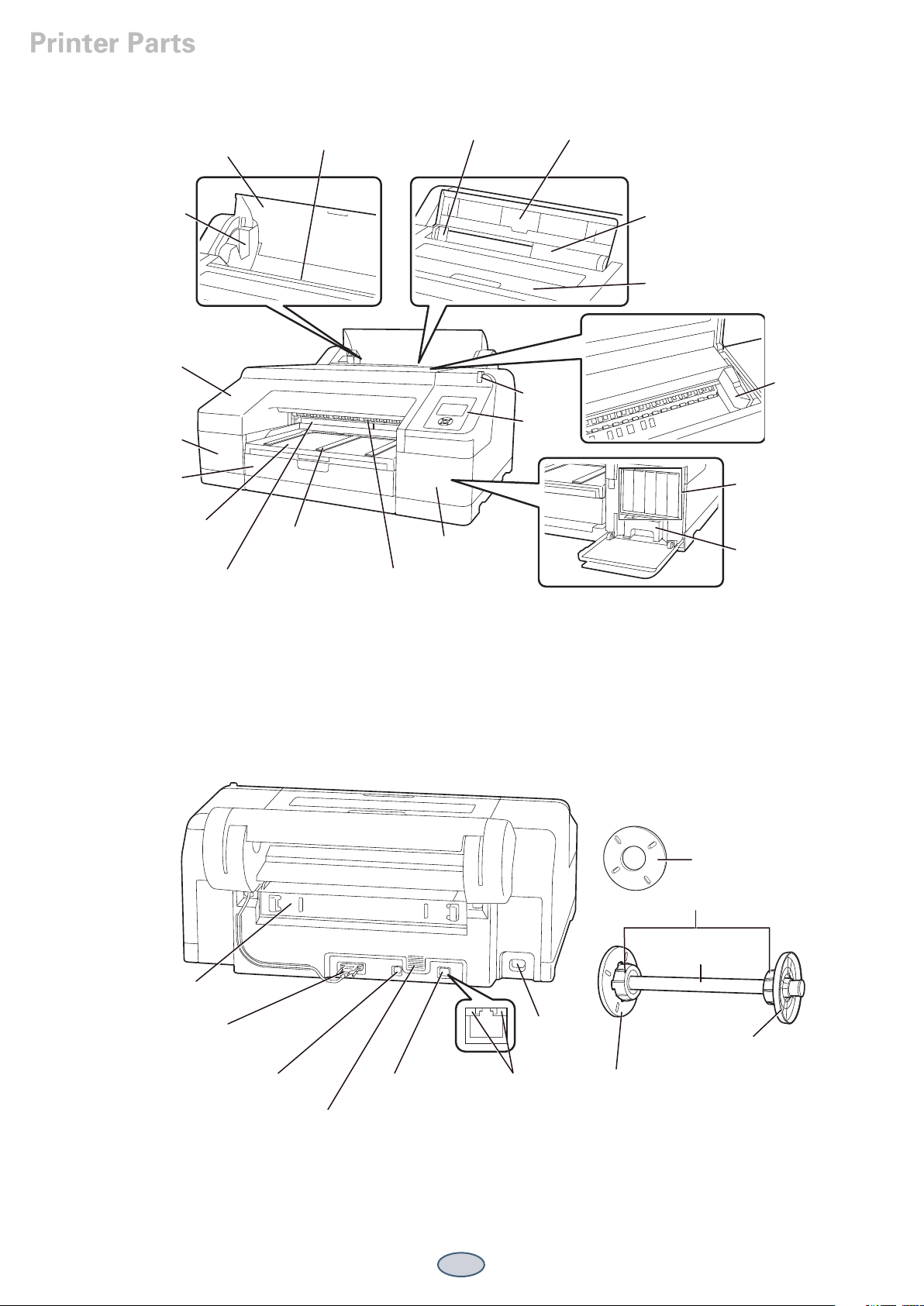
Printer Parts
Front
Spindle holders
Front cover
Cartridge cover (left)
Paper cassette
Roll paper cover
Output tray
Roll paper feeder
Paper eject support
Edge guide Paper support
Alert light
Control
panel
Cartridge cover (right)
Rear manual feeder
Printer cover
Print head
Ink cartridges
Ink maintenance tank
Back
Borderfree maintenance tank
Rear access panel
Roll paper holder unit connector
Front manual feeder
Bordless printing spacer
3” Core adapters
Spindle
AC inlet
Paper stop (gray)
USB interface
Airflow vents
Network interface
1
Status lights
Paper stop (black)
Page 3
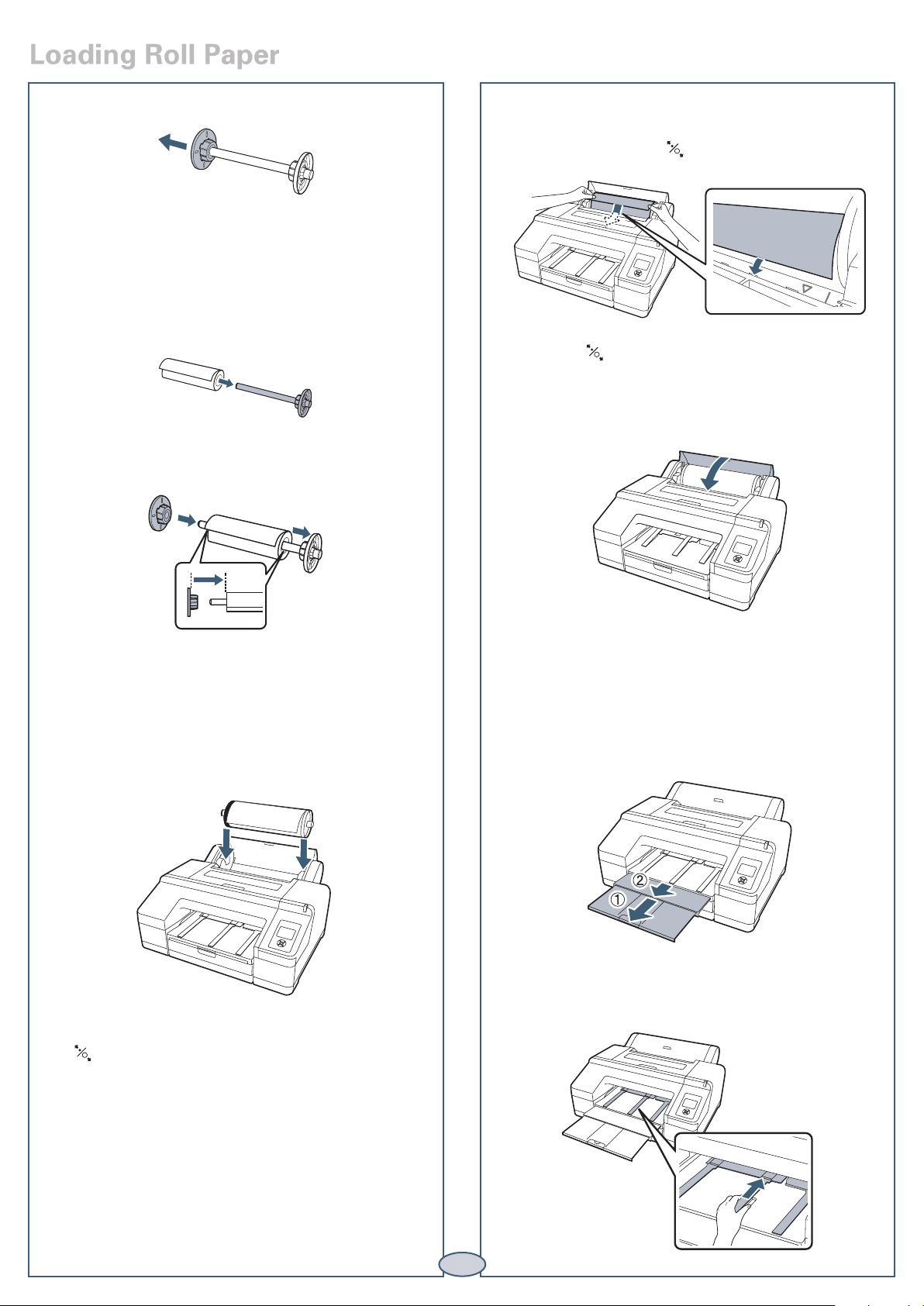
Loading Roll Paper
1
Slide the black paper stop off the end of the spindle.
Note: To use paper with a 2-inch core, remove the
gray adapters from the paper stops at each end.
See your User’s Guide for details.
2
Position the roll as shown, then slide it onto the
spindle. The gray end should be on the right with the
paper unwinding from the top.
3
Slide the black paper stop back onto the spindle and
insert it firmly into the end of the roll.
7
Insert the leading edge of the roll paper into the roll
paper feeder until the message on the LCD screen
changes to “Press the button”.
8
Press the button. The printer automatically feeds
the paper to the printing position.
9
Close the roll paper cover.
4
Open the roll paper cover.
5
Place the roll paper in the printer as shown. (The
black end of the spindle goes on the left.)
6
Make sure the printer is turned on, then press the
button on the control panel.
10
Slide out the output tray. Do not raise the paper
stopper. If the paper stopper is raised while printing,
the paper may not eject correctly.
11
Set up the paper eject support for your paper type (see
your User’s Guide for details)
.
2
Page 4

Removing Roll Paper
1
Open the roll paper cover.
2
Press the button. The paper rewinds
automatically.
Note: Make sure the roll paper is rewound before
removing the spindle.
3
Hold both ends of the spindle and lift up from the
spindle holder.
4
Remove the black paper stop from the spindle.
5
Remove the roll paper from the spindle.
6
Place the roll in its original package.
Loading Paper in the Paper Cassette
Make sure the printer is on.
1
Lift the edge of the output tray to remove it.
2
Slide open the paper cassette, lift it slightly and then
pull it out.
3
4
If your paper size is A3 or larger, extend the paper
cassette to match the size of the paper.
Slide the edge guides outward.
5
Thumb through a stack of paper, then
gently tap it on a flat surface to even
the pages.
3
Page 5

Loading Paper in the Tray (continued)
6
Load the sheets in the portrait orientation, short
edge first, with the printable side face-down. Place
the paper all the way back, against the right side of
the tray.
Don’t load paper above the arrow mark inside the
edge guide.
Caution: When you add more paper, always line up
the edges with the paper already in the tray.
7
Slide the edge guides against the paper, but not too
tightly.
8
Insert the paper cassette. Push it firmly into the
printer.
9
Attach the output tray and extend it to fit your
paper size.
10
Check the printer’s control panel and press the
paper source button to select the correct media
type, if necessary.
Configuring Auto Nozzle Check and Cleaning
Automatically Checking and Cleaning the Print Head
Prior to a print job, the printer automatically checks the
nozzles and cleans them if necessary. You can specify how
often you want this to happen.
1 Press the Menu button. PRINTER SETUP is
highlighted. Press again.
2 Press until AUTO NOZZLE CHECK is
highlighted, then press .
3 Select one of the following, then press OK:
• ON: PERIODICALLY—The printer periodically
checks its nozzles and runs a cleaning cycle if
necessary (default setting).
• ON: EVERY JOB—The printer automatically
checks its nozzles and runs a cleaning cycle if
necessary before each print job. This process
uses a very small amount of ink (and no paper)
and is useful if you are running large print jobs
unattended.
• OFF—The printer will not perform automatic
nozzle checks and cleaning cycles.
Note: You can also run nozzle checks and head cleaning
cycles from your computer using Epson Printer Utility4
(Macintosh®) or the Utility tab in your printer driver
(Windows®). See your User’s Guide for more information.
4
Page 6

Configuring Auto Nozzle Check and Cleaning (continued)
Manually Checking and Cleaning the Print Head
1
Make sure paper is loaded.
2
Press the button to display the Ink Menu.
3
Press until NOZZLE CHECK is selected, then
press .
4
Press to select AUTO NOZZLE CHECK, then
press OK to start checking nozzles.
The LCD screen will report any color that has a clog and
prompt if you want to clean it.
If no clog is detected, the message “Nozzle clog was not
detected” will appear on the LCD screen.
Aligning the Print Head
If your prints look grainy or blurry, or you see
misregistration or “ghosting,” you need to align the
print head.
1 Make sure the printer is turned on. Load Epson
Enhanced Matte paper. (You can also use Epson
Doubleweight Matte or Ultra Premium Photo Paper
Luster.)
2 Press the Menu button.
3 Press the or button until HEAD ALIGNMENT
is highlighted. Then press .
4 Press twice and choose the type of paper you
loaded. Then press , choose a specific paper and
press OK.
5
Press 3 times.
7
Press to highlight AUTO, then press again.
UNI-D (uni-directional) is highlighted. This is the type
of alignment to start with.
8 Press , then press OK to start the alignment process.
Each head alignment takes about 7 minutes.
Caution: Make sure you don’t open the front cover or
turn off the printer during the alignment process.
9 When the uni-directional alignment is finished, press
the Menu button, select HEAD ALIGNMENT,
select ALIGNMENT, then select AUTO.
10 Select BI-D ALL, press , then press OK to start the
bi-directional alignment.
11 When done, press the button.
6
Press to highlight ALIGNMENT.
5
Page 7

Checking Ink Levels and Replacing Ink Cartridges
Before you begin a large print job, you should check your
ink levels. If one of your cartridges is low, you can replace
it before you start. Or you can wait until the ink runs
out, replace the cartridge, and then continue the job.
Checking Ink and Maintenance Tank
Levels
The easiest way to check ink levels is from the control
panel. The numbers above the ink cartridge icons
correspond to the 11 cartridge slots in the printer.
Ink gauges for
11 cartridges
listed below
Maintenance
tank gauges
When one of the icons has an X and REPLACE INK
CARTRIDGE is displayed, the cartridge is expended. To
replace the cartridge, first make sure the printer is on.
1 Press the ink compartment cover to open it.
Replacing Ink Cartridges
When one of the ink icons flashes, and INK LOW is
displayed on the LCD screen, the cartridge is nearly
expended. Check the LCD screen to see which cartridge
is low, and make sure you have the correct replacement
cartridge.
Epson UltraChrome® HDR ink cartridges
Ink Bay Slot no. Cartridge Part no.
Left
Right
1
2
3
4
5
6
7
8
9
10
11
Green (GR)
Light Light Black (LLK)
Yellow (Y)
Light Cyan (LC)
Vivid Light Magenta (VLM)
Orange (OR)
Matte Black (MK)
Vivid Magenta (VM)
Light Black (LK)
Cyan (C)
Photo Black (PK)
T653B00
T653900
T653400
T653500
T653600
T653A00
T653800
T653300
T653700
T653200
T653100
2 Push in the low or expended cartridge to release it.
3 Remove the expended ink cartridge from the printer.
Warning: Do not shake the expended cartridge, or
ink may leak. If ink gets on your hands, wash them
thoroughly with soap and water. If ink gets in your
eyes, flush them immediately with water.
6
Page 8

Checking Ink Levels and Replacing Ink Cartridges (continued)
4 Make sure the replacement cartridge is the correct
color and remove it from its package. Gently
shake the cartridge before installing it.
5 Hold the cartridge with the
arrow mark pointing toward
the printer. Then insert the
cartridge into the slot. Don’t
force it.
Note: If you can’t insert the cartridge smoothly,
you may have the wrong cartridge or are trying
to insert it into the wrong slot. Check the package
and part number. If the Ink light remains on
after installing the cartridge, try removing and
then reinserting it.
6 Close the ink cover.
Replacing Printer Parts
Replacing the Paper Cutter
If you notice that the paper isn’t cut cleanly, you may
need to replace the cutter (part # C1C815351).
1 Turn off the printer.
2 Open the ink cartridge covers.
3 Open the printer cover.
4 Use a cross-head screwdriver to remove the four
screws holding the front cover in place, then remove
the front cover.
7
Page 9

Replacing Printer Parts (continued)
5 Open the cutter cover.
6 Loosen the screw holding the cutter in place, then
carefully remove the cutter.
Warning: The blade is sharp. Be careful when
removing it.
7 Insert the new cutter. Make sure the cutter pin goes
into the hole. Tighten the screw using a cross-head
screwdriver.
Replacing the Ink Maintenance Tank
1 Open the right ink cartridge cover.
2 Pull out the maintenance
tank as shown.
Caution: Do not tilt the
tank or ink may spill out
3 Place the used tank in the plastic bag included with
the new tank and dispose of it carefully.
4 Insert the new tank, then close
the cartridge cover.
8
Align the cutter cover, then press it in until it snaps
into place.
9 Replace the front cover.
Note: If you are using the optional SpectroProofer,
install it without replacing the front cover.
10 Close the printer cover and ink cartridge covers.
Replacing the Maintenance Tanks
The Epson Stylus Pro 4900 has two maintenance tanks:
Ink (part# T619000) and Borderfree (part# T619100).
You need to replace each maintenance tank when the LCD
screen instructs you to do so.
1 Check the LCD screen to determine which tank needs
to be replaced (Ink or Borderfree).
Replacing the Borderfree Maintenance Tank
1 Remove the output tray.
Note: If optional
SpectroProofer is
installed, remove it.
2 Release the tank lock.
3 Pull out the maintenance
tank as shown.
Caution: Do not tilt the
tank or ink may spill out.
4 Place the used tank in the plastic bag included with the
new tank and dispose of it carefully.
5 Insert the new tank. Push
it in firmly.
Note: The printer will not print if one of the
maintenance tanks is full.
2 Turn off the printer.
6 Set the lock, then replace
the output tray.
Note: The printer will not
8
print if the tank is unlocked.
Page 10

Control Panel Menus
Control Panel Menus
Boldface type indicates the default setting. Press the Menu button to access the menus. See theUser’s Guide for details.
Menu Item Settings / Explanation
PRINTER SETUP PLATEN GAP
PAGE LINE
ROLL PAPER MARGIN
PAPER SIZE CHECK
PAPER SKEW CHECK
REFRESH MARGIN
AUTO NOZZLE CHECK
PRINT NOZZLE PATTERN
CHANGE BLACK INK
AUTO ROLL FEEDING
INITIALIZE SETTINGS Restores default settings
STANDARD, NARROW, WIDE, WIDER, WIDEST
ON, OFF
DEFAULT, 3mm, 15m, TOP/BOTTOM 15mm, TOP 35/BOTTOM 15mm
ON, OFF
ON, OFF
ON, OFF
ON: PERIODICALLY, ON: EVERY JOB, OFF
OFF, ON: EVERY PAGE, ON: EVERY 10 PAGES
MANUAL, AUTO
ON, OFF
TEST PRINT STATUS SHEET
NETWORK STATUS SHEET Network settings
JOB INFORMATION Date and Time and Ink and paper used for the last 10 jobs; most
CUSTOM PAPER Information about registered paper configurations
MAINTENANCE CUTTER ADJUSTMENT Adjusts cutter position
CLOCK SETTING MM/DD/YY HH:MM
PRINTER STATUS VERSION Current firmware version
INK LEVEL Percentage of ink remaining in each cartridge
MAINTENANCE BOX Percentage of capacity remaining in each maintance tank
JOB HISTORY Ink in milliliters and paper in square centimeters for each saved job;
TOTAL PRINTS Number of pages printed
Printer settings, total prints, and maintenance tank capacity remaining
recent job is number 0
most recent job is number 0
9
Page 11

Control Panel Menus (continued)
PAPER SETUP ROLL PAPER REMAINING Setting appears only when no paper is loaded
REMAINING PPR SETUP OFF, ON
ROLL PAPER LENGTH From 15 to 300 ft
ROLL LENGTH ALERT From 4 to 50 ft
PAPER TYPE Media type loaded in the printer
CUSTOM PAPER Paper No 1 to 10
PAPER TYPE Photo, Proofing, Fine Art, Matte, Plain, Others
PLATEN GAP STANDARD, NARROW, WIDE, WIDER
THICKNESS PATTERN PRINT
PAPER FEED ADJUST A -0.70% to 0.70%
PAPER FEED ADJUST B -0.70% to 0.70%
DRYING TIME 0.0 sec. to 10.0 sec.
PAPER SUCTION STANDARD, -1, -2, -3, -4
SET ROLL PAPER TENSION NORMAL, HIGH, EXTRA HIGH
REMOVE SKEW ON, OFF
HEAD ALIGNMENT PAPER THICKNESS
PAPER TYPE Media type loaded in the printer.
PAPER THICKNESS 8 mil (0.2 mm), 4 mil to 60 mil (0.1 to 1.5 mm)
ALIGNMENT
AUTO UNI-D, BI-D 2-COLOR, BI-D ALL, BI-D #1, BI-D #2, BI-D #3, BI-D #4
MANUAL UNI-D, BJ-D 2-COLOR, BI-D ALL
NETWORK SETUP NETWORK SETTINGS
IP ADDRESS SETTING
IP, SM, DG SETTING
BONJOUR
WSD
INIT NETWORK SETTING Resets all network settings
HIDE, SHOW
AUTO, PANEL
IP address, subnet mask, default gateway
ON, OFF
OFF, ON
10
Page 12

Where To Get Help
Epson PreferredSM Unit ID number
Service Access
Telephone support Call (888) 377-6611. Make sure you have your
Unit ID number.
If you experience any difficulty with the toll-free number or your Unit ID number, call (562) 276-1305.
Internet Go to epson.com/support to download drivers and firmware, access product documentation and
troubleshooting, and get technical advice through e-mail.
Support for non-Epson RIP Contact the RIP manufacturer.
Date of purchase
Serial number
Epson and Epson Stylus are registered trademarks and Epson Exceed Your Vision is a registered logomark of Seiko Epson Corporation.
Epson UltraChrome is a registered trademark, ePlaten is a trademark, and Epson Preferred is a service mark of Epson America, Inc.
© 2010 Epson America, Inc. 10/10
11
11
Page 13

Control Panel Lights and Buttons
Paper alert light Ink alert light
Power light
and button
Paper feed up button
Left arrow or paper
source button
Ink Menu button
Pause/reset light
and button
LCD screen
Paper release (ePlaten®)
button
Main Menu button
Paper cut button
Paper feed down button
Printed in USA
CPD-28116
