
nüvi
Owner’s Manual
®
600/650
personal travel assistant
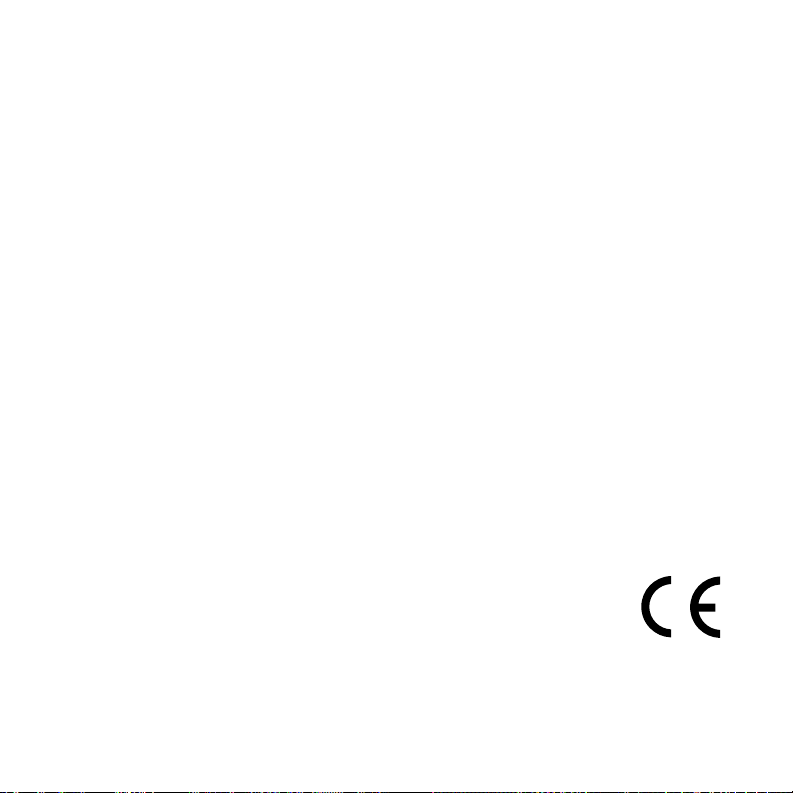
© 2007 Garmin Ltd. or its subsidiaries
Garmin International, Inc.
1200 East 151st Street,
Olathe, Kansas 66062, USA
Tel. (913) 397.8200 or
(800) 800.1020
Fax (913) 397.8282
All rights reserved. Except as expressly provided herein, no part of this manual may be reproduced,
copied, transmitted, disseminated, downloaded or stored in any storage medium, for any purpose without
the express prior written consent of Garmin. Garmin hereby grants permission to download a single copy
of this manual onto a hard drive or other electronic storage medium to be viewed and to print one copy of
this manual or of any revision hereto, provided that such electronic or printed copy of this manual must
contain the complete text of this copyright notice and provided further that any unauthorized commercial
distribution of this manual or any revision hereto is strictly prohibited.
Information in this document is subject to change without notice. Garmin reserves the right to change
or improve its products and to make changes in the content without obligation to notify any person or
organization of such changes or improvements. Visit the Garmin Web site (www.garmin.com) for current
updates and supplemental information concerning the use and operation of this and other Garmin products.
Garmin®, MapSource®, and nüvi® are trademarks of Garmin Ltd. or its subsidiaries, registered in the USA
and other countries. Garmin Lock™, myGarmin™, and personal travel assistant™ are trademarks of Garmin
Ltd. or its subsidiaries. These trademarks may not be used without the express permission of Garmin.
SiRF, SiRFstar, and the SiRF logo are registered trademarks of SiRF Technology, Inc.
SiRFstarIII and SiRF Powered are trademarks of SiRF Technology, Inc. Microsoft is
either registered trademark or trademark of Microsoft Corporation in the United States
and/or other countries. Mac® and iTunes® are registered trademarks of Apple Computer,
Inc. Audible.com®, AudibleManager®, and AudibleReady® are registered trademarks of
Audible, Inc. © Audible, Inc. 1997–2005.
SaversGuide® is a registered trademark of Entertainment Publications, Inc.
March 2007 Part Number 190-00809-00 Rev. B Printed in Taiwan
Garmin (Europe) Ltd.
Liberty House, Hounsdown Business Park,
Southampton, Hampshire, SO40 9RB, UK
Tel. +44 (0) 870.8501241 (outside the UK)
0808 2380000 (within the UK)
Fax +44 (0) 870.8501251
Garmin Corporation
No. 68, Jangshu 2nd Road,
Shijr, Taipei County, Taiwan
Tel. 886/2.2642.9199
Fax 886/2.2642.9099
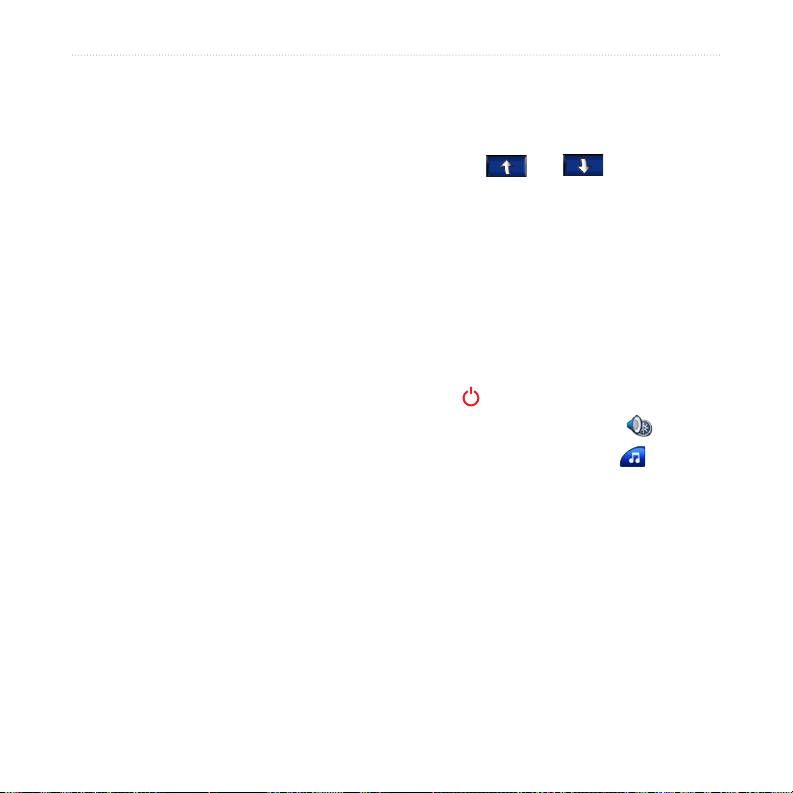
Preface
Preface
Thank you for purchasing the Garmin®
nüvi® 600/650 navigation device.
nüvi Tips and Shortcuts
•
•
Manual Conventions
When you are instructed to “touch”
something, use your nger to touch an
item on the screen.
The small arrows (>) used in the text
indicate that you should touch a series
of items. For example, if you see
“touch Where to > Favorites” you
should touch Where to, and then touch
Favorites.
myGarmin™
Go to http://my.garmin.com to access the
latest services for your Garmin products:
Register your Garmin unit.
•
Subscribe to online services for safety
•
camera information (see page 34).
Unlock optional maps.
•
•
•
•
•
•
To quickly return to the Menu page,
touch and hold Back.
Touch and to see more
choices. Touch and hold to scroll
faster.
To extend the battery life, close
the GPS antenna when you are not
navigating. If the antenna is closed,
the GPS mode is off.
To adjust the volume or the screen
brightness, quickly press and release
the Power button.
To lock the screen, touch > Lock.
On the Map page, touch to open
the media player. Touch Source to
switch between the MP3 player and
the audible book player.
To learn more about the Travel Kit,
touch Travel Kit > Help.
nüvi 600/650 Owner’s Manual i
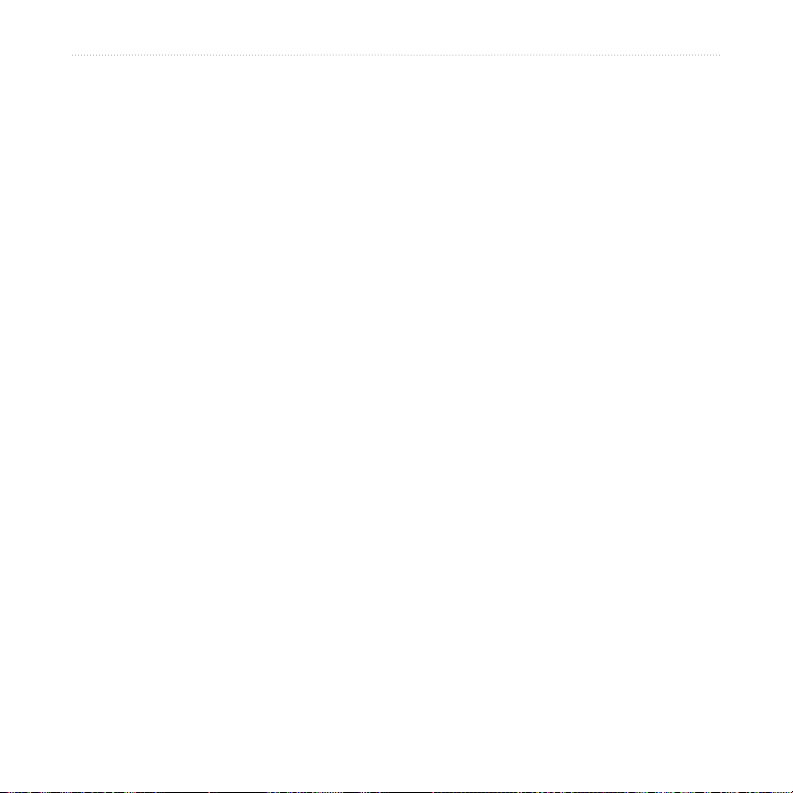
Preface
Table of conTenTs
Preface.............................................i
Manual Conventions ...............................i
myGarmin™ ............................................ i
nüvi Tips and Shortcuts .......................... i
Caring for Your nüvi ............................. iv
Getting Started ...............................1
What’s in the Box? .................................1
Step 1: Mounting the nüvi ......................2
Step 2: Conguring the nüvi ..................3
Step 3: Acquiring Satellites ....................3
Step 4: Using the nüvi ...........................3
Finding Your Destination........................4
Following Your Route.............................5
Adding a Stop to the Route ...................5
Taking a Detour .....................................5
Stopping the Route ................................5
Locking Your nüvi ..................................6
Locking the Screen ................................6
Adjusting the Volume and Brightness ....6
Ways to Charge Your nüvi .....................6
Where To ........................................7
Go Page Options ...................................7
Finding an Address ................................7
Go Home ...............................................8
Finding Points of Interest .......................8
Finding Recently Found Places .............9
Favorites ..............................................10
Finding a Place Using the Map............10
Entering Coordinates ...........................11
Expanding Your Search .......................11
Using the Main Pages .................12
Map Page ............................................12
Trip Information Page ..........................13
Turn List Page .....................................13
Next Turn Page....................................13
Travel Kit ......................................14
MP3 Player ..........................................14
Audible Book Player ............................15
Picture Viewer .....................................16
Calculator ...........................................16
Language Guide ..................................17
Garmin Travel Guide™ ........................18
SaversGuide® .....................................18
World Clock ........................................18
Currency Converter .............................19
Unit Converter ....................................19
ii nüvi 600/650 Owner’s Manual
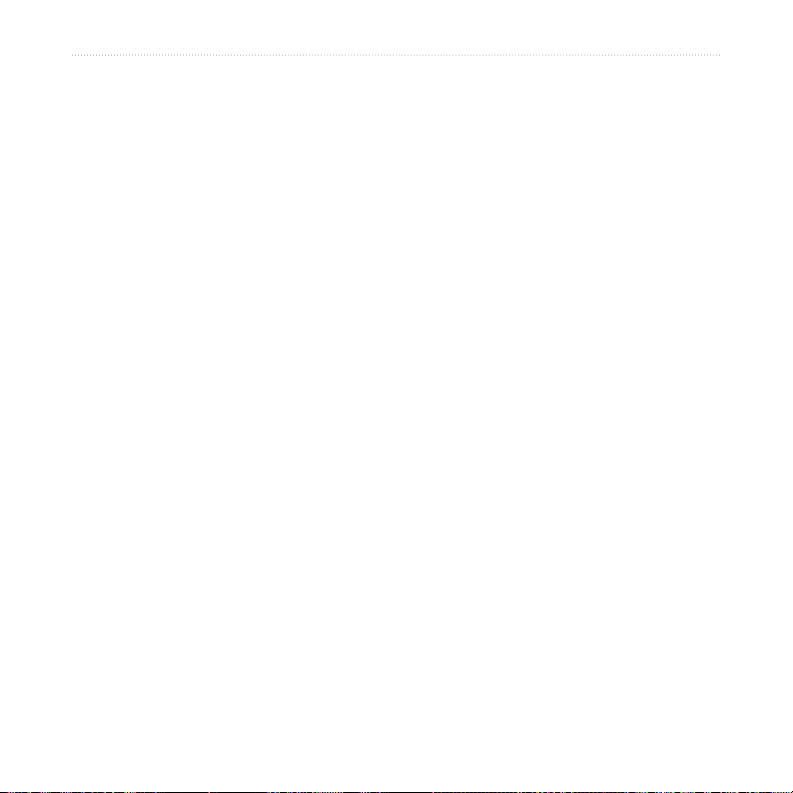
Preface
Managing Files .............................20
Supported File Types ...........................20
Loading Files .......................................20
Deleting Files ......................................21
Using FM Trafc ...........................22
LED Blink Codes .................................22
Trafc In Your Area ..............................23
Trafc on Your Road ............................23
Trafc on Your Route ...........................23
Trafc Icons .........................................24
Severity Color Code ............................24
Customizing the nüvi ..................25
Changing the Map Settings .................25
Changing the System Settings ............26
Localizing Your nüvi .............................27
Customizing the Display ......................28
Changing the Navigation Settings .......29
Changing the Proximity Points
Settings ..........................................30
Adjusting the Volume Levels ...............30
Viewing and Adding Trafc
Subscriptions ..................................31
Restoring All Settings ..........................32
Clearing User Data ..............................32
Appendix ......................................33
Updating the Software .........................33
Additional Maps ...................................33
Resetting the nüvi ................................34
Extras and Optional Accessories .........34
Battery Information .............................36
About the GPS Page ...........................36
Changing the Fuse ..............................37
Removing the nüvi and Mount .............38
Contact Garmin ...................................38
Declaration of Conformity ....................38
Specications ......................................39
Troubleshooting ...................................40
Index .............................................41
nüvi 600/650 Owner’s Manual iii
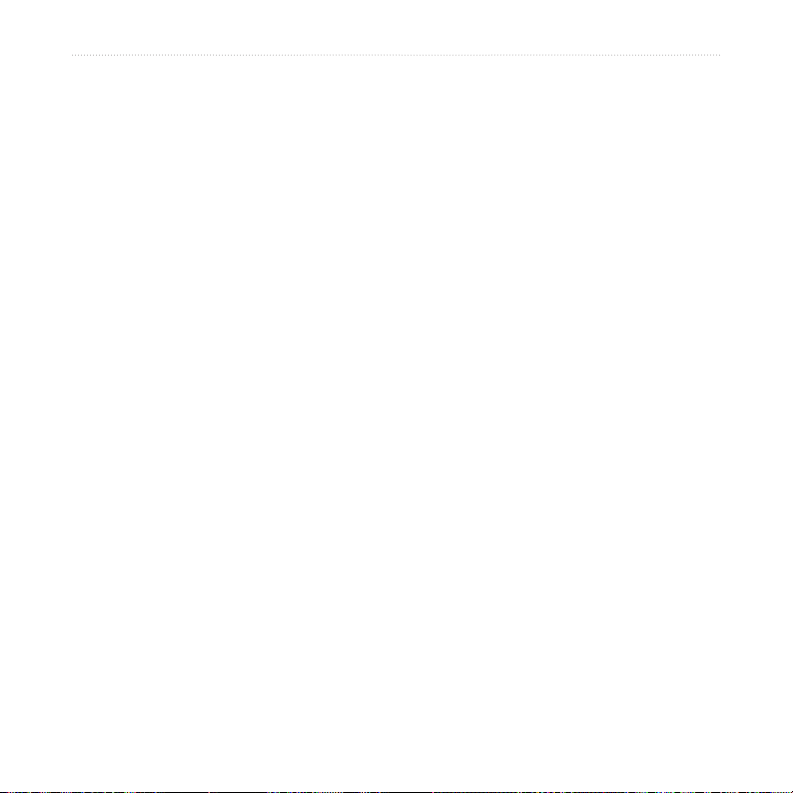
Preface
Caring for Your nüvi
Your nüvi contains sensitive electronic
components that can be permanently
damaged if exposed to excessive shock
or vibration. To minimize the risk of
damage to your nüvi, avoid dropping
your unit and operating it in high-shock
and high-vibration environments.
Protecting Your nüvi
•
•
•
Cleaning the Unit
The nüvi is constructed of high-quality
materials and does not require user
maintenance other than cleaning. Clean
the unit’s outer casing (not the touch
screen) using a cloth dampened with
a mild detergent solution, and then
wipe dry. Avoid chemical cleaners
and solvents that can damage plastic
components.
Cleaning the Touch Screen
Clean the touch screen with a soft, clean,
lint-free cloth. Use water, isopropyl
alcohol, or eyeglass cleaner, if needed.
Apply the liquid to the cloth, and then
gently wipe the touch screen.
Avoiding Theft
•
•
•
•
Do not store the nüvi where
prolonged exposure to extreme
temperatures can occur, because it
can cause permanent damage.
Do not expose the nüvi to water.
Contact with water can cause this unit
to malfunction.
Though a PDA stylus can be used
to operate the touch screen, never
attempt this while operating a vehicle.
Never use a hard or sharp object to
operate the touch screen, or damage
may result.
To avoid theft, remove the unit
and mount from sight when not
in use. Remove the residue on the
windshield left by the suction cup.
Do not keep your unit in the glove
compartment.
Register your product at
http://my.garmin.com.
Use the Garmin Lock feature. See
page 6.
iv nüvi 600/650 Owner’s Manual
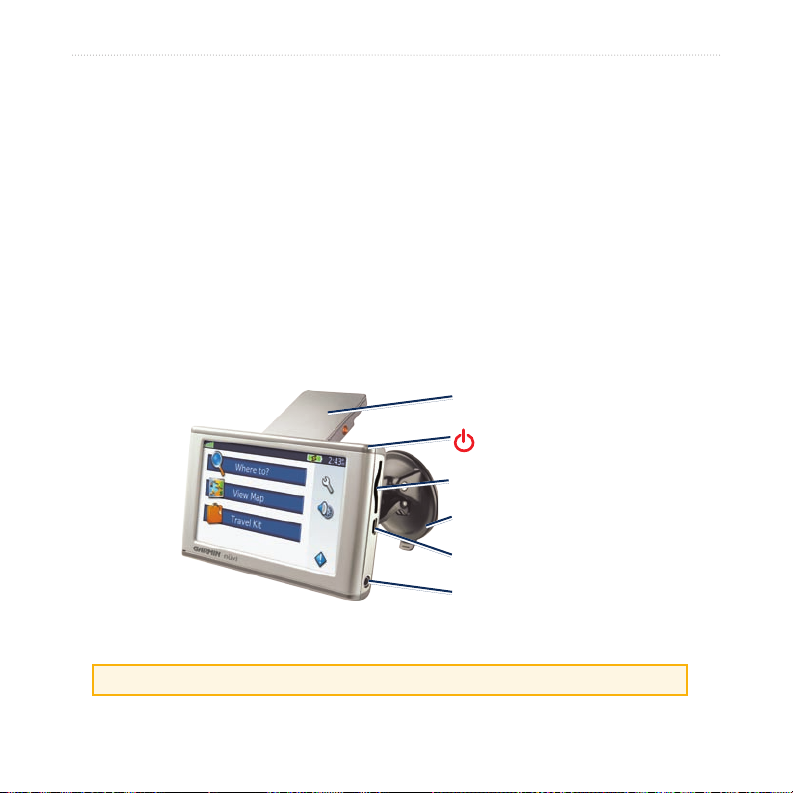
GettinG Started
GeTTinG sTarTed
What’s in the Box?
nüvi unit and vehicle suction cup mount.
Vehicle power cable to provide external power.
USB cable to connect the nüvi to your computer. Your nüvi connects to your
computer as a Mass Storage Device. See pages 20–21.
Dashboard Disk to mount the suction cup mount on your dashboard. See page 37.
Yellow Sheet that contains your unit’s serial number, registration number for
registering on Garmin’s Web site, and unlock code for future reference.
GPS antenna
Power button
SD card slot
Suction cup mount
mini-USB connector
Headphone jack
TIP: Raise the GPS antenna to acquire satellite signals and navigate to a destination.
nüvi 600/650 Owner’s Manual 1
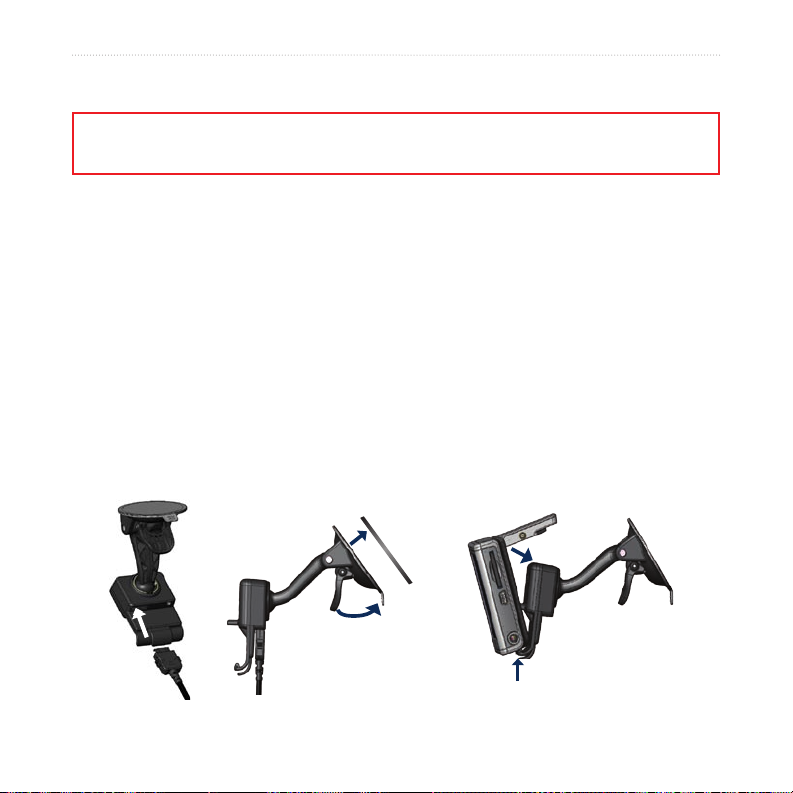
GettinG Started
Step 1: Mounting the nüvi
Check your state and local trafc laws before mounting. Currently, state laws in California and Minnesota prohibit
drivers from using suction mounts on their windshields while operating motor vehicles. Other Garmin dashboard or
friction mounting options should be used. See page 37.
Mounting the nüvi on Your Windshield
1. Plug the vehicle power cable into the power connector on the back of the cradle.
2. Clean and dry your windshield and the suction cup with a lint-free cloth. Place the
suction cup on the windshield.
3. Flip the lever back, toward the windshield.
4. Flip up the GPS antenna. Fit the bottom of your nüvi into the cradle.
5. Tilt the nüvi back until it snaps into place.
6. Plug the other end of the vehicle power cable into a power outlet in your vehicle.
Your unit should turn on automatically if it is plugged in and your vehicle is running.
7. If you are using an optional GMT 21 FM TMC Trafc Receiver, secure the trafc
antenna to the windshield using the suction cups.
Windshield
➋
➎
➊
➌
➍
2 nüvi 600/650 Owner’s Manual
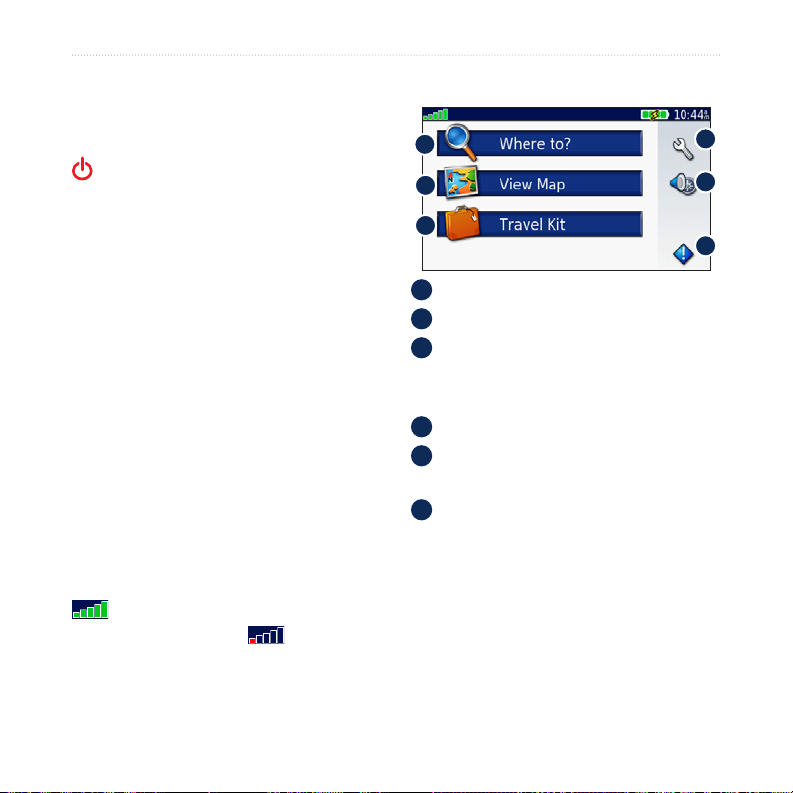
GettinG Started
Step 2: Conguring the
Step 4: Using the nüvi
nüvi
To turn on your nüvi, press and hold the
Power button on the top of the unit.
Follow the on-screen instructions to
congure your nüvi.
Step 3: Acquiring Satellites
1. Turn on the nüvi.
2. Flip up the GPS antenna on the back
of the nüvi, so that it is parallel to the
ground.
3. Go outdoors to an open area, away
from tall buildings and trees.
Acquiring satellite signals may take
a few minutes. When the nüvi has
acquired satellites, at least one of the
satellite signal strength bars in the upperleft corner of the Menu page are green
. When it loses satellite signals, the
bars turn red or hollow . For more
information about GPS, see page 36.
A
B
C
A
Touch to nd a destination.
B
Touch to view the map.
C
Touch to open the Travel Kit to use
features like the media player and
world clock.
D
Touch to adjust the nüvi’s settings.
E
Touch to adjust the volume, screen
brightness, and screen lock.
F
Touch to view trafc information
when an optional GTM FM TMC
Trafc Receiver is connected.
D
E
F
nüvi 600/650 Owner’s Manual 3
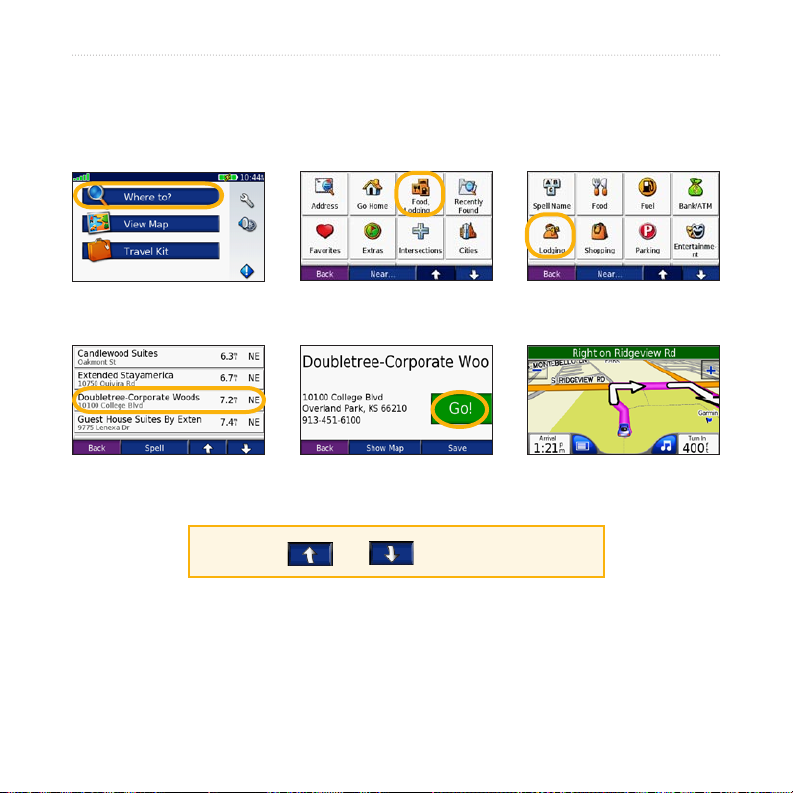
GettinG Started
Finding Your Destination
The Where to menu provides several different categories for you to use when
searching for locations.
Touch Where to.
➊
Select a destination.
➍
TIP: Touch and to see more choices.
4 nüvi 600/650 Owner’s Manual
Select a category.
➋
Touch Go.
➎
Select a sub-category.
➌
Enjoy the route!
➏
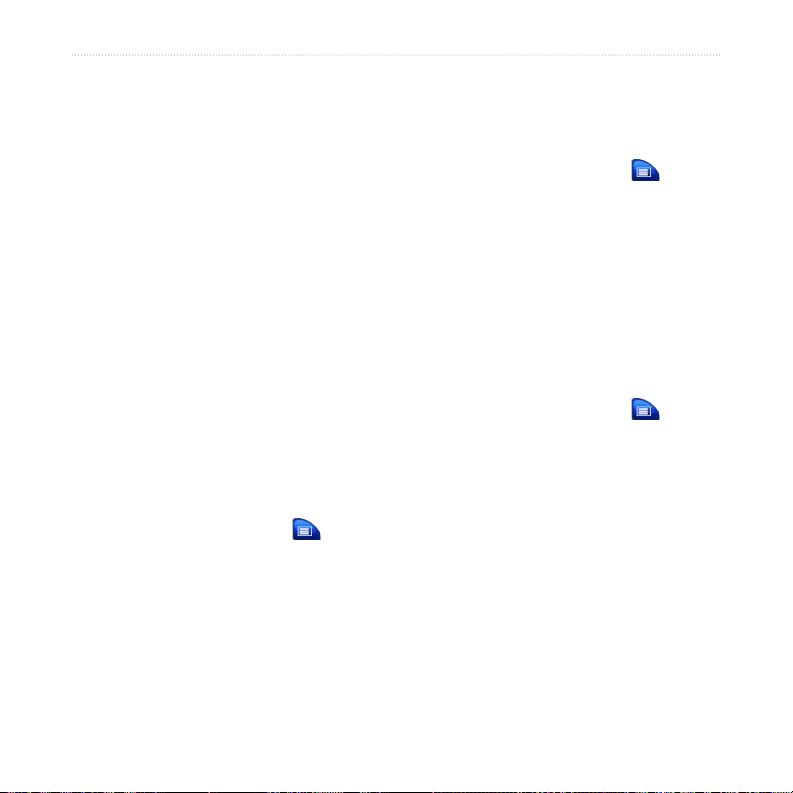
GettinG Started
Following Your Route
After you touch Go, the Map page opens
with your route marked with a magenta
line. As you travel, your nüvi guides you
to your destination with voice prompts,
arrows on the map, and directions at
the top of the Map page. A checkered
ag marks your destination. If you
depart from the original route, your nüvi
recalculates the route and provides new
directions.
Adding a Stop to the Route
You can add one stop (via point) to your
route. The nüvi gives you directions to the
stop and then to your nal destination.
1. With a route active, touch on the
Map page.
2. Touch Where to, and then search for
the extra stop.
3. Touch Go.
4. Select an option.
Taking a Detour
If a road on your route is closed, you can
take a detour.
1. With a route active, touch .
2. Touch Detour.
The nüvi attempts to get you back
on your original route, as quickly as
possible. If the route you are currently
taking is the only reasonable option, the
nüvi might not calculate a detour.
Stopping the Route
1. With a route active, touch .
2. Touch Stop.
nüvi 600/650 Owner’s Manual 5
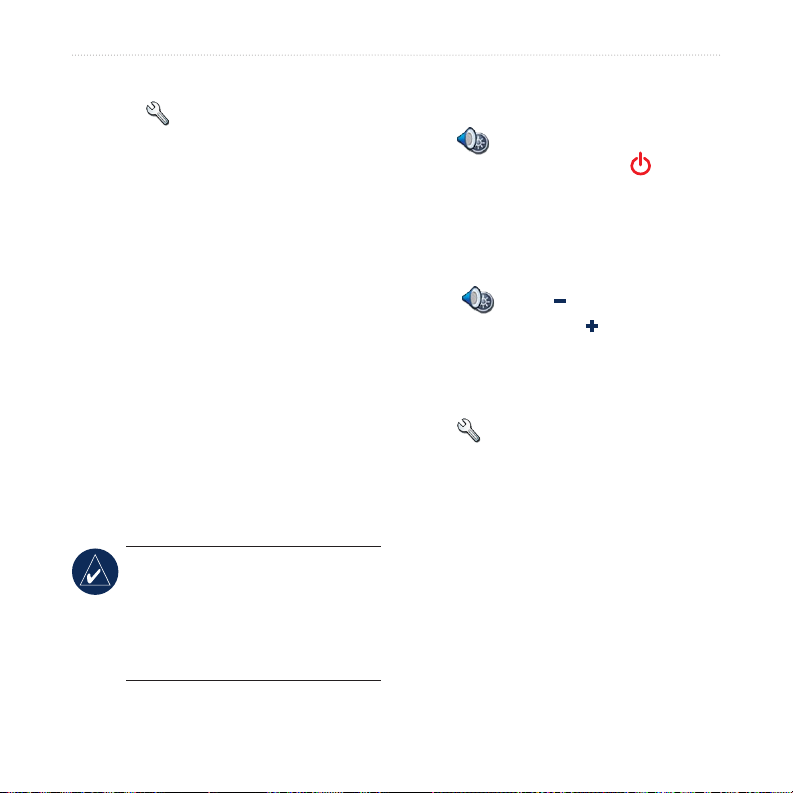
GettinG Started
Locking Your nüvi
1. Touch > System.
2. Touch the button next to Garmin
Lock. Touch OK.
3. Enter a 4-digit PIN. Touch Yes to
accept the PIN.
4. Touch OK. Drive to a security
location, and touch Set.
Each time you turn on the nüvi, enter the
PIN or drive to the security location.
What is a Security Location?
You can select any location, such as
your home or ofce, for your security
location. If you are at your security
location, you do not need to enter a PIN,
but the nüvi must have acquired satellite
signals.
NOTE: If you forget your PIN and
your security location, you must
send your nüvi to Garmin to get
it unlocked. You must also send a
valid product registration or proof of
purchase.
Locking the Screen
To prevent accidental screen taps,
touch > Lock to lock the screen.
To unlock the screen, tap the Power
button.
Adjusting the Volume and Brightness
Touch . Touch to lower the
volume/brightness and to raise it.
Touch Back when you are done.
To adjust the volume levels for the
media player and navigation prompts,
touch > Volume.
Ways to Charge Your nüvi
•
•
•
Connect the nüvi to the suction
mount and the vehicle suction mount.
Connect the USB cable to the nüvi
and your computer.
Connect an optional AC adapter to
the nüvi and a wall outlet.
6 nüvi 600/650 Owner’s Manual
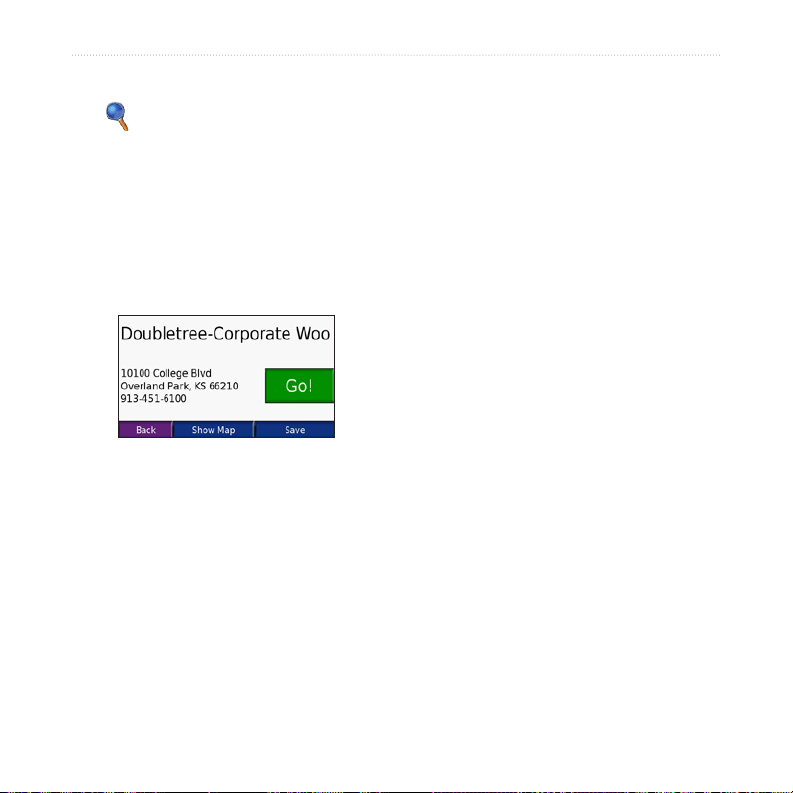
Where to
Where To
The Where to menu provides several
different categories you can use to search
Finding an Address
1. Touch Where to > Address.
2. Select a country and state/province, if
for locations. To learn how to perform a
simple search, see page 4.
Go Page Options
Touch an item in the search results list to
3. Touch Spell City. Enter the city/
4. Select the city/postal code in the list.
5. Enter the number of the address, and
view the Go page.
6. Enter the street name, and touch
7. Select the correct street in the list.
8. Touch the address, if necessary.
Touch Go to create a turn-by-turn route
to this location.
Touch Show Map to view this location
on the map. If the GPS mode is off,
Search Tips
•
•
touch Set Loc to set your current
location here.
Touch Save to save this location. See
page 10.
necessary.
postal code, and touch Done.
touch Done.
Done.
Touch Near to change the search area.
See page 11.
Not all map data provides postal code
searching.
nüvi 600/650 Owner’s Manual 7
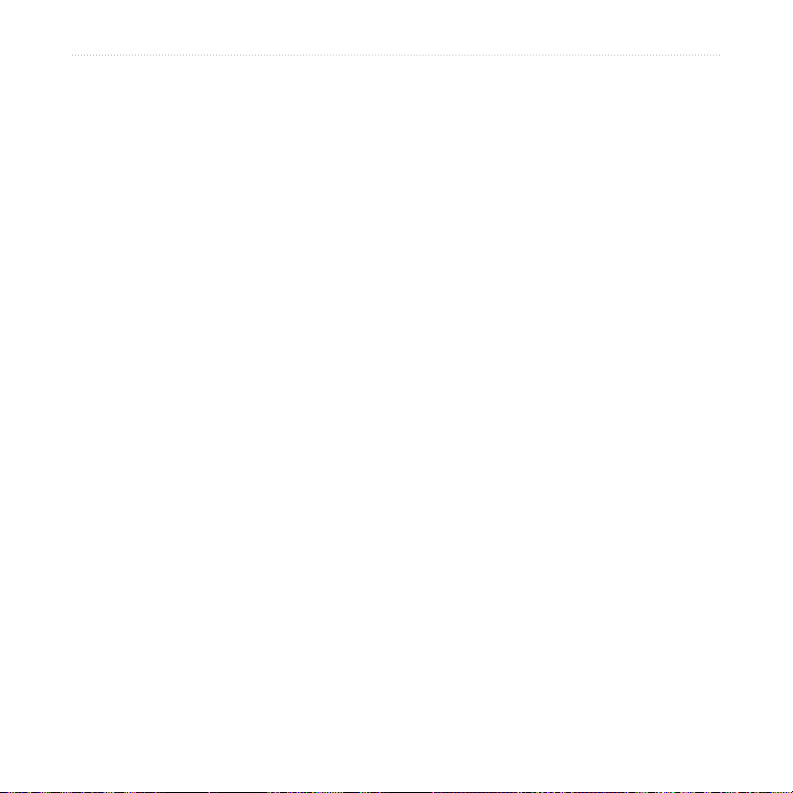
Where to
Go Home
You can set a home location for the place
you return to most often.
1. Touch Where to > Go Home.
2. Select an option.
Going Home
After you set your home location, you
can route to it at any time by touching
Where to > Go Home.
Changing Your Home
Location
To change your home location, you must
rst delete it from Favorites:
1. Touch Where to > Favorites.
2. Touch Home > Edit > Delete > Yes.
After you delete your home location,
Finding Points of Interest
1. Touch Where to > Food, Lodging.
2. Select a category and a sub-category,
3. Select a destination.
Finding a Place by Spelling
the Name
If you know the name of the location you
are looking for, you can spell it using the
on-screen keyboard. You can also enter
letters contained in the name to narrow
the search.
1. Touch Where to > Food, Lodging.
2. Touch Spell Name.
3. Using the on-screen keyboard, enter
reset it by following the steps in the “Go
Home” section above.
4. Select a destination.
if necessary. Touch the arrows to see
more categories.
letters in the name. Touch Done.
8 nüvi 600/650 Owner’s Manual
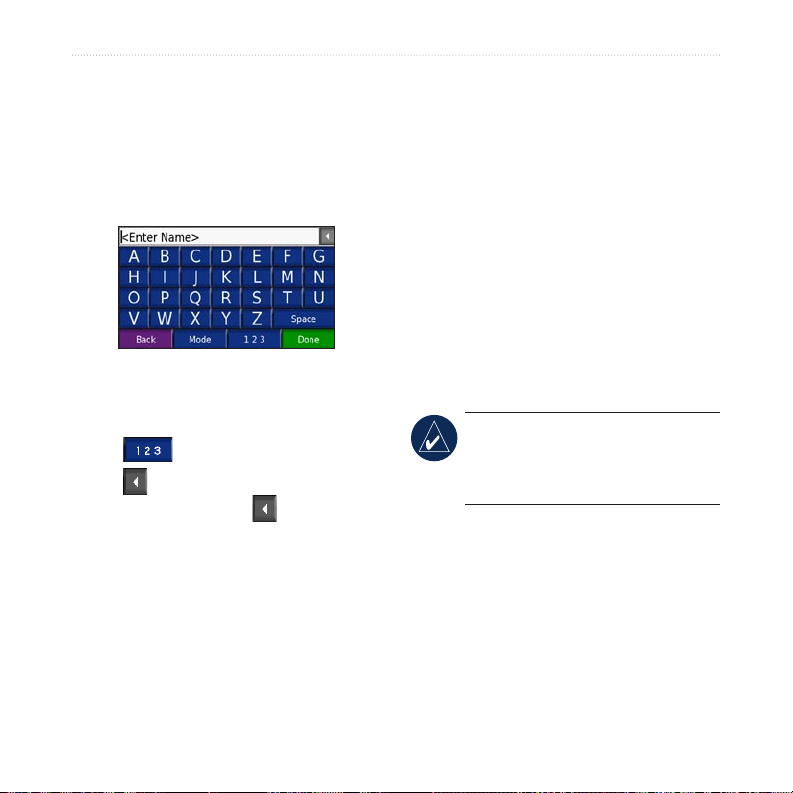
Where to
Using the On-Screen
Keyboard
When an on-screen keyboard appears,
touch a letter or number to enter it. Use
the keyboard to spell words just like a
computer keyboard.
Touch Mode to change the keyboard
mode to use diacritical characters or
special characters.
Touch to enter numbers.
Touch to delete the last character
entered; touch and hold to delete the
entire entry.
Finding Recently Found Places
Your nüvi stores the last 50 of your
recent nds in the Recently Found list.
The most recently viewed places appear
at the top of the list. Touch Where to >
Recently Found to view your recently
found items.
Deleting Recently Found
Places
To remove all places from the Recently
Found list, touch Clear. Then touch Yes.
NOTE: When you touch Clear, all
items from the list are removed. It
does not delete the actual place from
your unit.
nüvi 600/650 Owner’s Manual 9
