Garmin MS-BT100 Installation Instructions
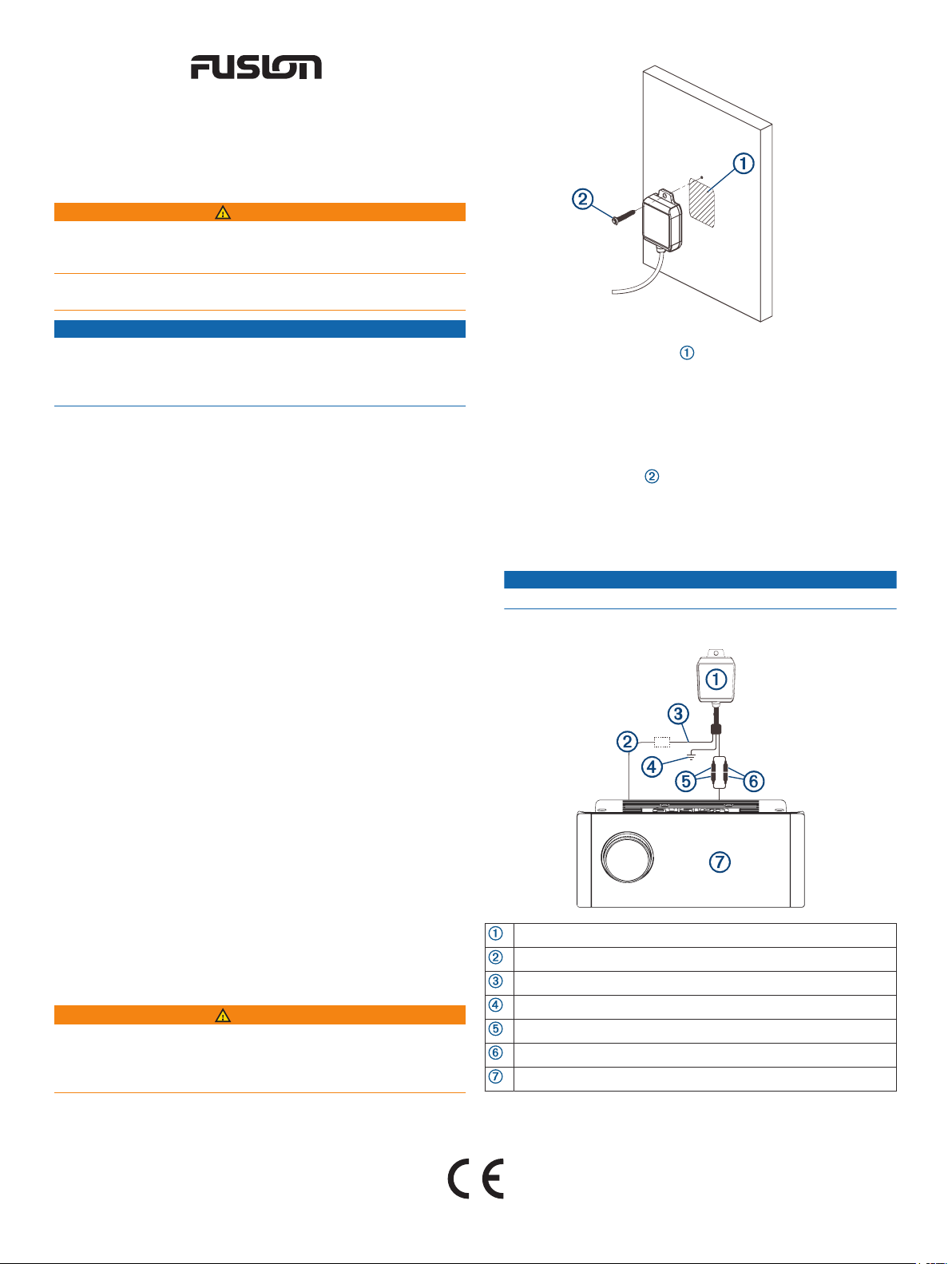
®
FUSION® MS-BT100 Installation
Instructions
Important Safety Information
WARNING
Failure to follow these warnings and cautions could result in
personal injury, damage to the vessel, or poor product
performance.
See the Important Safety and Product Information guide in the
stereo box for product warnings and other important information.
NOTICE
This device does not contain any user-serviceable parts.
Unauthorized repairs or modifications could result in permanent
damage to the equipment and void your warranty and your
authority to operate this device.
Installation
Tools and Hardware Needed
You can mount the device using the adhesive pad (included) or
using a screw (not included). To use a screw, you will need
these tools and hardware.
• One 6-gauge, pan-head, self-tapping, non-corrosive screw
• Drill
• Drill bit
• Screwdriver
Mounting Considerations
You should select a mounting location that allows the best range
for Bluetooth® audio streaming.
• Select a dry location with a flat mounting surface that has no
direct exposure to water droplets or spray.
• To avoid interference, select an elevated mounting location
away from metalwork.
• Mount the BT100 device within 10 m (33 ft.) of your Bluetooth
device.
• For the best range, select a mounting location that has no
barriers between the BT100 device and your Bluetooth
device.
• Ensure the provided 1.5 m (5 ft.) wiring harness extends from
the mounting location to your stereo.
• To avoid interference with a magnetic compass, do not install
the device closer to a compass than the compass-safe
distance value listed in the product specifications.
• To avoid interference with navigational and radio
communications equipment (for example, VHF radio), do not
install the BT100 device near such equipment.
Mounting
WARNING
Before you install any equipment, disconnect the vessel's power
supply. Remove the lead from the battery. Investigate the
location of the vessel's fuel tanks and electrical wires. Protect
wires to prevent damage.
Mounting with the Adhesive
You can mount the device using the adhesive.
Clean the mounting surface with an alcohol swab.
1
Remove the backing from the adhesive on the back of the
2
BT100 device.
Press the BT100 device firmly onto the mounting surface.
3
Mounting with a Screw
You can mount the device using a screw instead of the
adhesive.
Drill a pilot hole in the mounting surface.
1
Secure the device to the mounting surface using a screw.
2
NOTICE
To avoid damage the device, do not over tighten the screw.
Wiring Diagram
BT100
Stereo amplifier-on signal wire
Power connection, 10 to 16 Vdc
Ground wire
Red RCA plug connected to red AUX IN plug
White RCA plug connected to white AUX IN plug
Stereo
GUID-62DA0407-25D2-4F1C-9AF1-1B16536C351D v2October 2020
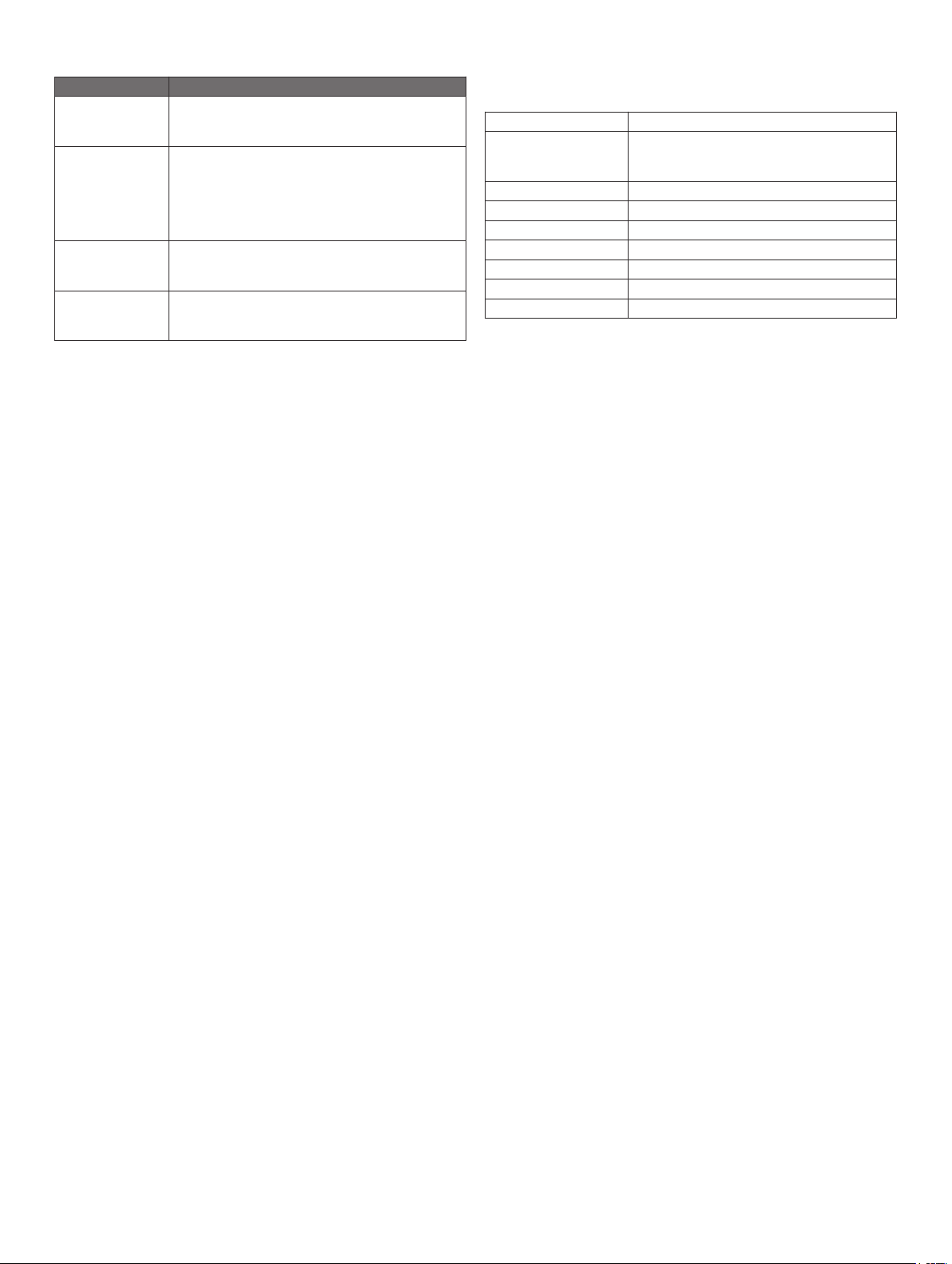
Connections
Connection Wire or Plug Color / Notes
Ground (-) Black.
Connect this wire first, to the same ground
connection as the stereo (usually a black wire).
Power (+)
10 to 16 Vdc
Left audio channel White RCA plug.
Right audio
channel
Red.
To protect your BT100 electrically, connect to the
Amplifier On wire (usually blue) on the stereo.
If connecting directly to a 12 Vdc power supply,
install a power switch and a 2 A fuse between the
power supply and the BT100.
Connect to the white Aux In RCA socket on the
stereo.
Red RCA plug.
Connect to the red Aux In RCA socket on the
stereo.
Operation
Connecting to a Compatible Bluetooth Device
The BT100 device allows you to play audio from a compatible
Bluetooth device over the stereo system.
Refer to the user manual for your Bluetooth device to learn how
to enable discoverable mode. The BT100 does not require a PIN
to pair.
Enable Bluetooth wireless technology on the Bluetooth
1
device and bring it within 10 m (33 ft.) of the BT100 device.
Turn off and on the stereo system and the BT100 device to
2
disconnect from any previously paired devices and to set the
BT100 device to discoverable mode.
On your Bluetooth device, select the BT100 device.
3
Connecting to a Different Bluetooth Device
Turn off and on the stereo system and the BT100 device to
disconnect from any previously paired Bluetooth devices and
enable discoverable mode.
Playing Audio
After pairing your Bluetooth device with the BT100 device, you
can use your Bluetooth device to select and play music on your
stereo over Bluetooth wireless technology. The controls on the
stereo do not control the BT100 device. You must select music
and playback options from your Bluetooth device.
Ensure your Bluetooth device is paired with your BT100
1
device.
Select the AUX IN source on the stereo.
2
From your Bluetooth device, play music and control the
3
playback as needed.
• Ensure the wires and connectors are connected correctly.
Specifications
Cable length 1.5 m (5 ft.)
Water and dust rating IEC 60529 IP65
Sealed against all dust ingress, and protected
against jets of water.
Bluetooth A2DP V3.0 Class 2
Operating range Up to 10 m (33 ft.)
Dimensions (H x W x D) 59 x 42 x 15 mm ( 2.4 x 1.7 x 0.6 in.)
Input voltage 10 to 16 Vdc
Operating current 20 mA
Wireless frequency Bluetooth 2.4 GHz @ 5 dBm maximum
Compass-safe distance 5 cm (2 in.)
Registering Your BT100
Help us better support you by completing our online registration
today.
• Go to www.fusionentertainment.com.
• Keep the original sales receipt, or a photocopy, in a safe
place.
© 2019 Garmin Ltd. or its subsidiaries
Garmin®, the Garmin logo, FUSION®, and the Fusion logo, are trademarks of Garmin Ltd.
or its subsidiaries, registered in the USA and other countries. These trademarks may not
be used without the express permission of Garmin.
The BLUETOOTH® word mark and logos are owned by the Bluetooth SIG, Inc. and any
use of such marks by Garmin is under license.
IC: 12234A-BT100
FCC: R2M-BTR002
Troubleshooting
My music is not playing over the stereo system
When I play music on my Bluetooth device, there is no audio
output through the stereo system.
• Ensure the BT100 device is paired with your Bluetooth
device. Refer to your user manual for your Bluetooth device.
• Verify that the stereo system is turned on and the audio
source is set to AUX IN.
• Ensure all wires and connectors are connected properly.
• Ensure your device is configured to play music over
Bluetooth wireless technology.
I am unable to find the BT100 device on my Bluetooth device
• Turn off and on the stereo system and the BT100 device to
disconnect from any previously paired devices.
• Ensure the stereo source is set to AUX IN.
© 2019 Garmin Ltd. or its subsidiaries
www.fusionentertainment.com
