Page 1

Garmin Mobile® PC
with Wireless GPS Receiver
turn-by-turn navigation software for your laptop
quick start manual
Page 2
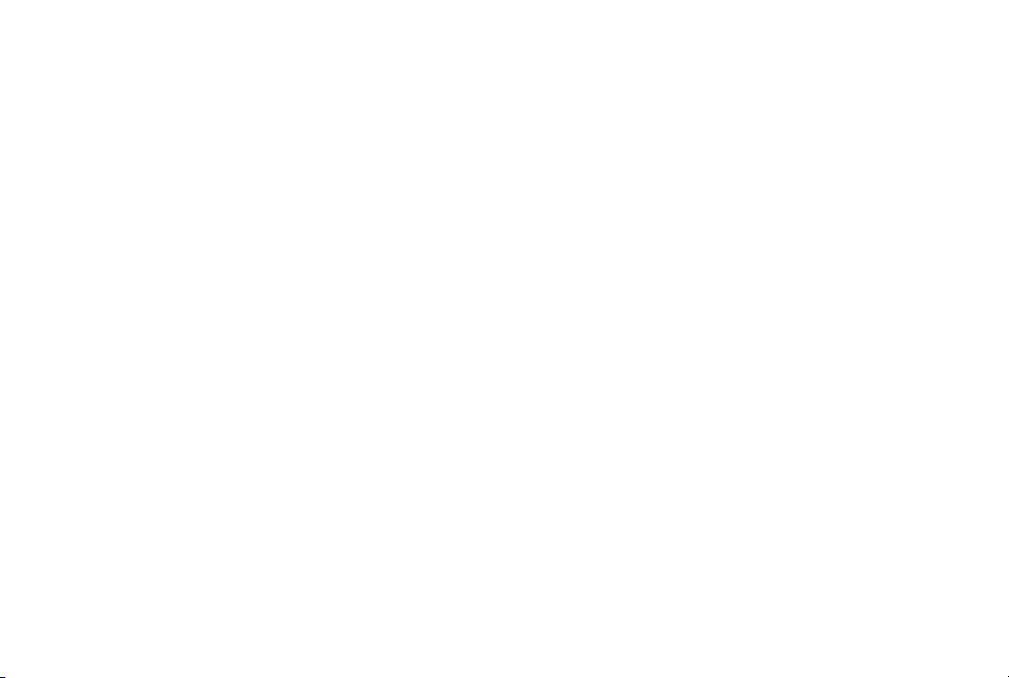
© 2008 Garmin Ltd. or its subsidiaries
Garmin International, Inc.
1200 East 151st Street,
Olathe, Kansas 66062, USA
Tel. (913) 397.8200 or (800)
800.1020
Fax (913) 397.8282
Garmin (Europe) Ltd.
Liberty House
Hounsdown Business Park,
Southampton, Hampshire, SO40 9RB UK
Tel. +44 (0) 870.8501241 (outside the UK)
0808 2380000 (within the UK)
Garmin Corporation
No. 68, Jangshu 2nd Road,
Shijr, Taipei County, Taiwan
Tel. 886/2.2642.9199
Fax 886/2.2642.9099
Fax +44 (0) 870.8501251
All rights reserved. Except as expressly provided herein, no part of this manual may be reproduced, copied, transmitted, disseminated, downloaded or stored
in any storage medium, for any purpose without the express prior written consent of Garmin. Garmin hereby grants permission to download a single copy of
this manual onto a hard drive or other electronic storage medium to be viewed and to print one copy of this manual or of any revision hereto, provided that
such electronic or printed copy of this manual must contain the complete text of this copyright notice and provided further that any unauthorized commercial
distribution of this manual or any revision hereto is strictly prohibited.
Information in this document is subject to change without notice. Garmin reserves the right to change or improve its products and to make changes in the
content without obligation to notify any person or organization of such changes or improvements. Visit the Garmin Web site (www.garmin.com) for current
updates and supplemental information concerning the use and operation of this and other Garmin products.
Garmin®, the Garmin logo, and Garmin Mobile® are trademarks of Garmin Ltd. or its subsidiaries, registered in the USA and other countries. Garmin Online™
is a trademark of Garmin Ltd. or its subsidiaries. These trademarks may not be used without the express permission of Garmin.
SiRF, SiRFstar and the SiRF logo are registered trademarks of SiRF Technology, Inc. SiRFstarIII and SiRF Powered are trademarks of SiRF Technology, Inc. The
Bluetooth® word mark and logos are owned by the Bluetooth SIG, Inc. and any use of such marks by Garmin is under license.
Microsoft, Windows, Windows Vista, and Outlook are registered trademarks of Microsoft Corporation in the United States and other countries. All other
brands and trademarks used herein are or may be trademarks of, and are used to identify other products or services of, their respective owners. All rights
reserved.
August 2008 Part Number 190-00939-01 Rev. B Printed in Taiwan
Page 3
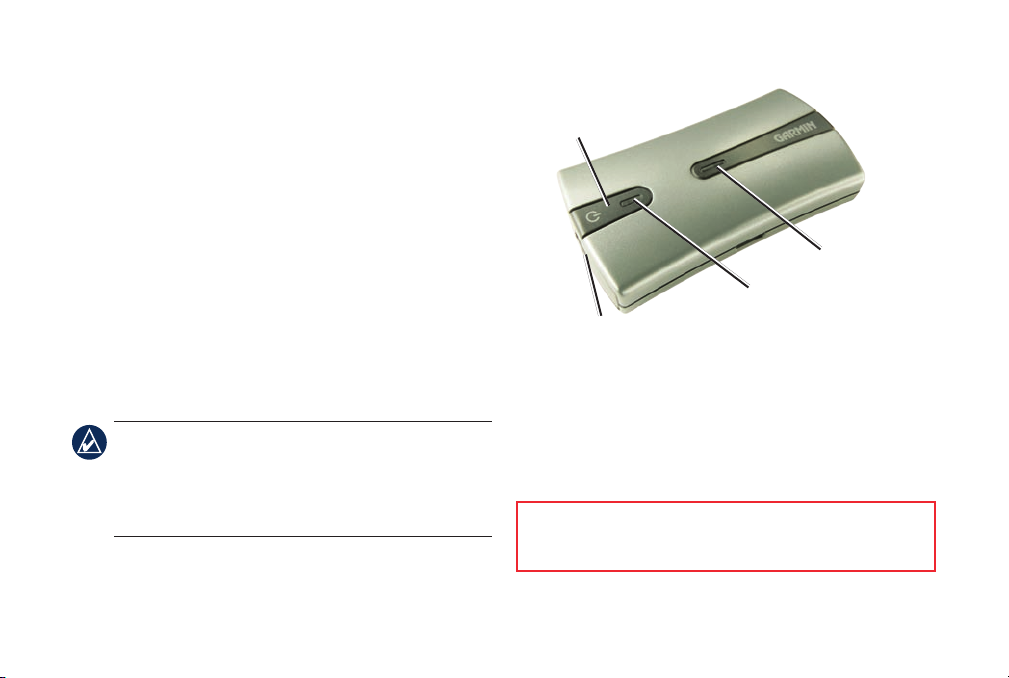
Contents of Your Garmin Mobile®
PC Package
GPS 10x GPS receiver with Bluetooth® wireless
technology
3.7 Volt Lithium-ion battery
Belt clip that makes your GPS 10x receiver completely
portable
Power button
Bluetooth LED
Vehicle power cable to power and charge the GPS 10x
receiver in your vehicle
DVD-ROM with Garmin Mobile® PC navigation
software and detailed maps
NOTE: Laptop refers to the electronic device with
Bluetooth® wireless technology that you will be using
for navigation. You can also pair Bluetooth wireless
technology with an ultra-mobile PC (UMPC) or tablet
PC.
Mini-USB connector for
power cable
Product Registration
Help us better support you by completing our online
registration today! Connect to our Web site at
http://my.garmin.com.
See the “Warnings” on page 10 for product warnings
Power LED
and other important information.
Garmin Mobile PC with Wireless GPS Receiver Quick Start Manual 1
Page 4
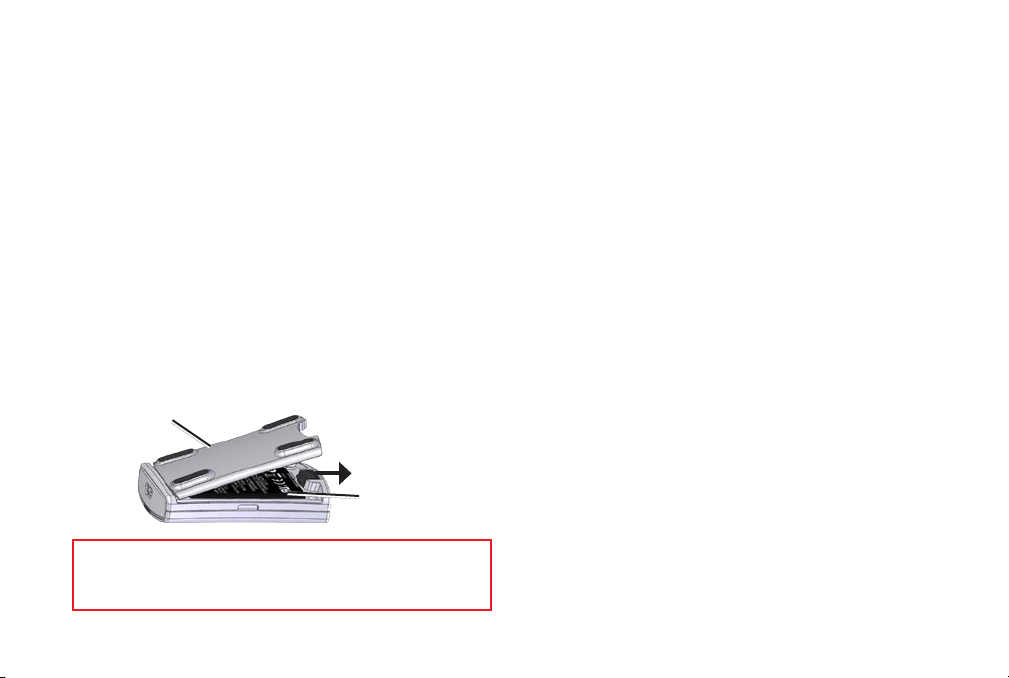
Install the Battery
➊
1. Locate the black or gray lithium-ion battery that
came in the product box.
2. With your thumbnail, slide the battery cover release
tab toward the end of the GPS 10x.
3. Pull the battery cover off.
4. Locate the metal contacts on the end of the battery.
Insert the battery so the metal contacts on the
battery match up with the ontacts inside the battery
compartment. Press the battery down into place.
5. Replace the battery cover by inserting the tabs into
the notches. Press the battery cover closed; the
release tab locks the cover in place.
Battery cover
Release
tab
Lithium-ion battery
Replacement Battery
If you need to replace the battery, use a Garmin 3.7
Volt lithium-ion battery pack (010-10840-00). Purchase
a replacement battery at http://buy.garmin.com. You
can also use a compatible cell phone battery, such as a
Nokia BL-5C.
Charge the GPS 10x Receiver
➋
1. Plug the small end of the power cable into the miniUSB connector on the end of the GPS 10x.
2. Plug the other end of the power cable into an
available power outlet in your vehicle.
You can use the GPS 10x receiver while you are
charging it. It takes about four hours to charge the
battery. A fully charged battery lasts about 22 hours.
Install Garmin Mobile® PC on
➌
Your Laptop
WARNING: This product contains a lithium-ion battery. To
prevent damage, remove the unit from the vehicle when exiting
or store it out of direct sunlight.
2 Garmin Mobile PC with Wireless GPS Receiver Quick Start Manual
Garmin Mobile PC is compatible with Windows® 2000
SP2, XP, and Windows Vista® operating systems.
Page 5
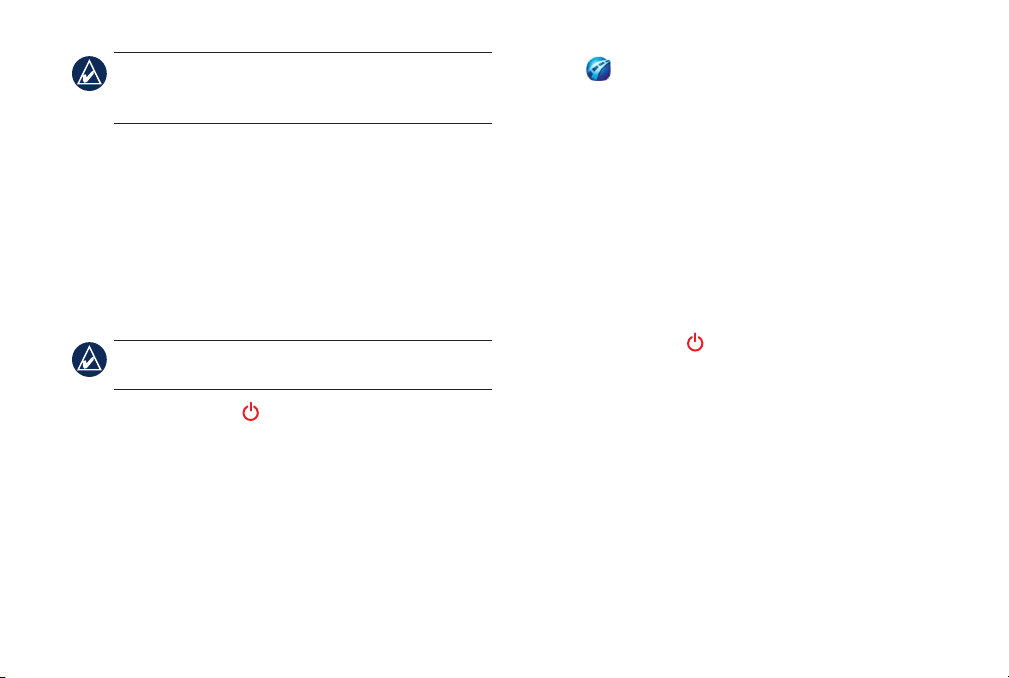
NOTE: If you are using an ultra-mobile PC (UMPC)
or tablet PC, see your device documentation for
instructions on how to install software.
1. Insert the Garmin Mobile PC DVD-ROM into the
DVD-ROM drive on your laptop.
2. When prompted to install the Garmin Mobile
PC navigation software, click Next. Follow the
instructions on the installation wizard to nish
installing the navigation software on your laptop.
4. Open
folder or main menu on your laptop. The rst time
you open Garmin Mobile PC, it automatically
searches for the GPS 10x receiver.
After your laptop and the GPS 10x receiver have
established a connection, the blue LED on the receiver
begins blinking slowly.
If the GPS 10x receiver has not established a
Garmin Mobile PC, found in the programs
Bluetooth connection after several minutes, it turns off
Setting up Garmin Mobile PC
➍
NOTE: Install Garmin Mobile PC before establishing
a Bluetooth connection with your laptop.
1. Press and hold the Power button on the GPS 10x
receiver to turn on the GPS receiver.
2. Ensure that the GPS 10x receiver is within 30 feet
(10 meters) of your laptop.
3. Turn on your laptop and enable the Bluetooth
component. (Refer to your laptop documentation
for specic instructions about enabling Bluetooth
wireless technology.)
Garmin Mobile PC with Wireless GPS Receiver Quick Start Manual 3
automatically. To manually turn the GPS 10x receiver
off, press and hold the Power button.
Bluetooth LED Status
Rapid Flashing Blue: power is on, Bluetooth is on
•
Slow Flashing Blue: A Bluetooth link to your laptop
•
is established
Power LED Status
Flashing Yellow Green: charging is in progress
•
Solid Yellow Green: the battery is charged
•
Flashing Orange: low battery
•
Page 6

Solid Orange: faulty battery or system error
•
More Information on the Bluetooth®
Wireless Connection
Ensure the GPS 10x is turned on.
•
Ensure the Bluetooth component on your laptop is
•
properly congured.
See www.garmin.com/support/. Click Search
•
Support, enter “Bluetooth”, and click Search.
Acquire GPS Signals
➏
1. Open Garmin Mobile PC.
2. Conrm that the Blue LED on the GPS 10x receiver
is slowly ashing blue, indicating that a wireless
connection is established.
3. To receive satellite signals, place the GPS 10x
receiver where it has a clear view of the sky.
Acquiring satellite signals may take a few minutes. The
bars in the upper-left corner of the Garmin Mobile
XT window indicate satellite strength. When at least
4 Garmin Mobile PC with Wireless GPS Receiver Quick Start Manual
one bar is green, your GPS 10x has acquired satellite
signals; you can nd your destination and go to it.
Navigating with Garmin Mobile PC
For complete information on using Garmin Mobile PC,
click Help on the Menu page.
Where to?: nd addresses,
points of interest (POIs)
such as restaurants and
hotels, saved locations, and
a variety of other locations
in your detailed map.
View map: view a map of your current location. The
map moves as you move to show your current location.
Finding a Destination
The Where to? menu provides several categories and
sub-categories to help you nd destinations.
1. Click Where to? > Food, Hotels....
Page 7

2. Click a category. To nd
a destination by name,
click Spell Name, enter
all or part of the name,
and click the location
you want.
3. Click a subcategory, or
click All Categories.
4. Click a destination to view it on the map. You can
also type the name of the destination in the text
bar at the top of the screen to nd it in the list of
destinations.
5. Click Go to navigate to this location.
Save to Contacts: saves the location to your
•
Microsoft® Outlook® contacts list.
Weather: shows the current weather condition and a
•
ve-day forecast for the selected location.
Following the Route
After you nd a location, click Go to navigate to it. The
map automatically opens with your route indicated by a
magenta line. The vehicle icon shows your position
on the map.
Direction bar
TIP: Click and hold the Back button or the Garmin
Mobile PC icon to quickly return to the Menu page.
Information Page Options
After you select a destination, click More to get the
coordinates of the destination and to see more options:
Save to Favorites: saves the location to Favorites, a
•
collection of your favorite locations.
Garmin Mobile PC with Wireless GPS Receiver Quick Start Manual 5
Speed
Heading
Directions appear at the top of the screen. Your current
heading (direction of travel), speed, time to next turn,
Time to
next turn
Arrival
time
Page 8

and estimated arrival time appear at the bottom of the
screen. If you are not navigating a route, your current
heading and speed appear at the bottom of the screen.
If you travel off the route, Garmin Mobile PC
recalculates your route and provides new directions.
Click Menu > Tools > Trip Computer to view trip
information, including maximum speed, current speed,
and current elevation.
Click View Map on the Menu page to return to your
route. Click Stop to stop the active route. Click Detour
to calculate an alternate route.
While navigating a route, Garmin Mobile PC provides
text-to-speech voice prompts. These voice prompts
have extensive vocabularies and pronounce the street
names as you approach turns. The text-to-speech
feature is available in English only.
Adding a Stop
You can add a stop to your route. Garmin Mobile PC
gives you directions to the stop and then to your nal
destination.If you want to add more than one stop to the
route, see “Editing a Saved Route.”
1. With a route active, click the direction bar at the top
of the Map page.
2. Click Edit.
3. Click Add Start Point or Add End Point. Clicking
Add End Point will change your nal destination to
a stop.
4. Search for your destination.
5. Click Select.
Creating and Saving a Route
To create and save a route, from the Menu page click
Tools > Manage My Data > Routes > New. After
creating the route, click Done to save the route.
To save an active route, from the Menu page click
Tools > Manage My Data > Routes > Save.
6 Garmin Mobile PC with Wireless GPS Receiver Quick Start Manual
Page 9

Editing a Saved Route
You can edit a saved route to change the route name,
add additional via points, or reshape the route.
1. Click Tools > Manage My Data > Routes.
2. Click a route, and click Edit.
3. Click a category to edit.
Rename—enables you to rename a saved route.
•
Edit/Review Points—add additional via points
•
and change the nal destination of a route.
Route Preference—change the route preference
•
to calculate by faster time or shorter distance.
Shape Route—select points on the map to
•
customize an existing route. Click Add to save a
change.
Europe. Not all services are available in all areas. The
use of Garmin Online requires an Internet connection.
From the Menu page, click Garmin Online. Click an
item to view, such as weather, hotels, or fuel prices.
Click Subscription Status to view activation and
subscription information for paid services. Click
Settings to choose how you are notied to connect to
Garmin Online.
Weather
From the Menu page, click Garmin Online > Weather.
The weather page displays current weather conditions
and forecast information for the next ve days for
your location. Click on a day to see detailed weather
information. Click New City to enter another location.
Using Garmin Online
Use Garmin Online to download free location-relevant
information such as hotel and fuel prices (USA only),
live weather data, and ight status information. Safety
camera information is a paid service available in
Garmin Mobile PC with Wireless GPS Receiver Quick Start Manual 7
™
hotels.com® Rates
From the Menu page, click Garmin Online > hotels.
com® Rates to view hotel rates, amenities, and ratings.
Hotels are shown in ascending order with the nearest
Page 10

location rst. Click Sort to list locations in ascending
order by price.
Flight Status
From the Menu page, click Garmin Online > Flight
Status. The ight status feature displays airports in
Fuel Prices
From the Menu page, click Garmin Online > Fuel
Prices.
1. Click Near to search for fuel stations near your
current location or destination. Available options
depend on whether you are navigating a route.
2. Click Near Other to search a different city or to
browse the map.
3. Click a fuel grade to see fuel station information
and fuel prices in ascending order with the nearest
location rst.
4. Click Sort to list locations in ascending order by
price.
ascending order with the nearest major airport to your
location listed rst. Click an airport to check the status
of a ight, and to get departure and arrival information.
Click Map to see an airport location on the map.
Safety Cameras
From the Menu page, click Garmin Online > Safety
Cameras. Safety camera information is a paid service
available in some regions in Europe. Check
http://my.garmin.com for availability. Check your
local laws and regulations to be sure your use of safety
camera information is not prohibited in your location.
Garmin is not responsible for your violation of any such
laws or regulations.
8 Garmin Mobile PC with Wireless GPS Receiver Quick Start Manual
Page 11

Contact Garmin
Contact Garmin Product Support if you have any
questions while using your Garmin Mobile PC. In
the USA, go to www.garmin.com/support, or contact
Garmin USA by phone at (913) 397-8200 or (800)
800-1020.
In the UK, contact Garmin (Europe) Ltd. by phone at
0808 2380000.
In Europe, go to www.garmin.com/support and click
Contact Support for in-country support information,
or contact Garmin (Europe) Ltd. by phone at +44 (0)
870.8501241.
Garmin Mobile PC with Wireless GPS Receiver Quick Start Manual 9
Specications
Size: 0.697” H x 1.65” W x 3.04” D
(17.7 x 41.9 x 77.1 mm)
Weight: 2.12 ounces (60 g)
Case: Rugged, but not waterproof
Power Supply: Rechargeable Lithium-ion, 22 hours (typical use);
vehicle power cable
Operating Temperatures
Battery Powered: 14°F to 140°F (-10°C to 60°C)
Externally Powered
Charging Temperature
Storage Temperature
Wireless Interface
(Class 2), to a laptop or notebook computer that has Bluetooth
wireless technology.
Interface Protocol
RMC/VTG, and Garmin proprietary
GPS Receiver: High sensitivity SiRFstarIII™ GPS
receiver; WAAS-enabled
For a complete list of specications, see
www.garmin.com/products/garminmobilePC
and click the Specs link.
:
: -22°F to 140°F (-30°C to 60°C)
: 41°F to 113°F (5°C to 45°C)
: -22°F to 140°F (-30°C to 60°C)
: Connects using Bluetooth wireless technology
: NMEA 0183, sent. GGA/GSA/GSV/GLL/
Page 12

Warnings
Failure to avoid the following potentially hazardous situations
could result in an accident or collision resulting in death or
serious injury.
When using your laptop in a vehicle, place the laptop securely
•
so it does not obstruct the driver’s view of the road or
interfere with vehicle operating controls, such as the steering
wheel, foot pedals, or transmission levers. Do not place in
front of or above any airbag.
When navigating, carefully compare information displayed
•
on your laptop to all available navigation sources, including
information from street signs, visual sightings, and maps.
For safety, always resolve any discrepancies or questions
before continuing navigation and defer to posted road signs.
Battery Warnings
If these guidelines are not followed, the replaceable lithium-ion
battery may experience a shortened life span or may present a risk
of damage to the GPS 10x, re, chemical burn, electrolyte leak,
and/or injury.
Do not leave the GPS 10x exposed to a heat source or in a high
•
temperature location, such as in the sun in an unattended vehicle.
10 Garmin Mobile PC with Wireless GPS Receiver Quick Start Manual
Always operate the vehicle in a safe manner. Do not become
distracted by your laptop while driving, and always be fully
aware of all driving conditions. Minimize the amount of
time spent viewing your laptop’s screen while driving and
use voice prompts when possible. Do not input destinations,
change settings, or access any functions requiring prolonged
use of your laptop’s controls while driving. Pull over in a safe
and legal manner before attempting such operations.
The navigation software is designed to provide route
•
suggestions. It is not designed to replace the need for driver
attentiveness regarding road closures or road conditions,
trafc congestion, weather conditions, or other factors that
may affect safety while driving.
To prevent damage, remove the GPS 10x from the vehicle or
•
store it out of direct sunlight, such as in the glove box.
Observe the following temperature ranges:
•
Battery Powered: 14°F to 140°F (-10°C to 60°C)
Externally Powered: -22°F to 140°F (-30°C to 60°C)
Charging Temperature: 41°F to 113°F (5°C to 45°C)
Storage Temperature: -22°F to 140°F (-30°C to 60°C)
Page 13

•
Do not use a sharp object to remove the battery.
•
Do not incinerate.
•
Do not disassemble, puncture, or damage the battery.
•
Keep the battery away from children.
•
If using an external battery charger, only use the Garmin
accessory approved for your product.
Contact your local waste disposal department to properly recycle
•
the battery.
•
Only replace the battery with the correct replacement battery. To
purchase a Garmin lithium-ion replacement battery pack (01010840-00), go to http://my.garmin.com/shop. You can also use a
compatible 3.7 Volt cell phone battery, such as a Nokia BL-5C.
WARNING
contain chemicals known to the State of California to cause cancer,
birth defects, or reproductive harm. This notice is provided in
accordance with California’s Proposition 65. See www.garmin
.com/prop65 for more information.Important Information
: This product, its packaging, and its components
IMPORTANT INFORMATION
MAP DATA INFORMATION: One of the goals of Garmin is to
provide customers with the most complete and accurate cartography
that is available to us at a reasonable cost. We use a combination of
governmental and private data sources, which we identify in product
literature and copyright messages displayed to the consumer.
Virtually all data sources contain some inaccurate or incomplete
Garmin Mobile PC with Wireless GPS Receiver Quick Start Manual 11
data. In some countries, complete and accurate map information is
either not available or is prohibitively expensive. The California
Electronic Waste Recycling Act of 2003 requires the recycling of
certain electronics. For more information on the applicability to this
product, see www.erecycle.org.
Declaration of Conformity
Hereby, Garmin declares that this GPS 10x product is in compliance
with the essential requirements and other relevant provisions of
Directive 1999/5/EC. To view the full Declaration of Conformity,
see the Garmin Web site: www.garmin.com.
FCC Compliance
This device complies with part 15 of the FCC Rules. Operation
is subject to the following two conditions: (1) this device may
not cause harmful interference, and (2) this device must accept
any interference received, including interference that may cause
undesired operation.
This equipment has been tested and found to comply with the
limits for a Class B digital device, pursuant to part 15 of the FCC
rules. These limits are designed to provide reasonable protection
against harmful interference in a residential installation. This
equipment generates, uses, and can radiate radio frequency energy
and may cause harmful interference to radio communications if not
installed and used in accordance with the instructions. However,
Page 14

there is no guarantee that interference will not occur in a particular
installation. If this equipment does cause harmful interference to
radio or television reception, which can be determined by turning
the equipment off and on, the user is encouraged to try to correct the
interference by one of the following measures:
Reorient or relocate the receiving antenna.
•
Increase the separation between the equipment and the receiver.
•
Connect the equipment into an outlet that is on a different circuit
•
from the GPS unit.
Consult the dealer or an experienced radio/TV technician for
•
help.
This product does not contain any user-serviceable parts. Repairs
should only be made by an authorized Garmin service center.
Unauthorized repairs or modications could result in permanent
damage to the equipment, and void your warranty and your
authority to operate this device under Part 15 regulations.
FCC RF Radiation Exposure
This equipment complies with FCC radiation exposure limits set
forth for an uncontrolled environment. Follow the specic operating
instructions for satisfying RF exposure compliance. This transmitter
must not be co-located or operating in conjunction with any other
antenna or transmitter.
12 Garmin Mobile PC with Wireless GPS Receiver Quick Start Manual
Industry Canada Compliance
Category I radiocommunication devices comply with Industry
Canada Standard RSS-210. Category II radiocommunication
devices comply with Industry Canada Standard RSS-310.
Limited Warranty
This Garmin product is warranted to be free from defects in
materials or workmanship for one year from the date of purchase.
Within this period, Garmin will, at its sole option, repair or
replace any components that fail in normal use. Such repairs or
replacement will be made at no charge to the customer for parts
or labor, provided that the customer shall be responsible for any
transportation cost. This warranty does not cover failures due to
abuse, misuse, accident, or unauthorized alteration or repairs.
This product is intended to be used only as a travel aid and must not
be used for any purpose requiring precise measurement of direction,
distance, location, or topography. Garmin makes no warranty as to
the accuracy or completeness of map data in this product.
THE WARRANTIES AND REMEDIES CONTAINED
HEREIN ARE EXCLUSIVE AND IN LIEU OF ALL OTHER
WARRANTIES EXPRESS, IMPLIED, OR STATUTORY,
INCLUDING ANY LIABILITY ARISING UNDER ANY
WARRANTY OF MERCHANTABILITY OR FITNESS FOR A
PARTICULAR PURPOSE, STATUTORY OR OTHERWISE. THIS
WARRANTY GIVES YOU SPECIFIC LEGAL RIGHTS, WHICH
Page 15

MAY VARY FROM STATE TO STATE.
IN NO EVENT SHALL GARMIN BE LIABLE FOR ANY
INCIDENTAL, SPECIAL, INDIRECT, OR CONSEQUENTIAL
DAMAGES, WHETHER RESULTING FROM THE USE,
MISUSE, OR INABILITY TO USE THIS PRODUCT OR FROM
DEFECTS IN THE PRODUCT. SOME STATES DO NOT ALLOW
THE EXCLUSION OF INCIDENTAL OR CONSEQUENTIAL
DAMAGES, SO THE ABOVE LIMITATIONS MAY NOT APPLY
TO YOU.
Garmin retains the exclusive right to repair or replace the unit
or software or offer a full refund of the purchase price at its sole
discretion. SUCH REMEDY SHALL BE YOUR SOLE AND
EXCLUSIVE REMEDY FOR ANY BREACH OF WARRANTY.
To obtain warranty service, contact your local Garmin authorized
dealer or call Garmin Product Support for shipping instructions and
an RMA tracking number. Securely pack the unit and a copy of the
original sales receipt, which is required as the proof of purchase for
warranty repairs. Write the tracking number clearly on the outside of
the package. Send the unit, freight charges prepaid, to any Garmin
warranty service station.
Online Auction Purchases:
are not eligible for rebates or other special offers from Garmin.
Online auction conrmations are not accepted for warranty
verication. To obtain warranty service, an original or copy of the
sales receipt from the original retailer is required. Garmin will not
Garmin Mobile PC with Wireless GPS Receiver Quick Start Manual 13
Products sold through online auctions
replace missing components from any package purchased through
an online auction.
International Purchases:
international distributors for units purchased outside the United
States. This warranty is provided by the local in-country distributor
and this distributor provides local service for your unit. Distributor
warranties are only valid in the area of intended distribution. Units
purchased in the United States or Canada must be returned to the
Garmin service center in the United Kingdom, the United States,
Canada, or Taiwan for service.
A separate warranty is provided by
Page 16

For the latest free software updates (excluding map data) throughout the life of your
Garmin products, visit the Garmin Web site at www.garmin.com.
© 2008 Garmin Ltd. or its subsidiaries
Garmin International, Inc.
1200 East 151st Street, Olathe, Kansas 66062, USA
Garmin (Europe) Ltd.
Liberty House, Hounsdown Business Park, Southampton, Hampshire, SO40 9RB UK
Garmin Corporation
No. 68, Jangshu 2nd Road, Shijr, Taipei County, Taiwan
www.garmin.com
Part Number 190-00939-01 Rev. B
