Garmin Mobile for BlackBerry User Manual

quick start manual
Garmin Mobile
™
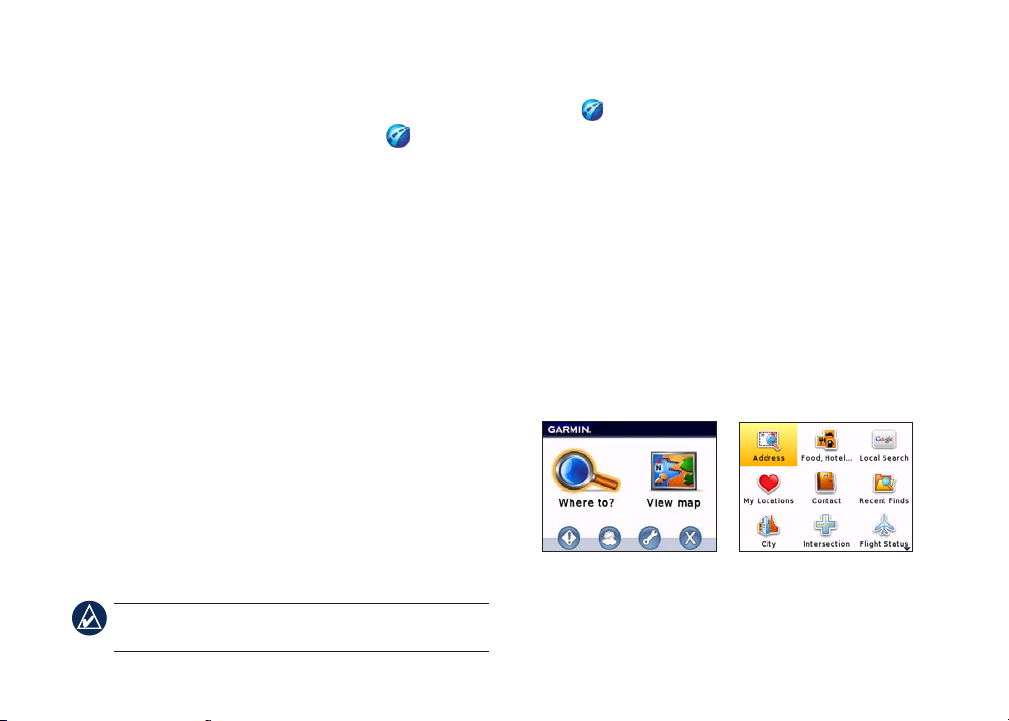
Completing Software
➊
Installation
1. After downloading Garmin Mobile™, open the Garmin
Mobile application on your BlackBerry
2. To activate the software, enter the activation code.
Pairing your Phone with an
➋
®
device.
External GPS Receiver
If you receive a message prompting you to test your Bluetooth
GPS receiver, you need to pair your phone with an external
receiver using Bluetooth wireless technology to acquire
satellites.
With Garmin Mobile you can pair your BlackBerry with a
Garmin Bluetooth receiver or other brand (not all third party
Bluetooth receivers are supported).
1. Enable the Bluetooth component on your phone. This might
be in a menu called Settings, Bluetooth, Connections, or
Hands-free.
2. From your phone menu button, select
3. Select your receiver from the list.
4. Enter the passkey for your receiver. The passkey for Garmin
receivers is 1234.
NOTE: To obtain the passkey for third-party receivers,
refer to the product owner’s manual.
2 Garmin Mobile™ for BlackBerry® quick start manual
Add Device.
®
Acquiring Satellite Signals
➌
Open the Garmin Mobile application. Move to an open area,
out of parking garages, and away from tall buildings. Acquiring
satellite signals may take a few minutes.
Using Garmin Mobile
➍
Garmin Mobile allows you to nd a destination and then create
a route to it. You can also view trafc, weather conditions, and
fuel prices.
Where to?
The Where to? menu allows you to nd a destination using
one of the categories, such as address, food, lodging, fuel, and
attractions.
Main Menu Where to? Menu
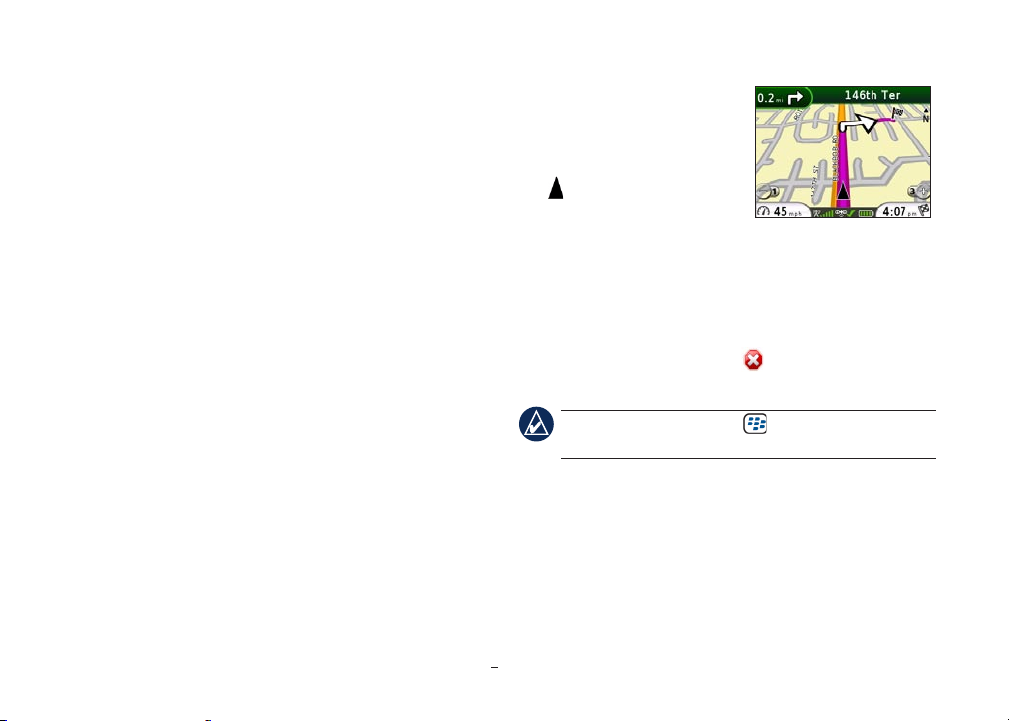
Finding an Address
1. Select Where to? > Address.
2. Select the state/region.
3. Enter the street number and street name, and then select
OK.
4. Select the appropriate address to open the information page.
5. Select
The map appears, and turn-by-turn directions are provided as
you drive.
Information Page Options
After selecting a location in the search results list, you have
several options:
•
•
•
•
•
•
•
Start Navigating to create a route to this location.
Start Navigating
Find Nearby
—create a route to this location.
—nd other places near this location.
Save—save this location to My Locations > Favorites.
View Map—view this location on a map.
View Trafc—view current trafc incidents near this
location.
View Weather—view current weather conditions at this
location.
Call—dial the location’s phone number.
Following the Route
After you nd a location, select
Start Navigating to create a route
to it. The map appears with your
route indicated by a magenta line.
The position icon shows your
position on the map.
Directions appear at the top of the
screen. Your current speed and estimated arrival time appear at
the bottom of the screen. If you are not navigating, you current
speed and direction of travel appear at the bottom of the screen.
If you leave the map and want to return, select View map on the
main Garmin Mobile page. Select Stop to stop the active
route.
Finding a Destination
Garmin Mobile allows you to search a variety of categories,
such as restaurants and hotels.
1. Select Where to? > Food, Hotel….
2. Select a category (such as
Map While NavigatingMap While Navigating
TIP: Select the BlackBerry Menu key for a pop-up
menu with additional navigating options.
Fast Food), if desired.
as
Food) and a subcategory (such
Garmin Mobile™ for BlackBerry® quick start manual 3

3. Select OK to display a list of all locations.
4. Select your destination.
Finding a Location by Spelling Its Name
If you know the name of the location you are searching for, you
can type it on the key pad.
1. Select Where to? > Food, Hotel… > Spell Name.
2. Type the name or letters contained in the name.
3. Select
4. Select your destination.
OK to display a list of all locations containing the
letters you have entered.
Finding a Location Near Another
Location
Use Find Nearby to nd places near a selected location. The
Finding a Location with Local Search
1. Select Where to? > Local Search.
2. Spell the name or category of your destination or select the
3. Select the location to open the detail information page.
Saving and Finding My Locations
You can use My Locations to save and quickly access favorite
locations. To save a location you have found, select Save on the
location information page.
To save your current location, select Where to? > My
Locations > Current Location.
To view your saved locations, select Where to? > My
Locations > Favorites.
following example explains how to nd a hotel, and then nd a
restaurant near that hotel.
1. Select Where to?, and nd your hotel.
2. From the information page, select
3. Select
Food, Hotel… > Food and nd a restaurant.
Find Nearby.
Using Garmin Mobile Manager
Use Mobile Manager to nd and save locations. Before you use
Mobile Manager, you must create an account.
1. From your phone, select Where to? > My Locations >
2. Enter a user name, and select
category of the destination.
Mobile Manager > Create Account.
OK. A password is generated
for you; write down the password.
4 Garmin Mobile™ for BlackBerry® quick start manual
