Page 1
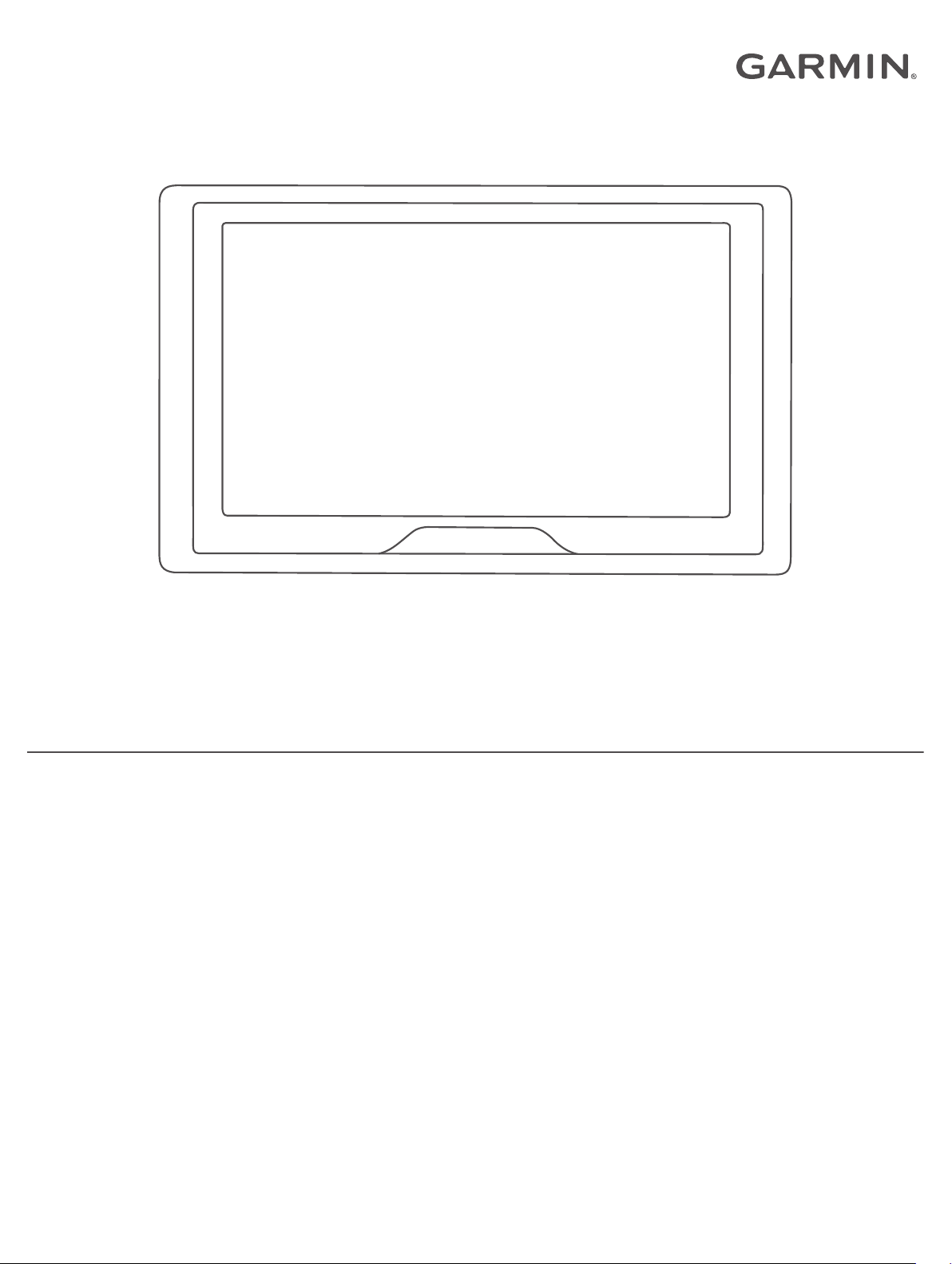
GARMIN DRIVE™ 52
Owner’s manual
Page 2
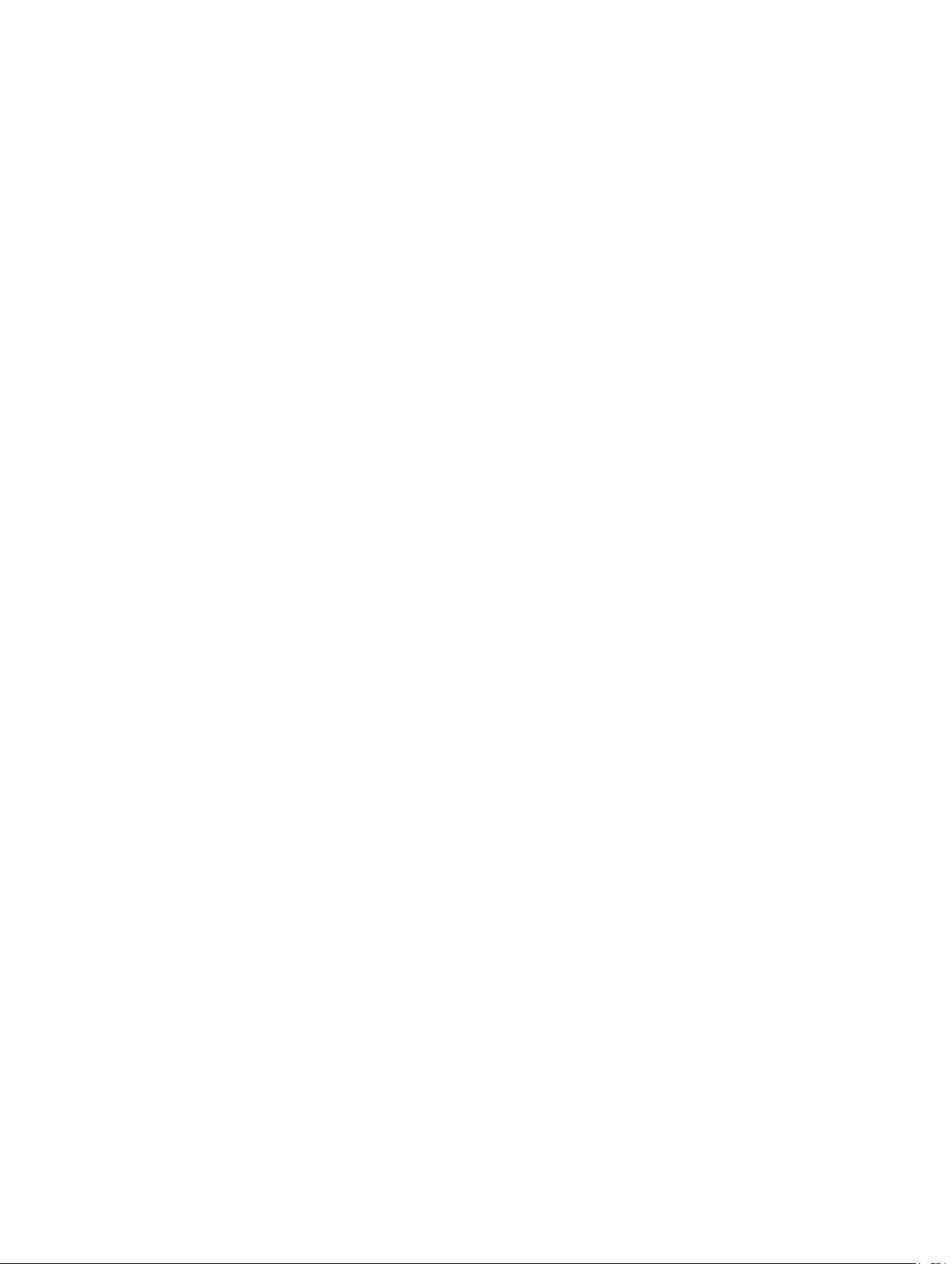
© 2018 Garmin Ltd. or its subsidiaries
All rights reserved. Under the copyright laws, this manual may not be copied, in whole or in part, without the written consent of Garmin. Garmin reserves the right to change or improve its
products and to make changes in the content of this manual without obligation to notify any person or organisation of such changes or improvements. Go to www.garmin.com for current updates
and additional information concerning the use of this product.
Garmin® and the Garmin logo are trademarks of Garmin Ltd. or its subsidiaries, registered in the USA and other countries. These trademarks may not be used without the express permission of
Garmin.
Garmin Drive™, Garmin Express™ and myTrends™ are trademarks of Garmin Ltd. or its subsidiaries. These trademarks may not be used without the express permission of Garmin.
Android™ is a trademark of Google Inc. Apple® and Mac® are trademarks of Apple Inc, registered in the U.S. and other countries. The Bluetooth® word mark and logos are owned by the Bluetooth
SIG, Inc., and any use of such word mark or logo by Garmin is under licence. Foursquare® is a trademark of Foursquare Labs, Inc. in the U.S. and in other countries. HISTORY® and the H logo
are trademarks of A+E Networks and are protected in the United States and other countries around the globe. All Rights Reserved. Used with Permission. microSD® and the microSDHC logo are
trademarks of SD-3C, LLC. TripAdvisor® is a registered trademark of TripAdvisor LLC. Windows®, Windows Vista®, and Windows XP® are registered trademarks of Microsoft Corporation in the
United States and other countries.
Page 3
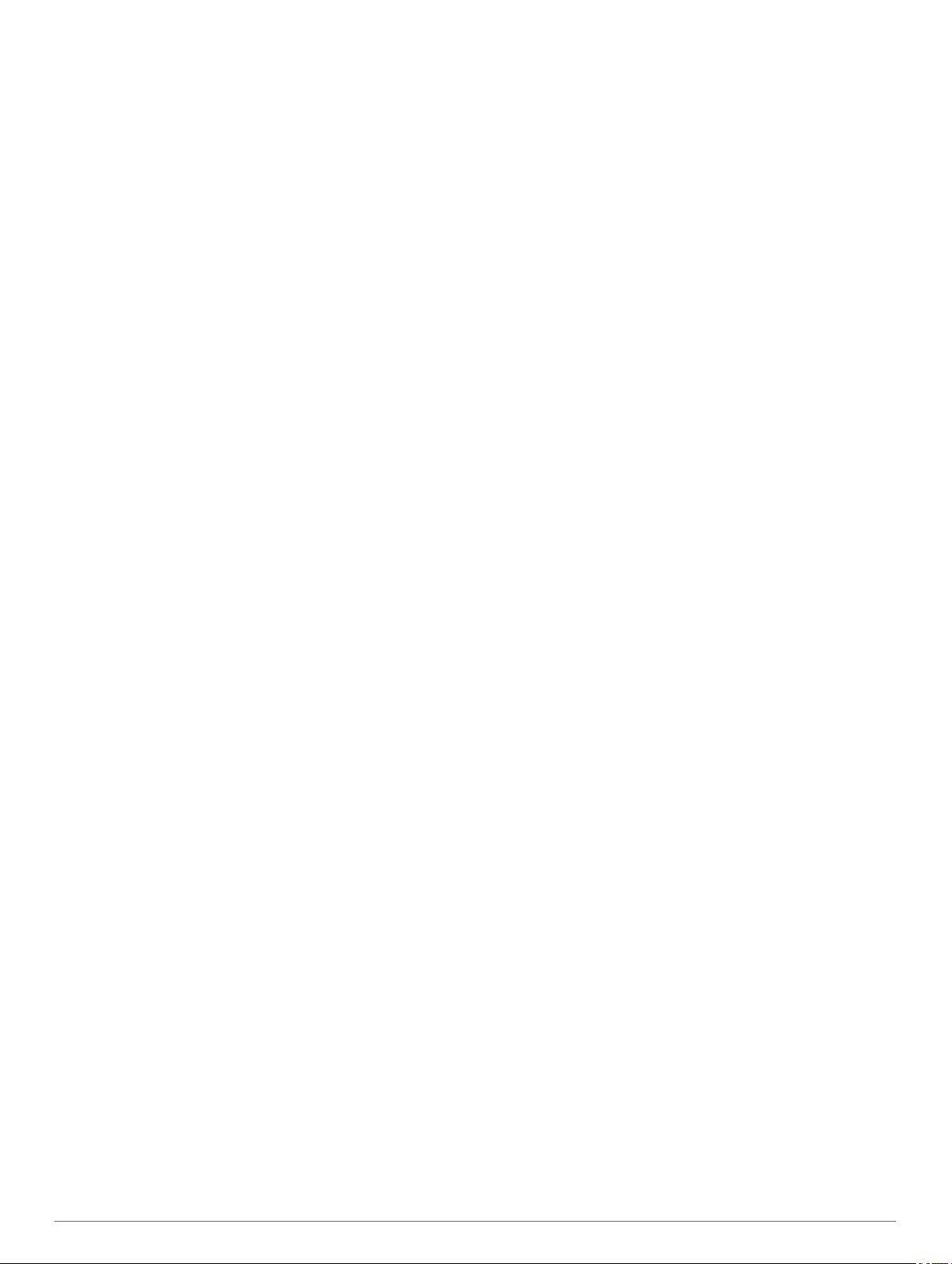
Table of contents
Getting started................................................................ 1
Garmin Drive 52 device overview............................................... 1
Mounting and powering the Garmin Drive device in your
vehicle.........................................................................................1
Turning the device on or off........................................................ 1
Acquiring GPS signals................................................................ 1
Navigating to your destination.................................................... 1
Status bar icons.......................................................................... 1
Using the on-screen buttons....................................................... 1
Adjusting the volume.................................................................. 2
Adjusting the screen brightness................................................. 2
Driver awareness features and alerts........................... 2
Enabling or disabling audible driver alerts.................................. 2
Red light and speed cameras..................................................... 2
Finding and saving locations........................................ 2
Finding a location using the search bar...................................... 3
Finding an address..................................................................... 3
Location Search Results............................................................. 3
Location Search Results on the Map..................................... 3
Changing the search area.......................................................... 3
Points of Interest......................................................................... 3
Finding a location by category............................................... 4
Finding National Parks........................................................... 4
Finding HISTORY points of interest....................................... 4
Foursquare.............................................................................4
TripAdvisor............................................................................. 4
Navigating to points of interest within a venue...................... 4
Search tools................................................................................ 4
Finding a junction................................................................... 4
Finding a location using coordinates..................................... 5
Parking........................................................................................5
Finding Parking Near Your Current Location......................... 5
Finding Parking Near a Specified Location............................ 5
Understanding Parking Colours and Symbols....................... 5
Viewing history............................................................................5
Clearing the list of recently found places............................... 5
Viewing current location information........................................... 5
Finding emergency services and fuel.................................... 5
Getting directions to your current location............................. 5
Adding a shortcut........................................................................ 5
Removing a shortcut.............................................................. 5
Saving Locations........................................................................ 5
Saving a location....................................................................5
Saving your current location.................................................. 5
Editing a favourite location..................................................... 5
Assigning categories to a saved location............................... 6
Deleting a favourite location...................................................6
Following a route............................................................ 6
Routes........................................................................................ 6
Starting a route........................................................................... 6
Starting a route by using the map.......................................... 6
Going home........................................................................... 6
Your route on the map................................................................ 6
Active lane guidance.............................................................. 6
Viewing turns and directions.................................................. 7
Viewing the Entire Route on the Map.................................... 7
Arriving at your destination......................................................... 7
Parking Near Your Destination.............................................. 7
Finding your last parking spot................................................ 7
Changing Your Active Route...................................................... 7
Adding a location to your route.............................................. 7
Skipping the Next Destination in Your Route......................... 7
Shaping your route.................................................................7
Taking a Detour
Changing the route calculation mode.................................... 8
Stopping the route...................................................................... 8
Using Suggested Routes............................................................ 8
Avoiding Delays, Tolls and Areas............................................... 8
Avoiding traffic delays on your route...................................... 8
Avoiding toll roads..................................................................8
Avoiding toll stickers.............................................................. 8
Avoiding road features........................................................... 8
Avoiding environmental zones............................................... 8
Custom avoidances............................................................... 8
Navigating off road......................................................................9
..................................................................... 7
Using the Map................................................................. 9
Map Tools................................................................................... 9
Viewing a map tool.................................................................9
Up ahead.................................................................................... 9
Viewing upcoming locations...................................................9
Customising the up ahead categories................................... 9
Towns Ahead.............................................................................. 9
Viewing Upcoming Towns and Exit Services......................... 9
Trip information........................................................................... 9
Viewing trip data from the map.............................................. 9
Viewing the trip information page........................................ 10
Viewing the trip log...............................................................10
Resetting trip information..................................................... 10
Viewing upcoming traffic........................................................... 10
Viewing traffic on the map....................................................10
Searching for traffic incidents...............................................10
Customising the map................................................................ 10
Customising the map layers.................................................10
Changing the map data field................................................ 10
Changing the map perspective............................................ 10
Traffic............................................................................ 10
Receiving traffic data using a traffic receiver............................ 10
Traffic Receiver Subscriptions............................................. 11
Receiving Traffic Data Using Smartphone Link........................ 11
Connecting to Smartphone Link.......................................... 11
Disconnecting from Smartphone Link.................................. 11
Enabling traffic.......................................................................... 11
Viewing traffic on the map........................................................ 11
Searching for traffic incidents...............................................11
Using the apps.............................................................. 11
Viewing the Owner's Manual on Your Device........................... 11
Trip planner...............................................................................12
Planning a trip...................................................................... 12
Editing and reordering locations in a trip............................. 12
Discovering Attractions Along Your Trip.............................. 12
Changing routing options for a trip....................................... 12
Navigating to a favourite trip................................................ 12
Editing and saving your active route.................................... 12
Viewing Previous Routes and Destinations.............................. 12
Garmin Drive settings.................................................. 12
Map and vehicle settings.......................................................... 12
Enabling maps..................................................................... 12
Navigation settings................................................................... 12
Calculation Mode Settings................................................... 13
Setting a simulated location................................................. 13
Driver Assistance Settings........................................................ 13
Proximity alerts settings....................................................... 13
Backup camera settings........................................................... 13
Display settings.........................................................................13
Traffic Settings.......................................................................... 13
Units and time settings............................................................. 13
Setting the Time................................................................... 13
Language and Keyboard Settings............................................ 13
Table of contents i
Page 4
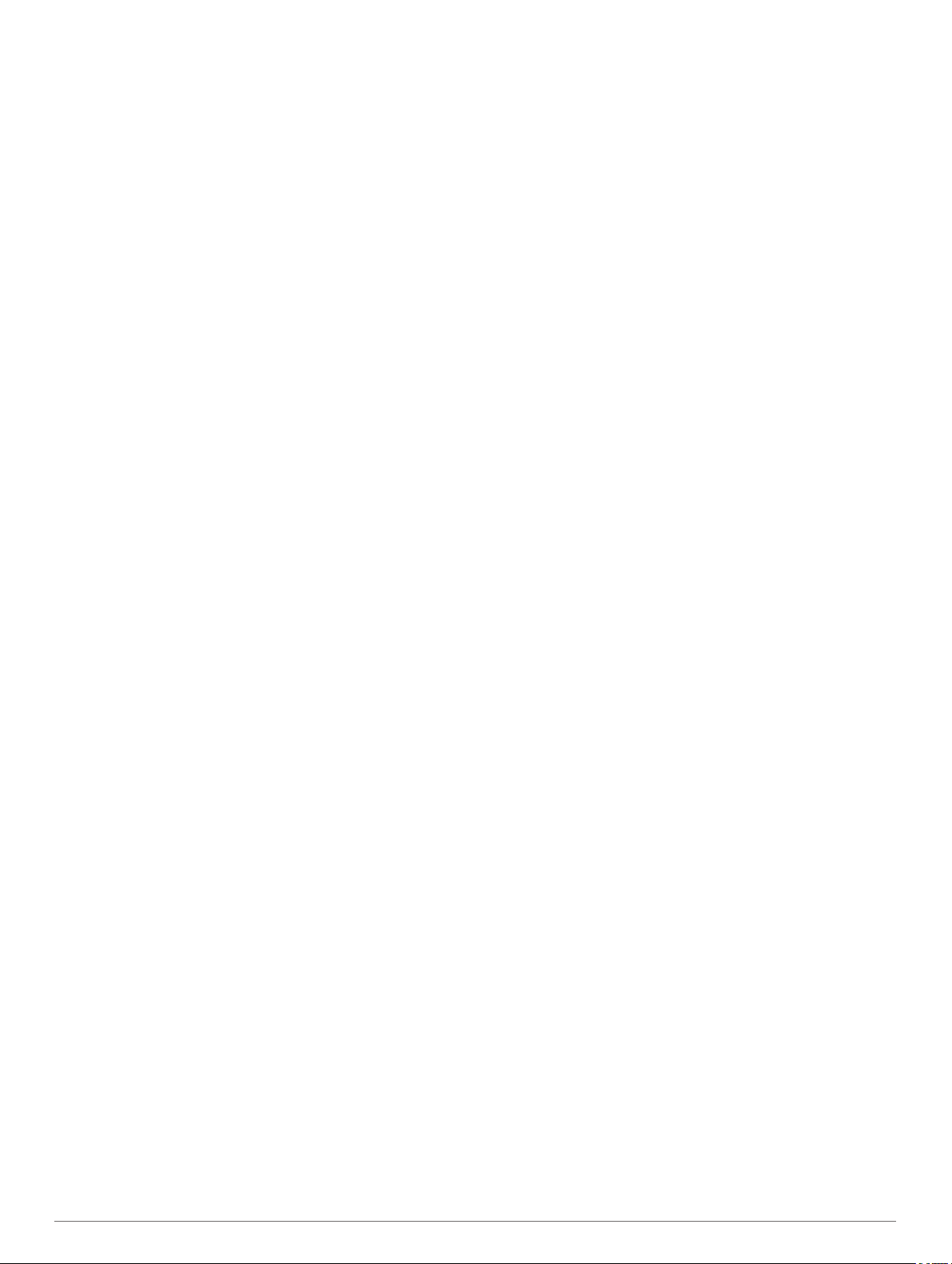
Device and privacy settings...................................................... 13
Resetting Data and Settings................................................ 14
Device information....................................................... 14
Viewing Regulatory and Compliance Information..................... 14
Specifications............................................................................14
Charging the Device................................................................. 14
Device maintenance..................................................... 14
Garmin Support Centre.............................................................14
Map and Software Updates...................................................... 14
Updating Maps and Software with Garmin Express............ 14
Device Care.............................................................................. 15
Cleaning the outer casing.................................................... 15
Cleaning the Touchscreen................................................... 15
Avoiding theft....................................................................... 15
Restarting the Device............................................................... 15
Removing the Device, Mount and Suction Cup........................ 15
Removing the Device from the Mount..................................15
Removing the Mount from the Suction Cup......................... 15
Removing the Suction Cup from the Windscreen................ 15
Changing the Fuse in the Vehicle Power Cable....................... 15
Troubleshooting........................................................... 15
The suction cup will not stay on my windscreen....................... 15
My device is not acquiring satellite signals............................... 15
The device does not charge in my vehicle............................... 15
My battery does not stay charged for very long........................ 16
Appendix....................................................................... 16
Installing a memory card for maps and data............................ 16
Data management.................................................................... 16
About Memory Cards........................................................... 16
Connecting the Device to Your Computer........................... 16
Transferring data from your computer................................. 16
Disconnecting the USB cable.............................................. 16
Viewing GPS signal status........................................................16
Purchasing additional maps..................................................... 16
Purchasing accessories............................................................ 16
Index.............................................................................. 17
ii Table of contents
Page 5
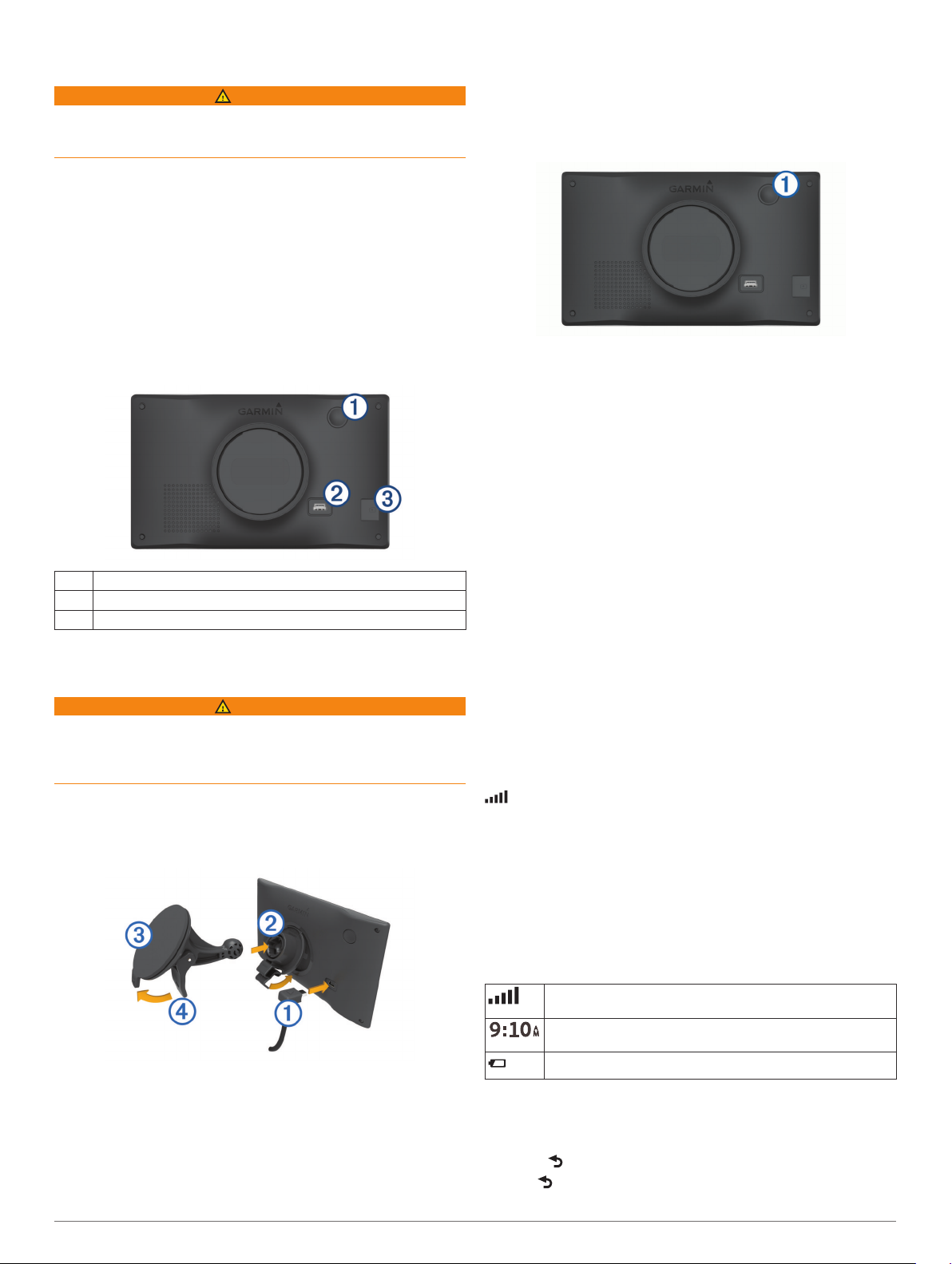
Getting started
WARNING
See the Important Safety and Product Information guide in the
product box for product warnings and other important
information.
• Update the maps and software on your device (Updating
Maps and Software with Garmin Express, page 14).
• Mount the device in your vehicle and connect it to power
(Mounting and powering the Garmin Drive device in your
vehicle, page 1).
• Acquire GPS signals (Acquiring GPS signals, page 1).
• Adjust the volume (Adjusting the volume, page 2) and
display brightness (Adjusting the screen brightness,
page 2).
• Navigate to your destination (Starting a route, page 6).
Garmin Drive 52 device overview
Plug the other end of the vehicle power cable into a power
6
outlet in your vehicle.
Turning the device on or off
• To turn the device on, press the power key À or connect the
device to power.
• To put the device in power saving mode, press the power key
while the device is on.
While in power saving mode, the screen is off and the device
uses very little power, but it can wake instantly for use.
TIP: you can charge your device faster by putting it in power
saving mode while charging the battery.
• To turn off the device completely, hold the power key until a
prompt appears on the screen, then select Off.
The prompt appears after five seconds. If you release the
power key before the prompt appears, the device enters
power saving mode.
power key
À
USB power and data port
Á
Map and data memory card slot
Â
Mounting and powering the Garmin Drive device in your vehicle
WARNING
This product contains a lithium-ion battery. To prevent the
possibility of personal injury or product damage caused by
battery exposure to extreme heat, store the device out of direct
sunlight.
Before you use your device on battery power, you should charge
it.
Plug the vehicle power cable À into the USB port on the
1
device.
Press the mount Á onto the suction cup  until it snaps into
2
place.
Press the suction cup to the windscreen, and flip the lever
3
back toward the windscreen.
Fit the tab on the top of the mount into the slot on the back of
4
the device.
Press the bottom of the mount into the device until it clicks.
5
Ã
Acquiring GPS signals
When you turn on your navigation device, the GPS receiver
must collect satellite data and establish the current location. The
time required to acquire satellite signals varies based on several
factors, including how far you are from the location where you
last used your navigation device, whether you have a clear view
of the sky, and how long it has been since you last used your
navigation device. The first time you turn on your navigation
device, it may take several minutes to acquire satellite signals.
Turn on the device.
1
Wait while the device locates satellites.
2
If necessary, go to an open area away from tall buildings and
3
trees.
in the status bar indicates the satellite signal strength. When
at least half of the bars are filled, the device is ready for
navigation.
Navigating to your destination
Status bar icons
The status bar is located at the top of the main menu. The status
bar icons display information about features on the device. You
can select some icons to change settings or view additional
information.
GPS signal status. Hold to view GPS accuracy and acquired
satellite information (Viewing GPS signal status, page 16).
Current time. Select to set the time (Setting the Time,
page 13).
Battery charge level.
Using the on-screen buttons
On-screen buttons allow you to navigate the pages, menus and
menu options on your device.
• Select to return to the previous menu screen.
• Hold to quickly return to the main menu.
Getting started 1
Page 6
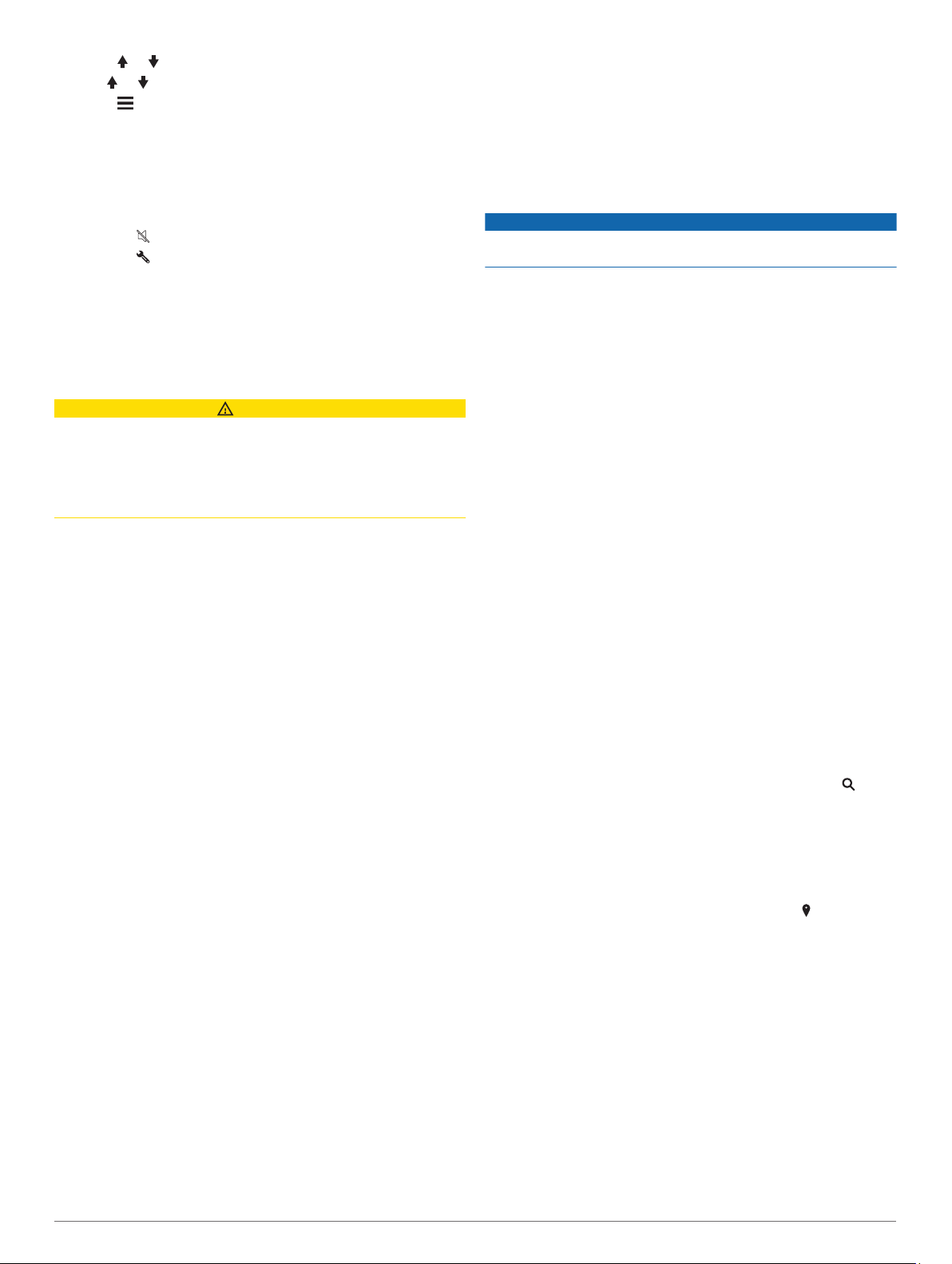
• Select or to scroll through lists or menus.
• Hold or to scroll faster.
• Select to see a context-based menu of options for the
current screen.
Adjusting the volume
Select Volume.
1
Select an option:
2
• Use the slider bar to adjust the volume.
• Select to mute the device.
• Select for additional options.
Enabling or disabling audible driver alerts
You can enable or disable the audible tone for some types of
driver alerts. The visual alert appears even when the tone is
disabled.
Select Settings > Driver Assistance > Driver Alerts.
1
Select or clear the tick box next to each alert.
2
Red light and speed cameras
NOTICE
Garmin is not responsible for the accuracy of or the
consequences of using a red light or speed camera database.
Adjusting the screen brightness
Select Settings > Display > Brightness.
1
Use the slider bar to adjust the brightness.
2
Driver awareness features and alerts
CAUTION
The driver alerts and speed limit features are for information
only. They do not replace your responsibility to abide by all
posted speed limit signs and to use safe driving judgement at all
times. Garmin® is not responsible for any traffic fines or citations
that you receive for failing to follow all applicable traffic laws and
signs.
Your device provides features that can help encourage safer
driving and increase efficiency, even when you are driving in a
familiar area. The device plays an audible tone or message and
displays information for each alert. You can enable or disable
the audible tone for some types of driver alerts. Not all alerts are
available in all areas.
Schools: the device plays a tone and displays the distance to
and speed limit (if available) for an upcoming school or
school zone.
Speed limit reduction: the device plays a tone and displays the
upcoming reduced speed limit so you can be prepared to
reduce your speed.
Speed limit exceeded: the device plays a tone and displays a
red border on the speed limit icon when you exceed the
posted speed limit for the current road.
Speed limit change: the device plays a tone and displays the
upcoming speed limit so you can be prepared to adjust your
speed.
Wrong way on a one-way street: the device plays a message
and displays a full-screen warning if you travel the wrong way
on a one-way street. The edges of the screen appear red and
an alert remains at the top of the screen until you leave the
one-way street or correct your direction of travel.
Level crossing: the device plays a tone and displays the
distance to an upcoming level crossing.
Animal crossing: the device plays a tone and displays the
distance to an upcoming animal crossing area.
Bends: the device plays a tone and displays the distance to a
curve in the road.
Slower traffic: the device plays a tone and displays the
distance to slower traffic when you approach slower traffic at
a higher speed. Your device must be receiving traffic
information to use this feature (Traffic, page 10).
Fatigue warning: the device plays a tone and suggests
upcoming rest stops after you have been driving for more
than two hours without stopping.
NOTE: this feature is not available for all regions or product
models.
Information about red light and speed camera locations is
available in some areas for some product models. The device
alerts you when you approach a reported speed or red light
camera.
• To maintain an updated database of red light and speed
camera locations, your device must have an active
subscription to download and store safety camera data. Go to
garmin.com/speedcameras to check availability and
compatibility, or to purchase a subscription or one-time
update. You can purchase a new region or extend an existing
subscription at any time.
NOTE: in some regions, some product bundles include preloaded red light and speed camera data with subscriptionfree updates.
• You can use the Garmin Express™ software (garmin.com
/express) to update the camera database stored on your
device. You should update your device frequently to receive
the most up-to-date camera information.
Finding and saving locations
The maps loaded in your device contain locations, such as
restaurants, hotels, vehicle services, and detailed street
information. The Where To? menu helps you find your
destination by providing several methods to browse, search, and
save this information.
From the main menu, select Where To?.
• To quickly search all locations on your device, select
Search (Finding a location using the search bar, page 3).
• To find an address, select Address (Finding an address,
page 3).
• To browse or search pre-loaded points of interest by
category, select Categories (Finding a location by category,
page 4).
• To search near a different town or area, select next to the
current search area (Changing the search area, page 3).
• To view and edit your saved locations, select Favourites
(Saving Locations, page 5).
• To view locations you have recently selected from the search
results, select History (Viewing history, page 5).
• To browse, search and check in to Foursquare® points of
interest, select Foursquare® (Searching Foursquare points
of interest, page 4).
• To browse and search TripAdvisor® points of interest and
reviews, select TripAdvisor (TripAdvisor, page 4).
• To browse and search HISTORY® points of interest, photos
and information, select History® (Finding HISTORY points of
interest, page 4).
• To find national parks and explore park maps, select
National Parks (Finding National Parks, page 4).
2 Driver awareness features and alerts
Page 7
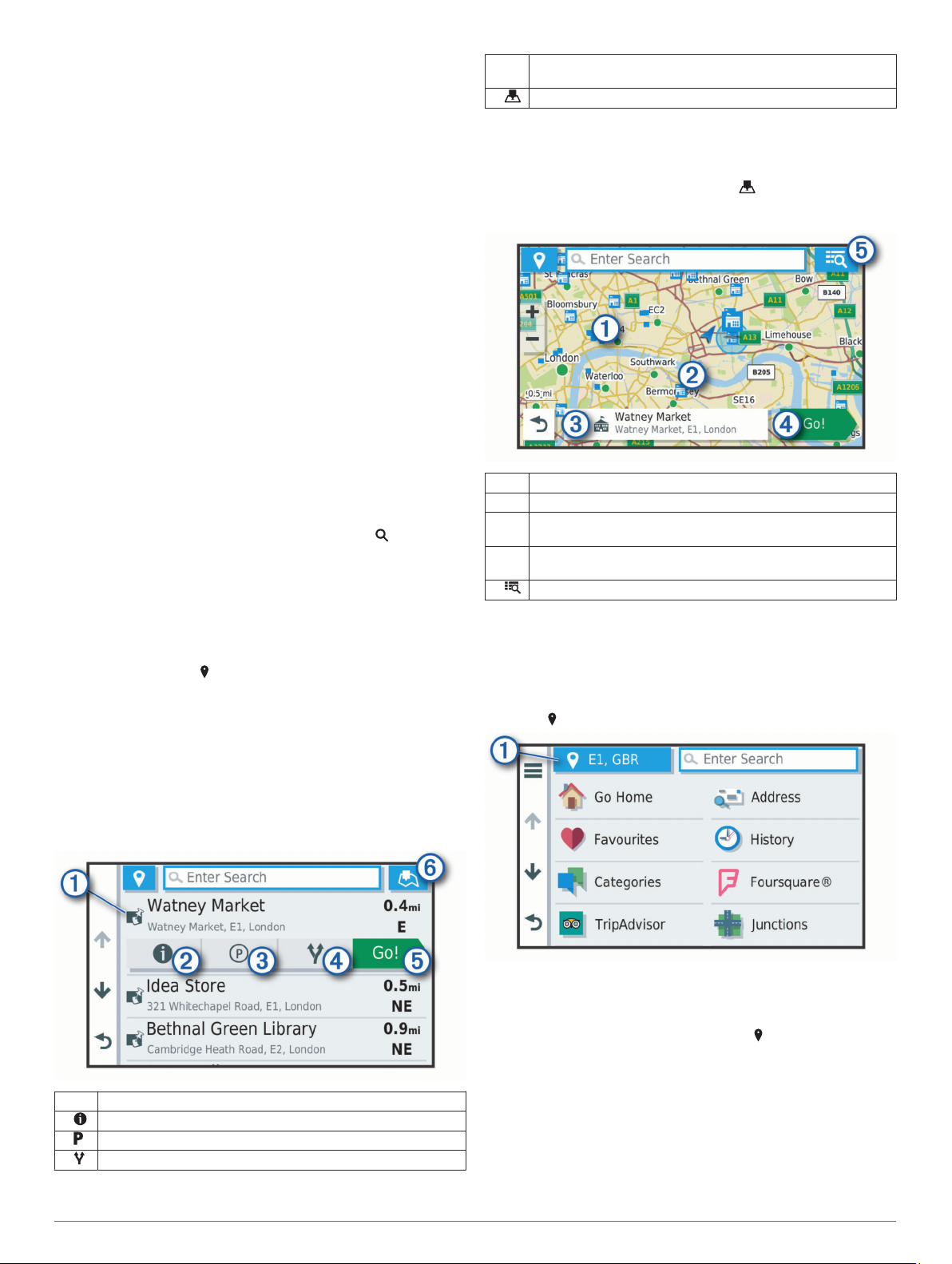
• To navigate to specific geographic coordinates, select
Coordinates (Finding a location using coordinates,
page 5).
Go! Select to start navigating to the location using the
Ä
recommended route.
Select to view the search results on the map.
Å
Finding a location using the search bar
You can use the search bar to search for locations by entering a
category, brand name, address or town name.
Select Where To?.
1
Select Search in the search bar.
2
Enter all or part of the search term.
3
Suggested search terms appear below the search bar.
Select an option:
4
• To search for a type of business, enter a category name
(for example, "cinemas").
• To search for a business name, enter all or part of the
name.
• To search for an address near you, enter the house
number and street name.
• To search for an address in another town, enter the house
number, street name, town and county.
• To search for a town, enter the town and county.
• To search for coordinates, enter latitude and longitude
coordinates.
Select an option:
5
• To search using a suggested search term, select the term.
• To search using the text you entered, select .
If necessary, select a location.
6
Finding an address
NOTE: the order of the steps may change depending on the
map data loaded on your device.
Select Where To?.
1
If necessary, select to search near a different town or area.
2
Select Address.
3
Follow the on-screen instructions to enter address
4
information.
Select the address.
5
Location Search Results on the Map
You can view the results of a location search on the map instead
of in a list.
From the location search results, select . The nearest location
appears at the centre of the map, and basic information about
the selected location appears at the bottom of the map.
Drag the map to view additional search results.
À
Additional search results. Select to view another location.
Á
Selected location summary. Select to view detailed information
Â
about the selected location.
Go! Select to start navigating to the location using the
Ã
recommended route.
Select to view the search results in a list.
Ä
Changing the search area
By default, the device searches for locations near your current
location. You can also search other areas, such as near your
destination, near another city, or along your active route.
Select Where To?.
1
Select next to the current search area À.
2
Location Search Results
By default, the location search results appear in a list, with the
nearest location at the top. You can scroll down to view more
results.
Select a search area.
3
If necessary, follow the on-screen instructions to select a
4
specific location.
The selected search area appears next to . When you search
for a location using any of the options in the Where To? menu,
the device suggests locations near this area first.
Select a location to view the option menu.
À
Select to view detailed information about the selected location.
Á
Select to find parking areas near the location.
Â
Select to view alternate routes to the locations.
Ã
Finding and saving locations 3
Points of Interest
A point of interest is a place that you may find useful or
interesting. Points of interest are organised by category and can
include popular travel destinations such as petrol stations,
restaurants, hotels, and entertainment venues.
Page 8
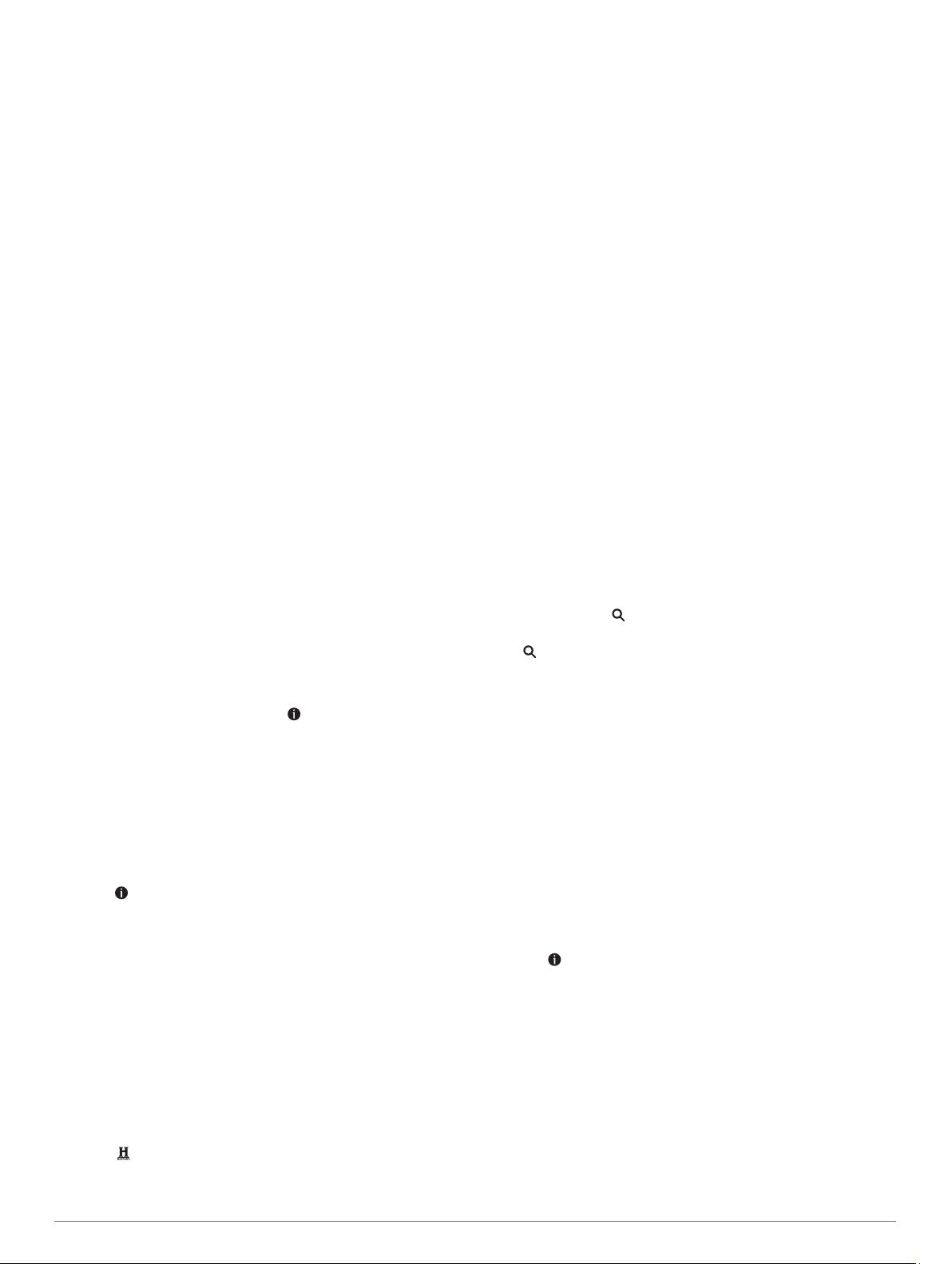
Finding a location by category
Select Where To?.
1
Select a category or select Categories.
2
If necessary, select a subcategory.
3
Select a location.
4
Searching within a category
After you have performed a search for a point of interest, certain
categories may display a Quick Search list that shows the last
four destinations you selected.
Select Where To? > Categories.
1
Select a category.
2
Select an option:
3
• Select a destination from the quick search list on the right
side of the screen.
The quick search list provides a list of recently found
locations in the selected category.
• Select a subcategory, if necessary, and select a
destination.
Finding National Parks
Device models that include maps for North America or the
United States also include detailed information for national parks
in the United States. You can navigate to a national park or to a
location within a national park.
Select Where To? > National Parks.
1
A list of national parks appears, with the nearest park at the
top.
Select Search, and enter all or part of the park name to
2
narrow the results (optional).
Select a national park.
3
A list of categories for locations of features and amenities
within the park appears below the park name.
Select an option:
4
• To start navigating to the park, select Go!.
• To view more park information or explore the park
features and amenities, select .
• To quickly find a location within the park, select a category
from the list below the park name and select a location.
Exploring National Park Features and Amenities
You can explore detailed information about the features and
amenities available inside a national park and navigate to
specific locations in the park. For example, you can find
campgrounds, landmarks, visitor centres and popular
attractions.
From the location search results, select a national park and
1
select .
Select Explore this Park.
2
A list of categories for park features and amenities appears.
Select a category.
3
Select a location and select Go!.
4
Finding HISTORY points of interest
Your device includes HISTORY points of interest, which allow
you to find and learn about historically significant locations and
attractions around the world, such as historic buildings,
monuments, museums and notable locations of historic events.
Select Where To? > History®.
1
Select a category.
2
Select a location.
3
Select to view a photo and a short summary of the
4
location's history.
Foursquare
Foursquare is a location-based social network. Your device
includes pre-loaded Foursquare points of interest, which are
indicated by the Foursquare logo in your location search results.
Searching Foursquare points of interest
You can search for Foursquare points of interest loaded on your
device.
Select Where To? > Categories > Foursquare®.
TripAdvisor
Your device includes TripAdvisor points of interest and ratings.
TripAdvisor ratings appear automatically in the search results list
for applicable points of interest. You can also search for nearby
TripAdvisor points of interest and sort by distance or popularity.
Finding TripAdvisor points of interest
Select Where To? > Categories > TripAdvisor.
1
Select a category.
2
A list of nearbyTripAdvisor points of interest for the category
appears.
Select Sort Results to sort the search results by distance or
3
popularity (optional).
Navigating to points of interest within a venue
NOTE: this feature may not be available in all areas or for all
product models.
You can create a route to a point of interest (POI) within a larger
venue, such as a store in a shopping centre or a specific
terminal in an airport.
Select Where To? > Search.
1
Select an option:
2
• To search for the venue, enter the name or address of the
venue, select , and go to step 3.
• To search for the POI, enter the name of the POI, select
, and go to step 5.
Select the venue.
3
A list of categories appears below the venue, such as
restaurants, car hire, or terminals.
Select a category.
4
Select the POI, and select Go!.
5
The device creates a route to the parking area or venue
entrance closest to the POI. When you arrive at the destination,
a chequered flag indicates the recommended parking area. A
labelled point indicates the location of the POI within the venue.
Exploring a venue
NOTE: this feature may not be available in all areas or for all
product models.
You can view a list of all points of interest located within each
venue.
Select a venue.
1
Select > Explore this Venue.
2
Search tools
Search tools allow you to search for specific types of locations
by responding to on-screen prompts.
Finding a junction
You can search for a junction between two streets, motorways,
or other roads.
Select Where To? > Categories > Junctions.
1
Follow the on-screen instructions to enter street information.
2
Select the junction.
3
4 Finding and saving locations
Page 9

Finding a location using coordinates
You can find a location using latitude and longitude coordinates.
This can be helpful when geocaching.
Select Where To? > Categories > Coordinates.
1
If necessary, select , and change the coordinate format or
2
datum.
Enter the latitude and longitude coordinates.
3
Select View on Map.
4
Parking
Your Garmin Drive device includes detailed parking data, which
can help you find nearby parking based on the likelihood of
available parking spots, type of parking area, price, or accepted
payment methods.
Finding Parking Near Your Current Location
Select Where To? > Categories > Parking.
1
Select Filter Parking, and select one or more categories to
2
filter parking by availability, type, price, or payment methods
(optional).
NOTE: detailed parking data is not available in all areas or
for all parking locations.
Select a parking location.
3
Select Go!.
4
Finding Parking Near a Specified Location
Search for a location.
1
From the location search results, select a location.
2
Select .
3
A list of parking areas near the selected location appears.
Select Filter Parking, and select one or more categories to
4
filter parking by availability, type, price, or payment methods
(optional).
NOTE: detailed parking data is not available in all areas or
for all parking locations.
Select a parking location.
5
Select Go!.
6
Understanding Parking Colours and Symbols
Parking locations that include detailed parking data are colourcoded to show the likelihood of finding parking. Symbols indicate
the type of parking available (street or car park), relative pricing
information and payment type.
You can view the legend for these colours and symbols on the
device.
From the parking search results, select .
Viewing history
Your device stores a history of the last 50 locations you have
found.
Select Where To? > History.
Clearing the list of recently found places
Select Where To? > History > > Clear > Yes.
Viewing current location information
You can use the Where Am I? page to view information about
your current location. This feature is helpful if you need to tell
emergency personnel your location.
From the map, select the vehicle.
Finding emergency services and fuel
You can use the Where Am I? page to find the nearest
hospitals, police stations, and fuel stations.
From the map, select the vehicle.
1
Select Hospitals, Police Station, Petrol Stations or
2
Roadside Assist..
NOTE: some service categories are not available in all areas.
A list of locations for the selected service appears, with the
nearest locations at the top.
Select a location.
3
Select an option:
4
• To navigate to the location, select Go!.
• To view the phone number and other location details,
select .
Getting directions to your current location
If you need to tell another person how to get to your current
location, your device can give you a list of directions.
From the map, select the vehicle.
1
Select > Directions to Me.
2
Select a starting location.
3
Select Select.
4
Adding a shortcut
You can add shortcuts to the Where To? menu. A shortcut can
point to a location, a category, or a search tool.
The Where To? menu can contain up to 36 shortcut icons.
Select Where To? > Personalise.
1
Select an item.
2
Removing a shortcut
Select Where To? > > Remove Shortcut(s).
1
Select a shortcut to remove.
2
Select the shortcut again to confirm.
3
Select Done.
4
Saving Locations
Saving a location
Search for a location (Finding a location by category,
1
page 4).
From the search results, select a location.
2
Select > Save.
3
Enter a name and select Done.
4
Saving your current location
From the map, select the vehicle icon.
1
Select Save.
2
Enter a name and select Done.
3
Select OK.
4
Editing a favourite location
Select Where To? > Favourites.
1
If necessary, select a category.
2
Select a location.
3
Select .
4
Select > Edit.
5
Select an option:
6
• Select Name.
• Select Phone Number.
• Select Categories to assign categories to the saved
location.
• Select Change Map Symbol to change the symbol used
to mark the saved location on a map.
Edit the information.
7
Select Done.
8
Finding and saving locations 5
Page 10

Assigning categories to a saved location
You can add custom categories to organise your saved
locations.
NOTE: categories appear in the saved locations menu after you
have saved more than 12 locations.
Select Where To? > Favourites.
1
Select a location.
2
Select .
3
Select > Edit > Categories.
4
Enter one or more category names, separate by commas.
5
If necessary, select a suggested category.
6
Select Done.
7
Deleting a favourite location
NOTE: deleted locations cannot be recovered.
Select Where To? > Favourites.
1
Select > Delete Favourite(s).
2
Select the box next to the saved locations to delete and
3
select Delete.
Following a route
Routes
A route is a path from your current location to one or more
destinations.
• The device calculates a recommended route to your
destination based on the preferences you set, including the
route calculation mode (Changing the route calculation mode,
page 8) and avoidances (Avoiding Delays, Tolls and
Areas, page 8).
• You can start navigating to your destination quickly using the
recommended route, or you can select an alternative route
(Starting a route, page 6).
• If there are specific roads you need to use or avoid, you can
customise the route (Shaping your route, page 7).
• You can add multiple destinations to a route (Adding a
location to your route, page 7).
Starting a route
Select Where To?, and search for a location (Finding and
1
saving locations, page 2).
Select a location.
2
Select an option:
3
• To start navigating using the recommended route, select
Go!.
• To choose an alternative route, select , and select a
route.
Alternative routes appear to the right of the map.
• To edit the course of the route, select > Edit Route, and
add shaping points to the route (Shaping your route,
page 7).
The device calculates a route to the location and guides you
using voice prompts and information on the map (Your route on
the map, page 6). A preview of the major roads in your route
appears at the edge of the map for several seconds.
If you need to stop at additional destinations, you can add the
locations to your route (Adding a location to your route,
page 7).
Starting a route by using the map
You can start a route by selecting a location from the map.
Select View Map.
1
Drag and zoom the map to display the area to search.
2
If necessary, select to filter the displayed points of interest
3
by category.
Location markers ( or a blue dot) appear on the map.
Select an option:
4
• Select a location marker.
• Select a point, such as a street, junction or address
location.
Select Go!.
5
Going home
The first time you start a route home, the device prompts you to
enter your home location.
Select Where To? > Go Home.
1
If necessary, enter your home location.
2
Editing your home location
Select Where To? > > Set Home Location.
1
Enter your home location.
2
Your route on the map
As you travel, the device guides you to your destination using
voice prompts and information on the map. Instructions for your
next turn or exit, or other actions appear across the top of the
map.
Next action in the route. Indicates the next turn, exit, or other action
À
and the lane in which you should travel, if available.
Distance to the next action.
Á
Name of the street or exit associated with the next action.
Â
Route highlighted on the map.
Ã
Next action in the route. Arrows on the map indicate the location of
Ä
upcoming actions.
Vehicle speed.
Å
Name of the road on which you are travelling.
Æ
Estimated arrival time.
Ç
TIP: you can touch this field to change the information it shows
(Changing the map data field, page 10).
Map tools. Provides tools to show you more information about your
È
route and surroundings.
Active lane guidance
As you approach some turns, exits, or interchanges in your
route, a detailed simulation of the road appears beside the map,
if available. A coloured line À indicates the proper lane for the
turn.
6 Following a route
Page 11

Viewing turns and directions
While navigating a route, you can view upcoming turns, lane
changes, or other directions for your route.
From the map, select an option:
1
• To view upcoming turns and directions as you navigate,
select > Turns.
The map tool displays the next four turns or directions
beside the map. The list updates automatically as you
navigate the route.
• To view the complete list of turns and directions for the
entire route, select the text bar at the top of the map.
Select a turn or direction (optional).
2
Detailed information appears. An image of the junction may
appear for junctions on major roads, if available.
Viewing the Entire Route on the Map
While navigating a route, select anywhere on the map.
1
Select .
2
Arriving at your destination
When you approach your destination, the device provides
information to help you complete your route.
• indicates the location of your destination on the map, and a
voice prompt announces you are approaching your
destination.
• When you approach some destinations, the device
automatically prompts you to search for parking. You can
select Yes to find nearby parking areas (Parking Near Your
Destination, page 7).
• When you stop at your destination, the device automatically
ends the route. If the device does not detect your arrival
automatically, you can select Stop to end your route.
Parking Near Your Destination
Your device can help you find a parking spot near your
destination. When you approach some destinations, the device
automatically prompts you to search for parking.
Select an option:
1
• When the device prompts you, select Yes to search for
nearby parking.
• If the device does not prompt you, select Where To? >
Categories > Parking, and select > My Destination.
Select Filter Parking, and select one or more categories to
2
filter parking by availability, type, price, or payment methods
(optional).
NOTE: detailed parking data is not available in all areas or
for all parking locations.
Select a parking location, and select Go! > Add As Next
3
Stop.
The device guides you to the parking area.
Finding your last parking spot
When you disconnect the device from vehicle power while the
device is on, your current location is saved as a parking spot.
Select Apps > Last Spot.
Changing Your Active Route
Adding a location to your route
Before you can add a location to your route, you must be
navigating a route (Starting a route, page 6).
You can add locations to the middle or end of your route. For
example, you can add a petrol station as the next destination in
your route.
TIP: to create complex routes with multiple destinations or
scheduled stops, you can use the trip planner to plan, schedule,
and save a trip (Planning a trip, page 12).
From the map, select > Where To?.
1
Search for a location (Finding and saving locations, page 2).
2
Select a location.
3
Select Go!.
4
Select an option:
5
• To add the location as the next destination in your route,
select Add As Next Stop.
• To add the location to the end of your route, select Add
As Last Stop.
• To add the location and edit the order of destinations in
your route, select Add to Active Route.
The device re-calculates the route to include the added location
and guides you to the destinations in order.
Skipping the Next Destination in Your Route
If your active route includes more than one destination, you can
skip the next destination and remove it from your route.
From the map, select > Edit Route > Skip Next
Destination.
The device recalculates the route and starts navigating to the
next remaining destination.
Shaping your route
Before you can shape your route, you must start a route
(Starting a route, page 6).
You can manually shape your route to change its course. This
allows you to direct the route to use a certain road or go through
a certain area without adding a destination to the route.
Touch anywhere on the map.
1
Select .
2
The device enters route shaping mode.
Select a location on the map.
3
TIP: you can select to zoom in on the map and select a
more precise location.
The device recalculates the route to travel through the
selected location.
If necessary, select an option:
4
• To add more shaping points to the route, select additional
locations on the map.
• To remove a shaping point, select .
When you are finished shaping the route, select Go!.
5
Taking a Detour
You can take a detour for a specified distance along your route
or detour around specific roads. This is useful if you encounter
construction zones, closed roads or poor road conditions.
From the map, select > Edit Route.
1
TIP: if the Edit Route tool is not in the map tools menu, you
can add it.
Select an option:
2
• To re-route for a specific distance, select Detour by
Distance.
Following a route 7
Page 12

• To detour around a specific road on the route, select
Detour by Road.
• To find a new route, select Detour.
Changing the route calculation mode
Select Settings > Calculation Mode.
1
Select an option:
2
• Select Faster Time to calculate routes that are faster to
drive, but can be longer in distance.
• Select Off Road to calculate point-to-point routes (without
roads).
• Select Shorter Distance to calculate routes that are
shorter in distance, but can take more time to drive.
Stopping the route
From the map, select > Stop.
Using Suggested Routes
Before you can use this feature, you must save at least one
location and enable the travel history feature (Device and
privacy settings, page 13).
Using the myTrends™ feature, your device predicts your
destination based on your travel history, the day of the week and
the time of day. After you have driven to a favourite location
several times, the location may appear in the navigation bar on
the map, along with the estimated time of travel and traffic
information.
Select the navigation bar to view a suggested route to the
location.
Avoiding Delays, Tolls and Areas
Avoiding traffic delays on your route
Before you can avoid traffic delays, you must be receiving traffic
information (Traffic, page 10).
By default, the device optimises your route to avoid traffic delays
automatically. If you have disabled this option in the traffic
settings (Traffic Settings, page 13), you can view and avoid
traffic delays manually.
While navigating a route, select > Traffic.
1
Select Alternative Route, if available.
2
Select Go!.
3
Avoiding toll roads
Your device can avoid routing you through areas that require
tolls, such as toll roads, toll bridges, or congestion areas. The
device may still include a toll area in your route if no other
reasonable routes are available.
Select Settings.
1
Select an option:
2
NOTE: the menu changes based on your area and the map
data on your device.
• Select Toll Roads.
• Select Tolls and Fees > Toll Roads.
Select an option:
3
• To be asked each time before routing through a toll area,
select Always Ask.
• To always avoid tolls, select Avoid.
• To always allow tolls, select Allow.
Select Save.
4
Avoiding toll stickers
If the map data on your device contains detailed toll sticker
information, you can avoid or allow roads that require toll
stickers for each country.
NOTE: this feature is not available in all areas.
Select Settings > Tolls and Fees > Toll Stickers.
1
Select a country.
2
Select an option:
3
• To be asked each time before routing through an area that
requires toll stickers, select Always Ask.
• To always avoid roads that require toll stickers, select
Avoid.
• To always allow roads that require toll stickers, select
Allow.
Select Save.
4
Avoiding road features
Select Settings > Avoidances.
1
Select the road features to avoid on your routes, and select
2
OK.
Avoiding environmental zones
Your device can avoid areas with environmental or emissions
restrictions that may apply to your vehicle.
Select Settings > Environmental Zones.
1
Select an option:
2
• To be asked each time before routing through an
environmental zone, select Always Ask.
• To always avoid environmental zones, select Avoid.
• To always allow environmental zones, select Allow.
Select Save.
3
Custom avoidances
Custom avoidances allow you select specific areas or sections
of road to avoid. When the device calculates a route, it avoids
these areas and roads unless no other reasonable route is
available.
Avoiding a road
Select Settings > Custom Avoidances.
1
If necessary, select Add Avoidance.
2
Select Add Avoid Road.
3
Select the starting point of the section of road to avoid and
4
select Next.
Select the ending point of the road section and select Next.
5
Select Done.
6
Avoiding an area
Select Settings > Custom Avoidances.
1
If necessary, select Add Avoidance.
2
Select Add Avoid Area.
3
Select the upper left corner of the area to avoid and select
4
Next.
Select the lower right corner of the area to avoid and select
5
Next.
The selected area is shaded on the map.
Select Done.
6
Disabling a custom avoidance
You can disable a custom avoidance without deleting it.
Select Settings > Custom Avoidances.
1
Select a created avoidance.
2
Select > Disable.
3
Deleting custom avoidances
Select Settings > Custom Avoidances.
1
Select an option:
2
• To delete all custom avoidances, select .
8 Following a route
Page 13

• To delete one custom avoidance, select the avoidance
and select > Delete.
Navigating off road
If you are not following roadways as you navigate, you can use
Off Road mode.
Select Settings > Navigation.
1
Select Calculation Mode > Off Road > Save.
2
The next route will be calculated as a straight line to the
location.
Using the Map
You can use the map to navigate a route (Your route on the
map, page 6) or to view a map of your surroundings when no
route is active.
Select View Map.
1
Touch anywhere on the map.
2
Select an option:
3
• Drag the map to pan left, right, up, or down.
• To zoom in or out, select or .
• To switch between North Up and 3-D views, select .
• To filter the displayed points of interest by category, select
.
• To start a route, select a location on the map, and select
Go! (Starting a route by using the map, page 6).
Viewing upcoming locations
From the map, select > Up Ahead.
1
While you are travelling, the map tool shows the next location
along your road or route in each of the three categories.
While you are not travelling, the map tool shows the three
category names.
Select an option:
2
• If the map tool shows categories, select a category to view
a list of nearby locations in that category.
• If the map tool shows upcoming locations, select a
location to view location details or start a route to the
location.
Customising the up ahead categories
You can change the location categories that appear in the Up
Ahead tool.
From the map, select > Up Ahead.
1
Select a category.
2
Select .
3
Select an option:
4
• To move a category up or down in the list, select and drag
the arrow next to the category name.
• To change a category, select the category.
• To create a custom category, select a category, select
Custom Search, and enter the name of a business or
category.
Select Save.
5
Map Tools
Map tools provide quick access to information and device
functions while you view the map. When you activate a map
tool, it appears in a panel at the edge of the map.
Stop: stops navigation of the active route.
Edit Route: allows you to re-route or skip locations in your route
(Changing Your Active Route, page 7).
Mute: mutes the master volume.
Towns Ahead: shows upcoming towns and services along your
active route or along a highway (Towns Ahead, page 9).
Up Ahead: shows upcoming locations along the route or the
road on which you are travelling (Up ahead, page 9).
Traffic: displays traffic conditions along your route or in your
area (Viewing upcoming traffic, page 10). This feature is not
available in all areas or for all device models.
Trip Data: displays customisable trip data, such as speed or
mileage (Viewing trip data from the map, page 9).
Turns: displays a list of upcoming turns in your route (Viewing
turns and directions, page 7).
Break Planner: displays break reminders and suggested stops.
Viewing a map tool
From the map, select .
1
Select a map tool.
2
The map tool appears in a panel at the edge of the map.
When you have finished using the map tool, select .
3
Up ahead
The Up Ahead tool provides information about upcoming
locations along your route or the road on which you are
travelling. You can view upcoming points of interest by category,
such as restaurants, fuel stations or roadside services.
You can customise three categories to show in the Up Ahead
tool.
Towns Ahead
While you are travelling on a highway or navigating a route that
includes a highway, the Towns Ahead tool provides information
about upcoming towns along the highway. For each town, the
map tool shows the distance to the highway exit and the
services available, similar to the information on highway road
signs.
Viewing Upcoming Towns and Exit Services
From the map, select .
1
While you are travelling along a highway or an active route,
the map tool shows information about upcoming towns and
exits.
Select a town.
2
The device shows a list of points of interest located at the
selected town exit, such as fuel stations, lodging or
restaurants.
Select a location, and select Go! to start navigating.
3
Trip information
Viewing trip data from the map
Before you can view trip data on the map, you must add the tool
to the map tools menu.
From the map, select > Trip Data.
Viewing Customised Trip Information on the Map
You can use the trip data map tool to show customised trip
information on the map.
From the map, select > Trip Data.
1
Select an option:
2
Using the Map 9
Page 14

• Select a data field in the trip data tool À and select the
information to show in the field.
• Select the customisable map data field Á, and select the
information to show in the field.
Viewing the trip information page
The trip information page displays your speed and provides
statistics about your trip.
NOTE: if you make frequent stops, leave the device turned on,
so it can accurately measure elapsed time during the trip.
From the map, select Speed.
Viewing the trip log
Your device keeps a trip log, which is a record of the path you
have travelled.
Select Settings > Map & Vehicle > Map Layers.
1
Select the Trip Log tick box.
2
Resetting trip information
From the map, select Speed.
1
Select > Reset Field(s).
2
Select an option:
3
• When not navigating a route, select Select All to reset
every data field on the first page except the speedometer.
• Select Reset Trip Data to reset the information on the trip
computer.
• Select Reset Max. Speed to reset the maximum speed.
• Select Reset Trip B to reset the odometer.
Viewing upcoming traffic
Before you can use this feature, your device must be receiving
traffic data (Traffic, page 10).
You can view traffic incidents coming up along your route or
along the road on which you are travelling.
While navigating a route, select > Traffic.
1
The nearest upcoming traffic incident appears in a panel on
the right side of the map.
Select the traffic incident to view additional details.
2
Viewing traffic on the map
The traffic map shows colour-coded traffic flow and delays on
nearby roads.
From the main menu, select Apps > Traffic.
1
If necessary, select > Legend to view the legend for the
2
traffic map.
Searching for traffic incidents
From the main menu, select Apps > Traffic.
1
Select > Incidents.
2
Select an item in the list.
3
If there is more than one incident, use the arrows to view
4
additional incidents.
Customising the map
Customising the map layers
You can customise which data appears on the map, such as
icons for points of interest and road conditions.
Select Settings > Map & Vehicle > Map Layers.
1
Select the tick box next to each layer you want to show on
2
the map.
Changing the map data field
From the map, select a data field.
1
NOTE: you cannot customise Speed.
Select a type of data to display.
2
Changing the map perspective
Select Settings > Map & Vehicle > Driving Map View.
1
Select an option:
2
• Select Track Up to display the map in two dimensions (2-
D), with your direction of travel at the top.
• Select North Up to display the map in 2-D with North at
the top.
• Select 3-D to display the map in three dimensions.
Traffic
NOTICE
Garmin is not responsible for the accuracy or timeliness of the
traffic information.
Your device can provide information about traffic on the road
ahead or on your route. You can set your device to avoid traffic
when calculating routes, and to find a new route to your
destination if a large traffic delay occurs on your active route
(Traffic Settings, page 13). The traffic map allows you to
browse the map for traffic delays in your area.
To provide traffic information, your device must be receiving
traffic data.
• Product models ending with MT can receive traffic data from
an over-the-air broadcast signal using the built-in traffic
receiver and the included vehicle power cable (Receiving
traffic data using a traffic receiver, page 10).
• Product models ending with MT-S can receive subscriptionfree traffic data using the Smartphone Link app (Receiving
Traffic Data Using Smartphone Link, page 11). These
models cannot receive an over-the-air traffic signal.
Traffic data is not available in all areas. For information about
traffic coverage areas, go to garmin.com/traffic.
Receiving traffic data using a traffic receiver
NOTICE
Heated (metallised) windscreens could degrade the
performance of the traffic receiver.
A traffic receiver receives traffic data from an over-the-air
broadcast signal, where available. To receive over-the-air traffic
data, the device must be connected to vehicle power using a
traffic-compatible power cable. A traffic receiver is included with
some product models (Traffic, page 10). .
Traffic data is not available in all areas. For information about
traffic coverage areas, go to garmin.com/traffic.
Connect the device to vehicle power using the trafficcompatible power cable (Mounting and powering the Garmin
Drive device in your vehicle, page 1).
10 Traffic
Page 15

If your product model includes traffic data, the vehicle power
cable included with your device is traffic-compatible.
When you are within a traffic coverage area, your device can
display traffic information and help you avoid traffic delays.
Traffic Receiver Subscriptions
A regional traffic data subscription is included with most traffic
receivers. You can add subscriptions for additional regions to
your traffic receiver. For more information, go to garmin.com
/traffic.
Viewing traffic subscriptions
Select Settings > Traffic > Subscriptions.
Adding a subscription
You can purchase traffic subscriptions for other regions or
countries.
Select Settings > Traffic.
1
Select Subscriptions > .
2
Write down the FM traffic receiver unit ID.
3
Go to www.garmin.com/fmtraffic to purchase a subscription
4
and get a 25-character code.
The traffic subscription code cannot be reused. You must
obtain a new code each time you renew your service. If you
own multiple FM traffic receivers, you must obtain a new
code for each receiver.
Select Next on the device.
5
Enter the code.
6
Select Done.
7
Receiving Traffic Data Using Smartphone Link
NOTE: smartphone Link traffic data is available only for product
models ending in MT-S.
Your device can receive subscription-free traffic data through
the Smartphone Link app.
Connect your device to Smartphone Link (Connecting to
1
Smartphone Link, page 11).
On your Garmin Drive device, select Settings > Traffic and
2
verify the Traffic tick box is selected.
Connecting to Smartphone Link
You must pair your Garmin Drive device with your phone and
connect to Smartphone Link to use some features, such as live
traffic and parking information. After the devices are paired, they
connect automatically when they are turned on and within range.
On your smartphone, install the Garmin Smartphone Link
1
app.
To find the Smartphone Link app, you can search in the app
store on your smartphone, or go to garmin.com
/smartphonelink.
On your Garmin Drive device, select Apps > Smartphone
2
Link > Connect.
On your smartphone, open the Garmin Smartphone Link app,
3
and accept the licence agreement.
Select an option:
4
• If you are pairing with an Apple® smartphone, respond to
the on-screen prompts to complete the pairing process.
• If you are pairing with a smartphone with Android™,
complete steps 5-8.
On your smartphone with Android, select Bluetooth
5
Settings.
The Bluetooth® settings for your smartphone appear.
If necessary, select the option to search or scan for nearby
6
devices.
From the list of Bluetooth devices, select your Garmin Drive
7
device name.
TIP: the Bluetooth name for your Garmin Drive device
appears on the Garmin Drive screen. You must select the
device name indicated for your smartphone operating
system.
Respond to the on-screen prompts to complete the pairing
8
process.
Disconnecting from Smartphone Link
You can temporarily disconnect or permanently unpair your
phone. Your device does not receive data from the Smartphone
Link app while your phone is disconnected.
Select Apps > Smartphone Link > .
1
Select your phone name.
2
Select an option:
3
• To temporarily disconnect your phone from your device,
clear the Smartphone Link tick box.
When you want to receive Smartphone Link data again,
you must select the tick box to enable your device to
connect to Smartphone Link.
• To permanently unpair your phone from your device,
select Unpair device.
Your phone is no longer authorised to connect to your
device. If you want to connect to your phone in the future,
you must pair your phone and device again.
If you unpaired your phone, you should open your smartphone
Bluetooth settings and remove your Garmin Drive device from
the list of paired devices. This can help to prevent problems if
you want to pair the devices again in the future. See your
smartphone owner's manual for more information about
removing paired devices.
Enabling traffic
You can enable or disable traffic data.
Select Settings > Traffic.
1
Select the Traffic tick box.
2
Viewing traffic on the map
The traffic map shows colour-coded traffic flow and delays on
nearby roads.
From the main menu, select Apps > Traffic.
1
If necessary, select > Legend to view the legend for the
2
traffic map.
Searching for traffic incidents
From the main menu, select Apps > Traffic.
1
Select > Incidents.
2
Select an item in the list.
3
If there is more than one incident, use the arrows to view
4
additional incidents.
Using the apps
Viewing the Owner's Manual on Your Device
You can view the complete owner's manual on the device
screen in many languages.
Select Apps > Owner's Manual.
1
The owner's manual appears in the same language as the
software text (Language and Keyboard Settings, page 13).
Select to search the owner's manual (optional).
2
Using the apps 11
Page 16

Trip planner
You can use the trip planner to create and save a trip, which you
can navigate later. This can be useful for planning a delivery
route, a vacation, or a road trip. You can edit a saved trip to
further customise it, including reordering locations, optimising
the order of stops, adding suggested attractions and adding
shaping points.
You can also use the trip planner to edit and save your active
route.
Planning a trip
A trip can include many locations, and it must include at least a
starting point and a destination. The starting point is the location
from which you plan to start your trip. If you start navigating the
trip from a different location, the device gives you the option to
route to your starting point first. For a round trip, the starting
location and final destination can be the same.
Select Apps > Trip Planner > New Trip.
1
Select Select Start Location.
2
Choose a location for your starting point, and select Select.
3
Select Select Destination.
4
Choose a location for a destination, and select Select.
5
Select Add Location to add more locations (optional).
6
After you have added all the necessary locations, select Next
7
> Save.
Enter a name and select Done.
8
Editing and reordering locations in a trip
Select Apps > Trip Planner > Saved Trips.
1
Select a saved trip.
2
Select a location.
3
Select an option:
4
• To move the location up or down, select , and drag the
location to a new position in the trip.
• To add a new location after the selected location, select
.
• To remove the location, select .
Optimising the order of stops in a trip
The device can automatically optimise the order of stops in your
trip to create a shorter, more efficient route. The starting location
and final destination are not changed when you optimise the
order.
While editing a trip, select > Optimise Order.
Discovering Attractions Along Your Trip
The device can suggest interesting or popular attractions to add
to your trip.
While editing a trip, select > Trip Settings > Suggest
1
Attractions.
Select an attraction to view more information.
2
Select Select to add the attraction to your trip.
3
Changing routing options for a trip
You can customise how the device calculates the route when
you start your trip.
Select Apps > Trip Planner > Saved Trips.
1
Select a saved trip.
2
Select > Trip Settings.
3
Select an option:
4
• To add shaping points to your trip, select Shape Route,
and follow the on-screen instructions (Shaping your route,
page 7).
• To change the calculation mode for the trip, select Route
Preference (Changing the route calculation mode,
page 8).
Navigating to a favourite trip
Select Apps > Trip Planner > Saved Trips.
1
Select a saved trip.
2
Select Go!.
3
Select the first location to navigate to, and select Start.
4
The device calculates a route from your current location to
the selected location, and then it guides you to the remaining
trip destinations in order.
Editing and saving your active route
If a route is active, you can use the trip planner to edit and save
your route as a trip.
Select Apps > Trip Planner > My Active Route.
1
Edit your route using any of the trip planner features.
2
The route recalculates each time you make a change.
Select Save to save your route as a trip, which you can
3
navigate again later (optional).
Viewing Previous Routes and Destinations
Before you can use this feature, you must enable the travel
history feature (Device and privacy settings, page 13).
You can view your previous routes and places where you have
stopped on the map.
Select Apps > Where I've Been.
Garmin Drive settings
Map and vehicle settings
Select Settings > Map & Vehicle.
Vehicle: sets the vehicle icon that represents your position on
the map.
Driving Map View: sets the perspective on the map.
Map Detail: sets the level of detail on the map. More detail may
cause the map to be drawn more slowly.
Map Theme: changes the colour of the map data.
Map Tools: sets the shortcuts that appear in the map tools
menu.
Map Layers: sets the data that appears on the map page
(Customising the map layers, page 10).
Auto Zoom: automatically selects the zoom level for optimal use
of your map. When disabled, you must zoom in or out
manually.
myMaps: sets which installed maps the device uses.
Enabling maps
You can enable map products installed on your device.
TIP: to purchase additional map products, go to
http://buy.garmin.com.
Select Settings > Map & Vehicle > myMaps.
1
Select a map.
2
Navigation settings
Select Settings.
Route Preview: shows a preview of the major roads in your
route when you start navigation.
Calculation Mode: sets the route calculation method.
Avoidances: sets road features to avoid on a route.
Custom Avoidances: allows you to avoid specific roads or
areas.
12 Garmin Drive settings
Page 17

Toll Roads: sets preferences for avoiding toll roads.
Tolls and Fees: sets preferences for avoiding toll roads and toll
stickers.
NOTE: this feature is not available in all areas.
Restricted Mode: disables all functions that require significant
operator attention.
GPS Simulator: stops the device from receiving a GPS signal
and saves battery power.
Calculation Mode Settings
Select Settings > Navigation > Calculation Mode.
The route calculation is based on road speeds and vehicle
acceleration data for a given route.
Faster Time: calculates routes that are faster to drive but can
be longer in distance.
Shorter Distance: calculates routes that are shorter in distance
but can take more time to drive.
Off Road: calculates a direct line from your location to your
destination.
Setting a simulated location
If you are indoors or not receiving satellite signals, you can use
the GPS simulator to plan routes from a simulated location.
Select Settings > Navigation > GPS Simulator.
1
From the main menu, select View Map.
2
Tap the map twice to select an area.
3
The address of the location appears at the bottom of the
screen.
Select the location description.
4
Select Set Location.
5
Driver Assistance Settings
Select Settings > Driver Assistance.
Driver Alerts: allows you to enable or disable alerts for
upcoming zones or road conditions (Driver awareness
features and alerts, page 2).
Speeding Alert: alerts you when you are exceeding the speed
limit.
Break Planning: reminds you to take a break and shows
upcoming services after you drive for an extended time. You
can enable or disable break reminders and upcoming service
suggestions.
Proximity Alerts: alerts you when you approach speed
cameras or red light cameras.
Proximity alerts settings
NOTE: you must have custom points of interest (POIs) loaded
for proximity points alerts to display.
NOTE: this feature is not available in all areas.
Select Settings > Driver Assistance > Proximity Alerts.
Audio: sets the style of alert that plays when you approach
proximity points.
Alerts: sets the type of proximity points for which alerts are
played.
Backup camera settings
The backup camera settings allow you to manage paired
Garmin backup cameras and camera settings. This menu
appears on your navigation device only when the device is
connected to a wireless camera receiver cable. See the owner's
manual for your backup camera for detailed information about
pairing cameras and camera settings. Go to garmin.com
/backupcamera to purchase a Garmin backup camera.
Select Settings > Backup Camera, and select a paired camera.
Unpair: removes the paired camera. You must pair the camera
again before you can view it using this device and cable.
Rename: allows you to rename the paired camera.
Guidance Lines: shows or hides guidance lines and allows you
to adjust the position of the guidance lines.
Display settings
Select Settings > Display.
Colour Mode: allows you to select day or night colour mode. If
you select the Auto option, the device automatically switches
to day or night colours based on the time of day.
Brightness: allows you to adjust the display brightness.
Display Timeout: allows you to set the amount of idle time
before your device enters sleep mode while using battery
power.
Screenshot: allows you to take a picture of the device screen.
Screenshots are saved in the Screenshot folder of the device
storage.
Traffic Settings
From the main menu, select Settings > Traffic.
Traffic: enables traffic.
Current Provider: sets the traffic provider to use for traffic data.
The Auto option selects the best available traffic data
automatically.
Subscriptions: lists the current traffic subscriptions.
Optimise Route: enables the device to use optimised
alternative routes automatically or upon request (Avoiding
traffic delays on your route, page 8).
Traffic Alerts: sets the traffic delay severity for which the device
displays a traffic alert.
Traffic Voice Prompts: enables voice prompts for traffic events.
Units and time settings
To open the Units and Time settings page, from the main menu,
select Settings > Units & Time.
Current Time: sets the device time.
Time Format: allows you to select a 12-hour, 24-hour or UTC
display time.
Units: sets the unit of measure used for distances.
Position Format: sets the co-ordinate format and datum used
for geographical co-ordinates.
Setting the Time
From the main menu, select the time.
1
Select an option:
2
• To set the time automatically using GPS information,
select Automatic.
• To set the time manually, drag the numbers up or down.
Language and Keyboard Settings
To open the Language and Keyboard settings, from the main
menu, select Settings > Language & Keyboard.
Voice Language: sets the language for voice prompts.
Text Language: sets all on-screen text to the selected
language.
NOTE: changing the text language does not change the
language of user-entered data or map data, such as street
names.
Keyboard Language: enables keyboard languages.
Device and privacy settings
Select Settings > Device.
Garmin Drive settings 13
Page 18

About: displays the software version number, the unit ID
number and information on several other software features.
Regulatory: displays regulatory markings and information.
EULAs: displays the end-user licence agreements.
NOTE: you need this information when you update the
system software or purchase additional map data.
Travel History: allows the device to store a record of the places
you go. This allows you to view the trip log, use the Where
I've been feature and use myTrends suggested routes.
Reset: allows you to clear your travel history, reset settings or
delete all user data.
Resetting Data and Settings
The device offers several options for deleting your user data and
resetting all settings to the factory default values.
Select Settings > Device > Reset.
1
Select an option:
2
• To clear your travel history, select Clear Travel History.
This option deletes all records of the places you have
travelled. It does not delete saved locations or installed
maps.
• To reset all settings to the factory default values, select
Reset Default Settings.
This option does not delete any user data.
• To delete all user data and reset all settings to the factory
default values, select Delete Data and Reset Settings.
This option deletes all user data, including your saved
locations, recently found locations and travel history.
Installed maps are not deleted.
Device information
Device maintenance
Garmin Support Centre
Go to support.garmin.com for help and information, such as
product manuals, frequently asked questions, videos and
customer support.
Map and Software Updates
For the best navigation experience, you should keep the maps
and software on your device up to date.
Map updates provide the newest available changes to roads and
locations in the maps used by your device. Keeping maps up to
date helps your device find recently added locations and
calculate more accurate routes. Map updates are large and may
take several hours to complete.
Software updates provide changes and improvements to the
device features and operation. Software updates are small and
take a few minutes to complete.
You can connect the device to a computer and update it using
the Garmin Express application (garmin.com/express).
Updating Maps and Software with Garmin Express
You can use the Garmin Express application to download and
install the latest map and software updates for your device.
If you do not have the Garmin Express application installed
1
on your computer, go to garmin.com/express and follow the
on-screen instructions to install it.
Open the Garmin Express application.
2
Connect your device to your computer using a mini-
3
USB cable.
The small end of the cable connects to the mini-USB port
on your Garmin Drive device and the large end connects to
an available USB port on your computer.
À
Viewing Regulatory and Compliance Information
From the settings menu, swipe to the bottom of the menu.
1
Select Device > Regulatory.
2
Specifications
Operating temperature
range
Charging temperature
range
Radio frequency/
protocol
Power input Vehicle power using the included vehicle
Battery type Rechargeable lithium-ion
From -20° to 55°C (from -4° to 131°F)
From 0° to 45°C (from 32° to 113°F)
2.4 GHz Bluetooth
power cable. AC power using an optional
accessory (for home and office use only).
Charging the Device
NOTE: this Class III product shall be powered by an LPS power
supply.
You can charge the battery in the device using any of these
methods.
• Connect the device to vehicle power.
• Connect the device to an optional power adapter accessory,
such as a wall power adapter.
You can purchase an approved Garmin AC-DC adapter
suitable for home or office use from a Garmin dealer or
www.garmin.com. The device may charge slowly when
connected to a third-party adapter.
When your Garmin Drive device prompts you to enter file
4
transfer mode, select Yes.
In the Garmin Express application, click Add a Device.
5
The Garmin Express application searches for your device
and displays the device name and serial number.
Click Add Device and follow the on-screen instructions to
6
add your device to the Garmin Express application.
When setup is complete, the Garmin Express application
displays the updates available for your device.
Select an option:
7
• To install all available updates, click Install All.
• To install a specific update, click View Details and click
Install next to the update you want.
The Garmin Express application downloads and installs the
updates onto your device. Map updates are very large and
14 Device information
Page 19

this process may take a long time on slower internet
connections.
NOTE: if a map update is too large for the internal storage of
the device, the software may prompt you to install a microSD
card in your device to add storage space (Installing a
memory card for maps and data, page 16).
Follow the on-screen instructions during the update process
8
to finish installing updates.
For example, during the update process, the Garmin Express
application may instruct you to disconnect and reconnect
your device.
Installing Garmin Express
The Garmin Express application is available for Windows® and
Mac® computers.
On your computer, go to garmin.com/express.
1
Select an option:
2
• To view the system requirements and verify the Garmin
Express application is compatible with your computer,
select System Requirements.
• To install on a Windows computer, select Download for
Windows.
• To install on a Mac computer, select Download for Mac.
Open the downloaded file, and follow the on-screen
3
instructions to complete the installation.
Device Care
NOTICE
Avoid dropping your device.
Do not store the device where prolonged exposure to extreme
temperatures can occur, as it can cause permanent damage.
Never use a hard or sharp object to operate the touchscreen as
this may result in damage.
Do not expose the device to water.
Cleaning the outer casing
NOTICE
Avoid chemical cleaners and solvents that can damage plastic
components.
Clean the outer casing of the device (not the touchscreen)
1
using a cloth dampened with a mild detergent solution.
Wipe the device dry.
2
Cleaning the Touchscreen
Use a soft, clean, lint-free cloth.
1
If necessary, lightly dampen the cloth with water.
2
If using a dampened cloth, turn off the device and disconnect
3
the device from the power.
Gently wipe the screen with the cloth.
4
Avoiding theft
• Remove the device and mount from sight when not in use.
• Remove the residue left on the windscreen by the suction
cup.
• Do not keep your unit in the glove compartment.
• Register your device using the Garmin Express software
(garmin.com/express).
Removing the Device, Mount and Suction Cup
®
Removing the Device from the Mount
Press the release tab or button on the mount.
1
Tilt the bottom of the device upward, and lift the device from
2
the mount.
Removing the Mount from the Suction Cup
Turn the device mount to the right or left.
1
Apply pressure until the socket on the mount releases the
2
ball on the suction cup.
Removing the Suction Cup from the Windscreen
Flip the lever on the suction cup towards you.
1
Pull the tab on the suction cup towards you.
2
Changing the Fuse in the Vehicle Power Cable
NOTICE
When replacing the fuse, do not lose any of the small pieces
and make sure they are put back in the proper position. The
vehicle power cable does not work unless it is assembled
correctly.
If your device does not charge in your vehicle, you may need to
replace the fuse located at the tip of the vehicle adapter.
Rotate the end piece À anti-clockwise to unlock it.
1
TIP: you may need to use a coin to remove the end piece.
Remove the end piece, the silver tip Á, and the fuse Â.
2
Insert a new fast-blow fuse that has the same current, such
3
as 1 A or 2 A.
Place the silver tip in the end piece.
4
Push in the end piece and rotate it clockwise to lock it back
5
into the vehicle power cable Ã.
Troubleshooting
The suction cup will not stay on my windscreen
Clean the suction cup and windscreen with surgical spirit.
1
Dry with a clean, dry cloth.
2
Mount the suction cup (Mounting and powering the Garmin
3
Drive device in your vehicle, page 1).
My device is not acquiring satellite signals
• Verify the GPS simulator is turned off (Navigation settings,
page 12).
• Take your device out of car parks and away from tall
buildings and trees.
• Remain stationary for several minutes.
Restarting the Device
You can restart your device if it stops functioning.
Hold the power key for 12 seconds.
Troubleshooting 15
The device does not charge in my vehicle
• Check the fuse in the vehicle power cable (Changing the
Fuse in the Vehicle Power Cable, page 15).
• Verify that the vehicle is turned on and is supplying power to
the power outlet.
Page 20

• Verify that the interior temperature of the vehicle is within the
charging temperature range indicated in the specifications.
• Verify that the fuse is not broken in the vehicle power socket.
My battery does not stay charged for very long
• Decrease the screen brightness (Display settings, page 13).
• Shorten the display timeout (Display settings, page 13).
• Decrease the volume (Adjusting the volume, page 2).
• Put the device in power saving mode when not in use
(Turning the device on or off, page 1).
• Keep your device away from extreme temperatures.
• Do not leave your device in direct sunlight.
Appendix
Installing a memory card for maps and data
You can install a memory card to increase the storage space for
maps and other data on your device. You can purchase memory
cards from an electronics supplier, or go to www.garmin.com
/maps to purchase a memory card with pre-loaded Garmin
mapping software. The device supports microSD memory cards
from 4 to 32 GB.
Locate the map and data memory card slot on your device
1
(Garmin Drive 52 device overview, page 1).
Insert a memory card into the slot.
2
Press it in until it clicks.
3
Data management
You can store files on your device. The device has a memory
card slot for additional data storage.
NOTE: the device is not compatible with Windows 95, 98, Me,
Windows NT® and Mac OS 10.3 or earlier.
About Memory Cards
You can purchase memory cards from an electronics supplier,
or purchase pre-loaded Garmin mapping software
(www.garmin.com). In addition to map and data storage, the
memory card can be used to store files such as maps, images,
geocaches, routes, waypoints, and custom POIs.
Connecting the Device to Your Computer
You can connect the device to your computer using a USB
cable.
Plug the small end of the USB cable into the port on the
1
device.
Plug the larger end of the USB cable into a port on your
2
computer.
When your Garmin Drive device prompts you to enter file
3
transfer mode, select Yes.
A picture of your device connected to a computer appears on
the device screen.
Depending on your computer operating system, the device
appears as either a portable device, a removable drive, or a
removable volume.
Transferring data from your computer
Connect the device to your computer (Connecting the Device
1
to Your Computer, page 16).
Depending on your computer operating system, the device
appears as either a portable device, a removable drive or a
removable volume.
On your computer, open the file browser.
2
Select a file.
3
Select Edit > Copy.
4
Browse to a folder on the device.
5
NOTE: for a removable drive or volume, you should not place
files in the Garmin folder.
Select Edit > Paste.
6
Disconnecting the USB cable
If your device is connected to your computer as a removable
drive or volume, you must safely disconnect your device from
your computer to avoid data loss. If your device is connected to
your Windows computer as a portable device, it is not necessary
to safely disconnect the device.
Complete an action:
1
• For Windows computers, select the Safely Remove
Hardware icon in the system tray and select your device.
• For Apple computers, select the device, and select File >
Eject.
Disconnect the cable from your computer.
2
Viewing GPS signal status
Hold for three seconds.
Purchasing additional maps
Go to your device product page at garmin.com.
1
Click the Maps tab.
2
Follow the on-screen instructions.
3
Purchasing accessories
Go to garmin.com/accessories.
16 Appendix
Page 21

Index
Symbols
2-D map view 10
3-D map view 10
A
accessories 16
active lane guidance 6
addresses, finding 3
alerts 2
audio 13
proximity points 13
audio, proximity points 13
avoidances 8
area 8
deleting 8
disabling 8
road 8
road features 8
tolls 8
B
backup camera 13
battery
charging 1, 14, 15
maximising 16
problems 16
brightness 2
C
cameras
backup 13
red light 2
speed 2
changing the search area 3
charging the device 15
charging your device 1, 14
cleaning the device 15
cleaning the touchscreen 15
computer, connecting 16
coordinates 5
current location 5
D
deleting
all user data 14
trips 12
destinations 12. See locations
arriving 7
detours 7
device care 15
directions 7
disconnecting, Bluetooth device 11
display settings 13
driver alerts 2
driving directions 7
E
editing, favourite trips 12
emergency services 5
EULAs 13
Exit Services 9
F
favourite locations 12
categories 6
deleting 6
editing 5
files, transferring 16
finding locations. 2–4 See also locations
addresses 3
categories 4
coordinates 5
junctions 4
towns 9
Foursquare 4
fuel, stations 5
fuse, changing 15
G
Garmin Express 15
updating software 14
geocaching 5
going home 6
GPS 1, 16
H
history 5
home
editing location 6
going 6
I
icons, status bar 1
ID number 13
J
junctions, finding 4
K
keyboard
language 13
layout 13
L
language
keyboard 13
voice 13
latitude and longitude 5
location 5
locations 3, 12
current 5
history 5
saving 5
searching for 2, 4
simulated 13
venues 4
M
map layers, customising 10
map view
2-D 10
3-D 10
maps 6, 9, 12
data field 6, 9, 10
detail level 12
layers 10
purchasing 16
symbols 6
theme 12
tools 9
updating 14
viewing routes 6, 7
memory card 1, 16
installing 16
microSD card 1, 16
mount, removing 15
mounting the device
removing from mount 15
suction cup 1, 15
vehicle 1
myTrends, routes 8
N
national parks 4
navigation 4, 6, 7
off-road 9
settings 12
next turn 6
O
off-road navigation 9
on-screen buttons 1
owner's manual 11
P
pairing
disconnecting 11
phone 11
parking 3, 5, 7
last spot 7
phone, pairing 11
points of interest (POI) 3
Points of interest (POI) 4
venues 4
Points of Interest (POI), HISTORY 4
power cables 14
changing the fuse 15
vehicle 1
power key 1
product support 11
proximity points alerts, settings 13
Q
Quick Search 4
R
red light cameras 2
removing mount 15
resetting
device 15
trip data 10
resetting the device 14
route summary 7
routes 6
adding a point 7, 12
calculation 8
calculation mode 12, 13
myTrends 8
shaping 7
skipping a point 7
starting 3, 6
stopping 8
suggested 8
viewing on the map 6, 7
S
satellite signals
acquiring 1
viewing 16
saving, current location 5
screen, brightness 2
screenshots 13
search bar 3
settings 12, 13
shaping a route 7
shortcuts
adding 5
deleting 5
simulated locations 13
sleep mode 1
Smartphone Link 11
connecting 11
software
updating 14
version 13, 15
specifications 14
speed cameras 2
suction cup 15
T
theft, avoiding 15
time settings 13
tolls, avoiding 8
tools, maps 9
traffic 10, 11, 13
adding subscriptions 11
alternative route 8
incidents 10, 11
map 10, 11
receiver 10
searching for delays 10, 11
travel history 13
trip information 9
resetting 10
viewing 10
trip log, view 10
trip planner 12
editing a trip 12
shaping points 12
TripAdvisor 4
troubleshooting 15, 16
Index 17
Page 22

U
unit ID 13
up ahead 9
customising 9
updating
maps 14
software 14
USB, disconnecting 16
V
vehicle power cable 1
venues 4
volume, adjusting 2
W
Where Am I? 5
wireless camera 13
Y
your current location 5
18 Index
Page 23

Page 24

support.garmin.com
October 2018
190-02474-00_0A
