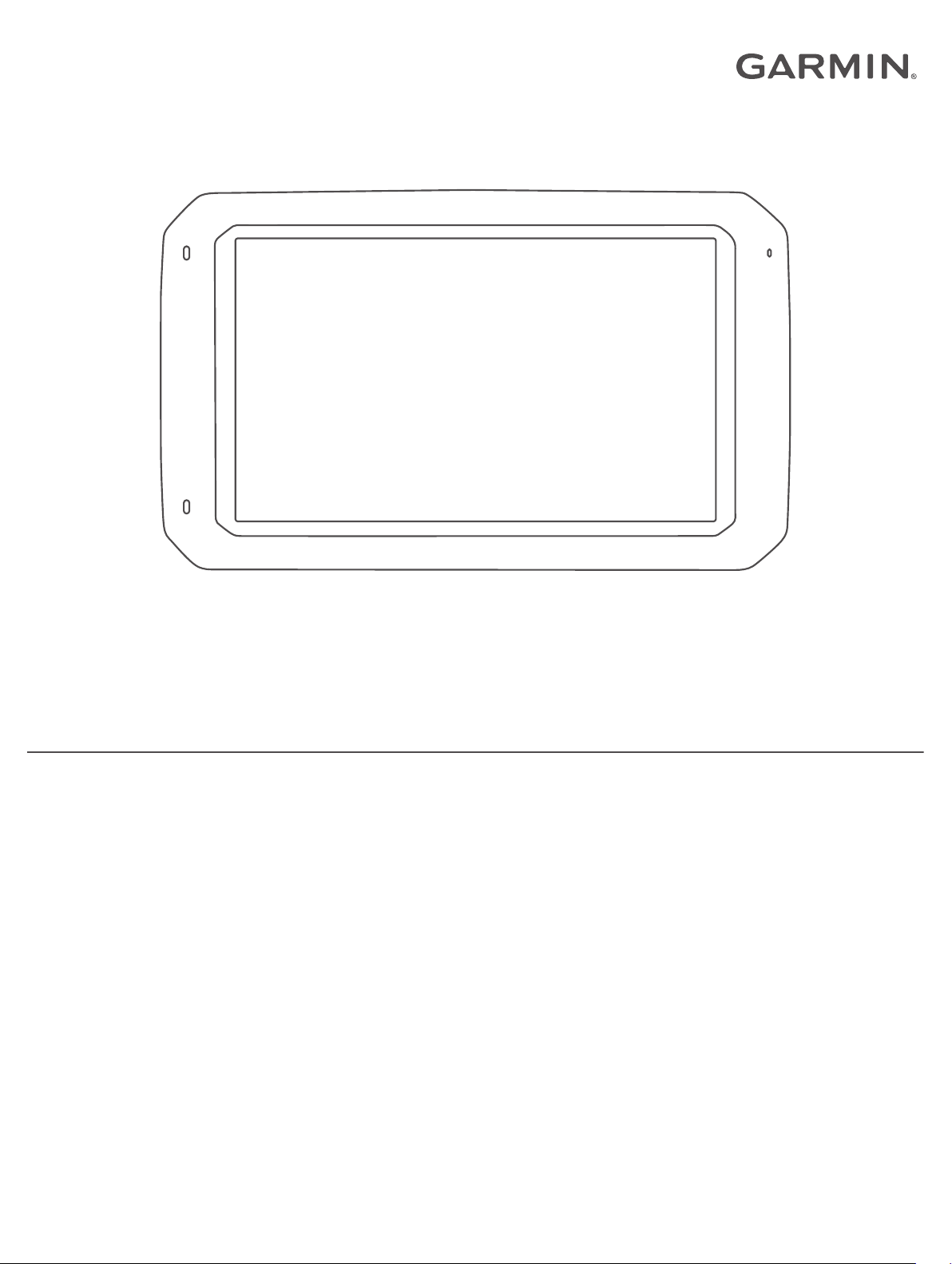
DĒZLCAM™ 785
Owner’s Manual
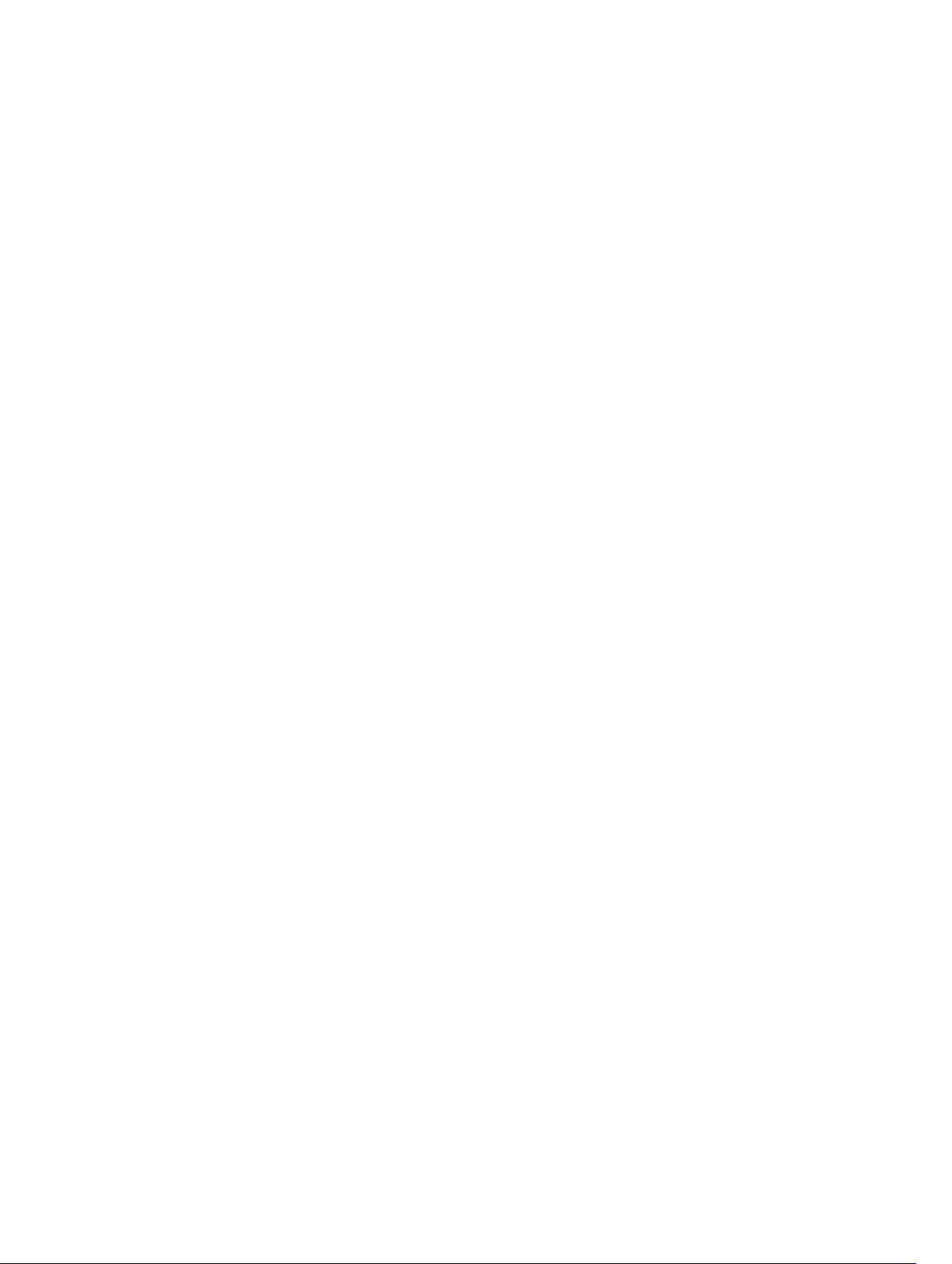
© 2018 Garmin Ltd. or its subsidiaries
All rights reserved. Under the copyright laws, this manual may not be copied, in whole or in part, without the written consent of Garmin. Garmin reserves the right to change or improve its
products and to make changes in the content of this manual without obligation to notify any person or organization of such changes or improvements. Go to www.garmin.com for current updates
and supplemental information concerning the use of this product.
Garmin® and the Garmin logo are trademarks of Garmin Ltd. or its subsidiaries, registered in the USA and other countries. These trademarks may not be used without the express permission of
Garmin.
BC™, dēzlCam™, Garmin eLog™, Garmin Express™, and myTrends™, are trademarks of Garmin Ltd. or its subsidiaries. These trademarks may not be used without the express permission of
Garmin.
Android™ is a trademark of Google Inc. Apple® and Mac® are trademarks of Apple Inc, registered in the U.S. and other countries. The Bluetooth® word mark and logos are owned by the Bluetooth
SIG, Inc., and any use of such word mark or logo by Garmin is under license. Foursquare® is a trademark of Foursquare Labs, Inc. in the U.S. and in other countries. microSD® and the
microSDHC logo are trademarks of SD-3C, LLC. TripAdvisor® is a registered trademark of TripAdvisor LLC. TruckDown® is the trademark of TruckDown Info International, Inc. Windows® and
Windows XP® are registered trademarks of Microsoft Corporation in the United States and other countries. Wi‑Fi® and Wi‑Fi CERTIFIED MiraCast™ are registered marks of Wi-Fi Alliance
Corporation.
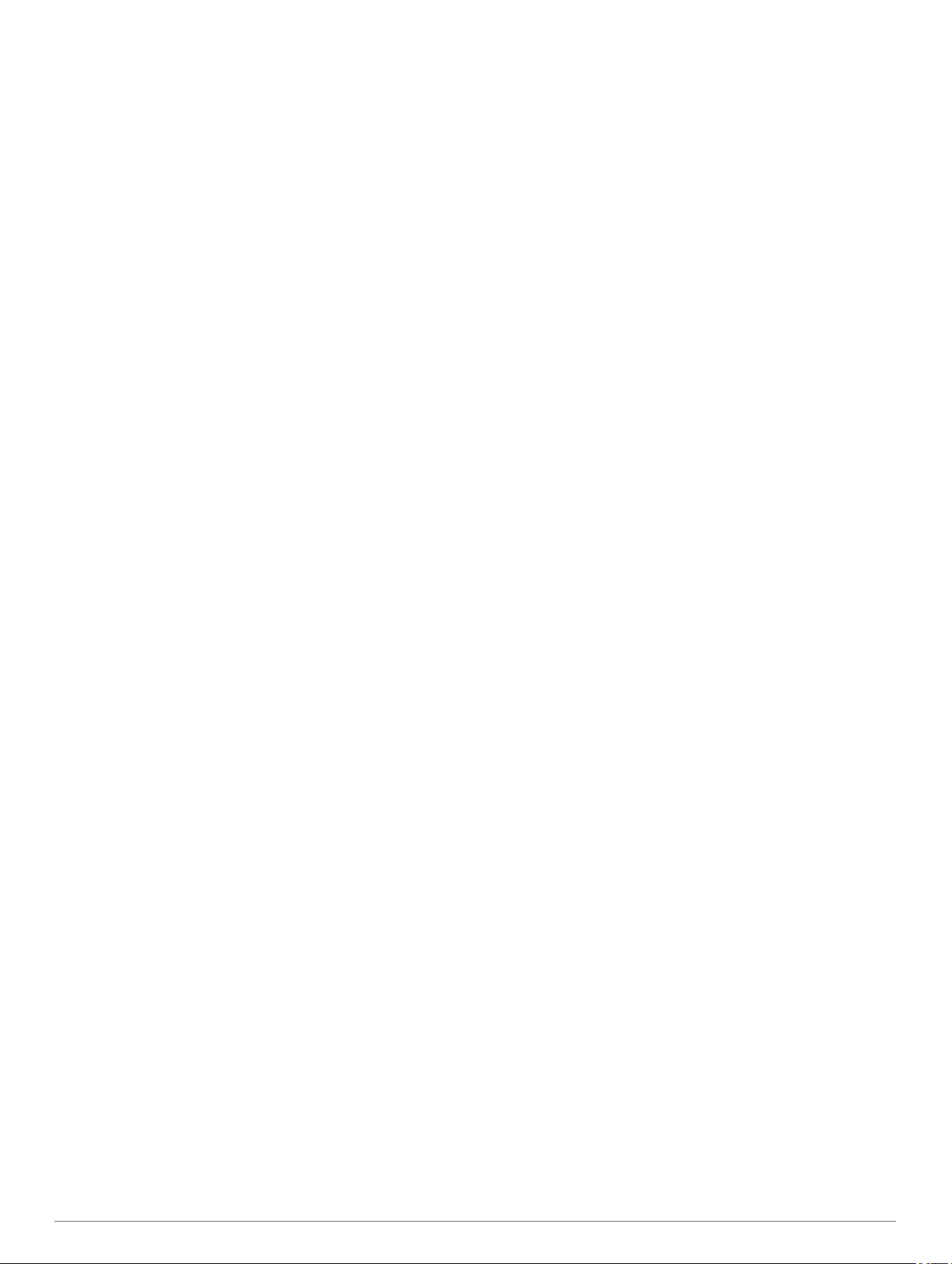
Table of Contents
Getting Started............................................................... 1
dēzlCam Overview......................................................................1
Mounting and Powering the dēzlCam Device in Your
Vehicle........................................................................................ 1
Turning the Device On or Off...................................................... 1
Acquiring GPS Signals............................................................... 2
Home Screen.............................................................................. 2
Opening an App..................................................................... 2
Adding Shortcuts to the Home Screen.................................. 2
Viewing Notifications.............................................................. 2
Status Bar Icons.....................................................................2
Using the Touchscreen............................................................... 2
Adjusting the Screen Brightness................................................ 2
Vehicle Profiles............................................................... 2
Car Profile................................................................................... 2
Adding a Vehicle Profile..............................................................2
Switching the Vehicle Profile...................................................... 3
Changing Your Trailer Information..............................................3
Editing a Vehicle Profile.............................................................. 3
Dash Cam........................................................................ 3
Aligning the Camera................................................................... 3
Dash Cam Controls.................................................................... 3
Dash Cam Recording.............................................................3
Saving a Dash Cam Recording..............................................3
Turning Audio Recording On or Off....................................... 3
Using the Dash Cam Gallery...................................................... 4
Garmin VIRB® App.................................................................... 4
Viewing Videos and Photos in the Garmin VIRB App............ 4
Videos and Photos on Your Computer....................................... 4
Replacing the Dash Cam Memory Card..................................... 4
Driver Awareness Features and Alerts........................ 4
Enabling or Disabling Audible Driver Alerts................................ 5
Red Light and Speed Cameras.................................................. 5
Advanced Driving Assistance System........................................ 5
Forward Collision Warning System........................................ 5
Lane Departure Warning System...........................................5
Navigating to Your Destination..................................... 6
Routes........................................................................................ 6
Starting a Route.......................................................................... 6
Starting a Route by Using the Map........................................ 6
Going Home........................................................................... 6
Your Route on the Map...............................................................6
Active Lane Guidance............................................................ 7
Viewing Turns and Directions................................................ 7
Viewing the Entire Route on the Map.................................... 7
Arriving at Your Destination........................................................ 7
Parking Near Your Destination.............................................. 7
Finding Your Last Parking Spot............................................. 7
Changing Your Active Route...................................................... 7
Adding a Location to Your Route........................................... 7
Shaping Your Route...............................................................7
Taking a Detour..................................................................... 8
Changing the Route Calculation Mode.................................. 8
Stopping the Route..................................................................... 8
Using Suggested Routes............................................................ 8
Avoiding Delays, Tolls, and Areas.............................................. 8
Avoiding Traffic Delays on Your Route.................................. 8
Avoiding Toll Roads............................................................... 8
Avoiding Toll Stickers.............................................................8
Avoiding Road Features........................................................ 8
Avoiding Environmental Zones.............................................. 8
Custom Avoidances............................................................... 8
Finding and Saving Locations...................................... 9
Points of Interest......................................................................... 9
Finding Trucking Points of Interest............................................. 9
Finding TruckDown Points of Interest.................................... 9
Finding a Location Using the Search Bar................................... 9
Finding an Address..................................................................... 9
Finding a Location by Category.................................................. 9
Searching Within a Category................................................. 9
Location Search Results........................................................... 10
Location Search Results on the Map................................... 10
Changing the Search Area....................................................... 10
Custom Points of Interest......................................................... 10
Installing POI Loader........................................................... 10
Finding Custom POIs........................................................... 10
Parking......................................................................................10
Finding Truck Parking.......................................................... 10
Finding Parking Near Your Current Location....................... 10
Understanding Parking Colors and Symbols....................... 10
Search Tools.............................................................................10
Finding an Intersection.........................................................10
Finding a City....................................................................... 11
Finding a Location Using Coordinates................................. 11
Foursquare............................................................................... 11
Connecting to Your Foursquare Account............................. 11
Searching Foursquare Points of Interest............................. 11
Viewing Foursquare Location Details.................................. 11
Checking in with Foursquare............................................... 11
TripAdvisor................................................................................11
Finding TripAdvisor Points of Interest.................................. 11
Viewing Recently Found Locations.......................................... 11
Clearing the List of Recently Found Locations.................... 11
Viewing Current Location Information...................................... 11
Finding Emergency Services and Fuel................................ 11
Getting Directions to Your Current Location........................ 11
Adding a Shortcut..................................................................... 11
Removing a Shortcut........................................................... 11
Saving Locations...................................................................... 12
Saving a Location................................................................ 12
Saving Your Current Location.............................................. 12
Editing a Saved Location..................................................... 12
Assigning Categories to a Saved Location.......................... 12
Deleting a Saved Location................................................... 12
Using the Map............................................................... 12
Map Tools................................................................................. 12
Viewing a Map Tool............................................................. 12
Enabling Map Tools............................................................. 12
Up Ahead.................................................................................. 12
Viewing Upcoming Locations............................................... 13
Customizing the Up Ahead Categories................................ 13
Warning and Alert Symbols...................................................... 13
Restriction Warnings............................................................ 13
Road Condition Warnings.................................................... 13
Alerts.................................................................................... 13
Trip Information.........................................................................13
Viewing Trip Data from the Map.......................................... 13
Viewing the Trip Information Page....................................... 13
Viewing the Trip Log............................................................ 13
Resetting Trip Information....................................................13
Viewing Upcoming Traffic......................................................... 13
Viewing Traffic on the Map.................................................. 14
Searching for Traffic Incidents............................................. 14
Customizing the Map................................................................ 14
Customizing the Map Layers............................................... 14
Changing the Map Data Field.............................................. 14
Changing the Map Perspective............................................ 14
Live Services, Traffic, and Smartphone Features..... 14
Table of Contents i
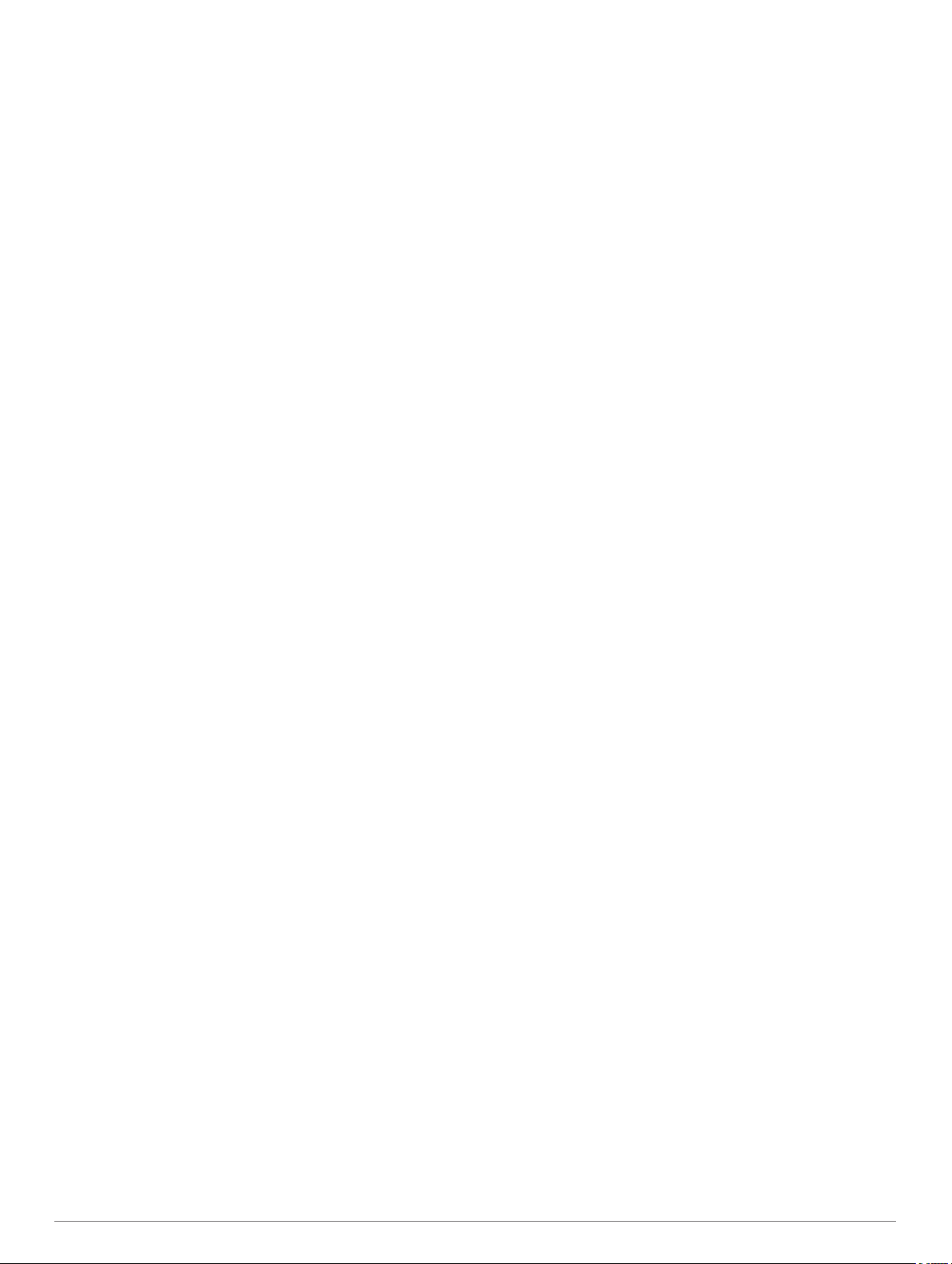
Pairing Your Phone...................................................................14
Tips After Pairing the Devices..............................................14
Pairing Additional Bluetooth Devices................................... 14
Garmin Live Services................................................................15
Subscribing to Garmin Live Services................................... 15
Sending a Location from Your Smartphone to Your Device..... 15
Smart Notifications....................................................................15
Receiving Smart Notifications.............................................. 15
Hands-Free Calling................................................................... 15
Placing a Call....................................................................... 15
Receiving a Call................................................................... 15
Using In-Call Options........................................................... 15
Saving a Phone Number as a Preset.................................. 15
About Wireless Headsets......................................................... 16
Enabling or Disabling Bluetooth Features................................ 16
Showing or Hiding Notifications for Your Smartphone with
Android™
Showing or Hiding Notification Categories for Your Apple®
Device.................................................................................. 16
Disconnecting a Bluetooth Device............................................ 16
Deleting a Paired Bluetooth Device.......................................... 16
Deleting a Paired Phone........................................................... 16
............................................................................. 16
Traffic............................................................................ 16
Receiving Traffic Data Using Smartphone Link........................ 16
Enabling Traffic......................................................................... 16
Viewing Traffic on the Map....................................................... 16
Searching for Traffic Incidents............................................. 16
photoLive Traffic Cameras........................................................16
Viewing and Saving photoLive Traffic Cameras.................. 16
Viewing photoLive Traffic Cameras on the Map.................. 17
Saving a Traffic Camera...................................................... 17
Vehicle and Driver Tools............................................. 17
Break Planning......................................................................... 17
Taking a Suggested Break.................................................. 17
Starting the Break Timer...................................................... 17
Pausing and Resetting the Break Timer.............................. 17
Adjusting Drive Hours.......................................................... 17
Adjusting the Daily Driving Limit.......................................... 17
Dispatch and Track................................................................... 17
Setting Up Dispatch and Track Sharing............................... 17
Starting a Dispatch and Track Session................................ 17
Sending a Dispatch Message to a dēzl Device................... 18
IFTA.......................................................................................... 18
Entering Fuel Data............................................................... 18
Editing Fuel Data................................................................. 18
Viewing and Exporting a Jurisdiction Summary................... 18
Editing and Exporting Trip Reports...................................... 18
Viewing Exported Jurisdiction Summaries and Trip
Reports................................................................................ 18
Logging Service History............................................................ 19
Adding Service Categories.................................................. 19
Deleting Service Categories................................................ 19
Renaming Service Categories............................................. 19
Deleting Service Records.................................................... 19
Editing a Service Record..................................................... 19
Garmin eLog................................................................. 19
Setting Up Your Garmin eLog Adapter..................................... 19
Transferring Garmin eLog Data from Another Device.............. 19
Backing Up Data.................................................................. 19
Restoring Data..................................................................... 19
Daily Operation Guidelines....................................................... 20
Starting a Drive......................................................................... 20
Garmin eLog App Overview................................................. 20
Garmin eLog Map Tool Overview........................................ 20
Driving in a Team................................................................. 20
Changing Duty Status
Viewing Hours of Service..................................................... 21
Recording Adverse Conditions............................................ 21
Reviewing Logs....................................................................21
Certifying Daily Logs............................................................ 21
Submitting a Daily Log......................................................... 21
Exporting and Saving a Record of Duty Status (RODS)
Report.................................................................................. 21
Recording Trailers and Shipments.......................................21
Roadside Inspection................................................................. 21
Viewing Inspection Information............................................ 21
Transferring Data to an Inspector Using a USB Device...... 21
Transferring Data to an Inspector Using Bluetooth Wireless
Technology.......................................................................... 22
Diagnostics and Malfunctions................................................... 22
Viewing Diagnostics and Malfunctions................................ 22
Diagnostic Definitions.......................................................... 22
Malfunction Definitions......................................................... 22
Administrator Functions............................................................ 23
Adding Driver Profiles.......................................................... 23
Editing a Driver Profile......................................................... 23
Clearing Garmin eLog App Data.......................................... 23
.......................................................... 21
Voice Command........................................................... 23
Setting the Wakeup Phrase...................................................... 24
Activating Voice Command.......................................................24
Voice Command Tips............................................................... 24
Starting a Route Using Voice Command.................................. 24
Muting Instructions....................................................................24
Voice Control............................................................................ 24
Configuring Voice Control.................................................... 24
Using Voice Control............................................................. 24
Voice Control Tips................................................................24
Using the Apps............................................................. 24
Viewing the Owner's Manual on Your Device........................... 24
Viewing the Truck Map............................................................. 24
Trip Planner.............................................................................. 24
Planning a Trip..................................................................... 24
Editing and Reordering Locations in a Trip.......................... 24
Discovering Attractions Along Your Trip.............................. 25
Changing Routing Options for a Trip................................... 25
Navigating to a Saved Trip...................................................25
Editing and Saving Your Active Route................................. 25
Viewing Previous Routes and Destinations.............................. 25
Viewing the Weather Forecast..................................................25
Viewing Weather Near a Different City................................ 25
dēzlCam Settings......................................................... 25
Navigation Settings................................................................... 25
Map and Vehicle Settings.................................................... 25
Route Preference Settings................................................... 26
Driver Assistance Settings................................................... 26
Traffic Settings..................................................................... 26
Dash Cam Settings................................................................... 26
Enabling Bluetooth Wireless Technology................................. 26
Connecting to a Wireless Network............................................26
Display Settings........................................................................ 26
Sound and Notification Settings............................................... 26
Adjusting Sound and Notification Volume............................ 26
Enabling or Disabling Location Services.................................. 26
Setting the Text Language....................................................... 27
Adding Accounts....................................................................... 27
Date and Time Settings............................................................ 27
Device Settings......................................................................... 27
Restoring Settings.................................................................... 27
Device Information....................................................... 27
Viewing Regulatory and Compliance Information..................... 27
ii Table of Contents
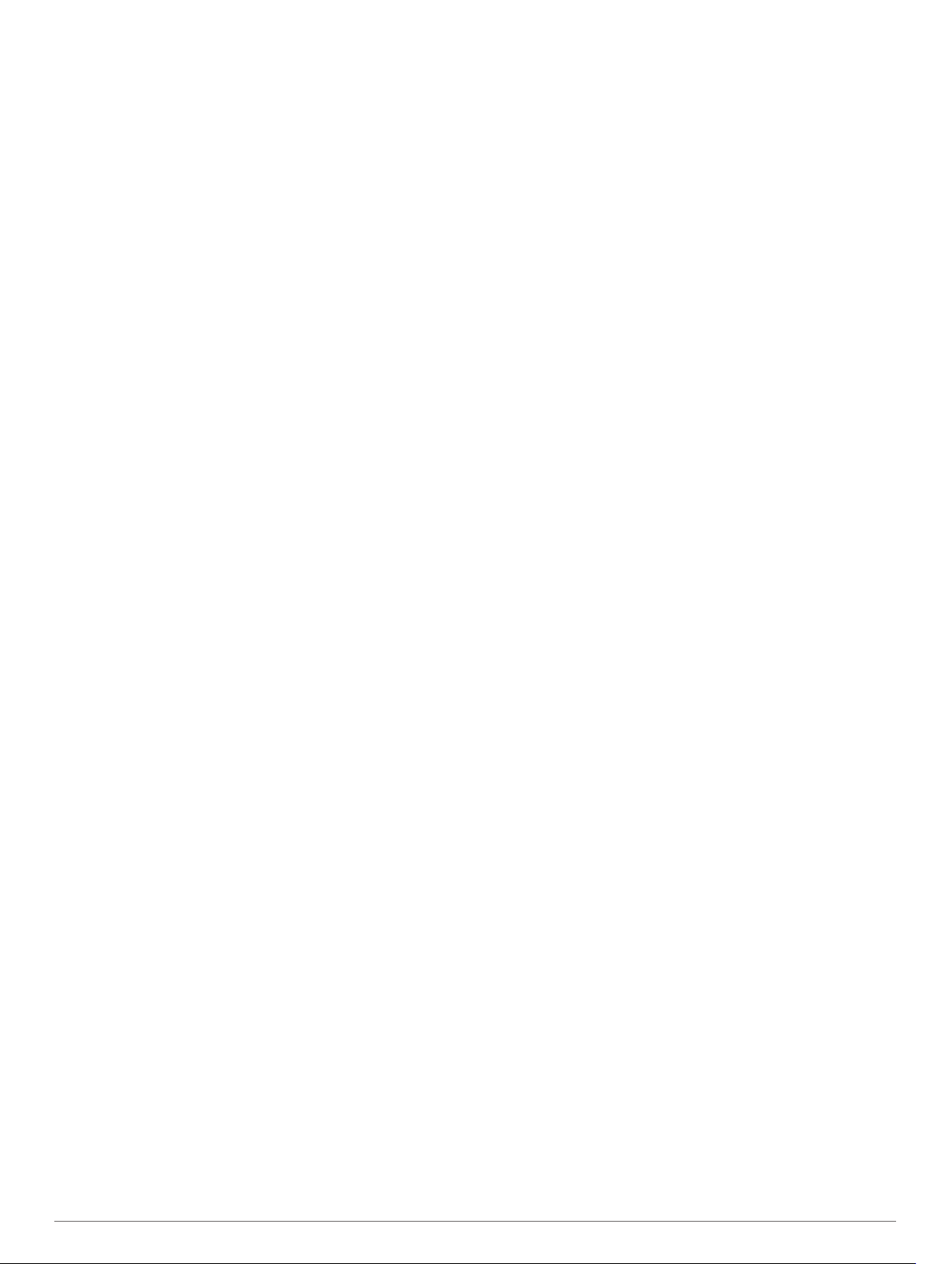
Specifications............................................................................27
Charging the Device................................................................. 27
Device Maintenance..................................................... 27
Garmin Support Center.............................................................27
Updating Maps and Software Using a Wi‑Fi Network.............. 27
Device Care.............................................................................. 28
Cleaning the Camera Lens.................................................. 28
Cleaning the Outer Casing...................................................28
Cleaning the Touchscreen................................................... 28
Avoiding Theft...................................................................... 28
Changing the Fuse in the Vehicle Power Cable....................... 28
Resetting the Device.................................................................28
Removing the Device, Mount, and Suction Cup....................... 28
Removing the Mount from the Suction Cup......................... 28
Removing the Suction Cup from the Windshield................. 28
Troubleshooting........................................................... 28
The suction cup will not stay on my windshield........................ 28
The mount does not hold my device in place while I drive....... 28
My device is not acquiring satellite signals............................... 28
The device does not charge in my vehicle............................... 29
My battery does not stay charged for very long........................ 29
My video recordings are blurry................................................. 29
My memory card has degraded and needs to be replaced...... 29
My video recordings are choppy or incomplete........................ 29
My device does not connect to my phone or Smartphone
Link........................................................................................... 29
Appendix....................................................................... 29
Backup Cameras...................................................................... 29
Connecting a Wired Backup Camera...................................29
Pairing a BC™ 35 Backup Camera with a Garmin Navigation
Device.................................................................................. 29
Viewing the Backup Camera................................................30
Connecting to a Wireless Display............................................. 30
Data Management.................................................................... 30
About Memory Cards........................................................... 30
Installing a Memory Card for Maps and Data...................... 30
Connecting the Device to Your Computer........................... 30
Transferring Data From Your Computer.............................. 30
Purchasing Additional Maps..................................................... 30
Purchasing Accessories........................................................... 30
Index.............................................................................. 31
Table of Contents iii
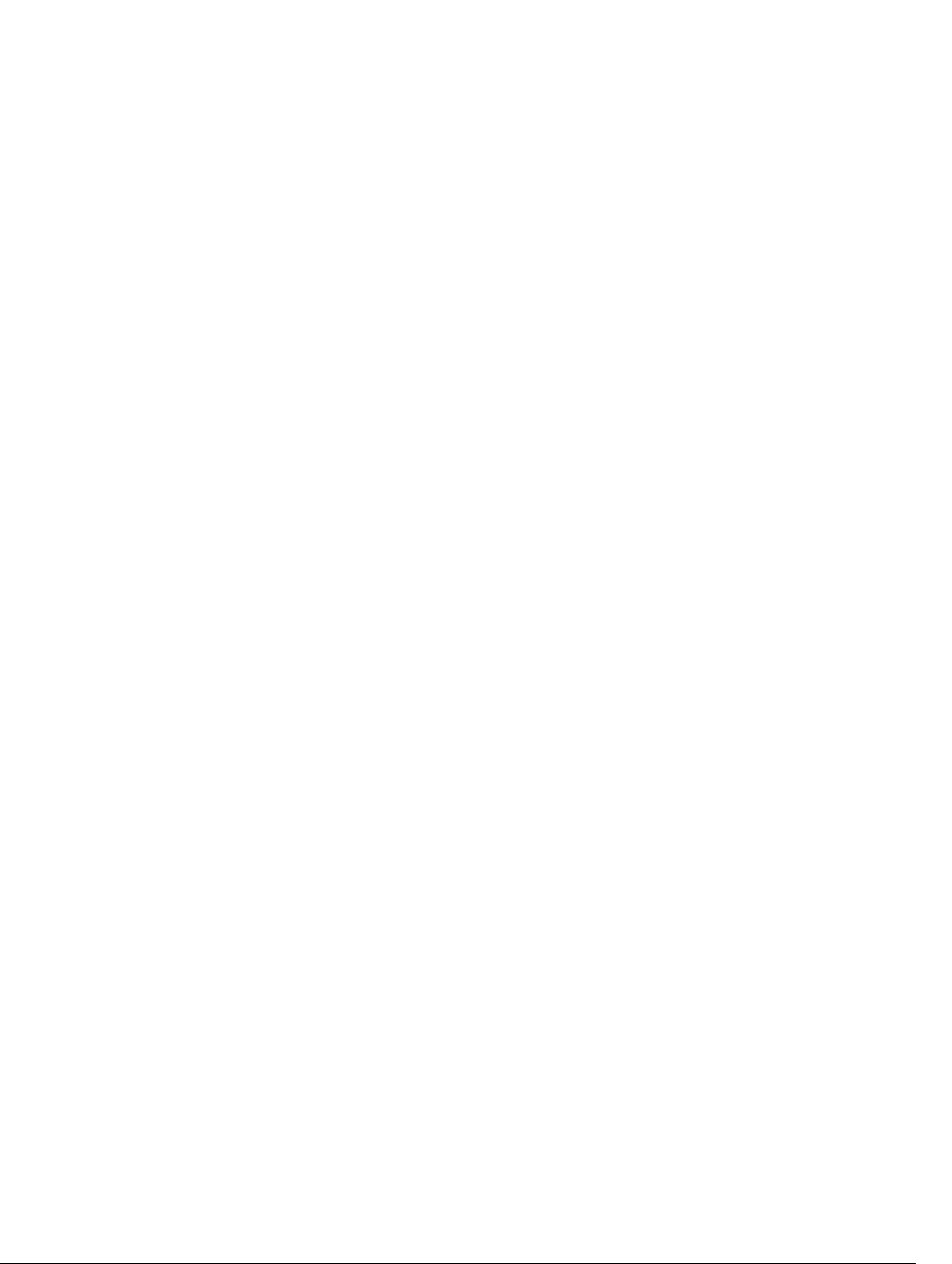
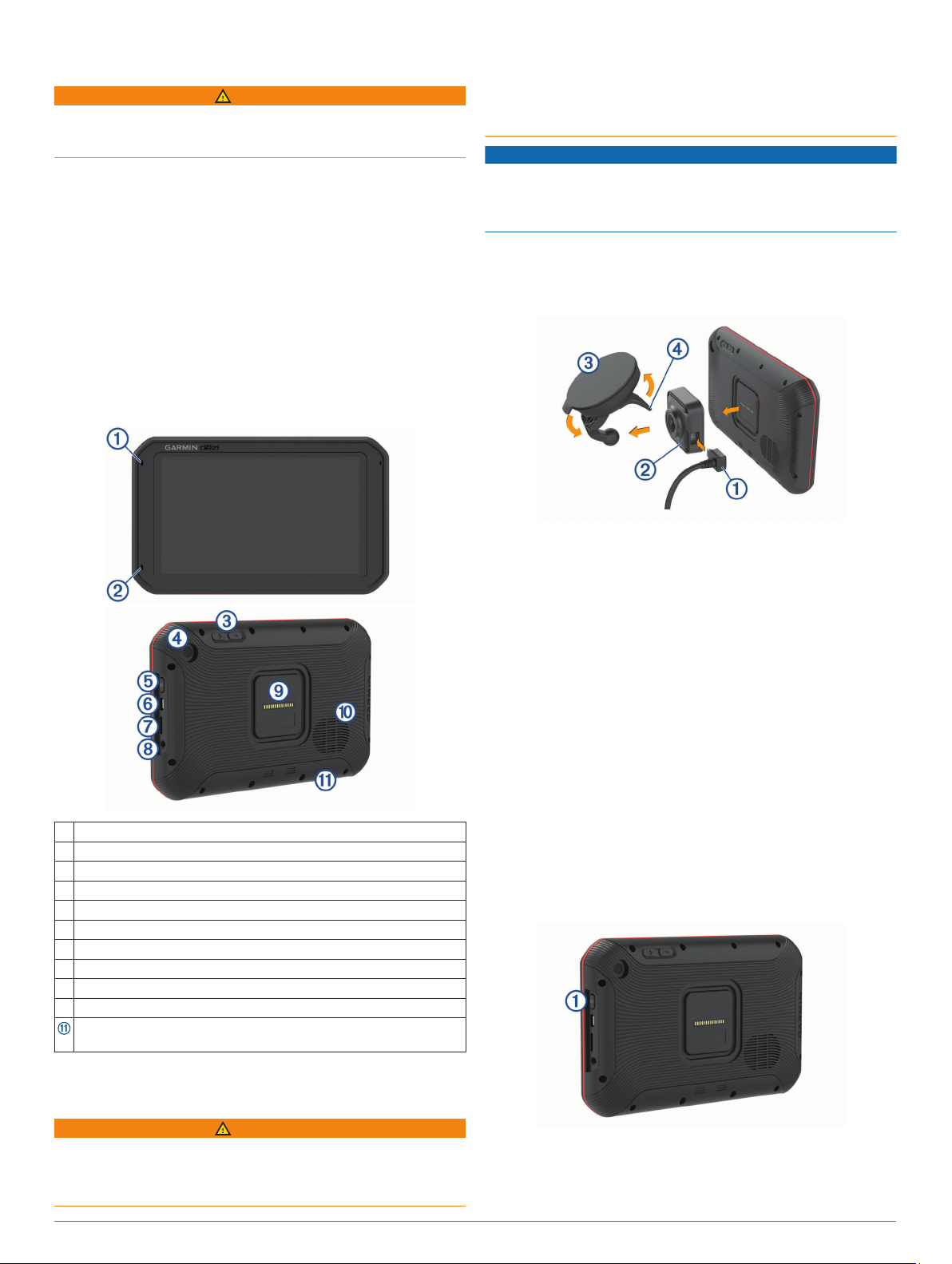
Getting Started
WARNING
See the Important Safety and Product Information guide in the
product box for product warnings and other important
information.
• Update the maps and software on your device (Updating
Maps and Software Using a Wi‑Fi Network, page 27).
• Mount the device in your vehicle and connect it to power
(Mounting and Powering the dēzlCam Device in Your
Vehicle, page 1).
• Align the dash camera (Aligning the Camera, page 3).
• Acquire GPS signals (Acquiring GPS Signals, page 2).
• Adjust the volume (Adjusting Sound and Notification Volume,
page 26) and display brightness (Adjusting the Screen
Brightness, page 2).
• Set up a vehicle profile (Adding a Vehicle Profile, page 2).
• Navigate to your destination (Starting a Route, page 6).
dēzlCam Overview
Both the device and its mount contain magnets. Under certain
circumstances, magnets may cause interference with some
internal medical devices, including pacemakers and insulin
pumps. Keep the device and its mount away from such medical
devices.
NOTICE
Both the device and its mount contain magnets. Under certain
circumstances, magnets may cause damage to some electronic
devices, including hard drives in laptop computers. Use caution
when the device or its mount is near electronic devices.
Before you use your device on battery power, you should charge
it.
Plug the vehicle power cable À into the mini-USB port on the
1
mount.
Microphone for hands-free calling
À
Microphone for dash camera recording
Á
Volume control
Â
Camera
Ã
Power key
Ä
Micro USB power and data port
Å
Map and data memory card slot
Æ
3.5mm audio jack
Ç
Magnetic mount interface with 14 pin connector
È
Speaker
É
Dash cam memory card below access panel (Replacing the Dash
Cam Memory Card, page 4)
Press the mount Á onto the suction cup  until it snaps into
2
place.
NOTE: The mount and suction cup may already be
assembled in the package.
The Garmin® logo on the mount should face right-side up. It is
easiest to connect the mount and suction cup when the
hinged arm on the suction cup is closed. The mount and
suction cup fit tightly, and you may need to press hard to
connect them.
Press the suction cup to the windshield, and flip the lever
3
back toward the windshield.
Place the back of the device onto the magnetic mount.
4
Select an option:
5
• If your power cable has a vehicle power plug, plug it into a
power outlet in your vehicle.
• If your power cable has bare wire connectors, follow the
wiring diagram included with your cable to connect the
cable to vehicle power.
Ã
Turning the Device On or Off
• To turn the device on, press the power key À, or connect the
device to power.
Mounting and Powering the dēzlCam Device in Your Vehicle
WARNING
This product contains a lithium-ion battery. To prevent the
possibility of personal injury or product damage caused by
battery exposure to extreme heat, store the device out of direct
sunlight.
Getting Started 1
• To put the device in power saving mode, press the power key
while the device is on.
While in power saving mode, the screen is off and the device
uses very little power, but it can wake instantly for use.
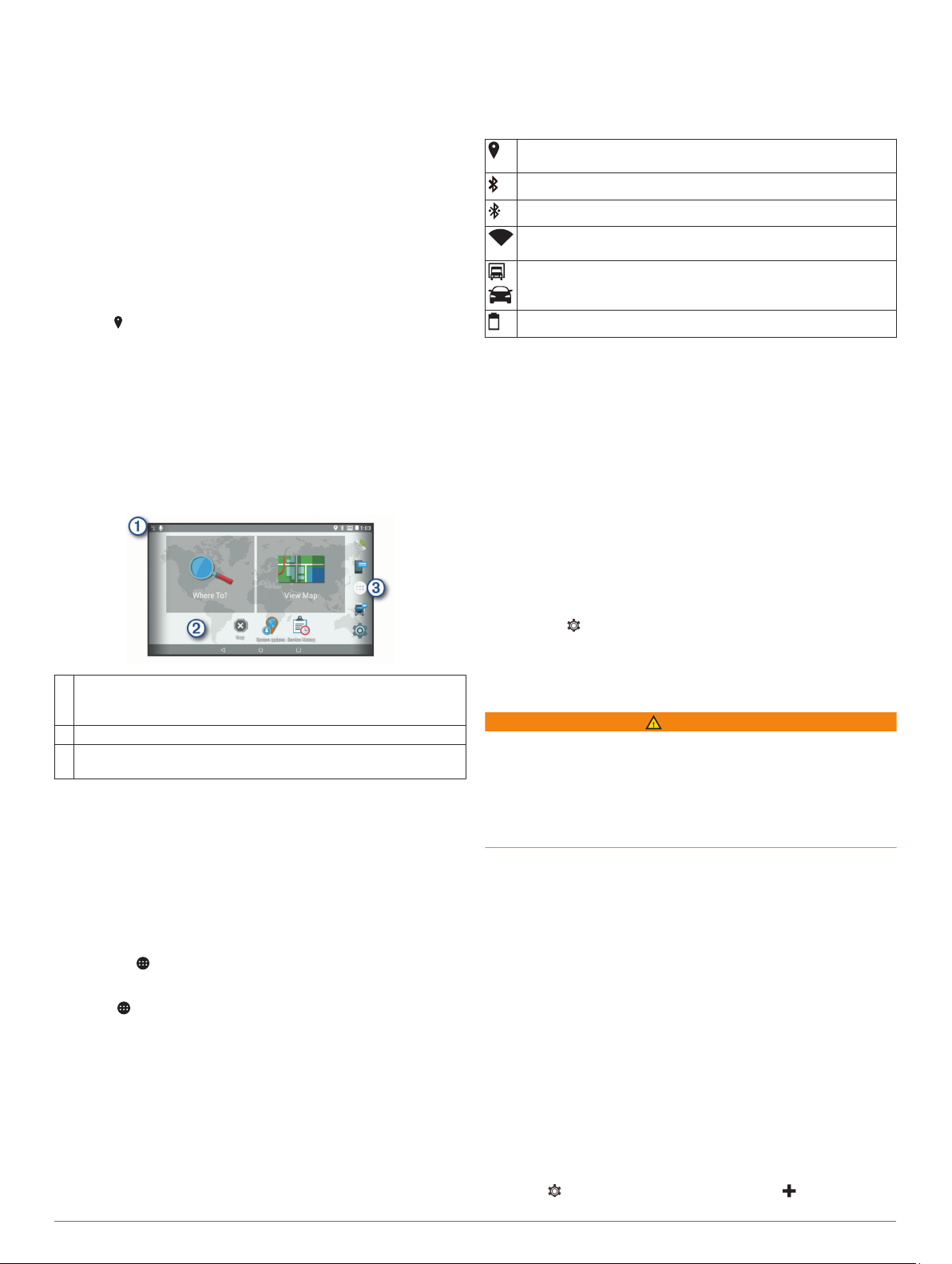
TIP: You can charge your device faster by putting it in power
saving mode while charging the battery.
• To turn off the device completely, hold the power key until a
prompt appears on the screen, and select Power Off.
Acquiring GPS Signals
When you turn on your navigation device, the GPS receiver
must collect satellite data and establish the current location. The
time required to acquire satellite signals varies based on several
factors, including how far you are from the location where you
last used your navigation device, whether you have a clear view
of the sky, and how long it has been since you last used your
navigation device. The first time you turn on your navigation
device, it may take several minutes to acquire satellite signals.
Turn on the device.
1
Verify appears in the status bar, and enable location
2
services if it does not (Enabling or Disabling Location
Services, page 26).
If necessary, go to an open area with a clear view of the sky,
3
away from tall buildings and trees.
Acquiring Satellites appears at the top of the navigation map
until the device determines your location.
Home Screen
NOTE: The home screen layout may vary if it has been
customized.
• To dismiss a notification, swipe the notification to the right.
Status Bar Icons
The status bar is located at the top of the main menu. The status
bar icons display information about features on the device.
Location services is enabled (Enabling or Disabling Location
Services, page 26).
Bluetooth® technology is enabled.
Connected to a Bluetooth device.
Connected to a Wi‑Fi® network (Connecting to a Wireless
Network, page 26).
Active vehicle profile. Swipe down twice and select to view the
vehicle profile settings (Vehicle Profiles, page 2).
Battery charge level.
Using the Touchscreen
• Tap the screen to select an item.
• Drag or swipe your finger across the screen to pan or scroll.
• Pinch two fingers together to zoom out.
• Spread two fingers apart to zoom in.
Adjusting the Screen Brightness
The device uses an ambient light sensor to adjust the screen
brightness to your vehicle conditions automatically. You can also
adjust the brightness manually, using either the notification
panel or the settings menu.
Select an option:
1
• Swipe down twice from the top of the screen to expand
the quick settings in the notification panel.
• Select > Display > Brightness Level.
Use the slider bar to adjust the brightness.
2
Swipe down to view notifications.
À
Swipe down twice to quickly change settings and backlight
brightness.
Hold to customize the wallpaper or add widgets to the home screen.
Á
Select to open the app drawer. The app drawer contains shortcuts
Â
to all the apps installed on your device.
Opening an App
The home screen contains shortcuts for frequently used apps.
The app drawer contains all the apps installed on your device,
organized into two tabs. The Navigation tab contains Garmin
apps useful for navigation, dispatching, and hours of service
recording. The Productivity tab contains apps useful for
communication, document viewing, and other tasks.
Select an option to start an app:
• Select an app shortcut from the home screen.
• Select , select a tab, and select an app.
Adding Shortcuts to the Home Screen
Select .
1
Swipe up or down to view additional applications.
2
Hold an application, and drag it to a location on the home
3
screen.
Viewing Notifications
Swipe down from the top of the screen.
1
The list of notifications appears.
Select an option:
2
• To launch the action or app mentioned in the notification,
select the notification.
Vehicle Profiles
WARNING
Entering your vehicle profile characteristics does not guarantee
that your vehicle's characteristics will be accounted for in all
route suggestions or that you will receive the warning icons in all
cases. Limitations may exist in the map data such that your
device cannot account for these restrictions or road conditions in
all cases. Always defer to all posted road signs and road
conditions when making driving decisions.
Routing and navigation are calculated differently based on your
vehicle profile. The activated vehicle profile is indicated by an
icon in the status bar. The navigation and map settings on your
device can be customized separately for each vehicle type.
When you activate a truck vehicle profile, the device avoids
including restricted or impassable areas in routes based on the
dimensions, weight, and other characteristics you entered for
your vehicle.
Car Profile
The car profile is a preloaded vehicle profile intended for use in
an automobile. While using the car profile, the device calculates
standard automobile routes, and truck routing is not available.
Some truck-specific features and settings are not available while
using the car profile.
Adding a Vehicle Profile
You can add a vehicle profile that includes the weight,
dimensions, and other characteristics for your vehicle.
Select > Navigation > Vehicle Profile > .
1
2 Vehicle Profiles
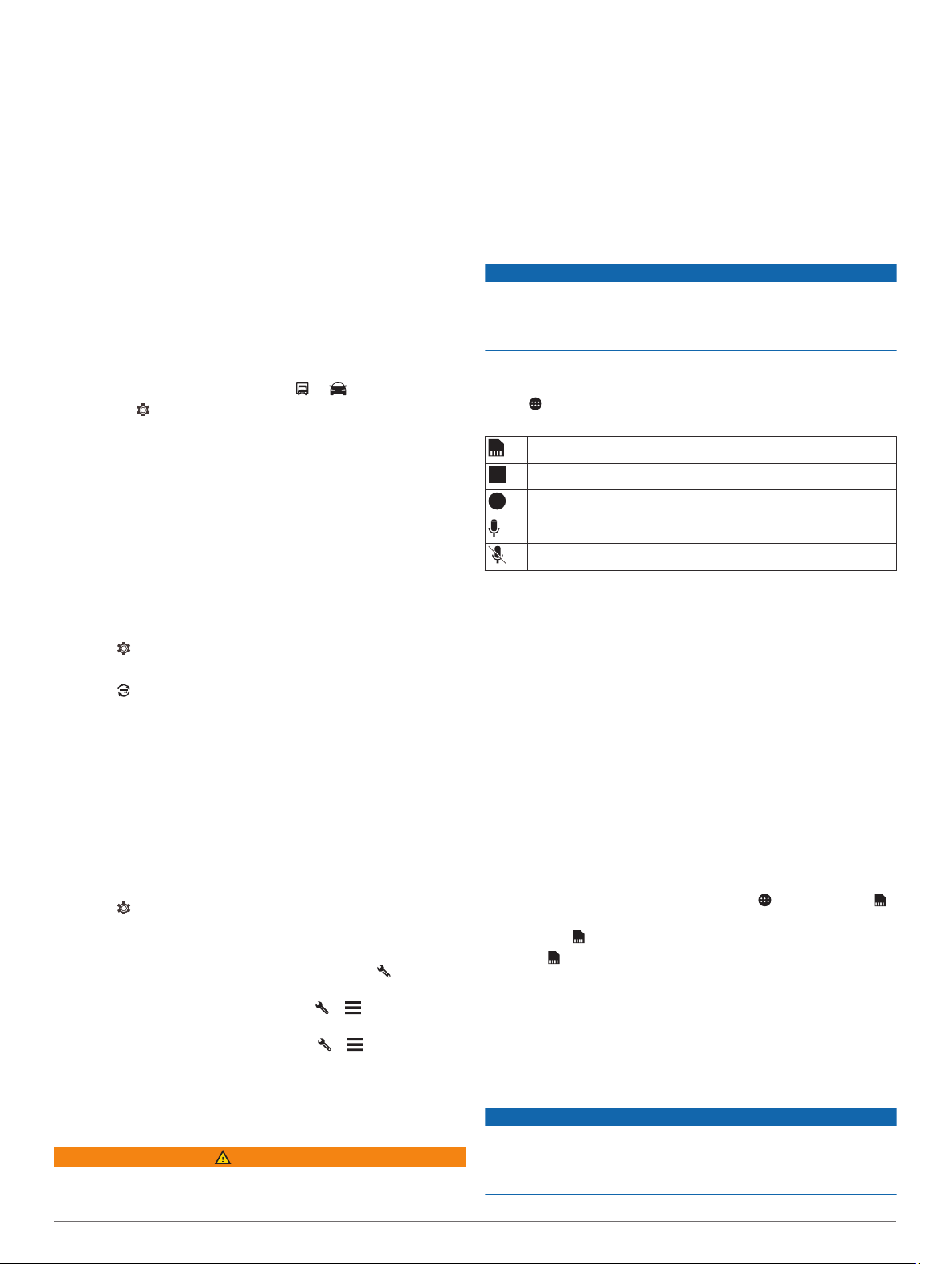
Select an option:
2
• To add a straight truck with a permanently attached cargo
area, select Straight Truck.
• To add a tractor or a tractor-trailer combination, select
Tractor.
• To add a bus, select Bus.
Follow the on-screen instructions to enter the vehicle
3
characteristics.
After you add a vehicle profile, you can edit the profile to enter
additional detailed information, such as the vehicle identification
number or trailer number (Editing a Vehicle Profile, page 3).
You should align the dash camera each time you mount or
reposition the device.
Select Dash Cam.
1
Tilt the device to align the camera.
2
The crosshairs should point straight ahead, and the horizon
line should be centered between the top and bottom of the
screen.
TIP: If the suction cup appears in the dash cam field of view,
you should move the hinged arm toward the suction cup.
Dash Cam Controls
Switching the Vehicle Profile
Each time you turn on your device, it prompts you to select a
vehicle profile. You can manually switch another vehicle profile
at any time.
Select an option:
1
• Swipe down twice from the top of the screen, and select
the vehicle profile icon, such as or .
• Select > Navigation > Vehicle Profile.
Select a vehicle profile.
2
The vehicle profile information appears, including
measurements and weight.
Select Select.
3
Changing Your Trailer Information
Before you can change your trailer information, you must enter a
vehicle profile for a tractor (Adding a Vehicle Profile, page 2).
When you change the trailer on your tractor, you can change the
trailer information in your vehicle profile without changing the
tractor information. You can switch quickly between frequently
used trailers.
Select > Navigation > Vehicle Profile.
1
Select the tractor vehicle profile to use with the trailer.
2
Select .
3
Select an option:
4
• To use a recent trailer configuration, select a trailer
configuration from the list.
• To enter a new trailer configuration, select New
Configuration, and enter the trailer information.
Editing a Vehicle Profile
You can edit a vehicle profile to change vehicle information or to
add detailed information to a new vehicle profile, such as the
vehicle identification number, trailer number, or odometer
reading. You can also rename or delete a vehicle profile.
Select > Navigation > Vehicle Profile.
1
Select the vehicle profile to edit.
2
Select an option:
3
• To edit the vehicle profile information, select , and select
a field to edit.
• To rename a vehicle profile, select > > Rename
Profile.
• To delete the vehicle profile, select > > Delete.
Dash Cam
Aligning the Camera
WARNING
Do not attempt to align the camera while driving.
NOTICE
Some jurisdictions regulate or prohibit use of this device. It is
your responsibility to know and comply with applicable laws and
rights to privacy in jurisdictions where you plan to use this
device.
You can control the dash cam using either the dash cam app or
the notification panel.
Select > Dash Cam, or swipe down from the top of the
screen.
Select to save a dash cam recording.
Select to stop dash cam recording.
Select to start dash cam recording.
Select to enable audio recording.
Select to disable audio recording.
Dash Cam Recording
• While the dash cam is recording, it records continuously,
overwriting the oldest, non-saved video.
• You can start and stop dash cam recording using the dash
cam controls (Dash Cam Controls, page 3).
• The dash cam records only while the device is attached to
the powered mount. When the device is removed from the
mount or the mount loses power, the dash came stops
recording automatically after a 15 second delay.
• If you enable the Auto Record option (Dash Cam Settings,
page 26), the dash cam starts recording automatically when
the device receives power through the powered mount. This
is most useful when the mount is connected to an ignition
switched power source.
Saving a Dash Cam Recording
You can save a portion of the recorded video to prevent it from
being overwritten by new video.
While the dash cam is recording, select > Dash Cam > .
1
The device saves the video footage before, during, and after
you select .
Select again to extend the saved recording time (optional).
2
A message indicates the amount of video footage to be
saved.
The memory card has limited storage. After you save a video
recording, you should transfer the recording to your computer or
other external storage location for permanent storage (Videos
and Photos on Your Computer, page 4).
Turning Audio Recording On or Off
NOTICE
Some jurisdictions may regulate or prohibit recording audio with
this device. It is your responsibility to know and comply with
applicable laws and rights to privacy in jurisdictions where you
plan to use this device.
Dash Cam 3
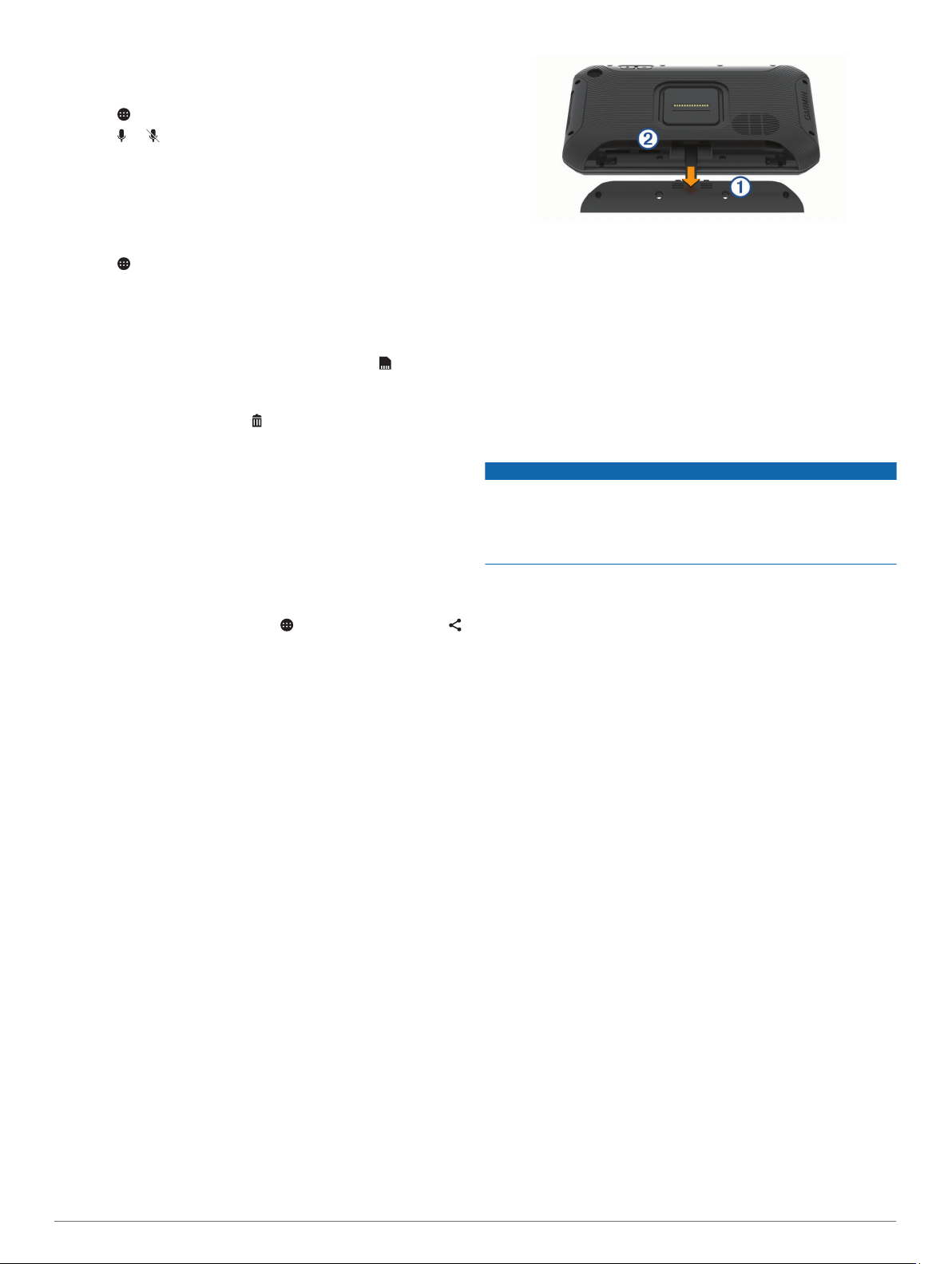
The device can record audio using the integrated microphone
while recording video. You can turn audio recording on or off at
any time.
Select > Dash Cam.
1
Select or .
2
Using the Dash Cam Gallery
You can use the dash cam gallery to view recorded dash cam
video, delete unneeded videos, and save a clip from the
unsaved video footage.
NOTE: The device stops recording video while you view videos.
Select > Dash Cam Gallery > OK.
1
Select a saved video, or select Unsaved.
2
The video starts playing automatically.
Select an option:
3
• To save a clip of unsaved video footage, use the slider to
select the video segment to save, and select .
The device saves the segment of video between the
orange pointers on the slider.
• To delete a video, select .
Garmin VIRB® App
The free Garmin VIRB app allows you to view and share
recorded dash cam videos and photos on your smartphone. To
download the Garmin VIRB app or for more information, go to
garmin.com/virbapp.
Viewing Videos and Photos in the Garmin VIRB App
From the app store on your mobile device, install the Garmin
1
VIRB app.
For more information, go to garmin.com/virbapp.
On your dēzlCam device, select > Dash Cam Gallery > .
2
On your smartphone, open the Garmin VIRB app.
3
The app searches for your dēzlCam device and connects
automatically.
If necessary, enter the wi-fi password that appears on your
4
dēzlCam screen.
On your smartphone, select a video or photo to view or share
5
it.
Videos and Photos on Your Computer
Videos and photos are stored in the DCIM folder on the camera
memory card. Videos are stored in MP4 file format, and photos
are stored in JPG format. You can view and transfer photos and
videos by connecting the memory card or the device to your
computer (Connecting the Device to Your Computer, page 30).
The videos and photos are sorted into several folders.
100EVENT: Contains videos saved automatically when the
device detected an incident.
101SAVED: Contains videos saved manually by the user.
102PHOTO: Contains photos.
104UNSVD: Contains unsaved video footage. The device
overwrites the oldest unsaved video when the storage space
for unsaved video is full.
Replacing the Dash Cam Memory Card
You can replace the dash cam memory card to increase the
storage capacity or to replace a card that has reached the end
of its useful life. The dash cam requires a microSD® memory
card from 4 to 64 GB with a speed rating of Class 10 or higher.
Press on the two marked areas, and slide the back panel
1
down to open it.
À
Locate the memory card slot Á.
2
Press the existing memory card in until it clicks, and release
3
it.
The existing memory card ejects from the slot.
Remove the existing card from the slot
4
Insert the new memory card into the slot.
5
Press the card in until it clicks.
6
Replace the panel, and slide it upward until the panel clicks
7
into place.
Driver Awareness Features and Alerts
NOTICE
The driver alerts and speed limit features are for information
only and do not replace your responsibility to abide by all posted
speed limit signs and to use safe driving judgment at all times.
Garmin is not responsible for any traffic fines or citations you
receive for failing to follow all applicable traffic laws and signs.
Your device provides features that can help encourage safer
driving and increase efficiency, even when you are driving in a
familiar area. The device plays an audible tone or message and
displays information for each alert. You can enable or disable
the audible tone for some types of driver alerts. Not all alerts are
available in all areas.
Schools: The device plays a tone and displays the distance to
and speed limit (if available) for an upcoming school or
school zone.
Speed limit reduction: The device plays a tone and displays
the upcoming reduced speed limit so you can be prepared to
reduce your speed.
Speed limit exceeded: The device plays a tone and displays a
red border on the speed limit icon when you exceed the
posted speed limit for the current road.
Speed limit change: The device plays a tone and displays the
upcoming speed limit so you can be prepared to adjust your
speed.
Railroad crossing: The device plays a tone and displays the
distance to an upcoming railroad crossing.
Animal crossing: The device plays a tone and displays the
distance to an upcoming animal crossing area.
Curves: The device plays a tone and displays the distance to a
curve in the road.
Slower traffic: The device plays a tone and displays the
distance to slower traffic when you approach slower traffic at
a higher speed. Your device must be receiving traffic
information to use this feature (Traffic, page 16).
No trucks allowed: The device plays a tone when you
approach a road where no trucks are allowed.
Risk of grounding: The device plays a tone and displays a
message when you approach a road where your vehicle
could become grounded.
Lateral wind: The device plays a tone and displays a message
when you approach a road where there is risk of lateral wind.
4 Driver Awareness Features and Alerts
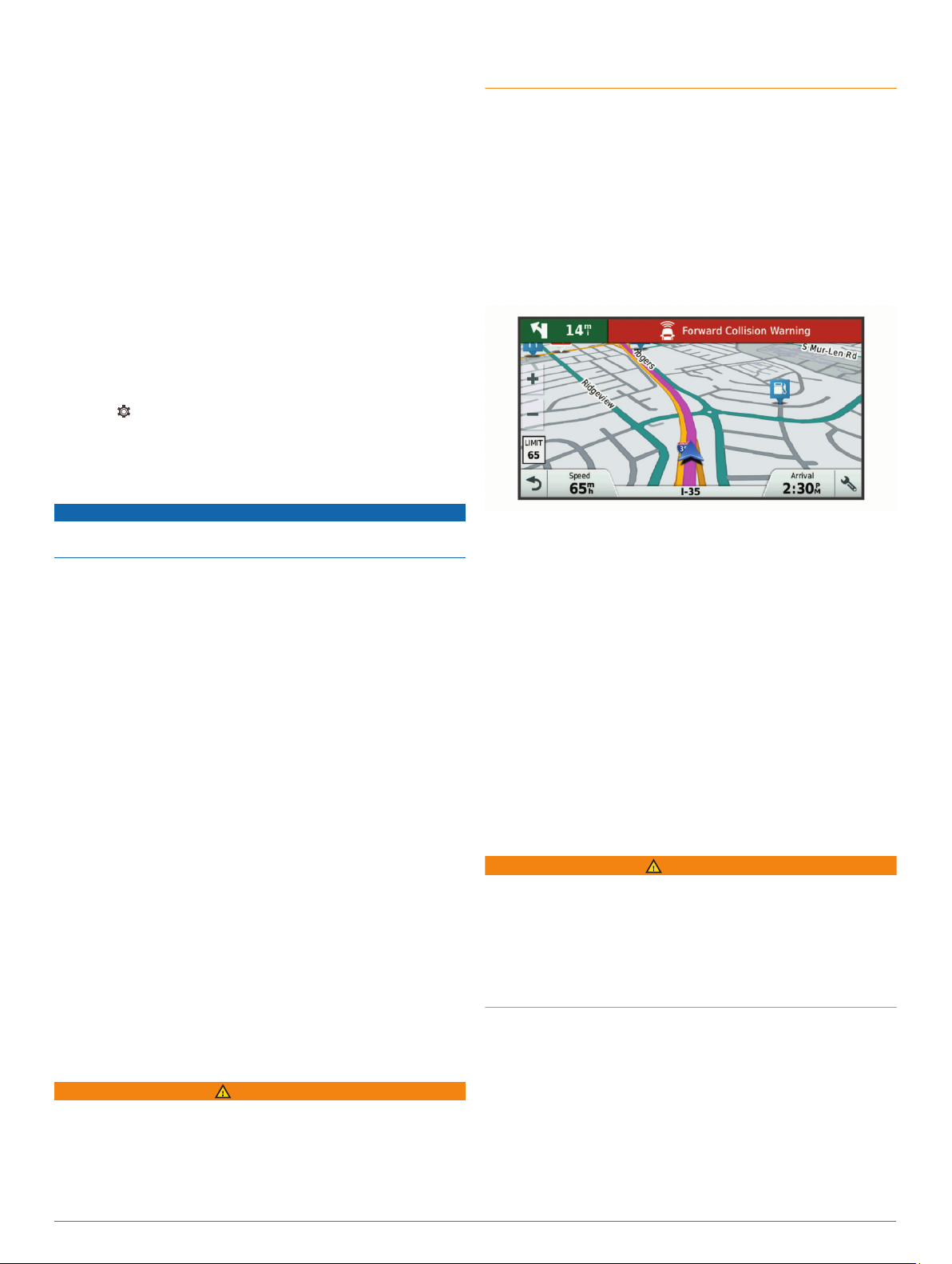
Narrow road: The device plays a tone and displays a message
when you approach a road that may be too narrow for your
vehicle.
Steep hill: The device plays a tone and displays a message
when you approach a steep hill.
State and country borders: The device plays a tone and
displays a message when you approach the border of a state
or country.
Forward collision warning: The device alerts you when it
detects that you are not maintaining a safe distance between
your vehicle and the vehicle in front of you (Forward Collision
Warning System, page 5).
Lane departure warning: The device alerts you when it detects
you may be crossing a lane boundary unintentionally (Lane
Departure Warning System, page 5).
Enabling or Disabling Audible Driver Alerts
You can enable or disable the audible tone for some types of
driver alerts. The visual alert appears even when the tone is
disabled.
Select > Navigation > Driver Assistance > Audible
1
Driver Alerts.
Select or clear the check box next to each alert.
2
Red Light and Speed Cameras
NOTICE
Garmin is not responsible for the accuracy of or the
consequences of using a red light or speed camera database.
NOTE: This feature is not available for all regions or product
models.
Information about red light and speed camera locations is
available in some areas for some product models. The device
alerts you when you approach a reported speed or red light
camera.
• Live red light and safety camera data is available as a
subscription from Garmin Live Services using the
Smartphone Link app (Garmin Live Services, page 15).
• To maintain an updated database of red light and speed
camera locations, your device must have an active
subscription to download and store safety camera data. Go to
garmin.com/speedcameras to check availability and
compatibility, or to purchase a subscription or one-time
update. You can purchase a new region or extend an existing
subscription at any time.
NOTE: In some regions, some product bundles include preloaded red light and speed camera data with free lifetime
updates.
• You can use the Garmin Express™ software (garmin.com
/express) to update the camera database stored on your
device. You should update your device frequently to receive
the most up-to-date camera information.
Advanced Driving Assistance System
Your device includes an advanced driving assistance system
(ADAS), which uses the integrated dash camera to provide
warnings and alerts about your driving environment.
Forward Collision Warning System
WARNING
The forward collision warning system (FCWS) feature is for
information only and does not replace your responsibility to
observe all road and driving conditions, abide by all traffic
regulations, and use safe driving judgment at all times. The
FCWS relies on the camera to provide a warning of upcoming
vehicles and, as a result, may have limited functionality in low
visibility conditions. For more information, go to garmin.com
/warnings.
NOTE: This feature is not available in all areas or for all product
models.
The FCWS feature alerts you when the device detects that you
are not maintaining a safe distance between your vehicle and
the vehicle in front of you. The device determines your vehicle
speed using GPS, and it calculates an estimated safe following
distance based on your speed. The FCWS activates
automatically when your vehicle speed exceeds 48 km/hr
(30 mph).
When the device detects that you are too close to the vehicle
ahead of you, the device plays an audible alert, and a warning
appears on the screen.
Forward Collision Warning System Performance Tips
Several factors affect the performance of the forward collision
warning system (FCWS). Some conditions may prevent the
FCWS feature from detecting a vehicle ahead of you.
• The FCWS feature activates only when your vehicle speed
exceeds 50 km/h (30 mph).
• The FCWS feature may not detect a vehicle ahead of you
when the camera's view of the vehicle is obscured by rain,
fog, snow, sun or headlight glare, or darkness.
• The FCWS feature may not function properly if the camera is
incorrectly aligned (Aligning the Camera, page 3).
• The FCWS feature may not detect vehicles greater than 40 m
(130 ft.) away or closer than 5 m (16 ft.).
• The FCWS feature may not function properly if the camera
placement settings do not correctly indicate your vehicle
height or the placement of your device in the vehicle (Aligning
the Camera, page 3).
Lane Departure Warning System
WARNING
The lane departure warning system (LDWS) feature is for
information only and does not replace your responsibility to
observe all road and driving conditions, abide by all traffic
regulations, and use safe driving judgment at all times. The
LDWS relies on the camera to provide warnings for lane
markers and, as a result, may have limited functionality in low
visibility conditions. For more information, go to garmin.com
/warnings.
The LDWS feature alerts you when the device detects you may
be crossing a lane boundary unintentionally. For example, the
device alerts you if you cross some solid painted lane
boundaries. The LDWS feature provides alerts only when your
vehicle speed exceeds 64 km/h (40 mph). The alert appears on
the left or right side of the screen to indicate which lane
boundary you crossed.
Driver Awareness Features and Alerts 5
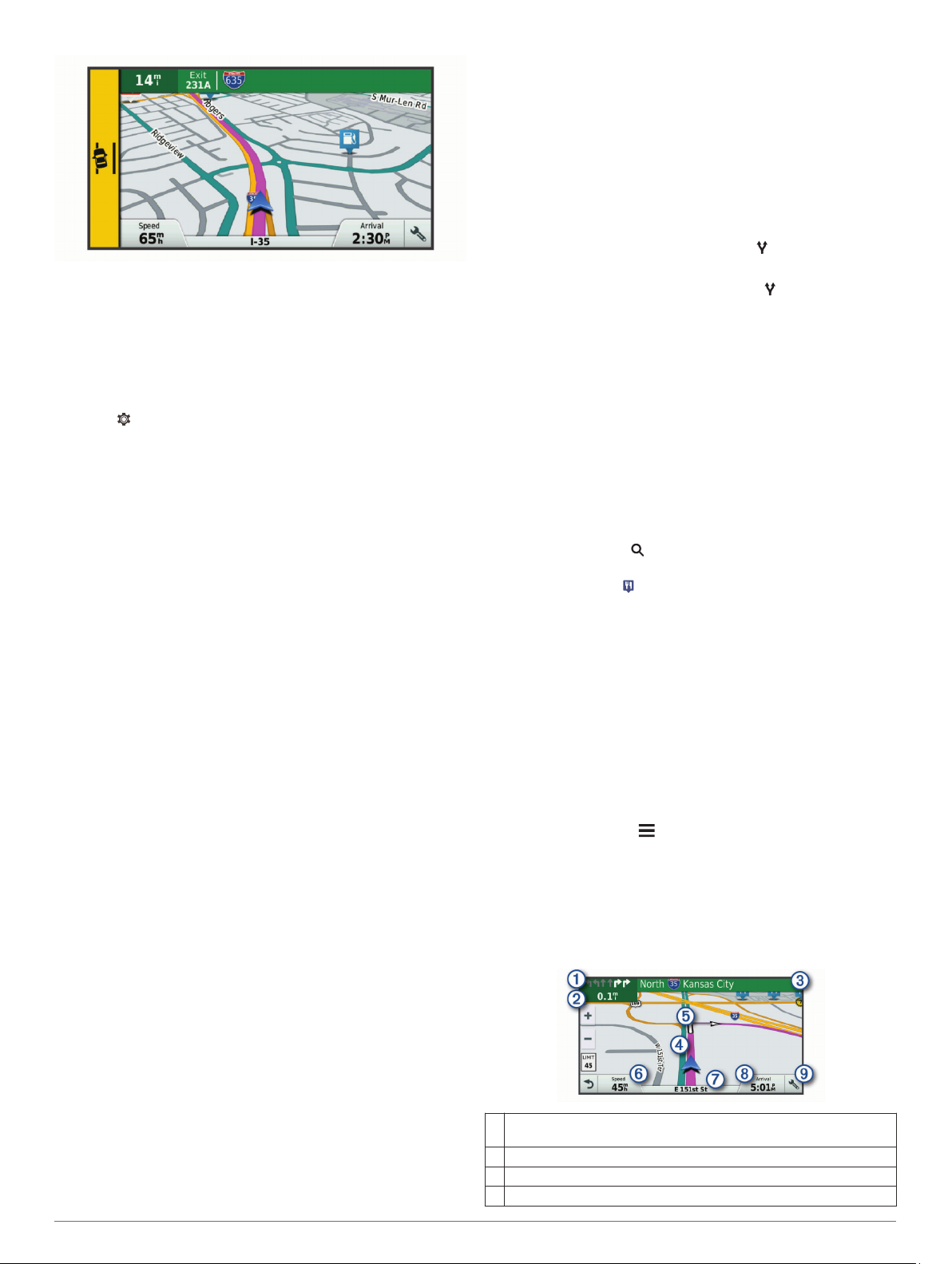
NOTE: For the best LDWS performance, you should set the
Camera Placement option to indicate the location of the device
in your vehicle.
Setting the Camera Placement
You can mount the device in the left, center, or right of your
windshield or dash. For the best LDWS performance, you
should set the Camera Placement option to indicate the location
of your device in the vehicle.
Select > Dash Cam > Camera Placement > Horizontal
1
Position.
Select the location of the device.
2
Lane Departure Warning Performance Tips
Several factors affect the performance of the lane departure
warning system (LDWS). Some conditions may prevent the
LDWS feature from detecting lane departures.
• The LDWS feature provides alerts only when your vehicle
speed exceeds 65 km/h (40 mph).
• The LDWS feature may not function properly if the camera is
incorrectly aligned.
• The LDWS feature may not function properly if the camera
placement settings do not correctly indicate your vehicle
height or the placement of your device in the vehicle (Aligning
the Camera, page 3).
• The LDWS feature requires a clear, continuous view of the
lane divider lines.
◦ Lane departures may not be detected when divider lines
are obscured by rain, fog, snow, extreme shadows, sun or
headlight glare, road construction, or any other visual
obstruction.
◦ Lane departures may not be detected if lane divider lines
are misaligned, missing, or heavily worn.
• The LDWS feature may not detect lane departures on
extremely wide, narrow, or winding roads.
• You can add multiple destinations to a route (Adding a
Location to Your Route, page 7).
Starting a Route
Select Where To?, and search for a location (Finding and
1
Saving Locations, page 9).
Select a location.
2
Select an option:
3
• To start navigating using the recommended route, select
Go!.
• To choose an alternate route, select , and select a route.
Alternate routes appear to the right of the map.
• To edit the course of the route, select > Edit Route, and
add shaping points to the route (Shaping Your Route,
page 7).
The device calculates a route to the location and guides you
using voice prompts and information on the map (Your Route on
the Map, page 6). A preview of the major roads in your route
appears at the edge of the map for several seconds.
If you need to stop at additional destinations, you can add the
locations to your route (Adding a Location to Your Route,
page 7).
Starting a Route by Using the Map
You can start route by selecting a location from the map.
Select View Map.
1
Drag and zoom the map to display the area to search.
2
If necessary, select to filter the displayed points of interest
3
by category.
Location markers ( or a blue dot) appear on the map.
Select an option:
4
• Select a location marker.
• Select a point, such as a street, intersection, or address
location.
Select Go!.
5
Going Home
The first time you start a route home, the device prompts you to
enter your home location.
Select Where To? > Go Home.
1
If necessary, enter your home location.
2
Editing Your Home Location
Select Where To? > > Set Home Location.
1
Enter your home location.
2
Navigating to Your Destination
Routes
A route is a path from your current location to one or more
destinations.
• The device calculates a recommended route to your
destination based on the preferences you set, including the
route calculation mode (Changing the Route Calculation
Mode, page 8) and avoidances (Avoiding Delays, Tolls,
and Areas, page 8).
• The device can automatically avoid roads that are not
appropriate for the active vehicle profile.
• You can start navigating to your destination quickly using the
recommended route, or you can select an alternate route
(Starting a Route, page 6).
• If there are specific roads you need to use or avoid, you can
customize the route (Shaping Your Route, page 7).
6 Navigating to Your Destination
Your Route on the Map
As you travel, the device guides you to your destination using
voice prompts and information on the map. Instructions for your
next turn or exit, or other actions appear across the top of the
map.
Next action in the route. Indicates the next turn, exit, or other action
À
and the lane in which you should travel, if available.
Distance to the next action.
Á
Name of the street or exit associated with the next action.
Â
Route highlighted on the map.
Ã

Next action in the route. Arrows on the map indicate the location of
Ä
upcoming actions.
Vehicle speed.
Å
Name of the road on which you are traveling.
Æ
Estimated arrival time.
Ç
TIP: You can touch this field to change the information it shows
(Changing the Map Data Field, page 14).
Map tools. Provides tools to show you more information about your
È
route and surroundings.
Active Lane Guidance
As you approach some turns, exits, or interchanges in your
route, a detailed simulation of the road appears beside the map,
if available. A colored line À indicates the proper lane for the
turn.
Viewing Turns and Directions
While navigating a route, you can view upcoming turns, lane
changes, or other directions for your route.
From the map, select an option:
1
• To view upcoming turns and directions as you navigate,
select > Turns.
The map tool displays the next four turns or directions
beside the map. The list updates automatically as you
navigate the route.
• To view the complete list of turns and directions for the
entire route, select the text bar at the top of the map.
Select a turn or direction (optional).
2
Detailed information appears. An image of the junction may
appear for junctions on major roadways, if available.
Viewing the Entire Route on the Map
While navigating a route, select anywhere on the map.
1
Select .
2
Arriving at Your Destination
When you approach your destination, the device provides
information to help you complete your route.
• indicates the location of your destination on the map, and a
voice prompt announces you are approaching your
destination.
• When you approach some destinations, the device
automatically prompts you to search for parking. You can
select Yes to find nearby parking areas (Parking Near Your
Destination, page 7).
• When you stop at your destination, the device automatically
ends the route. If the device does not detect your arrival
automatically, you can select Stop to end your route.
Parking Near Your Destination
Your device can help you find a parking spot near your
destination. When you approach some destinations, the device
automatically prompts you to search for parking.
NOTE: This feature should be used only when you are using the
car vehicle profile. While using a truck vehicle profile, you can
search for truck parking near your destination (Finding Truck
Parking, page 10).
Select an option:
1
• When the device prompts you, select Yes to search for
nearby parking.
• If the device does not prompt you, select Where To? >
Categories > Parking, and select > My Destination.
Select Filter Parking, and select one or more categories to
2
filter parking by availability, type, price, or payment methods
(optional).
NOTE: Detailed parking data is not available in all areas or
for all parking locations.
Select a parking location, and select Go! > Add As Next
3
Stop.
The device guides you to the parking area.
Finding Your Last Parking Spot
When you disconnect the device from vehicle power while the
device is on, your current location is saved as a parking spot.
Select > Last Spot.
Changing Your Active Route
Adding a Location to Your Route
Before you can add a location to your route, you must be
navigating a route (Starting a Route, page 6).
You can add locations to the middle or end of your route. For
example, you can add a fuel station as the next destination in
your route.
TIP: To create complex routes with multiple destinations or
scheduled stops, you can use the trip planner to plan, schedule,
and save a trip (Planning a Trip, page 24).
From the map, select > Where To?.
1
Search for a location (Finding and Saving Locations,
2
page 9).
Select a location.
3
Select Go!.
4
Select an option:
5
• To add the location as the next destination in your route,
select Add As Next Stop.
• To add the location to the end of your route, select Add
As Last Stop.
• To add the location and edit the order of destinations in
your route, select Add to Active Route.
The device re-calculates the route to include the added location
and guides you to the destinations in order.
Shaping Your Route
Before you can shape your route, you must start a route
(Starting a Route, page 6).
You can manually shape your route to change its course. This
allows you to direct the route to use a certain road or go through
a certain area without adding a destination to the route.
Touch anywhere on the map.
1
Select .
2
The device enters route shaping mode.
Select a location on the map.
3
TIP: You can select to zoom in on the map and select a
more precise location.
The device recalculates the route to travel through the
selected location.
If necessary, select an option:
4
• To add more shaping points to the route, select additional
locations on the map.
• To remove a shaping point, select .
When you are finished shaping the route, select Go!.
5
Navigating to Your Destination 7

Taking a Detour
You can take a detour for a specified distance along your route
or detour around specific roads. This is useful if you encounter
construction zones, closed roads, or poor road conditions.
From the map, select > Change Route.
1
TIP: If the Change Route tool is not in the map tools menu,
you can add it (Enabling Map Tools, page 12).
Select an option:
2
• To detour your route for a specific distance, select Detour
by Distance.
• To detour around a specific road on the route, select
Detour by Road.
• To find a new route, select Detour.
Changing the Route Calculation Mode
Select > Navigation > Route Preferences > Calculation
1
Mode.
Select an option:
2
• Select Faster Time to calculate routes that are faster to
drive but can be longer in distance.
• Select Off Road to calculate point-to-point routes (without
roads).
• Select Shorter Distance to calculate routes that are
shorter in distance but can take more time to drive.
Stopping the Route
• From the map, select > .
• From the notification bar, swipe down, and select in the
Garmin Navigation notification.
Using Suggested Routes
Before you can use this feature, you must save at least one
location and enable the travel history feature (Device Settings,
page 27).
Using the myTrends™ feature, your device predicts your
destination based on your travel history, the day of the week,
and the time of day. After you have driven to a saved location
several times, the location may appear in the navigation bar on
the map, along with the estimated time of travel, and traffic
information.
Select the navigation bar to view a suggested route to the
location.
Avoiding Delays, Tolls, and Areas
Avoiding Traffic Delays on Your Route
Before you can avoid traffic delays, you must be receiving traffic
information (Receiving Traffic Data Using Smartphone Link,
page 16).
By default, the device optimizes your route to avoid traffic delays
automatically. If you have disabled this option in the traffic
settings (Traffic Settings, page 26), you can view and avoid
traffic delays manually.
While navigating a route, select > Traffic.
1
Select Alternate Route, if available.
2
Select Go!.
3
Avoiding Toll Roads
Your device can avoid routing you through areas that require
tolls, such as toll roads, toll bridges, or congestion areas. The
device may still include a toll area in your route if no other
reasonable routes are available.
Select > Navigation > Route Preferences.
1
Select an option:
2
NOTE: The menu changes based on your area and the map
data on your device.
• Select Toll Roads.
• Select Tolls and Fees > Toll Roads.
Select an option:
3
• To be asked each time before routing through a toll area,
select Always Ask.
• To always avoid tolls, select Avoid.
• To always allow tolls, select Allow.
Select Save.
4
Avoiding Toll Stickers
If the map data on your device contains detailed toll sticker
information, you can avoid or allow roads that require toll
stickers for each country.
NOTE: This feature is not available in all areas.
Select > Navigation > Route Preferences > Tolls and
1
Fees > Toll Stickers.
Select a country.
2
Select an option:
3
• To be asked each time before routing through an area that
requires toll stickers, select Always Ask.
• To always avoid roads that require toll stickers, select
Avoid.
• To always allow roads that require toll stickers, select
Allow.
Select Save.
4
Avoiding Road Features
Select > Navigation > Route Preferences > Avoidances.
1
Select the road features to avoid on your routes, and select
2
OK.
Avoiding Environmental Zones
Your device can avoid areas with environmental or emissions
restrictions that may apply to your vehicle. This option applies to
the vehicle type in the active vehicle profile (Vehicle Profiles,
page 2).
Select > Navigation > Route Preferences >
1
Environmental Zones.
Select an option:
2
• To be asked each time before routing through an
environmental zone, select Always Ask.
• To always avoid environmental zones, select Avoid.
• To always allow environmental zones, select Allow.
Select Save.
3
Custom Avoidances
Custom avoidances allow you select specific areas or sections
of road to avoid. When the device calculates a route, it avoids
these areas and roads unless no other reasonable route is
available.
Avoiding a Road
Select > Navigation > Route Preferences > Custom
1
Avoidances.
If necessary, select Add Avoidance.
2
Select Add Avoid Road.
3
Select the starting point of the section of road to avoid, and
4
select Next.
Select the ending point of the road section, and select Next.
5
Select Done.
6
8 Navigating to Your Destination

Avoiding an Area
Select > Navigation > Route Preferences > Custom
1
Avoidances.
If necessary, select Add Avoidance.
2
Select Add Avoid Area.
3
Select the upper-left corner of the area to avoid, and select
4
Next.
Select the lower-right corner of the area to avoid, and select
5
Next.
The selected area is shaded on the map.
Select Done.
6
Disabling a Custom Avoidance
You can disable a custom avoidance without deleting it.
Select > Navigation > Route Preferences > Custom
1
Avoidances.
Select an avoidance.
2
Select > Disable.
3
Deleting Custom Avoidances
Select > Navigation > Route Preferences > Custom
1
Avoidances.
Select an option:
2
• To delete all custom avoidances, select .
• To delete one custom avoidance, select the avoidance,
and select > Delete.
Finding and Saving Locations
The maps loaded in your device contain locations, such as
restaurants, hotels, auto services, and detailed street
information. The Where To? menu helps you find your
destination by providing several methods to browse, search, and
save this information.
• Enter search terms to quickly search all location information
(Finding a Location Using the Search Bar, page 9).
• Browse or search pre-loaded points of interest by category
(Points of Interest, page 9).
• Search for truck stops and services, including detailed
TruckDown® directory information, where available (Finding
Trucking Points of Interest, page 9).
• Search and check into Foursquare® points of interest
(Searching Foursquare Points of Interest, page 11).
• Use search tools to find specific locations, such as
addresses, intersections, or geographic coordinates (Search
Tools, page 10).
• Search near a different city or area (Changing the Search
Area, page 10).
• Save your favorite locations to find them quickly in the future
(Saving Locations, page 12).
• Return to recently found locations (Viewing Recently Found
Locations, page 11).
Points of Interest
A point of interest is a place that you may find useful or
interesting. Points of interest are organized by category and can
include popular travel destinations such as gas stations,
restaurants, hotels, and entertainment venues.
Finding Trucking Points of Interest
The detailed maps loaded in your device contain trucking points
of interest, such as truck stops, rest areas, and weigh stations.
Select Where To? > Categories > Trucking.
Finding TruckDown Points of Interest
The TruckDown directory lists businesses for the trucking
industry such as truck repair and tire sales.
The TruckDown directory is not available in all areas.
Select an option:
1
• Select Truck Locations to find points of interest
compatible with trucks.
• Select Truck Services to find service locations for your
truck.
Select a category.
2
If necessary, select Filter by Amenities & Brands, select
3
one or more amenities, and select Save.
NOTE: This option is available for truck stops only.
Select a destination.
4
Finding a Location Using the Search Bar
You can use the search bar to search for locations by entering a
category, brand name, address, or city name.
Select Where To?.
1
Select Enter Search in the search bar.
2
Enter all or part of the search term.
3
Suggested search terms appear below the search bar.
Select an option:
4
• To search for a type of business, enter a category name
(for example, "movie theaters").
• To search for a business name, enter all or part of the
name.
• To search for an address near you, enter the house
number and street name.
• To search for an address in another city, enter the house
number, street name, city, and state.
• To search for a city, enter the city and state.
• To search for coordinates, enter latitude and longitude
coordinates.
Select an option:
5
• To search using a suggested search term, select the term.
• To search using the text you entered, select .
If necessary, select a location.
6
Finding an Address
NOTE: The order of the steps may change depending on the
map data loaded on your device.
Select Where To?.
1
If necessary, select Searching near: to change the search
2
area (Changing the Search Area, page 10).
Select Address.
3
Follow the on-screen instructions to enter address
4
information.
Select the address.
5
Finding a Location by Category
Select Where To?.
1
Select a category, or select Categories.
2
If necessary, select a subcategory.
3
Select a location.
4
Searching Within a Category
After you have performed a search for a point of interest, certain
categories may display a Quick Search list that shows the last
four destinations you selected.
Finding and Saving Locations 9

Select Where To? > Categories.
1
Select a category.
2
Select an option:
3
• Select a destination from the quick search list on the right
side of the screen.
The quick search list provides a list of recently found
locations in the selected category.
• Select a subcategory, if necessary, and select a
destination.
Location Search Results
By default, the location search results appear in a list, with the
nearest location at the top. You can scroll down to view more
results.
Select a location to view the option menu.
À
Select to view detailed information about the selected location.
Á
Select to find parking areas near the location.
Â
Select to view alternate routes to the locations.
Ã
Go! Select to start navigating to the location using the
Ä
recommended route.
Select to view the search results on the map.
Å
Location Search Results on the Map
You can view the results of a location search on the map instead
of in a list.
From the location search results, select . The nearest location
appears at the center of the map, and basic information about
the selected location appears at the bottom of the map.
Drag the map to view additional search results.
À
Additional search results. Select to view another location.
Á
Selected location summary. Select to view detailed information
Â
about the selected location.
Go! Select to start navigating to the location using the
Ã
recommended route.
Select to view the search results in a list.
Ä
Changing the Search Area
By default, the device searches near your current location. You
can also search other areas, such as near your destination, near
another city, or along your active route.
Select Where To?.
1
Select .
2
Select an option.
3
Custom Points of Interest
Custom POIs are customized points on the map. They can
contain alerts that let you know if you are near a designated
point or if you are traveling faster than a specified speed.
Installing POI Loader
You can create or download custom POI lists on your computer
and install them on your device using POI Loader software.
Go to www.garmin.com/poiloader.
1
Follow the on-screen instructions.
2
Finding Custom POIs
Before you can find custom POIs, you must load custom POIs
on your device using the POI Loader software (Installing POI
Loader, page 10).
Select Where To? > Categories.
1
Scroll to the Other Categories section, and select a category.
2
Parking
Your dēzlCam device includes detailed parking data, which can
help you find nearby parking based on the likelihood of available
parking spots, type of parking area, price, or accepted payment
methods.
In some areas, live parking data is available while your dēzlCam
device is connected to Smartphone Link. While your device is
receiving live parking data, you can view real-time parking
trends.
NOTE: Detailed parking data is not available in all areas or for
all parking locations. Garmin is not responsible for the accuracy
or timeliness of live parking data.
Finding Truck Parking
Select Where To? > Truck Locations > Parking Lots.
1
Select a parking location.
2
Select Go!.
3
Finding Parking Near Your Current Location
Select Where To? > Categories > Parking.
1
Select Filter Parking, and select one or more categories to
2
filter parking by availability, type, price, or payment methods
(optional).
NOTE: Detailed parking data is not available in all areas or
for all parking locations.
Select a parking location.
3
Select Go!.
4
Understanding Parking Colors and Symbols
Parking locations that include detailed parking data are colorcoded to show the likelihood of finding parking. Symbols indicate
the type of parking available (street or lot), relative pricing
information, and payment type.
You can view the legend for these colors and symbols on the
device.
From the parking search results, select .
Search Tools
Search tools allow you to search for specific types of locations
by responding to on-screen prompts.
Finding an Intersection
You can search for an intersection or junction between two
streets, highways, or other roads.
10 Finding and Saving Locations

Select Where To? > Categories > Intersections.
1
Follow the on-screen instructions to enter street information.
2
Select the intersection.
3
Finding a City
Select Where To? > Categories > Cities.
1
Select an option:
2
• Select a city from the list of nearby cities.
• To search near another location, select Searching near:
(Changing the Search Area, page 10).
• To search for a city by name, select Enter Search, enter a
city name, and select .
Finding a Location Using Coordinates
You can find a location using latitude and longitude coordinates.
This can be helpful when geocaching.
Select Where To? > Categories > Coordinates.
1
If necessary, select , and change the coordinate format or
2
datum.
Enter the latitude and longitude coordinates.
3
Select View on Map.
4
Foursquare
Foursquare is a location-based social network. Your device
includes pre-loaded Foursquare points of interest, which are
indicated by the Foursquare logo in your location search results.
For additional features, you can connect to your Foursquare
account using Smartphone Link on your compatible smartphone.
When you connect to your Foursquare account using
Smartphone Link, you can view Foursquare location details,
check in to a location, and search for points of interest in the
online Foursquare database.
Connecting to Your Foursquare Account
Connect your device to Smartphone Link.
1
On your smartphone, open the Smartphone Link app.
2
Open the Smartphone Link app settings, and select
3
Foursquare > Login.
Enter your Foursquare login information.
4
Searching Foursquare Points of Interest
You can search for Foursquare points of interest loaded on your
device. When you connect to your Foursquare account using
Smartphone Link, the search provides the most up-to-date
results from the online Foursquare database and customized
results from your Foursquare user account.
Select Where To? > Categories > Foursquare.
Viewing Foursquare Location Details
Before you can view Foursquare location details, you must
connect to a supported phone running Smartphone Link and log
in to your Foursquare account.
You can view detailed Foursquare location information, such as
user ratings, restaurant pricing information, and hours of
operation.
From the location search results, select a Foursquare point of
1
interest.
Select .
2
Checking in with Foursquare
Before you can check in with Foursquare, you must connect to a
supported phone running Smartphone Link and log in to your
Foursquare account.
Select > Foursquare > Check In.
1
Select a point of interest.
2
Select > Check In.
3
TripAdvisor
Your device includes TripAdvisor points of interest and ratings.
TripAdvisor ratings appear automatically in the search results list
for applicable points of interest. You can also search for nearby
TripAdvisor points of interest and sort by distance or popularity.
Finding TripAdvisor Points of Interest
Select Where To? > Categories > TripAdvisor.
1
Select a category.
2
A list of nearbyTripAdvisor points of interest for the category
appears.
Select Sort Results to sort the search results by distance or
3
popularity (optional).
Viewing Recently Found Locations
Your device stores a history of the last 50 locations you have
found.
Select Where To? > Recent.
Clearing the List of Recently Found Locations
Select Where To? > Recent > > Clear > Yes.
Viewing Current Location Information
You can use the Where Am I? page to view information about
your current location. This feature is helpful if you need to tell
emergency personnel your location.
From the map, select the vehicle.
Finding Emergency Services and Fuel
You can use the Where Am I? page to find the nearest
hospitals, police stations, and fuel stations.
From the map, select the vehicle.
1
Select Hospitals, Police Stations, Fuel, or Roadside
2
Assist..
NOTE: Some service categories are not available in all
areas.
NOTE: When a truck vehicle profile is active, an option for
truck stops appears instead of fuel.
A list of locations for the selected service appears, with the
nearest locations at the top.
Select a location.
3
Select an option:
4
• To navigate to the location, select Go!.
• To view the phone number and other location details,
select .
Getting Directions to Your Current Location
If you need to tell another person how to get to your current
location, your device can give you a list of directions.
From the map, select the vehicle.
1
Select > Directions to Me.
2
Select a starting location.
3
Select Select.
4
Adding a Shortcut
You can add shortcuts to the Where To? menu. A shortcut can
point to a location, a category, or a search tool.
The Where To? menu can contain up to 36 shortcut icons.
Select Where To? > Add Shortcut.
1
Select an item.
2
Removing a Shortcut
Select Where To? > > Remove Shortcut(s).
1
Select a shortcut to remove.
2
Finding and Saving Locations 11

Select the shortcut again to confirm.
3
Select Done.
4
Saving Locations
Saving a Location
Search for a location (Finding a Location by Category,
1
page 9).
From the search results, select a location.
2
Select > Save.
3
Enter a name, and select Done.
4
Saving Your Current Location
From the map, select the vehicle icon.
1
Select Save.
2
Enter a name, and select Done.
3
Select OK.
4
Editing a Saved Location
Select Where To? > Saved.
1
If necessary, select a category.
2
Select a location.
3
Select .
4
Select > Edit.
5
Select an option:
6
• Select Name.
• Select Phone Number.
• Select Categories to assign categories to the saved
location.
• Select Change Map Symbol to change the symbol used
to mark the saved location on a map.
Edit the information.
7
Select Done.
8
Assigning Categories to a Saved Location
You can add custom categories to organize your saved
locations.
NOTE: Categories appear in the saved locations menu after you
have saved at least 12 locations.
Select Where To? > Saved.
1
Select a location.
2
Select .
3
Select > Edit > Categories.
4
Enter one or more category names, separated by commas.
5
If necessary, select a suggested category.
6
Select Done.
7
Deleting a Saved Location
NOTE: Deleted locations cannot be recovered.
Select Where To? > Saved.
1
Select > Delete Saved Places.
2
Select the box next to the saved locations to delete, and
3
select Delete.
Using the Map
You can use the map to navigate a route (Your Route on the
Map, page 6) or to view a map of your surroundings when no
route is active.
Select View Map.
1
Touch anywhere on the map.
2
Select an option:
3
• Drag the map to pan left, right, up, or down.
• To zoom in or out, select or .
• To switch between North Up and 3-D views, select .
• To filter the displayed points of interest by category, select
.
• To start a route, select a location on the map, and select
Go! (Starting a Route by Using the Map, page 6).
Map Tools
Map tools provide quick access to information and device
functions while you view the map. When you activate a map
tool, it appears in a panel at the edge of the map.
Stop: Stops navigation of the active route.
Camera: Provides dash cam controls and displays forward
collision and lane departure alerts. Also allows you to access
the dash cam viewfinder and the driver assistance settings.
Change Route: Allows you to take a detour or skip locations in
your route.
Up Ahead: Displays upcoming locations along the route or the
road on which you are traveling (Up Ahead, page 12).
Elevation: Displays elevation changes ahead.
Turns: Displays a list of upcoming turns in your route (Viewing
Turns and Directions, page 7).
Trip Data: Displays customizable trip data, such as speed or
mileage (Viewing Trip Data from the Map, page 13).
Volume: Adjusts the master audio volume.
Phone: Displays a list of recent phone calls from your
connected phone, and displays in-call options while a phone
call is active (Using In-Call Options, page 15).
Dispatch and Track: Allows you to start and stop Dispatch and
Track sharing (Dispatch and Track, page 17).
Traffic: Displays traffic conditions along your route or in your
area (Viewing Upcoming Traffic, page 13).
Weather: Displays weather conditions for your area.
photoLive: Displays live traffic cameras from your photoLive
subscription (photoLive Traffic Cameras, page 16).
Report Camera: Allows you to report a speed or red light
camera. This tool is available only when you have speed or
red light camera data on your device and you have an active
connection to the Smartphone Link app.
Break Planner: Displays break reminders and suggested stops.
Garmin eLog: Displays hours of service information from the
Garmin eLog™ app. Allows you to change duty status while
you are not driving.
Viewing a Map Tool
From the map, select .
1
Select a map tool.
2
The map tool appears in a panel at the edge of the map.
When you are done using the map tool, select .
3
Enabling Map Tools
By default, only the most commonly used map tools are enabled
in the map tools menu. You can add up to 12 tools to the menu.
From the map, select > .
1
Select the check box next to each tool to add.
2
Select Save.
3
Up Ahead
The Up Ahead tool provides information about upcoming
locations along your route or the road on which you are
traveling. You can view upcoming points of interest, such as
12 Using the Map

restaurants, fuel stations, or rest areas. When traveling on a
highway, you can also view information and available services
for upcoming exits and cities, similar to the information on
highway road signs.
You can customize three categories to show in the Up Ahead
tool.
Viewing Upcoming Locations
From the map, select > Up Ahead.
1
Select an option:
2
• To view the next upcoming location in each category,
select , if necessary.
• To view information and available services for upcoming
highway exits or cities, select .
NOTE: This option is available only while you are traveling
on a highway or when your route includes a highway.
Select an item to view a list of locations for that category,
3
exit, or city.
Customizing the Up Ahead Categories
You can change the location categories that appear in the Up
Ahead tool.
From the map, select > Up Ahead.
1
Select a category.
2
Select .
3
Select an option:
4
• To move a category up or down in the list, select and drag
the arrow next to the category name.
• To change a category, select the category.
• To create a custom category, select a category, select
Custom Search, and enter the name of a business or
category.
Select Save.
5
Warning and Alert Symbols
WARNING
Entering your vehicle profile characteristics does not guarantee
that your vehicle's characteristics will be accounted for in all
route suggestions or that you will receive the warning icons in all
cases. Limitations may exist in the map data such that your
device cannot account for these restrictions or road conditions in
all cases. Always defer to all posted road signs and road
conditions when making driving decisions.
Warning and alert symbols may appear on the map or in route
directions to alert you to potential hazards, road conditions, and
upcoming weigh stations.
Restriction Warnings
Height
Weight
Axle Weight
Length
Width
No Trucks Allowed
No Trailers Allowed
No Hazardous Materials Allowed
No Flammables Allowed
No Water Pollutants Allowed
No Left Turn
No Right Turn
No U Turn
Road Condition Warnings
Risk of grounding
Lateral wind
Narrow road
Sharp curve
Steep down hill
Tree overhang
Alerts
Weigh station
Road not verified for trucks
Trip Information
Viewing Trip Data from the Map
Before you can view trip data on the map, you must add the tool
to the map tools menu (Enabling Map Tools, page 12).
From the map, select > Trip Data.
Customizing the Trip Data Fields
Before you can customize the data that appears in the trip data
map tool, you must add the trip data tool to the map tools menu
(Enabling Map Tools, page 12).
From the map, select > Trip Data.
1
Select a trip data field.
2
Select an option.
3
The new trip data field appears in the trip data map tool.
Viewing the Trip Information Page
The trip information page displays your speed and provides
statistics about your trip.
NOTE: If you make frequent stops, leave the device turned on,
so it can accurately measure elapsed time during the trip.
From the map, select Speed.
Viewing the Trip Log
Your device keeps a trip log, which is a record of the path you
have traveled.
Select > Navigation > Map & Vehicle > Map Layers.
1
Select the Trip Log check box.
2
Resetting Trip Information
From the map, select Speed.
1
Select > Reset Field(s).
2
Select an option:
3
• When not navigating a route, select Select All to reset
every data field except the speedometer, on the first page.
• Select Reset Trip Data to reset the information on the trip
computer.
• Select Reset Max. Speed to reset the maximum speed.
• Select Reset Trip B to reset the odometer.
Viewing Upcoming Traffic
Before you can use this feature, your device must be receiving
traffic data (Traffic, page 16).
Using the Map 13

You can view traffic incidents coming up along your route or
along the road on which you are traveling.
While navigating a route, select > Traffic.
1
The nearest upcoming traffic incident appears in a panel on
the right side of the map.
Select the traffic incident to view additional details.
2
Viewing Traffic on the Map
The traffic map shows color-coded traffic flow and delays on
nearby roads.
From the main menu, select > Traffic.
1
If necessary, select > Legend to view the legend for the
2
traffic map.
Searching for Traffic Incidents
From the main menu, select > Traffic.
1
Select > Incidents.
2
Select an item in the list.
3
If there is more than one incident, use the arrows to view
4
additional incidents.
Customizing the Map
Customizing the Map Layers
You can customize which data appear on the map, such as
icons for points of interest and road conditions.
Select > Navigation > Map & Vehicle > Map Layers.
1
Select the check box next to each layer you want to show on
2
the map.
Changing the Map Data Field
From the map, select a data field.
1
NOTE: You cannot customize Speed.
Select a type of data to display.
2
Changing the Map Perspective
Select > Navigation > Map & Vehicle > Driving Map
1
View.
Select an option:
2
• Select Track Up to display the map in two dimensions (2D), with your direction of travel at the top.
• Select North Up to display the map in 2-D with north at
the top.
• Select 3-D to display the map in three dimensions.
Live Services, Traffic, and
Smartphone Features
To get the most from your dēzlCam device, you should pair the
device with your smartphone and connect to the Smartphone
Link app. The Smartphone Link app allows your device to
receive live data, including live traffic data, parking trends, red
light and speed cameras, and other live services. It also allows
you to use connected features, such as Dispatch and Track trip
sharing and messaging.
Live traffic data: Sends real-time traffic data to your device,
such as traffic incidents and delays, construction zones, and
road closings (Traffic, page 16).
Live parking information: Sends real-time parking trends to
your device, where available (Parking, page 10).
Garmin Live Services: Provides free and paid services to send
live data to your device, such as red light and speed
cameras, or traffic cameras (Garmin Live Services,
page 15).
Weather information: Sends real-time weather conditions and
alerts to your device (Viewing the Weather Forecast,
page 25).
Dispatch and Track: Allows you to receive dispatches and
share your trip with a dispatcher and selected contacts in real
time (Dispatch and Track, page 17).
Smart Notifications: Displays phone notifications and
messages on your device. This feature is not available for all
languages or message types.
Hands-Free calling: Allows you to place and receive phone
calls using your device, and allows you to use the device as a
hands-free speaker phone.
NOTE: This feature does not require a connection to the
Smartphone Link app.
Send locations to device: Allows you to send locations from
your smartphone to your navigation device.
Foursquare check in: Allows you to check in to Foursquare
locations using your navigation device (Checking in with
Foursquare, page 11).
Pairing Your Phone
Before you can use hands-free calling, you must pair your
device with a compatible mobile phone.
Place your phone and your dēzlCam device within 3 m (10
1
ft.) of each other.
On your phone, enable Bluetooth wireless technology, and
2
set your phone to be visible or discoverable to other devices.
For more information, see the owner's manual for your
phone.
On your dēzlCam device, select > Bluetooth.
3
Select the toggle switch to turn on Bluetooth technology.
4
A list of nearby Bluetooth devices appears.
Select your phone from the list.
5
If necessary, verify the code displayed on your phone
6
matches the code displayed on your dēzlCam device.
Select Pair.
7
NOTE: To view contacts and call logs on your dēzlCam device,
you may need to go to the Bluetooth settings on your phone and
enable the contact sharing permission for the paired dēzlCam
device. For more information, see the owner's manual for your
phone.
Tips After Pairing the Devices
• After the initial pairing, the two devices can connect
automatically each time you turn them on.
• When your phone is connected to your device, you are ready
to receive voice calls.
• When you turn on the device, it tries to connect to the last
phone to which it was connected.
• You might need to set your phone to connect to the device
automatically when the device is turned on.
• To place phone calls, the contact sharing permission must be
enabled for the navigation device in the Bluetooth settings on
your phone.
• You should verify the Bluetooth features you want to use are
enabled (Enabling or Disabling Bluetooth Features,
page 16).
Pairing Additional Bluetooth Devices
Place your headset or phone and your Bluetooth device
1
within 33 ft. (10 m) of each other.
On your device, enable Bluetooth wireless technology.
2
On your headset or phone, enable Bluetooth wireless
3
technology and make it visible to other Bluetooth devices.
14 Live Services, Traffic, and Smartphone Features

On your device, select > Bluetooth > Scan for Devices.
4
A list of nearby Bluetooth devices appears.
Select your headset or phone from the list.
5
Select OK.
6
Garmin Live Services
Before you can use Garmin Live Services, your device must be
connected to Smartphone Link.
Garmin Live Services provides free and subscription-based
plans that send live data to your device, such as traffic
conditions, weather, and red light and speed cameras.
Some services, such as weather, are available as separate apps
on your device. Other services, such as traffic, enhance the
existing navigation features on your device. Features that
require access to Garmin Live Services display the Smartphone
Link symbol and appear only when the device is connected to
Smartphone Link.
Subscribing to Garmin Live Services
Some dēzlCam Live Services require a paid subscription. In the
Smartphone Link app, you can purchase a lifetime subscription
as an in-app purchase. The subscription is tied to the app store
account for your smartphone.
On your smartphone, open the Smartphone Link app.
1
Select My Account.
2
A list of available services and subscription prices appears.
Select a service.
3
Select the price.
4
Select Subscribe.
5
Follow the on-screen instructions to complete the purchase.
6
Sending a Location from Your Smartphone to Your Device
You can search for a location using the Smartphone Link app on
your phone and send it to your dēzlCam device.
On your smartphone, open the Smartphone Link app.
1
Select an option:
2
• To find a nearby location, select Find Nearby Places, and
enter all or part of an address or the name of a place.
• To find a nearby Foursquare point of interest, select
Foursquare, and select a point of interest from the list.
• To choose a location on the map, select Pick Location,
and touch the location on the map.
• To find an address from your contact list, select Search
Contacts, and select a contact name.
The selected location appears on the map.
Select Send.
3
The Smartphone Link app sends the location to your
dēzlCam.
On your dēzlCam device, select an option:
4
• To start navigating to the location, select Go!.
• To view details about the location, or to save the location
to your favorites, select .
• To accept the location without starting navigation, select
OK.
The location appears in the recently found locations on your
dēzlCam device.
Smart Notifications
While your device is connected to the Smartphone Link app, you
can view notifications from your smartphone on your dēzlCam
device, such as text messages, incoming calls, and calendar
appointments.
Receiving Smart Notifications
WARNING
Do not read or reply to notifications while driving.
Before your dēzlCam device can receive notifications, you must
connect it to your smartphone and to the Smartphone Link app.
When your dēzlCam device receives a notification from your
smartphone, a notification appears in the dēzlCam status bar.
• To read the full notification, select the notification.
NOTE: You cannot read smart notifications while the vehicle
is moving.
• To listen to the notification, select Play.
The device reads the notification using text-to-speech
technology. This feature is not available for all languages.
• To dismiss the notification, swipe it to the left or right.
Hands-Free Calling
NOTE: While most phones and headsets are supported and can
be used, it cannot be guaranteed that a particular phone or
headset can be used. All features may not be available for your
phone.
Using Bluetooth wireless technology, your device can connect to
your mobile phone and wireless headset or helmet to become a
hands-free device. To determine whether your device with
Bluetooth technology is compatible with your device, go to
www.garmin.com/bluetooth.
Placing a Call
Select .
1
Select an option:
2
• To dial a number, select , enter the phone number, and
select .
• To call a recently dialed or received phone number, select
, and select a number.
• To call a contact from your phone book, select , and
select a contact.
Receiving a Call
When you receive a call, select Answer or Dismiss.
Using In-Call Options
In-call options appear when you answer a call. Some options
may not be compatible with your phone.
TIP: If you close the in-call options page, you can open it again
by selecting from the main menu.
• To set up a conference call, select .
• To transfer audio to your phone, select .
TIP: You can use this feature if you want to disconnect the
Bluetooth connection and remain on the call, or if you need
privacy.
• To use the dial pad, select .
TIP: You can use this feature to use automated systems,
such as voice mail.
• To mute the microphone, select .
• To hang up, select .
Saving a Phone Number as a Preset
You can save up to three contacts as presets on the dial pad.
This allows you to quickly call your home phone number, family
members, or frequently called contacts.
Select > .
1
Select a preset number, such as Preset 1, and select OK.
2
Live Services, Traffic, and Smartphone Features 15

Select a contact.
3
Traffic
About Wireless Headsets
Using wireless technology, your device can send audio
navigation prompts to a wireless headset. For more information,
go to http://www.garmin.com/bluetooth.
Enabling or Disabling Bluetooth Features
You can enable or disable hands-free calling and Smartphone
Link features for your paired smartphone.
Select > Bluetooth.
1
Select next to your phone name.
2
In the Use for section, select an option:
3
• To enable a connection to the Smartphone Link app,
select Smartphone Link.
• To enable hands-free calling features, select Hands-Free.
Select OK.
4
Showing or Hiding Notifications for Your Smartphone
with Android
You can use the Smartphone Link app to select which types of
notifications appear on your dēzlCam device.
On your phone, open the Smartphone Link app.
1
Select .
2
Verify the Smart Notifications check box is selected.
3
From the Notifications section, select Settings.
4
A list of notification categories and apps appears.
Select an option:
5
• To enable or disable a notification, select the toggle switch
next to the category or app name.
• To add an app to the list, select .
™
Showing or Hiding Notification Categories for Your
Apple® Device
If you are connected to an Apple device, you can filter the
notifications shown on your dēzlCam device by showing or
hiding categories.
Select > Smart Notifications > .
1
Select the check box next to each notification to show.
2
Disconnecting a Bluetooth Device
You can temporarily disconnect a Bluetooth device without
deleting it from the paired devices list. The Bluetooth device can
connect to your dēzlCam device automatically in the future.
Select > Bluetooth.
1
Select the device to disconnect.
2
Deleting a Paired Bluetooth Device
You can delete a paired Bluetooth device to prevent it from
automatically connecting to your dēzlCam device in the future.
Deleting a paired smartphone also deletes all synced
phonebook contacts and call history from your dēzlCam device.
Select > Bluetooth.
1
Next to the Bluetooth device name, select > Forget.
2
Deleting a Paired Phone
You can delete a paired phone to prevent it from automatically
connecting to your device in the future.
Select > Bluetooth.
1
Next to the phone name, select > Forget.
2
NOTICE
Garmin is not responsible for the accuracy or timeliness of the
traffic information.
Your device can provide information about traffic on the road
ahead or on your route. You can set your device to avoid traffic
when calculating routes, and to find a new route to your
destination if a large traffic delay occurs on your active route
(Traffic Settings, page 26). The traffic map allows you to
browse the map for traffic delays in your area.
To provide traffic information, your device must be receiving
traffic data.
• Your device receives free traffic data through the
Smartphone Link app (Receiving Traffic Data Using
Smartphone Link, page 16).
• All product models can receive traffic data using an over-theair traffic receiver cable accessory (Receiving Traffic Data
Using Smartphone Link, page 16). Go to your product page
at garmin.com to find and purchase a compatible traffic
receiver cable accessory.
Traffic data is not available in all areas. For information about
traffic coverage areas, go to www.garmin.com/traffic.
Receiving Traffic Data Using Smartphone Link
Your device can receive free traffic data through the
Smartphone Link app.
Connect your device to Smartphone Link.
1
On your dēzlCam device, select > Navigation > Traffic,
2
and verify the Traffic check box is selected.
Enabling Traffic
You can enable or disable traffic data.
Select > Navigation > Traffic.
1
Select the Traffic check box.
2
Viewing Traffic on the Map
The traffic map shows color-coded traffic flow and delays on
nearby roads.
From the main menu, select > Traffic.
1
If necessary, select > Legend to view the legend for the
2
traffic map.
Searching for Traffic Incidents
From the main menu, select > Traffic.
1
Select > Incidents.
2
Select an item in the list.
3
If there is more than one incident, use the arrows to view
4
additional incidents.
photoLive Traffic Cameras
Before you can use this feature, you must be connected to
Smartphone Link, and you must have a subscription to the
photoLive service (Subscribing to Garmin Live Services,
page 15).
photoLive traffic cameras provide live images of traffic
conditions on major roadways and intersections.
The photoLive service is not available in all areas.
Viewing and Saving photoLive Traffic Cameras
You can view live images from nearby traffic cameras. You can
also save traffic cameras for areas you travel frequently.
Select > photoLive.
1
16 Traffic

Select Touch to Add
2
Select a road.
3
Select a traffic camera location.
4
A preview of the live image from the camera appears next to
a map of the camera's location. You can select the image
preview to view the full-sized image.
Select Save to save the camera (optional).
5
A thumbnail image preview of the camera is added to the
main screen of the photoLive app.
Viewing photoLive Traffic Cameras on the Map
The photoLive map tool shows traffic cameras from the road
ahead of you.
From the map, select > photoLive.
1
The device shows the live image from the nearest traffic
camera on the road ahead, along with the distance to the
camera. When you pass the camera, the device loads the
live image of the next camera on the road.
If no cameras are found for the road, select Find Cameras to
2
view or save nearby traffic cameras (optional).
Saving a Traffic Camera
Select > photoLive.
1
Select Touch to Add.
2
Select a road.
3
Select an intersection.
4
Select Save.
5
Pausing and Resetting the Break Timer
The break timer pauses automatically when the vehicle stops for
three minutes or longer. You can pause the timer manually for
brief stops, such as parking or stopping at a truck stop. At the
end of your drive, you can manually reset the timer.
Select Stop Timer.
1
Select an option:
2
• To pause the timer, select Pause.
• To stop and reset the timer, select Reset.
Adjusting Drive Hours
You can adjust your total hours driven to more closely match
your hours of service records.
While using the break planner feature, select Total Hours
1
Driven.
Enter the total hours driven.
2
Select Save.
3
Adjusting the Daily Driving Limit
You can adjust the daily driving limit to correspond with legal
requirements in your area.
NOTE: This feature is not available in all areas.
While using the break planner feature, select Daily
1
Hours Driven.
Select the daily driving limit for your area.
2
Select Save.
3
Dispatch and Track
Vehicle and Driver Tools
Break Planning
NOTICE
This device by itself is NOT an approved substitute for logbook
recording requirements under Federal Motor Carrier Safety
Administration (FMCSA) regulations. Drivers should comply with
all applicable federal and state hours-of-service requirements.
When integrated with a Garmin eLog compliant Electronic
Logging Device (ELD), this device enables a motor carrier to
comply with hours of service logging and break requirements.
For more information, or to purchase a Garmin eLog device, go
to garmin.com/elog.
When the break planning feature is enabled, the device notifies
you one hour before suggested break times and drive hour limits
and suggests break locations on your route. You can use this
feature to keep track of your working hours, which may help you
comply with safety regulations.
NOTE: Break planning features are not available when using the
car vehicle profile.
Taking a Suggested Break
When it is time for a break, the device notifies you and displays
suggested break location POIs along your route.
Select a POI from the list of suggested break locations.
The device adds the break location as the next destination on
your route.
Starting the Break Timer
The break timer starts automatically when the vehicle is moving
at least 8 kph (5 mph) for 30 seconds. You can start the timer
manually at any time.
From the map, select > Break Planner.
1
Select Start Timer.
2
NOTICE
Use caution when sharing your location information with others.
The Dispatch and Track feature lets you share your trip with a
dispatcher or contacts from your smartphone and social
networking accounts. While you are sharing, viewers can track
your current location, your next destination, and the path of your
recent travels in real time.
This feature requires a smartphone running the Smartphone
Link app.
NOTE: This feature is not available when using the car vehicle
profile.
Setting Up Dispatch and Track Sharing
The first time you use the Dispatch and Track feature, you must
set up the feature and invite a dispatcher.
Connect to Smartphone Link.
1
On your dēzl™ device, select > Dispatch and Track.
2
Follow the on-screen instructions on your dēzl device to finish
3
setting up the feature.
Starting a Dispatch and Track Session
NOTICE
Use caution when sharing your location information with others.
Before you can start sharing, you must set up the Dispatch and
Track feature (Setting Up Dispatch and Track Sharing, page 17).
You can start sharing your Dispatch and Track data using your
dēzlCam device or the Smartphone Link app.
• On your dēzlCam device, select > Dispatch and Track >
Start.
• From the map on your dēzlCam device, select > Dispatch
and Track > Start.
• On your smartphone, open the Smartphone Link app, and
select Dispatch and Track > Start Dispatch and Track.
A link to view your Dispatch and Track data is posted to your
enabled social network accounts, and an email with the link is
Vehicle and Driver Tools 17

sent to your invited contacts. While you are sharing, viewers can
click the link to track your current location and the path of your
recent travels in real time.
appears in the dēzlCam status bar while Dispatch and Track
sharing is active. The number of invited viewers also appears.
TIP: By default, the Dispatch and Track sharing session ends
automatically after 24 hours. In the Smartphone Link app, you
can select Dispatch and Track > Keep Activity Available to
extend the duration of the Dispatch and Track sharing session,
or you can stop sharing at any time.
Stopping Dispatch and Track Sharing
You can stop Dispatch and Track sharing at any time using your
dēzlCam device or the Smartphone Link app.
• On your dēzlCam device, select > Dispatch and Track >
Stop.
• On your smartphone, open the Smartphone Link app, and
select Dispatch and Track > Stop Dispatch and Track.
Viewers receive a message that the Dispatch and Track session
has ended, and they can no longer track your location.
Starting a Dispatch and Track Session Automatically
You can enable the device to start a Dispatch and Track session
automatically each time you start a route.
Select > Navigation > Route Preferences.
1
Select Dispatch and Track Auto Start.
2
Sending a Dispatch Message to a dēzl Device
Before you can send a dispatch message, the driver must set up
the Dispatch and Track feature (Setting Up Dispatch and Track
Sharing, page 17).
You can send a dispatch message directly to a dēzl device
using the Dispatch and Track feature. This can be useful for
sending updated information to a driver.
NOTE: This feature is not compatible with all smartphone
messaging apps.
Prepare an email or text message with updated dispatch
1
information.
Include the word "dezl" anywhere in the subject line or body
2
of the email or text message.
NOTE: The word "dezl" is not case sensitive.
Send the email or text message to the driver's smartphone.
3
The message displays on the driver's dēzl device and can be
viewed while the vehicle is moving.
Starting a Route Using a Dispatch Message
When you receive a message from your dispatcher, you can
start a new route using received address information, if
available.
Select the message notification.
1
Select the address link from the body of the message.
2
The device searches for the address.
Select a location.
3
Select Go!.
4
The device calculates a route to the destination and starts a new
Dispatch and Track session.
IFTA
NOTE: This feature is not available in all areas.
Before you can use this feature, a truck vehicle profile must be
active.
You can record data needed for International Fuel Tax
Agreement documentation (IFTA), such as fuel-purchase data
and miles driven.
Entering Fuel Data
Select > IFTA > At the Pump.
1
Enter the fuel price per gallon.
2
Select the Fuel Used field.
3
Enter the amount of fuel purchased.
4
If necessary, select the fuel type:
5
• To record the amount in liters, select Gallons > Liters >
Save.
• To record the amount in gallons, select Liters > Gallons >
Save.
If necessary, select the Tax Included check box.
6
Select Next.
7
Select an option to record the fuel station where you refueled:
8
• Select a nearby fuel station from the list.
• Select the text field, and enter the fuel station name and
address.
Select the fuel purchaser.
9
Editing Fuel Data
Select > IFTA > Fuel Journals.
1
If necessary, select a vehicle profile.
2
If necessary, select a quarter.
3
Select a fuel record.
4
Select an option:
5
• Select a field to edit the information.
• Select to delete the record.
Viewing and Exporting a Jurisdiction Summary
The jurisdiction summary lists data for each state or province in
which your vehicle has operated during each quarter. The
jurisdiction summary is available in some areas.
Select > IFTA > Jurisdiction Summary.
1
If necessary, select a truck.
2
If necessary, select a quarter.
3
Select > Export > OK to export a jurisdiction summary.
4
The device exports the summary to a .csv file and stores it in
the Reports folder on the device.
Editing and Exporting Trip Reports
From the main menu, select > IFTA > Trip Reports.
1
If necessary, select a truck.
2
If necessary, select a quarter.
3
Select a report.
4
Select an option:
5
• Select > Delete, and select the check box to delete a
report.
• Select > Combine, and select the check boxes to
combine reports.
• Select > Export > OK. The device exports the report to
a .csv file and stores it in the Reports folder on the
device.
Viewing Exported Jurisdiction Summaries and Trip Reports
NOTICE
If you do not know the purpose of a file, do not delete it. Your
device memory contains important system files that should not
be deleted.
Connect the device to your computer.
1
From the file browser on your computer, browse to the
2
internal device storage, and open the Reports folder.
18 Vehicle and Driver Tools

Open the IFTA folder.
3
Open the .csv file.
4
Logging Service History
You can log the date and odometer reading when service or
maintenance is performed on your vehicle. The device provides
several service categories, and you can add custom categories
(Adding Service Categories, page 19).
Select > Service History.
1
Select a service category.
2
Select Add Record.
3
Enter the odometer reading, and select Next.
4
Enter a comment (optional).
5
Select Done.
6
Adding Service Categories
Select > Service History.
1
Select > Add Category.
2
Enter a category name, and select Done.
3
Deleting Service Categories
When you delete a service category, all service records in the
category are also deleted.
Select > Service History.
1
Select > Delete Categories.
2
Select the service categories to delete.
3
Select Delete.
4
Renaming Service Categories
Select > Service History.
1
Select the category to be renamed.
2
Select > Rename Category.
3
Enter a name, and select Done.
4
Deleting Service Records
Select > Service History.
1
Select a service category.
2
Select > Delete Records.
3
Select the service records to be deleted.
4
Select Delete.
5
Editing a Service Record
You can edit the comment, odometer reading, and date of a
service record.
Select > Service History.
1
Select a category.
2
Select a field.
3
Enter the new information, and select Done.
4
Garmin eLog
The Garmin eLog adapter enables a motor carrier to comply
with FMCSA Electronic Logging Device (ELD) regulations.
When the dēzlCam 785 device is paired with the Garmin eLog
adapter, the dēzlCam 785 device and the Garmin eLog adapter
together provide a complete ELD solution without the need for
an additional smartphone or mobile device. You can use your
dēzlCam device to record and view hours of service information,
change your duty status, create inspection reports, and more.
The Garmin eLog adapter is not available in all areas. For more
information, or to purchase a Garmin eLog adapter, go to
garmin.com/elog.
Setting Up Your Garmin eLog Adapter
NOTE: If you need to transfer Garmin eLog data from another
device to your dēzlCam device , you must import the data during
the setup process. You should create a data backup from your
previous device before you start setting up the Garmin eLog
adapter on your dēzlCam device (Transferring Garmin eLog
Data from Another Device, page 19).
You must set up and pair your Garmin eLog adapter with the
Garmin eLog app in order to be in compliance with
FMCSA ELD regulations. For more information about installing
the Garmin eLog adapter in your vehicle, see the Garmin eLog
Owner's Manual at garmin.com/manuals/elog.
On your dēzlCam device, open the Garmin eLog app.
1
Follow the instructions in the app to set up and configure the
2
Garmin eLog system, administrator account, and driver
profiles.
NOTICE
The administrator account is critical for some app functions.
Choose an administrator password you can remember, and
do not lose the password. The administrator password
cannot be recovered without clearing all app data, which
causes all recorded Garmin eLog data to be deleted.
NOTE: Until you complete the setup process, the Garmin
eLog device has limited functionality and is not compliant with
FMCSA ELD regulations.
Transferring Garmin eLog Data from Another Device
If you have previously used your Garmin eLog adapter with
another device, you can transfer the Garmin eLog app data from
the previous device to your dēzlCam device. You must complete
this transfer during the initial setup.
From the Garmin eLog app on your previous device, create a
1
data backup (Backing Up Data, page 19).
While setting up your Garmin eLog adapter with your
2
dēzlCam device, restore the data backup (Restoring Data,
page 19).
Backing Up Data
You can back up your recorded data to a USB storage device.
You should back up regularly to help prevent data loss. This is
also useful when you need to transfer data to another device.
From the Garmin eLog app, select Settings > Back Up Data.
1
Insert a USB storage device into the USB port on the Garmin
2
eLog adapter.
The light ring on the adapter glows green and plays a tone
when it is ready to back up data.
Select Back Up Data.
3
Restoring Data
You can restore backed up data from a USB storage device.
This can be useful when transferring Garmin eLog app data
from another device.
NOTE: You can restore backed up data only while your are
setting up the Garmin eLog app.
Open the Garmin eLog app to start the setup process.
1
Follow the on-screen instructions to install the Garmin eLog
2
adapter in the vehicle diagnostic port and complete the
pairing process.
Select Restore from Backup.
3
Insert a USB storage device containing backup files into the
4
USB port on the Garmin eLog adapter.
The light ring on the adapter glows green and plays a tone
when it is ready to restore data.
Garmin eLog 19

Select a backup file.
5
Select Restore.
6
Daily Operation Guidelines
The following points are guidelines to follow when using the
Garmin eLog system. Your motor carrier may have different
operation requirements. Follow your motor carrier's
recommendations for daily operation.
• Verify the dēzlCam is securely mounted in the vehicle and its
screen is visible from a normal seated position.
• Verify Bluetooth wireless technology and location services
are enabled on your device at all times while using the
Garmin eLog adapter.
• Verify the Garmin eLog app is running and the Garmin eLog
adapter is secured to the vehicle diagnostic port before
starting the vehicle.
• Log in to the Garmin eLog app at the start of each day.
• Review and claim all logs recorded for an unidentified driver,
if applicable.
• At the end of each work day, log out of the Garmin eLog app
after turning off the engine.
• Certify your records, and submit them to your motor carrier at
the end of each day (Certifying Daily Logs, page 21).
Starting a Drive
Each time you drive your vehicle, you should complete these
actions to ensure your hours of service information is recorded
correctly.
Verify the Garmin eLog adapter is secured to the vehicle
1
diagnostic port.
For more information about installing the Garmin eLog
adapter in your vehicle, see the Garmin eLog Owner's
Manual at garmin.com/manuals/elog.
Open the Garmin eLog app, and log in as the driver.
2
Start your vehicle.
3
Before you start driving, change your duty status in the
4
Garmin eLog app.
The Garmin eLog adapter syncs with the Garmin eLog app and
records ELD Records of Duty Service (RODS) automatically.
Garmin eLog App Overview
Select to view a chart of your hours of service information.
Select to view a summary of currently available on-duty hours.
Select to add shipment or trailer information.
Select to review log information.
Select to view a full-screen chart of your service hours.
Á
Select to review logs for a different day.
Â
Select to certify your logs for the selected day.
Select to submit a 24-hour log to your motor carrier.
A record of your status for the recorded time period. Select to edit
Ã
status information and adjust the time.
Select to view hours of service information.
Select to view inspection reports and transfer reports to a roadside
inspector.
Select to view additional system settings.
Garmin eLog Map Tool Overview
The Garmin eLog map tool appears on the navigation map
automatically while your device is connected to a Garmin eLog
adapter. If you close the map tool, you can open it manually by
selecting > Garmin eLog from the map.
As you drive, the device displays your duty status and hours of
service information in the Garmin eLog map tool.
Diagnostic and malfunction indicator. Select to view detailed
À
information about diagnostic or malfunction alerts (Viewing
Diagnostics and Malfunctions, page 22).
Driver name and duty status. Select to change the driver's duty
Á
status (Changing Duty Status, page 21).
NOTE: You cannot change your duty status while driving.
Current remaining drive hours. Select to view detailed drive hours
Â
information in the Garmin eLog app.
Driving in a Team
If you are driving in a team, you can switch between active
drivers at any time. Each driver must log in to the Garmin eLog
app before they can be set as the active driver.
The name of the active driver.
À
Select to change duty status.
Diagnostic and malfunction indicator. Select to view detailed
information about diagnostic or malfunction alerts (Viewing
Diagnostics and Malfunctions, page 22).
NOTE: The diagnostic and malfunction indicator also appears in
the status bar or near the top of every screen on your dēzlCam
device.
Select to record adverse conditions, create a Records of Duty
Status (RODS) report, or log out.
20 Garmin eLog

From the Garmin eLog app, select the icon À next to the user
who should be listed as the active driver.
Changing Duty Status
For the most accurate records, you must change your duty
status in the Garmin eLog app every time you change your
driving status, such as when you start driving, take a break,
switch drivers, or change the type of driving you are doing.
NOTE: The vehicle must be stopped to change duty status. You
cannot change duty status while you are driving.
Select an option:
1
• From the Garmin eLog app, select .
• From the Garmin eLog map tool, select the driver name.
Select an option:
2
NOTE: The Personal Conveyance and Yard Moves options
are available only if the administrator has enabled them for
your driver profile (Editing a Driver Profile, page 23).
• If you are on duty, select On Duty.
• If you are off duty, select Off Duty.
• If you are moving to the sleeper berth, select Sleeper
Berth.
• If you are using the vehicle for personal conveyance,
select Personal Conveyance.
• If you are moving the vehicle within the yard, select Yard
Moves.
Editing a Duty Status Record
You can update individual duty status entries to make
corrections or updates to your duty status history as allowed by
FMCSA regulations. This can be useful if you forget to change
your duty status.
From the Garmin eLog app, select the duty status record for
1
the affected time period.
Select Duty Status.
2
Select the correct duty status for the time period.
3
If necessary, update the start and end times for the duty
4
status entry.
If necessary, enter the location where this duty status was
5
active.
Enter an annotation describing the reason for the change.
6
Select Save.
7
Viewing Hours of Service
From the Garmin eLog app, select Hours of Service.
1
Select an option:
2
• To view a chart of your hours of service information, select
.
TIP: You can select the chart to view a larger image of
your information.
• To view a list of remaining drive hours, select .
Recording Adverse Conditions
If you require a time extension because of adverse conditions,
you can add a two-hour extension to your hours for the day.
From the Garmin eLog app, select > Record Adverse
Conditions > Yes.
Reviewing Logs
The Garmin eLog app keeps track of logs that may require
review, including logs that have been edited or logs that exist for
an unidentified driver. When a driver logs in, the app prompts
them to review logs that contain an unidentified driver, if any are
available. Drivers are responsible for reviewing and claiming
logs, if applicable.
Select Hours of Service > .
1
Select a log.
2
Select an option:
3
• If the log applies to you and your hours of service, select
Accept.
• If the log does not apply to you, select Decline.
Certifying Daily Logs
After you are finished driving for the day, you should certify your
daily log. If you update your duty status after certifying it, you
must certify it again.
From the Garmin eLog app, select > Agree.
Submitting a Daily Log
You can submit a daily log to your motor carrier.
From the Garmin eLog app, select .
1
Select an option to share your exported log.
2
Exporting and Saving a Record of Duty Status (RODS) Report
You can create a RODS report so you or your motor carrier can
open your records of duty status outside of the Garmin eLog
app.
From the Garmin eLog app, select > Create RODS
1
Report.
If necessary, select Create Additional Graph Grid Report to
2
include a graph grid in your RODS report.
Select an option:
3
• To save the report to the internal storage of your dēzlCam
device, select Save Report.
• To export the report to email, select Export Report.
Recording Trailers and Shipments
You can use the Garmin eLog app to keep records of trailers
and shipments.
Select Hours of Service > .
1
Select an option:
2
• To add a trailer, select Add Trailer.
• To add a shipment, select Add Shipment.
Enter the trailer number or shipping document number.
3
Roadside Inspection
Viewing Inspection Information
An authorized safety official may ask to view all information
recorded by the Garmin eLog system for the current 24-hour
period and any of the previous seven consecutive days. You can
view this information on the Garmin eLog app at any time.
From the Garmin eLog app, select Inspection.
Transferring Data to an Inspector Using a USB Device
You can transfer data to a USB mass storage device to provide
it to an authorized safety official. The Garmin eLog adapter
supports USB mass storage devices formatted using the FAT32
file system.
From the Garmin eLog app, select Inspection.
1
Select > Yes.
2
If necessary, enter an annotation.
3
Connect a USB mass storage device to the USB port on your
4
Garmin eLog adapter.
The adapter glows green when it is ready to send the
inspection report.
Enter your password.
5
Select Send to USB Device.
6
The Garmin eLog app notifies you when the transfer is
complete.
Garmin eLog 21

Remove the USB mass storage device from the adapter.
7
Transferring Data to an Inspector Using Bluetooth Wireless Technology
From the Garmin eLog app, select Inspection.
1
Select > Yes.
2
If necessary, enter an annotation.
3
Select Enable Pairing Mode.
4
Follow the on-screen instructions in the app to pair the
5
Garmin eLog adapter with the inspector's mobile device.
The inspection report transfers automatically after the pairing
process is complete.
Diagnostics and Malfunctions
The Garmin eLog app records malfunctions and diagnostic
events when the app detects critical functions that do not
conform to Federal Motor Carrier Safety Administration
(FMCSA) specifications. When a malfunction is detected, the
driver and motor carrier are subject to responsibilities as
directed by FMCSA guidelines.
Driver Responsibilities
• The driver must note the malfunction of the ELD and provide
written notice of the malfunction to the motor carrier within 24
hours.
• The driver must reconstruct the Record of Duty Status
(RODS) for the current 24-hour period and the previous 7
consecutive days, and record the records of duty status on
graph-grid paper logs that comply with 49 CFR 395.8, unless
the driver already has the records or retrieves them from the
ELD.
• The driver must continue to manually prepare RODS in
accordance with 49 CFR 395.8 until the ELD is serviced and
returned to a compliant status.
Motor Carrier Responsibilities
• The motor carrier must correct, repair, replace, or service the
malfunctioning ELD within eight days of discovering the
condition or a driver's notification to the motor carrier,
whichever occurs first.
• The motor carrier must require the driver to maintain a paper
RODS record until the ELD is back in service.
Viewing Diagnostics and Malfunctions
If the Garmin eLog adapter detects a diagnostic event or
malfunction, an alert and an indicator appear in the app. A
diagnostic and malfunction indicator also appears in the status
bar or near the top of every screen.
No diagnostic events or malfunctions are detected.
A diagnostic event was detected.
A malfunction was detected.
Diagnostic events and malfunctions were detected.
You can view information about these alerts at any time. This
can be useful for correcting errors or adjusting driver
information.
Select the diagnostic or malfunction indicator.
The app displays information about the diagnostic or malfunction
alert and provides recommendations for how to correct it.
Diagnostic Definitions
Power Data Diagnostic Event: The adapter did not receive
power, or was not fully functional, for a period of time.
Check the vehicle diagnostic port connections.
1
Verify the adapter is firmly plugged into the vehicle
2
diagnostic port.
Review all affected driver logs for missing or incorrect
3
data.
Engine Synchronization Data Diagnostic Event: The adapter
failed to synchronize with the vehicle engine computer to
record required engine data for driver logs.
Check the vehicle diagnostic port connections.
1
Verify the adapter is firmly plugged into the vehicle
2
diagnostic port.
Review all affected driver logs for missing or incorrect
3
data.
Missing Required Data Elements Data Diagnostic Event: The
Garmin eLog system failed to obtain one or more required
data elements when recording driver logs.
Check the vehicle diagnostic port connections.
1
Verify the adapter is firmly plugged into the vehicle
2
diagnostic port.
Check the Bluetooth settings on the device running the
3
Garmin eLog app, and verify the device and the adapter
are connected.
Check the GPS settings on the device running the Garmin
4
eLog app, and verify the device settings allow location
positions to be shared with the Garmin eLog app.
Review all affected driver logs for missing or incorrect
5
data.
Data Transfer Data Diagnostic Event: A failure occurred with
the method for transferring roadside inspection reports.
Perform the following actions:
Check the Bluetooth settings on the device running the
1
Garmin eLog app, and verify the device and the adapter
are connected.
Verify all USB storage devices used to transfer roadside
2
inspection reports are operating correctly.
If you have not performed a data backup within the
3
previous seven days, back up your recorded Garmin eLog
data to a USB storage device.
Unidentified Driving Records Data Diagnostic Event: At least
30 minutes of unidentified driving was recorded within the
current 24 hour period, and over the previous 7 days.
• Drivers: Review and claim the unidentified driving time.
• Administrator: Review and assign the unidentified driving
time to the respective drivers.
Malfunction Definitions
Power Compliance Malfunction: The adapter did not receive
power, or was not fully functional, for a period of time. At
least 30 minutes of driving time may not have been correctly
recorded across all drivers over the past 24 hours.
Check the vehicle diagnostic port connections.
1
Verify the adapter is firmly plugged into the vehicle
2
diagnostic port.
Review all affected driver logs for missing or incorrect
3
data.
Engine Synchronization Compliance Malfunction: The
adapter failed to synchronize with the vehicle engine
computer to record required engine data for driver logs. At
least 30 minutes of inaccurate data may have been recorded
across all drivers over the past 24 hours.
Check the vehicle diagnostic port connections.
1
Verify the adapter is firmly plugged into the vehicle
2
diagnostic port.
Review all affected driver logs for missing or incorrect
3
data.
22 Garmin eLog

Timing Compliance Malfunction: The Garmin eLog system
failed to accurately verify the calendar date or time of day
required for driver logs.
Verify the adapter is firmly plugged into the vehicle
1
diagnostic port.
Check the Bluetooth settings on the device running the
2
Garmin eLog app, and verify the device and the adapter
are connected.
Check the date and time settings on the device running
3
the Garmin eLog app.
Review all affected driver logs for missing or incorrect
4
data.
Positioning Compliance Malfunction: The Garmin eLog
system failed to acquire valid location positions required for
driver logs. At least 60 minutes of inaccurate data may have
been recorded across all drivers over the past 24 hours.
Verify the Garmin eLog app is running and a driver is
1
logged in when driving the vehicle.
Check the Bluetooth settings on the device running the
2
Garmin eLog app, and verify the device and the adapter
are connected.
Check the GPS settings on the device running the Garmin
3
eLog app, and verify the device settings allow location
positions to be shared with the Garmin eLog app.
Review all affected driver logs for missing or incorrect
4
data.
Data Recording Compliance Malfunction: The Garmin eLog
system has reached the maximum storage capacity for driver
logs and cannot store or retrieve more logs.
Create a RODS report for each driver for record keeping
1
(Exporting and Saving a Record of Duty Status (RODS)
Report, page 21).
Log in as an administrator.
2
Back up the system data (Backing Up Data, page 19).
3
Remove unneeded files from the storage of the device
4
running the Garmin eLog app.
Data Transfer Compliance Malfunction: Multiple failures
occurred with the method for transferring roadside inspection
reports.
Perform the following actions:
Check the Bluetooth settings on the device running the
1
Garmin eLog app, and verify the device and the adapter
are connected.
Verify all USB storage devices used to transfer roadside
2
inspection reports are operating correctly and are
formatted using the FAT32 file system.
If you have not performed a data backup within the
3
previous seven days, back up your recorded Garmin eLog
data to a USB storage device.
Adapter Firmware Malfunction: A serious error occurred
attempting to update the adapter firmware. Contact Garmin
customer support for further help.
Outdated adapter firmware may not maintain compliance.
Garmin recommends keeping paper logs until the adapter
firmware is successfully updated.
You must use the administrator account to perform some
Garmin eLog app functions, including adding driver profiles,
editing driver profiles, and resetting driver passwords. The
administrator account and password are created during the
initial Garmin eLog app setup. If the app is administered by a
company, drivers may not have access to the administrator
functions.
Adding Driver Profiles
You must log in as an administrator to add driver profiles.
From the Garmin eLog app, select Add Driver.
1
Enter the administrator password.
2
Enter the driver and motor carrier information.
3
If the driver has an exempt status, select Exempt Driver.
4
If the driver is allowed to use the vehicle for personal
5
conveyance, select Allow Personal Conveyance.
If the driver is allowed to make yard moves, select Allow
6
Yard Moves.
Select Save.
7
The first time the driver logs into the new profile, the app
prompts the driver to enter their driver license number and
create a password.
Editing a Driver Profile
An administrator can edit driver profiles to change driver
privileges, reset profile passwords, or deactivate profiles.
NOTE: The administrator can edit basic driver information in the
driver profile, but the Garmin eLog app does not support editing
duty status records from the administrator account. To correct a
duty status record, the driver must log in to the driver profile and
edit the record (Editing a Duty Status Record, page 21).
Log in to an administrator account.
1
Select a driver profile.
2
Select an option:
3
• To edit driver information, select a field to update it.
• To reset the profile password, select Reset Profile
Password.
• To deactivate the profile, select Deactivate Profile.
Clearing Garmin eLog App Data
NOTICE
Clearing the Garmin eLog app data will cause all retained ELD
data to be deleted from your dēzlCam device. It is the
responsibility of the driver and/or motor carrier to ensure ELD
records are retained as required by applicable regulations.
You can clear the Garmin eLog app data to restore the app to
the original factory state. This requires you to set up your
Garmin eLog adaptor, administrator account, and all driver
profiles again. Clearing the app data is also the only way to
reset a lost or forgotten administrator password.
Log in to a driver or administrator account, and back up all
1
data (Backing Up Data, page 19).
After the backup is complete, select > Apps > eLog >
2
Storage.
Select Clear Data.
3
Administrator Functions
Voice Command
NOTICE
The administrator account is critical for some app functions.
Choose an administrator password you can remember, and do
not lose the password. The administrator password cannot be
recovered without clearing all app data, which causes all
recorded Garmin eLog data to be deleted.
Voice Command 23
NOTE: Voice command is not available for all languages and
regions, and may not be available on all models.
NOTE: Voice Activated Navigation may not achieve desired
performance when in a noisy environment.

Voice command allows you to use your device by saying words
and commands. The voice command menu provides voice
prompts and a list of available commands.
Setting the Wakeup Phrase
The wakeup phrase is a word or phrase you can say to activate
voice command. The default wakeup phrase is Voice Command.
TIP: You can reduce the chance of accidental voice command
activation by using a strong wakeup phrase.
Select > Voice Command > > Wake Up Phrase.
1
Enter a new wakeup phrase.
2
The device indicates the strength of the wakeup phrase as
you enter the phrase.
Select Done.
3
Activating Voice Command
Say your wakeup phrase.
The voice command menu appears.
Voice Command Tips
• Speak in a normal voice directed at the device.
• Reduce background noise, such as voices, or the radio, to
increase the accuracy of the voice recognition.
• Speak commands as they appear on the screen.
• Respond to voice prompts from the device as needed.
• Increase the length of your wakeup phrase to reduce the
chance of accidental voice command activation.
• Listen for two tones to confirm when the device enters and
exits voice command.
Starting a Route Using Voice Command
You can say the names of popular, well-known locations.
Say your wakeup phrase (Setting the Wakeup Phrase,
1
page 24).
Say Find Place.
2
Listen for the voice prompt, and speak the name of the
3
location.
Say the line number.
4
Say Navigate.
5
Muting Instructions
You can disable the voice prompts for voice command without
muting the device.
Select > Voice Command > .
1
Select Mute Instructions > Enabled.
2
Voice Control
For regions where the Voice Command feature is unavailable,
the Voice Control feature is activated. Voice Control allows you
to use your voice to control the device. Before you can use the
Voice Control feature, you must configure it for your voice.
Configuring Voice Control
The Voice Control feature must be configured for a single user's
voice and does not work for other users.
Select > Voice Control.
1
Follow the on-screen instructions to record commands for
2
each voice control phrase.
NOTE: You do not have to read the exact phrase on the
screen. You may say an alternative command with the same
meaning based on your preference.
To use a voice control feature, you must say the command you
recorded for the feature.
Using Voice Control
Say the command you recorded for the Voice Control
1
phrase.
The voice control menu appears.
Follow the on-screen instructions.
2
Voice Control Tips
• Speak in a normal voice directed at the device.
• Reduce background noise, such as voices, or the radio, to
increase the accuracy of the voice recognition.
• Speak commands as they appear on the screen.
• Listen for a tone to confirm when the device successfully
receives a command.
Using the Apps
Viewing the Owner's Manual on Your Device
You can view the complete owner's manual on the device
screen in many languages.
Select > Help.
1
The owner's manual appears in the same language as the
software text (Setting the Text Language, page 27).
Select to search the owner's manual (optional).
2
Viewing the Truck Map
The truck map highlights recognized truck routes on the map,
such as the Surface Transportation Assistance Act (STAA)
preferred routes, TruckDown (TD) preferred routes, and nonradioactive hazardous materials (NRHM) routes. The recognized
routes vary based on your area and the map data loaded on
your device.
Select > Truck Map.
Trip Planner
You can use the trip planner to create and save a trip, which you
can navigate later. This can be useful for planning a delivery
route, a vacation, or a road trip. You can edit a saved trip to
further customize it, including reordering locations, optimizing
the order of stops, adding suggested attractions, and adding
shaping points.
You can also use the trip planner to edit and save your active
route.
Planning a Trip
A trip can include many destinations, and it must include at least
a starting location and one destination. The starting location is
the location from which you plan to start your trip. If you start
navigating the trip from a different location, the device gives you
the option to route to your starting location first. For a round trip,
the starting location and final destination can be the same.
Select > Trip Planner > New Trip.
1
Select Select Start Location.
2
Choose a location for your starting point, and select Select.
3
Select Select Destination.
4
Choose a location for a destination, and select Select.
5
Select Add Location to add more locations (optional).
6
After you have added all the necessary locations, select Next
7
> Save.
Enter a name, and select Done.
8
Editing and Reordering Locations in a Trip
Select > Trip Planner > Saved Trips.
1
Select a saved trip.
2
Select a location.
3
24 Using the Apps

Select an option:
4
• To move the location up or down, select , and drag the
location to a new position in the trip.
• To add a new location after the selected location, select
.
• To remove the location, select .
Optimizing the Order of Destinations in a Trip
The device can automatically optimize the order of destinations
in your trip to create a shorter, more efficient route. The starting
location and final destination are not changed when you
optimize the order.
While editing a trip, select > Optimize Order.
Discovering Attractions Along Your Trip
The device can suggest interesting or popular attractions to add
to your trip.
While editing a trip, select > Trip Settings > Suggest
1
Attractions.
Select an attraction to view more information.
2
Select Select to add the attraction to your trip.
3
Changing Routing Options for a Trip
You can customize how the device calculates the route when
you start your trip.
Select > Trip Planner > Saved Trips.
1
Select a saved trip.
2
Select the vehicle profile icon, and select the vehicle you plan
3
to use while navigating the trip (optional).
Select > Trip Settings.
4
Select an option:
5
• To add shaping points to your trip, select Shape Route,
and follow the on-screen instructions (Shaping Your
Route, page 7).
• To change the calculation mode for the trip, select Route
Preference (Changing the Route Calculation Mode,
page 8).
Navigating to a Saved Trip
Before you can start navigating a saved trip, the active vehicle
profile on the device must match the selected vehicle profile for
the trip (Changing Routing Options for a Trip, page 25). If it does
not match, the device prompts you to change the vehicle profile
before you can start the trip (Switching the Vehicle Profile,
page 3).
Select > Trip Planner > Saved Trips.
1
Select a saved trip.
2
Select Go!.
3
Select the first location to navigate to, and select Start.
4
The device calculates a route from your current location to
the selected location, and then it guides you to the remaining
trip destinations in order.
Editing and Saving Your Active Route
If a route is active, you can use the trip planner to edit and save
your route as a trip.
Select > Trip Planner > My Active Route.
1
Edit your route using any of the trip planner features.
2
The route recalculates each time you make a change.
Select Save to save your route as a trip, which you can
3
navigate again later (optional).
Viewing Previous Routes and Destinations
Before you can use this feature, you must enable the travel
history feature (Device Settings, page 27).
You can view your previous routes and places you have stopped
on the map.
Select > Where I've Been.
Viewing the Weather Forecast
Before you can use this feature, your device must be receiving
weather data. You can connect your device to the Smartphone
Link app to receive weather data.
Select > Weather.
1
The device shows the current weather conditions and a
forecast for the next several days.
Select a day.
2
The detailed forecast for that day appears.
Viewing Weather Near a Different City
Select > Weather > Current Location.
1
Select an option:
2
• To view weather for a favorite city, select a city in the list.
• To add a favorite city, select Add City, and enter a city
name.
dēzlCam Settings
Navigation Settings
Select > Navigation.
Vehicle Profile: Sets the vehicle profile for each truck with
which you will use your device.
Map & Vehicle: Sets the map detail level and the vehicle icon to
display on your device.
Route Preferences: Sets the route preferences when
navigating.
Driver Assistance: Sets driver assistance alerts.
Traffic: Sets the traffic details the device uses. You can set your
device to avoid traffic when calculating routes, and to find a
new route to your destination if a traffic delay occurs
(Avoiding Traffic Delays on Your Route, page 8).
Units: Sets the unit of measure used for distances.
Map and Vehicle Settings
Select > Navigation > Map & Vehicle.
Vehicle: Sets the vehicle icon that represents your position on
the map.
Driving Map View: Sets the perspective on the map.
Map Detail: Sets the level of detail on the map. More detail may
cause the map to draw slower.
Map Theme: Changes the color of the map data.
Map Tools: Sets the shortcuts that appear in the map tools
menu.
Map Layers: Sets the data that appears on the map page
(Customizing the Map Layers, page 14).
Auto Zoom: Automatically selects the zoom level for optimal
use of your map. When disabled, you must zoom in or out
manually.
myMaps: Sets which installed maps the device uses.
Enabling Maps
You can enable map products installed on your device.
TIP: To purchase additional map products, go to
http://buy.garmin.com.
Select > Navigation > Map & Vehicle > myMaps.
1
Select a map.
2
dēzlCam Settings 25

Route Preference Settings
Select > Navigation > Route Preferences.
Route Preview: Shows a preview of the major roads in your
route when you start navigation.
Calculation Mode: Sets the route calculation method.
Avoidances: Sets road features to avoid on a route.
Custom Avoidances: Allows you to avoid specific roads or
areas.
Dispatch and Track Auto Start: Enables the device to start a
Dispatch and Track session automatically each time you start
a route.
Environmental Zones: Sets the avoidance preferences for
areas with environmental or emissions restrictions that may
apply to your vehicle.
Restricted Mode: Disables all functions that require significant
operator attention.
Voice Language: Sets the language for navigation voice
prompts.
Travel History: Allows the device to record information for the
myTrends, Where I've Been, and Trip Log features.
Clear Travel History: Clears your travel history for the
myTrends, Where I've Been, and Trip Log features.
Driver Assistance Settings
Select > Navigation > Driver Assistance.
Audible Driver Alerts: Enables an audible alert for each type of
driver alert (Driver Awareness Features and Alerts, page 4).
Proximity Alerts: Alerts you when you approach speed
cameras or red light cameras.
Traffic Settings
From the main menu, select > Navigation > Traffic.
Traffic: Enables traffic.
Current Provider: Sets the traffic provider to use for traffic data.
The Auto option selects the best available traffic data
automatically.
Subscriptions: Lists the current traffic subscriptions.
Optimize Route: Enables the device to use optimized alternate
routes automatically or upon request (Avoiding Traffic Delays
on Your Route, page 8).
Traffic Alerts: Sets the traffic delay severity for which the
device displays a traffic alert.
Dash Cam Settings
Select > Dash Cam.
Camera Placement: Allows you to set the vehicle height and
camera position, and align the dash cam (Aligning the
Camera, page 3).
Auto Record: Enables the dash camera to start recording video
automatically when you turn on the device.
Forward Collision Warning: Allows you to enable and set the
sensitivity of the forward collision warning (Forward Collision
Warning System, page 5). A higher sensitivity alerts you
sooner than a lower sensitivity.
Lane Departure Warning: Enables an alert when the device
detects you may be crossing a lane boundary unintentionally
(Lane Departure Warning System, page 5).
Video Resolution: Sets the resolution and quality for dash cam
recordings.
Record Audio: Enables or disables audio recording while you
are recording with the dash cam.
Data Overlay: Includes date, time, location, and speed
information in the recorded video.
Record After Power Loss: Continues recording video up to a
selected time period after external power is lost.
Enabling Bluetooth Wireless Technology
Select > Bluetooth.
Connecting to a Wireless Network
Select > Wi-Fi.
1
If necessary, select the toggle switch to turn on wireless
2
network technology.
Select a wireless network.
3
If necessary, enter the encryption key.
4
The device connects to the wireless network. The device
remembers the network information and connects automatically
when you return to this location in the future.
Display Settings
Select > Display.
Brightness Level: Sets the display brightness level on your
device.
Adaptive Brightness: Automatically adjusts the backlight
brightness based on the ambient light when the device is out
of the mount.
Theme: Allows you to select day or night color mode. If you
select the Automatic option, the device automatically
switches to day or night colors based on the time of day.
Wallpaper: Sets the wallpaper background on your device.
Sleep: Allows you to set the amount of idle time before your
device enters sleep mode while using battery power.
Daydream: Enables or disables the daydream screen saver.
Font size: Increases or decreases the font size on your device.
When device is rotated: Enables the screen to rotate
automatically between portrait and landscape display modes
based on the device orientation or remain in the current
orientation.
NOTE: While the device is connected to the vehicle mount, it
only supports landscape mode.
Cast: Enables you to show the contents of the device screen on
a compatible external display wirelessly.
Sound and Notification Settings
Select > Sound & notification.
Volume Sliders: Set the volume levels for navigation, media,
calls, alarms, and notification alerts.
Do not disturb: Sets the rules for the automatic do-not-disturb
feature. This feature allows you to disable audible alerts
during specific times or events.
Default notification ringtone: Sets the default notification
ringtone sound on your device.
Adjusting Sound and Notification Volume
Select > Sound & notification.
1
Use the slider bars to adjust the sound and notification
2
volume.
Enabling or Disabling Location Services
The location services feature must be enabled for your device to
find your location, calculate routes, and provide navigational
assistance. You can disable location services to save battery
power or to plan a route when the device is indoors, away from
GPS signals. When location services are disabled, the device
enables a GPS simulator to calculate and simulate routes.
Select > Location.
1
26 dēzlCam Settings

Select the toggle switch to enable or disable location
2
services.
NOTE: For most uses, you should not change the Mode setting
from the default option of Device only. The device includes a
high-performance GPS antenna that provides the most accurate
location data while navigating.
Setting the Text Language
You can select the language for text in the device software.
Select > Language & input > Language.
1
Select a language.
2
Adding Accounts
You can add accounts to your device to synchronize email,
appointments, and other data.
Select > Accounts > Add Account.
1
Select an account type.
2
Follow the on-screen instructions.
3
Date and Time Settings
Select > Date & Time.
Automatic date & time: Automatically sets the time based on
information from the connected network.
Set date: Sets the month, day, and year on your device.
Set time: Sets the time on your device.
Select time zone: Sets the time zone on your device.
Use 24-hour format: Enables or disables the 24-hour time
format.
Device Settings
Select > About device.
System updates: Allows you to update map and device
software.
Status: Displays the battery status and network information.
Legal Information: Allows you to view the end-user license
agreement (EULA) and software license information.
Regulatory information: Displays e-label regulatory and
compliance information.
Garmin device information: Displays hardware and software
version information.
Restoring Settings
You can restore a category of settings to the factory default
values.
Select .
1
Select a settings category.
2
Select > Restore.
3
Device Information
Viewing Regulatory and Compliance Information
From the settings menu, swipe to the bottom of the menu.
1
Select About device > Regulatory information.
2
Specifications
Operating temperature
range
Charging temperature
range (vehicle power)
From -10° to 55°C (from 14° to 131°F)
From 0° to 45°C (from 32° to 113°F)
Power input type Vehicle power using an optional accessory.
Battery type Rechargeable lithium-ion
Input Maximum DC 5 V, 2 A
Wireless frequencies/
protocols
AC power using an optional accessory for
home or office use only.
Wi‑Fi 2.4 GHz @ +3 dBm nominal
Bluetooth 2.4 GHz
Charging the Device
NOTE: This Class III product shall be powered by an LPS power
supply.
You can charge the battery in the device using any of these
methods.
• Install the device in the mount, and connect the mount to
vehicle power.
• Connect the device to an optional power adapter accessory,
such as a wall power adapter.
You can purchase an approved Garmin AC-DC adapter
suitable for home or office use from a Garmin dealer or
www.garmin.com. The device may charge slowly when
connected to a third-party adapter.
Device Maintenance
Garmin Support Center
Go to support.garmin.com for help and information, such as
product manuals, frequently asked questions, videos, and
customer support.
Updating Maps and Software Using a Wi‑Fi Network
NOTICE
Map and software updates may require the device to download
large files. Regular data limits or charges from your internet
service provider apply. Contact your internet service provider for
more information about data limits or charges.
You can update the maps and software by connecting your
device to a Wi‑Fi network that provides access to the internet.
This allows you to keep your device up to date without
connecting it to a computer.
Connect the device to a Wi‑Fi network (Connecting to a
1
Wireless Network, page 26).
While connected to a Wi‑Fi network, the device checks for
available updates automatically and displays a notification
when an update is available.
Select an option:
2
• When an update notification appears, swipe down from
the top of the screen, and select An update is available..
• To manually check for updates, select > About device
> System updates.
The device displays available map and software updates.
When an update is available, Update Available appears
below Map or Software.
Select an option:
3
• To install all available updates, select Download.
• To install only map updates, select Map.
• To install only software updates, select Software.
Read the license agreements, and select Accept All to
4
accept the agreements.
NOTE: If you do not agree with the license terms, you can
select Reject. This stops the update process. You cannot
install updates until you accept the license agreements.
Device Information 27

Using a USB cable, connect the device to external power,
5
and select Continue (Charging the Device, page 27).
For the best results, a USB wall charger that provides at least
1 A power output is recommended. Many USB power
adapters for smartphones, tablets, or portable media devices
may be compatible.
Keep the device connected to external power and within
6
range of the Wi‑Fi network until the update process is
complete.
TIP: If a map update is interrupted or canceled before it
completes, your device may be missing map data. To repair
missing map data, you must update the maps again.
Device Care
NOTICE
Avoid dropping your device.
Do not store the device where prolonged exposure to extreme
temperatures can occur, because it can cause permanent
damage.
Never use a hard or sharp object to operate the touchscreen, or
damage may result.
Do not expose the device to water.
Cleaning the Camera Lens
NOTICE
Do not use a dry cloth to clean the lens. Use of a dry cloth may
damage the lens.
Avoid chemical cleaners and solvents that can damage plastic
components.
You should clean the camera lens regularly to improve the
quality of recorded video.
Wipe the lens with a soft, non-scratch cloth dampened with
1
water or alcohol.
Allow the lens to air dry.
2
Cleaning the Outer Casing
vehicle power cable does not work unless it is assembled
correctly.
If your device does not charge in your vehicle, you may need to
replace the fuse located at the tip of the vehicle adapter.
Rotate the end piece À counter clockwise to unlock it.
1
TIP: You may need to use a coin to remove the end piece.
Remove the end piece, the silver tip Á, and the fuse Â.
2
Insert a new fast-blow fuse that has the same current, such
3
as 1 A or 2 A.
Place the silver tip in the end piece.
4
Push in the end piece and rotate it clockwise to lock it back
5
into the vehicle power cable Ã.
Resetting the Device
You can reset your device if it stops functioning.
Hold the power key for 12 seconds.
Removing the Device, Mount, and Suction Cup
Removing the Mount from the Suction Cup
Turn the device mount to the right or left.
1
Apply pressure until the socket on the mount releases the
2
ball on the suction cup.
Removing the Suction Cup from the Windshield
Flip the lever on the suction cup toward you.
1
Pull the tab on the suction cup toward you.
2
Troubleshooting
NOTICE
Avoid chemical cleaners and solvents that can damage plastic
components.
Clean the outer casing of the device (not the touchscreen)
1
using a cloth dampened with a mild detergent solution.
Wipe the device dry.
2
Cleaning the Touchscreen
Use a soft, clean, lint-free cloth.
1
If necessary, lightly dampen the cloth with water.
2
If using a dampened cloth, turn off the device and disconnect
3
the device from power.
Gently wipe the screen with the cloth.
4
Avoiding Theft
• Remove the device and mount from sight when not in use.
• Remove the residue left on the windshield by the suction cup.
• Do not keep your unit in the glove compartment.
• Register your device using the Garmin Express software
(garmin.com/express).
Changing the Fuse in the Vehicle Power Cable
NOTICE
When replacing the fuse, do not lose any of the small pieces
and make sure they are put back in the proper position. The
The suction cup will not stay on my windshield
Clean the suction cup and windshield with rubbing alcohol.
1
Dry with a clean, dry cloth.
2
Mount the suction cup (Mounting and Powering the dēzlCam
3
Device in Your Vehicle, page 1).
The mount does not hold my device in place while I drive
For the best results, you should keep the vehicle mount clean
and position the device close to the suction cup.
If the device shifts position while you are driving, you should
complete these actions.
• Remove the powered mount from the suction cup arm, and
wipe the ball and socket with a cloth.
Dust and other debris may reduce the friction in the ball and
socket joint and allow the joint to shift while you are driving.
• Rotate the hinged arm toward the suction cup as far as your
windshield angle allows.
Positioning the device closer to the windshield reduces the
effect of jarring and vibration from the road.
My device is not acquiring satellite signals
• Verify the location services feature is enabled (Enabling or
Disabling Location Services, page 26).
28 Troubleshooting

• Take your device out of parking garages and away from tall
buildings and trees.
• Remain stationary for several minutes.
The device does not charge in my vehicle
• Check the fuse in the vehicle power cable (Changing the
Fuse in the Vehicle Power Cable, page 28).
• Verify the vehicle is turned on and is supplying power to the
power outlet.
• Verify the interior temperature of the vehicle is within the
charging temperature range indicated in the specifications.
• Verify the fuse is not broken in the vehicle power outlet.
My battery does not stay charged for very long
• Decrease the screen brightness (Display Settings, page 26).
• Shorten the display timeout (Display Settings, page 26).
• Decrease the volume (Adjusting Sound and Notification
Volume, page 26).
• Turn off the wi-fi radio when it is not in use (Connecting to a
Wireless Network, page 26).
• Put the device in power saving mode when not in use
(Turning the Device On or Off, page 1).
• Keep your device away from extreme temperatures.
• Do not leave your device in direct sunlight.
My video recordings are blurry
• Clean the camera lens (Cleaning the Camera Lens,
page 28).
• Clean the windshield in front of the camera.
• Verify the area of the windshield in front of the camera is
cleared by the windshield wipers, and move the device, if
necessary.
My memory card has degraded and needs to be replaced
All microSD memory cards wear out after they are overwritten a
large number of times. Because the dash camera records
continuously, you should replace the memory card periodically
(Replacing the Dash Cam Memory Card, page 4). Your device
detects memory card errors automatically and alerts you when it
is time to replace your memory card.
You can take these actions to help extend the useful life of the
memory card.
• Turn off the device when your vehicle is not in use.
If your device is not connected to an ignition-switched vehicle
power outlet, you should turn off the device when your
vehicle is not in use to prevent the dash camera from
recording unneeded footage.
• Transfer saved video footage to a computer.
The memory card lasts longer when more free space is
available on the card.
• Use a high-quality memory card with a speed rating of class
10 or higher.
Purchase your replacement memory card from a high-quality
manufacturer and a reputable vendor.
My video recordings are choppy or incomplete
• For the best camera and video results, use a high-quality
memory card with a speed rating of class 10 or higher.
A slower memory card may not record video quickly enough.
• If the device displays a memory card error alert, replace the
memory card (Replacing the Dash Cam Memory Card,
page 4).
• Update your device to the latest software (Updating Maps
and Software Using a Wi‑Fi Network, page 27).
My device does not connect to my phone or Smartphone Link
• Select > Bluetooth.
The Bluetooth option must be enabled.
• Enable Bluetooth wireless technology on your phone and
bring your phone within 10 m (33 ft.) of the device.
• On your smartphone, open the Smartphone Link app, and
select > to restart the Smartphone Link background
services.
• Verify your phone is compatible.
Go to www.garmin.com/bluetooth for more information.
• Complete the pairing process again.
To repeat the pairing process, you must unpair your phone
and device (Deleting a Paired Phone, page 16), and
complete the pairing process.
Appendix
Backup Cameras
Your device can display the video feed from one or more
connected backup cameras.
Connecting a Wired Backup Camera
To connect a wired backup camera, you must purchase an
optional video mount accessory, which includes a 3.5 mm
composite video input jack. Go to garmin.com to purchase an
accessory mount.
You can connect a wired backup camera and view the output on
the device screen.
Replace the original device mount with the video mount
1
accessory.
Plug the camera video cable into the video input jack À on
2
the mount.
Pairing a BC™ 35 Backup Camera with a Garmin
Navigation Device
You must enable the Wi‑Fi setting on your Garmin navigation
device before you can connect to a camera.
The BC 35 wireless backup camera is compatible with some
Garmin navigation devices with Android. Go to garmin.com/bc35
for more information about device compatibility.
You can pair up to four BC 35 wireless backup cameras with
your compatible Garmin navigation device.
Update your navigation device to the latest software.
1
Your device may not support the BC 35 camera without the
latest software. For more information about updating, see the
owner's manual for your navigation device.
Turn on the Garmin navigation device, and bring it within 3 m
2
(10 ft.) of the camera.
Appendix 29

Select > Rear View.
3
Select an option:
4
• If this is the first camera you are connecting to the
navigation device, select Add New Camera.
• If this is an additional camera you are connecting to the
navigation device, select > Choose Camera > Add New
Camera.
Follow the on-screen instructions.
5
NOTE: The pairing code or password is located on the
transmitter or the camera.
After you complete the pairing process with a camera for the first
time, it connects automatically to the Garmin navigation device.
Viewing the Backup Camera
Your device shows video from the connected backup camera in
different ways, depending on how the camera is connected to
power.
Select an option to show video:
1
• If the camera is connected to a reverse lamp
(recommended), place the vehicle into reverse.
The device automatically shows video from the backup
camera.
• If the camera is connected to a steady power source,
select > Rear View to manually view the camera.
Select an option to resume normal device operation:
2
• If the camera is connected to a reverse lamp
(recommended), take the vehicle out of reverse.
The device automatically resumes normal operation.
• If the transmitter is connected to a steady power source,
select to manually hide the camera.
Switching Cameras
When multiple backup cameras are transmitting to your device,
you can switch between the views from the cameras.
Select > Rear View.
1
Select > Choose Camera.
2
Select a camera.
3
The video feed from the camera appears, and the camera
name appears at the top of the screen.
Connecting to a Wireless Display
You can show the contents of the device screen on a compatible
external display wirelessly.
Bring your device near the wireless display.
1
Select > Display > Cast.
2
Select a wireless display.
3
If necessary, enter the PIN.
4
/maps to purchase a memory card with pre-loaded Garmin
mapping software. The device supports microSD memory cards
from 4 to 64 GB.
Locate the map and data memory card slot on your device
1
(dēzlCam Overview, page 1).
Insert a memory card into the slot.
2
Press it in until it clicks.
3
Connecting the Device to Your Computer
You can connect the device to your computer using a USB
cable.
Plug the small end of the USB cable into the port on the
1
device.
Plug the larger end of the USB cable into a port on your
2
computer.
Depending on your computer operating system, the device
appears as either a portable device, a removable drive, or a
removable volume.
Transferring Data From Your Computer
Connect the device to your computer (Connecting the Device
1
to Your Computer, page 30).
Depending on your computer operating system, the device
appears as either a portable device, a removable drive, or a
removable volume.
On your computer, open the file browser.
2
Select a file.
3
Select Edit > Copy.
4
Browse to a folder on the device.
5
NOTE: For a removable drive or volume, you should not
place files in the Garmin folder.
Select Edit > Paste.
6
Purchasing Additional Maps
Go to your device product page at garmin.com.
1
Click the Maps tab.
2
Follow the on-screen instructions.
3
Purchasing Accessories
Go to garmin.com/accessories.
Data Management
You can store files on your device. The device has a memory
card slot for additional data storage.
NOTE: The device is not compatible with Windows® 95, 98, Me,
Windows NT®, and Mac® OS 10.3 and earlier.
About Memory Cards
You can purchase memory cards from an electronics supplier,
or purchase pre-loaded Garmin mapping software
(www.garmin.com). In addition to map and data storage, the
memory card can be used to store files such as maps, images,
geocaches, routes, waypoints, and custom POIs.
Installing a Memory Card for Maps and Data
You can install a memory card to increase the storage space for
maps and other data on your device. You can purchase memory
cards from an electronics supplier, or go to www.garmin.com
30 Appendix

Index
Symbols
2-D map view 14
3-D map view 14
A
accessories 30
accounts 27
active lane guidance 7
addresses, finding 9
advanced driver assistance system (ADAS) 5,
6
advanced driving assistance system (ADAS) 5
adverse conditions 21
alarm volume 26
alerts 4, 5
audio 26
proximity points 26
answering calls 15
apps 2
audio, proximity points 26
avoidances 8
area 8, 9
deleting 9
disabling 9
road 8
road features 8
tolls 8
B
backup camera 29, 30. See cameras
battery
charging 1, 27, 29
maximizing 29
problems 29
Bluetooth technology 14, 15, 29
deleting a paired device 16
disconnecting a device 16
enabling 26
break planning 17
breakdown directory 9
brightness 2
C
calls 15
answering 15
camera, pairing 29
cameras 30
backup 30
dash cam 3, 26
red light 5
speed 5
switching 30
changing the search area 10
charging the device 1, 27, 29
cleaning, device 28, 29
cleaning the device 28
cleaning the touchscreen 28
computer, connecting 30
coordinates 11
current location 11
custom POIs 10
D
dash cam 26, 29
aligning 3
photos 4
playing video 4
recording audio 3
recording video 3
data
backing up 19
restoring 19
deleting
paired Bluetooth device 16
service categories 19
service records 19
trips 24
destinations 25. See locations
arriving 7
detours 8
device care 28
diagnostics 22
directions 7
disconnecting, Bluetooth device 16
Dispatch and Track 17, 18
display settings 26
driver alerts 4, 5
drivers 20
adding 23
editing 23
driving directions 7
driving logs 21
duty status 21
E
editing, saved trips 25
emergency services 11
EULAs 27
exporting
jurisdiction summaries 18
trip reports 18
extras, custom points of interest 10
F
files, transferring 22, 30
finding locations. 9–11, 15 See also locations
addresses 9
categories 9
cities 11
coordinates 11
intersections 10
forward collision warning system (FCWS) 4, 5
Foursquare 11
fuel, stations 11
fuel data 18
fuse, changing 28
G
Garmin Connect 14
Garmin Live Services 15
subscribing to 15
geocaching 11
going home 6
GPS 2
simulator 26
H
hands-free phone calls 16
headset, pairing 14
home
editing location 6
going 6
home screen 2
customizing 2
hours of service 19–21
driving logs 21, 22
duty status 21
inspection 21
I
icons, status bar 2
ID number 27
initial setup 19
International Fuel Tax Agreement (IFTA) 18
exported summaries and reports 18
fuel data 18
jurisdiction summary 18
trip reports 18
intersections, finding 10
J
jurisdiction summary 18
L
lane departure warning system (LDWS) 4–6
language 27
latitude and longitude 11
location services 26
locations 9, 25
current 11, 12
recently found 11
saving 12
searching for 9, 10
simulated 26
M
malfunctions 22
map layers, customizing 14
map view
2-D 14
3-D 14
maps 6, 12, 13, 25
data field 6, 13, 14
detail level 25
layers 14
purchasing 30
symbols 6
theme 25
tools 12
truck 24
updating 27
viewing routes 6, 7
media volume 26
memory card 1, 4, 29, 30
installing 30
microSD card 1, 29, 30
installing 4
mount, removing 28
mounting the device 28
automobile 1
suction cup 1, 28
muting, audio 24
myTrends, routes 8
N
navigation 6, 7
settings 25, 26
next turn 6
notification volume 26
notifications 2, 15, 16
O
operation guidelines 20
owner's manual 24
P
pairing 14
deleting a paired device 16
disconnecting 16
headset 14
phone 14, 29
parking 7, 10
last spot 7
phone
disconnecting 16
pairing 14, 29
phone calls 15
answering 15
dialing 15
muting 15
voice dial 15
photoLive 16, 17
photos 4
viewing 4
POI Loader 10
points of interest (POI) 9, 11
custom 10
extras 10
POI Loader 10
trucking 9
power cables 27
changing the fuse 28
vehicle 1
power key 1
product support 24
profiles
activating 2, 3
truck 2, 3
Index 31

Q
Quick Search 9
R
recently found locations 11
red light cameras 5
removing mount 28
reports, trip 18
resetting
device 28
trip data 13
restoring settings 27
restrictions, vehicle 2
routes 6
adding a point 7, 25
calculating 8
calculation mode 25
myTrends 8
shaping 7
starting 6, 10, 18
stopping 8
suggested 8
viewing on the map 6, 7
S
satellite signals, acquiring 2, 26
saved locations 25
categories 12
deleting 12
editing 12
saving, current location 12
screen, brightness 2
search bar 9
service history
categories 19
deleting 19
editing 19
records 19
settings 25–27
shaping a route 7
sharing, Dispatch and Track 17, 18
shortcuts
adding 2, 11
deleting 11
simulated locations 26
sleep mode 1
Smartphone Link 15, 16
software
updating 27
version 27
sound 26
specifications 27
speech recognition 23
speed cameras 5
starting a drive 20
status, duty 21
subscriptions, Garmin Live Services 15
suction cup 28
T
theft, avoiding 28
time settings 27
timer 17
tolls, avoiding 8
tools, maps 12
touchscreen 2
traffic 13, 16, 26
alternate route 8
cameras 16, 17
incidents 14, 16
map 14, 16
searching for delays 14, 16
traffic cameras, viewing 16, 17
travel history 27
trip information 13
resetting 13
viewing 13
trip log, viewing 13
trip planner 24, 25
editing a trip 24
shaping points 25
TripAdvisor 11
troubleshooting 28, 29
truck
drivers 23
map 24
points of interest 9
profiles 2, 3, 23
shipments 21
trailer 3, 21
turn list 7
U
unit ID 27
up ahead 12, 13
customizing 13
updating
maps 27
software 27
USB
hours of service, driving logs 21
transferring files 21
V
vehicle power cable 1
vehicle profile
car 2
truck 2, 3
video 4
playing 4
quality 29
recording 3
saving 3
voice command 23
activating 24
navigating with 24
tips for using 24
wakeup phrase 24
voice control 24
tips 24
voice prompt 16
volume 26
W
warning icons 13
weather 25
Where Am I? 11, 12
Wi-Fi, connecting 26, 30
Wi‑Fi 27
connecting 4
wireless camera. See cameras
wireless headset 16
32 Index


support.garmin.com
March 2018
190-02376-00_0A
