Garmin DASH CAM MINI 2 Owner's Manual
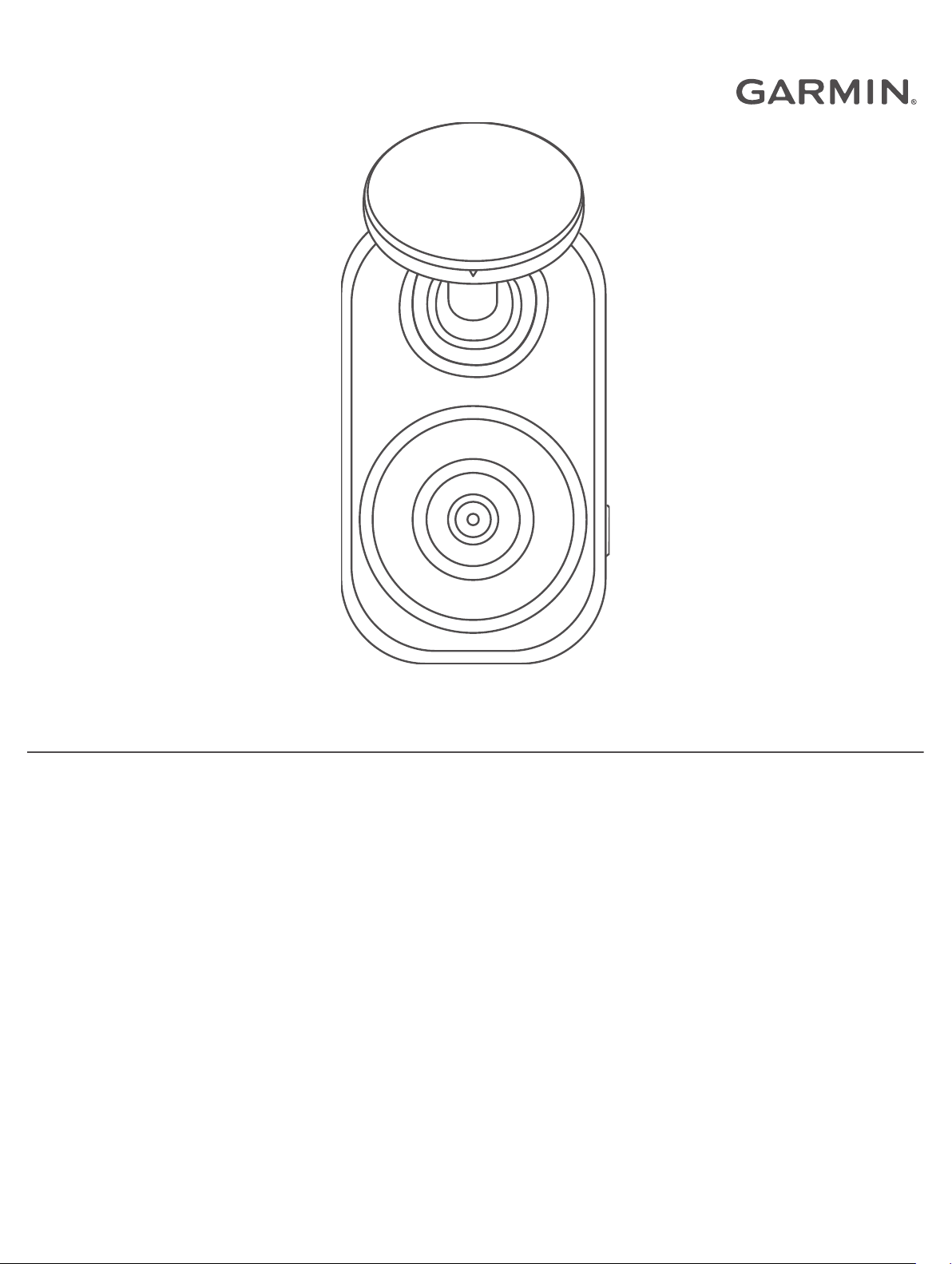
GARMIN DASH CAM™ MINI 2
Owner’s Manual
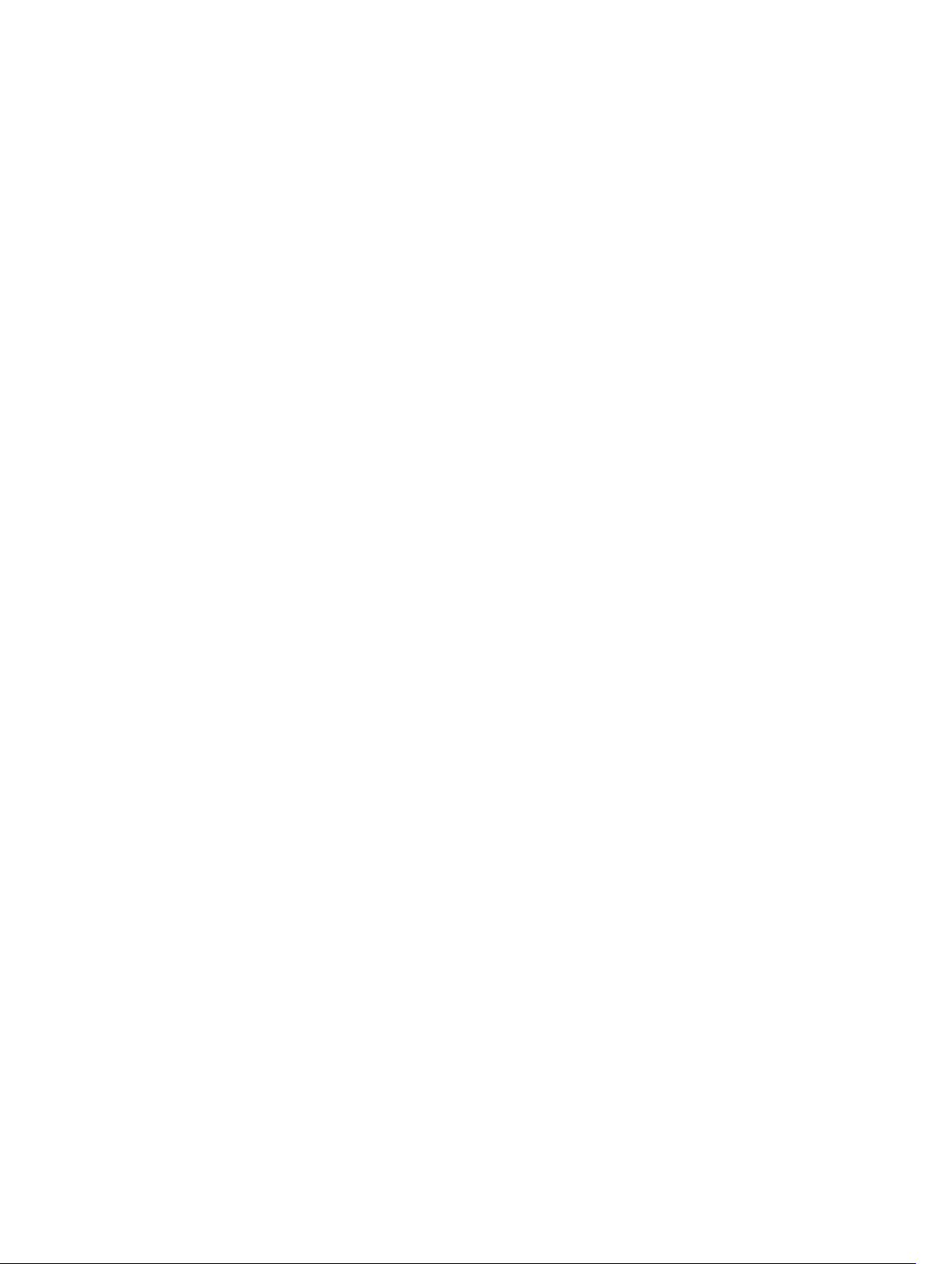
© 2021 Garmin Ltd. or its subsidiaries
All rights reserved. Under the copyright laws, this manual may not be copied, in whole or in part, without the written consent of Garmin. Garmin reserves the right to change or
improve its products and to make changes in the content of this manual without obligation to notify any person or organization of such changes or improvements. Go to
www.garmin.com for current updates and supplemental information concerning the use of this product.
Garmin® and the Garmin logo are trademarks of Garmin Ltd. or its subsidiaries, registered in the USA and other countries. Garmin Dash Cam™, Garmin Drive™, and Garmin Express
are trademarks of Garmin Ltd. or its subsidiaries. These trademarks may not be used without the express permission of Garmin.
The BLUETOOTH® word mark and logos are owned by the Bluetooth SIG, Inc. and any use of such marks by Garmin is under license. microSD® and the microSD logo are
trademarks of SD-3C, LLC. Wi‑Fi® is a registered mark of Wi-Fi Alliance Corporation.
M/N: A04117
™
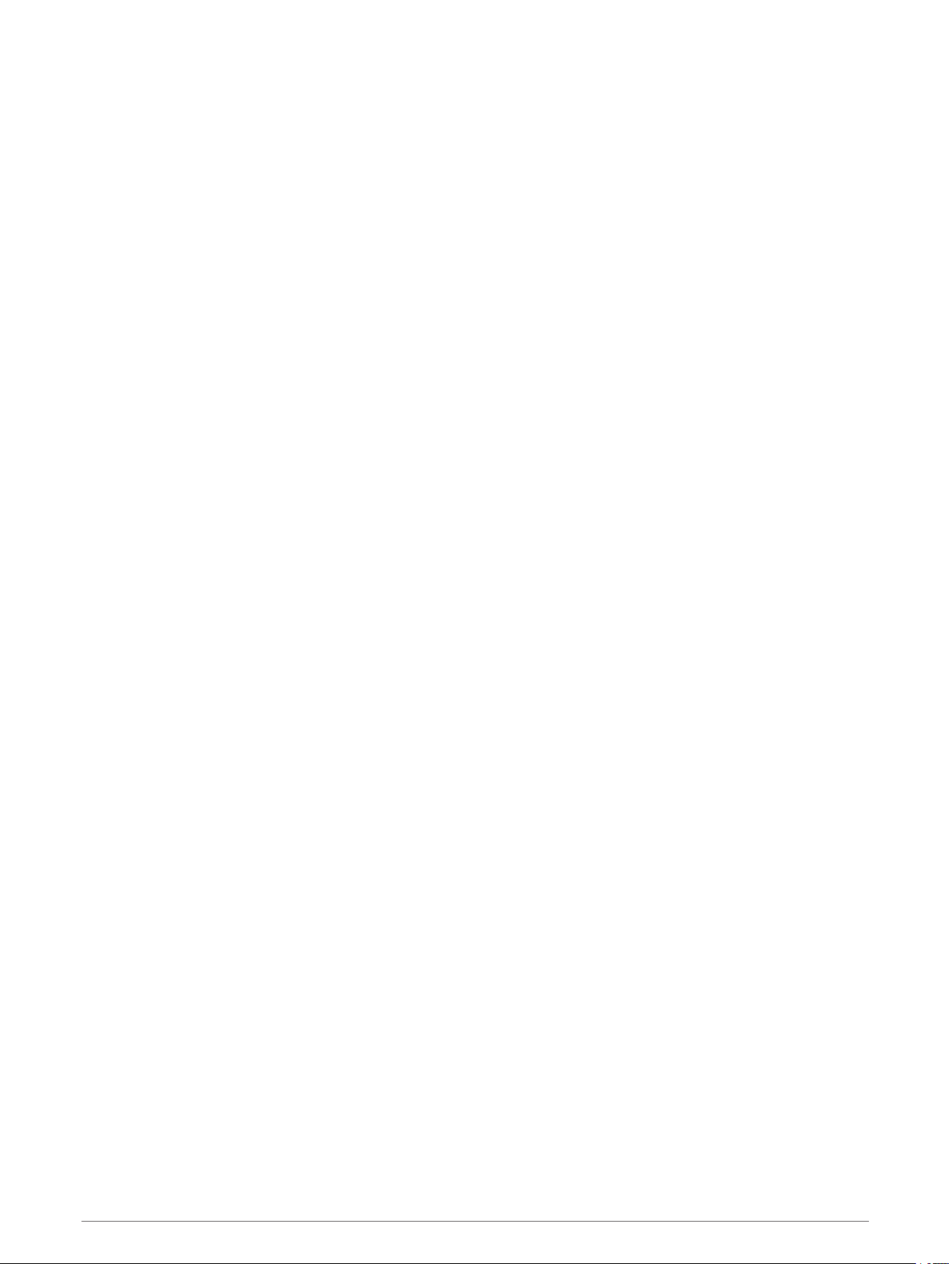
Table of Contents
Getting Started.................................1
Installing a Memory Card....................... 1
Device Overview...................................... 2
Installing the Device on Your
Windshield............................................... 3
Connecting the Device to Vehicle
Power.......................................................4
Formatting the Memory Card................. 5
Pairing with Your Smartphone.......... 5
Status LEDs........................................... 12
Cleaning the Camera Lens................... 13
Updating Your Device Using the Garmin
Drive App............................................... 13
Product Updates................................... 13
Specifications....................................... 13
Memory Card Specifications............... 13
Appendix........................................14
Parking Guard....................................... 14
Constant Power Cable..........................14
Parking Mode Cable............................. 16
Connecting Your Camera to a Wi‑Fi®
Network................................................... 5
Multi-Factor Authentication................... 6
Voice Control................................... 6
Controlling the Camera Using Voice
Commands.............................................. 6
Turning Voice Control On or Off............ 6
Changing the Wake Word....................... 6
Voice Control Tips.................................. 6
Dash Cam Recording........................ 7
Turning Audio Recording On or Off....... 7
Event Detection....................................... 7
Saving Videos and Photos..................... 7
Viewing Videos and Photos on Your
Smartphone............................................. 8
Connecting the Camera to Your
Computer.................................................9
Vault Storage................................... 9
Troubleshooting.............................17
My camera feels warm while it is
operating............................................... 17
My memory card has degraded and
needs to be replaced............................ 18
My video recordings are blurry............ 18
My video recordings are choppy or
incomplete............................................ 18
Index..............................................19
Sharing a Video....................................... 9
Removing a Video from the Vault.......... 9
Upgrading Your Vault Subscription..... 10
Multiple Camera Network............... 10
Creating Picture-in-Picture Multi-Camera
Videos....................................................10
Settings......................................... 10
Camera Settings in the Garmin Drive
App........................................................ 11
Renaming a Camera............................. 11
Device Information......................... 12
Table of Contents i
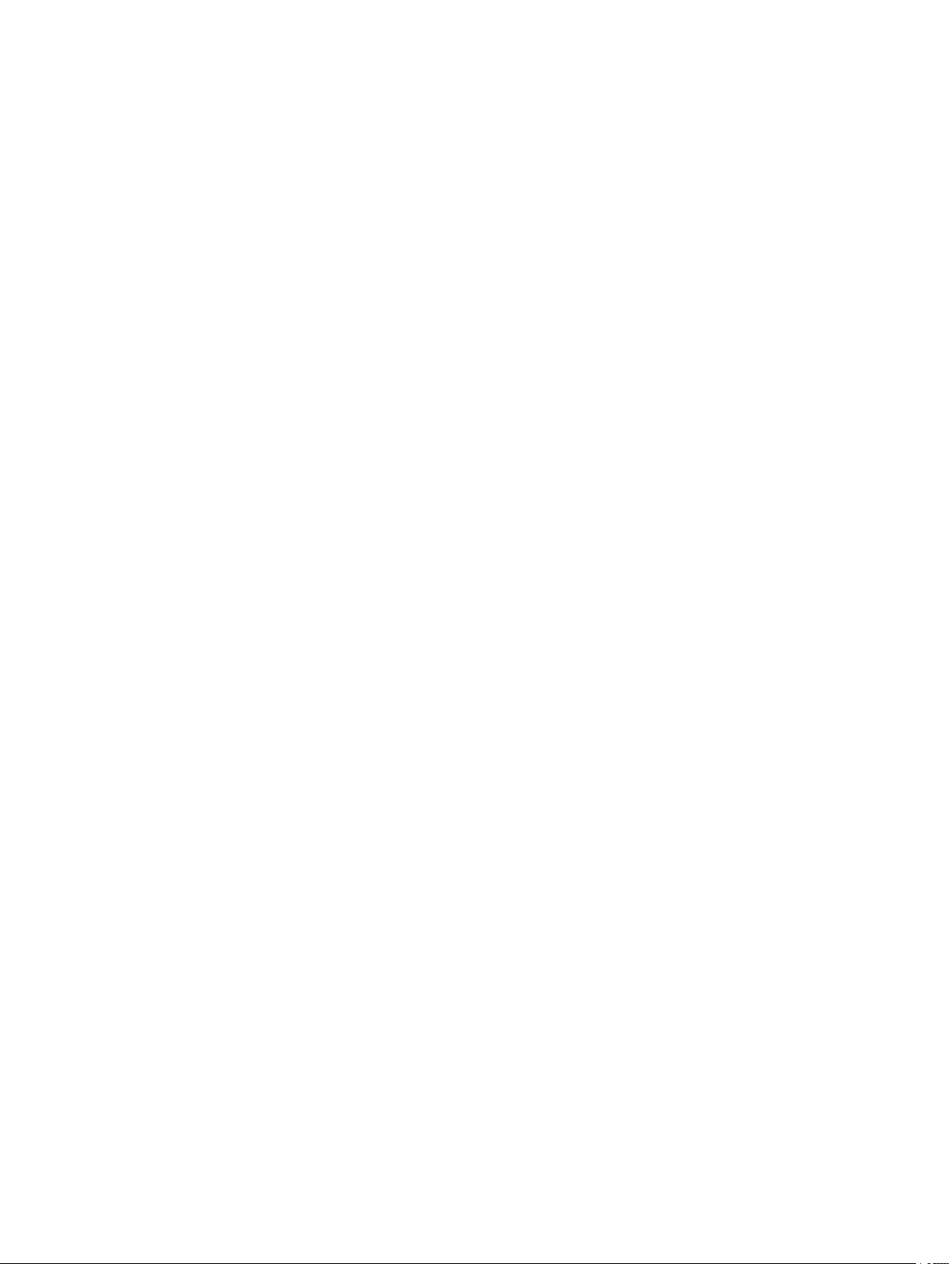
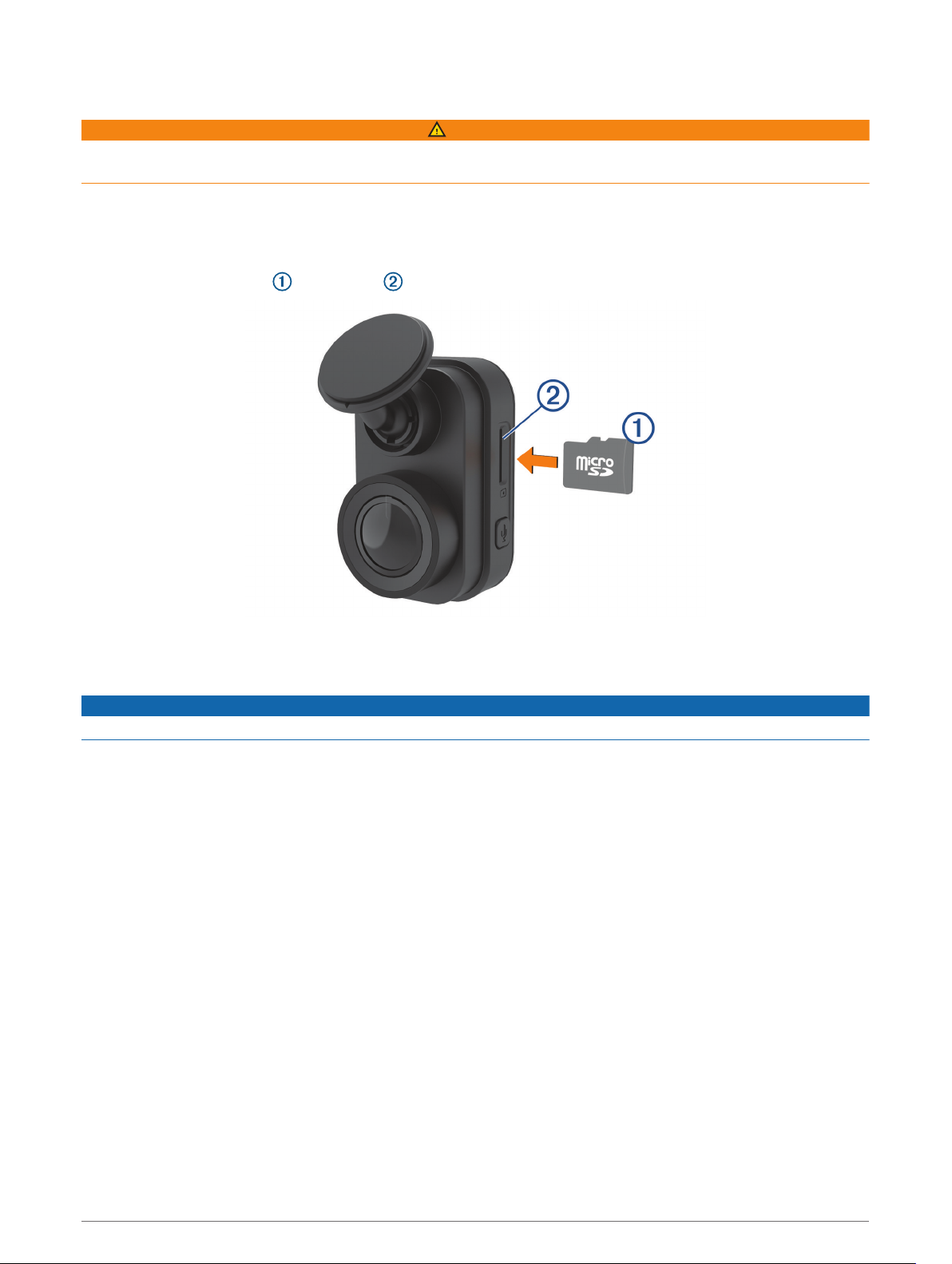
Getting Started
WARNING
See the Important Safety and Product Information guide in the product box for product warnings and other
important information.
Installing a Memory Card
To record video, you must install a compatible memory card (Memory Card Specifications, page 13). A
memory card is included with some device models.
1 Insert the memory card into the slot .
2 Press it in until it clicks.
Removing the Memory Card
NOTICE
Removing the memory card while the camera is turned on can result in a loss of data or damage to the camera.
1 Disconnect the power cable from the camera.
2 Wait for both status LEDs to turn off.
3 Press the memory card in until it clicks.
4 Release the card.
The card ejects from the slot.
Getting Started 1
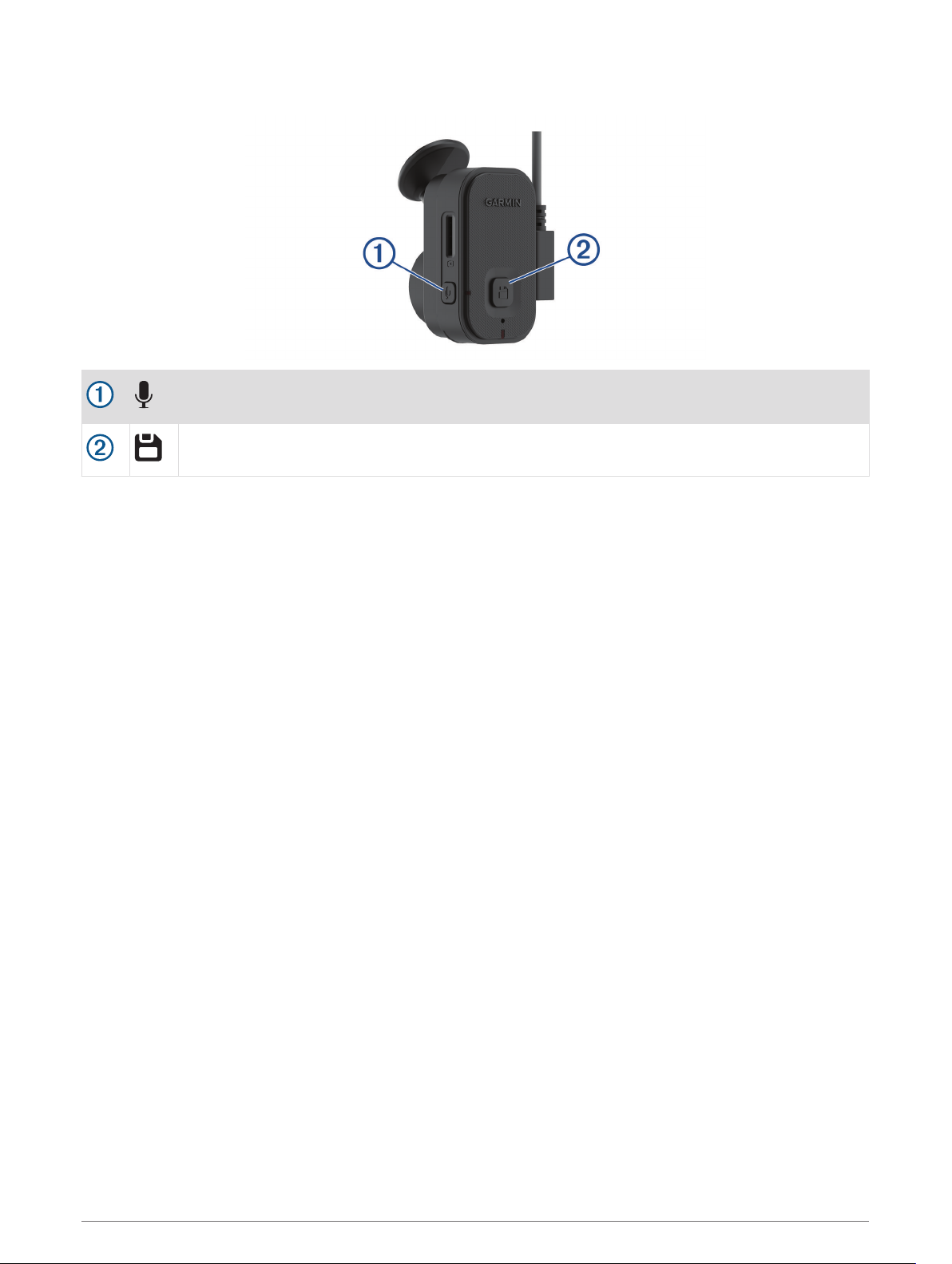
Device Overview
Press to enable or disable audio recording.
Hold to format the memory card (Formatting the Memory Card, page 5).
Press to save a picture and a video clip.
Hold to enter pairing mode (Pairing with Your Smartphone, page 5).
2 Getting Started
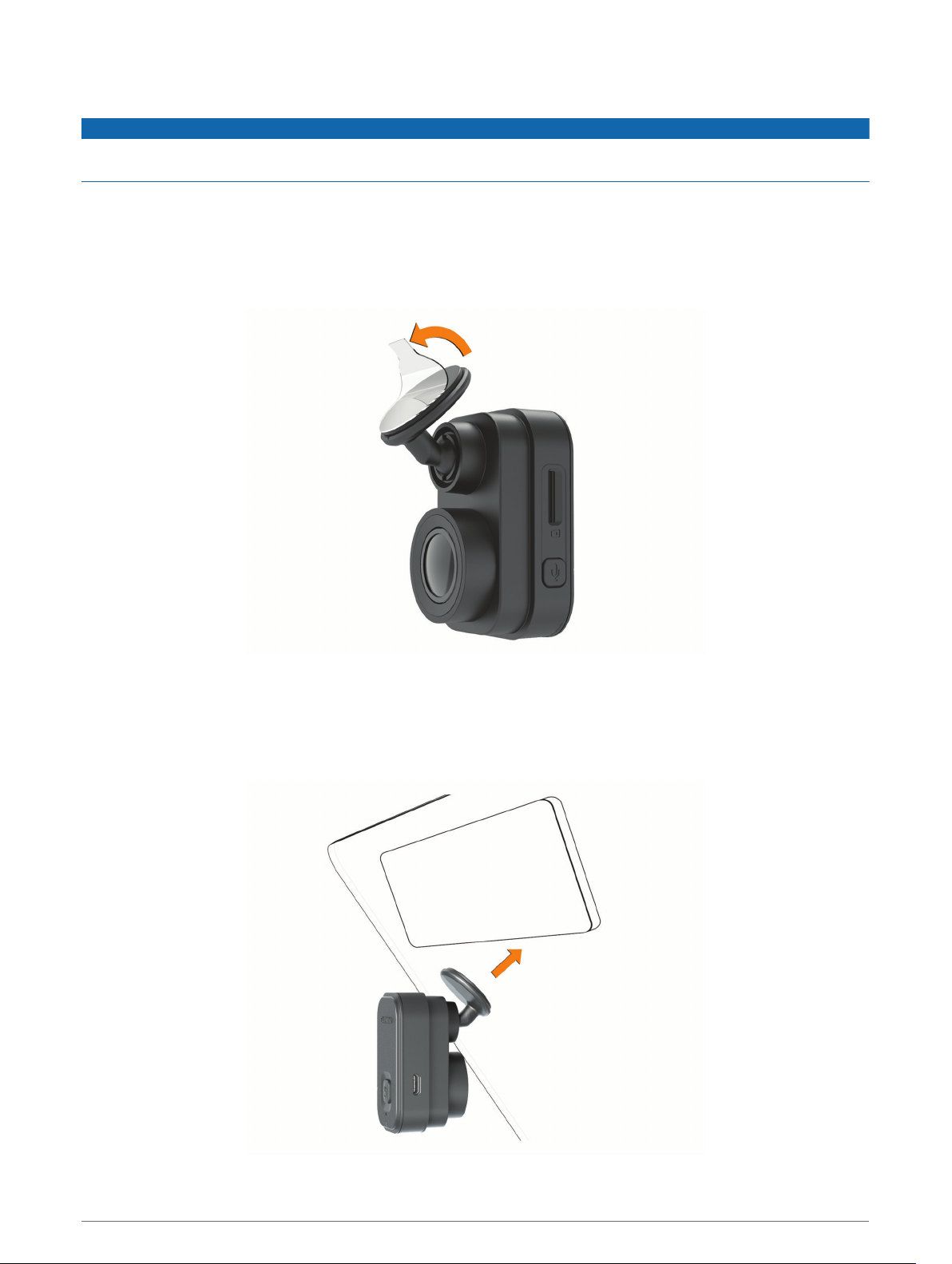
Installing the Device on Your Windshield
NOTICE
The adhesive mount is intended for a long-term installation and can be difficult to remove. You should carefully
consider the mounting location before you install the mount.
Before you can install the adhesive mount onto your windshield, the ambient temperature must be from 21° to
38°C (from 70° to 100°F).
1 Clean the windshield using water or alcohol, and a lint-free cloth.
The windshield must be free of dust, wax, oils, or coatings.
2 Remove the protective film from the mount adhesive.
3 Position the mount over the mounting location.
TIP: The adhesive is extremely sticky. Avoid touching the adhesive to the windshield until the mount is
properly positioned and aligned.
4 Press the mount firmly onto the windshield, and maintain pressure for 30 seconds.
This helps to ensure the mount adhesive has proper contact with the windshield.
Getting Started 3
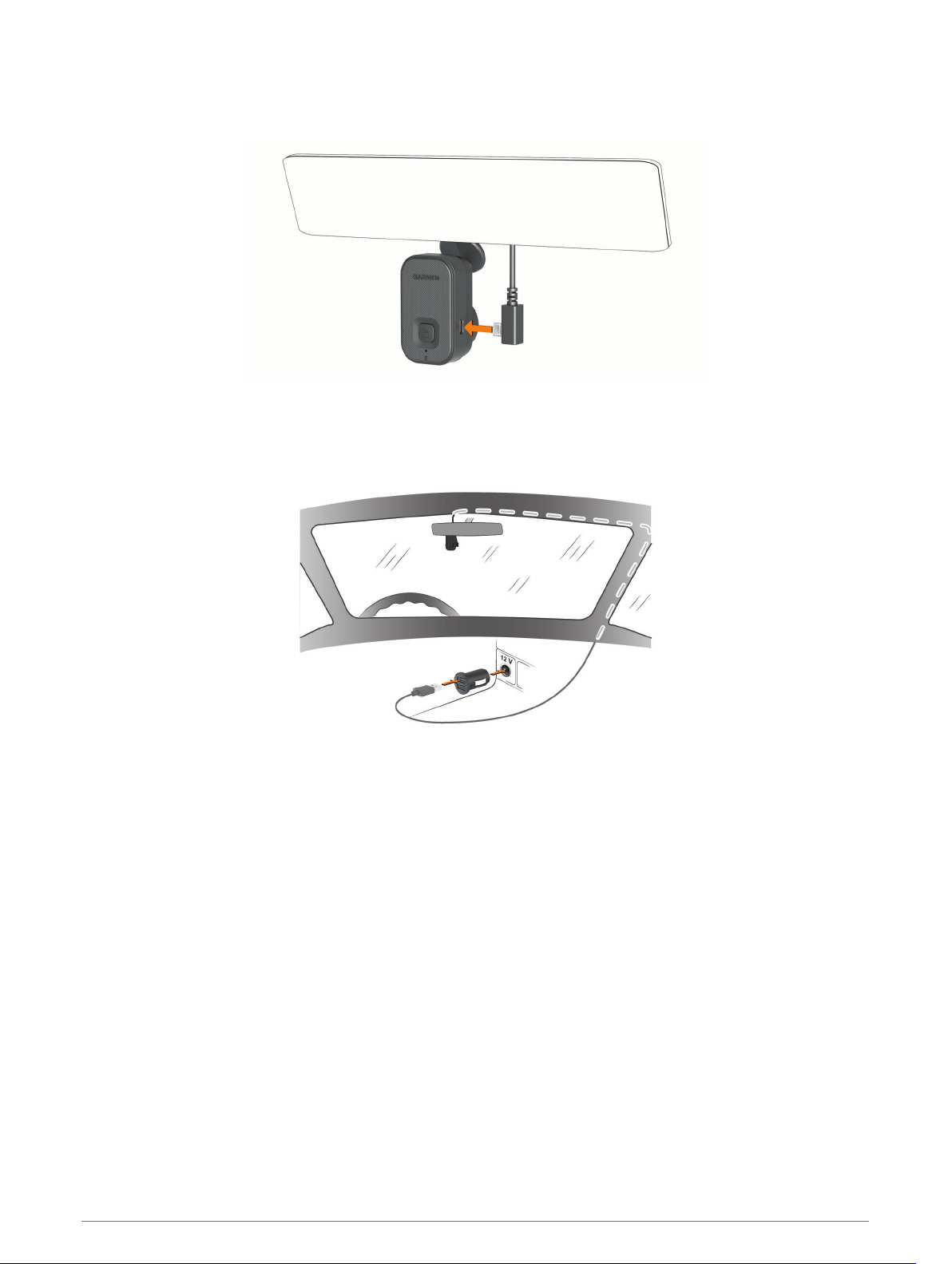
Connecting the Device to Vehicle Power
1 Plug the power cable into the USB port on the device.
2 Route the power cable to your vehicle power outlet.
You can use either of the included cables to provide power to the camera. The longer, lightweight power
cable is designed to be routed out of sight. To hide the 4 m (13 ft.) cable, route it behind the vehicle trim
along the windshield, doorframe, or dash.
3 Plug the Garmin Dash Cam Mini 2 power cable into the included power adapter.
4 Plug the power adapter into a power outlet in your vehicle.
5 If necessary, turn on the vehicle ignition switch to provide power to the power outlet in your vehicle.
The device turns on.
Turning Off the Device Manually
The camera does not have a power button. It turns on automatically when it receives power, and it turns off
when it stops receiving power.
When the device is connected to an ignition-switched power outlet, it turns off automatically when you turn off
the vehicle.
To manually turn off the camera, disconnect the device from power.
4 Getting Started
