Garmin DASH CAM 67W, DASH CAM 47, DASH CAM 57 Owners Manual
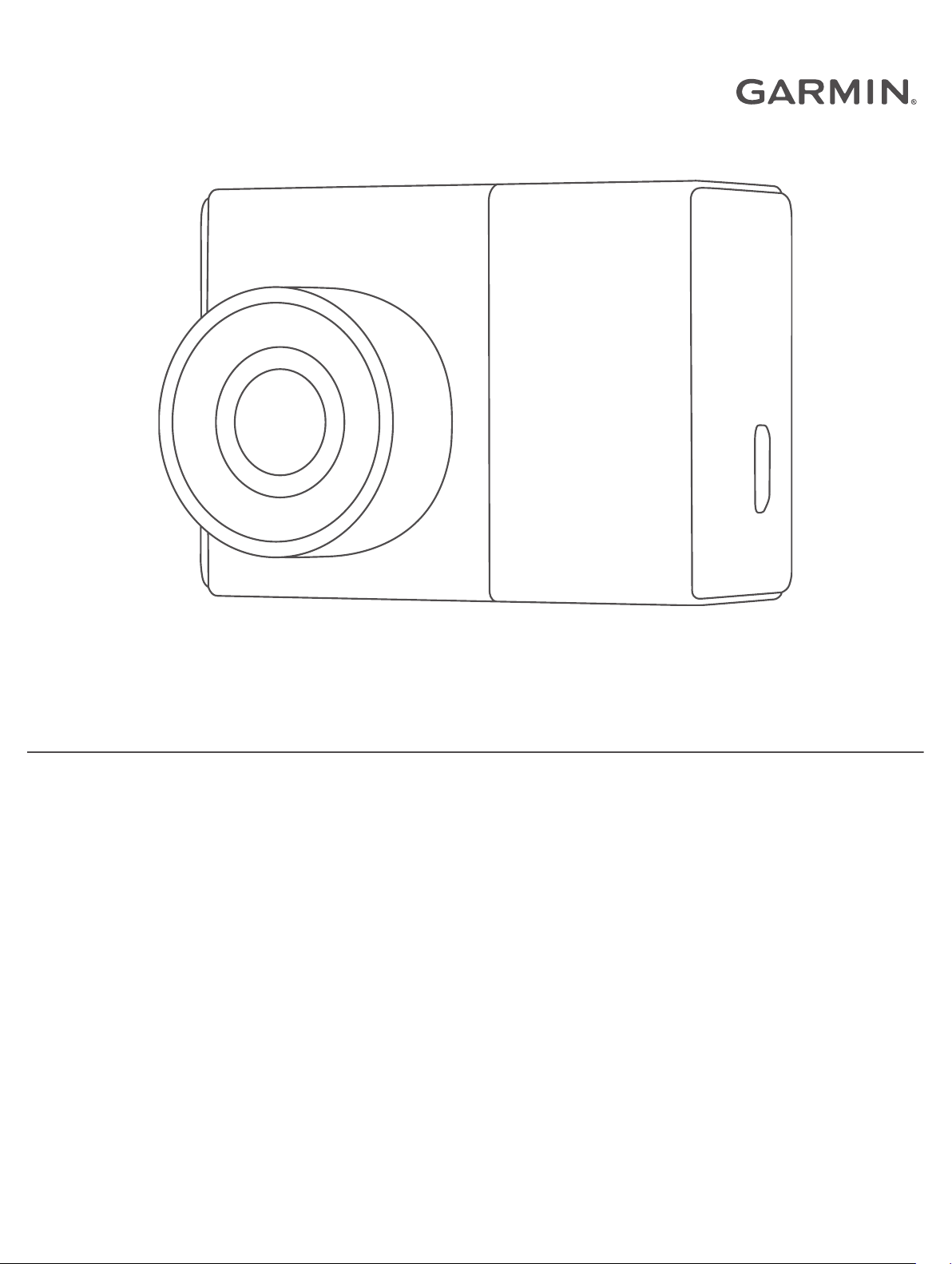
GARMIN DASH CAM™ 47/57/67W
Owner’s Manual
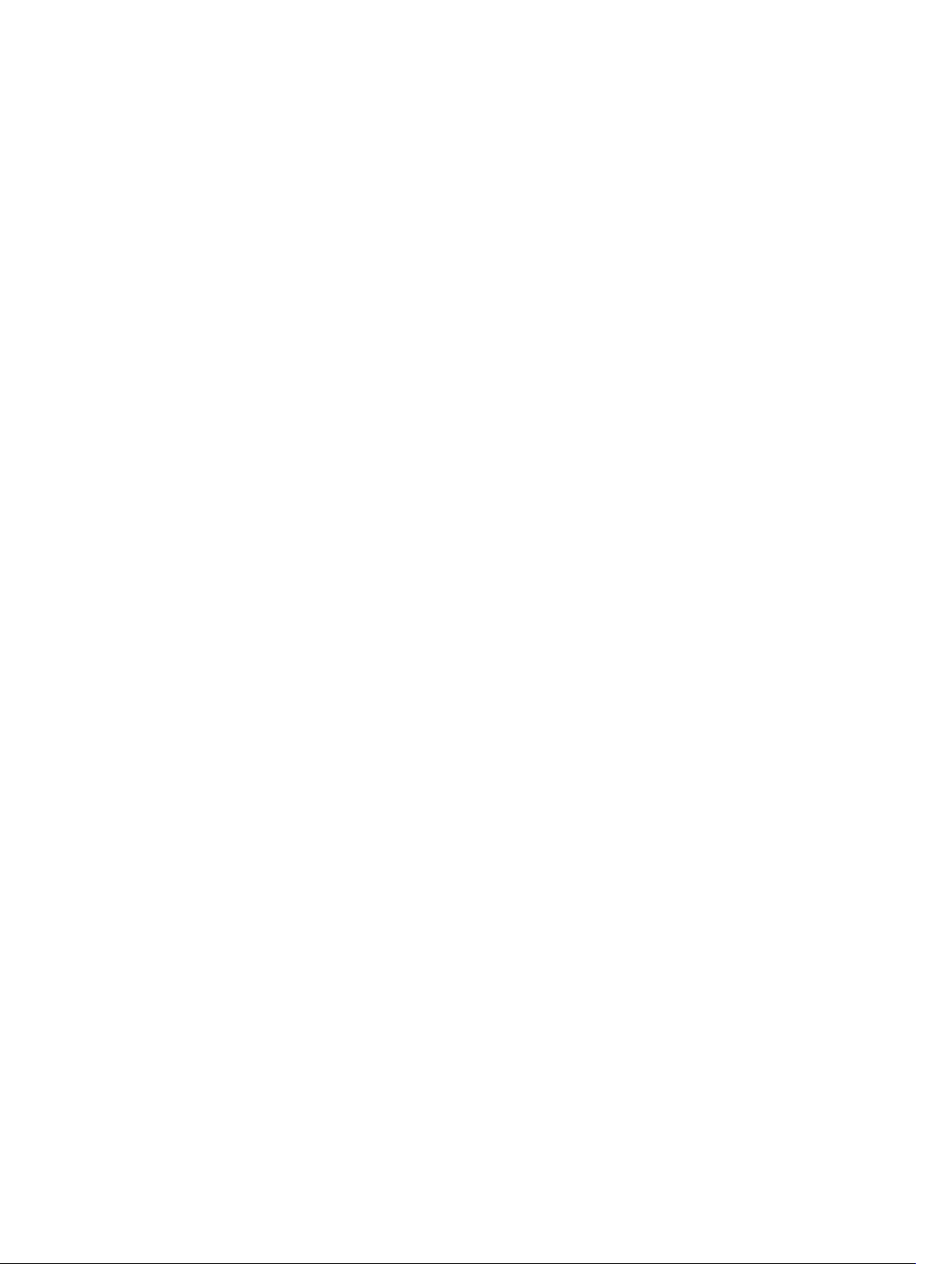
© 2021 Garmin Ltd. or its subsidiaries
All rights reserved. Under the copyright laws, this manual may not be copied, in whole or in part, without the written consent of Garmin. Garmin reserves the right to change or
improve its products and to make changes in the content of this manual without obligation to notify any person or organization of such changes or improvements. Go to
www.garmin.com for current updates and supplemental information concerning the use of this product.
Garmin® and the Garmin logo are trademarks of Garmin Ltd. or its subsidiaries, registered in the USA and other countries. Garmin Dash Cam™, Garmin Express™, and Travelapse
are trademarks of Garmin Ltd. or its subsidiaries. These trademarks may not be used without the express permission of Garmin.
The BLUETOOTH® word mark and logos are owned by the Bluetooth SIG, Inc. and any use of such marks by Garmin is under license. microSD® and the microSD logo are
trademarks of SD-3C, LLC. Wi‑Fi® is a registered mark of Wi-Fi Alliance Corporation.
M/N: BB4113, AA4113
™
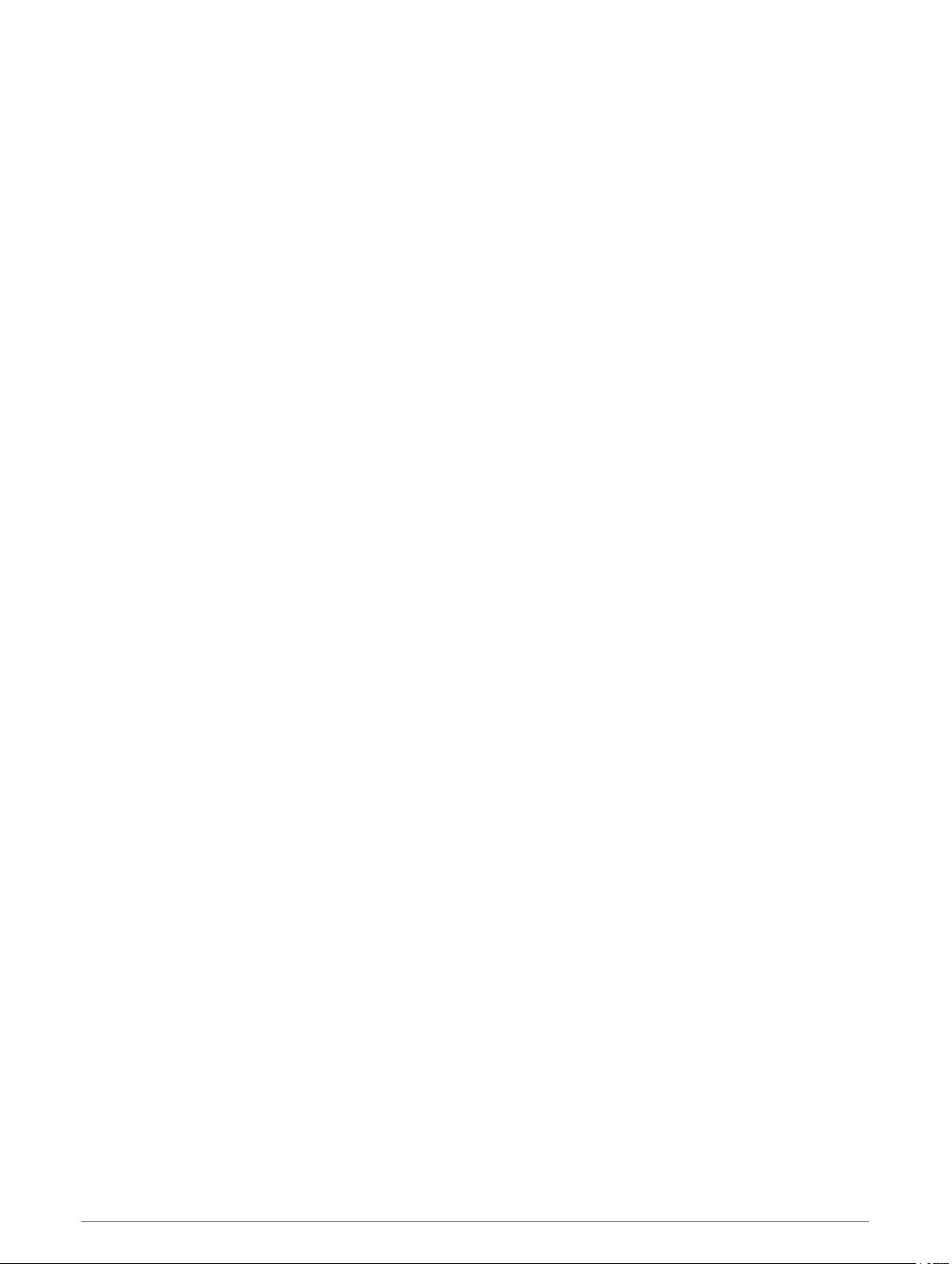
Table of Contents
Getting Started.................................1
Device Overview...................................... 1
Installing a Memory Card....................... 1
Installing the Device on Your
Windshield............................................... 3
Connecting the Device to Vehicle
Power.......................................................4
Setting the Camera Placement.............. 4
Turning On the Device Manually............ 5
Turning Off the Device Manually............5
Main Menu.............................................. 5
Dash Cam Recording........................ 5
Multi-Factor Authentication................. 13
Connecting Your Camera to a Wi‑Fi
Network................................................. 13
Viewing Videos and Photos on Your
Smartphone...........................................13
Vault Storage........................................ 14
Editing and Exporting a Video.............. 14
Multiple Camera Network.................... 15
Camera Settings in the Garmin Drive
App........................................................ 16
Settings......................................... 17
Camera Settings................................... 17
Driver Assistance Settings................... 17
System Settings.................................... 18
Saving a Video Recording...................... 6
Event Detection....................................... 6
Turning Audio Recording On or Off....... 6
Taking a Photo........................................ 6
Travelapse............................................... 6
Parking Guard.................................. 7
Enabling or Disabling Parking Guard..... 7
Parking Guard Settings...........................7
Viewing Videos and Pictures............ 7
Saving Unsaved Video Footage............. 8
Deleting a Video or Photo...................... 8
Videos and Photos on Your
Computer.................................................8
Driver Awareness Features and
Alerts............................................... 9
Forward Collision Warning System....... 9
Lane Departure Warning System......... 10
Go Alert..................................................11
Red Light and Speed Cameras............ 11
Device Information......................... 18
Cleaning the Camera Lens................... 18
Product Updates................................... 18
Garmin Support Center.........................19
Viewing E-Label Regulatory and
Compliance Information...................... 19
Restarting the Device........................... 19
Specifications....................................... 19
Memory Card Specifications............... 19
Appendix........................................19
Constant Power Cable..........................19
Parking Mode Cable............................. 22
Troubleshooting.............................23
My camera feels warm while it is
operating............................................... 23
My memory card has degraded and
needs to be replaced............................ 23
My video recordings are blurry............ 24
My video recordings are choppy or
incomplete............................................ 24
Voice Control................................. 11
Controlling the Camera Using Voice
Commands............................................12
Turning Voice Control On or Off.......... 12
Voice Control Tips................................ 12
Changing the Wake Word.....................12
Index..............................................25
Pairing with Your Smartphone........ 12
Table of Contents i
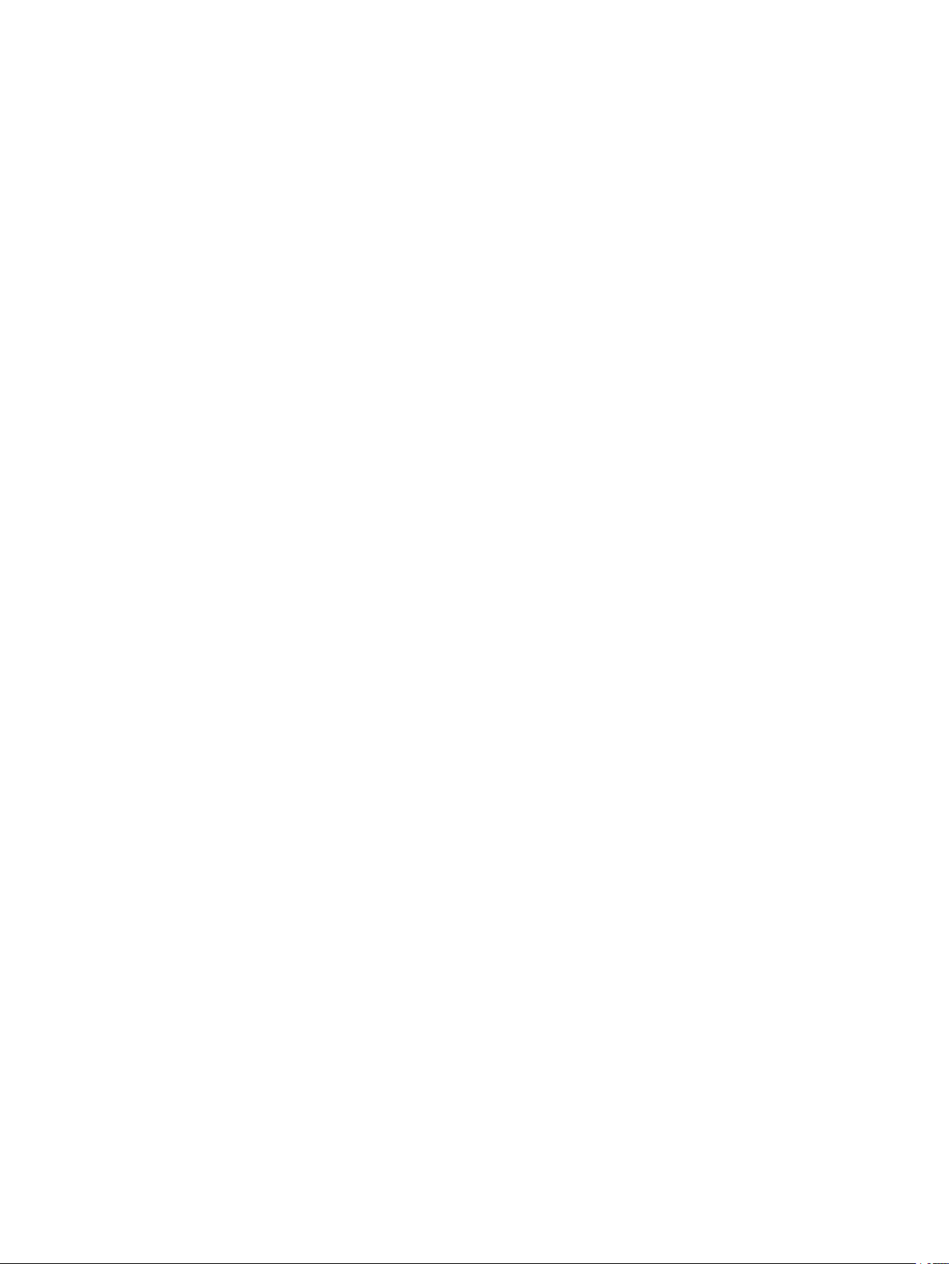
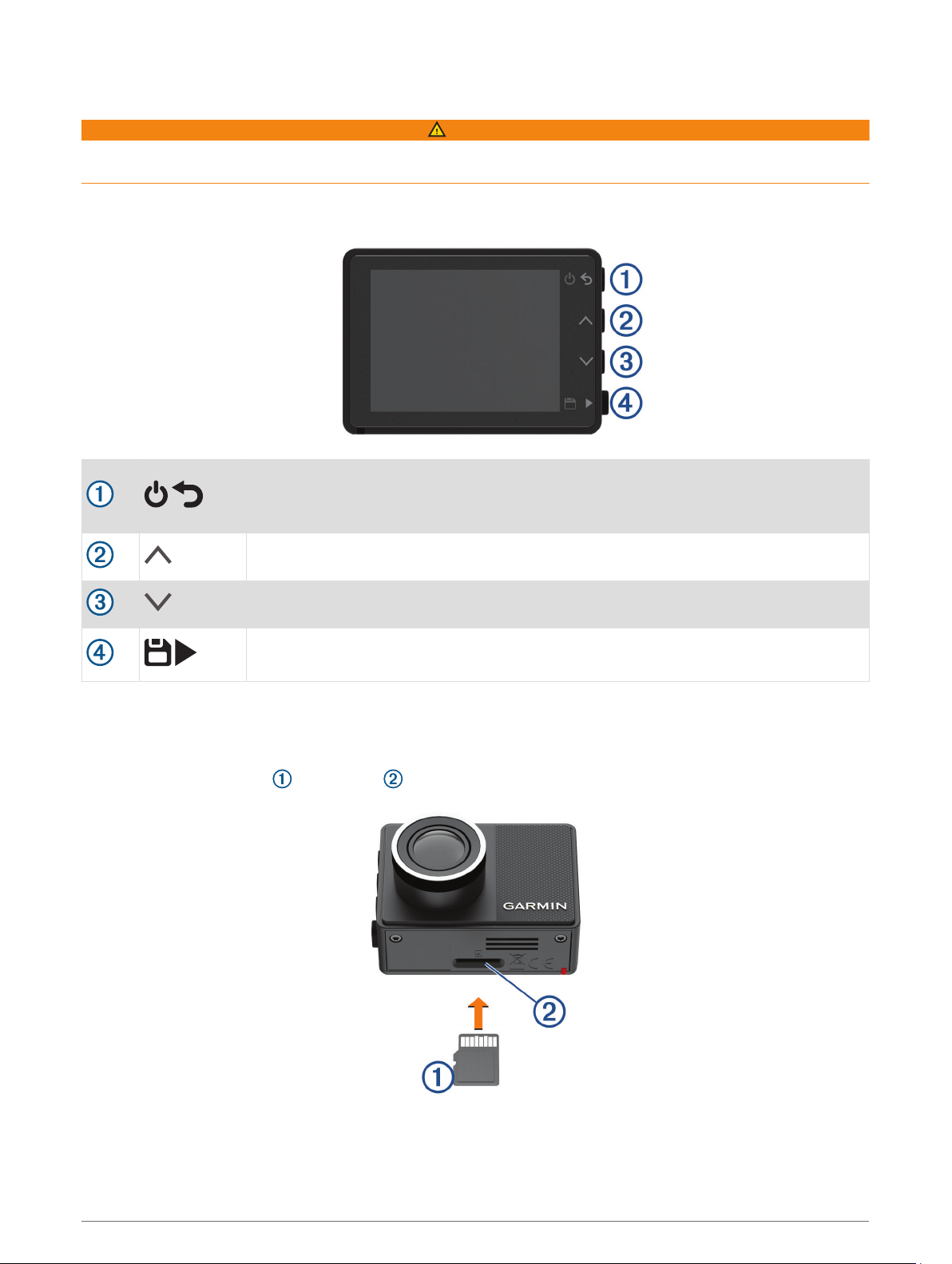
Getting Started
WARNING
See the Important Safety and Product Information guide in the product box for product warnings and other
important information.
Device Overview
Press to turn the device on.
Hold for 3 seconds to turn the device off.
Press to return to the previous page.
Press to scroll through menus or pages.
Press to scroll through menus or pages.
From the viewfinder, press to save a photo and a video.
Press to choose an option in a menu.
Installing a Memory Card
To record video, you must install a compatible memory card (Memory Card Specifications, page 19). A
memory card is included with some device models.
1 Insert the memory card into the slot .
2 Press it in until it clicks.
Getting Started 1
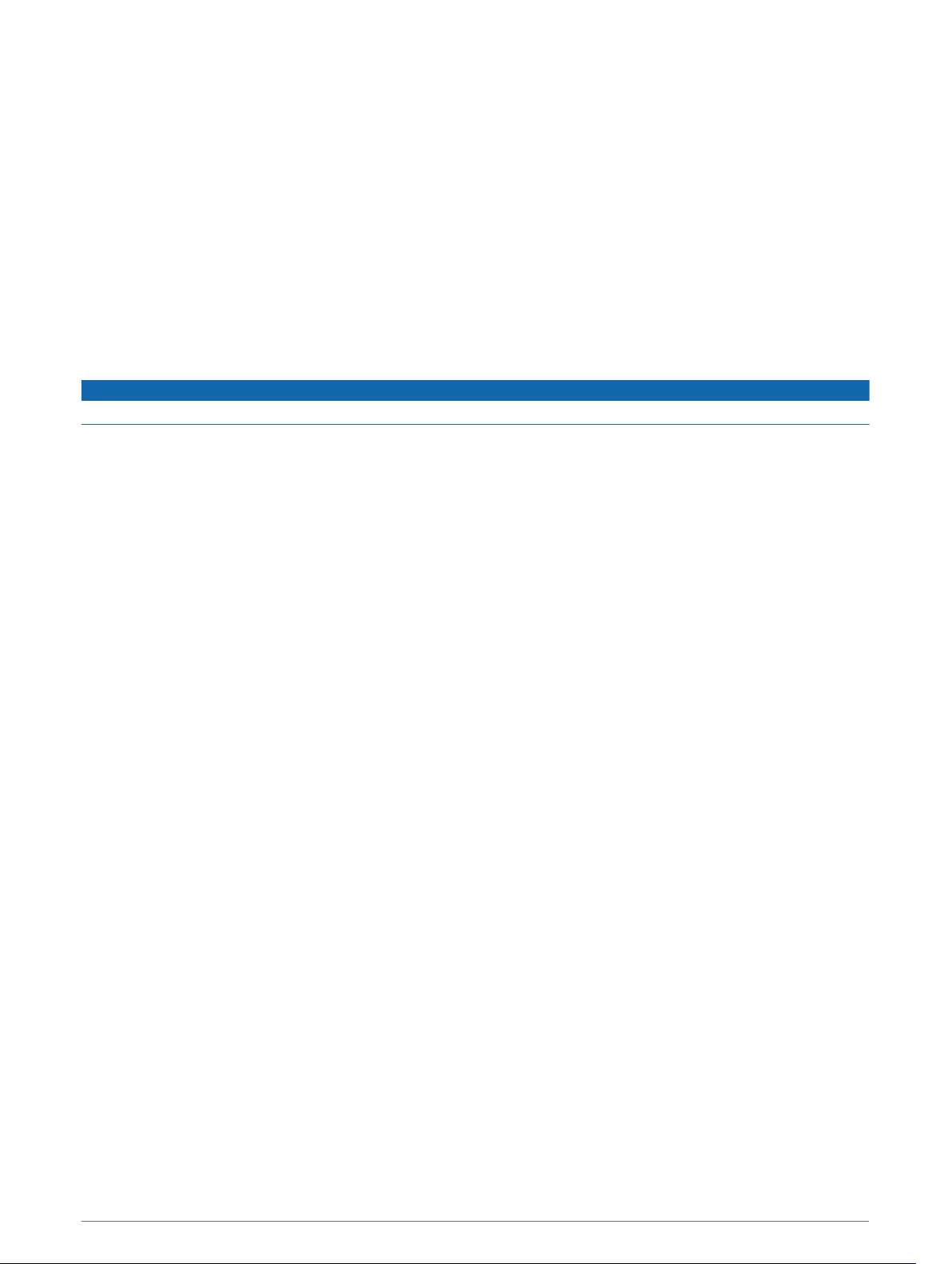
Formatting the Memory Card
The camera requires a memory card formatted using the FAT32 file system. You can use the camera to format
your card using this file system.
You should format your memory card at least one time every 6 months to help extend the useful life of the
memory card. You must also format a brand new memory card if it is not formatted using the FAT32 file
system.
NOTE: Formatting the memory card deletes all videos, photos, and data on the card.
1 Connect the camera to power.
2 Select Settings > Camera > Format Card.
3 Keep the camera connected to power until the formatting is complete.
When formatting is complete, the camera displays a message and begins recording.
Removing the Memory Card
NOTICE
Removing the memory card while the device is turned on can result in a loss of data or damage to the device.
1 Turn off the device.
2 Press the card in until it clicks.
3 Release the card.
The card ejects from the slot.
2 Getting Started
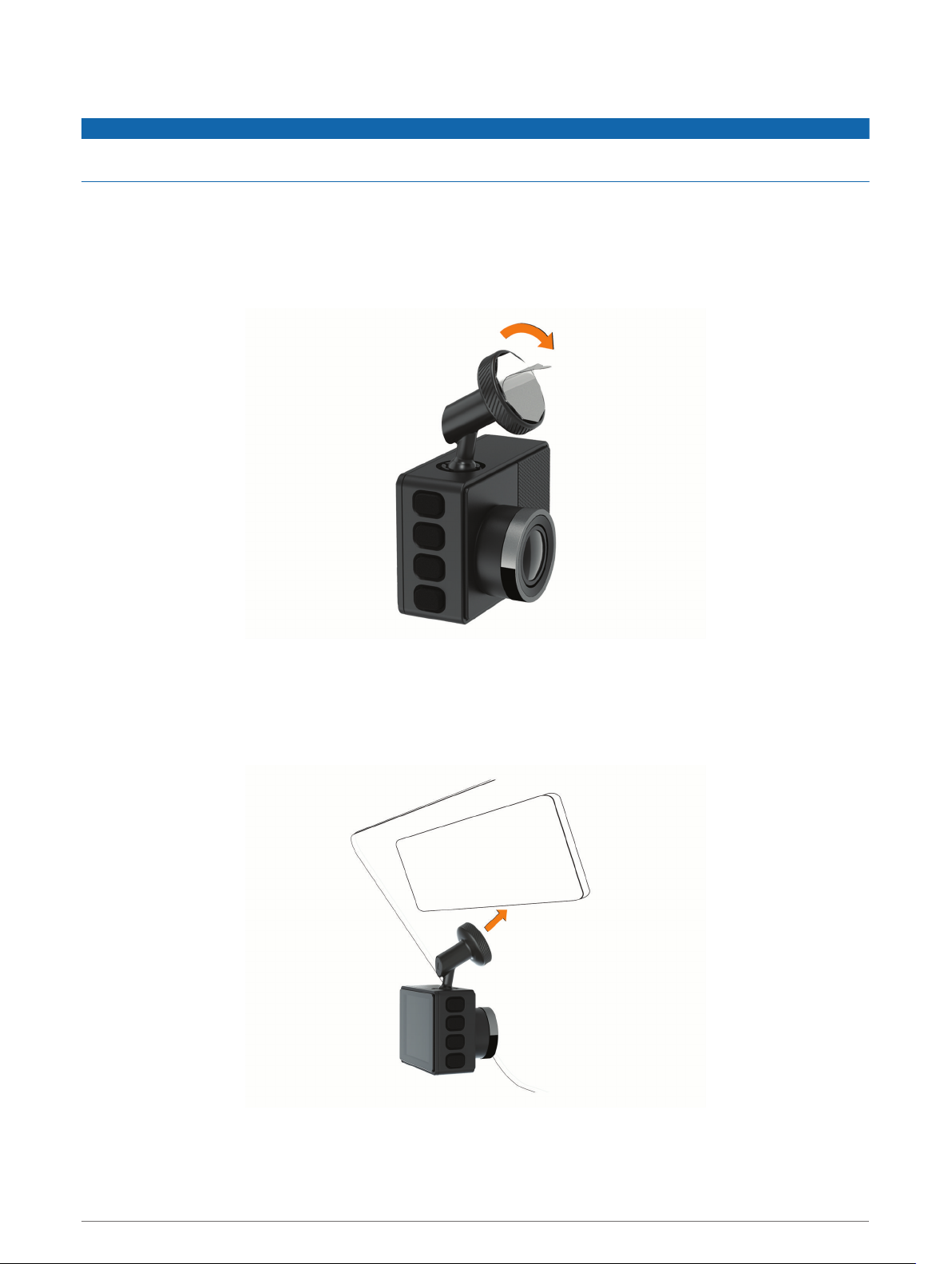
Installing the Device on Your Windshield
NOTICE
The adhesive mount is intended for a long-term installation and can be difficult to remove. You should carefully
consider the mounting location before you install the mount.
Before you can install the adhesive mount onto your windshield, the ambient temperature must be from 21° to
38°C (from 70° to 100°F).
1 Clean the windshield using water or alcohol, and a lint-free cloth.
The windshield must be free of dust, wax, oils, or coatings.
2 Remove the protective film from the mount adhesive.
3 Position the mount over the mounting location.
TIP: The adhesive is extremely sticky. Avoid touching the adhesive to the windshield until the mount is
properly positioned and aligned.
4 Press the mount firmly onto the windshield, and maintain pressure for 30 seconds.
This helps to ensure the mount adhesive has proper contact with the windshield.
Getting Started 3

Connecting the Device to Vehicle Power
1 Plug the power cable into the USB port on the device.
2 Route the power cable to your vehicle power outlet.
You can use either of the included cables to provide power to the camera. The longer, lightweight power
cable is designed to be routed out of sight. To hide the 4 m (13 ft.) cable, route it behind the vehicle trim
along the windshield, doorframe, or dash.
3 Plug the Garmin Dash Cam power cable into the included power adapter.
4 Plug the power adapter into a power outlet in your vehicle.
5 If necessary, turn on the vehicle ignition switch to provide power to the power outlet in your vehicle.
The device turns on.
Setting the Camera Placement
You can mount the device in the left, center, or right of your windshield. For the best performance, you should
set the Camera Placement option to indicate the location of your device in the vehicle.
1 Select Settings > Driver Assistance > Camera Placement.
2 Select Horizontal Placement, and select the horizontal placement of your camera.
3 Select Vehicle Height.
4 Select an option:
• If you are driving a large vehicle, like a full size van or truck, select Tall.
• If you are driving a car, select Normal.
4 Getting Started
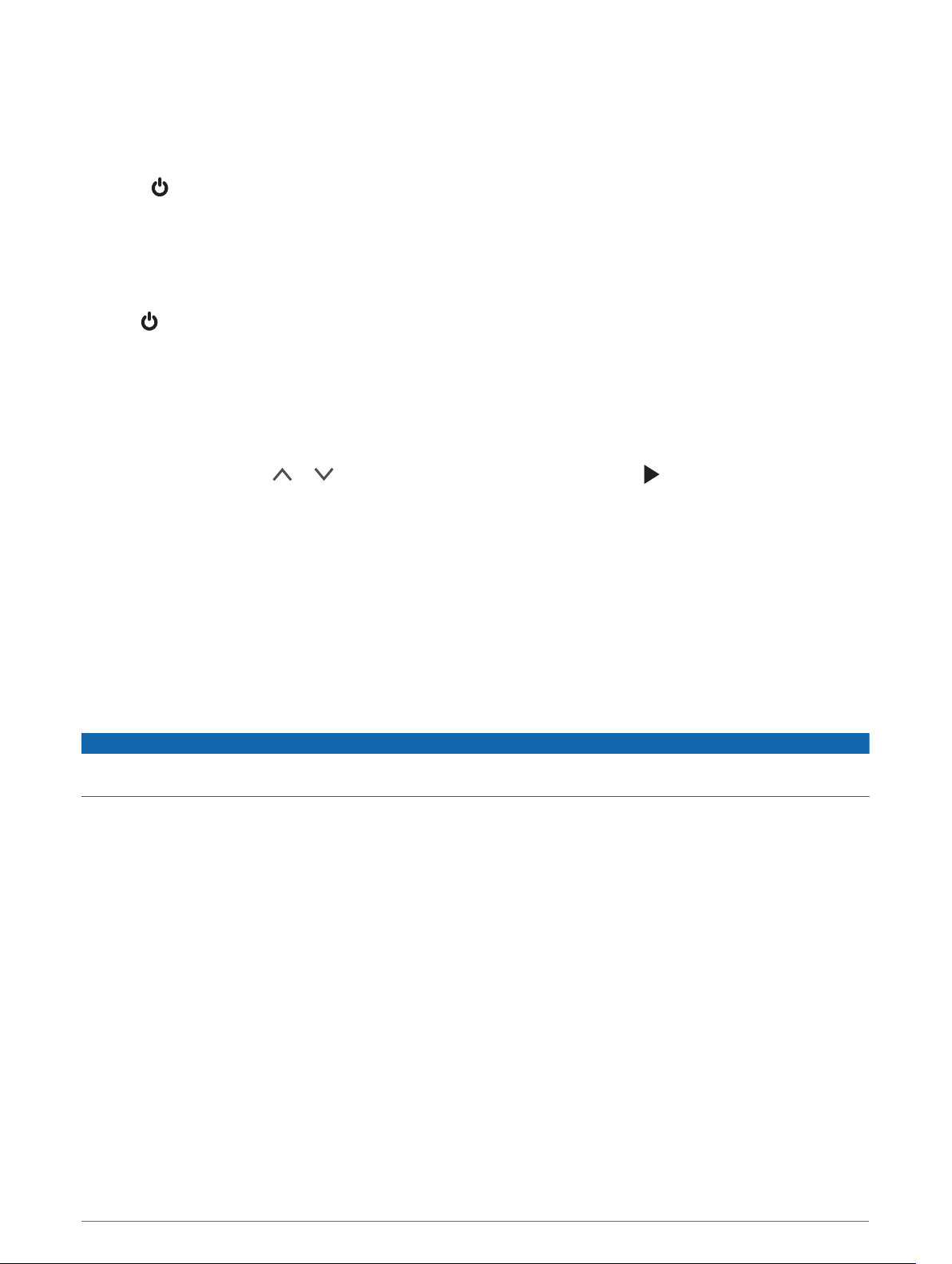
Turning On the Device Manually
Before you turn on the device using battery power, you should fully charge the battery.
NOTE: When the device is connected to an ignition-switched power outlet, it turns on automatically when you
turn on the vehicle.
Select .
The device turns on.
Turning Off the Device Manually
NOTE: When the device is connected to an ignition-switched power outlet, it turns off automatically when you
turn off the vehicle.
Hold for 3 seconds.
If the device is connected to a Wi‑Fi® network, it uploads available videos to the Vault before it turns off.
If your device is connected to external power, it enables the Parking Guard feature after five seconds. If
necessary, you can follow the on-screen instructions to turn off the device before it enables the Parking Guard
feature.
Main Menu
From the viewfinder, press or to scroll through the main menu, and press to open a menu item.
Gallery: Allows you to view and manage recorded video and photos (Viewing Videos and Pictures, page 7).
Travelapse: Allows you to start and stop Travelapse™ recording (Travelapse, page 6).
Voice Control: Allows you to enable and disable the voice control features (Voice Control, page 11).
Parking Guard: Allows you to enable and manage parked recording features (Parking Guard, page 7).
Garmin Drive App: Allows you to pair your camera with your smartphone and the Garmin Drive™ app (Pairing
with Your Smartphone, page 12).
Settings: Allows you to set up camera features, change system settings, and view system information
(Settings, page 17).
Dash Cam Recording
NOTICE
Some jurisdictions regulate or prohibit use of this device. It is your responsibility to know and comply with
applicable laws and rights to privacy in jurisdictions where you plan to use this device.
The dash cam records video to the camera memory card (Installing a Memory Card, page 1). By default, the
device immediately starts recording video when it turns on, and it continues recording until it is turned off. If the
memory card is full, the device automatically deletes the oldest unsaved video to create space for new video.
When the option to promptly delete unsaved video is enabled, the device continually deletes unsaved video
more than three minutes old and deletes all unsaved video each time it is powered off. This feature is available
only for specific regions. When the camera is set to a supported region, you can enable or disable this feature
in the camera settings (Camera Settings, page 17).
You can save a video recording to prevent it from being overwritten or deleted (Saving Unsaved Video Footage,
page 8).
Dash Cam Recording 5
