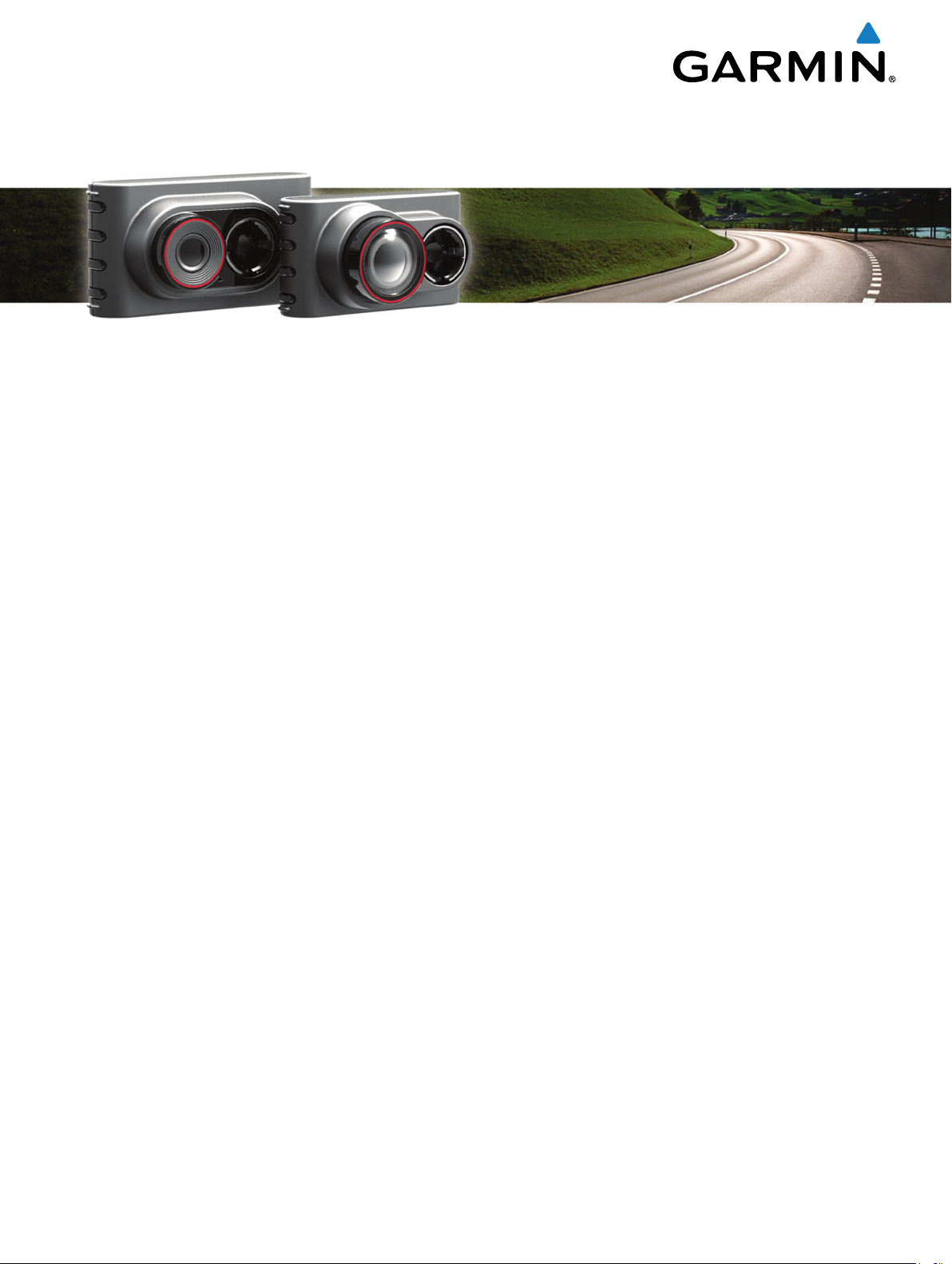
Garmin Dash Cam™ 30/35
Owner’s Manual
October 2015 Printed in Taiwan 190-01925-00_0A
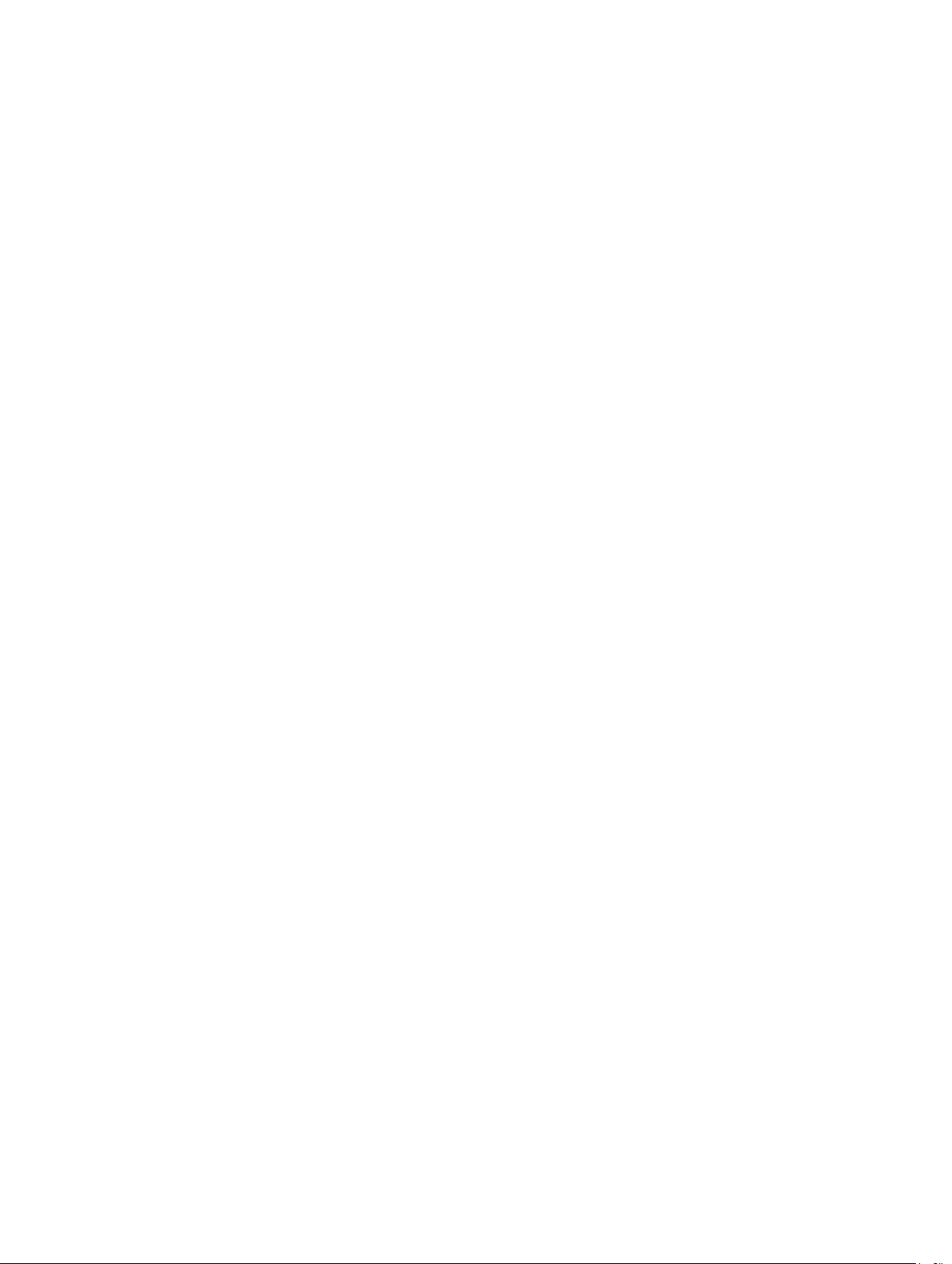
All rights reserved. Under the copyright laws, this manual may not be copied, in whole or in part, without the written consent of Garmin. Garmin reserves the
right to change or improve its products and to make changes in the content of this manual without obligation to notify any person or organization of such
changes or improvements. Go to www.garmin.com for current updates and supplemental information concerning the use of this product.
Garmin® and the Garmin logo are trademarks of Garmin Ltd. or its subsidiaries, registered in the USA and other countries. Garmin Dash Cam™ and Garmin
Express™ are trademarks of Garmin Ltd. or its subsidiaries. These trademarks may not be used without the express permission of Garmin.
microSD™ and the microSD logo are trademarks of SD-3C, LLC.
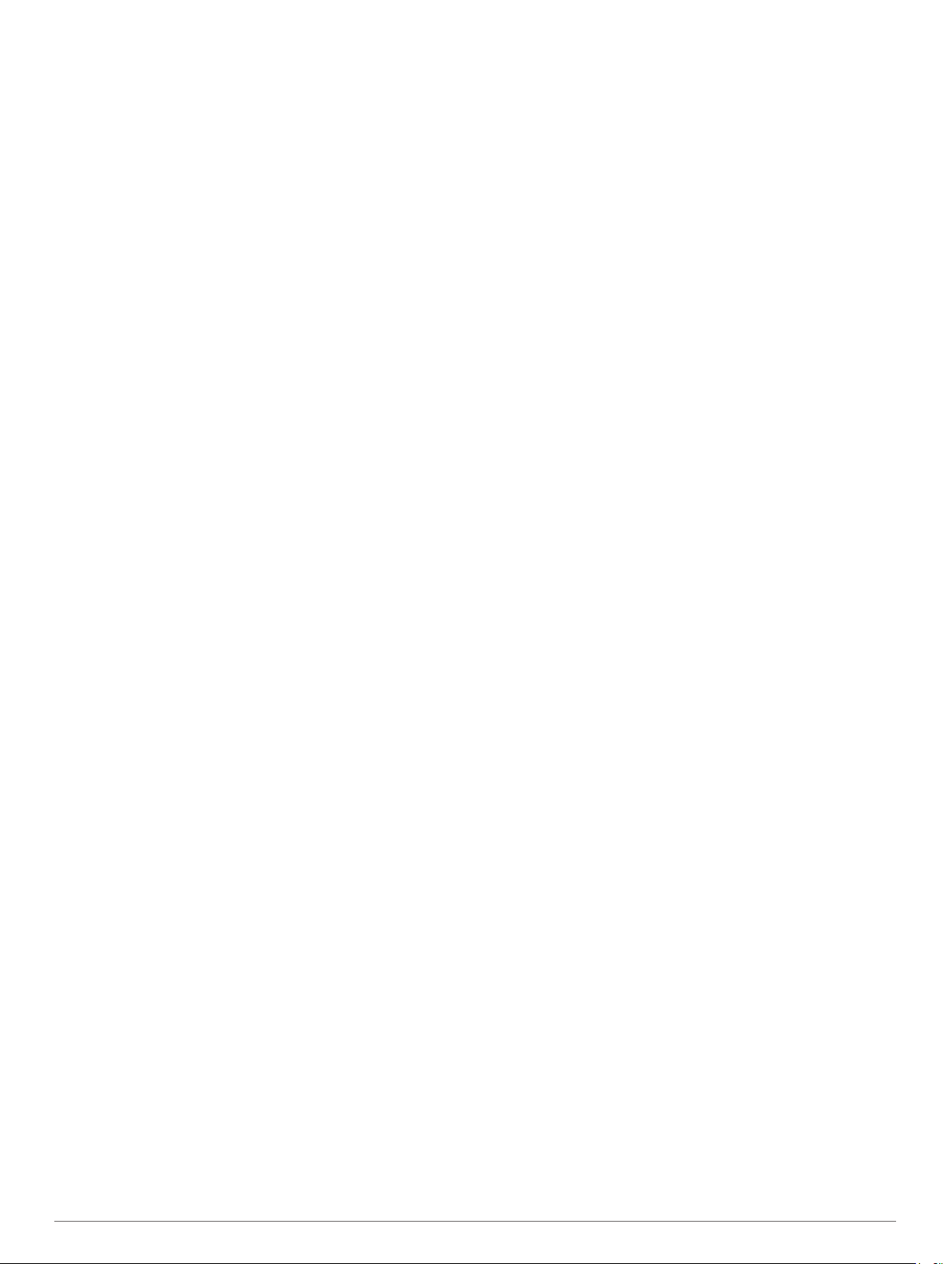
Table of Contents
Getting Started............................................................... 1
Installing the Memory Card......................................................... 1
Device Overview......................................................................... 1
Installing the Mount onto Your Windshield................................. 1
Installing and Setting Up the Dash Cam..................................... 1
Turning On the Device Manually................................................ 2
Turning Off the Device Manually................................................ 2
Dash Camera Recording................................................ 2
Saving a Video Recording Manually........................................... 2
Taking a Picture.......................................................................... 2
Event Detection.......................................................................... 2
Viewing Videos and Photos........................................................ 2
Deleting a Video or Photo........................................................... 2
Safety Cameras.............................................................. 2
Safety Camera Alerts..................................................................2
Forward Collision Warning System.............................. 3
Forward Collision Warning System Performance Tips............... 3
Device Settings............................................................... 3
Device Setup.............................................................................. 3
Camera Options..........................................................................3
Device Information......................................................... 3
Support and Updates.................................................................. 3
Resetting the Device...................................................................3
Specifications..............................................................................3
Appendix......................................................................... 3
Changing the Fuse in the Vehicle Power Cable......................... 3
Removing the Camera Mount from the Windshield.................... 4
Replacing the Adhesive on the Mount........................................ 4
Troubleshooting............................................................. 4
My device is in demo mode........................................................ 4
Table of Contents i


Getting Started
WARNING
See the Important Safety and Product Information guide in the
product box for product warnings and other important
information.
Installing the Memory Card
The camera requires a microSD™ or microSDHC memory card of
up to 64GB with a speed rating of class 10 or higher. You can
use the included memory card, or you can purchase a
compatible memory card from an electronics supplier.
Insert the memory card À into the slot Á.
1
Press it in until it clicks.
2
Removing the Memory Card
NOTICE
Removing the memory card while the device is turned on can
result in a loss of data or damage to the device.
Clean the windshield using water or alcohol, and a lint-free
1
cloth.
The windshield must be free of dust, wax, oils, or coatings.
Remove the protective film from the mount adhesive.
2
Position the mount over the mounting location.
3
TIP: The adhesive is extremely sticky. Do not touch the
adhesive to the windshield until the mount is properly
positioned and aligned.
Press the mount firmly onto the windshield, and maintain
4
pressure for 30 seconds.
Turn off the device.
1
Press the card in until it clicks.
2
Release the card.
3
The card ejects from the slot.
Device Overview
À
Á
Â
Ã
Hold to turn the device on or off.
Select to scroll through menus or pages.
Select to scroll through menus or pages.
Press to save a photo.
Select to choose an option in a menu.
Press to save a video clip.
Select to return to the previous page.
Installing the Mount onto Your Windshield
NOTICE
The adhesive mount is extremely difficult to remove after it is
installed. You should carefully consider the mounting location
before you install the mount.
Before you can install the adhesive mount onto your windshield,
the ambient temperature must be from 21° to 38°C (from 70° to
100° F).
TIP: You can connect the device to power and hold the device in
the preferred mounting location to check the camera's field of
view at that location.
Wait 24 hours before installing the Dash Cam.
5
It takes 24 hours for the adhesive to bond properly to the
windshield.
Installing and Setting Up the Dash Cam
NOTICE
Before installing the Dash Cam, you must install the mount and
allow the adhesive to bond to the windshield for 24 hours.
Failure to allow adequate bonding time may cause the mount to
detach from the windshield, which could result in damage to the
product or mount.
Plug the vehicle power cable À into the USB port Á on the
1
device.
Press the socket  onto the mounting arm à until in snaps
2
into place.
Plug the other end of the vehicle power cable into a power
3
outlet in your vehicle.
The device turns on.
Follow the on-screen instructions to complete the initial
4
device setup.
The camera view appears.
Getting Started 1

Adjust the position of the camera to capture the desired field
5
of view.
Turning On the Device Manually
NOTE: When the device is connected to an ignition-switched
power outlet, it turns on automatically when you turn on the
vehicle.
Select .
The device turns on.
Turning Off the Device Manually
NOTE: When the device is connected to an ignition-switched
power outlet, it turns off automatically when you turn off the
vehicle.
Hold .
1
Select Yes.
2
Dash Camera Recording
NOTICE
Legal Restrictions
In some jurisdictions it could be considered an invasion of
privacy rights to take or publicly display photographs or videos
of people or their vehicles using this product. It is your
responsibility to know and comply with applicable laws and
rights to privacy in your jurisdiction.
Before you can record video, you must install a camera memory
card (Installing the Memory Card, page 1).
By default, the device immediately starts recording video when it
turns on. It continues recording, overwriting the oldest, nonsaved video until it turns off. While recording, the LED is solid
red.
Select > Gallery.
1
Select an option:
2
• To view videos you saved manually, select Saved
Videos.
• To view videos saved when the device detected an event,
select Events.
• To view recent video footage that has not been saved,
select Unsaved Videos.
• To view a saved photo, select Photos.
Select a video or photo.
3
Connecting the Device to Your Computer
You can view videos and photos on your computer using the
USB cable included with your device.
Plug the small end of the USB cable into the port on the
1
device.
Plug the larger end of the USB cable into a port on your
2
computer.
On the device, select Yes.
3
A picture of your device connected to a computer appears on
the device screen.
Depending on your computer operating system, the device
appears as either a removable drive or a removable volume.
Videos and Photos on Your Computer
The Garmin® Dash Cam Player application allows you to view,
save, and edit recorded videos on your computer. You can also
view and overlay time, date, location, and speed information
recorded with the video. Go to www.garmin.com/dashcamplayer
for more information.
Deleting a Video or Photo
While viewing a photo or video, select > Delete > Yes.
Saving a Video Recording Manually
By default, the device uses a sensor to detect possible
accidental collisions and saves video footage automatically
before, during, and after the detected event. You can also save
video files manually at any time.
While recording, select .
The device saves the current, previous, and next video files.
The memory card has limited storage. After you save a video
recording, you should transfer the recording to your computer or
other external storage location for permanent storage (Videos
and Photos on Your Computer, page 2).
Taking a Picture
You can take still photographs with this device.
While recording, select .
1
Hold the camera in a fixed position until the photo is
2
captured.
NOTE: There is a delay between pressing the button and
capturing the photo.
The device saves the photo to the memory card.
Event Detection
By default, the device uses a sensor to detect possible
accidental collisions and saves video footage automatically
before, during, and after the detected event. The video footage
is stamped with the time, date, and location of the event.
Safety Cameras
NOTICE
Garmin is not responsible for the accuracy of or the
consequences of using a custom point of interest or a safety
camera database.
NOTE: This feature is not available for all regions or product
models.
Information about safety camera locations and speed limits is
available in some areas for some product models. Go to
www.garmin.com/safetycameras to check availability and
compatibility, or to purchase a subscription or one-time update.
You can purchase a new region or extend an existing
subscription at any time.
You can update safety cameras for an existing safety camera
subscription by going to http://my.garmin.com. You should
update your device frequently to receive the most up-to-date
safety camera information.
For some devices and regions, basic safety camera data may
be included with your device. Included data does not include
updates or a subscription.
Safety Camera Alerts
As you approach a safety camera, the device plays an audible
alert and displays a warning icon.
Viewing Videos and Photos
NOTE: The device stops recording video while you view videos
or photos.
2 Dash Camera Recording

Forward Collision Warning System
WARNING
The forward collision warning system (FCWS) feature is for
information only and does not replace your responsibility to
observe all road and driving conditions, abide by all traffic
regulations, and use safe driving judgment at all times. The
FCWS relies on the camera to provide a warning of upcoming
vehicles and, as a result, may have limited functionality in low
visibility conditions.
NOTE: This feature is not available in all areas or for all product
models.
The FCWS feature alerts you when the device detects that you
are not maintaining a safe distance between your vehicle and
the vehicle in front of you. The device determines your vehicle
speed using GPS, and it calculates an estimated safe following
distance based on your speed. The FCWS activates
automatically when your vehicle speed exceeds 48 km/hr
(30 mph).
When the device detects that you are too close to the vehicle
ahead of you, the device plays an audible alert, and a warning
appears on the screen.
Date and Time: Sets the time, date, and format for the time
stamp.
Language: Sets all on-screen text to the selected language.
Format Card: Formats the memory card and deletes all files on
the memory card.
Restore: Restores all settings to the factory default values.
Units: Sets the unit of measure used for distances.
Camera Options
Select > Camera Options.
Forward Collision Warning: Adjust the sensitivity of the FCWS
feature. A higher sensitivity setting calculates a longer
estimated safe following distance. This feature is not
available in all areas or for all product models.
Event Detection: Turns on and off event detection (Event
Detection, page 2).
Data Overlay: Sets the type of data displayed on the video.
Record Audio: Turns on and off audio recording. This feature is
not available in all areas or for all product models.
Record After Power Loss: Sets the amount of time that the
device continues to record video after power is turned off.
Resolution: Adjust the video resolution.
Device Information
Forward Collision Warning System Performance Tips
Several factors affect the performance of the forward collision
warning system (FCWS). Some conditions may prevent the
FCWS feature from detecting a vehicle ahead of you.
• The FCWS feature activates only when your vehicle speed
exceeds 48 km/h (30 mph).
• The FCWS feature may not detect a vehicle ahead of you
when the camera's view of the vehicle is obscured by rain,
fog, snow, sun or headlight glare, or darkness.
• The FCWS feature may not function properly if the camera is
incorrectly aligned.
• The FCWS feature may not detect vehicles greater than 40 m
(130 ft.) away or closer than 5 m (16 ft.).
Device Settings
Select > Settings.
Brightness: Adjusts the screen brightness.
Display Timeout: Adjusts the amount of time before the screen
turns off automatically.
Setup: Displays the device setup options.
About: Displays device information, including the unit ID and
software version.
Volume: Adjusts the speaker volume. This feature is not
available in all areas or for all product models.
Device Setup
NOTICE
Deleted or overwritten files cannot be restored.
Select > Settings > Setup.
Support and Updates
Garmin Express™ (garmin.com/express ) provides easy access
to these services for Garmin devices.
• Product registration
• Product manuals
• Software updates
Setting Up Garmin Express
Connect the device to your computer using a USB cable.
1
Go to www.garmin.com/express.
2
Follow the on-screen instructions.
3
Resetting the Device
You can reset your device if it stops functioning.
Hold the power key for 12 seconds.
Specifications
Operating temperature
range
Charging temperature
range
Memory card Class 10 or higher microSDHC up to 64 GB
From -20° to 55°C (from -4° to 131°F)
From 0° to 45°C (from 32° to 113°F)
Appendix
Changing the Fuse in the Vehicle Power Cable
NOTICE
When replacing the fuse, do not lose any of the small pieces
and make sure they are put back in the proper position. The
vehicle power cable does not work unless it is assembled
correctly.
If your device does not charge in your vehicle, you may need to
replace the fuse located at the tip of the vehicle adapter.
Rotate the end piece À 90 degrees counter clockwise to
1
unlock it.
Forward Collision Warning System 3

TIP: You may need to use a coin to remove the end piece.
Remove the end piece, the silver tip Á, and the fuse Â.
2
Insert a new fast-blow fuse that has the same current, such
3
as 1 A or 2 A.
Place the silver tip in the end piece.
4
Push in the end piece and rotate it 90 degrees clockwise to
5
lock it back into the vehicle power cable Ã.
Removing the Camera Mount from the Windshield
The adhesive mount is intended for a long-term installation and
can be difficult to remove.
Firmly grip the mount.
1
Pull the mount up and away from the windshield, applying
2
steady pressure until the adhesive releases from the
windshield or mount.
Remove all remaining adhesive from the windshield and
3
mount.
Clean the windshield and mount.
4
You can replace the adhesive on the mount (Replacing the
Adhesive on the Mount, page 4).
Replacing the Adhesive on the Mount
You can replace the adhesive disc on the mount to install the
device in a new location. Your device includes one extra
adhesive mount. Go to https://buy.garmin.com to purchase
additional adhesive mount.
If necessary, remove the adhesive from the mount.
1
Clean the mount.
2
The mount must be free of dust, wax, oils, or coatings.
Remove one side of the protective film from the mount
3
adhesive.
Position the adhesive over the mount.
4
TIP: The adhesive is extremely sticky. Do not touch the
adhesive to the mount until the adhesive is properly aligned.
Press the adhesive firmly onto the mount, and maintain
5
pressure for 30 seconds.
Install the camera mount onto your windshield (Installing the
6
Mount onto Your Windshield, page 1).
Troubleshooting
My device is in demo mode
If you start demo mode on your device unintentionally while
driving, you can continue to drive while in demo mode. The
device detects you are driving and disables demo mode after
approximately 15 minutes. You can also remove demo mode
from your device manually.
Turn off the device (Turning Off the Device Manually,
1
page 2).
Remove the memory card (Removing the Memory Card,
2
page 1).
Insert the memory card into your computer.
3
Delete the DCIM/110DEMO folder.
4
Replace the memory card into your camera (Installing the
5
Memory Card, page 1).
4 Troubleshooting


www.garmin.com/support
+43 (0) 820 220230 + 32 2 672 52 54
0800 770 4960 1-866-429-9296
+385 1 5508 272
+385 1 5508 271
+ 45 4810 5050 + 358 9 6937 9758
+ 331 55 69 33 99 + 39 02 36 699699
(+52) 001-855-792-7671 0800 0233937
+47 815 69 555
(+35) 1214 447 460 +386 4 27 92 500
0861 GARMIN (427 646)
+27 (0)11 251 9999
+ 46 7744 52020 +886 2 2642-9199 ext 2
+420 221 985466
+420 221 985465
00800 4412 454
+44 2380 662 915
+34 93 275 44 97
0808 238 0000
+44 (0) 870 8501242
913-397-8200
1-800-800-1020
+49 (0) 89 858364880
zum Ortstarif - Mobilfunk
kann abweichen
© 2015 Garmin Ltd. or its subsidiaries
