Garmin A2758 User Manual

Quick Start Manual
DRAFT
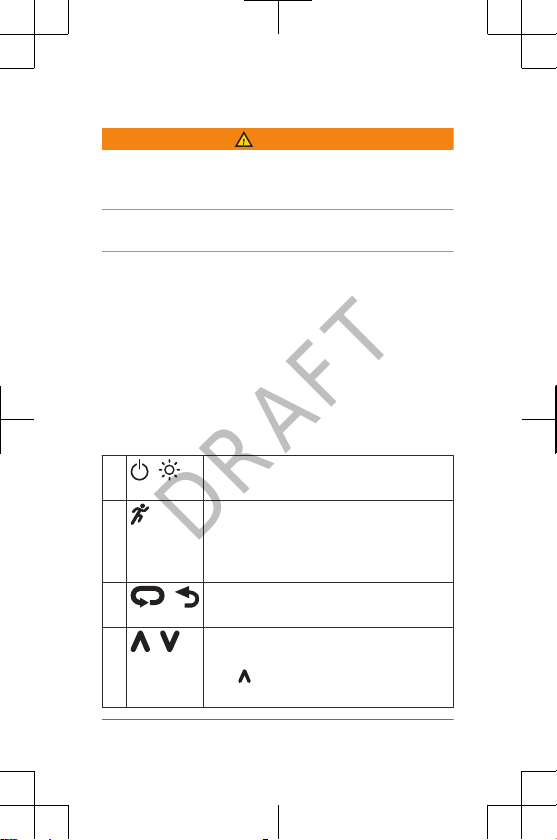
Introduction
WARNING
See the Important Safety and Product Information guide in
the product box for product warnings and other important
information.
Always consult your physician before you begin or modify
any exercise program.
Keys
À
Hold to turn the device on and off.
Select to turn the backlight on and off.
Á
Select to unlock the device.
Select to start and stop the timer.
Select to choose an option or to
acknowledge a message.
Â
Select to mark a new lap.
Select to return to the previous screen.
Ã
Select to scroll through the widgets, data
screens, options, and settings.
Hold to view the shortcut menu
options.
2 Introduction
DRAFT

Locking and Unlocking the Device Keys
You can lock the device keys to avoid accidental key
presses during an activity.
1
Hold
to view the shortcut menu.
2
Select Clock Options > Lock Device.
3
Hold to unlock the device keys.
Status Icons
Icons appear at the top of the home screen. A flashing icon
means the device is searching for a signal. A solid icon
means the signal was found or the sensor is connected.
GPS status
Bluetooth® technology status
Heart rate status
Going for a Run
The first fitness activity you record on your device can be a
run, ride, or any outdoor activity. The device comes partially
charged. You may need to charge the device
(page 9)
before starting the activity.
1
Select
to unlock the screen.
2
Select an activity profile.
3
Go outside, and wait while the device locates satellites.
4
Select to start the timer.
5
Go for a run.
Introduction 3
DRAFT

After you complete your run, select to stop the timer.
DRAFT
6
Select an option:
7
• Select Resume to restart the timer.
• Select Save to save the run and reset the timer.
You can select the run to view a summary.
• Select Discard > Yes to delete the run.
Smart Features
Pairing Your Smartphone
You should connect your
smartphone to complete the setup and access the full
features of the device.
4 Smart Features
device to a
