Garmin A2442 Users Manual
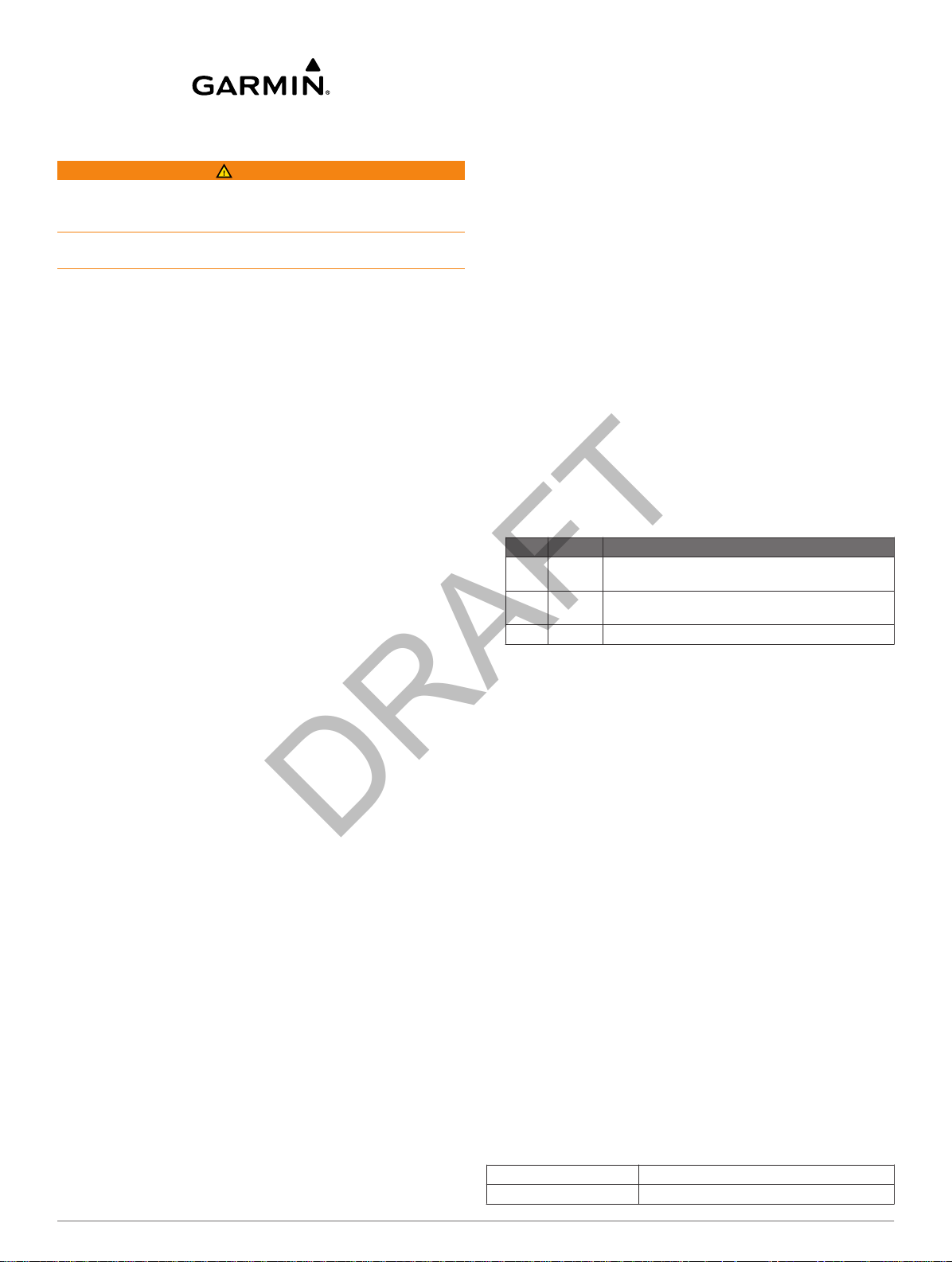
Owner's Manual
DRAFT
WARNING
See the Important Safety and Product Information guide in the
product box for product warnings and other important
information.
Always consult your physician before you begin or modify any
exercise program.
Getting Started
When using your device for the first time, you should complete
these tasks to set up the device and learn about the basic
features.
Go to www.garmin.com/wellness/start, and select your
1
company or vendor.
Locate the serial number À on the back of the device.
2
Follow the on-screen instructions to register the device with
3
your wellness partner site.
www.garminconnect.com/start, and follow the on-
Go to
4
screen instructions to register the device with Garmin
Connect™ (optional).
www.garmin.com/apps, and download the Garmin
Go to
5
Connect Mobile application (optional).
Insert the device in the silicone clip, or carry the device in
6
your pocket (
Go for a short walk (at least 1 minute).
7
Check your progress toward your daily goal (
8
Activity Progress).
Using Garmin Connect Mobile
Unlike other
directly through the Garmin Connect Mobile application.
NOTE: Your mobile device must EHDEOHWRFRQHFWDQG
to pair with your device and synchronize data.
From your mobile device, go to the Garmin Connect
1
application.
Follow the on-screen instructions to pair the device and
2
update your preferences.
Wearing the Device).
Checking Your
devices, your device must be paired
Mobile
• Insert the device À into the flexible silicone clip Á by
stretching the clip material around the device.
Attach the clip to your waistband or belt (optional).
2
Carry or wear the device all day.
3
Checking Your Activity Progress
While you are wearing the device, it is active and sending data,
but no LEDs are showing.
• Double-tap the device.
Up to five green LEDs appear to indicate your daily progress.
LED State Description
Green Flashing Each flashing LED represents 10% of your
Green Solid Each solid LED represents 20% of your progress
Red Solid The battery level is low.
• Pair your device with the Garmin Connect Mobile application
to view your activity progress in real time (Using Garmin
Connect Mobile).
About the Step Goal
Your device has a default goal of steps per day. As you
begin your activity, the device records your progress toward the
daily goal.
You can turn on the auto goal feature or set a personalized step
goal on the Garmin Connect site. When you turn on the auto
goal feature, the device creates a daily step goal automatically,
based on your previous activity levels.
progress toward the daily goal.
toward the daily goal.
History
Your device keeps track of your daily steps, distance traveled,
calories burned, intensity, and very active minutes. This history
can be sent to your wellness partner site.
Your device stores your fitness activity data for up to 30 days.
When the data storage is full, the device deletes the oldest files
to make room for new data.
Sending Data to Your Wellness Partner Site
• Send data automatically to your wellness partner site by
passing within range of a wireless bridge.
• Send data manually to your wellness partner site by pairing
the device with the Garmin Connect Mobile application
(Using Garmin Connect Mobile).
Wearing the Device
Select an option:
1
• Carry the device in your pocket.
May 2014 190-01735-00_0A Printed in Taiwan
Device Information
Specifications
Battery type User-replaceable CR2032 (3 volts)
Battery life Up to 6 months (typical use)
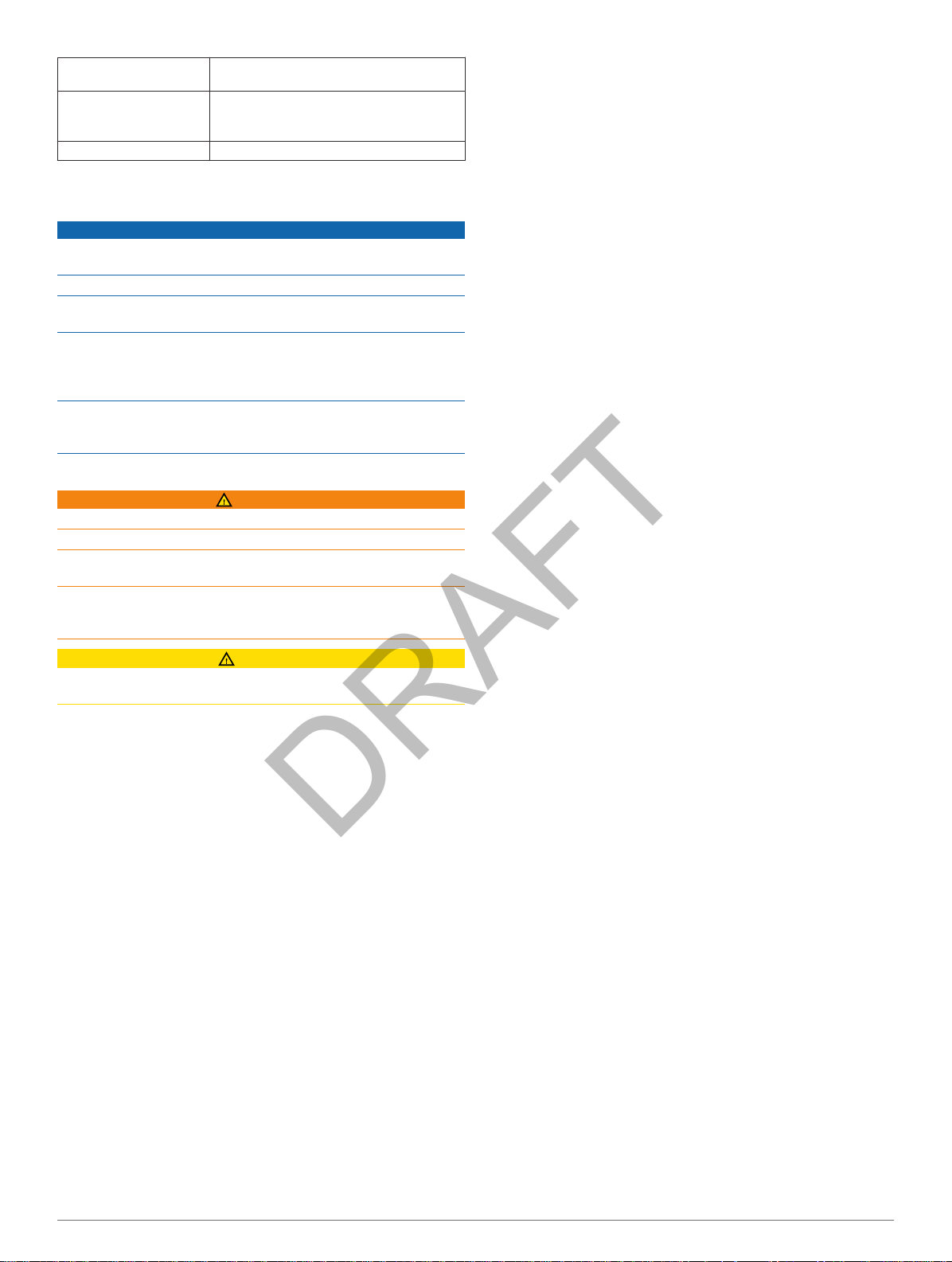
Operating temperature
DRAFT
range
Radio frequency/protocol 2.4 GHz wireless communications
Water rating 1 ATM*
*The device withstands pressure equivalent to a depth of 10 m.
Device Care
Avoid extreme shock and harsh treatment, because it can
degrade the life of the product.
Do not use a sharp object to clean the device.
Avoid chemical cleaners, solvents, and insect repellents that
can damage plastic components and finishes.
Thoroughly rinse the device with fresh water after exposure to
chlorine, salt water, sunscreen, cosmetics, alcohol, or other
harsh chemicals. Prolonged exposure to these substances can
damage the case.
Do not store the device where prolonged exposure to extreme
temperatures can occur, because it can cause permanent
damage.
Replacing the Battery
Do not use a sharp object to remove batteries.
Keep the battery away from children.
Never put batteries in mouth. If swallowed, contact your
physician or local poison control center.
Replaceable coin cell batteries may contain perchlorate
material. Special handling may apply. See
www.dtsc.ca.gov.hazardouswaste/perchlorate.
-10°C to 50°C (from 14°F to 122°F)
protocol wireless technology
NOTICE
WARNING
Replace the cover by aligning the dots and rotating
6
clockwise.
TIP: To confirm proper battery replacement, double-tap the
device.
The green LEDs flash. When no LEDs are showing, the
device is active and ready to send data.
CAUTION
Contact your local waste disposal department to properly
recycle the batteries.
Before you can replace the battery, you must remove the
silicone clip.
Locate the circular battery cover À on the back of the
1
sensor.
Twist the cover counter-clockwise until it is loose enough to
2
remove.
Remove the cover and the battery
3
Wait 30 seconds.
4
Insert the new battery with the positive side facing up.
5
NOTE: Do not damage or lose the O-ring gasket.
.
Á
2
