Garmin 810 Quick Reference Guide

Edge® 810
Quick Start Manual
January 2013 190-01510-01_0C Printed in Taiwan
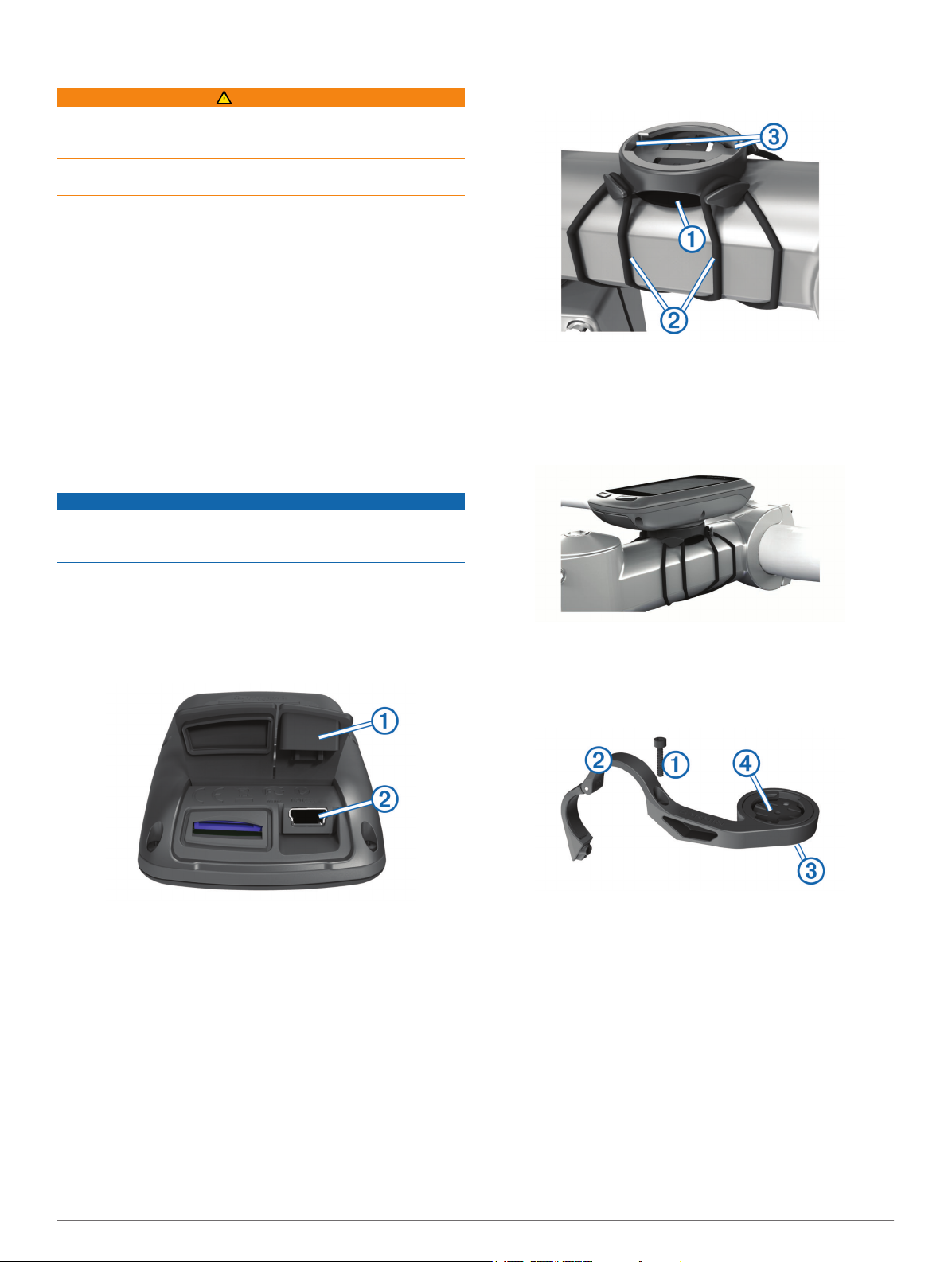
Introduction
WARNING
See the Important Safety and Product Information guide in the
product box for product warnings and other important
information.
Always consult your physician before you begin or modify any
exercise program.
Getting Started
When using your device the first time, you should complete
these tasks to set up the device and learn about the basic
features.
Install your device using the standard mount (page 2) or
1
the out-front mount (page 2).
Turn on the device (page 3).
2
Locate satellites (page 3).
3
Go for a ride (page 3).
4
Charge the device (page 2).
5
Register the device (page 6).
6
Upload your ride to Garmin Connect™ (page 4).
7
Get the owner's manual (page 6).
8
Charging the Device
NOTICE
To prevent corrosion, thoroughly dry the mini-USB port, the
weather cap, and the surrounding area before charging or
connecting to a computer.
Place the rubber disk À on the back of the bike mount.
2
The rubber tabs align with the back of the bike mount so it
stays in place.
Place the bike mount on the bike stem.
3
Attach the bike mount securely using the two bands Á.
4
Align the tabs on the back of the Edge with the bike mount
5
notches Â.
Press down slightly and turn the Edge clockwise until it locks
6
into place.
The device is powered by a built-in lithium-ion battery that you
can charge using a standard wall outlet or a USB port on your
computer.
NOTE: The device will not charge when outside the
temperature range of 32° to 113°F (0° to 45°C).
Pull up the weather cap À from the mini-USB port Á.
1
Plug the small end of the USB cable into the mini-USB port.
2
Plug the USB end of the cable into the AC adapter or a
3
computer USB port.
Plug the AC adapter into a standard wall outlet.
4
When you connect the device to a power source, the device
turns on.
Charge the device completely.
5
A fully charged battery can run for up to 15 hours before it must
be recharged.
Installing the Standard Mount
For the best GPS reception, position the bike mount so the front
of the Edge is oriented toward the sky. You can install the bike
mount on the stem or the handlebars.
Select a secure location to mount the Edge where it does not
1
interfere with the safe operation of your bike.
Installing the Out-Front Mount
Select a secure location to mount the Edge where it does not
1
interfere with the safe operation of your bike.
Use the hex key to remove the screw À from the handlebar
2
connector Á.
If you want to change the orientation of the mount, remove
3
the two screws on the back side of the mount Â, rotate the
connector Ã, and replace the screws.
If the handlebar diameter is 26 mm, place the rubber pad
4
around the handlebar.
Place the handlebar connector around the rubber pad or
5
handlebar (31.8 mm diameter).
Replace the screw.
6
NOTE: Garmin® recommends a torque specification of 7 lbf-
in. (0.8 N-m). Check the tightness of the screw periodically.
Align the tabs on the back of the Edge with the bike mount
7
notches Ä.
2
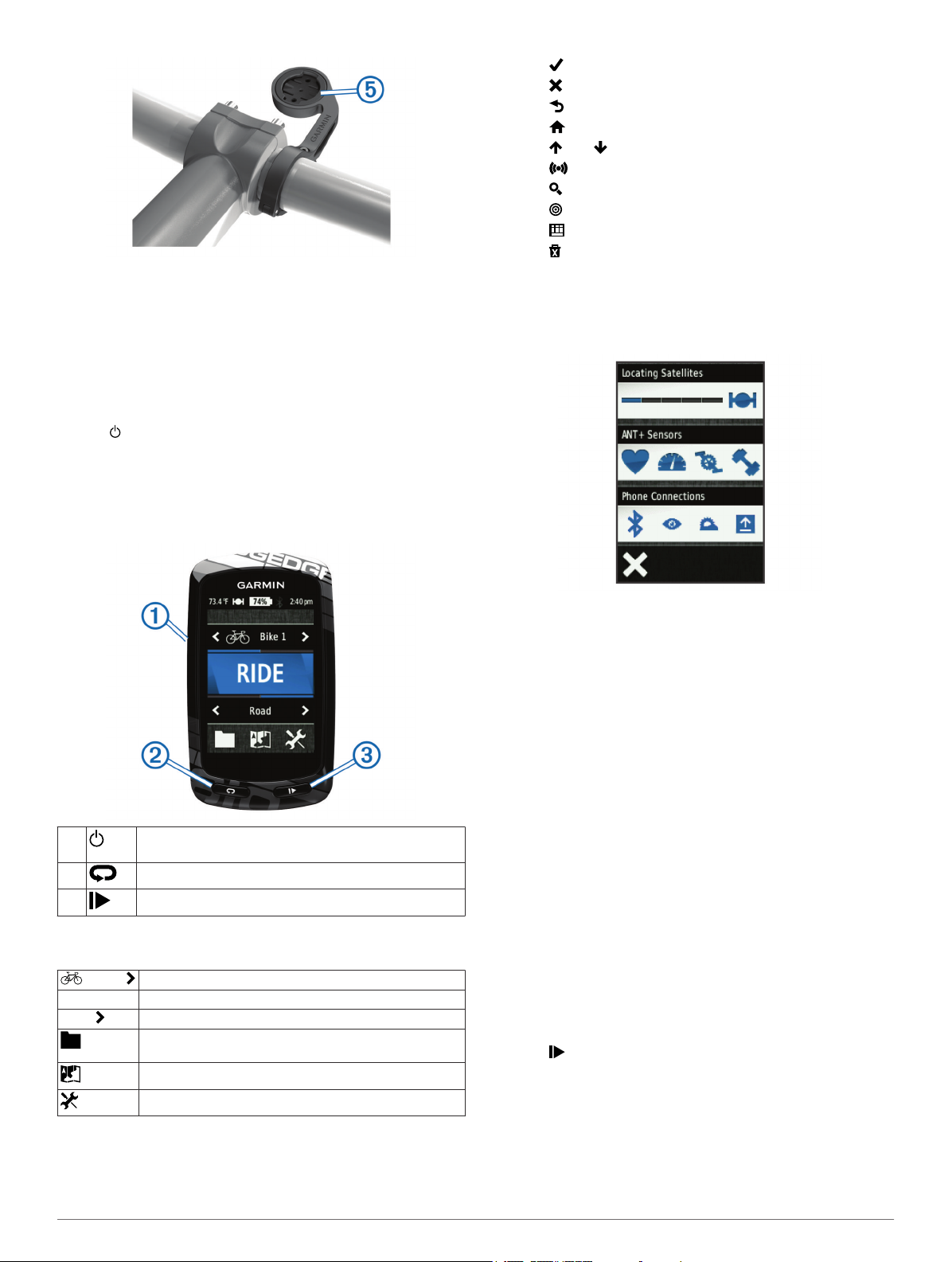
Press down slightly and turn the Edge clockwise until it locks
8
into place.
Releasing the Edge
Turn the Edge clockwise to unlock the device.
1
Lift the Edge off the mount.
2
Turning On the Device
The first time you turn on the device, you are prompted to
configure system settings and profiles (page 6).
Hold .
1
Follow the on-screen instructions.
2
If your device included a heart rate monitor and a GSC™ 10,
3
activate the ANT+™ sensors during configuration.
For more information about ANT+ sensors, see page 5.
Keys
• Select to save your changes and close the page.
• Select to close the page and return to the previous page.
• Select to return to the previous page.
• Select to return to the home screen.
• Select and to scroll.
• Select to view the connections page.
• Select to search for a location.
• Select to search near a location.
• Select to search by name.
• Select to delete an item.
Viewing the Connections Page
The connections page displays the status of the satellite
signals, ANT+ sensors, and your smartphone.
From the home screen, select the status bar at the top of the
page.
À
Á
Â
Home Screen Overview
The home screen gives you quick access to all the features of
the Edge.
Bike 1 Select to change your bike profile.
RIDE Select to go for a ride.
Road Select to change your activity profile.
Select to turn the backlight on and off.
Hold to turn the device on and off.
Select to mark a new lap.
Select to start and stop the timer.
Select to manage your history, courses, workouts, and
personal records.
Select to view the map.
Select to view the setup menu.
The connections page appears. A flashing icon means the
device is searching. You can select any icon to change the
settings.
Acquiring Satellite Signals
Before you can use the GPS tracking and navigation features,
you must acquire satellite signals.
The device may need a clear view of the sky to acquire satellite
signals. The time and date are set automatically based on the
GPS position.
Go outdoors to an open area.
1
The front of the device should be oriented toward the sky.
From the home screen, select RIDE.
2
Wait while the device locates satellites.
3
It may take 30–60 seconds to locate satellite signals.
TIP: Do not begin moving until the timer page appears
(page 3).
Going for a Ride
Before you can record speed and distance, you must locate
satellite signals (page 3) or pair your device with an optional
ANT+ sensor.
NOTE: History is recorded only while the timer is running.
From the home screen, select RIDE.
1
Wait while the device locates satellites.
2
Select to start the timer.
3
Using the Touchscreen
• When the timer is running, tap the screen to view the timer
overlay.
The timer overlay allows you to use the settings and search
features during a ride.
3
