Garmin 7200 User Manual

Getting Ready
MENU MAP
BACK SPEAK
IN OUT
PAGE
ZOOM
1
ABC
2
DEF
3
GHI
4
JKL5MNO
6
PQRS
7
TUV
8
WXYZ
9
0
VOL
Congratulations on purchasing a StreetPilot 7200/7500! Follow the mounting and setup steps in this guide to get started. See the back
of this sheet to start using your StreetPilot. For more information, see the owner’s manual that came in the box.
What’s in the Box
Remove the following items from the box. You will need these items to mount the StreetPilot and get started.
StreetPilot® 7200/7500
set up and go!
Mounting Base on
Mounting Plate7200/7500 Unit
May 2006 1
Attach the mounting plate to your dashboard.
➊
© Copyright 2005–2006 Garmin Ltd. or its subsidiaries
90-00454-01 Rev.
B Printed in Taiwan
Mounting Cradle with
Power Cable
Mounting
cradle
1. Clean the area where you want to place the mount with
rubbing alcohol. Dry with a clean dry cloth.
2. Remove the liner from the bottom of the mounting plate.
A
StreetPilot
3. Place the mounting plate in the selected location.
4. Bend the edges of the mounting plate to fit the surface.
Attach the mounting cradle to the StreetPilot.
➋
Attaching the Cradle to the StreetPilot
1. Place the two tabs on the cradle into the two grooves on the top of the StreetPilot. (A)
Remote
Control
B
Puck
Configure your StreetPilot
➍
If necessary, turn the key in the ignition to apply power to the StreetPilot. Follow the screen prompts to set up your
StreetPilot:
➊
Select a language. Touch Next.
➋
Touch a time zone. Touch Next.
➌
Select an option. Touch Next.
2. Swing the cradle forward so that the StreetPilot is fully seated in the cradle. (B)
3. Slide the cradle’s locking lever to the right (locked).
Slide the mounting cradle into the base on the mounting plate.
➌
1. Slide the bottom of the mounting cradle into the mounting base.
2. Slide the base’s locking lever to the right (locked).
Locking lever
3. Plug the power cable into a 12-Volt receptacle in your vehicle.
4. Route the cable so it does not interfere with vehicle operation.
Warning: For use in vehicles, it is the sole responsibility of the owner/operator of a vehicle with the StreetPilot 7200/7500 installed to place and
secure the device so it does not interfere with the vehicle operating controls and safety devices, obstruct the driver’s view of driving conditions,
or cause personal injury in the event of an accident.
Sliding the Mount in the Base
Power button
➍
Select an option. Touch Next.
➎
Wait a few minutes.
➏
Touch Done.
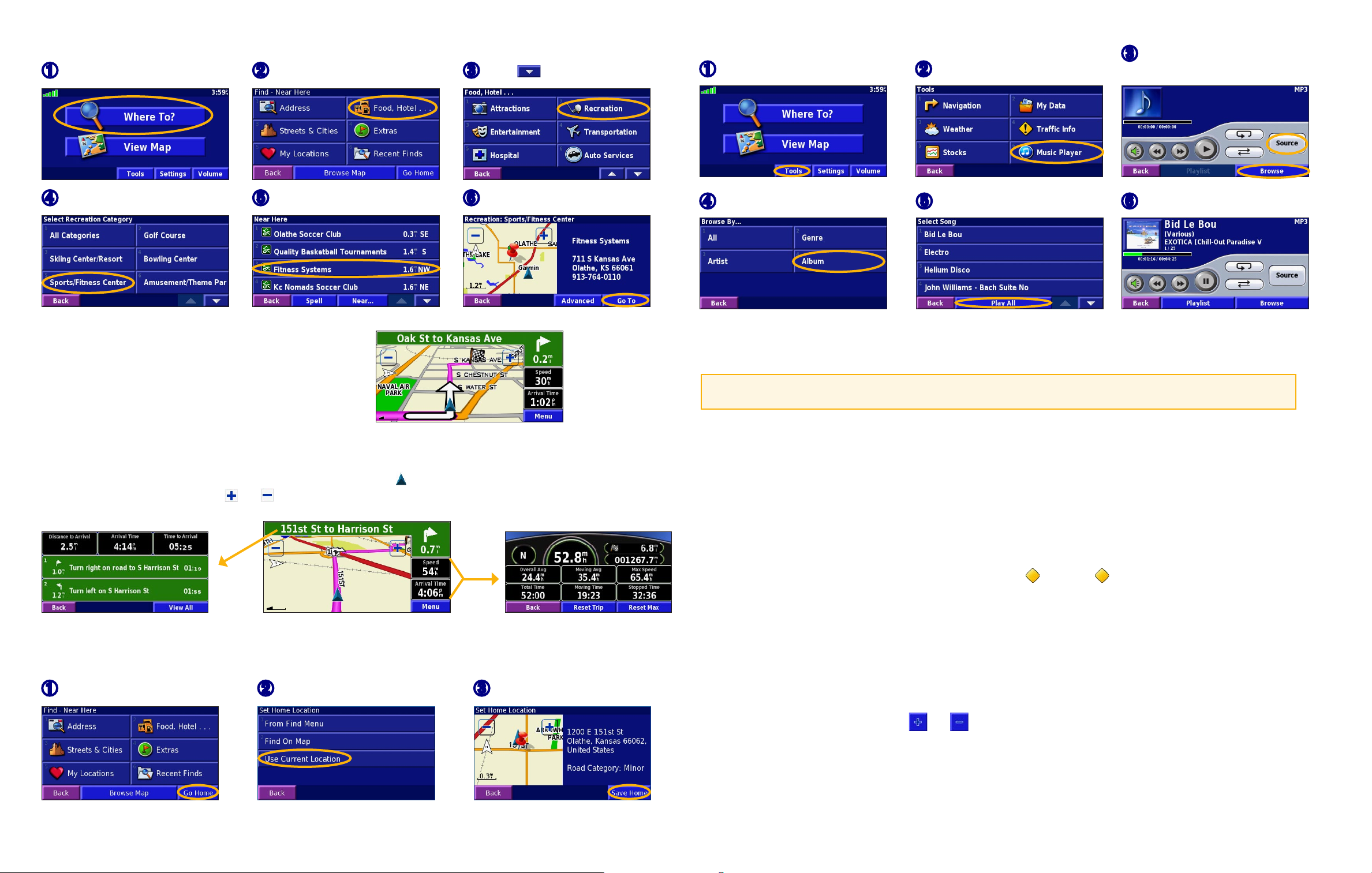
Finding a Destination
➊
Touch Where To?
➍
Touch a category.
➋
Touch Food, Hotel….
➎
Touch a place.
➌
Touch . Touch Recreation.
➏
Touch Go To.
Playing MP3 Files
➊
Touch Tools.
➍
Touch a category.
➋
Touch Music Player.
➎
Touch Play All.
➌
Touch Source to select MP3
mode. Touch Browse.
➏
Enjoy the music!
Following Your Route
After you touch Go To, the map page opens. Your route is marked
with a magenta line. As you travel, your StreetPilot guides you
to your destination with voice prompts, arrows, and turn-by-turn
directions along the top of the map.
Follow the arrows.
A checkered
flag marks your
destination.
Viewing the Map and Other Helpful Pages
From the Menu page, touch View Map to open the map. The position icon shows your current location. Touch the map and drag to
view different parts of the map. Touch and to zoom in and out. While navigating a route, touch the green bar across the top of
the map to open the Turns List. Touch the Speed or Arrival data field to open the Trip Computer.
Playing Audible Books
Playing Audible Books is very similar to playing an MP3 file, described above. Open the Music Player page and touch Source to
select Audible Books mode. Touch Browse and touch the book you want to listen to.
Tip: Press Map on the remote control to scroll through the pages: Map page, Turns List (when you are following a route), Trip
Computer, Music Player, and Video (if a video source is connected).
Playing Videos
If you have purchased the accessory A/V adapter cable, connect the small end of the cable to the A/V In connector on the right side
of the StreetPilot. Connect the red, white, and yellow connectors to the corresponding plugs on your video device. Apply external
power to the video device, if necessary. Turn on the video device. By default, a prompt appears. Touch Yes to switch to the video.
Viewing and Avoiding Traffic Events
Using a Garmin FM TMC Traffic Receiver or an XM Smart Antenna, the StreetPilot can receive and use traffic information. When
there is a traffic event on your current route, the map page displays a . Touch the to avoid the traffic. Touch the traffic event
you want to avoid and then touch Detour Around.
Setting a Home Location
You can set a Home Location for the place you return to most often. From the Menu page, touch Where To?
➌
➊
Touch Go Home.
➋
Select an option.
Touch Save Home.
Trip ComputerTurns List Map Page while Navigating a Route
Playing XM Radio
Using a Garmin GXM 30 Smart Antenna, your StreetPilot can play XM Radio. From the Menu page, touch Tools > Music Player.
Touch Source to put the StreetPilot in XM mode. Use the arrow buttons to change the category and channel.
NOTE: XM subscriptions are available for North America only.
Adjusting the Volume
From the Menu page, touch Volume. Touch and to adjust the volume of the StreetPilot’s internal speaker.
Using the Remote Control
Install two AAA batteries in the remote; observe polarity. To use the remote, aim it toward Power button on the front of the
StreetPilot and press a button.
More Information
For more information about the StreetPilot, refer to the StreetPilot 7200/7500 Owner’s Manual.
