Page 1

nüvi
Owner’s Manual
®
680
personal travel assistant
Page 2
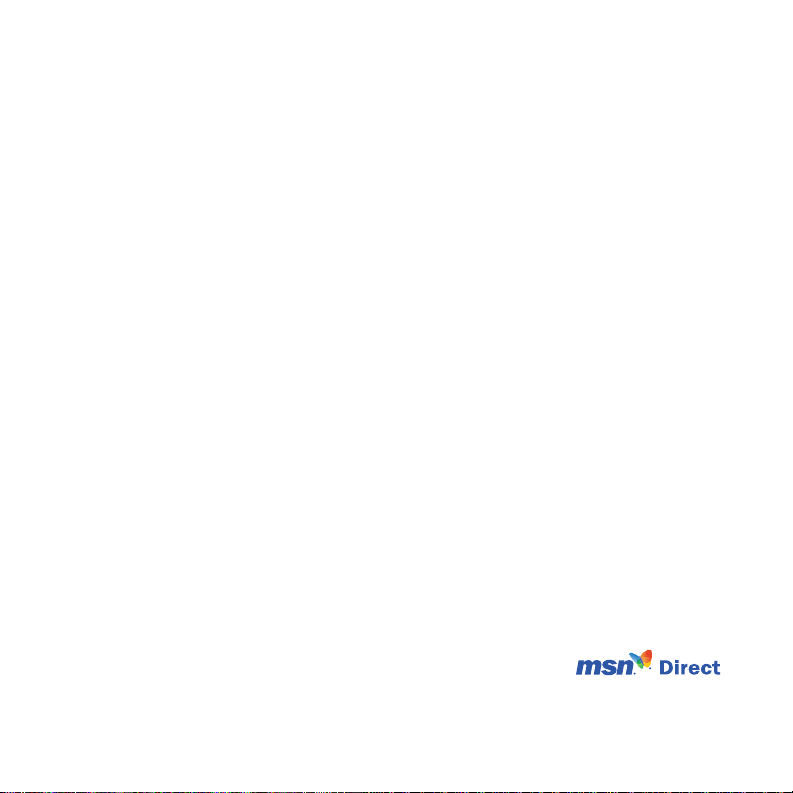
© 2006–2007 Garmin Ltd. or its subsidiaries
Garmin International, Inc.
1200 East 151st Street,
Olathe, Kansas 66062,
USA
Tel. (913) 397.8200 or
(800) 800.1020
Fax (913) 397.8282
Southampton, Hampshire, SO40 9RB UK
Tel. +44 (0) 870.8501241 (outside the UK)
Garmin (Europe) Ltd.
Liberty House
Hounsdown Business Park,
0808 2380000 (within the UK)
Fax +44 (0) 870.8501251
Garmin Corporation
No. 68, Jangshu 2nd Road,
Shijr, Taipei County, Taiwan
Tel. 886/2.2642.9199
Fax 886/2.2642.9099
All rights reserved. Except as expressly provided herein, no part of this manual may be reproduced,
copied, transmitted, disseminated, downloaded or stored in any storage medium, for any purpose without
the express prior written consent of Garmin. Garmin hereby grants permission to download a single copy
of this manual onto a hard drive or other electronic storage medium to be viewed and to print one copy of
this manual or of any revision hereto, provided that such electronic or printed copy of this manual must
contain the complete text of this copyright notice and provided further that any unauthorized commercial
distribution of this manual or any revision hereto is strictly prohibited.
Information in this document is subject to change without notice. Garmin reserves the right to change
or improve its products and to make changes in the content without obligation to notify any person or
organization of such changes or improvements. Visit the Garmin Web site (www.garmin.com) for current
updates and supplemental information concerning the use and operation of this and other Garmin products.
Garmin®, MapSource®, and nüvi® are trademarks of Garmin Ltd. or its subsidiaries, registered in the USA
and other countries. Garmin Lock™ and myGarmin™ are trademarks of Garmin Ltd. or its subsidiaries.
These trademarks may not be used without the express permission of Garmin.
SiRF, SiRFstar, and the SiRF logo are registered trademarks of SiRF Technology, Inc. SiRFstarIII and
SiRF Powered are trademarks of SiRF Technology, Inc. The Bluetooth® word mark and logos are owned
by the Bluetooth SIG, Inc. and any use of such marks by Garmin is under license. Other trademarks
and trade names are those of their respective owners. Mac
®
and iTunes® are registered trademarks of
Apple Computer, Inc. Audible.com®, AudibleManager®, and AudibleReady® are registered trademarks of
Audible, Inc. © Audible, Inc. 1997–2005.
Microsoft, DirectBand, MSN, and the MSN logo are either registered
trademarks or trademarks of Microsoft Corporation in the United States and/or
other countries.
June 2007 Part Number 190-00775-00 Rev. C Printed in Taiwan
Page 3
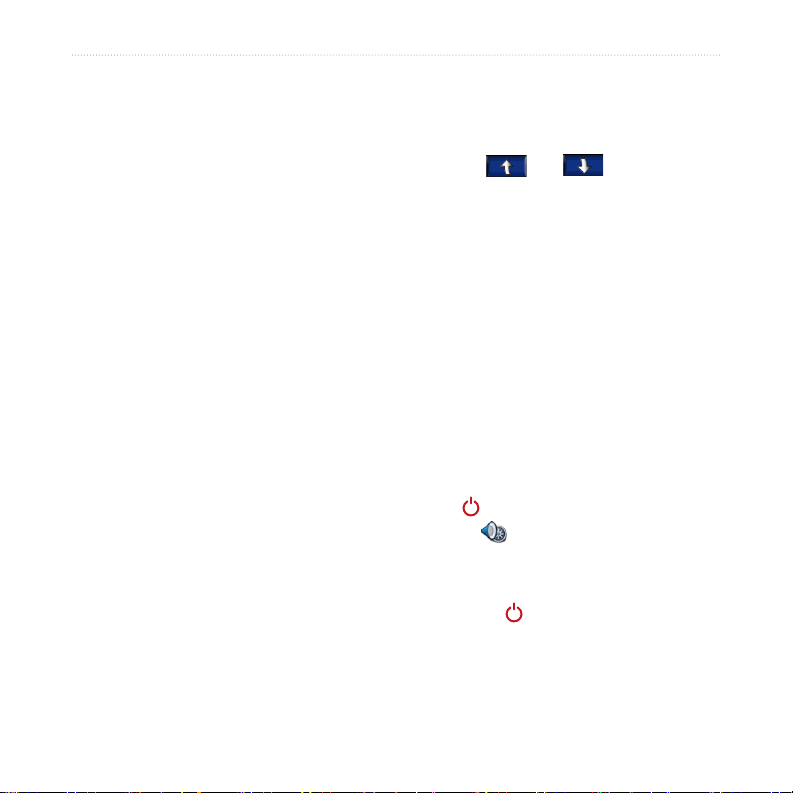
Preface
Preface
Thank you for purchasing the Garmin®
nüvi® 680 navigation and communication
device with MSN® Direct content.
Manual Conventions
When you are instructed to “touch”
something, use your nger to touch an
item on the screen.
The small arrows (>) used in the text
indicate that you should touch a series
of items. For example, if you see
“touch Where to > Favorites” you
should touch Where to, and then touch
Favorites.
myGarmin™
Go to http://my.garmin.com to access the
latest services for your Garmin products:
Register your Garmin unit.
•
Subscribe to online services for safety
•
camera information (see page 39).
Unlock optional maps.
•
Return to myGarmin often for new
Garmin product services.
nüvi 680 Owner’s Manual i
nüvi Tips and Shortcuts
To quickly return to the Menu page,
•
touch and hold Back.
Touch and to see more
•
choices. Touch and hold to scroll
faster.
To learn more about the nüvi
•
Bluetooth® technology or Travel
Kit features, touch Help on the
appropriate screen.
To extend the battery life, close the
•
GPS antenna when you do not need
to navigate. If the antenna is closed,
the GPS receiver is off.
To adjust the volume or the screen
•
brightness, quickly press and release
the Power button. You can also
touch on the Menu page.
To switch the audio output between
•
the nüvi and an FM stereo, quickly
press the Power button twice.
Page 4
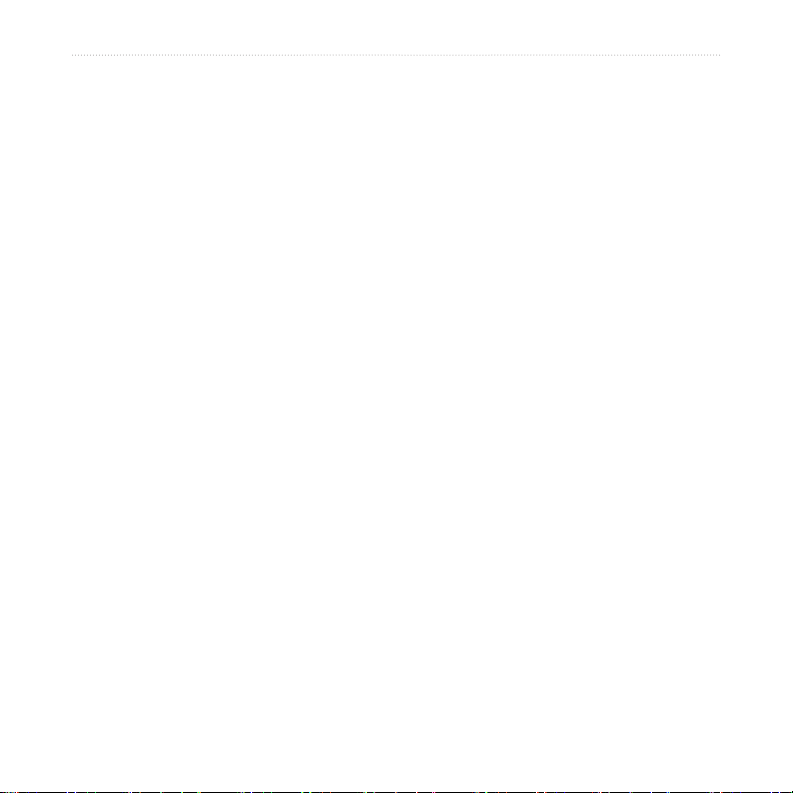
Preface
Preface.............................................i
Manual Conventions ...............................i
myGarmin™ ............................................ i
nüvi Tips and Shortcuts .......................... i
Warnings ..............................................iv
Contact Garmin ....................................iv
Important Information ............................v
Caring for Your nüvi ............................. vi
Avoiding Theft .......................................vi
Getting Started ...............................1
What’s in the Box? .................................1
Step 1: Mount the nüvi...........................2
Step 2: Congure the nüvi .....................3
Step 3: Acquire Satellites.......................3
Step 4: Use the nüvi ..............................3
Finding Your Destination........................4
Following Your Route.............................5
Adding a Stop to Your Route .................5
Taking a Detour .....................................5
Stopping the Route ................................5
Adjusting the Volume and Brightness ....5
Locking Your nüvi ..................................6
Charging Your nüvi ................................6
Activating Your MSN® Direct Receiver ...6
Where To ........................................7
Finding an Address ................................7
Go Page Options ...................................7
Go Home ...............................................8
Finding Points of Interest .......................8
Finding Recently Found Places .............9
Favorites ..............................................10
Finding MSN® Direct Locations ...........10
Finding a Place Using the Map............11
Entering Location Coordinates ............ 11
Expanding Your Search .......................11
Using the Main Pages .................12
Map Page ............................................12
Trip Information Page ..........................13
Turn List Page .....................................13
Next Turn Page....................................13
Travel Kit ......................................14
MP3 Player ..........................................14
Audible Book Player ............................15
Picture Viewer .....................................16
Calculator ...........................................16
Language Guide ..................................16
Garmin Travel Guide™ ........................18
SaversGuide® .....................................18
World Clock ........................................18
Currency Converter .............................18
Unit Converter ....................................19
ii nüvi 680 Owner’s Manual
Page 5
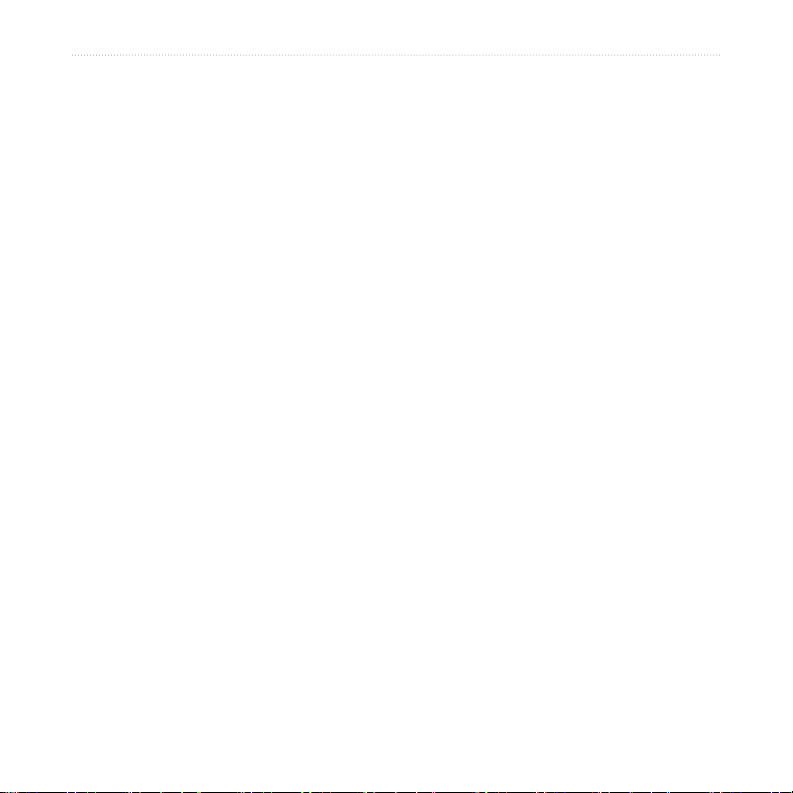
Preface
Using Hands-free Features .........20
Understanding Bluetooth Technology ..20
Pairing Your Phone ..............................20
Getting a Call .......................................21
In a Call ...............................................21
Phone Menu ........................................22
Using SMS/Text Messaging.................24
Using MSN® Direct .......................25
Activating Your MSN Direct Receiver ..25
Receiving Content ...............................26
MSN Direct Menu ................................26
Trafc Information ................................26
Weather ...............................................28
Gas Prices ...........................................28
Movie Times ........................................28
Using the FM Transmitter ...........29
Listening to the nüvi on an FM Stereo .29
Frequency Selection Tips ....................29
Switching between the nüvi and an FM
Stereo .............................................29
FM Transmitter Information .................30
Managing Files .............................31
Supported File Types ...........................31
Loading Files .......................................31
Deleting Files ......................................32
Customizing the nüvi ..................33
Changing the Map Settings .................33
Changing the System Settings ............34
Localizing Your nüvi .............................34
Customizing the Display ......................35
Changing the Navigation Settings .......36
Bluetooth Technology Settings ............37
Changing the Proximity Points Settings ..
37
Adjusting the Volume Levels ...............38
Restoring All Settings ..........................38
Clearing User Data ..............................38
Appendix ......................................39
Updating the Software .........................39
Extras and Optional Accessories .........39
Additional Maps ...................................41
About the GPS Page ...........................41
Battery Information .............................42
Resetting the nüvi ................................42
Mounting on Your Dashboard ..............43
Changing the Fuse ..............................43
Technical Specications ......................44
Troubleshooting ...................................45
Important Product Information .............46
Index .............................................49
nüvi 680 Owner’s Manual iii
Page 6

Preface
Contact Garmin
Contact Garmin if you have any questions while using your nüvi. In the USA, contact
Garmin Product Support by phone: (913) 397.8200 or (800) 800.1020, Monday–Friday, 8
AM–5 PM Central Time; or go to www.garmin.com/support.
In Europe, contact Garmin (Europe) Ltd. at +44 (0) 870.8501241 (outside the UK) or
0808 2380000 (within the UK).
Warnings
Failure to avoid the following potentially
hazardous situations could result in an accident
or collision resulting in death or serious injury.
When installing the unit in a vehicle, place
•
the unit securely so it does not obstruct the
driver’s view of the road or interfere with
vehicle operating controls, such as the steering
wheel, foot pedals, or transmission levers. Do
not place in front of or above any airbag. (See
diagram.)
Do not mount
where driver’s
eld of vision
is blocked.
When navigating, carefully compare
•
Do not mount in front of an
airbag eld of deployment.
Do not place
unsecured on
the vehicle
dashboard.
information displayed on the unit to all
available navigation sources, including
information from street signs, visual sightings,
and maps. For safety, always resolve any
discrepancies or questions before continuing
navigation and defer to posted road signs.
Always operate the vehicle in a safe manner.
•
Do not become distracted by the unit while
driving, and always be fully aware of all
driving conditions. Minimize the amount
of time spent viewing the unit’s screen while
driving and use voice prompts when possible.
Do not input destinations, change settings, or
access any functions requiring prolonged use of
the unit’s controls while driving. Pull over in a
safe and legal manner before attempting such
operations.
The unit is designed to provide route
•
suggestions. It is not designed to replace the
need for driver attentiveness regarding road
closures or road conditions, trafc congestion,
weather conditions, or other factors that may
affect safety while driving.
iv nüvi 680 Owner’s Manual
Page 7
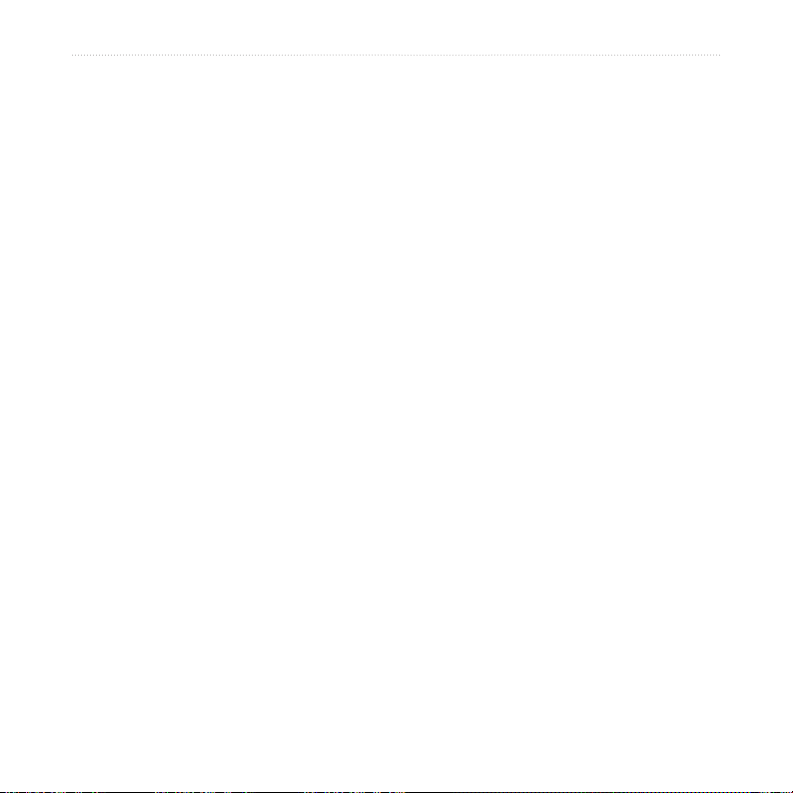
Preface
Battery Warnings
If these guidelines are not followed, the
internal, non-removable lithium-ion battery may
experience a shortened life span or may present
a risk of damage to the GPS unit, re, chemical
burn, electrolyte leak, and/or injury.
Do not remove or attempt to remove the
•
battery.
Contact your local waste disposal department
•
to properly dispose of the unit/battery.
Do not leave the unit exposed to a heat source
•
or in a high temperature location, such as in
the sun in an unattended vehicle on a hot day.
To prevent damage, remove the unit from the
vehicle or store it out of direct sunlight.
Do not incinerate.
•
When storing the unit for a limited length of
•
time, store within the following temperature
range: -4° to 140°F (-20° to 60°C). When
storing the unit for an extended time, store
within the following temperature range: 32° to
77°F (0° to 25°C).
Do not operate the unit outside of the following
•
temperature range: -4° to 131°F (-20° to 55°C).
WARNING: This product, its packaging, and
its components contain chemicals known to the
State of California to cause cancer, birth defects,
or reproductive harm. This notice is provided in
accordance with California’s Proposition 65. See
www.garmin.com/prop65 for more information.
Important Information
MAP DATA INFORMATION: One of the goals
of Garmin is to provide customers with the most
complete and accurate cartography that is available
to us at a reasonable cost. We use a combination
of governmental and private data sources, which
we identify in product literature and copyright
messages displayed to the consumer. Virtually all
data sources contain some inaccurate or incomplete
data. In some countries, complete and accurate
map information is either not available or is
prohibitively expensive.
NOTICE REGARDING WINDSHIELD
MOUNTING; SPECIAL NOTICE TO
DRIVERS IN CALIFORNIA AND
MINNESOTA:
California and Minnesota from using suction
mounts on their windshields while operating motor
vehicles. Check your state and local laws and
ordinances for similar restrictions. Other Garmin
dashboard or friction mounting options should
be used. Garmin does not take any responsibility
for any nes, penalties, or damages that may be
incurred as a result of disregarding this notice or as
a result of any other state or local law or ordinance
relating to use of the unit. (See California Vehicle
Code Section 26708(a); Minnesota Statutes 2005,
Section 169.71.)
The California Electronic Waste Recycling
Act of 2003
electronics. For more information on the
applicability to this product, see www.erecycle.org.
State law prohibits drivers in
requires the recycling of certain
nüvi 680 Owner’s Manual v
Page 8
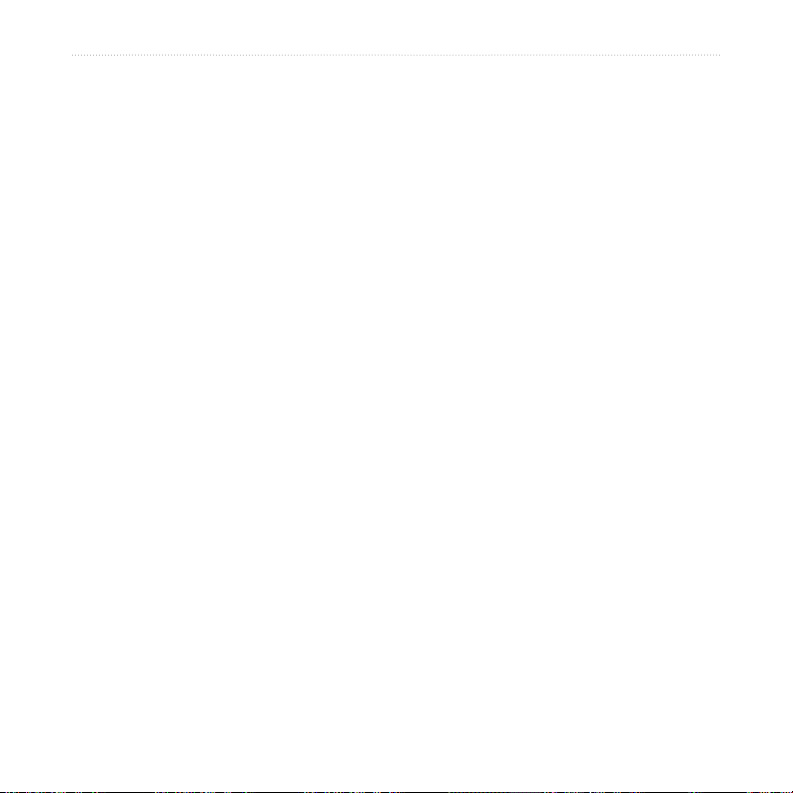
Preface
Caring for Your nüvi
Your nüvi contains sensitive electronic
components that can be permanently
damaged if exposed to excessive shock or
vibration. To minimize the risk of damage
to your nüvi, avoid dropping your unit
and operating it in high-shock and highvibration environments.
Cleaning the Unit
The nüvi is constructed of high-quality
materials and does not require user
maintenance other than cleaning. Clean
the unit’s outer casing (not the touch
screen) using a cloth dampened with a mild
detergent solution, and then wipe dry. Avoid
chemical cleaners and solvents that can
damage plastic components.
Protecting Your nüvi
•
•
•
Avoiding Theft
•
Cleaning the Touch Screen
Clean the touch screen with a soft, clean,
lint-free cloth. Use water, isopropyl alcohol,
or eyeglass cleaner, if needed. Apply the
liquid to the cloth, and then gently wipe the
touch screen.
•
•
•
Do not store the nüvi where prolonged
exposure to extreme temperatures can
occur (such as in the trunk of a car),
because it can cause permanent damage.
Do not expose the nüvi to water.
Contact with water can cause this unit to
malfunction.
Though a PDA stylus can also be used to
operate the touch screen, never attempt
this while operating a vehicle. Never
use a hard or sharp object to operate the
touch screen or damage may result.
To avoid theft, remove the unit and
mount from sight when not in use.
Remove the residue on the windshield
left by the suction cup.
Do not keep your unit in the glove
compartment; thieves know where to
look.
Register your product at
http://my.garmin.com.
Use the Garmin Lock feature. See
page 6.
vi nüvi 680 Owner’s Manual
Page 9
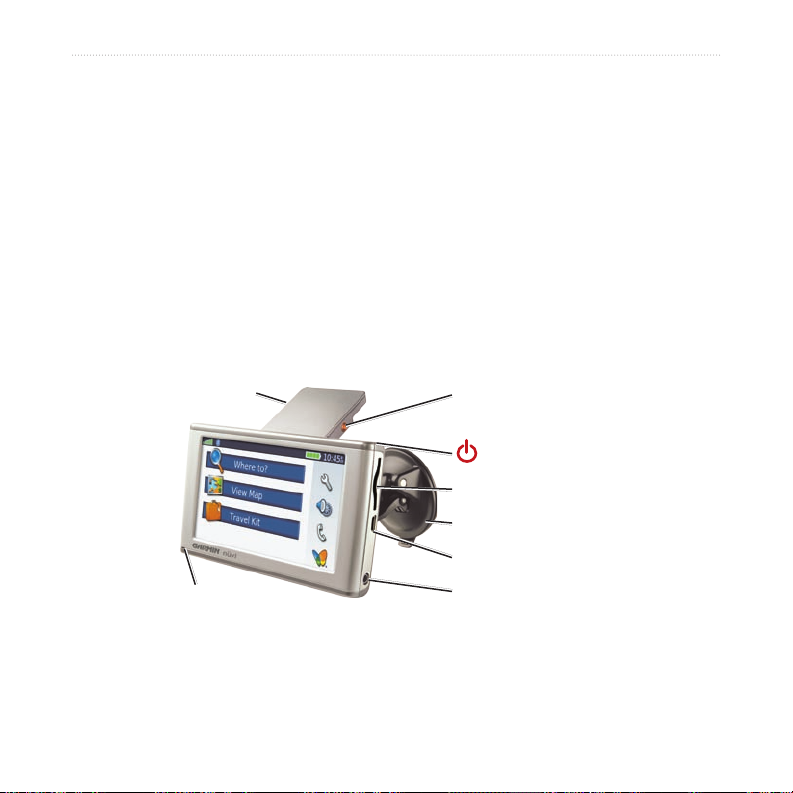
GettinG Started
GettinG Started
What’s in the Box?
nüvi unit and vehicle suction cup mount.
Vehicle power cable
and MSN Direct content.
Carrying case to protect your nüvi from scratches and accidental screen taps.
AC charger
USB cable
to connect the nüvi to your computer. Your nüvi connects to your
computer as a Mass Storage Device (see pages 31–32).
Dashboard Disk to mount the suction cup mount on your dashboard (see page 43).
GPS antenna
microphone
with built-in MSN® Direct Receiver to provide external power
to receive power from a wall outlet.
MCX antenna connector
(for optional antenna)
Power button
SD card slot
Suction cup mount
USB connector
Headphone jack
nüvi 680 Owner’s Manual 1
Page 10
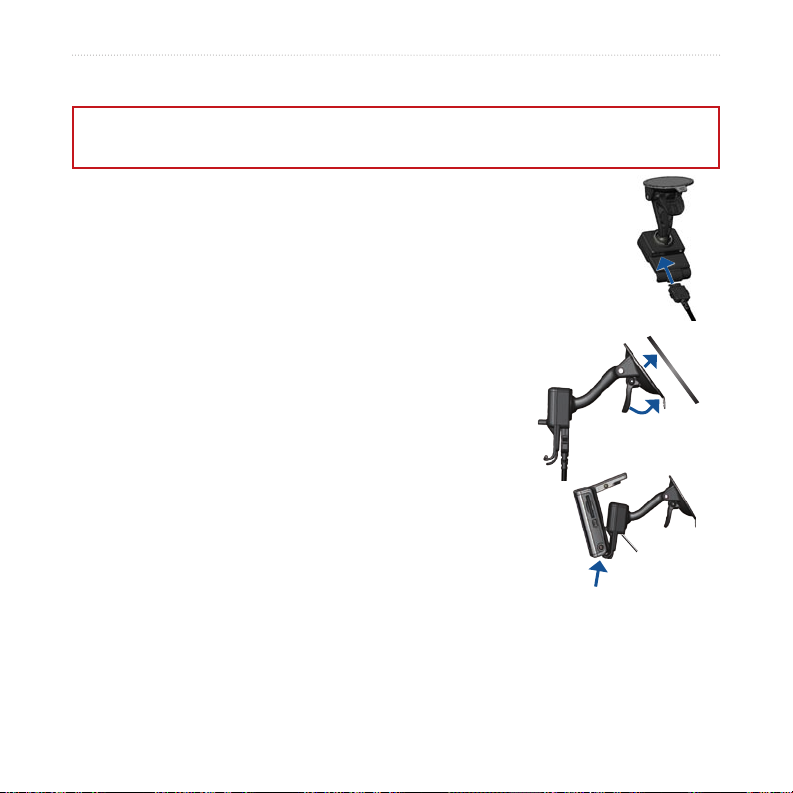
GettinG Started
Step 1: Mount the nüvi
Check your state and local trafc laws before mounting. Currently, state laws in California and Minnesota prohibit
drivers from using suction mounts on their windshields while operating motor vehicles. Other Garmin dashboard or
friction mounting options should be used. See page 43.
Mounting the nüvi on Your Windshield
1. Plug the vehicle power cable into the power connector on the back of
the cradle.
2. Clean and dry your windshield and the suction cup with a lint-free
cloth. Place the suction cup on the windshield.
3. Flip the lever back, toward the windshield.
4. Flip up the GPS antenna. Fit the bottom of your nüvi into
the cradle.
5. Tilt the nüvi back until it snaps into place.
6. Plug the other end of the vehicle power cable into a power
outlet in your vehicle. The green LED on the vehicle power
cable lights when connected to external power. Your unit
should turn on automatically if it is plugged in and your
vehicle is running.
To remove the nüvi from the cradle, press the small tab on the
bottom of the cradle up, and tilt the top of the nüvi forward.
To remove the cradle from the mount, turn the cradle as far as you can to the right or
left. Apply pressure in that direction until the cradle snaps off the mount. To remove
the suction cup mount from the windshield, ip the lever toward you. Pull the tab on
the suction cup toward you.
2 nüvi 680 Owner’s Manual
➍
➊
➋
Windshield
➌
➎
Microphone
jack
Page 11
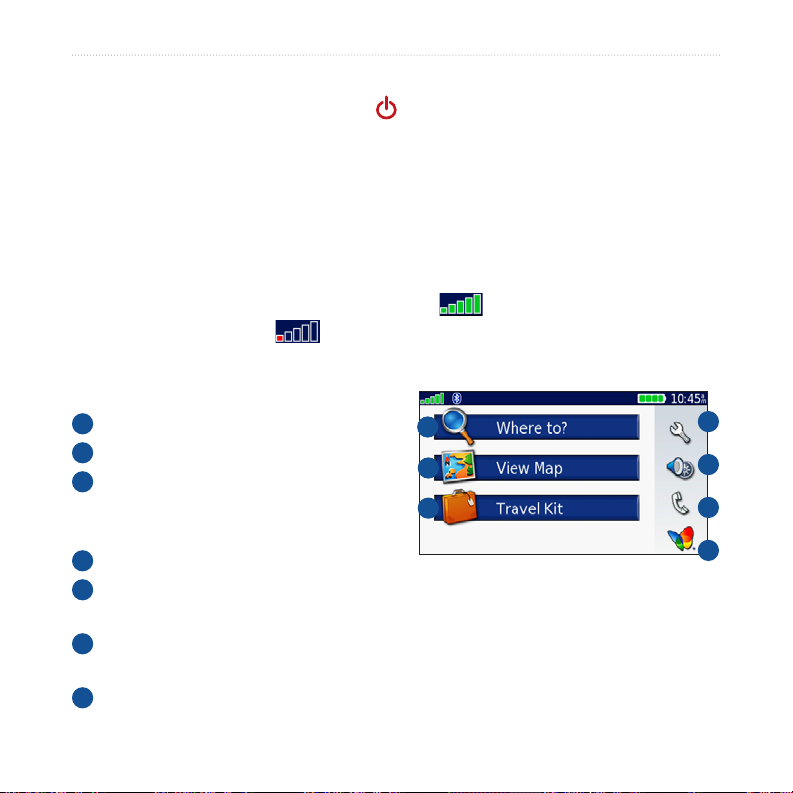
GettinG Started
Step 2: Congure the nüvi
To turn on your nüvi, press and hold the Power button on the top of the unit.
Follow the on-screen instructions to congure your nüvi.
Step 3: Acquire Satellites
Turn on the nüvi. Flip up the GPS antenna on the back of the nüvi, so that it is parallel
to the ground. Go outdoors to an open area, away from tall buildings and trees.
Acquiring satellite signals may take a few minutes.
When the nüvi has acquired satellite signals, the satellite signal strength bars on the in
the upper-left corner of the Menu page are green . When it loses satellite signals,
the bars turn red or hollow . For more information about GPS, see page 41 and
visit www.garmin.com/aboutGPS.
Step 4: Use the nüvi
A
Touch to nd a destination.
B
Touch to view the map.
C
Touch to open the Travel Kit to use
features like the MP3 and audible book
A
B
C
players, and world clock.
D
Touch to adjust the nüvi’s settings.
E
Touch to adjust the volume, screen brightness, audio output (FM transmitter or
internal speaker), and touch screen lock.
F
Touch to make a call when connected to a compatible mobile phone with
Bluetooth® wireless technology. See www.garmin.com/bluetooth.
G
Touch to view MSN® Direct content when the MSN Direct Receiver is connected.
D
E
F
G
nüvi 680 Owner’s Manual 3
Page 12
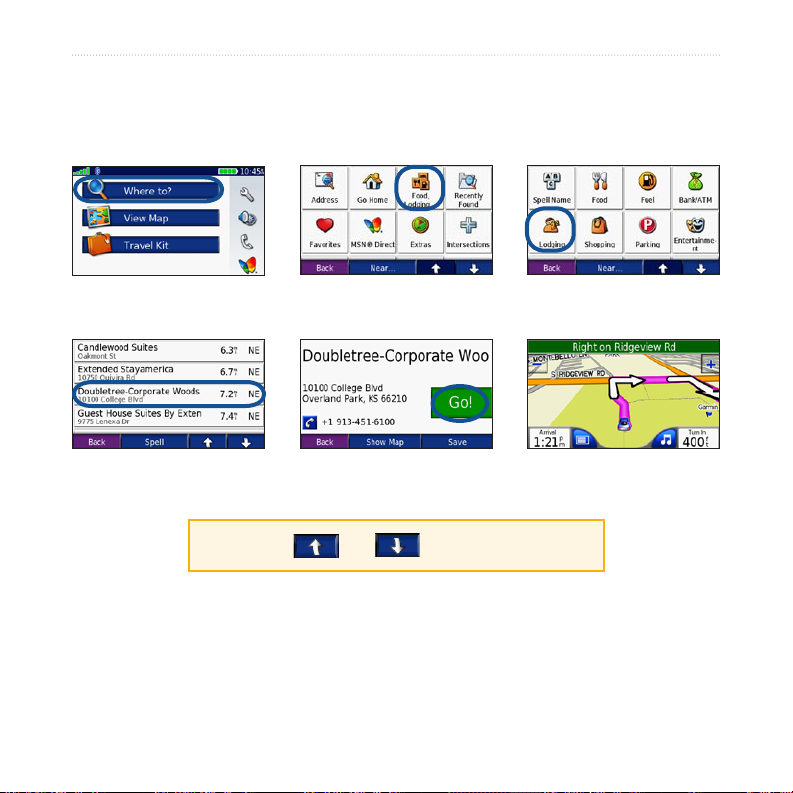
GettinG Started
Finding Your Destination
The Where to menu provides several different categories for you to use when you
search for locations.
Touch Where to.
➊
Select a destination.
➍
TIP: Touch and to see more choices.
4 nüvi 680 Owner’s Manual
Select a category.
➋
Touch Go.
➎
Select a sub-category.
➌
Enjoy the route!
➏
Page 13
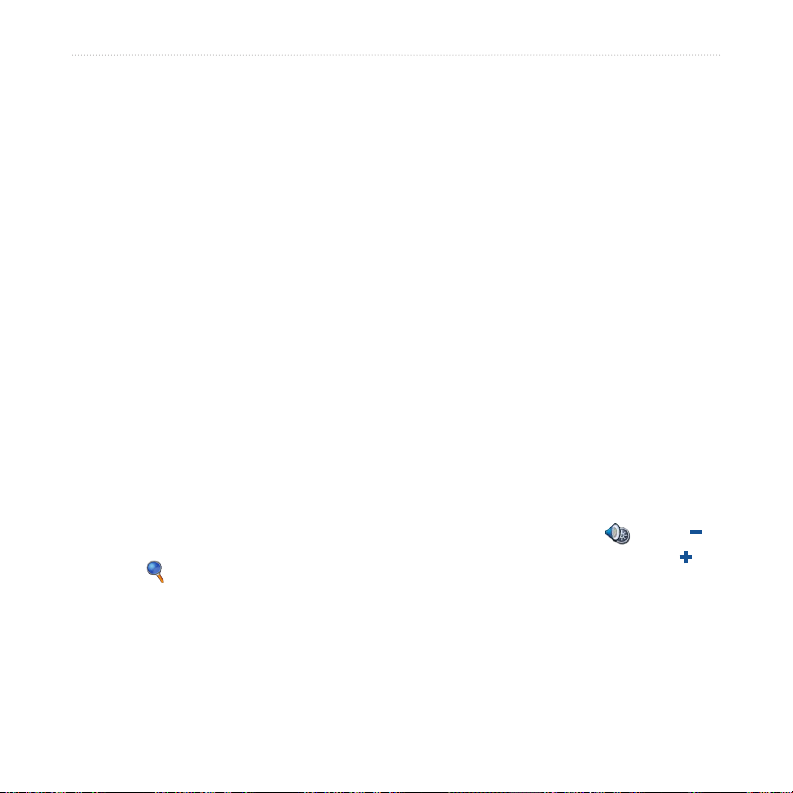
GettinG Started
Following Your Route
After you touch Go, the Map page opens
with your route marked with a magenta
line. As you travel, your nüvi guides you
to your destination with voice prompts,
arrows on the map, and directions at
the top of the Map page. A checkered
ag marks your destination. If you
depart from the original route, your nüvi
recalculates the route and provides new
directions.
Adding a Stop to Your Route
You can add one stop to your route. The
nüvi gives you directions to the stop and
then to your nal destination.
1. With a route active, touch Menu on
the Map page.
2. Touch Where to, and then search
for the extra stop.
3. Touch Go.
4. Touch Yes to add this stop before
your destination. Or, touch No to
make this your new nal destination.
nüvi 680 Owner’s Manual 5
Taking a Detour
If a road on your route is closed, you can
take a detour.
1. With a route active, touch Menu.
2. Touch Detour.
The nüvi attempts to get you back on
your original route, as soon as possible.
If the route you are currently taking is
the only reasonable option, the nüvi
might not calculate a detour.
Stopping the Route
1. With a route active, touch Menu.
2. Touch Stop.
Adjusting the Volume and Brightness
On the Menu page, touch . Touch
to lower the volume/brightness and to
raise it. Touch Back when you are done.
To adjust the volume levels for the MP3/
audible player and navigation prompts,
see page 38.
Page 14
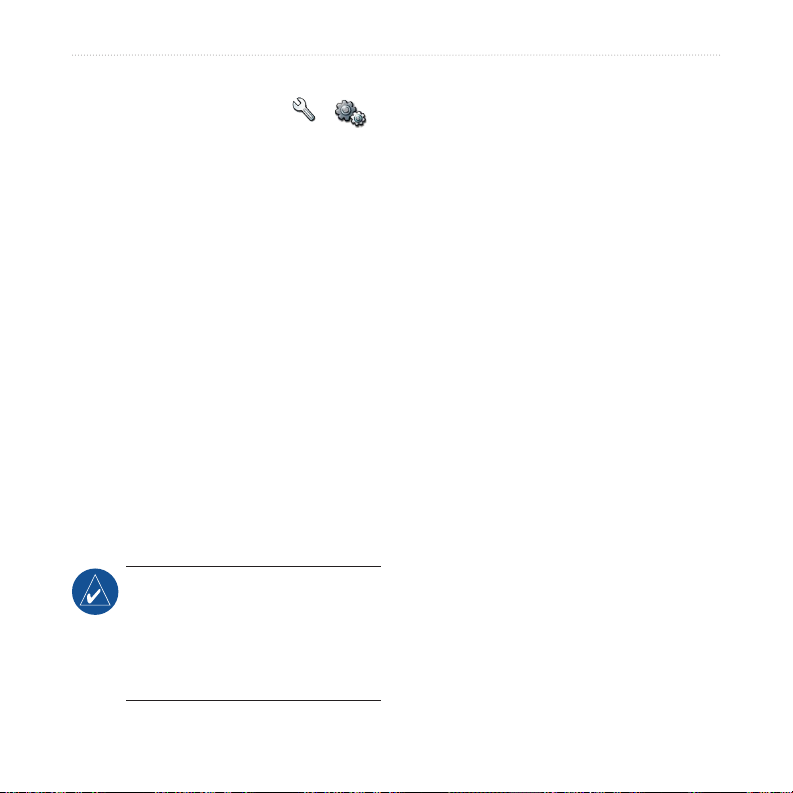
GettinG Started
Locking Your nüviocking Your nüvi
1. On the Menu page, touch >
System.
2. Touch the button next to Garmin
Lock. Touch OK.
3. Enter a 4-digit PIN. Touch Yes to
accept the PIN.
4. Touch OK. Drive to a security
location, and touch Set.
Charging Your nüvi
•
•
•
Each time you turn on the nüvi, enter the
PIN or drive to the security location.
Activating Your MSN®
What is a Security Location?
You can select any location, such as
your home or ofce, for your security
location. If you are at your security
location and your nüvi has acquired
satellite signals, you do not need to enter
the 4-digit PIN.
NOTE: If you forget your PIN and
your security location, you must
send your nüvi to Garmin to get
it unlocked. You must also send a
valid product registration or proof of
purchase.
Direct Receiver
To receive MSN Direct content, rst
you must activate your service (1-year
free service included). See page 25 for
specic information on activating the
service.
Connect the vehicle power cable to
the nüvi’s cradle and a power outlet
in your vehicle. Place the nüvi in the
cradle. You may need to start your
vehicle.
Connect the USB cable to the nüvi
and your computer.
Connect the AC adapter to the nüvi
and a wall outlet.
6 nüvi 680 Owner’s Manual
Page 15
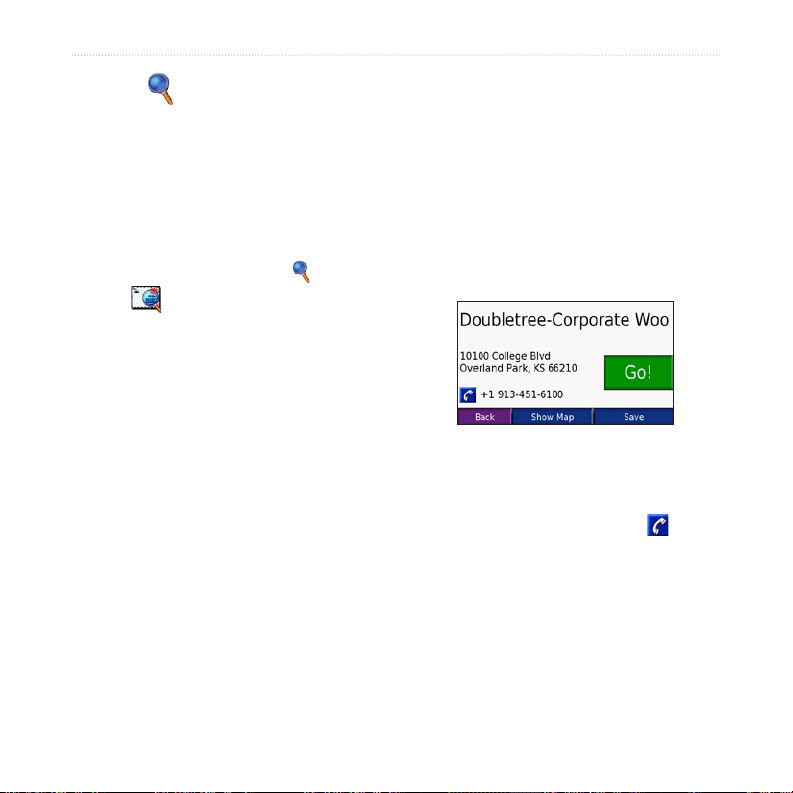
Where to
Where to
The Where to menu provides several
different categories you can use to search
for locations. To learn how to perform a
simple search, see page 4.
Finding an Address
1. On the Menu page, touch Where
to > Address.
2. Select a country and state/province, if
necessary.
3. Touch Spell City. Enter the city/
postal code, and touch Done.
4. Select the city/postal code in the list.
5. Enter the number of the address, and
touch Done.
6. Enter the street name, and touch
Done.
7. Select the correct street in the list.
8. Touch the address, if necessary.
Touch Go to create a route to this
address.
Search Tips
Touch Near to change the search area;
•
see page 11.
Not all map data provides postal code
•
searching.
Go Page Options
Touch an item in the search results list to
view the Go page.
Touch Go to create a turn-by-turn route
to this location.
If a mobile phone with Bluetooth
technology is connected, touch to call
this location.
Touch Show Map to view this location
on the map. If the GPS mode is off,
touch Set Loc to set your current
location here.
Touch Save to save this location. See
page 10.
nüvi 680 Owner’s Manual 7
Page 16
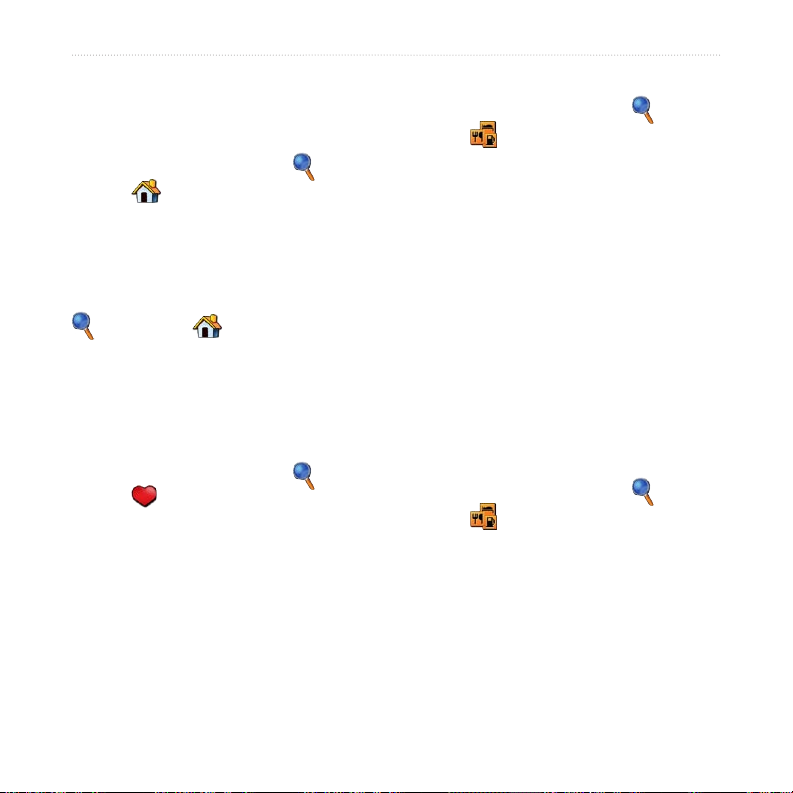
Where to
Go Home
You can set a home location for the place
Finding Points of Interest
1. On the Menu page, touch Where
you return to most often.
1. On the Menu page, touch Where
to > Go Home.
2. Select an option.
Going Home
After you set your home location, you
can route to it at any time by touching
Where to > Go Home.
Changing Your Home
Location
To change your home location, you must
rst delete it from Favorites:
1. On the Menu page, touch Where
to > Favorites.
2. Touch Home > Edit > Delete > Yes.
After you delete your home location,
reset it by following the steps in the “Go
2. Select a category and a sub-category,
3. Select a destination.
4. Touch Go.
Finding a Place by Spelling
the Name
If you know the name of the location you
are looking for, you can spell it using the
on-screen keyboard. You can also enter
letters contained in the name to narrow
the search.
1. On the Menu page, touch Where
2. Touch Spell Name.
3. Using the on-screen keyboard, enter
Home” section above.
4. Touch the place you are looking for,
to > Food, Lodging.
if necessary. Touch the arrows to see
more categories.
to > Food, Lodging.
letters in the name. Touch Done.
and touch Go.
8 nüvi 680 Owner’s Manual
Page 17
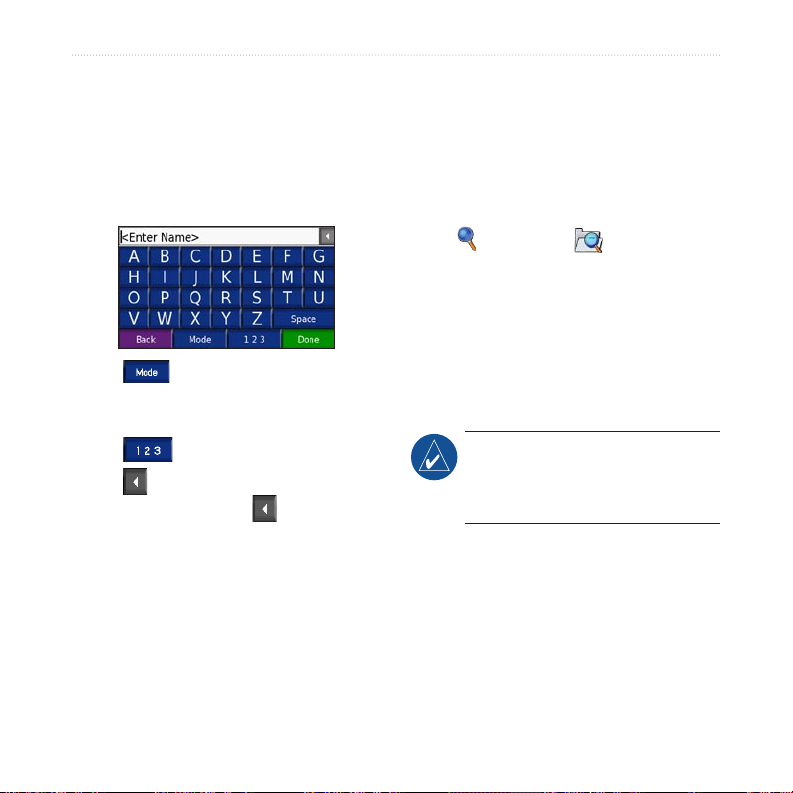
Where to
Using the On-Screen
Keyboard
When an on-screen keyboard appears,
touch a letter or number to enter it. Use
the keyboard to spell words just like
computer keyboard.
Touch to change the keyboard
mode to use diacritical characters or
special characters.
Touch to enter numbers.
Touch to delete the last character
entered; touch and hold to delete the
entire entry.
Finding Recently Found Places
Your nüvi stores the last 50 of your
recent nds in the Recently Found list.
The most recently viewed places appear
at the top of the list. On the Menu page,
touch Where to > Recently
Found to view your recently found
items.
Deleting Recently Found
Places
To remove all places from the Recently
Found list, touch Clear. Then touch Yes.
NOTE: When you touch Clear, all
items from the list are removed. It
does not delete the actual place from
your unit.
nüvi 680 Owner’s Manual 9
Page 18
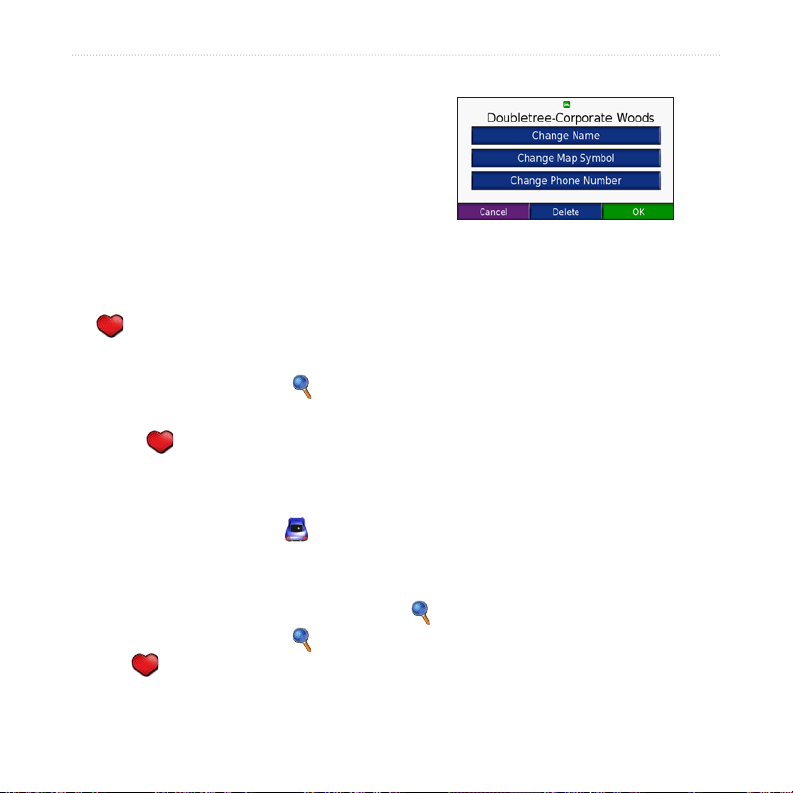
Where to
Favorites
3. Touch
You can save places in your Favorites,
so you can quickly nd them and create
routes to them. Your home location is
also stored in Favorites.
Saving Places You Find
1. After you have found a place you
want to save, touch Save.
2. Touch OK. The place is saved in
Favorites.
4. Touch a button to edit the location:
Finding Saved Places
1. On the Menu page, touch Where
to.
2. Touch Favorites. Your saved
locations are listed.
Saving Your Current Location
On the Map page, touch the vehicle
icon. Touch Yes to save your current
location.
Finding MSN® Direct Locations
To navigate to gas stations and movie
theaters with MSN Direct content, touch
Editing Saved Places
1. On the Menu page, touch Where
to > Favorites.
2. Touch the location you want to edit.
information about MSN Direct, see
pages 25–28.
Edit.
Change Name—enter a new
•
name, and touch Done.
Change Map Symbol—touch a
•
new symbol.
Change Phone Number—enter a
•
phone number, and touch Done.
Delete—removes this item from
•
the Favorites list. Touch Yes.
Where to > MSN Direct. For more
10 nüvi 680 Owner’s Manual
Page 19

Where to
Finding a Place Using the Map
Use the Browse Map page to view
different parts of the map. Touch
Where to > Browse Map.
Tips for Browsing the Map
Touch the map and drag to view
•
different parts of the map.
Touch and to zoom in and out.
•
Touch any object on the map. An
•
arrow appears pointing at the object.
Touch Save to save this location.
•
Touch Go to navigate to the location.
•
If the GPS Mode is off, touch Set
•
Loc
to set your location to the
selected location.
Touch Back to return to the previous
•
screen.
Entering Location Coordinates
Enter the location’s coordinates; this can
be helpful for geocaching.
1. On the Menu page, touch Where
to > Coordinates.
2. Touch Format to change the location
coordinate format.
3. Enter the coordinates, and touch
Next.
3. Touch Go.
Expanding Your Search
1. On the Menu page, touch Where
to > Near.
2. Select an option:
Where I Am Now—search near
•
your current location.
A Different City—search near the
•
city you enter.
My Current Route—search along
•
your route.
My Destination—search near
•
your current destination.
3. Touch OK.
NOTE: Your nüvi automatically
searches for places near your current
location.
nüvi 680 Owner’s Manual 11
Page 20

USinG the Main PaGeS
USinG the Main PaGeS
Map Page
On the Menu page, touch View map to open the Map page. The vehicle icon
shows your current location.
To save your current location, touch
the vehicle icon, and touch Yes.
Touch to zoom out. Touch to zoom in.
Touch to return
to the Menu page.
Touch Arrival or
Speed to open the Trip
Information page.
Map Page while Navigating a Route
Turn List Page Next Turn PageTrip Information Page
12 nüvi 680 Owner’s Manual
Touch the text bar to open
the Turn List page.
Touch to open
the media player.
Touch Turn In to open
the Next Turn page.
Page 21

USinG the Main PaGeS
Trip Information Page
The Trip Information page displays
your current speed and provides helpful
statistics about your trip. To view the
Trip Information page, touch the Speed
or Arrival eld on the Map page.
Resetting Trip Information
If you want accurate trip information,
reset the trip information before
beginning a trip. If you make frequent
stops, leave the nüvi turned on so it can
accurately measure elapsed time during
the trip.
Touch Reset Trip to reset the
information on the Trip Information
page. Touch Reset Max to reset the
maximum speed.
Turn List Page
When you are navigating a route, the
Turn List page displays turn-by-turn
instructions for your entire route and the
distance between turns. Touch the green
text bar on the top of the Map page to
open the Turn List page. Touch a turn on
the list to view the Next Turn page for
that turn. Touch Show Map to view the
entire route on the Browse Map.
Next Turn Page
When you are navigating a route, the
Next Turn page shows the turn on the
map and the distance and time left before
you reach the turn. To view an upcoming
turn on the map, touch the Turn In eld
on the Map page, or touch any turn from
the Turn List page.
Touch and to view other
turns in the route. When you are nished
viewing the Next Turn page, touch Back.
nüvi 680 Owner’s Manual 13
Page 22

travel Kit
travel Kit
The Travel Kit provides many features
that are helpful when you are traveling
across town or across the globe. On
the Menu page, touch Travel Kit.
Touch Help to learn about the Travel Kit
features.
MP3 Player
Load MP3 les to the internal memory
or SD card; see pages 31–32.
1. On the Menu page, touch Travel
Kit > MP3 Player. On the Map
page, touch , and touch Source, if
necessary.
2. Touch Browse and a category.
3. To play the entire category from the
beginning of the list, touch Play All.
To play a specic song, touch the
title.
4. Touch Back to exit the music page to
view other pages, such as the map.
Tap to go to the beginning of the
song; touch and hold to skip back. Tap
to skip to the next song; touch and
hold to skip ahead. Touch to stop the
song. Touch to pause the song.
Touch to repeat. Touch to
shufe. Touch the album art to view
details about the MP3 le.
NOTE: The nüvi plays MP3 les; it
does NOT support M4A/M4P les.
Listening to Your Playlists
Your nüvi can play a playlist you have
created in an audio program.
1. Using your computer and an audio
program, create a playlist of MP3
les. Save the playlist as an M3U le.
NOTE: You may need to edit the
M3U le with a text editor, such as
Notepad, to remove the path (link) to
the MP3. The M3U le should only
list the MP3 le names. Refer to the
audio program’s Help le.
14 nüvi 680 Owner’s Manual
Page 23

travel Kit
2. Transfer the playlist and the MP3 les
to the nüvi or SD drive (see pages
31–32). The M3U le must be in the
same location as the MP3 les.
3. On the nüvi, touch Travel Kit >
MP3 Player > Browse > Import
Playlist. All available playlists appear.
4. Touch a playlist to start playing the
MP3 les. You cannot change the
playlist order from your nüvi.
Touch the book cover art to view more
detailed information about the book.
Using Bookmarks
To create a bookmark, touch and
then touch the Bookmark button. To
view your bookmarks, touch and
then touch a bookmark. Touch Play to
listen to the book from the bookmark.
Loading Audible Books to
Your nüvi
Audible Book Player
Purchase books from Audible.com.
1. On the Menu page, touch Travel
Kit > Audible Book Player. On
the Map page, touch , and touch
Source, if necessary.
2. Touch Browse.
3. Touch a category, and then touch a
book title.
Moving around the Book
Touch to skip a section and to
jump back. Press and hold those buttons
to move forward or backward through
the book.
nüvi 680 Owner’s Manual 15
1. Create an Audible.com account at
http://garmin.audible.com.
2. Purchase a book and download it to
your nüvi.
3. Download AudibleManager® to your
computer.
4. Activate your nüvi. The rst time you
open AudibleManager, you are led
through the activation process. This is
a one time process.
5. Connect your nüvi to your computer,
6. Download the book to your computer.
7. Use AudibleManager to transfer the
book to your nüvi or SD card.
Page 24

travel Kit
TIP: Refer to AudibleManager’s
Help le for detailed instructions.
Select Help from the menu, and
click Help.
Picture Viewer
You can view pictures that you have
stored in your nüvi using the Picture
Viewer.
1. On the Menu page, touch Travel Kit
> Picture Viewer.
2. Touch a picture to view a larger
image of it.
3. Touch the arrows to view all the
images.
TIP: Touch Rotate to rotate the
image 90°.
Viewing a Slide Show
Touch Slide Show to start a slide show,
which displays each image for a few
moments and then displays the next
image.
Touch anywhere on the screen to stop
the slide show.
16 nüvi 680 Owner’s Manual
Calculator
1. On the Menu page, touch Travel
Kit > Calculator.
2. Enter the rst number of your
calculation.
3. Touch an operator (÷, x, -, or +).
4. Enter the second number of your
calculation.
5. Touch =.
6. Touch to make a new calculation.
Touch . to add a decimal.
Touch ± to make the number negative or
positive.
Touch % to make the number a percent
(0.01).
Touch to clear the entry.
Language Guide
The Garmin Language Guide puts data
from Oxford’s multilingual resources
and ve bilingual dictionaries in the
palm of your hand. To purchase an
accessory, go to http://shop.garmin.com
or contact your Garmin dealer.
Page 25

All Dictionary, Word and Phrase content is © Oxford
University Press. Voice les are © Scansoft.
Pocket Oxford Spanish Dictionary © Oxford University
Press 2005. Pocket Oxford Italian Dictionary ©
Oxford University Press 2004. Oxford Portuguese
Minidictionary © Oxford University Press 2002.
Multilingual Wordbank © Oxford University Press
2001. Multilingual Phrasebank © Oxford University
Press 2001. Pocket Oxford-Hachette French Dictionary
© Oxford University Press and Hachette Livre 2005.
Pocket Oxford-Duden German Dictionary © Oxford
University Press and Bibliographisches Institut & F.A.
Brockhaus 2003.
Words and Phrases Tips
•
•
•
•
Translating Words and
Phrases
1. On the Menu page, touch Travel
Kit > Language Guide > Words
and Phrases.
2. Touch Language, select the From
and To languages, and touch Back.
3. Select a category and search for a
phrase.
4. Touch Search to spell the word or
phrase, if necessary. Touch a phrase
to open the translation.
5. Touch to hear the translation.
Using the Bilingual
Dictionaries
The Garmin Language Guide provides
ve bilingual dictionaries.
1. On the Menu page, touch Travel
2. Touch Bilingual Dictionaries.
3. Touch a translation option. If
4. Search for the word and touch it.
5. Touch to hear the translation.
travel Kit
Use Search for Keywords in
Phrases to nd all of the phrases that
contain a specic word.
Touch an underlined word to replace
the word.
Touch More Variations to change
words in the phrase or get a different
translation.
If you cannot nd what you are
looking for in Words and Phrases,
look in the Bilingual Dictionaries.
Kit > Language Guide.
necessary, touch To English.
nüvi 680 Owner’s Manual 17
Page 26

travel Kit
Bilingual Tips
Touch Search to spell the word or the
•
beginning of the word.
Touch Legend to view the legend
•
for the selected language. The
Legend contains information
on abbreviations, labels, and
pronunciation symbols used in each
dictionary.
Garmin Travel Guide™
Much like a paper travel guide, the
Garmin Travel Guide provides detailed
information about places, such as
restaurants and hotels. To purchase an
shops. To purchase an accessory, go to
http://shop.garmin.com or contact your
Garmin dealer.
World Clock
1. On the Menu page, touch Travel
Kit > World Clock.
2. To change a city listed, touch the city.
3. Select a new time zone (or city).
Touch OK when done.
4. Touch World Map to view a map.
5. Nighttime hours are shown in the
shaded area. Touch World Clock
to view the clocks again, or Back to
exit.
accessory, go to http://shop.garmin.com
or contact your Garmin dealer.
SaversGuide®
With the SaversGuide preprogrammed
SD data card and membership card,
your nüvi is a digital coupon book that
noties you of merchants near your
current location where you are eligible
for a discount, such as restaurants,
hotels, movie theaters, and auto repair
18 nüvi 680 Owner’s Manual
Currency Converter
1. On the Menu page, touch Travel
Kit > Currency Converter.
2. Touch a currency button to change
the currency.
3. Select a currency, and touch OK.
4. Touch the blank rectangle under the
currency rate you want to convert.
5. Enter the number. Touch Done.
Page 27

travel Kit
6. Touch Clear to convert a different
value.
TIP: Touch and hold to erase
the entire entry.
Updating Conversion Rates
The nüvi allows you to update the
currency conversion rates manually
so that you are always using the most
current rates.
1. On the Menu page, touch Travel
Kit > Currency Converter.
2. Touch Update.
3. Touch the rate you want to update.
4. Touch to erase the current rate.
Enter a new rate, and touch Done.
5. Touch Save to nish.
TIP: Touch Restore to use the
original rate.
Unit Converter
1. On the Menu page, touch Travel
Kit > Unit Converter.
2. Select a type of measurement, and
touch OK.
3. Touch a unit of measure that you
want to change.
4. Select a unit of measure, and touch
OK. Repeat, if necessary.
5. Touch the blank rectangle to enter a
value.
6 Enter a value, and touch Done.
7. Touch Clear to enter another
measurement.
nüvi 680 Owner’s Manual 19
Page 28

USinG handS-free featUreS
USinG handS-free
featUreS
Using Bluetooth® wireless technology,
your nüvi can connect to your mobile
phone and become a hands-free device.
To see if your phone with Bluetooth
technology is compatible with the nüvi,
visit www.garmin.com/bluetooth.
Understanding Bluetooth Technology
Bluetooth wireless technology
establishes a wireless link between two
devices, such as your phone and the
nüvi. The rst time you use two devices
together you must “pair” them by
establishing a relationship using a PIN/
passkey. After the initial pairing, the two
devices can connect automatically each
time you turn them on.
NOTE: You might have to set your
phone to connect automatically when
the nüvi is turned on.
Pairing Your Phone
To pair and connect, your phone and the
nüvi must be turned on and be within 10
meters of each other.
Initiate pairing from your nüvi or from
your phone. Refer to your phone’s
documentation.
To pair using the phone settings:
1. Enable the phone’s Bluetooth
component. This might be in a
menu called Settings, Bluetooth,
Connections, or Hands-free.
2. Initiate a search for Bluetooth
devices. This might be located in a
menu called Bluetooth, Connections,
or Hands-free.
3. Select the nüvi from the list of
devices.
4. Enter the nüvi’s Bluetooth PIN (1234)
into your phone.
5. On the nüvi, touch and hold Back to
return to the Menu page.
20 nüvi 680 Owner’s Manual
Page 29

USinG handS-free featUreS
To pair using the nüvi settings:
1. On the Menu page, touch >
Bluetooth.
2. Touch the Add button next to the
“Connections” heading.
3. Enable your phone’s Bluetooth
component and enable Find Me/
Discoverable/Visible mode. These
settings might be in a Bluetooth,
Connections, or Hands-free menu.
4. Touch OK on the nüvi.
5. Select your phone, and touch OK.
6. Enter the nüvi’s Bluetooth PIN (1234)
in your phone.
When your phone is connected to your
nüvi, you are ready to make phone calls.
On the Menu page, touch to open the
Phone menu.
When you turn on the nüvi, it tries to
connect to the last phone to which it was
connected.
Getting a Call
When you get a call, the Incoming Call
window opens.
Touch Answer
to answer the
call. Touch
Ignore to
ignore the call and stop the phone from
ringing.
The internal microphone is in the front
of the nüvi; speak normally. Adjust the
volume using the volume knob.
In a Call
After you
have made or
answered a
call, the
In Call icon
appears. Touch to open the In Call
page. Touch End Call to hang up. Touch
Call Options for the following options:
NOTE: Not all phones support all
features of the nüvi Phone Menu.
Touch Tones
•
—displays a keypad
page so you can use automated
systems, such as voice mail.
nüvi 680 Owner’s Manual 21
Page 30

USinG handS-free featUreS
Transfer Audio To Phone—switch
•
audio to your phone. This is helpful
if you plan to turn off the nüvi, but
want to stay on the call or if you
need privacy. To switch back, touch
Phone Menu
On the Menu page, touch to open
the Phone menu. Touch Status to view
the connected phone’s signal strength,
battery level, and name.
Transfer Audio To Device.
Mute Microphone—mute the
•
microphone.
Using Call Waiting
When you are on a call and you receive
a second call (call waiting), the nüvi
displays the Incoming Call window.
Touch Answer to answer the call. The
rst call is placed on hold.
To switch between calls:
1. Touch to open the In Call menu.
2. Touch Switch To.
3. Touch End Call to hang up; this does
not disconnect the call on hold.
22 nüvi 680 Owner’s Manual
NOTE: Not all phones support all
features of the nüvi Phone Menu.
Using Your Phone Book
It may take a few minutes for your phone
book to be available.
1. On the Menu page, touch .
2. Touch Phone Book.
3. Touch the phone book entry (contact)
you want to call.
4. Touch Dial to call the contact, or
touch Compose to send an SMS/text
message.
Page 31

USinG handS-free featUreS
Dialing a Point of Interest
1. On the Menu page, touch .
2. Touch Food, Lodging.
3. Search for the location you want to
call. Open the Go page.
4. The most recent calls are at the top.
Touch a number to call to it.
Calling Home
Enter a phone number for your home
location, so you can quickly call home.
Entering Your Home Location
and Phone Number
1. On the Menu page, touch .
2. Touch Call Home.
3. If you have not set your home
4. Touch Dial or .
Dialing a Number
1. On the Menu page, touch .
2. Touch Dial.
3. Enter the number, and touch Dial.
Viewing Your Call History
Each time your phone connects to the
nüvi, your call history is automatically
transferred to the nüvi. It may take a few
location (page 8), follow the prompts
to set your home location. Touch
Save.
4. Touch Yes to enter a phone number.
5. Enter the phone number, and then
touch Done. The nüvi dials your
home phone number.
Calling Your Home
1. On the Menu page, touch .
2. Touch Call Home.
minutes to transfer this data to the nüvi.
1. On the Menu page, touch .
2. Touch Call History.
3. Touch Missed, Dialed, or Received.
nüvi 680 Owner’s Manual 23
Placing Calls Using Voice Dial
You can place calls by speaking the
contact’s name.
Page 32

USinG handS-free featUreS
1. On the Menu page, touch .
2. Touch Voice Dial.
3. Speak the contact name.
NOTE: You may need to “train”
your mobile phone to recognize
your voice commands. Refer to your
phone’s documentation.
Using SMS/Text Messaging
If your phone supports SMS/text
messaging using Bluetooth technology,
you can send and receive text messages
on the nüvi.
Getting a Text Message
When you get a text message, the
Incoming Text window opens. Touch
Listen to play the text message, Review
to open your inbox, or Ignore to close
the window.
Sending a Text Message
1. On the Menu page, touch .
2. Touch Text Message.
3. Touch Compose.
4. Select an option to select the text
message recipient.
5. Enter the message, and touch Done.
NOTE: Messages sent from your
nüvi do not appear in your phone’s
outbox.
Viewing Your Messages
1. On the Menu page, touch .
2. Touch Text Message.
3. Touch Inbox, Outbox, or Drafts.
4. Touch a message.
5. Select an option:
Touch to listen to the
•
message.
Touch Forward to send this
•
message to another recipient or
Reply to reply to this contact.
24 nüvi 680 Owner’s Manual
Page 33

USinG MSn direct
USinG MSn® direct
The MSN Direct Receiver, which is
integrated in the vehicle power cable,
receives MSN Direct content such as
trafc, weather, gas prices, and movie
times. For more information about MSN
Activating Your MSN Direct Receiver
To receive MSN Direct content, rst you
must activate your service (1-year free
service included).
1. Connect the vehicle power cable to
Direct, see http://garmin.msndirect.com.
The MSN Direct Receiver and nüvi must
be in range of an MSN Direct coverage
area. For coverage areas, see
http://garmin.msndirect.com/coverage.
Your nüvi must be connected to the
MSN Direct Receiver (vehicle power
2. On the Menu page, touch .
3. Write down the product key.
4. Call (866) 658.7032 or go to
cable) to receive MSN Direct content.
Reset button
Power LED
To vehicle
power outlet
CAUTION: Pressing the Reset
button will reset the system and
delete stored content.
To nüvi power
connector
5. Within two days of completing step 4
your nüvi and your vehicle’s power
outlet. Turn your vehicle’s key to the
ON/ACC position, if necessary, to
power the nüvi.
http://garmin.msndirect.com/activate
and follow the directions.
above, complete the following steps:
Connect the vehicle power cable,
•
and turn the key to ON/ACC.
Make sure that you are in a
•
coverage area.
nüvi 680 Owner’s Manual 25
Page 34

USinG MSn direct
On the Menu page, touch .
•
If the Subscription Inactive page
appears, verify that at least one
of the MSN Direct receiver signal
bars in the upper right corner is
green . It may take up to 20
minutes for your subscription to be
activated. After it is activated, the
MSN Direct Menu is accessible.
Receiving Content
It can take several hours to receive all
the content the rst time you use it, after
you have traveled long distances, or after
you have not used your nüvi and MSN
Direct Receiver for several days.
There is a (non-user replaceable)
rechargeable battery in the MSN Direct
Receiver that allows it to receive and
store updates for several days, even
when not connected to external power.
NOTE: Garmin is not responsible
for the accuracy of the MSN Direct
content.
MSN Direct Menu
On the Menu page, touch . If your
subscription is inactive, see step 5 on the
previous page. If appears, you are
not in an MSN Direct coverage area or
you may be in a signal shadow.
Touch Service Status to view the MSN
Direct signal strength and the MSN
Direct Receiver’s battery level. Touch
Subscription for instructions on how to
renew your MSN Direct service (1-year
free service included).
Trafc Information
®
MSN Direct provides local trafc
information for a large number of
metropolitan areas. To learn more about
the type of trafc data available in your
area, visit http://garmin.msndirect.com/
NavigationTrafcCoverage.html.
MSN Direct provides local trafc
information. To view trafc in your area,
on the Menu page, touch > Trafc.
Touch Details to view details of the
trafc delays.
26 nüvi 680 Owner’s Manual
Page 35

USinG MSn direct
Trafc on Your Road
When you are not navigating a route and
a trafc delay is on your road, the Map
page displays a trafc icon, such as
. (See the list of icons on the
next page.) Touch the icon to view
To avoid trafc on your route:
1. On the Map page, touch .
2. Touch the text bar for more
information. If there is more than one
delay, touch Details.
3. Touch Avoid to avoid this delay.
information about the trafc delays on
the road ahead.
Trafc on Your Route
When calculating your route, the nüvi
examines the current trafc delays and
automatically optimizes the route for the
shortest time. You might still be routed
through trafc if it is the best route
available or no alternative roads exist.
If a severe trafc delay occurs on your
Trafc Icons
Icon Meaning
Road Condition
Road Construction
Road Closed
Slow Trafc
Accident
Incident
Travel Information
route while you are navigating, the nüvi
automatically recalculates the route to
avoid the severe delay.
The Map page displays when a
trafc delay is on your route. The
number in the icon represents the time
this delay added to your route. The delay
time has been automatically calculated
into the arrival time shown on the map.
nüvi 680 Owner’s Manual 27
Trafc Flow Color Code
The colored roads on the map indicate
trafc ow.
Green = Low severity; trafc is owing
normally.
Yellow = Medium severity; trafc is a
bit congested.
Red = High severity; trafc is heavily
congested or stopped.
Page 36

USinG MSn direct
Weather
On the Menu page, touch >
Weather to view today’s forecast and
current conditions. Touch Forecast
to view the forecast for the next three
days. Touch Other City to view weather
information for another city.
Gas Prices
NOTE: It can take up to 24 hours
to download all of the gas prices for
your current area the rst time you
use the MSN® Direct Receiver, after
you have traveled long distances,
and after you have not used the MSN
Direct Receiver for several days.
1. On the Menu page, touch > Gas
Prices.
2. The gas stations nearest you are
listed. Prices in green are considered
low prices; red prices are high. Touch
a gas station to view details.
3. Touch Go to navigate to this location.
Movie Times
NOTE: It can take up to 6 hours
to download movie information for
your area the rst time you use the
MSN Direct Receiver, after you have
traveled long distances, and after
you have not used the MSN Direct
Receiver for several days.
1. On the Menu page, touch >
Movie Times.
2. Select how you want to search for the
movie (by title or by theater).
3. Current movies/nearby theaters are
listed.
4. Touch the movie title or theater.
5. Touch the theater or movie title.
6. Movie times and theater information
are listed. Touch Go to navigate to
this location.
28 nüvi 680 Owner’s Manual
Page 37

USinG the fM tranSMitter
USinG the fM
Frequency Selection Tips
For best results, select a frequency below
tranSMitter
If an FM transmitter is available on your
nüvi, you can listen to your nüvi audio
on an FM stereo.
NOTE: When using the FM
transmitter function on the nüvi, any
phone calls that you place or receive
through the nüvi might be overheard
by adjacent vehicles through the FM
stereo.
90.1 FM.
When searching for an appropriate FM
frequency on your FM stereo, look for
an unused frequency that has steady,
consistent static. If you hear slight noises
and sounds in the background of the
static, choose a different frequency.
As you travel, you might need to change
the frequency for the FM transmitter.
A frequency not used by a radio station
in your area might be used by a station
Listening to the nüvi on
elsewhere.
an FM Stereo
1. On the Menu page, touch >
Audio Output > FM Transmitter >
OK.
2. Tune your stereo to an FM channel
that has a lot of static and has a low
FM frequency number.
3. Touch the button beneath Frequency
Adjust. Touch - and + to select the
same frequency to which your stereo
is tuned.
nüvi 680 Owner’s Manual 29
Switching between the nüvi and an FM Stereo
1. On the Menu page, touch >
Audio Output.
2. Touch an output mode, and touch
OK.
TIP: To switch the audio output
between the nüvi and an FM stereo,
quickly press the Power button
twice.
Page 38

USinG the fM tranSMitter
FM Transmitter Information
The FM transmitter is intended to
transmit your nüvi’s audio to your FM
stereo.
Do not adjust your FM settings while
you are driving your vehicle.
The distance between the vehicle power
cable, the nüvi, and the FM stereo
antenna may also affect the noise level.
Vehicles with antennas located far
away, such as a rear-mounted antenna,
may experience more interference from
outside noise sources than vehicles
with front-mounted antennas. As you
drive, you may notice changes in the
background static even though there is
no FM station using that channel. You
may notice this as you drive through
intersections where certain kinds
of trafc lights or other municipal
electronic systems are operating. You
might also notice this effect when the
terrain changes, allowing distant stations
to be received by your car stereo that
were not received when you made your
initial frequency selection. These and
other sources of electrical interference
may make it necessary to look for
another frequency.
30 nüvi 680 Owner’s Manual
Page 39

ManaGinG fileS
ManaGinG fileS
You can store les, such as MP3s and
JPEG image les, in the nüvi’s internal
memory or on an optional SD card.
NOTE: The nüvi is not compatible
with Windows® 95, Windows 98,
or Windows Me operating systems.
This is a common limitation of most
USB Mass Storage devices.
Supported File Types
MP3 music les (see page 14)
•
M3U music playlist les (see page
•
14)
AA audio book les (see page 15)
•
JPEG and JPG image les for splash
•
screen (see page 35)
GPI custom POI les from Garmin’s
•
POI Loader (see page 39)
Maps and waypoints from
•
MapSource
®
Loading Files
Step 1: Insert an SD Card
(Optional)
To insert or remove the card, press it in
until it clicks.
Step 2: Connect the USB
Cable
Connect the mini-USB connector to the
side of the nüvi Connect the larger end
of the cable to an available USB port on
your computer.
NOTE: The nüvi does NOT support
M4A/M4P les.
nüvi 680 Owner’s Manual 31
Page 40

ManaGinG fileS
Your nüvi and SD card appear as
removable drives in My Computer on
Windows computers, and as mounted
volumes on Mac® computers.
NOTE: On some operating systems
or computers with multiple network
drives, the nüvi drives may not
appear. See your operating system’s
Help le to learn how to map the
drives.
Step 3: Transfer Files to Your
nüvi
Copy and paste les from your computer
into the nüvi drives/volumes.
1. Browse your computer for the le you
want to copy.
2. Highlight the le, and select Edit >
Copy.
3. Open the “Garmin” drive or the SD
card drive.
4. Select Edit > Paste. The le appears
in the list of les on the nüvi memory
or SD card.
Step 4: Eject and Unplug the
USB Cable
When you are nished transferring les,
click the Eject icon in your system
tray, or drag the volume icon to the
Trash on Mac computers. Unplug
your nüvi from your computer.
Deleting Files
With the nüvi connected to your
computer, open nüvi or SD card drive/
volume. Highlight the le that you want
to delete, and press the Delete key on
your computer’s keyboard.
CAUTION: If you are not sure
about a le’s purpose, do NOT
delete it. Your nüvi memory contains
important system les that should
NOT be deleted. Be especially
cautious of les located in folders
entitled “Garmin.”
32 nüvi 680 Owner’s Manual
Page 41

cUStoMizinG the nüvi
cUStoMizinG the nüvi
1. On the Menu page, touch .
2. Touch the setting you want to change.
3. Touch the button next to the setting
name to change it.
Changing the Map Settings
On the Menu page, touch > Map.
Map Detail—adjust the amount of detail
shown on the map. Showing more detail
may cause the map to redraw slower.
Map View
—change the map perspective.
•
•
•
Map Outlines
you load supplemental maps onto your
nüvi and you want to see what areas the
supplemental maps cover.
Vehicle
icon used to display your position on
the map. Touch the icon you want to
use, and then touch OK. Download
additional vehicle icons at www.garmin
.com/vehicles.
Map Info
your nüvi and their version. Touch a map
to enable (check mark) or disable (no
check mark) that map.
Restore
settings.
Track Up
dimensions (2D) with your direction
of travel at the top.
North Up
with North at the top.
3D—display the map in 3 dimensions
(3D) in Track Up.
—display the map in 2
—display the map in 2D
—turn on this setting if
—touch Change to change the
—view the maps loaded on
—restore the original map
nüvi 680 Owner’s Manual 33
Page 42

cUStoMizinG the nüvi
Changing the System Settings
On the Menu page, touch >
System.
WAAS/ENGOS—enable and disable
WAAS/EGNOS. See www.garmin.com/
aboutGPS/waas.html for information.
Safe Mode
When your vehicle is moving, Safe
Mode disables all functions that require
signicant operator attention and could
become a distraction while driving.
Garmin Lock
to lock your nüvi. Enter a 4-digit PIN,
and set a security location. For more
information, see page 6.
Touch Tones
tone that sounds each time you touch the
screen.
34 nüvi 680 Owner’s Manual
—turn on or off Safe Mode.
—turn on Garmin Lock™
—disable or enable the
Simulator
mode. When simulator mode is On you
can simulate driving a route.
About
version number, unit ID number, and
audio version number. You need this
information when you update the system
software (see page 39) or purchase
additional map data (see page 41).
Restore
Localizing Your nüvi
On the Menu page, touch >
Locale.
To change a setting, touch the button
next to the icon.
To change all settings, touch Change
All
to the setting you want, and then touch
Next.
—turns on or off simulator
—display your nüvi’s software
—restore the system settings.
. In each screen, touch the button next
Page 43

cUStoMizinG the nüvi
Locale—select your location.
Text Language—change all on-
screen text to the selected language.
Changing the text language does not
change the language of user-entered data
or map data, such as street names.
Voice Language—change the
language for voice prompts. Languages
noted with a person’s name are textto-speech (TTS) voices, which have an
extensive vocabulary and pronounce
the street names as you approach
turns. The pre-recorded voices (those
without a person’s name) have a limited
vocabulary and do not speak names of
locations or streets.
Time Format—choose a 12-hour,
24-hour, or UTC time format.
Time Zone
nearby city from the list.
Daylight Saving
Auto, if it is available.
Kilometers or Miles.
—select a time zone or
—set to On, Off , or
Units—change units of measure to
Customizing the Display
On the Menu page, touch >
Display.
Color Mode—select Daytime for a
light background, Nighttime for a dark
background, or Auto to automatically
switch between the two.
Backlight Timeout
time the backlight stays on after external
power is removed. Reducing the time the
backlight stays on increases your battery
life.
Touch Screen
the touch screen to respond properly.
Touch Recalibrate and then follow the
directions.
Splash Screen
shown when you turn on the nüvi. First,
load JPEG images. See pages 31–32.
—touch the length of
—recalibrates (or realigns)
—select an image to be
nüvi 680 Owner’s Manual 35
Page 44

cUStoMizinG the nüvi
Screen Shot—enable Screen Shot mode.
Quickly press and release the Power
button to take a screen shot. The picture
bitmap le is saved in the Garmin\scrn
folder on the nüvi drive.
NOTE: When Screenshot is On, the
Quick Settings screen does not open
when you tap the Power button.
Restore—restore the original display
settings.
Changing the Navigation Settings
On the Menu page, touch >
Navigation.
Route Preference—select a preference
for calculating your route. Select Faster
Time
to calculate routes that are faster
to drive but can be longer in distance.
Select Shorter Distance to calculate
routes that are shorter in distance but can
take more time to drive.
Vehicle
—specify your vehicle type to
optimize routes.
Avoidances
—select (place a check mark
by) the road types you want to avoid on
your routes. The nüvi uses these road
types only if alternative routes take you
too far out of your way or if no other
roads are available. If you have a MSN
®
Direct Receiver connected, you can also
avoid trafc delays.
Attention Tone
—turn on or off the
attention tone.
Voice Prompts
—select when you want
the nüvi to announce route navigation
and system status.
Restore
—restore the original navigation
settings.
36 nüvi 680 Owner’s Manual
Page 45

cUStoMizinG the nüvi
Bluetooth Technology Settings
On the Menu page, touch >
Bluetooth.
Connections—select a device to connect
to. Touch Add to pair with a mobile
phone that has Bluetooth® wireless
technology. See pages 20–24. Touch
Change if you want to connect to a
different phone in the list. Select your
phone, and touch OK.
NOTE: The nüvi’s PIN code (or
passkey) is 1234.
Drop—select the phone you want to
disconnect, and touch Yes.
Remove
to delete from the nüvi’s memory, and
touch Yes.
nüvi 680 Owner’s Manual 37
—select the phone you want
Bluetooth—enable and disable the
Bluetooth component. The Bluetooth
icon appears on the Menu page if the
Bluetooth component is enabled. To
prevent a phone from automatically
connecting, select Disabled.
Friendly Name
name that identies your nüvi on devices
that are Bluetooth enabled. Touch Done
after you have entered the name.
Troubleshoot
compatible devices. If your phone is not
in this list, go to www.garmin.com/
bluetooth for more information.
Restore
settings. This will not clear the pairing
information.
—touch Edit to enter a
—scroll through the list of
—restore the original Bluetooth
Changing the Proximity Points Settings
To change the proximity points settings,
on the Menu page, touch Settings >
Proximity Points.
Only those items that you have loaded
(custom POIs, safety cameras) onto your
Page 46

cUStoMizinG the nüvi
nüvi can be changed with these settings.
Alerts
—touch Change to turn on or off
the alerts when you approach custom
Restoring All Settings
1. On the Menu page, touch .
2. Touch Restore.
POIs or safety cameras. Touch Audio to
set the type of audio notication that you
Clearing User Data
want to hear, and touch OK.
TourGuide
audio for Garmin TourGuide™ to be
activated. Select Auto Play to hear
—set how you want the
1. Hold your nger on the lower-right
the complete tour as programmed,
Prompted to show the speaker icon
on the map when tour information is
2. Keep your nger pressed until the
available during your route, or Off.
Restore
—restore the proximity points
settings.
3. Touch Yes to clear all user data.
All original settings are restored. Any
items that you have saved are erased.
Adjusting the Volume Levels
On the Menu page, touch to adjust
the master volume. To adjust the volume
levels, on the Menu page, touch >
Volume. Touch and .
Restore
—restore the original volume
levels.
CAUTION: This deletes all userentered information.
corner of the nüvi’s screen while
turning on the nüvi.
pop-up window appears.
38 nüvi 680 Owner’s Manual
Page 47

aPPendix
aPPendix
Updating the Software
1. Go to www.garmin.com/products/
webupdater and download
WebUpdater to your computer.
2. Connect the nüvi to your computer
using the mini-USB cable.
3. Run WebUpdater, and follow the
screen prompts.
After conrming that you want to
perform an update, WebUpdater
automatically downloads the update and
installs it on your nüvi.
Extras and Optional Accessories
For more information about optional
accessories, go to http://shop.garmin
.com or www.garmin.com/extras. You
can also contact your Garmin dealer to
purchase accessories.
Safety Cameras
Safety camera information is available in
some locations. Check http://my
.garmin.com for availability. For these
locations, the nüvi includes the locations
of hundreds of safety cameras. Your nüvi
alerts you when you are approaching
a safety camera and can warn you if
you are driving too fast. The data is
updated at least weekly, so you always
have access to the most up-to-date
information.
You can purchase a new region or extend
an existing subscription at any time.
Each region that you purchase has its
own expiration date.
Custom POIs (Points ofPOIs (Points of
Interest)
Load custom points of interest (POIs)
onto your nüvi. POI databases are
available from various companies on
the Internet. Some custom databases
contain alert information for points, such
as safety cameras and school zones.
You will receive a warning if you are
nüvi 680 Owner’s Manual 39
Page 48

aPPendix
traveling too fast near these custom
POIs.
Download the POI Loader at www
.garmin.com/extras, and click POI
Loader
. Refer to the POI Loader Help
le; press F1 to open the Help le.
To view your Custom POIs, touch
Where to > Extras > Custom
POIs
. To change the proximity alert
settings, touch > Proximity
Points > Proximity Alerts.
To delete the Custom POIs from
your nüvi, connect your nüvi to your
computer. Open the Garmin\poi folder
in the nüvi drive or the SD card drive.
Delete the le entitled poi.gpi.
CAUTION: Garmin is not
responsible for the accuracy of or the
consequences of using a custom POI
or safety camera database.
Garmin TourGuide
The Garmin TourGuide allows your nüvi
to play third-party, GPS-guided audio
tours. These audio tours can take you on
a route while playing interesting facts
about historical sites along the way.
As you travel, the audio information
is triggered by GPS signals. For more
information, go to www.garmin
.com/extras, and click POI Loader.
To view your Garmin TourGuide les,
touch Where to > Extras >
Custom POIs.
To change the Garmin TourGuide
settings, touch > Proximity
Points > TourGuide.
40 nüvi 680 Owner’s Manual
Page 49

aPPendix
Additional Maps
You can purchase additional MapSource
map data from Garmin and load the
maps on your nüvi’s internal memory or
on an optional SD card.
Also, check www.garmin.com/unlock/
update.jsp to see if an update for your
map software is available.
About the GPSGPS Page
Touch the bars in the upper-left
corner of the Menu page to view the
GPS information page.
The sky view shows the satellites from
which you are receiving. The satellite
signal strength bars indicate the strength
of each satellite you are receiving.
To nd out the version of the maps that
are loaded on your nüvi, open the Menu
page. Touch > Map > Map
Info
. To enable additional maps, you
need your unit ID (see page 34) and
Direction of
serial number (located near the power
connector).
To load maps or waypoints to your nüvi
memory or SD card, select the name for
your nüvi drive or SD card drive. Refer
to the MapSource Help le for more
information about using MapSource and
loading maps and waypoints on your
Touch any where on the screen to return
to the Menu page.
For more information about GPS, visit
the Garmin Web site at www.garmin
.com/aboutGPS.
nüvi.
Sky view
travel
Speed
Current position
Elevation
Satellite signal
strength bars
nüvi 680 Owner’s Manual 41
Page 50

aPPendix
Battery Information
•
Your unit contains an internal (nonremovable) lithium-ion battery. The
battery should last up to 8 hours,
depending on usage.
The battery icon in the corner
of the Menu page indicates the status of
the battery. If the icon is not present, the
nüvi is connected to external power.
To increase the accuracy of the battery
gauge, fully discharge the battery and
Resetting the nüvi
If the nüvi screen stops functioning, turn
the nüvi off and on again. If this does not
help, do the following:
1. Disconnect the nüvi from external
2. Flip up
then fully charge it without interrupting
the charging. For best results, do not
unplug the nüvi until it is totally charged.
3. Press the
Contact your local waste disposal
department for information on properly
disposing of the unit.
4. Connect the nüvi to a power source.
Maximizing the Battery Life
Turn off GPS Mode when you do not
•
need to receive GPS signals, or use
Normal mode when you do not need
to use WAAS or EGNOS.
Turn the backlight brightness down
•
(on the Menu page, touch ).
Do not leave your nüvi in direct
sunlight. Avoid prolonged exposure
to excessive heat.
power.
the GPS
antenna.
Reset
button.
The nüvi should automatically turn
back on and operate normally.
42 nüvi 680 Owner’s Manual
Page 51

aPPendix
Mounting on Your
Changing the Fuse
Dashboard
Use the enclosed mounting disk to
mount your unit to the dashboard and
comply with certain state regulations.
CAUTION: The permanent
mounting adhesive is extremely
difcult to remove after it is installed.
1. Clean and dry the dashboard where
you are placing the disk.
2. Remove the backing from the
adhesive on the bottom of the disk.
3. Place the disk on the dashboard.
4. Remove the clear plastic cover from
the top of the disk.
5. Place the suction cup mount on top of
the disk. Flip the lever down (toward
the disk).
Suction
cup mount
Suction
lever
If your unit will not charge in your
vehicle, you may need to replace the
fuse located at the tip of the vehicle
adapter.
1. Unscrew the black,
2. Remove the fuse
3. Ensure that the silver
CAUTION: When replacing the
fuse, do not lose any of the small
pieces and make sure they are put
back in the proper place.
UnscrewUnscrew
round end piece and
remove it.
(glass and silver
cylinder) and replace
with a 3A fast blow
fuse.
tip is placed in the
black end piece.
Screw on the black
end piece.
end
end
piece
piece
silver tip
silver tip
fuse
fuse
Disk
nüvi 680 Owner’s Manual 43
Page 52

aPPendix
Technical Specications
Physical size: 4.9” W x 2.9” H x 0.9” D
(12.4 x 7.4 x 2.3 cm)
Weight: 6.7 oz (190 g)
Display: 4.3” diagonal, 480 x 272
pixels; WQVGA TFT landscape display
with white backlight and touch screen
Case: Not waterproof or IPXO
Temperature range: 32°F to 140°F
(0°C to 60°C)
Data storage: Internal memory and
optional removable SD card. Data stored
indenitely.
Computer interface: USB mass storage,
plug-and-play
Headphone jack: Standard 3.5 mm
Power input: DC vehicle power using
included vehicle power cable or AC
power using an optional accessory
Usage
: 10 W max.
Battery type: nonreplaceable
lithium-ion battery
Charge time: Approximately 4 hours
Battery life: 3 to 7 hours depending on
usage
GPS Performance
Specications
Receiver: High-sensitivity,
SiRFstarIII™, WAAS-enabled
Acquisition times
Warm: <1 sec
Cold: <38 sec
Factory Reset: <45 sec
*On average for a stationary receiver
with a clear view of the sky
Update rate
GPS accuracy
Position: <10 meters, typical
Velocity: 0.05 meter/sec RMS
GPS (WAAS) accuracy
Position: <5 meters, typical
Velocity: 0.05 meter/sec RMS
For a complete list of specications, see
www.garmin.com/products/nuvi680.
*:
: 1/sec, continuous
:
:
44 nüvi 680 Owner’s Manual
Page 53

Troubleshooting
Problem/Question Solution/Answer
My nüvi never gets
satellite signals.
My phone will not connect
to the nüvi.
How do I know my nüvi
is in USB Mass Storage
Mode?
My computer never
senses that the nüvi is
connected.
I cannot see any new
removable drives in my
list of drives.
The suction cup will not
stay on my windshield.
The touch screen is not
responding to my taps
properly.
Take your nüvi outside, away from tall buildings and trees.
Remain stationary for several minutes.
Verify that the Bluetooth eld is set to Enabled.
Make sure your phone is turned on and is less than 10 meters
(about 30 feet) away from your nüvi.
See www.garmin.com/bluetooth for more help.
When your nüvi is in USB Mass Storage Mode, a picture of a nüvi
connected to a computer is shown. Also, you should see two new
removable disk drives listed in My Computer.
1. Unplug the USB cable from your computer.
2. Turn the nüvi off.
3. Plug the USB cable into your computer and your nüvi. The
nüvi automatically turns on and goes into USB Mass Storage
Mode.
If you have several network drives mapped on your computer,
Windows may have trouble assigning drive letters to your nüvi
drives. See your operating’s system’s help le to learn how to
map/assign drive letters.
Clean the suction cup and windshield with rubbing alcohol. Dry
with a clean, dry cloth. Mount the suction cup as described on
page 2.
1. Turn the unit off.
2. Press and hold the
until the Calibration screen appears.
3. Follow the on-screen instructions.
Power button for about one minute
aPPendix
nüvi 680 Owner’s Manual 45
Page 54

aPPendix
Important Product Information
Software License Agreement
BY USING THE nüvi, YOU AGREE TO BE BOUND
BY THE TERMS AND CONDITIONS OF THE
FOLLOWING SOFTWARE LICENSE AGREEMENT.
PLEASE READ THIS AGREEMENT CAREFULLY.
Garmin grants you a limited license to use the software
embedded in this device (the “Software”) in binary
executable form in the normal operation of the product.
Title, ownership rights, and intellectual property rights
in and to the Software remain in Garmin.
You acknowledge that the Software is the property of
Garmin and is protected under the United States of
America copyright laws and international copyright
treaties. You further acknowledge that the structure,
organization, and code of the Software are valuable
trade secrets of Garmin and that the Software in source
code form remains a valuable trade secret of Garmin.
You agree not to decompile, disassemble, modify,
reverse assemble, reverse engineer, or reduce to human
readable form the Software or any part thereof or create
any derivative works based on the Software. You agree
not to export or re-export the Software to any country in
violation of the export control laws of the United States
of America.
FCC Compliance
This product has been tested and found to comply with
Part 15 of the FCC interference limits for Class B digital
devices FOR HOME OR OFFICE USE. These limits are
designed to provide more reasonable protection against
harmful interference in a residential installation, and are
more stringent than “outdoor” requirements.
Operation of this device is subject to the following
conditions: (1) this device may not cause harmful
interference, and (2) this device must accept any
interference received, including interference that may
cause undesired operation.
This equipment generates, uses, and can radiate radio
frequency energy and may cause harmful interference
to radio communications if not installed and used in
accordance with the instructions. However, there is no
guarantee that interference will not occur in a particular
installation. If this equipment does cause harmful
interference to radio or television reception, which can
be determined by turning the equipment off and on, the
user is encouraged to try to correct the interference by
one of the following measures:
Reorient or relocate the receiving antenna.
•
Increase the separation between the equipment and
•
the receiver.
Connect the equipment into an outlet that is on a
•
different circuit from the GPS unit.
Consult the dealer or an experienced radio/TV
•
technician for help.
This product does not contain any user-serviceable parts.
Repairs should only be made by an authorized Garmin
service center. Unauthorized repairs or modications
could result in permanent damage to the equipment, and
void your warranty and your authority to operate this
device under Part 15 regulations.
46 nüvi 680 Owner’s Manual
Page 55

aPPendix
Industry Canada Compliance
Category I radiocommunication devices comply with
Industry Canada Standard RSS-210. Category II
radiocommunication devices comply with Industry
Canada Standard RSS-310.
Declaration of Conformity
Hereby, Garmin declares that this nüvi product is in
compliance with the essential requirements and other
relevant provisions of Directive 1999/5/EC.
To view the full Declaration of Conformity, see the
Garmin Web site for your Garmin product:
www.garmin.com/products/nuvi680. Click Manuals,
and then select the Declaration of Conformity.
Customer Terms and
Conditions for MSN® Direct
Service
“Coverage Area” means the areas of the United States
and Canada (exclusive of U.S. Territories and Puerto
Rico) in which the Service is available using the analog
subcarrier broadcast of the Microsoft® DirectBand™
network – these areas may change from time to time
and coverage in a given geographic region may become
unavailable. Coverage details are available at the
following Web site (which may be updated from time to
time): http://garmin.msndirect.com/coverage.
“Device” means the product you have purchased.
“DirectBand network” means the wide-area datacast
network operated by Microsoft that uses FM radio
broadcasts to deliver information within Coverage
Area, and which will be available until at least January
1, 2012.
“Service” means the content and information provided
via the Device pursuant to this Agreement. The Service
and the DirectBand network may change from time
to time. Such changes include, but are not limited to,
removal of, additions to or changes to content delivered
as part of the Service and Coverage Area. We do not
promise that the Service or the DirectBand network will
be available all the time. The Device should show text
and other content provided over the DirectBand network
if the Device is appropriately produced and congured
by the Device manufacturer. The Service does not
include sending data from Devices. The entire Service
is subject to the disclaimers and limitations contained
in this Agreement. Data is not necessarily real-time
data. Certain elements of the Service may become
nüvi 680 Owner’s Manual 47
Page 56

aPPendix
unavailable.
Reception Limitations: Receipt of data is affected
by the interruption of FM transmission, the relative
strength of the signal, and reception limitations of the
DirectBand™ network, as well as other factors such as
your location within certain structures that may block
FM signals (e.g., when you are in a garage). The Service
is only for use by the individual making use of the
Device and is not for retransmission for commercial
purposes. You will not use the Service in any way that is
unlawful. You may not use the Service in any way that
breaches any code of conduct or other notice applicable
to the Service.
NO WARRANTY: WE PROVIDE THE SERVICE “AS
IS,” “WITH ALL FAULTS” AND “AS AVAILABLE,”
AND THE ENTIRE RISK AS TO SATISFACTORY
QUALITY, PERFORMANCE, ACCURACY, AND
EFFORT IS WITH YOU. WE, OUR AFFILIATES,
RESELLERS, DISTRIBUTORS, SERVICE
PROVIDERS AND/OR SUPPLIERS, INCLUDING
ENTITIES IN THE DIRECTBAND NETWORK
(COLLECTIVELY, “GARMIN”) MAKE NO
WARRANTIES. GARMIN DISCLAIMS ANY AND
ALL WARRANTIES, EXPRESS, STATUTORY AND
IMPLIED, INCLUDING WITHOUT LIMITATION (1)
WARRANTIES OF MERCHANTABILITY, FITNESS
FOR A PARTICULAR PURPOSE, WORKMANLIKE
EFFORT, ACCURACY, TITLE, QUIET ENJOYMENT,
NO ENCUMBRANCES, NO LIENS AND NONINFRINGEMENT, (2) WARRANTIES ARISING
THROUGH COURSE OF DEALING OR USAGE
OF TRADE, AND (3) WARRANTIES THAT
ACCESS TO OR USE OF THE SERVICE WILL BE
UNINTERRUPTED OR ERROR-FREE. THERE ARE
NO WARRANTIES THAT EXTEND BEYOND THE
48 nüvi 680 Owner’s Manual
FACE OF THIS AGREEMENT.
TO THE EXTENT PERMITTED BY LAW IN YOUR
JURISDICTION, IN NO EVENT SHALL GARMIN BE
LIABLE FOR ANY INDIRECT, CONSEQUENTIAL,
SPECIAL, INCIDENTAL, OR PUNITIVE DAMAGES
ARISING OUT OF, BASED ON, OR RESULTING
FROM THIS AGREEMENT OR YOUR USE OF
THE SERVICE, EVEN IF GARMIN HAS BEEN
ADVISED OF THE POSSIBILITY OF SUCH
DAMAGES. THE EXCLUSION OF DAMAGES
UNDER THIS SECTION IS INDEPENDENT OF
ANY OTHER REMEDY AND SURVIVES IN
THE EVENT ANY SUCH REMEDY FAILS OF
ITS ESSENTIAL PURPOSE OR IS OTHERWISE
DEEMED UNENFORCEABLE. THE LIMITATIONS
AND EXCLUSIONS IN THIS SECTION APPLY
WITHOUT REGARD TO WHETHER THE
DAMAGES ARISE FROM (1) BREACH OF
CONTRACT, (2) BREACH OF WARRANTY, (3)
NEGLIGENCE, MISREPRESENTATION OR OTHER
TORT, (4) PRODUCTS LIABILITY, OR (5) ANY
OTHER CAUSE OF ACTION TO THE EXTENT NOT
PROHIBITED BY APPLICABLE LAW. CHANGES
TO THE SERVICE GARMIN MAY CHANGE THE
SERVICE OR DELETE FEATURES IN ANY WAY, AT
ANY TIME AND FOR ANY REASON.
Garmin may terminate or suspend the Service at any
time, with or without cause, with or without notice.
Upon termination of the Service, your right to use the
Service will immediately cease, and Garmin will have
no obligation to provide the Service to you.
Page 57

index
Symbols
2-D, 3-D map view 33
A
accessories 39
AC charger 1
acquire satellites 3
activate your MSN®
service 25
alerts 38
alerts, safety camera 39
align the screen 45
answer a call 21
anti-theft feature 6, 34
audible books 15
audio output 29
audio version 34
avoiding trafc 27, 36
avoid road types 36
B
backlight timeout 35
battery type 44
bilingual dictionaries 17
Bluetooth technology 20–
24
settings 37–38
bookmarks 15
brightness 5
browse the map 11, 40
C
calculator 16
calibrate the screen 35, 45
call history 23
call home 23
call waiting 22
care for your nüvi vi
carrying case 1
change the settings 33–38
change the time zone 35
channel, audio 29
clear user data 38
clock for the world 18
computer connection 31
congure the nüvi 3
convert currency 18
update conversion
rates 19
convert measurements/
units 19
coordinates 11
currency 18
current location, save 10
custom POIs 37, 38, 39
D
daylight savings 35
Declaration of
Conformity 47
delete
all user data 38
character 9
custom POIs 40
Favorites 10
les 32
recent nds list 9
detail maps 33
diacritical characters 9
driving directions 13
E
edit saved places 10
EGNOS 34
eject the USB 32
enable detailed maps 33
end a call 21
expand your search 11
Extras 40
F
Favorites 10
les
delete 32
manage 31
supported types 32
transfer 31–32
nd places
by name 8
by postal code 7
item on the map 11
near another location 11
recent selections 9
saved places
(Favorites) 10
FM stereo 29
FM transmitter 29
forecast, weather 28
fuse, change 43
G
Garmin Lock vi, 6, 34
gas prices 28
geocaching 11
get a phone call 21
go home 8–11
Go page options 7
index
GPS 42
information 41
H
hands-free features 20–24
hang up 21
headphone jack 44
home location 8
I
import a playlist 15
K
keyboard 9
kilometers 35
L
language guide 16, 17
license agreement 46
listen to books 15
lithium-ion battery 44
load additional maps 41,
42
lock your nüvi 6
M
M3U playlist format 14
manage les 31–32
map
browse 11
customize 33
Map Info button 33
moving 11
outlines 33
update maps 39
version 33
view 33
zoom 11
nüvi 680 Owner’s Manual 49
Page 58

index
MapSource 41
measurements, convert 19
menu page 3
miles 35
mobile phone, using
with 20–24
mount 2, 43
movie times 28
MP3 music les
load 31
play 14
MSN® Direct 6, 25,
25–28
coverage areas 25
MSN Direct menu 26
service 6, 25, 26
mute a call 22
myGarmin i
N
navigation settings 36
Next Turn page 13
O
on-screen keyboard 9
output, audio 29
P
pair a mobile phone 21
phone book 22
pictures, view 16
PIN
Bluetooth 37
Garmin Lock 6
play audible books 15
playlist 14
play music 14
50 nüvi 680 Owner’s Manual
POIs, custom 39
position icon 12, 33
postal code 7
proximity alarms 38
proximity points 37
R
recalibrate 35
recently found locations 9
delete 9
nd 9
register vi
remove the mount 2
removing/deleting a
phone 37
renew MSN
subscription 26
reset
the max speed 13
the trip data 13
your nüvi 42
restore settings 38
routing preferences 36
S
safety camera database 39
Safe Mode 34
safety cameras 37, 38
satellite signals 3, 41
save
places you nd 7, 10
your current
location 10, 11
SaversGuide 18
school zone database 39
SD card 31, 44
security location 6
service for MSN Direct
activate 6, 25
renew 26
settings, adjust 33–38
set your location 7, 11
show map 7
simulator mode 34
SMS 24
software license
agreement 46
software version 34
special characters 9
specications 44
spell the name of a place 8
stereo, FM 29
stop the USB 32
store vi
supported le types 31
switch to call waiting 22
system settings 34
T
text language 35
text message 24
theaters, movies 28
time zone 35
touch screen
align 45
clean vi
recalibrate 35
settings 35
touch tones 34
TourGuide 38, 40
Track Up 33
trafc 26
avoid 27, 36
delay 26
ow 27
in your area 26
transfer les 31–32
translate words and
phrases 17
Travel Guide 18, 39
Trip Information page 13
troubleshooting 45
turn-by-turn directions 13
U
unit ID 34
units, convert 19
USB 32
mass storage
mode 31–32
troubleshooting 45
V
vehicle icon 12–13, 33
vehicle type 36
voice dial 23
voice language 35
voice mail 21
voice prompts 36
volume 5, 38
W
WAAS 34
warranty 51
weather 28
WebUpdater 39
world clock 18
Z
zoom 11
Page 59

Limited Warranty
This Garmin product is warranted to be free from defects
in materials or workmanship for one year from the date of
purchase. Within this period, Garmin will at its sole option
repair or replace any components that fail in normal use.
Such repairs or replacement will be made at no charge to
the customer for parts or labor, provided that the customer
shall be responsible for any transportation cost. This
warranty does not cover failures due to abuse, misuse,
accident, or unauthorized alteration or repairs.
THE WARRANTIES AND REMEDIES CONTAINED
HEREIN ARE EXCLUSIVE AND IN LIEU OF ALL
OTHER WARRANTIES EXPRESS OR IMPLIED OR
STATUTORY, INCLUDING ANY LIABILITY ARISING
UNDER ANY WARRANTY OF MERCHANTABILITY
OR FITNESS FOR A PARTICULAR PURPOSE,
STATUTORY OR OTHERWISE. THIS WARRANTY
GIVES YOU SPECIFIC LEGAL RIGHTS, WHICH MAY
VARY FROM STATE TO STATE.
IN NO EVENT SHALL GARMIN BE LIABLE
FOR ANY INCIDENTAL, SPECIAL, INDIRECT,
OR CONSEQUENTIAL DAMAGES, WHETHER
RESULTING FROM THE USE, MISUSE, OR
INABILITY TO USE THIS PRODUCT OR FROM
DEFECTS IN THE PRODUCT. Some states do not allow
the exclusion of incidental or consequential damages, so
the above limitations may not apply to you.
Garmin retains the exclusive right to repair or replace
the unit or software or offer a full refund of the purchase
price at its sole discretion. SUCH REMEDY SHALL BE
YOUR SOLE AND EXCLUSIVE REMEDY FOR ANY
BREACH OF WARRANTY.
To obtain warranty service, contact your local Garmin
authorized dealer or call Garmin Product Support for
shipping instructions and an RMA tracking number. The
unit should be securely packed with the tracking number
clearly written on the outside of the package. The unit
should then be sent, freight charges prepaid, to any Garmin
warranty service station. A copy of the original sales
receipt is required as the proof of purchase for warranty
repairs.
Online Auction Purchases: Products sold through
online auctions are not eligible for rebates or other special
offers from Garmin. Online auction conrmations are not
accepted for warranty verication. To obtain warranty
service, an original or copy of the sales receipt from
the original retailer is required. Garmin will not replace
missing components from any package purchased through
an online auction.
International Purchases: A separate warranty is provided
by international distributors for units purchased outside
the United States. This warranty is provided by the local
in-country distributor and this distributor provides local
service for your unit. Distributor warranties are only valid
in the area of intended distribution. Units purchased in the
United States or Canada must be returned to the Garmin
service center in the United Kingdom, the United States,
Canada, or Taiwan for service.
Page 60

For the latest free software updates (excluding map data) throughout the
life of your Garmin products, visit the Garmin Web site at www.garmin.com.
© 2006–2007 Garmin Ltd. or its subsidiaries
Garmin International, Inc.
1200 East 151st Street, Olathe, Kansas 66062, USA
Garmin (Europe) Ltd.
Liberty House, Hounsdown Business Park, Southampton, Hampshire, SO40 9RB UK
Garmin Corporation
No. 68, Jangshu 2nd Road, Shijr, Taipei County, Taiwan
www.garmin.com
Part Number 190-00775-00 Rev. C
