Page 1
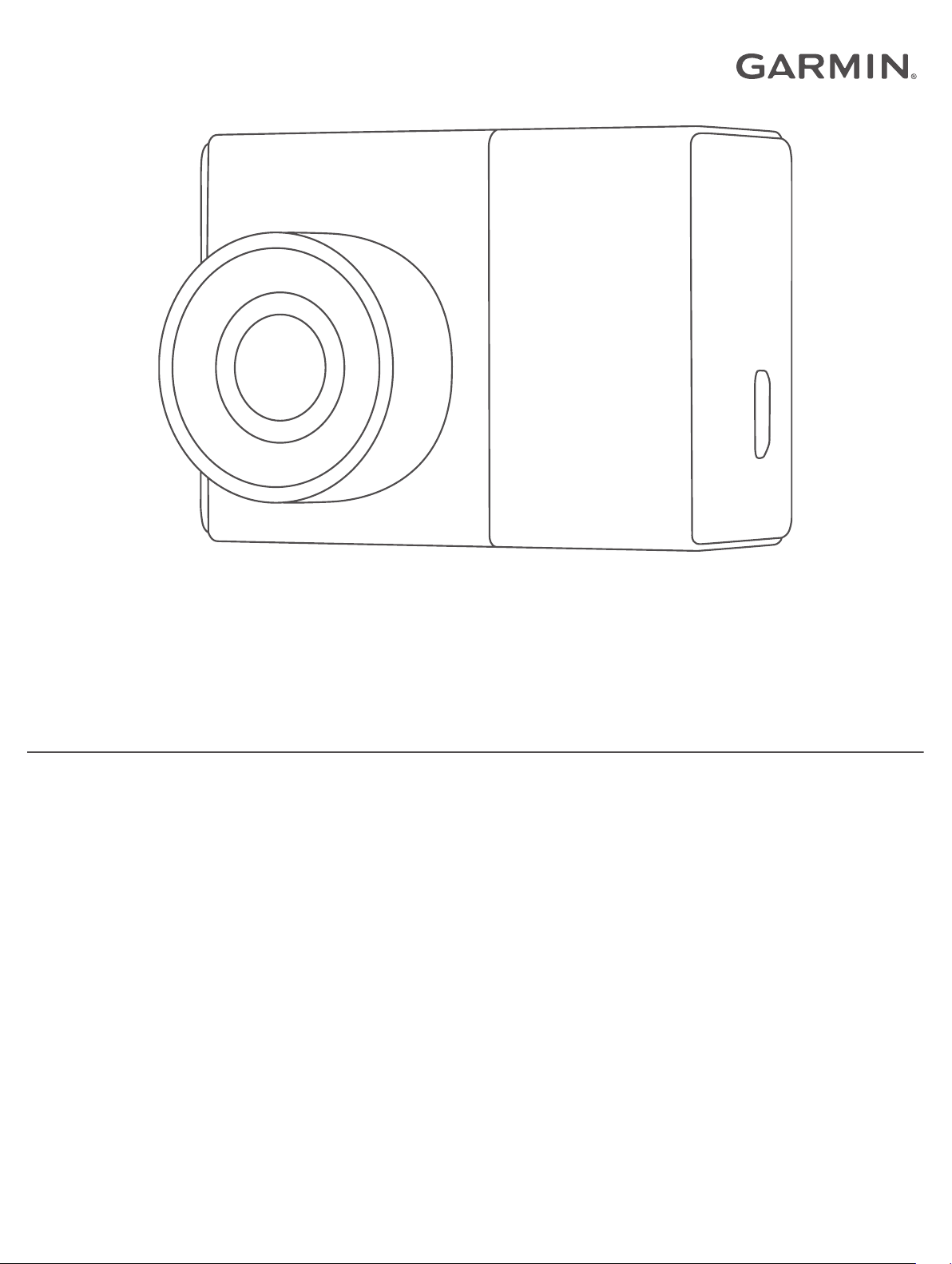
GARMIN DASH CAM™ 45/54/55/65W
Owner’s Manual
Page 2
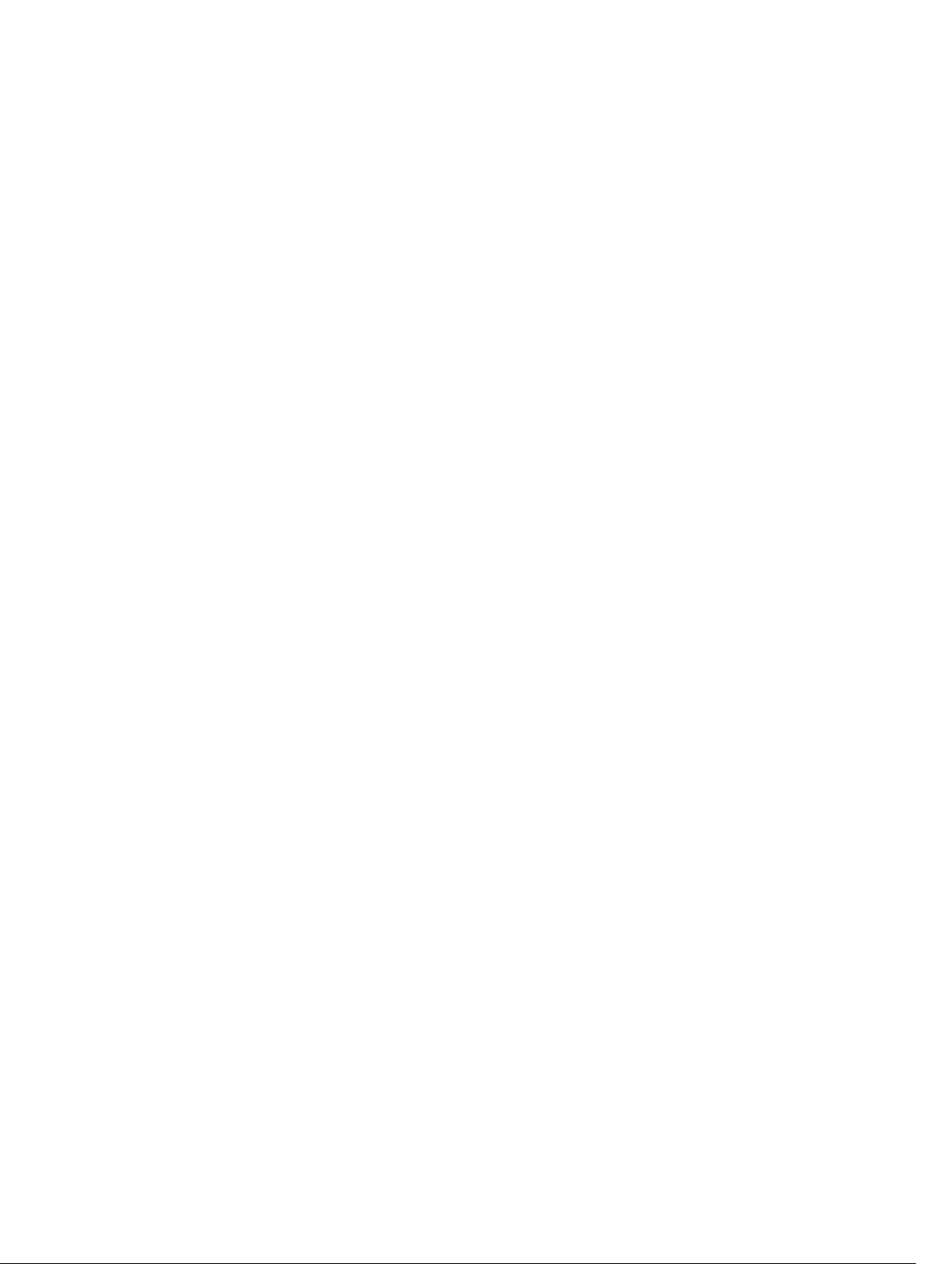
© 2017 Garmin Ltd. or its subsidiaries
All rights reserved. Under the copyright laws, this manual may not be copied, in whole or in part, without the written consent of Garmin. Garmin reserves the right to change or improve its
products and to make changes in the content of this manual without obligation to notify any person or organization of such changes or improvements. Go to www.garmin.com for current updates
and supplemental information concerning the use of this product.
Garmin® the Garmin logo, and VIRB® are trademarks of Garmin Ltd. or its subsidiaries, registered in the USA and other countries. Garmin Dash Cam™, Garmin Express™, and Travelapse™ are
trademarks of Garmin Ltd. or its subsidiaries. These trademarks may not be used without the express permission of Garmin.
Apple® is a trademark of Apple Inc., registered in the U.S. and other countries. microSD™ and the microSD logo are trademarks of SD-3C, LLC. Wi‑Fi® is a registered mark of Wi-Fi Alliance
Corporation.
M/N: A03110, AA3110
Page 3
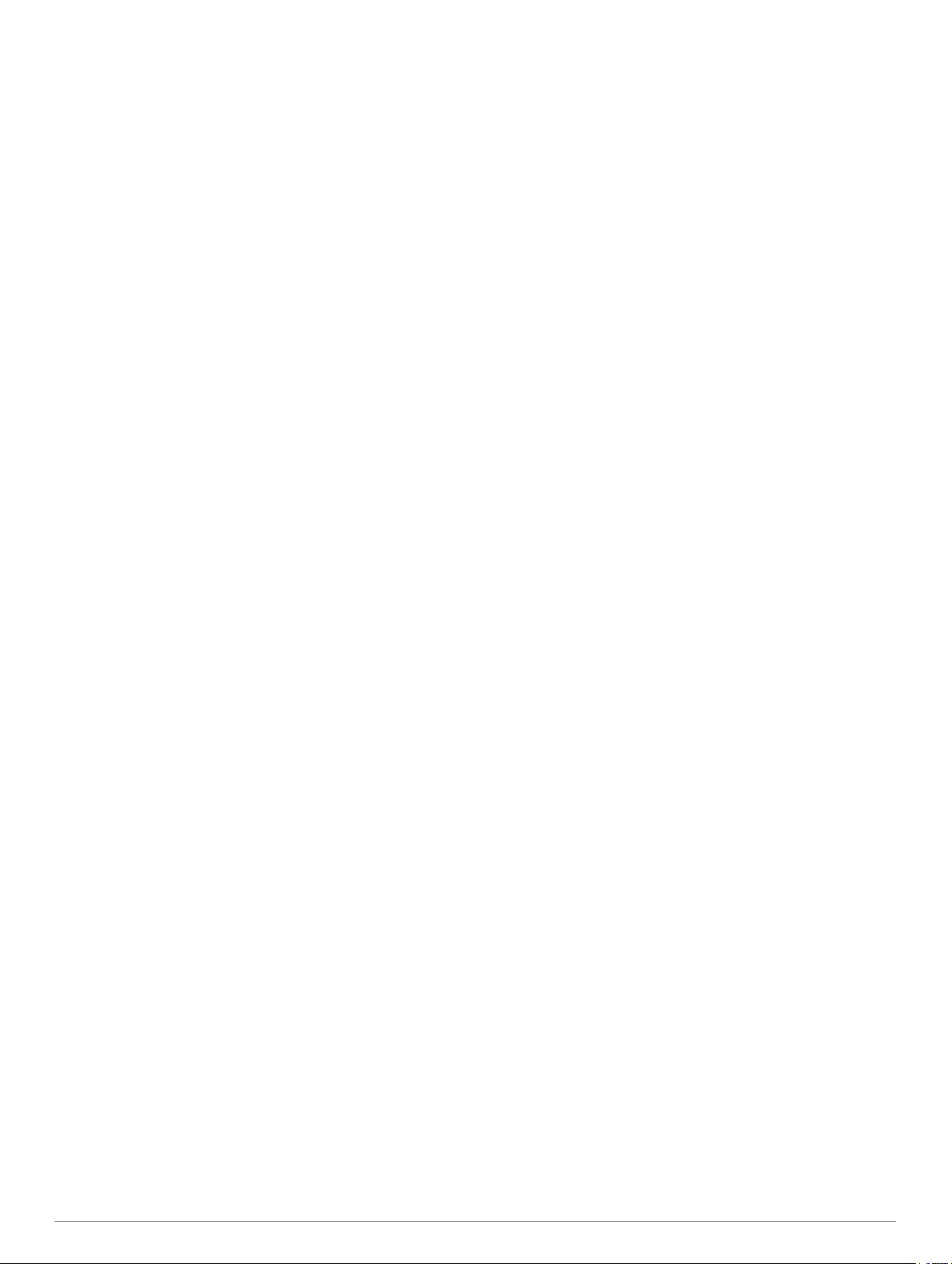
Table of Contents
Getting Started............................................................... 1
Device Overview......................................................................... 1
Installing the Memory Card......................................................... 1
Formatting the Memory Card................................................. 1
Removing the Memory Card.................................................. 1
Installing the Mount onto Your Windshield................................. 1
Installing and Setting Up the Garmin Dash Cam........................ 2
Setting the Camera Placement................................................... 2
Turning On the Device Manually................................................ 2
Turning Off the Device Manually................................................ 2
Dash Cam Recording..................................................... 2
Saving a Video Recording.......................................................... 2
Event Detection.......................................................................... 2
Turning Audio Recording On or Off............................................ 2
Taking a Photo............................................................................3
Travelapse™.............................................................................. 3
Recording a Travelapse Video...............................................3
Recording Videos While Parked................................................. 3
Parking Mode Cable Wiring Diagram.....................................3
Connecting the Parking Mode Cable Accessory to Power.... 3
Viewing Videos and Pictures........................................ 3
Saving Unsaved Video Footage................................................. 3
Deleting a Video or Photo........................................................... 3
Garmin VIRB® App.................................................................... 3
Viewing Videos and Photos in the Garmin VIRB App............ 3
Garmin VIRB App Gallery...................................................... 4
Videos and Photos on Your Computer....................................... 4
Connecting the Device to Your Computer............................. 4
Driver Awareness Features and Alerts........................ 4
Forward Collision Warning System.............................................4
Forward Collision Warning System Performance Tips.......... 5
Lane Departure Warning System............................................... 5
Lane Departure Warning Performance Tips.......................... 5
Go Alert.......................................................................................5
Red Light and Speed Cameras.................................................. 5
Voice Control.................................................................. 5
Controlling the Camera Using Voice Commands....................... 6
Turning Voice Control On or Off................................................. 6
Voice Control Tips...................................................................... 6
Settings........................................................................... 6
Camera Settings......................................................................... 6
Video Resolution Settings...................................................... 6
Driver Assistance Settings.......................................................... 6
Proximity Alerts Settings........................................................ 6
System Settings.......................................................................... 6
Device Setup..........................................................................7
Device Information......................................................... 7
Cleaning the Camera Lens......................................................... 7
Support and Updates.................................................................. 7
Setting Up Garmin Express................................................... 7
Garmin Support Center...............................................................7
Viewing E-Label Regulatory and Compliance Information......... 7
Restarting the Device................................................................. 7
Specifications..............................................................................7
Troubleshooting............................................................. 7
My camera feels warm while it is operating................................ 7
My memory card has degraded and needs to be replaced........ 7
My video recordings are blurry................................................... 7
My video recordings are choppy or incomplete.......................... 8
Index................................................................................ 9
Table of Contents i
Page 4
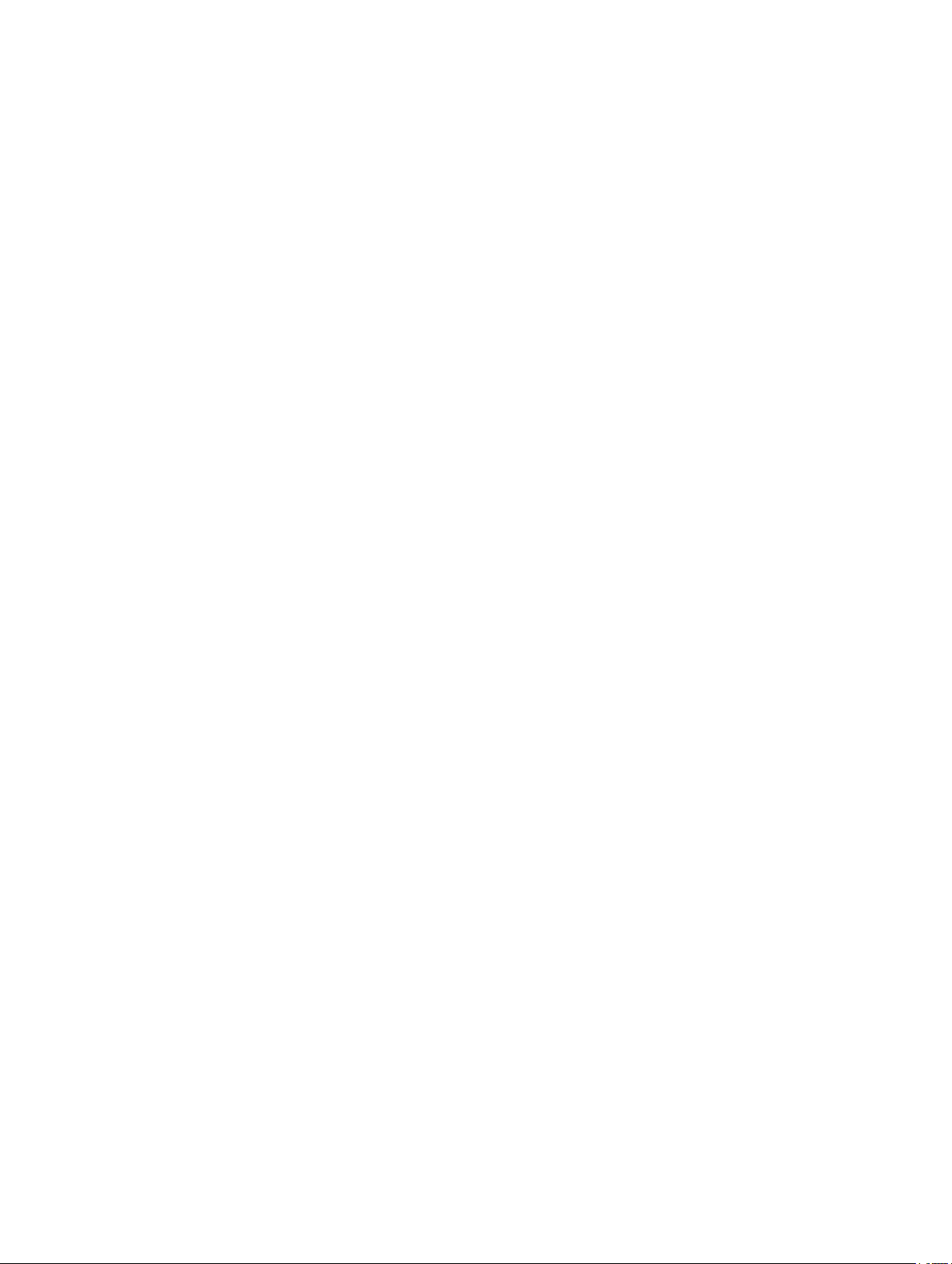
Page 5
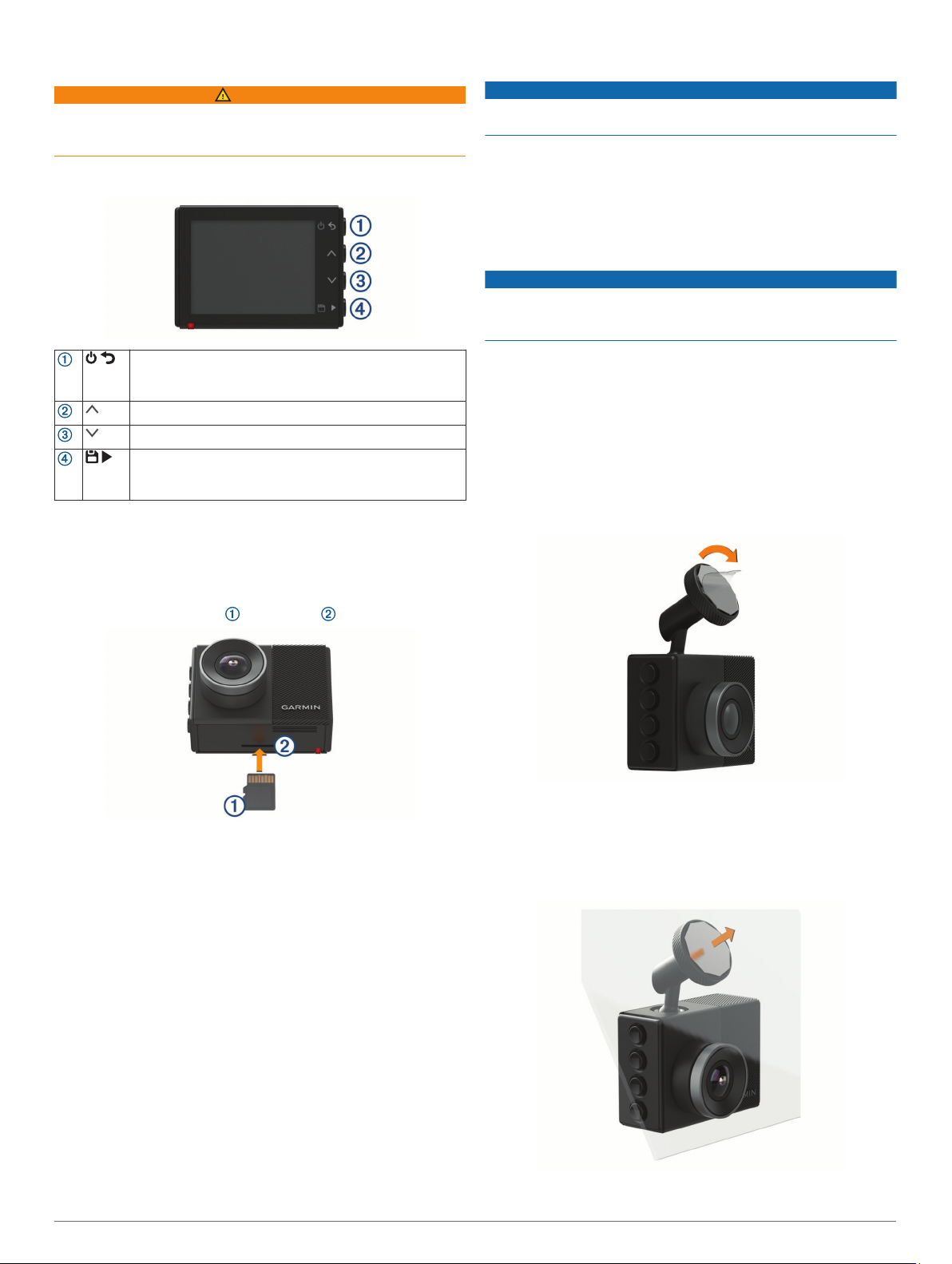
Getting Started
WARNING
See the Important Safety and Product Information guide in the
product box for product warnings and other important
information.
Device Overview
Removing the Memory Card
NOTICE
Removing the memory card while the device is turned on can
result in a loss of data or damage to the device.
Turn off the device.
1
Press the card in until it clicks.
2
Release the card.
3
The card ejects from the slot.
Installing the Mount onto Your Windshield
NOTICE
The adhesive mount is extremely difficult to remove after it is
installed. You should carefully consider the mounting location
before you install the mount.
Press to turn the device on.
Hold for 3 seconds to turn the device off.
Select to return to the previous page.
Select to scroll through menus or pages.
Select to scroll through menus or pages.
From the viewfinder, select to save a photo.
Hold to save a video clip.
Select to choose an option in a menu.
Installing the Memory Card
The camera requires a microSD™ or microSDHC memory card
of up to 64GB with a speed rating of class 10 or higher. You can
use the included memory card, or you can purchase a
compatible memory card from an electronics supplier.
Insert the memory card into the slot .
1
Press it in until it clicks.
2
Formatting the Memory Card
The camera requires a memory card formatted using the FAT32
file system. You can use the camera to format your card using
this file system.
You should format your memory card at least one time every 6
months to help extend the useful life of the memory card. You
must also format a brand new memory card if it is not formatted
using the FAT32 file system.
NOTE: Formatting the memory card deletes all videos, photos,
and data on the card.
Connect the camera to power.
1
Select Settings > Camera > Format Card.
2
Keep the camera connected to power until the formatting is
3
complete.
When formatting is complete, the camera displays a message
and begins recording.
Before you can install the adhesive mount onto your windshield,
the ambient temperature must be from 21° to 38°C (from 70° to
100°F).
TIP: You can connect the device to power and hold the device in
the preferred mounting location to check the camera's field of
view at that location.
Clean the windshield using water or alcohol, and a lint-free
1
cloth.
The windshield must be free of dust, wax, oils, or coatings.
Remove the protective film from the mount adhesive.
2
Position the mount over the mounting location.
3
TIP: The adhesive is extremely sticky. Do not touch the
adhesive to the windshield until the mount is properly
positioned and aligned.
Press the mount firmly onto the windshield, and maintain
4
pressure for 30 seconds.
Pull the camera and mount away from the windshield.
5
Getting Started 1
Page 6

The metal disc remains attached to the windshield.
Using your finger, press firmly on the disc for 30 seconds.
6
This helps to ensure the disc adhesive has proper contact
with the windshield.
Wait 24 hours before installing the Garmin Dash Cam .
7
It takes 24 hours for the adhesive to bond properly to the
windshield.
Installing and Setting Up the Garmin Dash Cam
NOTICE
Before installing the Garmin Dash Cam , you must install the
mount and allow the adhesive to bond to the windshield for 24
hours. Failure to allow adequate bonding time may cause the
mount to detach from the windshield, which could result in
damage to the product or mount.
Place the camera and mount onto the metal disc.
1
Plug the vehicle power cable into the USB port on the device.
2
Route the power cable to your vehicle power outlet.
3
The included vehicle power cable is designed to be routed
out of sight. It is long enough to route around the windshield
in most vehicles, and you can hide the thin cable along or
behind the trim or headliner.
Plug the other end of the vehicle power cable into a power
4
outlet in your vehicle.
If necessary, turn on the vehicle ignition switch to provide
5
power to the power outlet in your vehicle.
The device turns on.
Follow the on-screen instructions to complete the initial
6
device setup.
The camera view appears.
Adjust the position of the camera to capture the desired field
7
of view.
Setting the Camera Placement
You can mount the device in the left, center, or right of your
windshield. For the best performance, you should set the
Camera Placement option to indicate the location of your device
in the vehicle.
Select Settings > Driver Assistance > Camera Placement.
1
Select Horizontal Placement, and select the horizontal
2
placement of your camera.
Select Vehicle Height.
3
Select an option:
4
• If you are driving a large vehicle, like a full size van or
truck, select Tall.
• If you are driving a car, select Normal.
Turning On the Device Manually
NOTE: When the device is connected to an ignition-switched
power outlet, it turns on automatically when you turn on the
vehicle.
Select .
The device turns on.
Turning Off the Device Manually
NOTE: When the device is connected to an ignition-switched
power outlet, it turns off automatically when you turn off the
vehicle.
Hold for 3 seconds.
The device turns off.
Dash Cam Recording
NOTICE
Some jurisdictions regulate or prohibit use of this device. It is
your responsibility to know and comply with applicable laws and
rights to privacy in jurisdictions where you plan to use this
device.
The dash cam records video to the camera memory card
(Installing the Memory Card, page 1). By default, the device
immediately starts recording video when it turns on, and it
continues recording until it is turned off. If the memory card is
full, the device automatically deletes the oldest unsaved video to
create space for new video.
When the option to promptly delete unsaved video is enabled,
the device continually deletes unsaved video more than three
minutes old and deletes all unsaved video each time it is
powered off. This feature is available only for specific regions
and is enabled by default for some of those regions. When the
camera is set to a supported region, you can enable or disable
this feature in the camera settings (Camera Settings, page 6).
You can save a video recording to prevent it from being
overwritten or deleted.
Saving a Video Recording
By default, the device uses a sensor to detect a possible
incident and automatically saves video footage before, during,
and after the detected event. You can also save video files
manually at any time.
Hold .
The device saves the video footage before, during, and after
you hold .
The memory card has limited storage. After you save a video
recording, you should transfer the recording to your computer
(Videos and Photos on Your Computer, page 4) or to your
smartphone (Editing and Sharing a Video, page 4).
Event Detection
By default, the device uses a sensor to detect possible incidents
and saves video footage automatically before, during, and after
the detected event. The video footage is stamped with the time,
date, and location of the event.
Turning Audio Recording On or Off
NOTICE
Some jurisdictions may prohibit recording audio in the vehicle or
may require that all passengers have knowledge of the
recording and provide consent before you record audio in the
vehicle. It is your responsibility to know and follow all laws and
restrictions for your jurisdiction.
2 Dash Cam Recording
Page 7

The device can record audio using the integrated microphone
while recording video. You can turn audio recording on or off at
any time.
Select Settings > Camera > Record Audio.
Taking a Photo
From the viewfinder, select .
The device saves the photo to the memory card.
Travelapse
The Travelapse feature captures a fast-motion video of your trip,
which allows you to share a short video of all the places you
traveled. Recording Travelapse does not stop dash cam
recording.
NOTE: Travelapse recording is not available when the option to
promptly delete unsaved video is enabled (Camera Settings,
page 6).
™
Recording a Travelapse Video
You can manually start and stop Travelapse recording at any
time using the main menu or voice commands.
NOTE: The device continues to record regular dash cam
footage while recording a Travelapse video.
• To start recording a Travelapse video, select an option:
◦ From the main menu, select Travelapse > Start.
◦ Say OK, Garmin, Start Travelapse.
• To stop Travelapse recording, select an option:
◦ From the main menu, select Travelapse > Stop.
◦ Say OK, Garmin, Stop Travelapse.
Recording Videos While Parked
NOTICE
Due to privacy regulations, this feature is not available in all
areas. It is your responsibility to know and comply with
applicable laws and rights to privacy in your jurisdiction.
Before you can record videos while parked, you must connect
your camera to the Dash Cam parking mode cable accessory
(Parking Mode Cable Wiring Diagram, page 3).
The parked video recording feature allows the camera to record
video automatically while your vehicle is parked.
Select > Settings > Camera > Record While Parked.
When you turn off your vehicle, the camera enters parked
recording mode and automatically records video each time the
camera sensor detects motion.
Parking Mode Cable Wiring Diagram
Route the parking mode cable accessory to a location in the
1
vehicle with constant power, switched power, and a ground
connection.
Connect the BATT wire to a constant power source.
2
Connect the ACC wire to a switched power source.
3
Connect the GND wire to the bare metal of the vehicle's
4
chassis using an existing bolt or screw.
Plug the parking mode cable accessory into the USB port on
5
the camera.
Viewing Videos and Pictures
NOTE: The device stops recording and alerts are disabled while
viewing videos or pictures.
Select > Gallery.
1
Select an option:
2
NOTE: Unsaved videos and Travelapse videos are not
available when the option to promptly delete unsaved video is
enabled (Camera Settings, page 6).
• To view videos you saved, select Saved Videos.
• To view parked videos you saved, select Parked Videos.
• To view saved photos, select Pictures.
• To view Travelapse videos, select Travelapse.
• To view recent video footage that has not been saved,
select Unsaved Videos.
Select a video or photo.
3
Saving Unsaved Video Footage
You can view your unsaved temporary footage in the gallery and
save video clips from the unsaved footage. This feature is not
available when the option to promptly delete unsaved video is
enabled (Camera Settings, page 6).
Select > Gallery > Unsaved Videos.
1
Select a day and time.
2
The unsaved video for that timeframe starts playing.
Hold or to move backward or forward through the video.
3
While you hold the button, the device increases the speed at
which it moves through the video. The timestamp appears in
the lower-left corner of the video.
When you find the video footage you want to save, press >
4
Save.
The device saves a three-minute video clip.
Deleting a Video or Photo
• While viewing a video, select > Delete > Yes.
• While viewing a photo, select > Yes.
Garmin VIRB® App
Item Wire Color Wire Function
Black Ground
Yellow Battery 12 V
Red Accessory 12 V
Connecting the Parking Mode Cable Accessory to Power
CAUTION
Garmin® strongly recommends having an experienced installer
with the proper knowledge of electrical systems install the
device. Incorrectly wiring the power cable can result in damage
to the vehicle or the battery and can cause bodily injury.
Viewing Videos and Pictures 3
The free Garmin VIRB app allows you to view and share
recorded dash cam videos and photos on your smartphone. To
download the Garmin VIRB app or for more information, go to
garmin.com/VIRBapp.
Viewing Videos and Photos in the Garmin VIRB App
From the app store on your mobile device, install the Garmin
1
VIRB app.
For more information, go to garmin.com/VIRBapp.
On your Garmin Dash Cam device, select Gallery > Share
2
Gallery.
On your smartphone, open the Garmin VIRB app.
3
The app searches for your Garmin Dash Cam device and
connects automatically.
Page 8

If necessary, enter the wi-fi password that appears on your
4
Garmin Dash Cam screen.
On your smartphone, select a video or photo to view or share
5
it.
Garmin VIRB App Gallery
Select to change the camera settings.
Displays a preview of the selected video or photo.
Drag up or down to expand or shrink the library.
Select to mark the selected video or photo as a favorite.
Select to edit, save, and share the selected photo or video.
Select to delete the selected video or photo.
Select a photo or video thumbnail to preview it.
Editing and Sharing a Video
From the Garmin VIRB app gallery, select a video.
1
Select an option:
2
• If you are using an Apple® device, select .
• If you are using a device with Android™, select .
Use the sliders to trim the video clip and select the section of
3
video to share.
When you are finished editing the video, select Next.
4
The app processes the video. This may take a while
depending on the length of the video.
After the app finishes processing the video, select an option:
5
• To save the video to your mobile device, select .
• To share the video to a social network using an Apple
device, select .
• To share the video to a social network using a device with
Android, select .
Videos and Photos on Your Computer
NOTE: Some media players might not support high-resolution
playback.
Videos and photos are stored in the DCIM directory on the
camera memory card. Videos are stored in MP4 file format, and
photos are stored in JPG format. You can view and transfer
photos and videos by connecting the memory card or the device
to your computer (Connecting the Device to Your Computer,
page 4).
The videos and photos are sorted into several folders.
NOTE: Unsaved videos and Travelapse videos are not available
when the option to promptly delete unsaved video is enabled
(Camera Settings, page 6).
100EVENT: Contains videos saved automatically when the
device detects an incident.
101PHOTO: Contains photos.
102SAVED: Contains videos saved manually by the user.
103PARKM: Contains videos saved while parked.
104TLPSE: Contains Travelapse videos.
105UNSVD: Contains unsaved video footage. The device
overwrites the oldest unsaved video when the storage space
for unsaved videos is full.
Connecting the Device to Your Computer
You can view videos and photos on your computer using a
micro-USB cable.
Plug the small end of the micro-USB cable into the port on
1
the device.
Plug the larger end of the micro-USB cable into a port on
2
your computer.
Depending on your computer operating system, the device
appears as either a removable drive or a removable volume.
Driver Awareness Features and Alerts
Your camera provides features that can help encourage more
attentive driving, even when you are driving in a familiar area.
The device plays an audible tone or message and displays
information for each alert. You can enable or disable the audible
tone for some types of driver alerts.
Forward collision warning: The device alerts you when it
detects that you are not maintaining a safe distance between
your vehicle and the vehicle in front of you.
Lane departure warning: The device alerts you when it detects
you may be crossing a lane boundary unintentionally.
Go alert: The device plays a tone and displays an alert when
stopped traffic starts moving.
Speed cameras: The device plays a tone and displays the
speed limit and the distance to the speed camera.
Red light cameras: The device plays a tone and displays the
distance to the red light camera.
Forward Collision Warning System
WARNING
The forward collision warning system (FCWS) feature is for
information only and does not replace your responsibility to
observe all road and driving conditions, abide by all traffic
regulations, and use safe driving judgment at all times. The
FCWS relies on the camera to provide a warning of upcoming
vehicles and, as a result, may have limited functionality in low
visibility conditions. For more information, go to garmin.com
/warnings.
NOTE: This feature is not available in all areas or for all product
models.
The FCWS feature alerts you when the device detects that you
are not maintaining a safe distance between your vehicle and
the vehicle in front of you. The device determines your vehicle
speed using GPS, and it calculates an estimated safe following
distance based on your speed. The FCWS activates
automatically when your vehicle speed exceeds 48 km/hr
(30 mph).
4 Driver Awareness Features and Alerts
Page 9

When the device detects that you are too close to the vehicle
ahead of you, the device plays an audible alert, and a warning
appears on the screen.
Forward Collision Warning System Performance Tips
Several factors affect the performance of the forward collision
warning system (FCWS). Some conditions may prevent the
FCWS feature from detecting a vehicle ahead of you.
• The FCWS feature activates only when your vehicle speed
exceeds 50 km/h (30 mph).
• The FCWS feature may not detect a vehicle ahead of you
when the camera's view of the vehicle is obscured by rain,
fog, snow, sun or headlight glare, or darkness.
• The FCWS feature may not function properly if the camera is
incorrectly aligned (Setting the Camera Placement, page 2).
• The FCWS feature may not detect vehicles greater than 40 m
(130 ft.) away or closer than 5 m (16 ft.).
• The FCWS feature may not function properly if the camera
placement settings do not correctly indicate your vehicle
height or the placement of your device in the vehicle (Setting
the Camera Placement, page 2).
• The LDWS feature does not provide alerts on certain types of
roads, such as highway ramps or merging lanes.
• The LDWS feature may not function properly if the camera is
incorrectly aligned.
• The LDWS feature may not function properly if the camera
placement settings do not correctly indicate your vehicle
height or the placement of your device in the vehicle (Setting
the Camera Placement, page 2).
• The LDWS feature requires a clear, continuous view of the
lane divider lines.
◦ Lane departures may not be detected when divider lines
are obscured by rain, fog, snow, extreme shadows, sun or
headlight glare, road construction, or any other visual
obstruction.
◦ Lane departures may not be detected if lane divider lines
are misaligned, missing, or heavily worn.
• The LDWS feature may not detect lane departures on
extremely wide, narrow, or winding roads.
Go Alert
The go alert plays a tone and displays an alert when stopped
traffic ahead of your vehicle starts moving again. This alert
appears only after the vehicle ahead has moved a substantial
distance and your vehicle has remained stopped. This can be
useful at stop lights or in traffic delays. This feature uses the
dash camera to detect the stopped or moving vehicle and
requires a clear view of the road.
Lane Departure Warning System
WARNING
The lane departure warning system (LDWS) feature is for
information only and does not replace your responsibility to
observe all road and driving conditions, abide by all traffic
regulations, and use safe driving judgment at all times. The
LDWS relies on the camera to provide warnings for lane
markers and, as a result, may have limited functionality in low
visibility conditions. For more information, go to garmin.com
/warnings.
The LDWS feature alerts you when the device detects you may
be crossing a lane boundary unintentionally. For example, the
device alerts you if you cross some solid painted lane
boundaries or cross into an oncoming traffic lane. The LDWS
feature provides alerts only when your vehicle speed exceeds
64 km/h (40 mph). The alert appears on the left or right side of
the screen to indicate which lane boundary you crossed.
NOTE: For the best LDWS performance, you should set the
Camera Placement option to indicate the location of your device
in the vehicle.
Lane Departure Warning Performance Tips
Several factors affect the performance of the lane departure
warning system (LDWS). Some conditions may prevent the
LDWS feature from detecting lane departures.
• The LDWS feature provides alerts only when your vehicle
speed exceeds 65 km/h (40 mph).
Red Light and Speed Cameras
NOTICE
Garmin is not responsible for the accuracy of or the
consequences of using a red light or speed camera database.
NOTE: This feature is not available for all regions or product
models.
Information about red light and speed camera locations is
available in some areas for some product models. The device
alerts you when you approach a reported speed or red light
camera.
• You can use the Garmin Express™ software (garmin.com
/express) to update the camera database stored on your
device. You should update your device frequently to receive
the most up-to-date camera information.
Voice Control
NOTE: The voice control feature is not available for the 45
product model.
The voice control feature allows you to control your camera by
saying words and commands.
NOTE: The voice control feature is not available for all
languages. You can use this feature while the interface is set to
an unsupported language, but you must speak the commands in
English.
Voice Control 5
Page 10

Controlling the Camera Using Voice Commands
NOTE: The voice control feature is not available for the 45
product model.
Say OK, Garmin to activate the voice control feature.
1
The camera plays a tone and starts listening for a command.
Say a command:
2
• To save a video, say Save Video.
• To take a picture, say Take a Picture.
• To record audio with the video, say Record Audio.
• To record video without audio, say Stop Audio.
• To start Travelapse, say Start Travelapse.
• To stop Travelapse, say Stop Travelapse.
The camera plays a tone when it recognizes your command.
Turning Voice Control On or Off
Select > Voice Control > Settings > Disable.
Voice Control Tips
• Speak in a normal voice directed at the device.
• Reduce background noise to increase the accuracy of the
voice recognition.
• Before each command, say OK, Garmin.
• Listen for a tone to confirm that the camera successfully
recognized a command.
Settings
Camera Settings
Select > Settings > Camera.
Resolution: Adjusts the video resolution.
Event Detection: Turns on and off event detection (Event
Detection, page 2).
Record Audio: Turns on and off audio recording (Turning Audio
Recording On or Off, page 2).
Data Overlay: Adjusts the type of data displayed on videos and
pictures.
Unsaved Videos: Determines when the device deletes unsaved
video footage. When the Delete When Full option is
selected, the device deletes the oldest unsaved video when
the memory card storage is full. When the Promptly Delete
option is selected, the device continually deletes unsaved
video more than three minutes old and deletes all unsaved
video each time it is powered off. This is useful to help
protect data privacy. While the Promptly Delete option is
selected, you cannot record Travelapse videos or view
unsaved video in the gallery.
Record After Power Loss: Sets the amount of time that the
device continues to record video after power is turned off.
Record While Parked: Allows the camera to record video while
the vehicle is parked and turned off, and sets the amount of
time the camera remains active while parked. This feature is
only available when the Dash Cam parking mode cable
accessory is connected to the camera (Recording Videos
While Parked, page 3).
NOTICE
Due to privacy regulations, this feature is not available in all
areas. It is your responsibility to know and comply with
applicable laws and rights to privacy in your jurisdiction.
Format Card: Formats the memory card and deletes all videos,
photos, and data on the card.
Video Resolution Settings
You can change the video resolution on your camera.
Resolution is the height of the video in pixels. Higher resolution
video settings require more memory card space than lower
resolution settings.
Select Settings > Camera > Resolution.
1440p, 30fps: Records video in 1440p resolution at 30 frames
per second.
NOTE: This option is available only for the 54/55/65W
product models.
1080p, 60fps: Records video in 1080p resolution at 60 frames
per second.
NOTE: This option is available only for the Garmin Dash Cam
54/55 product models.
1080p, 30fps, HDR: Records video in 1080p resolution at 30
frames per second using high dynamic range (HDR) imaging.
HDR imaging records multiple exposure levels for each frame
and can improve video clarity in high contrast or low-light
conditions.
NOTE: This option is available only for the Garmin Dash Cam
54/55 product models.
1080p, 30fps: Records video in 1080p resolution at 30 frames
per second.
720p, 30fps: Records video in 720p resolution at 30 frames per
second.
Driver Assistance Settings
Select > Settings > Driver Assistance.
Camera Placement: Allows you to indicate the placement of
your device in the vehicle (Setting the Camera Placement,
page 2).
Forward Collision: Adjusts the sensitivity of the FCWS feature.
Go Alert: Turns on or off the go alert display and audible alerts
when traffic starts moving (Go Alert, page 5).
Lane Departure: Adjusts the lane boundary settings (Lane
Departure Warning System, page 5).
Proximity Alerts: Adjusts the audible proximity alerts.
Proximity Alerts Settings
The camera plays a tone and shows an on-screen alert when
you approach proximity points, such as a speed camera or redlight camera. To use proximity alerts, you must have proximity
point data on your device, such as a speed camera or red-light
camera database. You can customize the behavior of proximity
alerts.
NOTE: This feature is not available in all areas.
Select Settings > Driver Assistance > Proximity Alerts.
Audio: Sets the style of alert that plays when you approach
proximity points.
Alerts: Sets the type of proximity points for which alerts are
played.
Delete Files: Allows you to delete proximity point data.
NOTE: This option is provided primarily for commercial
distribution and deployment applications. Most users should
not delete proximity point data. Deleted proximity point data
cannot be restored, and updates are not available for a
deleted database. If your proximity point database is out of
date, you should update it instead of deleting it.
Update: Shows instructions for updating the proximity point data
on your device.
System Settings
Select > Settings > System.
6 Settings
Page 11

Volume: Adjusts the volume of the camera alerts and video
playback.
Brightness: Adjusts the viewfinder display brightness.
Color Mode: Allows you to select day or night color mode. If you
select the Auto option, the device automatically switches to
day or night colors based on the time of day.
Display Timeout: Allows you to set the screen to stay on while
the camera is receiving power or turn off after one minute of
idle time. The camera continues to record while the screen is
off, and the recording LED remains red to indicate the device
is recording.
Setup: Allows you to set the units of measure, time, and
language, and restore them to their default values.
About: Displays the camera name, software version number,
the unit ID number, and information about several other
software features.
Regulatory: Displays regulatory and compliance information.
Device Setup
Select > Settings > System > Setup.
Units: Sets the unit of measure used for distances.
Time: Sets the time, date, and format for the time stamp.
Language: Sets all on-screen text to the selected language.
Restore: Restores all settings to the factory default values and
unpairs the camera from the Garmin VIRB app. This option
does not delete recorded photos and videos. To delete all
photos and videos on your memory card, you can format the
memory card (Formatting the Memory Card, page 1).
Device Information
Cleaning the Camera Lens
NOTICE
Avoid chemical cleaners and solvents that can damage plastic
components.
You should clean the camera lens regularly to improve the
quality of recorded video.
Wipe the lens with a non-scratch lens cloth, optionally
1
dampened with isopropyl alcohol.
Allow the lens to air dry.
2
Support and Updates
Garmin Express (garmin.com/express) provides easy access to
these services for Garmin devices.
• Product registration
• Product manuals
• Software updates
Setting Up Garmin Express
Connect the device to your computer using a USB cable.
1
Go to garmin.com/express.
2
Follow the on-screen instructions.
3
Garmin Support Center
Go to support.garmin.com for help and information, such as
product manuals, frequently asked questions, videos, and
customer support.
Viewing E-Label Regulatory and Compliance Information
From the settings menu, scroll to the bottom of the menu.
1
Select System.
2
Select Regulatory.
3
Restarting the Device
You can restart your device if it stops functioning.
Hold the power key for 12 seconds.
Specifications
Operating temperature range From -20° to 55°C (from -4° to 131°F)
Charging temperature range From 0° to 45°C (from 32° to 113°F)
Memory card Class 10 or higher microSDHC from 4
Garmin Dash Cam 45 wireless
frequencies
Garmin Dash Cam 54/55/65W
wireless frequencies
to 64 GB
2.4 GHz @ 9 dBm
2.4 GHz @ 8 dBm
Troubleshooting
My camera feels warm while it is operating
It is normal for the camera to feel warm during typical use,
especially while it is recording high-resolution video or
transmitting a Wi‑Fi® signal.
My memory card has degraded and needs to be replaced
All microSD memory cards wear out after they are overwritten a
large number of times. Periodically formatting the card can
extend the useful life and improve performance. Because the
dash camera records continuously, you may need to replace the
memory card periodically (Installing the Memory Card, page 1).
Your device detects memory card errors automatically and alerts
you when it is time to format or replace your memory card.
You can take these actions to help extend the useful life of the
memory card.
• Format the memory card at least one time every six months
(Formatting the Memory Card, page 1).
• If the device displays a memory card error alert, first try
formatting the memory card (Formatting the Memory Card,
page 1) and then, if necessary, replace the memory card
(Installing the Memory Card, page 1).
• Turn off the device when your vehicle is not in use.
If your device is not connected to an ignition-switched vehicle
power outlet, you should turn off the device when your
vehicle is not in use to prevent the dash camera from
recording unneeded footage.
• Use a memory card with a higher storage capacity.
Because higher-capacity memory cards are overwritten less
frequently, they usually last longer.
• Use a high-quality memory card with a speed rating of class
10 or higher.
• Purchase your replacement memory card from a high-quality
manufacturer and a reputable vendor.
My video recordings are blurry
• Clean the camera lens (Cleaning the Camera Lens, page 7).
• Clean the windshield in front of the camera.
• Verify the area of the windshield in front of the camera is
cleared by the windshield wipers, and move the device, if
necessary.
Device Information 7
Page 12

My video recordings are choppy or incomplete
• For the best camera and video results, use a high-quality
memory card with a speed rating of class 10 or higher.
A slower memory card may not record video quickly enough.
• If you are viewing videos on your smartphone using a
wireless connection to the camera, try viewing them in
another location with less wireless interference, or try
transferring videos to the smartphone (Editing and Sharing a
Video, page 4).
• Transfer important recordings to a computer or smartphone,
and format the memory card (Formatting the Memory Card,
page 1).
• If the device displays a memory card error alert, first try
formatting the memory card (Formatting the Memory Card,
page 1) and then, if necessary, replace the memory card
(Installing the Memory Card, page 1).
• Update your device to the latest software (Support and
Updates, page 7).
8 Troubleshooting
Page 13

Index
A
advanced driver assistance system (ADAS) 5
alerts 4
audio, proximity points 6
C
camera placement 2
cameras
dash cam 1
red light 5
speed 5
cleaning, device 7
computer, connecting 4
customizing, settings 7
D
dash cam 7
memory card 1
photos 3
playing video 3
recording audio 2
recording video 2
device overview 1
driver alerts 4, 5
E
event detection 2
F
forward collision warning system (FCWS) 4, 5
G
Garmin Express 7
registering the device 7
updating software 7
L
lane departure warning system (LDWS) 5
M
memory card 1, 7
installing 1
microSD card 1, 7
mounting, windshield 1
P
parking mode cable 3
photos, viewing 3, 4
power key 2
product registration 7
proximity points alerts, settings 6
R
red light cameras 5
registering the device 7
resetting, device 7
resolution 6
S
settings 6
setup 2
software
updating 7
version 7
speed cameras 5
system 6
T
taking, photos 3
Travelapse 3
troubleshooting 7, 8
V
video
deleting 3
editing 4
photos, viewing 3
playing 3, 4
quality 7, 8
recording 2, 3
saving 3
viewing 4
voice control 5, 6
tips 6
W
Wi‑Fi, connecting 3
Index 9
Page 14

support.garmin.com
August 2018
190-02164-00_0D
