Page 1

Owner’s
Manual
&
Reference
GPS4 5 X L
Personal
Navigator
TM
®
Page 2
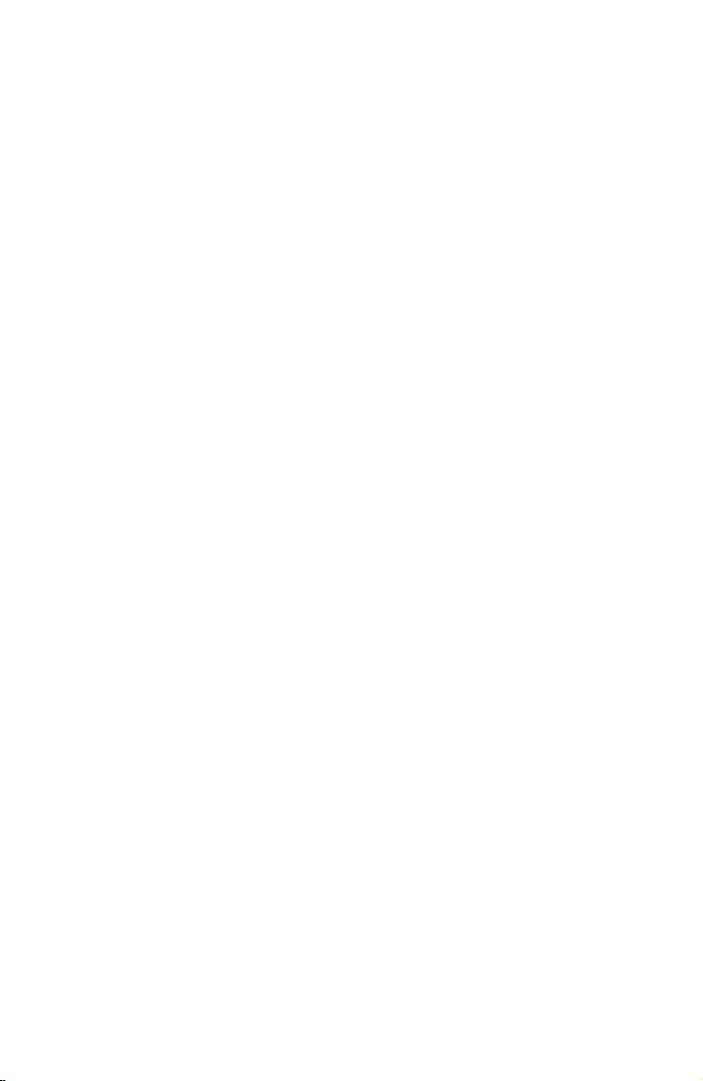
Software Version 3.0 or above
© 1996 GARMINCorporation
1200 E. 151st Street, Olathe, KS USA 66062
GARMIN (Europe) LTD
Unit 5, The Quadrangle, Abbey Park Industrial Estate, Romsey, U.K. SO51 9AQ
All rights reserved. No part of this manual may be reproduced or transmitted in any
form or by any means, electronic or manual, including photocopying and recording, for
any purpose without the express written permission of GARMIN.
Information in this document is subject to change without notice. GARMIN reserves
the right to change or improve its products and to make changes in the content without
obligation to notify any person or organization of such changes or improvements.
GARMIN, GPS 45XL, Personal Navigator, AutoLocate™,TracBack™, and
MultiTrac8™ are all trademarks of GARMIN Corporation and may not be used without
the expressed permission of GARMIN.
October 1996 Part #190-00123-00 Rev. C Printed in Taiwan.
Page 3
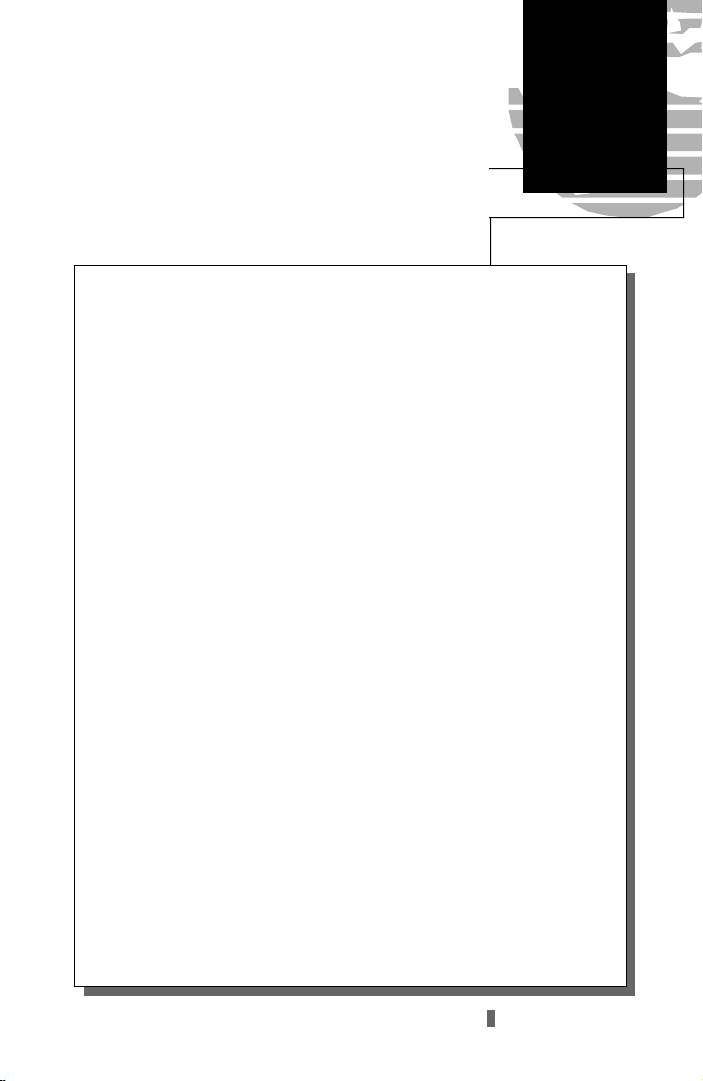
Introduction
GPS 45XL
Preface
TM
Personal Navigator
OWNER’S MANUAL
Welcome to the smallest, easiest-to-use GPS navigator for marine use!
The GPS 45XL represents GARMIN’s continuing commitment to provide
mariners or boaters with quality navigation information in a versatile,
accurate and user-friendly design you’ll enjoy for years to come. To get the
most from your new GPS unit, it is important that you take the time to read
through the owner’s manual to understand the operating features of the GPS
45XL. The manual is organized into three sections for your convenience:
Section One takes you through step-by-step instructions to initialize the
receiver for first time use.
Section Two introduces you to the basic features of the unit and provides
a quick-start orientation to the GPS 45XL. This section has been designed to
acquaint you with the unit and provide a basic working knowledge necessary
to use the unit in typical conditions.
Section Three provides a detailed reference to the advanced features and
operations of the GPS 45XL in a topical format. This allows you to concentrate on a specific topic quickly, without reading through entire sections of
text that you may not need.
Packing List
Before getting started with your GPS receiver, check to see that your
GARMIN GPS 45XL package includes the following items. If you are missing
any parts, please contact your dealer immediately.
Standard Package:
• GPS 45XL Unit • Lanyard
• Owner’s Manual • Quick Reference Card
• 4 AA Batteries • Carrying Case
Thanks for choosing the GARMINGPS 45XL. We hope it will help you
meet all of your marine navigation needs.
i
Page 4
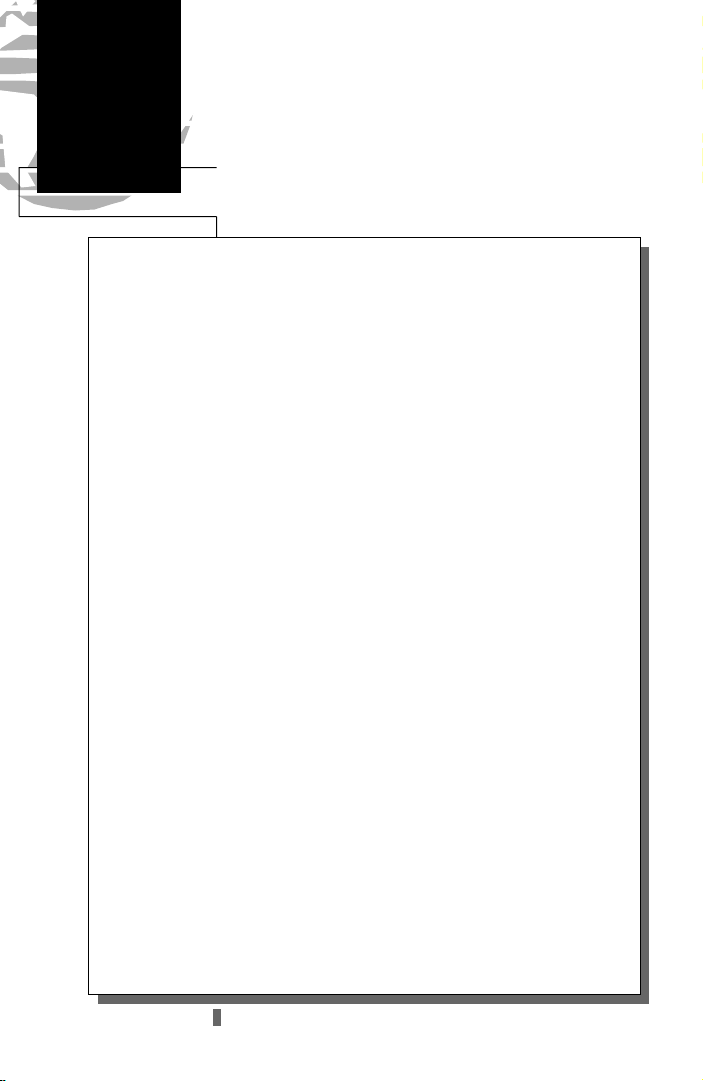
Introduction
Cautions
CAUTION
The GPS system is operated by the government of the United States,
which is solely responsible for its accuracy and maintenance. The system is
subject to changes which could affect the accuracy and performance of all
GPS equipment. Although the GPS 45XL is a precision electronic NAVigation
AID (NAVAID), any NAVAID can be misused or misinterpreted and therefore,
become unsafe.
Use the GPS 45XL at your own risk. To reduce the risk of unsafe operation, carefully review and understand all aspects of this Owner’s Manual and
thoroughly practice operation using the simulator mode prior to actual use.
When in actual use, carefully compare indications from the GPS 45XL to all
available navigation sources including the information from other NAVAIDs,
visual sightings, charts, etc. For safety, always resolve any discrepancies before
continuing navigation.
NOTE: This device meets requirements for Part 15 of the FCC interference limits for Class B digital devices for home or office use. It has been tested for compliance with all necessary FCC standards. This equipment generates, uses, and can radiate radio frequency energy, and if not installed and
used in accordance with the instructions, may cause harmful interference to
radio communications. However, there is no guarantee that interference will
not occur in a particular installation. If this equipment does cause harmful
interference to other equipment, which can be determined by turning the
equipment off and on, the user is encouraged to try and correct the interference by relocating the equipment or connecting the equipment to a different
circuit than the affected equipment. Consult an authorized dealer or other
qualified service technician for additional help if these remedies do not correct the problem. Operation is subject to the following conditions: (1) This
device cannot cause harmful interference, and (2) this device must accept any
interference received, including interference that may cause undesired operation. The GPS 45XL does not contain any user-serviceable parts. Repairs
should only be made by an authorized GARMIN service center. Unauthorized
repairs or modifications could void your warranty and your authority to operate this device under Part 15 regulations.
ii
Page 5
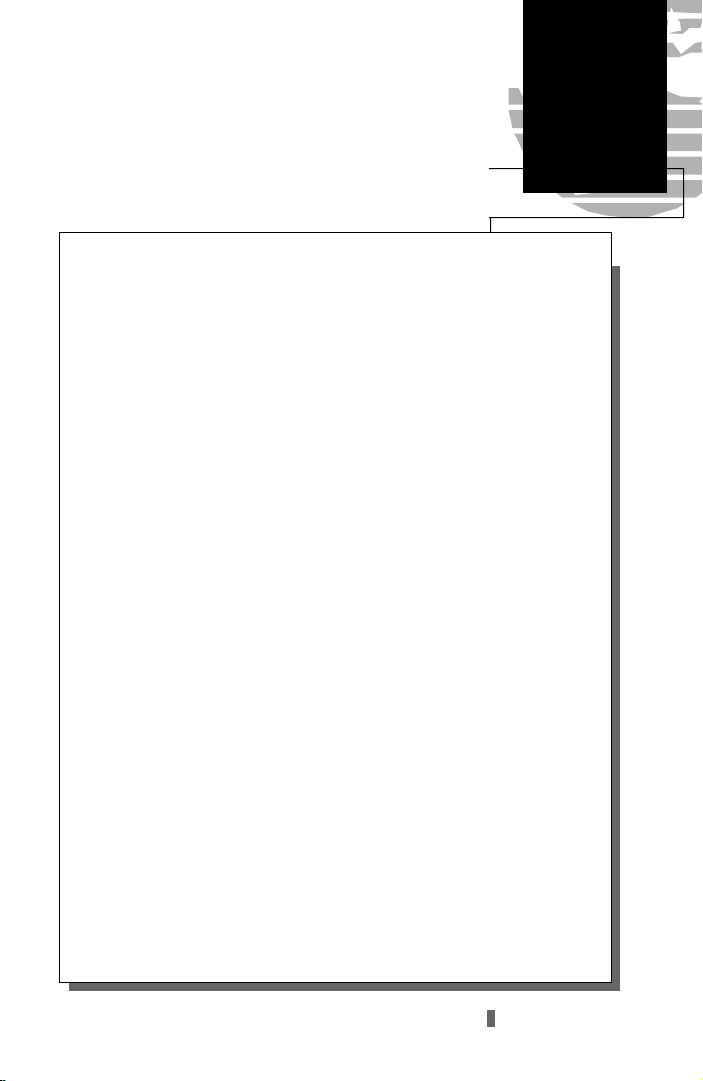
Introduction
Table of
Contents
SECTION ONE Introduction
GPS Definitions/Navigation Basics . . . . . . . . . . . . . . . . . . . . . . . . . . .2-4
Initializing the Receiver/External & DGPS Antennas . . . . . . . . . . . . .5-8
SECTION TWO Getting Started
Power On/Satellite Status Page . . . . . . . . . . . . . . . . . . . . . . . . . . . . . . .9
Sky View/Position Page . . . . . . . . . . . . . . . . . . . . . . . . . . . . . . . . . . .10
Marking a Position . . . . . . . . . . . . . . . . . . . . . . . . . . . . . . . . . . . . . .11
Position and Moving Map Basics . . . . . . . . . . . . . . . . . . . . . . . . . . . .12
GOTO and Steering Guidance . . . . . . . . . . . . . . . . . . . . . . . . . . .13-14
Page Sequence and Menu Page . . . . . . . . . . . . . . . . . . . . . . . . . . . . . .15
Clearing the Track Log/Power Off . . . . . . . . . . . . . . . . . . . . . . . . . . . .16
SECTION THREE Reference
Satellite Status Page . . . . . . . . . . . . . . . . . . . . . . . . . . . . . . . . . . .17-19
Position Page . . . . . . . . . . . . . . . . . . . . . . . . . . . . . . . . . . . . . . . . . . .20
Creating and Using Waypoints . . . . . . . . . . . . . . . . . . . . . . . . . . .21-27
GOTO and MOB Mode . . . . . . . . . . . . . . . . . . . . . . . . . . . . . . . . . . .28
TracBack Navigation . . . . . . . . . . . . . . . . . . . . . . . . . . . . . . . . . . .29-30
Creating and Using Routes . . . . . . . . . . . . . . . . . . . . . . . . . . . . . .31-36
Compass and Highway Page Steering Guidance . . . . . . . . . . . . . . .37-39
Moving Map Plotting . . . . . . . . . . . . . . . . . . . . . . . . . . . . . . . . . .40-43
Menu Page and Auxiliary Functions . . . . . . . . . . . . . . . . . . . . . . .44-52
Simulator Mode . . . . . . . . . . . . . . . . . . . . . . . . . . . . . . . . . . . . . . . .53
Appendix A—Messages/Time Offsets . . . . . . . . . . . . . . . . . . . . . . .54-55
Appendix B—Map Datums . . . . . . . . . . . . . . . . . . . . . . . . . . . . . .56-57
Appendix C—Specifications, Wiring, & Battery Replacement . . . . .58-59
Appendix D—Accessories . . . . . . . . . . . . . . . . . . . . . . . . . . . . . . . . .60
Appendix E—Index . . . . . . . . . . . . . . . . . . . . . . . . . . . . . . . . . . .61-62
1
Page 6
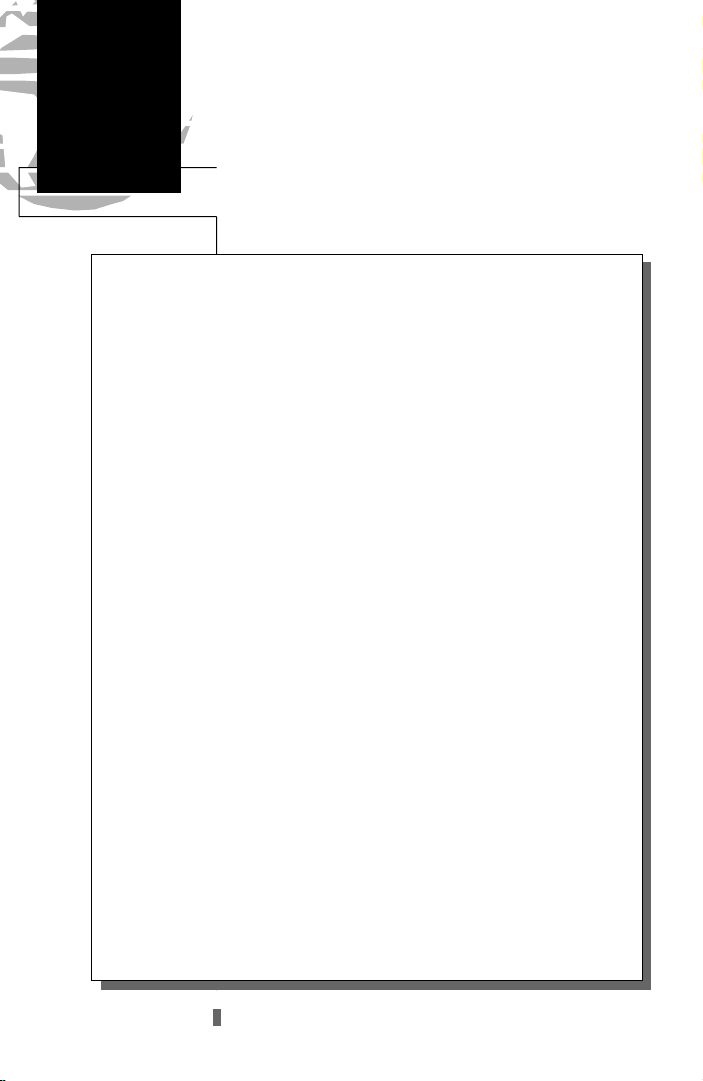
Introduction
GPS
Definitions
The GPS 45XL is a powerful navigation tool that can guide you anywhere
in the world. To better understand its operation and capabilities, it may be
helpful to review the basic terms and concepts briefly explained below.
Other navigation and GPS definitions used in the manual are defined in the
appropriate reference sections of the manual.
Almanac Data
Satellite constellation information (including location and health of satellites) that is transmitted to your receiver from every GPS satellite. Almanac data
must be acquired before GPS navigation can begin.
Bearing
The compass direction from your position to a destination.
Course Made Good (CMG)
The bearing from the ‘active from’ position (your starting point) to your present position.
Crosstrack Error (XTE)
The distance you are off a desired course in either direction.
Desired Track (DTK)
The compass course between the ‘from’ and ‘to’ waypoints.
Differential GPS (DGPS)
An extension of the GPS system that uses land-based radio beacons to transmit position corrections to GPS receivers.
Estimated Time of Arrival (ETA)
The time of day of your arrival at a destination.
Estimated Time Enroute (ETE)
The time left to your destination at your present speed.
2
Page 7
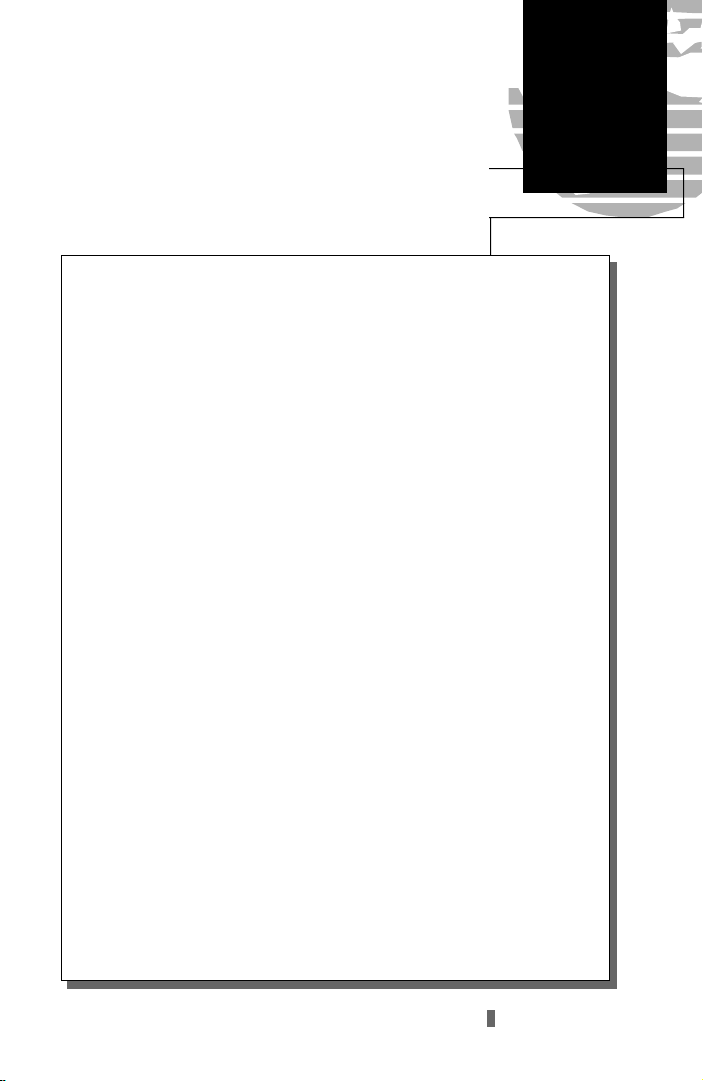
Introduction
GPS
Definitions
Grid
Coordinate system that projects the earth on a flat surface, using square
zones for position measurements. UTM/UPS and Maidenhead formats are
grid systems.
Ground Speed
The velocity you are traveling relative to a ground position.
Latitude
The north/south measurement of position perpendicular to the earth’s
polar axis.
Longitude
An east/west measurement of position in relation to the Prime Meridian,
an imaginary circle that passes through the north and south poles.
Navigation
The process of travelling from one place to another and knowing where
you are in relation to your desired course.
Position
An exact, unique location based on a geographic coordinate system.
Track (TRK)
The direction of movement relative to a ground position.
Universal Transverse Mercator (UTM)
A grid coordinate system that projects global sections onto a flat surface to
measure position in specific zones.
Velocity Made Good (VMG)
The speed you are traveling in the direction of the destination.
Waypoint
A specific location saved in the receiver’s memory.
3
Page 8
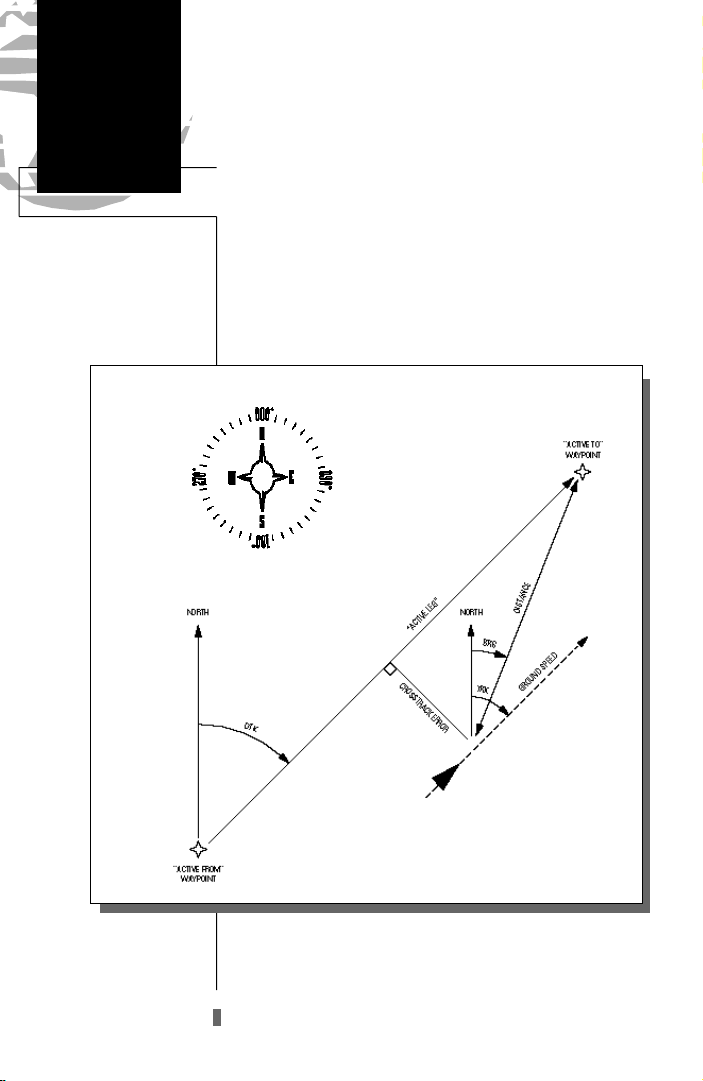
Getting Started
Navigation
Basics
The GPS 45XL provides steering guidance and navigation information using degrees, a measurement measured in a
clockwise direction from a north reference. North is
described as 000º, east as 090º, south as 180º, and west as
270º. The diagram and compass rose below provide a graphic
illustration of the navigation terms used by the GPS 45XL.
More information on basic navigation and GPS are available
at your local library or bookstore.
4
Page 9
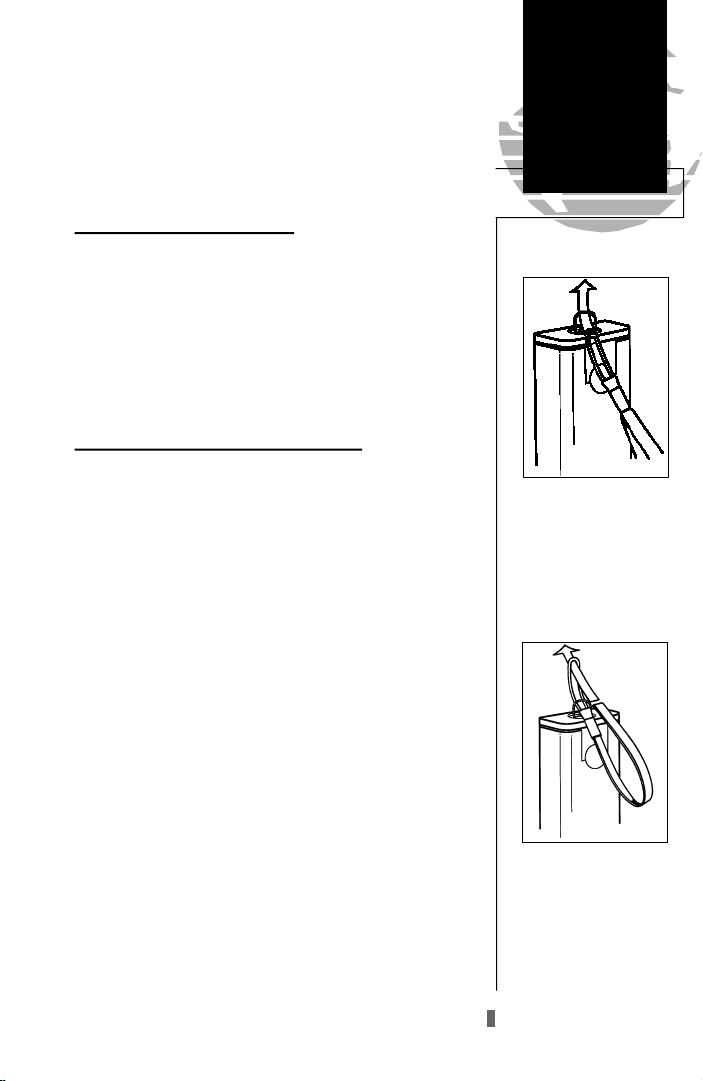
Getting Started with your GPS
Welcome to the exciting world of GARMINGPS! The
GPS 45XL represents GARMIN’s continuing commitment to
provide marine users with quality navigation information in
a versatile, user-friendly design they will enjoy for years to
come. To get the most out of your GPS receiver, be sure to
read through the initialization and Getting-Started sections
of this manual, and refer to the reference section for complete details on the GPS 45XL’s advanced features.
Initializing Your GPS for First-Time Use
The GPS 45XL calculates your position and movement
by tracking signals sent from GPS satellites. Each of the 24
GPS satellites circle the earth twice a day in a very precise
orbit, and transmit information back to earth. In order to
determine a position fix, your GPS 45XL needs to continuously “see” at least three satellites.
Because a GPS receiver can only see satellites above the
horizon, it needs to know what satellites to look for at any
given time. By using an almanac (a timetable of satellite
numbers and their orbits) stored in the receiver’s memory,
the GPS 45XL can determine the distance and position of
any GPS satellite.
To use this almanac data, your GPS receiver needs to
know where you are, or be given the opportunity to “find
itself”. Once you initialize the unit to this position, the GPS
45XL will usually compute a fix within a few minutes.
Remember, this process is only necessary under the
following conditions:
• First time use from the factory.
• The receiver has been moved over 500 miles from
the last calculated position with power off.
• The receiver’s memory has been cleared and all
stored data has been lost.
Getting Started
Initialization
&
Lanyard
Attachment
Lanyard Attachment
To attach the GPS 45XL’s
lanyard, thread the strap
t h rough the D-ring on
the battery compartment
cover.
Next, take the solid end
of the lanyard , insert it
through the slot at the
other end, and tighten.
5
Page 10
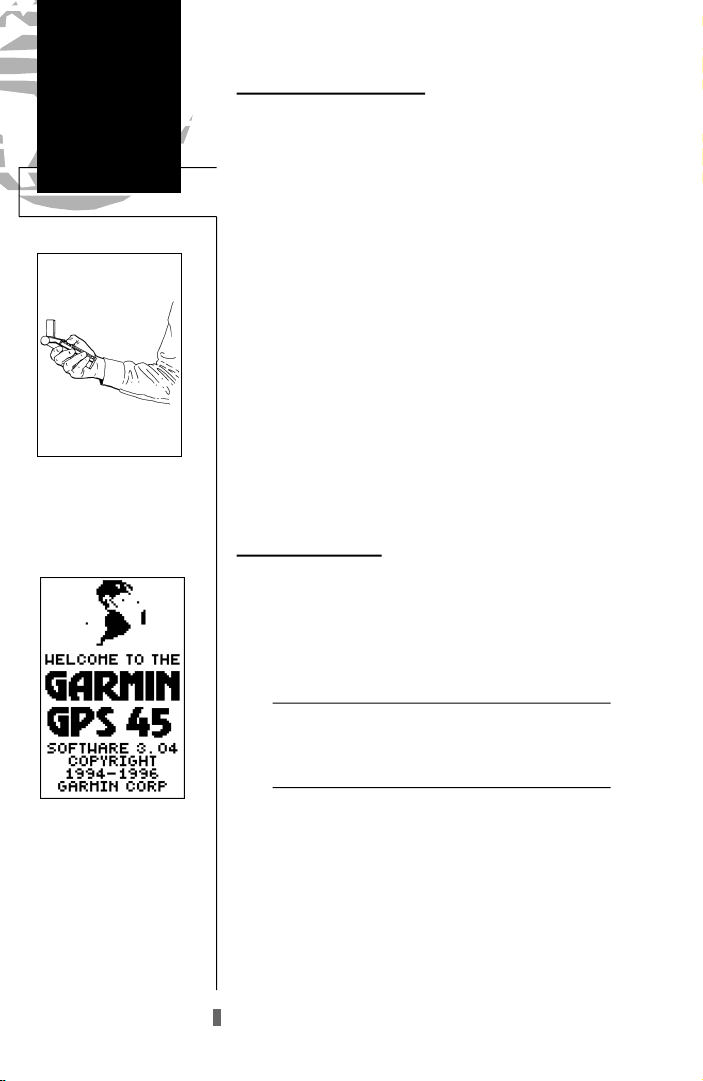
Getting Started
Acquiring
Satellites
Hold the receiver parallel to
the ground and rotate the
antenna perpendicular to
the receiver.
Acquiring Satellite Signals
Because the GPS 45XL relies on satellite signals to provide you with navigation guidance, the receiver needs to
have an unobstructed, clear view of the sky for best performance. What exactly does this mean? In a nutshell, the GPS
receiver’s view of the sky will generally determine how fast
you get a position fix, or if you get a fix at all. GPS signals
are relatively weak and do not travel through rocks, buildings, people, metal, and materials such as thick canvas, so
you need to make sure that you’re not near any of these
structures or materials when acquiring satellites.
Once the GPS 45XL has calculated a position fix, you’ll
usually have anywhere from four to eight satellites in view.
The GPS 45XL will now continuously select the best satellites in view to update your position. If some of the satellites in view get blocked or “shaded” the receiver can simply use an alternate satellite to maintain the position fix.
Although a GPS receiver needs four satellites to provide a
3D fix, the GPS 45XL can maintain a 2D fix with only three
satellites.
Before You Initialize
Take the GPS 45XL outside and find a large, open area
(try a nearby park) that has a clear view of the sky from
horizon to horizon. Hold the receiver at a comfortable
height, at arm’s length from your body, with the external
antenna turned perpendicular to the ground.
Welcome Page
6
GPS signals are blocked from reaching the receiver
!
by buildings, rocks, metal structures, or materials such
#
as heavy canvas. Do your best to stay away from
these structures and materials.
To turn the GPS 45XL on:
1. Hold the unit so it is parallel to the ground and turn the
external antenna perpendicular to the unit.
2. Press and hold Buntil the receiver turns on.
The welcome page will be displayed while the unit con-
ducts a self test.
Page 11
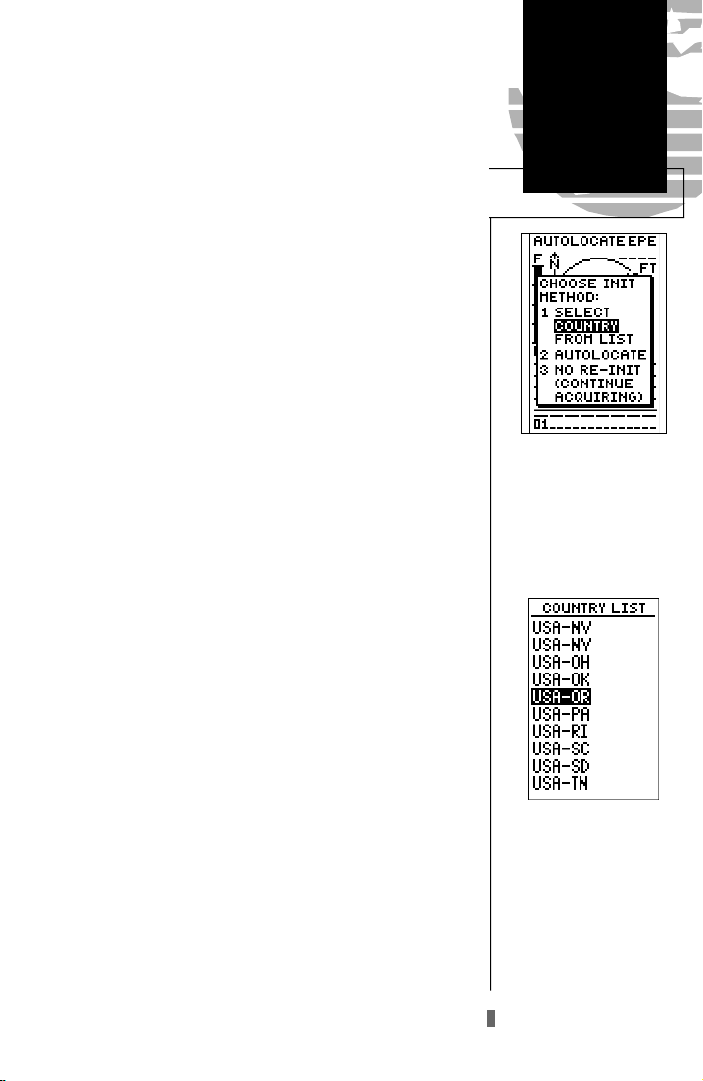
Once testing is complete, the welcome page will be
replaced by the status page, with the EZinit prompt ready
for you to select one of two initialization methods:
•Select Country––allows you to initialize the receiver
by selecting your present position from a list of countries in the GPS 45XL’s internal database. This usually
provides a position fix in 3-5 minutes.
•AutoLocateTM––allows the GPS 45XL to initialize
itself and calculate a position fix without knowing
your present position. This usually provides a position
fix in 7.5-15 minutes.
If the EZinit prompt has not automatically appeared
on the status page:
1. Press the Ekey.
If you’ve already initialized the GPS 45XL and the
EZinit prompt appears, highlight the ‘no re-init’ selection
with the arrow keypad and press ENTER. The EZinit
prompt may appear if you’ve had the unit on in normal
mode while indoors, or if the antenna is shaded while
acquiring satellites in normal or battery saver mode.
To initialize the receiver:
1. If the ‘country’ option is not highlighted, press theDkey
repeatedly to move the field highlight to the ‘country’
option.
Getting Started
Powering Up
The EZinit prompt will
automatically appear if the
receiver needs to be initialized. The prompt may also
appear during normal use if
the antenna is shaded or the
unit is indoors.
2. Press the Ekey.
3. Use theDkey to scroll through the list options until the
country of your present position appears.
4. Use theU key to highlight the country/state/region
you’re in. If the country you’re in is not listed, select another country within 500 miles of your present position.
5. Press Eto finish.
The GPS 45XL will now begin searching for the appropriate satellites for your position and should acquire a fix
within 3-5 minutes. You can verify that you have acquired a
fix by watching the status page transition to the position
page (provided you haven’t pressed any other buttons) or
looking for a 2D or 3DNAV status at the top left corner of
the status page.
Use the arrow keypad to
highlight the country and
region or state (if necessary) of your present position from the list and press
ENTER. If the country is
not listed, select the closest
country instead.
7
Page 12
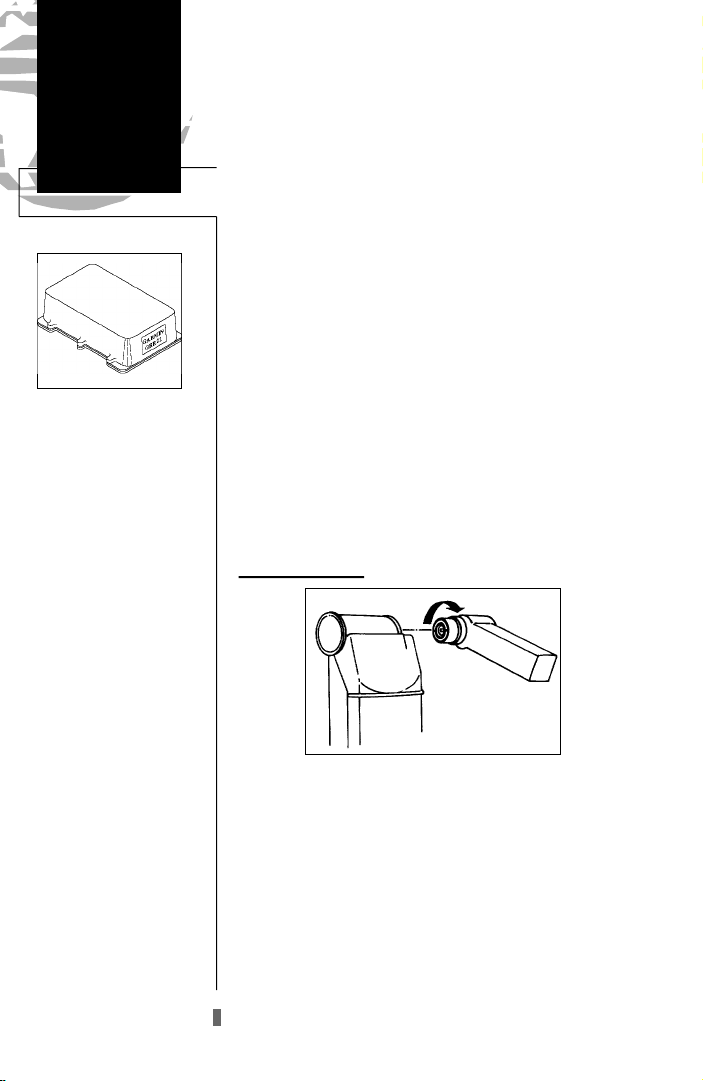
Getting Started
EZinit,
External &
DGPS Antennas
Beacon Receiver
The GARMIN GBR 21
Beacon Receiver is the recommended DPGS receiver
for use with the GPS
45XL.
Other RTCM 104 v. 2.0
receivers are compatible
with the GPS 45XL, but
may not provide complete
on-screen status or tuning
control.
To prevent accidental battery power loss, the GPS 45XL
will automatically shut off 10 minutes after the last keystroke if the unit is not tracking at least one satellite and
has never acquired a position fix.
If you have trouble initializing the receiver or getting a
position fix, check the following:
• Does the receiver have a clear view of the sky?
If there are large buildings, rocks, or mountains, if there
is heavy tree cover, the receiver may not be receiving
enough satellite signals to calculate a fix.
• Have you selected the right country/state/region
from the EZinit list?
Check for the correct approximate lat/lon on the position page or reselect the appropriate country from the
list to restart the initialization.
• Have you moved more than 500 miles from the last
calculated position with the receiver off?
Reinitialize the receiver, selecting the country/state/
region of your new location from the EZinit list.
External Antenna
The GPS 45XL’s antenna may be removed to attach an
optional external antenna or automobile antenna.
To remove the attached antenna:
1. Rotate the knurled knob (located at the bottom left of the
antenna) toward the front of the unit one-quarter turn.
2. Pull the antenna gently away from the unit.
3. To install the antenna lead, mate the BNC connector
notches with the mounting posts and turn the knurled knob
one-quarter turn toward the back of the unit.
8
Page 13
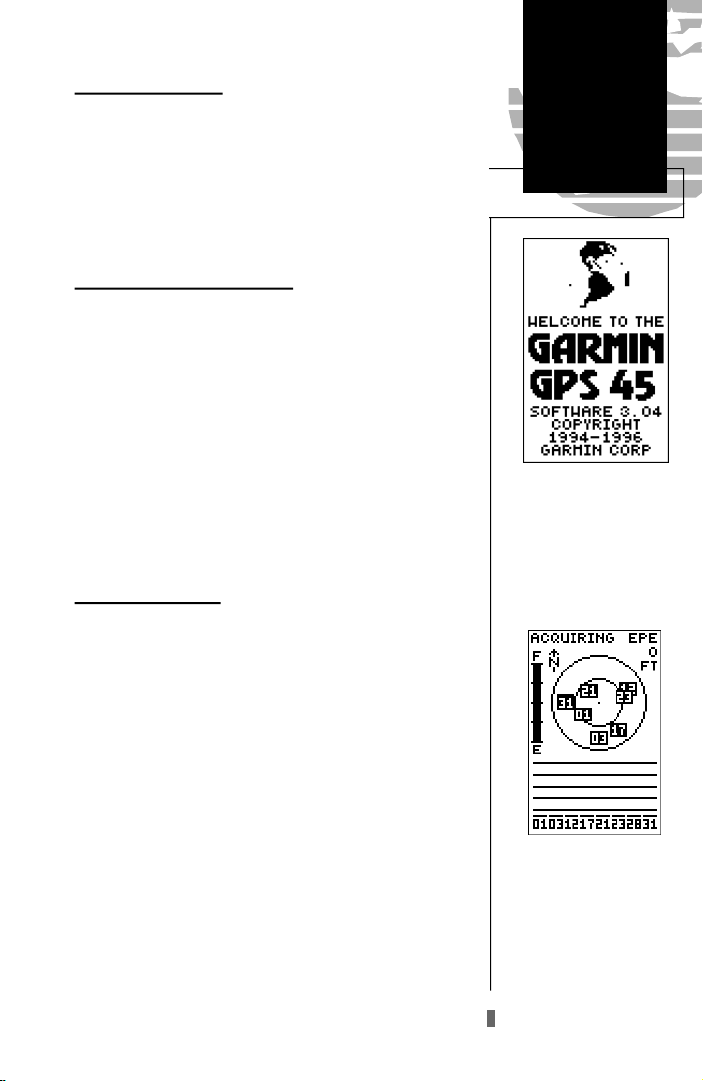
Getting Started
Getting-Started Tour
Now that your GPS receiver has been initialized, it’s
time to take a tour through its basic features and functions.
The tour assumes that you have initialized the receiver and
have not changed any of the factory settings (units of measure, selectable fields, etc.). If you have changed any of the
default settings, the pictures and descriptions may not
match your unit’s configuration.
Powering Up and Taking a Fix
Take the GPS 45XL outside and find an open area
where the receiver will have a clear view of the sky. Hold
the receiver at a comfortable height, at arm’s length from
your body, with the external antenna turned perpendicular
to the receiver.
To turn the unit on:
1. Press and hold Buntil the receiver turns on.
A welcome page will be displayed while the unit conducts a self test. Once testing is complete, the welcome
page will be replaced by the satellite status page and the
GPS 45XL will begin acquiring satellites.
Satellite Status Page
The GPS 45XL’s satellite status page provides a visual
reference of satellite acquisition and position. As the receiver locks onto satellites, a signal strength bar will appear for
each satellite in view, with the appropriate satellite number
(1-32) underneath each bar. The progress of satellite acquisition is shown in three stages:
• No signal strength bars— the GPS 45XL is looking for the satellites indicated.
• Hollow signal strength bars— the GPS 45XL has
found the satellite(s) and is collecting data.
• Solid signal strength bars— the GPS 45XL has
collected the necessary data and the satellite(s) is
ready for use.
Note that each satellite has a 30-second data transmission that must be collected (hollow bar status) before the
satellite may be used for navigation (solid bar status). Once
a fix has been calculated, the GPS 45XL will then update
your position, track and speed by selecting and using the
best satellites in view.
Power On/
Satellite Status
Welcome Page
Status Page
The signal strength bars at
the bottom of the page will
not appear until the GPS
45XL has found the
satellites indicated at the
bottom of the screen.
9
Page 14

Getting Started
Sky View/
Position Page
Status
Horizontal
Accuracy
Once satellites have been
found, hollow signal strength
bars will be displayed while
data is being collected. The
hollow bars can be used to
help determine if satellites
are being shaded.
Battery
Indicator
Satellite
Number
Satellite
Sky View
Signal Strength
Indicators
The satellite sky view shows a bird’s-eye view of the
position of each satellite relative to the unit’s last known
position. The outer circle represents the horizon (north up);
the inner circle 45º above the horizon; and the center point
directly overhead. You can use the sky view to help determine if any satellites are being blocked, and whether you
have a current position fix (indicated by a ‘2D NAV’ or ‘3D
NAV’ in the status field.
Once sufficient signals have been acquired, the status
page will be replaced with the position page, provided you
have not pressed any other buttons.
Position Page
The second page in the GPS 45XL’s main page sequence
is the position page. The position page shows you where
you are, what direction you’re heading and how fast you’re
going, and is particularly helpful when you do not have an
active destination selected. The graphic display at the top of
the page indicates your cardinal heading (while you’re moving) with the track and speed indicated below.
Position Page
In addition to displaying
your position coord i n a t e s ,
the posit ion page shows
your track and speed over
the ground. Speed and altitude data may fluctuate due
to Selective Availability.
10
The graphic compass display is designed to show
!
your current track and does not serve as a true
#
magnetic compass while you’re standing still.
The rest of the page shows your current position in
three dimensions: latitude, longitude and altitude. The
GPS 45XL uses this basic information to mark exact positions as waypoints, which help guide you from one place to
another. A trip odometer and 12/24 hour clock are also
provided.
Page 15

Getting Started
Marking a Position
Now that you’ve acquired a position, let’s mark it as a
waypoint for future reference.
1. Press the Mkey to capture and hold your position.
To mark a position, you must have obtained a 2D or
!
#
3D fix, or have the receiver in simulator mode. If
you try to mark a position without a position fix, you
will be alerted with a ‘No GPS Position’ message.
The mark position page will appear, showing the captured position and a default 3-digit waypoint name. Let’s
change the default name to something a little more meaningful, like ‘HOME’.
1. Press theUkey twice to move the field highlight from
the ‘save’ field to the name field.
2. Press Eand Lto clear the default waypoint name.
3. Press and hold theUkey to scroll through the alphabet
until the letter ‘H’ appears.
4. Press the Rkey once to move the character highlight to
the next character space.
Marking a
Position
To save a waypoint with the
default three digit name,
simply press the ENTER
k e y. The GPS 45XL will
re t u rn to the page
previously displayed.
5. Repeat steps 3 and 4 until the word ‘HOME’ is displayed.
6. Press Eto complete entry of the name.
7. Press the Dkey once to return the field highlight to the
‘save’ field.
8. Press the Ekey to confirm that you want to save the
position as a waypoint named ‘HOME’.
The mark position page will now be replaced by the
position page (the page displayed prior to pressing the
key). The ‘HOME’ waypoint is now stored in the GPS
M
45XL’s memory, and will remain there until you manually
remove it or clear the receiver’s memory. For more on way point management, see pages 21-27.
The arrow keypad is used
for all data entry. Use the
UP and DOWN keys to
select letters, numbers or
menu options; use the LEFT
and RIGHT keys to move
the cursor forward or backward along the line.
11
Page 16
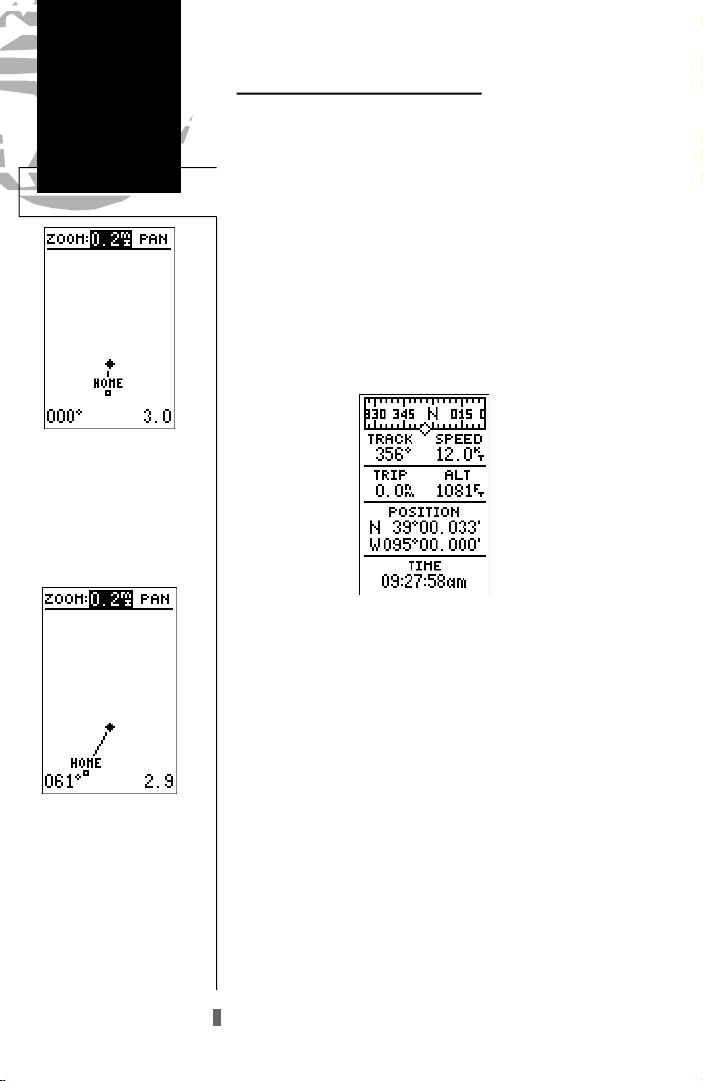
Getting Started
Position Page/
Map Page
Map Page
The map page displays your
present position as a diamond icon and provides a
real time graphic ‘bre a dcrumb’ display of your track
right on screen.
Using the Position and Map Pages
Now that you’ve marked a position, it’s time to take a
brisk walk using the position and moving map pages to
watch your every move. To get the most from this tutorial,
you will need to walk for at least the time stated in the
below steps. Since the GPS system has a margin of error of
15 meters, this will ensure you travel far enough to register
useful information. You’ll also get a much better indication
of how the GPS 45XL’s steering guidance and mapping
features work to guide you wherever you go.
1. Walk in a straight line for 3-4 minutes at a fast pace and
watch the position page. You can time your distance with
the on-screen clock.
The direction you are moving (your track) and your
speed are displayed on the upper part of the screen, just
below the graphic compass display. The latitude, longitude
and approximate altitude of your position--along with a
resettable trip odometer--are continuously displayed in the
middle of the page, with the time of day displayed below.
Now let’s change the display to the moving map page
and watch the track log of our walk:
The moving map’s default
setting is track up orientation.‘Track up’ means that
your current direction of
travel is always up (or
t o w a rds the top of) the
screen. It can also be set for
north up, or desired track
up orientation by using the
map setup page.
12
1. Press the Pkey to change from the position page to
the map page.
Your current position is shown as the diamond in the
middle of the screen. The dark circle below the diamond
represents the position you created, with the line between
the two showing your track.
1. Now turn 90º to your right and continue walking at a fast
pace for another 2-3 minutes. Notice how the display
changes, always keeping the direction you are moving at
the top of the map.
Page 17
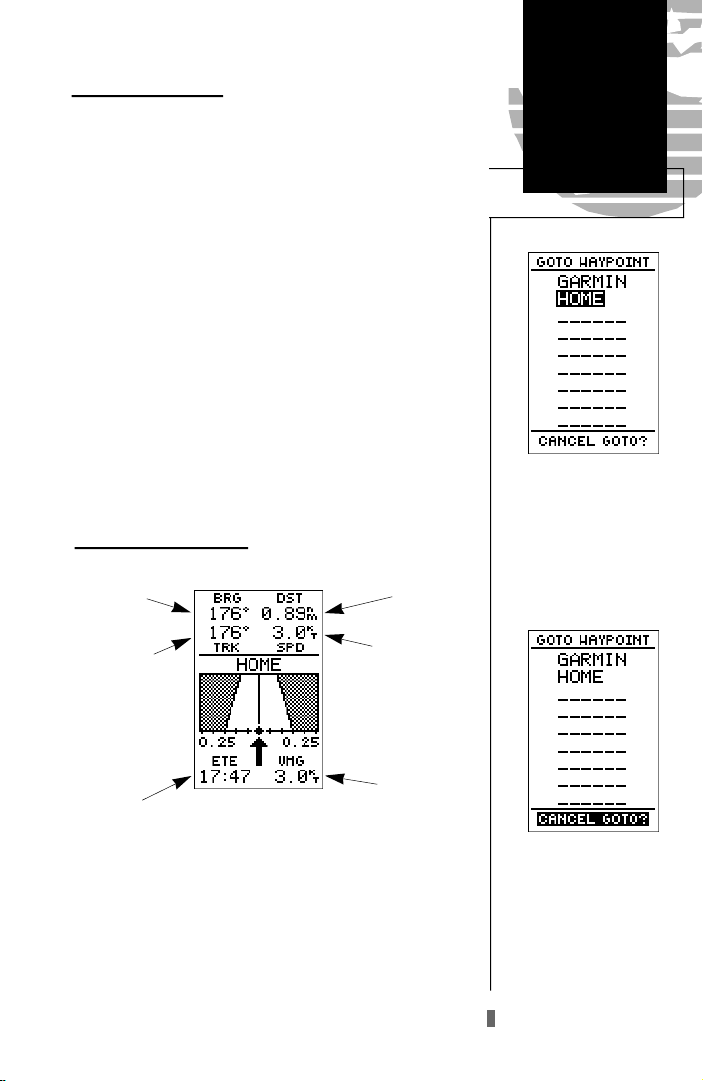
Getting Started
Going To a Waypoint
Once you’ve stored a waypoint in memory, you can use
the GPS 45XL to guide you to it by performing a simple
GOTO. A GOTO is really nothing more than the receiver
drawing a straight-line course from your present position to
the destination you’ve selected. To see how it works, let’s
try navigating back to our starting position, the HOME
waypoint.
To select a GOTO destination:
1. Press the Gkey.
2. The GOTO waypoint page will appear, displaying all the
waypoints in memory in alphabetical order.
3. Use Uor Dto highlight the ‘HOME’ waypoint.
4. Press the Ekey to confirm that you want to navigate
to the displayed waypoint.
Using the Highway Page
Bearing to
Waypoint
Track Over
Ground
Distance to
Waypoint
Speed Over
Ground
GOTO/
Highway Page
The GOTOwaypoint page
allows you to select your
destination from a list of all
available waypoints in the
GPS 45XL’s memory.
Estimated
Time Enroute
Velocity
Made Good
The GPS 45XL’s highway page also provides graphic
steering guidance to a destination, with an emphasis on a
straight line course to the desired waypoint and the distance and direction you are off course. The bearing and distance to a waypoint, along with your current track and
speed are displayed at the top of the screen, with your estimated time enroute (ETE) and velocity made good (VMG),
or the rate you are closing in on your destination shown at
the bottom.
Once a GOTO is activated,
the highway page will
appear to provide steering
guidance to your destination. To cancel a GOTO,
highlight the cancel prompt
at the bottom of the page
and press ENTER.
13
Page 18
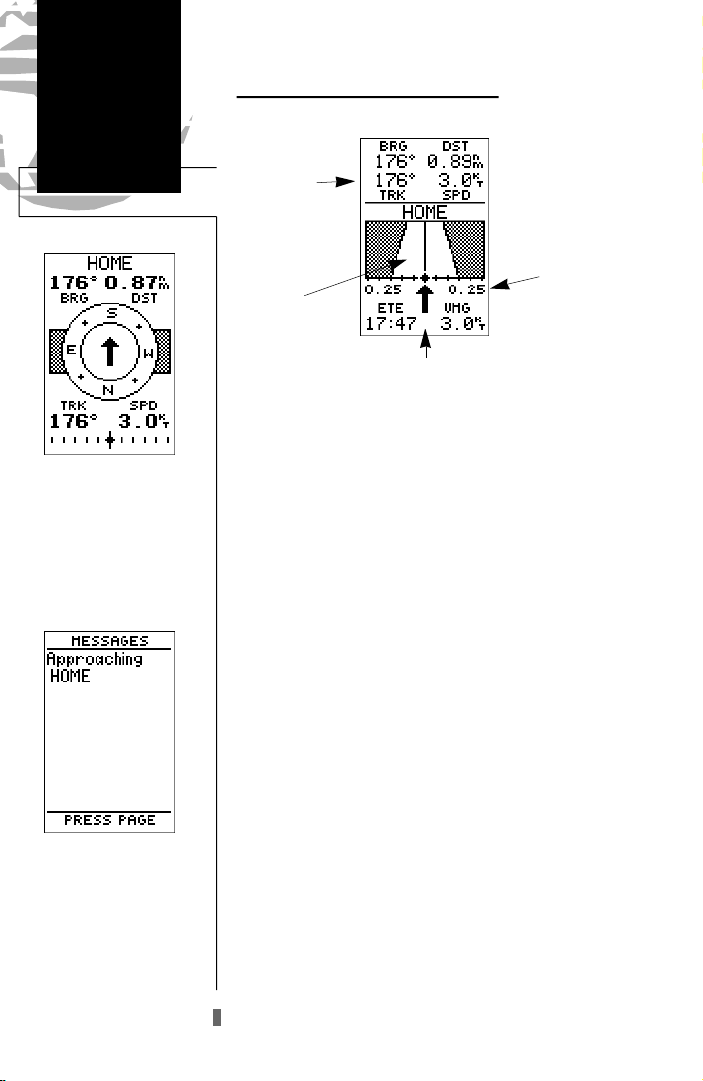
Getting Started
Steering
Guidance
Compass Page
The GPS 45XL will also
p rovide steering guidance
with a compass page.
Using the Highway Page (continued)
Destination
Waypoint
Graphic
Highway
Pointer to Waypoint
CDIScale
As you head toward your destination, the middle section of the screen provides visual guidance to your waypoint on a moving graphic ‘highway’. The moving arrow
just below the course deviation scale always points to your
selected waypoint relative to the direction you are moving.
Your present position is represented by the diamond in
the center of the course deviation scale. The line down the
middle of the highway represents your desired track. As
you navigate toward a waypoint, the highway will actually
move, indicating the direction you’re off course, relative to
the position diamond on the CDI scale. To stay on course,
simply steer toward the center of the highway.
While navigating, you may decide to view the compass
page (see picture above left) instead of the highway page.
Message Page
Once you are one minute
from the destination (based
on your present speed and
course), an arrival message
will be appear on the message page.
14
To select the compass page:
1. While viewing the highway page press Etwice.
The compass page will now become the displayed navigation page. This page provides a directional pointer to
your destination, by using a rotating compass display to
show direction of travel. It provides better steering guidance at slower speeds for travel with many directional
changes.
To switch back to the highway page, press ENTER
twice, again.
Page 19
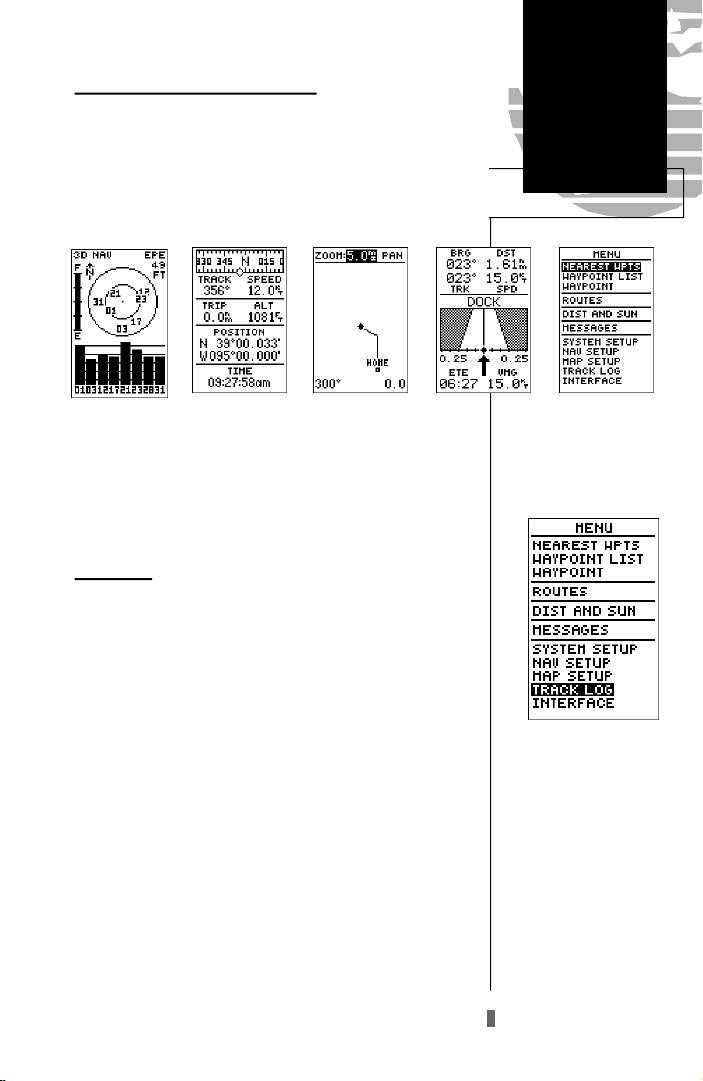
Getting Stared
Scrolling Through the Main Pages
Now that you’ve arrived ‘HOME’, let’s take a minute to
see how the GPS 45XL’s main pages work together. The GPS
45XL features five main pages, which are linked together in a
chain. You can quickly scroll through the pages in either
d i rection using the
1. Press the Pkey to scroll through the five main pages
in sequence.
2. Press the Qkey to scroll through pages in the opposite direction.
P
and
Q
keys.
Menu Page
You’ve already seen the first four pages in action by
acquiring satellites, marking a position and navigating to a
destination. The last page available from the main page
sequence is the menu page, which provides access to the
GPS 45XL’s waypoint management, route, track log and
setup features. The 11 submenus are divided into categories
by function.
To select a submenu from the menu page:
1. Press Por Quntil the menu page appears.
2. Use the Uor Dkeys to highlight the submenu you
want to view.
Page Sequence/
Menu Page
Menu Page
Use the UP and DOWN
keys to select a submenu
from the menu page. Press
ENTER to access the selected submenu.
3. Press Eto access the submenu.
15
Page 20
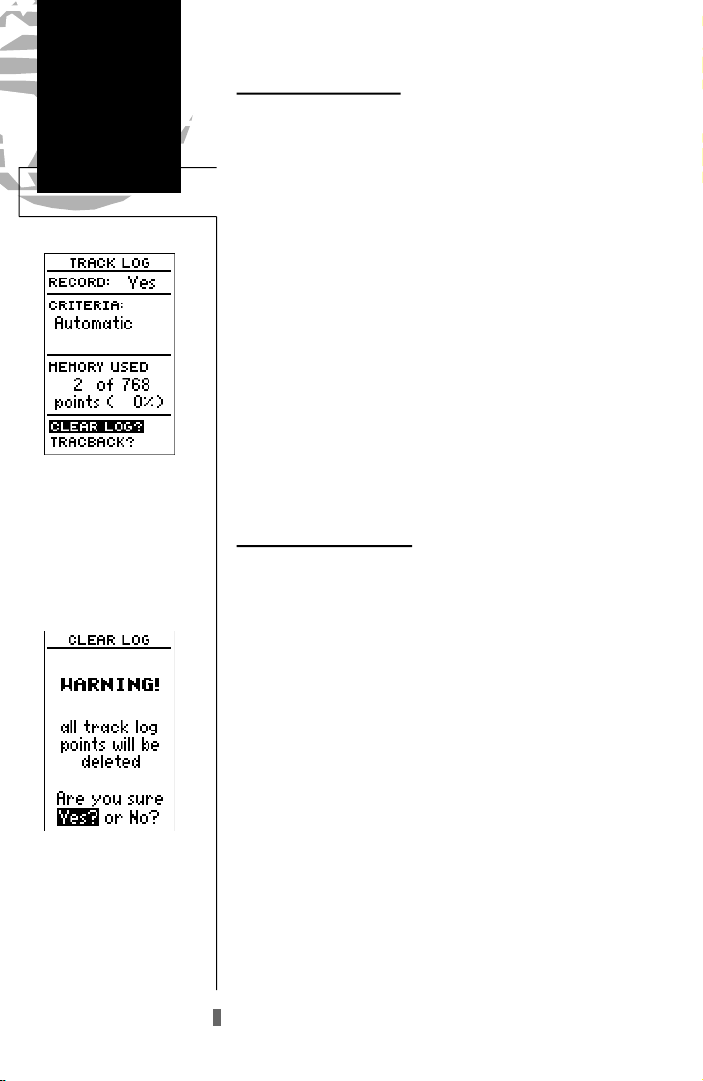
Getting Started
Track Log/
Power Off
Highlight the CLEARLOG?
prompt and press ENTERto
clear the track log. Once all
768 points are used, the oldest point will be continuously deleted to make room for
the latest track log point.
Clearing the Track Log
After you’ve used the GPS45XL for a few trips, you
may find that your map display has become a bit messy
from keeping track of your every move. To get a feel for
how the menu page works, let’s clear the track log (the plot
points left on the map page) we’ve just created during the
Getting Started tour.
1. Press Por Quntil the menu page appears.
2. Use theDkey to move the field highlight to the
‘TRACKLOG’ option.
3. Press Eto access the track log page.
4. Press theUkey twice to highlight the ‘CLEARLOG?’
option. The clear log confirmation page will appear.
5. Use the Lkey to highlight the ‘Yes’ prompt.
6. Press Eto finish.
Turning the Receiver Off
You’ve now gone through the basic operation of your
new GPS receiver and probably know a little more than you
think about how it works. We encourage you to experiment
with the GPS 45XL until it becomes an extension of your
own navigation skills. If you encounter any problems using
the unit or want to take advantage of the GPS 45XL’s more
advanced features, refer to the reference section.
To turn the GPS 45XL off:
Confirm the track log warning page to clear the log.
16
1. Press and hold the Bkey for 3 seconds.
Page 21
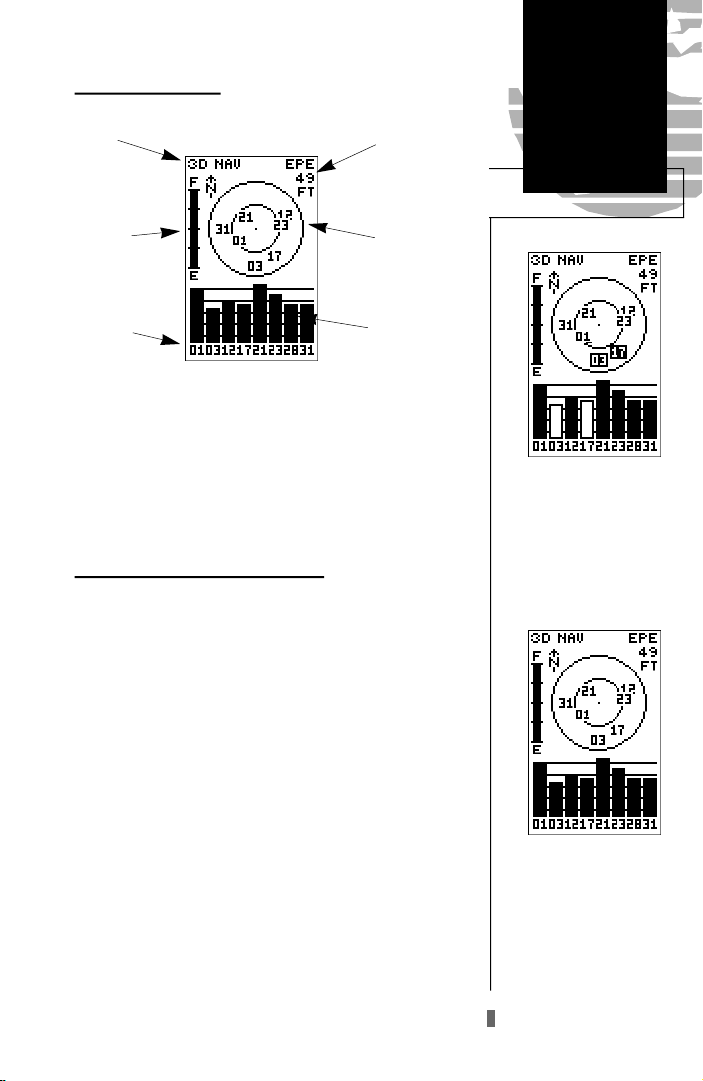
Reference
Satellite Status Page
Status
Battery
Indicator
Satellite
Number
Horizontal
Accuracy
Satellite
Sky View
Signal Strength
Indicators
The satellite status page displays the status of various
receiver functions. The status information will help you
understand what the GPS 45XL is doing at any given time,
and tell you whether or not the receiver has calculated a
position fix.
Sky View and Signal Strength Bars
The sky view and signal strength bars give you an indication of what satellites are visible to the receiver, whether
or not they are being used to calculate a position fix, and
the signal quality. The sky view in the center of the page
shows a bird’s-eye view of the position of each satellite rela-
tive to the receiver’s last known position. The outer circle
represents the horizon (north up); the inner circle 45º
above the horizon; and the center point a position directly
overhead.
When the receiver is looking for a particular satellite,
the corresponding signal strength bar will be blank and the
sky view indicator will remain highlighted in reverse video.
Once the receiver has found the satellite, a hollow signal
strength bar will appear, indicating that the satellite has
been found and the receiver is collecting data from it. The
satellite number in the sky view will also change from
reverse video to normal presentation. As soon as the GPS
45XL has collected the necessary data to use the satellite for
positioning, the hollow bar will become solid.
Satellite
Status Page
Satellites in view but not
currently in use (03 & 17)
will be displayed in reverse
video, with the corresponding signal strength bar
‘hollow’.
Once a satellite in view is
usable for positioning, the
satellite number will change
from reverse video and the
signal strength bar will
become solid.
17
Page 22

Reference
Satellite
Status Page
A ‘Poor Coverage’ status
will appear if the receiver
has lost the satellites
required to compute a fix.
Make sure the intern a l
antenna is not covered and
has a clear view of the sky.
Receiver Status and EPE
Receiver status is indicated at the top left of the screen,
with the current horizontal accuracy (estimated position
error, in feet or meters) at the top right. The status will
show one of the following conditions:
Searching— the GPS 45XL is looking for any available
satellites in view.
AutoLocateTM— the GPS 45XL is initializing and col-
lecting new almanac data. This process can take 7.5 to
15 minutes.
Acquiring— the receiver is collecting data from avail-
able satellites, but has not collected enough data to cal-
culate a 2D fix.
2D Navigation— at least three satellites with good
geometry have been locked onto and a 2-dimensional
position fix (latitude and longitude) is being calculated.
‘2D Diff’ will appear when you are receiving DGPS cor-
rections in 2D mode.
3D Navigation— at least four satellites with good
geometry have been locked onto, and your position is
now being calculated in latitude, longitude and altitude.
‘3D Diff’ will appear when you are receiving DGPS cor-
rections in 3D mode.
Poor GPS Coverage— the receiver is no longer track-
ing enough satellites for a 2D or 3D fix.
Not Usable— the receiver is unusable, possibly due to
incorrect initialization or abnormal satellite conditions.
Turn the unit off and back on to reset.
Simulating Navigation— the receiver is in simulator
mode.
If you travel more than 500
miles with the receiver off,
you may have to reinitialize
it to your new location. To
access the EZinit pro m p t ,
press ENTER from the status
page before the receiver has
acquired any satellites.
18
EZinit Option Prompt
The satellite status page also provides access to the
EZinit prompt whenever a position fix has not been calculated (the unit must be in searching, AutoLocate, acquiring,
simulator or poor coverage mode). This allows you to manually reinitialize the unit (see page 5-8 for instructions),
and is useful if you have travelled over 500 miles with the
receiver off and you know it must be initialized to your
new position (the GPS 45XL will automatically offer the
EZinit prompt after 10 minutes of unsuccessful satellite
acquisition).
Page 23

Reference
Battery Level Indicator
The satellite status page also features a battery level
indicator, located below the status field to the left of the sky
view, which provides a graphic display of the condition of
the internal batteries.
The battery level indicator is calibrated for alkaline
!
#
batteries. Ni-Cad and lithium batteries will not
accurately display the battery level due to voltage
differences. No other receiver functions are affected by using Ni-Cad or lithium batteries.
It’s always best to store your GPS receiver with the
!
batteries installed to preserve the internal memory
#
and data. The GPS 45XL features a rechargeable
lithium battery that will maintain the internal memory for 3 months in the event that the batteries are
removed or totally discharged.
Screen Backlighting
The GPS 45XL’s automatic backlight feature illuminates
the screen display for a user-defined interval (the default is
15 seconds) after every keystroke. When backlighting is on,
a bulb icon will appear at the bottom left of the sky view.
To turn the screen backlighting on or off:
Satellite
Status Page
A bulb icon will appear on
the status page whenever
the screen backlighting is
on. The backlight will turn
on for the time selected after
every keystroke.
1. Press the Bkey.
2. To adjust the duration of screen backlighting, refer to the
operation setup section (page 46).
Using the screen backlighting can greatly affect
!
battery life. If you’re using your GPS 45XL primarily
#
in daylight hours, you should keep the backlight
timeout at the default 15 second setting.
19
Page 24

Reference
Position Page
The speed displayed on the
position page may fluctuate
at slow speeds (or when
you’re standing still).
Position Page
The GPS 45XL’s position page shows you where you are,
what direction you’re heading and how fast you are going
(up to 99.9 mph), and is most useful when you are travelling without an active destination waypoint. A graphic compass tape at the top of the page displays your cardinal heading (while you’re moving), with your current track and
speed over the ground indicated below. The rest of the page
shows your present position in three dimensions (latitude,
longitude and altitude). The units of measure for speed,
distance, position and altitude are all user-selectable
through the navigation setup menu (see pages 47-48). The
12/24 hour clock and time offset options are available from
the system setup menu (see page 46).
Trip Odometer
The position page also features a resettable trip odometer to measure the total distance travelled while navigating.
To reset the trip odometer:
1. Press the Dkey until the trip field is highlighted.
2. Press
3. Press Eto finish.
E
followed by L.
,
To reset the trip odometer,
highlight the trip field and
p ress ENTER. Use the
LEFT arrow key to clear the
distance f ield and pre s s
ENTER to confirm.
20
Altitude Display
When the GPS 45XL is acquiring satellites or navigating
in the 2D mode, the last known altitude will be used to
compute your position. If the altitude shown is off by several hundred feet, you can manually enter your altitude for
greater accuracy. Note that GPS altitudes can fluxuate due
to errors.
1. Press the Dkey until the altitude field is highlighted.
2. Press Eto begin entry of your altitude.
3. Use the Uand Dkeys to enter a value in each character field, and use the Land Rkeys to move to the next
character position.
4. Press the Ekey to confirm the altitude.
Page 25

Marking and Saving Waypoints
Knowing your present position is only part of any navigation equation. You also need to keep track of where
you’ve been and where you are going. Waypoints serve as
electronic markers that let you keep track of starting points,
destinations, navaids and any other important position.
The GPS 45XL allows you to mark, store and use up to
250 waypoints. A waypoint position can be entered by tak-
ing an instant electronic fix or by manually entering a coor-
dinate or range and bearing in reference to an existing waypoint. If you try to mark a waypoint without having a position fix, you’ll be notified with a ‘No GPS Position’ message.
To mark your present position:
1. Press the Mkey to capture your position.
The mark position page will appear, showing the captured position and a default 3-digit waypoint name.
To change the default position name :
1. Press the Ukey twice to move the field highlight from
the ‘save’ field to the name field.
Reference
Marking &
Storing
Waypoints
The GPS 45XL will save
new waypoints with a
default three digit name.
2. Press Eto begin entry of the name. Pressing the
key will clear any existing data.
3. Use the Uand Dkeys to enter a value in the appropriate character field, and use the Land Rkeys to move
to each character position.
4. Press Eto confirm the waypoint name. The field highlight will move to the ‘route’ field.
If you’d like to add this waypoint to a route:
1. Press the Ekey.
2. Use the Uor Dkeys to enter a route number.
3. Press the Ekey to confirm the route number.
4. Press the Ekey again to save the waypoint.
If you do not want to add this waypoint to a route:
1. Highlight the ‘save’ field and press the Ekey.
L
You may add a new waypoint to the end of any storage route by entering the
desired route number in the
route field before saving the
waypoint.
21
Page 26

Reference
Creating &
Using
Waypoints
To select a waypoint submenu, highlight the desired
option and press ENTER.
Waypoint Submenus
The GPS 45XL has three waypoint submenu pages that
let you manage a large number of waypoints quickly and
efficiently. The nearest waypoints, waypoint list and waypoint definition pages are accessed through the menu page.
To select a waypoint submenu page:
1. Press Por Quntil the menu page appears.
2. Use the Uand Dkeys to highlight the waypoint submenu page you want to use.
3. Press Eto display the submenu page.
4. To return to the menu page, press the Pkey.
Nearest Waypoints Page
The nearest waypoints page shows the nine nearest
waypoints that are within 100 miles of your present position, with the bearing and range noted for each waypoint.
During an emergency, the nearest waypoints page can give
you the closest points of safety in your area at a glance.
The nearest waypoints page will also let you retrieve a
waypoint definition page or GOTO a selected waypoint
right from the list.
To review the waypoint definition page of a highlight-
ed waypoint from the list:
Nearest Waypoints Page
The compass heading (BRG)
and distance (DST) to the
nine nearest waypoints are
updated continuously.
22
1. Press the Ekey.
To return to the nearest waypoint page (when the
‘done’ field is highlighted):
1. Press the Ekey.
To GOTO a highlighted list waypoint:
1. Use the Uand Dkeys to highlight a listed waypoint.
2. To select a highlighted nearest waypoint as a destination,
press the Gkey.
3. Once the GOTOwaypoint page appears, press the
key to confirm the selected waypoint as your destination.
E
Page 27

Waypoint List Page
The waypoint list page provides you with a complete
list of all waypoints currently stored in the GPS 45XL. The
total number of used and empty waypoints is indicated
above the waypoint list. From the waypoint list page, you
can retrieve a waypoint definition page, delete all user-
defined waypoints, or GOTO a selected waypoint. If a waypoint is currently used in a route, the lowest route number
will be indicated to the left of the waypoint name.
To review the waypoint definition page of a highlight-
ed list waypoint:
1. Press the Ekey.
To return to the waypoint list page (with the ‘done’
field highlighted):
1. Press the Ekey.
To GOTO a list waypoint:
1. Use the Uand Dkeys to scroll through the list and
select a waypoint.
2. To select a highlighted waypoint as a destination, press
the Gkey.
3. Once the GOTOwaypoint page appears, press the
key to confirm the selected waypoint as your destination.
To delete all user-defined waypoints:
E
Reference
Creating &
Using
Waypoints
Waypoint List Page
The total number of used
and available waypoints is
indicated at the top of the
page. If a listed waypoint is
a route waypoint, a ‘RXX’
will be displayed (See RO2
above).
1. Use the Uor Dkeys to move the cursor highlight to
the ‘delete all waypoints’ field.
2. Press the Ekey.
A warning page will appear, asking if you are sure you
want to delete all user-defined waypoints and routes. If you
want to continue and delete:
1. Press the Lkey to highlight the ‘Yes’ field.
2. Press the Ekey.
3. Press the Qkey to return to the menu page.
If you do not want to delete all waypoints:
1. Press Ewith the ‘no’ field highlighted.
Deleting all user waypoints
will also delete all routes
stored in memory.
23
Page 28

Reference
Creating &
Using
Waypoints
Waypoint Definition Page
The last of the three waypoint management pages is the
waypoint definition page. This page lets you create new
waypoints manually, or review and edit existing waypoints.
Waypoint
Definition Page
Use the waypoint definition
page to review, rename or
delete stored waypoints and
to create new waypoints
manually.
After selecting ,entry of a
‘NEW’ waypoint, an empty
waypoint screen will appear.
Note: yo u must enter a
name for the waypoint or
the highlight will not
advance to the next field.
The name may be either an
existing waypoint or a new
name entered manually.
24
Waypoint
Name
Reference
Waypoint
Bearing from
Reference
Waypoint
Function Prompts
Position
Coordinates
Distance from
Reference
Waypoint
To create a new waypoint manually, you’ll need to know
its position coordinates or its distance and bearing from an
existing waypoint.
To create a waypoint by entering coordinates:
1. If a waypoint is currently displayed in the name field, highlight ‘NEW?’ and press E. Then press the Lkey to
clear the name field.
2. If a waypoint is not displayed, move the cursor to the name
field and enter the new waypoint’s name.
3. Use Uand Dto enter your waypoint name and use
and Rto move to the next character position.
L
4. Press Eto confirm the waypoint name. The position
field will now become highlighted, with the receiver’s last
known position shown, if one exists.
5. Press Eto begin entry of the position.
6. Use the Uand Dkeys to enter your position, and use
the Land Rkeys to move to each character field.
7. Press Eto confirm and save your coordinates. The
default waypoint comment (UTC date and time of creation)
will appear, and the highlight will move to ‘DONE?’.
8. Press the Ekey to return to the menu page.
Page 29

Reference Waypoints
To create a new waypoint manually without knowing its
position coordinates, you’ll need to enter its bearing and
distance from an existing waypoint. The GPS 45XL will
then calculate the position coordinates for you.
Reference
Creating &
Using
Waypoints
To create a new waypoint by referencing a stored
waypoint:
1. Press Uuntil the ‘NEW?’ field is highlighted.
2. Press E.
3. Enter the name of your new waypoint.
4. Press the Ekey to confirm the waypoint name.
The position field will now become highlighted, with the
receiver’s last known position shown.
5. Press Dto move the cursor to the reference field.
6. Press Eto begin entry of the reference waypoint.
7. Use the arrow keypad to enter the waypoint name.
8. Press the Ekey to confirm your entry.
9. Enter the bearing and distance of your new waypoint from
the reference waypoint. Remember to use the Ekey
to begin entry and confirm each field. The coordinates will
be calculated and saved for your new waypoint.
10. Press the Ekey (with the ‘done’ field highlighted) to
return to the menu page.
The GPS 45XL’s advanced
waypoint and planning features allow you to create
new waypoints and practice
navigation without ever
setting foot outside.
If you create a new waypoint by entering coord inates from a map, you may
want to remark the waypoint’s exact position once
you get there.
To re-de fine an existin g
waypoint’s position coordinates from the waypoint
definition page, simply
highlight the DST field and
p ress ENTE R. Use the
LEFT arrow key to set the
distance to 0.00, and press
ENTER to confirm.
The old coordinates will be
replaced by the coordinates
of your present position
(you must have a valid 2D
or 3D position fix).
25
Page 30

Reference
Creating &
Using
Waypoints
The waypoint comments
field will automatically
assign the date and time of
c reation to the waypoint
comments field. You may
enter a 16 character user
comment at any time.
Editing Existing Waypoints
The waypoint definition page also allows you to change
the name, coordinates, comment or reference waypoint
field for a stored waypoint.(Fields shown on page 24)
To edit the name, coordinates, comment, or reference
waypoint field:
1. Use Uand Dto highlight the field you want to edit.
2. Press Eto begin entry in the selected field.
3. Enter your new data.
4. Press the Ekey to confirm your changes.
Waypoint Comments
Each waypoint stored in the GPS 45XL has a userdefined 16 character comment field. The default comment
is the UTC date and time of the waypoint’s creation.
To change or add a comment:
1. Use the Uand Dkeys to highlight the comment field.
2. Press Eto begin entry of your comment.
3. Enter the comment and press the Ekey to confirm.
Renaming and Deleting Waypoints
To access the rename function from the waypoint
definition page, highlight
the ‘RENAME?’prompt and
press ENTER.
26
The rename and delete function fields are located at the
bottom left of the waypoint definition page (you’ll need to
use the Lkey to move the field highlightout of its
standard up-and-down scrollingsequence).
Page 31

To rename a stored waypoint:
1. Highlight the ‘RENAME?’ field and press E.
2. Enter the new waypoint name and press E.
3. Press the Ekey to confirm your changes.
To delete a stored waypoint:
1. Highlight the ‘DELETE?’ field and press E.
2. Press the Lkey to select the ‘YES’ prompt.
3. Press Eto delete the waypoint.
Scanning Waypoints
As you manually enter a waypoint’s name, the GPS
45XL’s waypoint scanning feature will automatically display
the first numerical or alphabetical match of the character
you have entered to that point. This helps eliminate the
need to always enter a waypoint’s complete name.
To scan waypoints from a waypoint field:
Reference
Creating &
Using
Waypoints
To delete a waypoint, conf i rm the ‘Yes?’ pro m p t .
Route or active waypoints
may not be deleted until
they are removed from the
route or the GOTO h a s
been cancelled.
1. Highlight the waypoint name field and press E.
2. Press the Lkey to clear the name field.
3. Use the Uand Dkeys to scroll through waypoints.
4. If you have more than one waypoint that begins with the
same letter or number, you must use the Rkey to move to
the next character positions as needed. Only the first character match is listed for each character set.
5. Once you’ve found the desired waypoint, press E.
The waypoint scanning feature will offer the first waypoint that matches the character or characters you
have entered to that point.
27
Page 32

Reference
GOTO & MOB
Navigation
Select a destination waypoint from the GOTO waypoint list.
Selecting a GOTO Destination
The GPS 45XL provides four ways to navigate to a destination: GOTO, MOB, TracBack and route navigation. The
most basic method of selecting a destination is the GOTO
function, which lets you choose any stored waypoint as the
destination and quickly sets a direct course from your present position.
To activate the GOTO function:
1. Press the Gkey. The GOTO waypoint list, an alphabetical list of all available waypoints, will appear.
2. Use the Uand Dkeys to select the waypoint you
want to navigate to (it may already be highlighted).
3. Press the Ekey to confirm, or Qto stop selection
of a GOTO destination and return to the previous page.
Once a GOTO waypoint has been activated, the compass page or highway page will provide steering guidance
to the destination until either the GOTO is cancelled or the
unit has resumed navigating the active route (see page 36).
To cancel an active GOTO:
1. Press the Gkey.
2. Use the arrow keypad to move the field highlight to the
‘CANCELGOTO?’ prompt at the bottom of the page and
press E.
Once the MOB mode has
been activated , steering
guidance will be provided by
the compass or highway
page. Activating another
MOB will overwrite the previous MOB waypoint.
28
Man Overboard Function
The GPS 45XL’s man overboard function (MOB) lets
you simultaneously mark and set a course to a position for
quick response to passing positions (like the spot where
your hat blew overboard).
To activate the MOB mode:
1. Press the Gkey twice. The GOTO waypoint page will
appear with ‘MOB’ selected as the default destination.
2. Press the Ekey to begin MOB navigation.
The GPS 45XL will now guide you to the MOB waypoint until the MOB GOTO is cancelled (see “cancel
GOTO” above). If you want to save the MOB waypoint, be
sure to rename it, because it will be overwritten the next
time a MOB is executed.
Page 33

Reference
TracBack Navigation
The third method of navigating to a destination is by
using the GPS 45XL’s TracBack feature. The TracBack function allows you to quickly and easily retrace your path
using the track log automatically stored in the receiver’s
memory. The advantage of the TracBack feature is to elimi-
nate the need to mark waypoints along the way and manually create and activate a route back to where you began
your trip.
The TracBack route is created by reducing your current
track log into a route of up to 30 waypoints, and activating
an inverted route along those points. Once activated, a
TracBack route will lead you back to the oldest track log
point stored in memory, so it’s usually a good idea to clear
the existing track log at the starting point of your current
trip (e. g. your car or the dock) before you get started.
To clear the track log and define a starting point for
a TracBack route:
1. From the menu page, highlight the ‘TRACKLOG’ option.
2. Press Eto access the track log page.
3. Use the Ukey to highlight the ‘CLEARLOG?’ option.
4. Press E. The clear log confirmation page will appear.
5. Use Lto highlight the ‘Yes?’ prompt and press E.
To activate a TracBack route:
TracBack
Navigation
Clearing the log before you
get started will define the
position the TracBack function will return you to.
1. From the menu page, highlight the ‘TRACKLOG’ option.
2. Press Eto access the track log page.
3. Highlight the ‘TRACBACK?’ option and press E.
Once the TracBack function has been activated, the GPS
45XL will take the track log currently stored in memory
and divide it into segments called legs. Up to 30 temporary
waypoints (e.g., ‘T001’) will be created to mark the most
significant features of the track log in order to duplicate
your exact path as closely as possible. A TracBack route
from your present position to the oldest track log point will
be created as the active route (the active route page will
appear), and provide steering guidance to each waypoint
back to the starting point of your track log.
Highlight the ‘Tr a c B a c k ’
prompt and press ENTER to
begin TracBack navigation.
An on-screen status box will
monitor the progress of the
TracBack calculation.
29
Page 34

Reference
TracBack
Navigation
The TracBack feature will
navigate your track log back
to the oldest point in the
receiver’s memory.
The track log will be divided
into segments with tempor a ry waypoints to create
a route back to the beginning of the track log.
30
Tips on Creating and Using the TracBack Feature
The GPS 45XL’s TracBack feature is designed to help
you quickly create and activate a route that follows your
path back to a user-defined starting point. To get the most
out of the TracBack feature, remember the following tips:
• Always clear your track log at the exact point that you
want to go back to (trail head, truck, dock, etc.).
• The ‘RECORD’ option on the track log setup page
must be set to the ‘Yes’ position.
• There must be at least two track log points stored in
memory to create a TracBack route.
• If there are not enough available waypoints in memory to create a TracBack route, you will be alerted with
a ‘waypoint memory full’ message, and the receiver
will use any available waypoints to create a TracBack
route with an emphasis on the track log closest to the
destination (the oldest track log point in memory).
• If the ‘CRITERIA’ option on the track log setup page is
set to a time interval, the TracBack route may not follow your exact path (keeping the criteria set to automatic will always provide the best TracBack route).
• If the receiver is turned off or you lose satellite coverage during your trip, the TracBack route will simply
draw a straight line between any point where coverage was lost and where it resumed.
• If the changes of direction and distance of your track
log are very complex, 30 waypoints may not be
enough to accurately mark your exact path. The
receiver will then assign the 30 waypoints to the most
significant points of your track, and simplify segments
with fewer changes in direction.
• If you want to save a TracBack route, copy route 0 to
an open storage route before activating another
TracBack. Activating another TracBack or storage
route will overwrite the existing TracBack route.
• Whenever a TracBack route is activated, the receiver
will automatically erase any temporary waypoints
(e.g., ‘T001’) that are not contained in routes 1-19. If
there are temporary waypoints stored in routes 1-19,
the receiver will create any new temporary waypoints
using the first three-digit number available.
Page 35

Reference
Creating and Navigating Routes
The last form of navigating to a destination with the
GPS 45XL is by creating a user-defined route. The route
navigation feature lets you plan and navigate a course from
one place to another using a set of pre-defined waypoints.
Routes are often used when it’s not practical, safe or possi-
ble to navigate a direct course to a particular destination
(e.g., through a body of water or impassable terrain).
Routes are broken down and navigated in smaller seg-
ments called ‘legs’. The waypoint you are going to in a leg
is called the ‘active to’ waypoint, and the waypoint immedi-
ately behind you is called the ‘active from’ waypoint. The
line between the ‘active to’ and the ‘active from’ waypoint is
called the ‘active leg’.
ä
Waypoint 2
(‘active to’ waypoint)
‘Active Leg’
ä
ä
©
(‘active from’ waypoint)
Route
Navigation
Waypoint 1
Whenever you activate a route with the GPS 45XL, it
will automatically select the route leg closest to your position as the active leg. As you pass each waypoint in the
route, the receiver will automatically sequence and select
the next waypoint as the ‘active to’ waypoint.
31
Page 36

Reference
Route
Navigation
If you’re heading out without a planned route, the
mark function can be used
to quickly create a ro u t e
back to your starting point.
Create a series of waypoints
along the way with the
mark key and save them to
an open route from the
mark position page. When
you’re ready to head back,
simply activate the ro u t e
you created in invert e d
order (see page 34).
32
Route Definition Page
The GPS 45XL lets you create and store up to 20 routes
of 30 waypoints each. Routes are created, copied and edited
through the route definition page, which is accessed
through the menu page.
To select the route definition page:
1. Press Puntil the menu page appears.
2. Use the Uand Dkeys to highlight the ‘ROUTES’
option.
3. Press the Ekey to display the route definition page.
4. To return to the menu page, press P.
Comment
Field
Desired
Track of Leg
Copy Field
Function Prompts
Route
Number
Leg Distance
Total
Distance
The route number field is displayed at the top of the
page, with a 16-character user comment below. If no user
comment is entered, the field will display the first and last
waypoint in the route. The waypoint list in the middle of
the page accepts up to 30 waypoints for each route, with
fields for desired track and distance between legs. The total
distance of the route is indicated below the waypoint list.
The bottom of the route definition page features several
function fields which let you copy, clear, invert or activate
the displayed route. Routes 1-19 are used as storage routes,
with route 0 always serving as the active route you are navigating. If you want to save a route currently in route 0, be
sure to copy it to another open route, as it will be overwritten by the next route activation.
Page 37

Reference
To create a route from the route definition page:
1. Highlight the route number field and press E.
2. Enter a route number and press the Ekey to confirm.
3. Press Eto begin entry of a route comment. (Note that
the default [first and last waypoint] comment will only
appear if the comment field is blank.)
4. Enter your comment and press the Ekey.
5. Highlight the No. 1 waypoint field and press E.
6. Enter the first waypoint of your route and press E.
7. Continue entering the rest of your waypoints in order,
using the Ekey to start and confirm each field entry.
The list will automatically scroll down as needed.
8. After you have entered all your waypoints, press P.
Copying and Clearing Routes
The route definition page is also used to copy a route to
another route number. This feature is useful when you
make changes to the active (or TracBack) route and want to
save the route for future use.
To copy a route:
1. Highlight the route number field and press E.
Route
Navigation
Enter each waypoint in the
order you would like to navigate them. If you enter a
waypoint not stored in
m e m o ry, you’ll need to
define the position on the
waypoint definition page.
2. Enter the route number to be copied and press E.
3. Highlight the ‘COPYTO’ field and press E.
4. Scroll through the available routes and select a destination
route number. Only open routes will be available as choices. Press the Ekey to copy the route.
5. Press the Pkey to return to the menu page.
To clear a route from memory:
1. Highlight the route number field and press E.
2. Enter the route number and press E.
3. Select the ‘CLR?’ prompt and press E.
To copy a route, select an
open s torage route and
press the ENTER key. If you
select a route that is already
used, you’ll be alerted with
a ‘Route Full’ message.
33
Page 38

Reference
Route
Navigation
Clearing a route only
removes the waypoints from
the route selected. The waypoints used will remain in
the receiver’s memory.
Clearing Routes (continued)
The clear route warning will appear, asking you to con-
firm that you want to remove all waypoints from the route.
1. Highlight the ‘Yes?’ field with the Lkey.
2. Press Eto confirm your action.
3. Press Pto return to the menu page.
Activating and Inverting Routes
After a route has been entered, it can be activated in its
defined sequence or inverted from the route definition
page. The process of activating or inverting a stored route
takes a storage route (routes 1-19) and copies it into the
active route (route 0) for navigation. The storage route is
now no longer needed and will be retained in its original
format under its existing route number.
This system allows you to have an active route that you
may edit during navigation and save as an entirely new
route from the original. You will have to copy the active
route to an unused storage route to save it, since new route
or TracBack activation overwrites route 0.
To activate a route:
1. Select the route definition page and press the Ekey
to activate the route number field.
To activate a route, highlight the ‘ACT?’ prompt and
press ENTER.
34
2. Enter the route number to be activated and press E.
3. Move the field highlight to the ‘ACT?’ prompt and press
the Ekey.
Inverting a route allows you to navigate route legs in
reverse order without editing the original route.
To activate a route in inverted order:
1. Follow the steps above, but select the ‘INV?’ prompt and
press E.
Page 39

Reference
Active Route Page
Once a route has been activated, the active route page
will appear, displaying the waypoint sequence of your route
with the estimated time enroute (ETE) at your present
speed and distance to each waypoint. As long as you are
navigating an active route, the active route page will
become part of the main page sequence of the unit.
The active route page will also allow you to change the
ETE field to display desired track (DTK) or estimated time
of arrival (ETA) for each leg. In addition you can also clear
or invert the active route.
To display DTK or ETA for each leg:
1. Highlight the estimated time enroute (ETE) field and press
the Ekey.
2. Use the Uor Dkeys to select ‘DTK’ or ‘ETA’ and
press the Ekey.
The active route page also allows you to clear (stop nav-
igating) or invert the active route without using the route
definition page.
To invert a route from the active route page:
1. Press the Ukey once to move the field highlight to the
‘INVERT?’ prompt.
2. Press the Ekey to invert the route.
To clear the active route from the active route page
and stop route navigation:
Route
Navigation
Active Route Page
Whenever you have an
active route, the active route
page will appe ar in the
main page sequence after
the compass/highway page.
1. Use the Uand Lkeys to select the ‘CLEAR?’ prompt.
2. Press the Ekey to clear the active route.
Editing Routes
Once a route has been created and stored, it can be
edited at any time, even if it is the active route.
To edit a route from the active route page or the route
definition page:
1. Use the Uand Dkeys to select the waypoint you
want to edit and press E.
To edit or review a route
waypoint from the active
route page, highl ight the
desired waypoint and press
ENTER.
35
Page 40

Reference
Route
Navigation
Use the on-screen menu to
select the desired editing
function.
Editing Routes (continued)
An on-screen menu of editing choices will appear, with
options for reviewing, inserting, deleting or changing the
waypoint field highlighted. Use the Uand Darrow
keys to select among the editing choices.
Once you’ve selected a waypoint from the route list,
choose a menu function:
1. To review the definition page for the waypoint, highlight
the ‘REVIEW?’ prompt and press E.
2. To add a new waypoint that precedes the selected waypoint, highlight the ‘INSERT?’ prompt and press E.
3. To remove the selected waypoint, highlight the ‘REMOVE?’
prompt and press the Ekey.
4. To replace the selected waypoint with a new waypoint,
highlight the ‘CHANGE?’ prompt and press the Ekey.
Use the route waypoint editing instructions described
earlier for creating a route to complete your changes. If you
are editing the active route (route 0), copy your new route
version to an empty route to save it, because the active
route will be overwritten by a new route activation.
If you add, delete or change the first or last waypoint of
a route, the default comment (first and last waypoint) will
automatically be updated after your changes.
You can skip ahead to any
route waypoint by highlighting the desired waypoint
and pressing the GOTO key.
36
On-Route GOTOs
At the beginning of this section, we mentioned that the
GPS 45XL will automatically select the route leg closest to
your position as the active leg. This will give you steering
guidance to the desired track of the active leg. If you would
prefer to steer directly to a route waypoint, you can perform an ‘on-route GOTO’ from the active route page.
1. Use the Uand Dkeys to highlight the desired route
waypoint and press the Gkey.
2. Once the GOTO waypoint page appears, press Eto
confirm the on-route GOTO waypoint.
Note that after you reach the on-route GOTO waypoint,
the GPS 45XL will automatically resume navigating the rest
of the route in sequence.
Page 41

Reference
Selecting a User-Defined Navigation Page
Once you’ve selected a GOTO destination or activated a
MOB or route, the GPS 45XL will provide graphic steering
guidance to the destination with one of two navigation
pages:
Compass PageHighway Page
•The highway page (the default navigation page) provides a graphic highway that shows your movement
relative to the desired course, with an emphasis on
your crosstrack error,(the distance and direction you
are off course.) The highway page is well suited for
boating and other activities with higher speeds and
straight line courses to a destination.
•The compass page provides a directional pointer to the
destination, with a rotating compass graphic to display
your direction of travel. The compass page is ideal for
activities like trawling or entering a harbor, and provides better steering guidance for slow-speed (e.g.,
walking) travel with many directional changes.
Both pages provide a digital display of the bearing and
distance to the destination, your current speed and track
over the ground, and course deviation indicator (CDI). You
can select the desired navigation page at any time.
To select the compass or highway page:
1. Press Puntil the current navigation page appears.
Navigation
Guidance
To switch the navigation
page to the compass presentation, press ENTER twice.
To switch the navigation
page to the highway presentation, press ENTER twice.
2. Press E. An on-screen box will appear, with the navigation page not currently in use highlighted as the default.
3. Press Eto switch the navigation screen.
37
Page 42

Reference
Highway Page
Using the Highway Page
The GPS 45XL’s highway page also provides graphic
steering guidance to a destination, with a greater emphasis
on the straight-line desired course and the distance and
direction you are off course. The bearing and distance to a
waypoint, along with your current track and speed are dis-
played at the top of the screen, with your estimated time
enroute (ETE) and velocity made good (VMG, or the rate
you are closing in on your destination) at the bottom.
In this example, the highway page indicates that you
are off course to the right.
Steer left to get back on
course. Notice the emphasis
of the highway page is on
the desired course.
If you get too far off course,
a message box will appear
to indicate what course to
steer to get back on course
most efficiently.
Bearing to
Waypoint
Track Over
Ground
Destination
Waypoint
Graphic
Highway
Estimated
Time Enroute
Pointer to Waypoint
Distance to
Waypoint
Speed Over
Ground
CDIScale
Velocity
Made Good
As you head toward your destination, the middle section of the screen provides visual guidance to your way-
point on a moving graphic ‘highway’. The moving arrow
just below the course deviation scale always points to your
selected waypoint relative to the direction you are moving.
Your present position is represented by the diamond in
the center of the course deviation scale. The line down the
middle of the highway represents your desired track. As
you navigate toward a waypoint, the highway will actually
move, indicating the direction you’re off course, relative to
the position diamond on the CDI scale. To stay on course,
simply steer toward the center of the highway.
If you do get off the desired course by more than 1/5th
of the selected CDI range, the exact distance you are off
course will be displayed where the CDI scale setting nor-
mally appears (see the example at right). If you get too far
off course (the highway has disappeared), a message box
will appear to indicate what course to steer to get back on
course.
38
Page 43

Using the Compass Page
The GPS 45XL’s compass page provides graphic steering
guidance to a destination waypoint. The bearing (BRG) and
distance (DST) to the waypoint are displayed at the top of
the page, right below the destination waypoint field. The
distance displayed is always the straight-line distance from
your present position to the destination waypoint. The
bearing indicates the exact compass heading from you to
the destination.
Destination
Bearing to
Waypoint
Graphic
Compass
Waypoint
Distance to
Waypoint
Reference
Compass Page
Pointer to
Waypoint
Track Over
Ground
Speed Over
Ground
CDIScale
The middle of the page features a rotating ‘compass’ that
shows your current cardinal heading while you’re moving
(track up), with a pointer arrow in the center to indicate the
d i rection of the destination relative to the direction you are
moving. The compass rose and pointer arrow combine to
show current direction and current destination at a glance.
The bottom of the compass page displays your curre n t
track (TRK) and speed (SPD) over the ground, while the CDI
(course deviation indicator) scale shows how far you are off
course. The diamond in the center of the CDI scale re p re s e n t s
your present position, while the d-bar (the moving vert i c a l
line on the scale) indicates the direction and distance you are
o ff the desired straight-line course.
To stay on course, steer toward the d-bar until it is cent e red on the position diamond. The default setting of the CDI
scale is +/- 0.25 miles, with each mark re p resenting 0.05 miles
of course deviation. If you do get off course by more than the
selected scale, an arrow prompt will appear at the end of the
scale to indicate the direction you are off course. When you
a re one minute away from the destination (based on your current speed and track over the ground), the GPS 45XL will
a l e rt you with a flashing on-screen message box.
In this example, the compass page indicates that you
are travelling in a northerly
(351º) direction and the
destination waypoint is
n o rthwest (287º) of your
current direction of travel.
In this example, the
compass page indicates
that you are travelling in a
westerly (301º) direction
and the destination waypoint is slightly northwest
(316º) of your current
direction of travel.
39
Page 44

Reference
Moving
Map Page
Range Rings
The GPS 45XL has onscreen range rings to help
you estimate distances relative to your present position.
The value of each ring is
determined by the current
zoom scale, and is equal to
1/5 of the selected scale.
To turn the range rings display on or off (the default
setting is off), see the map
setup section instructions on
page 49.
40
Moving Map Page
The GPS 45XL features a powerful real-time moving
map that can do much more than just plot your course and
route. The map page also provides you with a target cursor
that will let you pan ahead to nearby waypoints, determine
the distance and bearing to any map position, and mark
new waypoints while you navigate.
Zoom Scale
Bearing to
Waypoint
Track Over
Ground
Pan
Field
Distance to
Waypoint
Present
Position
Speed Over
Ground
The map page can be broken down into two sections:
The zoom function and panning control fields are located at the top of the screen. There are 12 selectable zoom
ranges from 0.2 to 320 miles or 0.5 to 600 km. These
ranges are measured vertically.
The map portion of the page displays your present
position as a diamond icon, with your track and/or route
displayed as a solid line. Nearby waypoints are represented
as squares, with the waypoint name also listed. You may
select which of these features are shown through the map
setup submenu page (see page 49 for more information).
The four corners of the map page are used to display
various navigation data, including the bearing and distance
to a destination waypoint and your current track and speed
over the ground. The two fields at the top corners of the
map show your bearing and distance to one of three selectable destinations: an active destination waypoint; a highlighted on-screen waypoint; or the panning target crosshair.
If you are not navigating to a waypoint or using the panning function, the top data fields will not be displayed.
Your current track and speed are shown at the bottom
corners of the display.
Page 45

Reference
Zooming and Panning
There are three main functions you can perform from
the map page— zooming, pointing and panning. Each of
these functions has its own ‘field’, which may be selected
and activated for use. Whenever the map page first appears,
the zoom field (at the top left) is always highlighted. The
moving map has 12 map scales which are selected through
the zoom function field.
To select a zoom scale:
1. Use the arrow keypad to highlight the zoom field.
2. Press the Ekey to begin range selection.
3. Use Uor Dto select a range scale and press E.
The second function field on the map page is the pan
field, located at the top right of the screen. The pan func-
tion allows you to move the map with the four arrow keys
to view areas outside the current map.
To activate the pan function:
1. From the zoom field, use Rto highlight the pan field.
2. Press the Ekey to activate the pan function.
3. Use the arrow keys to move the map in any direction.
As you begin to move the map, a crosshair will appear.
This crosshair will now serve as a target marker for the
moving map. The distance and bearing to destination will
now be replaced by the distance and bearing from your
present position to the target crosshair.
As you pan around the map, you’ll notice that the target
crosshair will ‘snap’ to on-screen waypoints and highlight
the waypoint name. Once a waypoint name is highlighted,
you can review its waypoint definition page or execute a
GOTO function right from the map page.
To review the definition page for a waypoint high-
lighted in the map field:
1. Press E. Review and make any desired changes to the
highlighted waypoint.
To return to the map page, press E.
Moving
Map Page
Selecting Map Scales
To change the map scale,
highlight the zoom field and
press ENTER. Use the Up
and DOWN keys to select
the scale.
Panning Function
During panning mode, an
o n - s c reen crosshair will
appear. Your present position will remain as a diamond icon, with the range
and bearing to the crosshair
displayed in the top corners
of the map.
41
Page 46

Reference
Moving
Map Page
To stop panning, press the
QUIT key.
On-Screen Pointing
The crosshair will ‘snap’ to
waypoints displayed on the
map, which allows you to
quickly review or GOTO the
selected waypoint right from
the map page.
42
To GOTO a waypoint highlighted in the map field:
1. Press the Gkey.
2. Press the Ekey to confirm the GOTOwaypoint page.
To stop the panning function and display the
present position diamond:
1. Press the Qkey.
Pointing at On-Screen Waypoints
The last field on the map page is the map itself. From
the zoom or pan fields, the cursor highlight may be moved
into the map display by pressing the down arrow key. The
arrow keys will now move the field highlight through the
map and ‘point’ at on-screen waypoints.
To point at a displayed waypoint:
1. Use the arrow keys to move the cursor highlight from the
zoom field into the map field.
2. Once you are in the map field, use the four arrow keys to
scroll through on-screen waypoints. The arrow key you
use will determine the direction of your scroll. Once you
have scrolled through all the waypoints, the cursor will
move back to the zoom or pan function field.
Once a waypoint has been selected in the map field, its
distance and bearing from your present position will be displayed at the top corners of the map page. You can also
review its waypoint definition page or select it as a GOTO
destination by following the same steps outlined above for
waypoints highlighted on the map field. To get the most
out of panning, you’ll need to be able to zoom in and out
while you’re panning. This lets you move the map at a
faster speed and zoom in for waypoint details. Once the
pan function is activated, the cursor highlight moves back
to the zoom field.
To adjust the zoom range while panning:
1. Press the Ekey to begin range selection.
2. Use the Uand Dkeys to select the desired range.
3. Press Eto return to normal panning mode.
Page 47

Reference
Using the Cursor to Mark and GOTO Waypoints
During panning, the crosshair represents a target position right on the moving map, with the range and bearing
to the target displayed at the top corners of the screen. You
can also use the target crosshair to mark a new waypoint
position or as a GOTO destination right from the map field.
To mark the target crosshair position as a new
waypoint:
1. Press the Mkey to capture the position.
2. Enter a new name and route number if you wish.
3. Press the Ekey to save the waypoint and return to the
map page.
You can also use the target crosshair as an instant
GOTO destination. Similar to the MOB mode, this function
will mark and instantly set a course for a new waypoint
called ‘MAP’.
To GOTO the target crosshair:
Moving
Map Page
Marking a Waypoint
To mark a new waypoint
with the crosshair, simply
pan to the desired position
and press the MARK key.
1. Press the Gkey to capture the position.
2. Press the Ekey to confirm the MAP GOTO.
If you want to save the MAP waypoint, be sure to
rename it, as it will be overwritten the next time a map
GOTO is executed.
MAPGOTO
The crosshair may also be
used to define a GOTO destination by panning to the
desired position and pressing the GOTOkey. If you
want to save the MAP waypoint, be sure to rename it.
43
Page 48

Reference
Menu Page
Menu Page
To select a submenu, use the
UP and Down keys to highlight a menu option and
press ENTER.
Menu Page
The GPS 45XL menu page provides access to submenu
pages that are used to select and customize operation and
navigation setup. The 11 submenus are divided into categories by function. The waypoint and route management
submenus are discussed in their own respective sections.
We’ll now address the rest of the submenus in the order
they appear on the menu page.
To select a submenu page from the menu page:
1. Highlight the submenu page you want to view.
2. Press the Ekey to display the submenu page.
3. To return to the menu page, press the Qkey.
Distance and Sun Calculation
The distance and sun calculation page will give you the
distance and bearing between any two waypoints and will
calculate the sunrise and sunset (in local time) at a destination waypoint for a particular date.
To perform a distance and sun calculation:
1. Highlight the ‘from’ field and enter the desired waypoint.
Press Eto move to the next field.
Distance/Sun
Calculation
The GPS 45XL will calculate the sunrise and sunset
times of any stored waypoint or your present position. To calculate, enter the
date and year and pre s s
ENTER.
44
2. Highlight the ‘to’ field and enter the destination waypoint.
Press the Ekey to calculate the range and bearing to
the destination waypoint.
3. Highlight the ‘date’ field and enter the date for your destination. Press the Ekey to display the sun information.
Message Page
The message page displays all current messages in the
GPS 45XL. There are two types of messages: temporary
alerts (eg., approaching a waypoint) and condition alerts
(eg., battery power is low). All messages are initially indicated by a flashing on-screen box. After a temporary alert
has been viewed, it is cleared. Condition alerts are displayed on the message page until the condition is resolved.
To view the message page:
1. Highlight the ‘MESSAGES’ field and press E.
See appendix A for a complete list of messages.
Page 49

System Setup
The first setup page is the system setup page, which is
used to select the operating mode, time offset and screen
preferences. The GPS 45XL has three operating modes:
• Normal Mode operates the unit at maximum performance, and provides a battery of life up to 12 hours
on alkaline batteries.
• Battery Saver Mode is suitable for most applica-
tions, and extends battery life to up to 20 hours on
alkaline batteries by reducing the receiver’s update
rate when navigational conditions permit (e.g., you’re
travelling a steady course without constant speed or
heading variations). Since battery saver mode changes
the update rate based solely on navigational condi-
tions, the battery life will vary accordingly.
• Simulator Mode allows you to operate the unit with-
out acquiring satellites, and is ideal for practicing or
entering waypoints and routes while at home.
To select an operating mode:
1. Highlight the ‘MODE’ field and press E.
2. Use the arrow keypad to select a mode and press E.
Reference
System Setup
System Setup Page
Select battery saver mode to
get the best possible battery
life. Note that screen backlighting will always have the
biggest effect on battery life,
re g a rdless of operating mode.
Date and Time Setup
The date and time field is located directly below the
mode field. Because the time shown is UTC time, you will
need to enter a time offset to display the correct local time
for your area. To determine the time offset for your area,
note your position and refer to the chart in appendix A.
To enter the time offset:
1. Highlight the ‘OFFSET’ field and press the Ekey.
2. Enter the time offset and press E. Remember to select
a positive or negative indicator for your offset.
Time Offset
To display the correct local
time, you must enter the
appropriate offset from the
c h a rt at the end of
Appendix A.
45
Page 50

Reference
System Setup
12/24 Hour Clock
To display the time in
AM/PM format, select the
12 hour option from the
‘hours’ field.
Time Format
The time display shown on the system setup and position pages may be set to display the time in a 12-or 24hour format.
To select the time format:
1. Highlight the ‘HOURS’ field and press the Ekey.
2. Select 12-or 24-hour display, and press Eto confirm.
Screen Contrast
The GPS 45XL features adjustable screen contrast and is
controlled by using an on-screen bar scale.
To set the screen contrast:
1. Move the field highlight to the ‘CONTRAST’ field and press
the Ekey.
2. Use the Land Rkeys to adjust the bar scale for the
desired contrast and press the Ekey.
Screen Backlighting
The screen backlight timer is adjustable for
0, 15, 30, 60, 120 and 240 seconds. The ‘0’ setting will
keep backlighting on continuously. Whenever backlighting
is on, a bulb icon will appear on the status page.
To set the backlight timer:
Screen Backlighting
To get the longest battery
life, keep the screen backlighting at the default 15
second option.
46
1. Highlight the ‘LIGHT’ field and press the Ekey.
2. Use the Uand Dkeys to toggle through and select
the desired setting, and press E.
3. To turn lighting on and off, press Bbriefly.
Tone Setting
You may choose from three settings for audible tone:
messages only, messages and keystrokes, or no tone at all.
To specify a tone setting:
1. Highlight the ‘TONE’ field and press the Ekey.
2. Use the Uand Dkeys to select the desired tone and
press E.
Page 51

Reference
Navigation Setup
The navigation setup page is used to select units of
measurement for position format, map datum, CDI scale,
and distance, speed and heading information.
Position Formats
The default position setting for the GPS 45XL is latitude
and longitude in degrees and minutes (hdddºmm.mmm’).
You may also select degrees, minutes and seconds
(hdddºmm’ss.s’’); degrees only (hddd.dddddº); UTM/UPS
coordinates; or British, German, Irish, Maidenhead,
Swedish, Swiss or Taiwan grid formats.
To select a position format:
1. Highlight the ‘POSITIONFRMT’ field and press E.
2. Use the Uand Dkeys to select the desired setting.
Confirm the setting by pressing E.
Map Datums
The map datum field is located just below the position
format field, and comes with a WGS 84 default setting.
Although 104 total map datums are available for use (see
the map datum listing in appendix B), you should only
change the datum if you are using maps or charts that specify a different datum than WGS 84.
To select a map datum:
Navigation
Setup
NAV Setup Page
The position format may be
set to display your position
in various lat/lon or grid
formats.
1. Highlight the ‘MAPDATUM’ field and press E.
2. Use the Uand Dkeys to toggle through and select
the desired setting. Confirm the setting by pressing E.
CDI Scale Settings
The course deviation indicator (CDI) scale definition
field lets you select the +/- range of the CDI bar scale. Three
scales are available: +/- 0.25, 1.25 and 5.0 miles or kilometers, with 0.25 being the default setting.
To enter a CDI scale setting:
1. Highlight the ‘CDISCALE’ field and press E.
2. Use the Uand Dkeys to select the desired setting.
3. Press the Ekey to confirm the selection.
Map Datum
The GPS 45XL’s default
map datum is WGS 84.
WARNING: Using the
wrong map datum can seriously affect the accuracy of
your GPS receiver.
47
Page 52

Reference
NAV & Map
Setup
Magnetic Heading
To enter a user- d e f i n e d
magnetic variation, select
the ‘User Mag’ option and
enter the desired direction
and value.
Units of Measure
The GPS 45XL lets you select nautical (default), statute
or metric units of measure for all speed and distance fields.
To change the unit of measure:
1. Highlight the ‘units’ field and press the Ekey.
2. Use Uand Dto select the desired unit of measure.
3. Press the Ekey to confirm the selection.
Magnetic Heading Reference
The GPS 45XL’s heading information can be displayed
referencing magnetic north (auto or user-defined), true
north or calculated grid headings. The default setting is
automatic magnetic north, which is suitable for most applications.
To select a heading reference:
1. Highlight the ‘HEADING’ field and press E.
2. Select the desired heading preference.
3. Press the Ekey to confirm the selection.
To enter a user-defined magnetic heading:
. 1. Select the ‘USER MAG’ option and press E.
MapSetup Page
The map orientation can be
set to track up, north up, or
desired track up. The plotted items options let you
define what appears on the
map display.
48
2. Use the Uand Dkeys to enter the degrees
and direction of magnetic variation.
3. Press the Ekey to confirm the magnetic
variation value.
Map Setup and Orientation
The map setup page lets you select map orientation and
specify what items are displayed. The map may be oriented
to north up, the direction of current travel (track up) or the
direction of an active route leg (desired track up). The
default setting is track up.
To change the map orientation:
1. Highlight the ‘ORIENTATION’ field and press E.
2. Use the Uand Dkeys to toggle through and select
the desired setting, and press E.
Page 53

Reference
Selecting Displayed Items on the Map Page
The rest of the map setup page lets you specify what
items are displayed or plotted on the map page. The first
four plot items may be turned on or off by selecting ‘yes’ or
‘no’ in the appropriate field:
• The ‘rings’ selection will display the three present
position range rings on the map.
• The ‘route’ selection will plot the straight leg lines
between waypoints of an active route and display all
route waypoint names.
• The ‘nearest’ selection will display the nine nearest
waypoints to your present position (not to the target
cursor on the map).
• The ‘names’ selection will display the waypoint name
for the nine nearest waypoints.
To turn a plotted item on or off:
1. Highlight the confirmation (Yes or No) field for the plotted
item and press E.
2. Use Uand Dto select ‘yes’ or ‘no’, and press E.
Track Log Display
The track log option sets the number of points the unit
will attempt to display on the map page. The default setting
of 250 points provides good resolution with minimal screen
clutter. The maximum setting is 768 points. Once you’ve
reached the maximum number of track points, the older
points will be lost as new points are added. Note that
adjusting the track points displayed will not affect whether
or not the receiver records a track log or the ability to cre-
ate a TracBack route.
To enter a log setting:
1. Highlight to the ‘track log’ field and press E.
2. Enter a value in the 3-digit field and press E. If you do
not want to display a track, enter ‘000’.
Track Log Setup Page
The track log setup page lets you manage the GPS
45XL’s tracking data. From this page, you can select
whether or not to record a track and define how it is
recorded.
Map &
Track Log Setup
Range Rings
On-screen range rings will
appear on the map when
the ‘Rings’ option is set to
the ‘Yes’ position.
Track Log
The track log option only
defines how many points
are displayed on the map.
Setting the value at 000 will
not prevent a track log from
being recorded.
49
Page 54

Reference
Track Log Setup
Track Log Page
Turning off the track recording option will prevent you
f rom using the Tr a c B a c k
feature.
Track Log Setup (continued)
To turn the track log on or off:
1. Highlight the ‘RECORD’ field and press E.
2. Select ‘Yes’ or ‘No’ and press E. NOTE: Turning the
track recording off will disable the TracBack feature.
Track Criteria
The stored track criteria determines how often positions
are stored in the track log. The default setting is automatic,
which will store track based on resolution. This setting
gives you the most efficient use of track memory and provides the most accurate TracBack route.
To change the criteria to record points based upon a
specific time interval:
1. Highlight the ‘CRITERIA’ field and press E.
2. Use Uor Dto select ‘Time Interval’ and press E.
3. Press Eto begin entry of the interval.
4. Enter a value in hours, minutes and seconds, and press the
key.
E
Managing and Clearing the Track Log
The rest of the track log setup page displays the percentage of available memory currently used to store track
log data and function fields in order to clear the track log
memory and activate the TracBack feature.
To clear the track log:
To clear the track log, confirm the ‘Yes?’ prompt.
50
1. Highlight ‘CLEARLOG?’ and press E.
2. A warning page will appear, and ask you to confirm your
actions. Use the Lkey to move the field highlight to the
‘Yes?’ field and press E.
TracBack Function
The TracBack option lets you activate a TracBack route
using the track log (see pages 29-30 for more information).
To activate a TracBack route:
1. Highlight the ‘TRACBACK?’ option and press E.
Page 55

Interface Setup
The interface setup page lets you specify the interfacing
formats for connecting external devices. There are five
interface options: GRMN/GRMN, None/None,
None/NMEA, RTCM/None, and RTCM/NMEA. Each option
lists the input format first, followed by the output format.
To select I/O format:
1. Highlight the I/O field and press E.
2. Use the Uand Dkeys to toggle through and select
the desired setting, and press E.
The GRMN/GRMN setting is a proprietary format that
lets you exchange information such as waypoints, routes
and track logs between two GARMIN GPS devices or a PC.
During data transfer, the number of packets being
exchanged will be displayed on screen.
To select a transfer option:
1. Highlight the ‘host’ field and press E.
2. Use Uand Dto select a setting and press E.
To disable all interfacing capabilities, select the
None/None setting. If you want to output NMEA data to
compatible external devices without any differential input
capability, select the None/NMEA setting. Once a NMEA
output setting has been selected (with or without RTCM
input), the NMEA field will become highlighted. NMEA
formats 0180, 0182 or 0183 (1.5 or 2.0) are available.
To select a NMEA format:
Reference
Interface Setup
Interface Setup Page
The default interface setting
is the GARMIN/GARMIN
option, which can be used
for unit-to-unit data transfer or interfacing with a
GARMINPCKit.
1. Press Eto begin a NMEA selection.
2. Use Uand Dto select a format, and press E.
DGPS Interface
The last two format settings allow the differential-ready
GPS 45XL to accept RTCM DGPS corrections in RTCM 104
version 2.0 format. Using DGPS corrections will improve
receiver accuracy to 5-10 meters, regardless of errors
induced by the government’s Selective Availability (SA) pro-
gram. The RTCM/NONE format will allow connection to
any manually tuned beacon receiver by using the proper
output interface. The baud rate is selectable from the GPS
45XL.
NMEAInterface
Once a NMEA format is
selected, the baud rate will
automatically be set to the
proper speed. See Appendix
C for a list of NMEA
sentences.
51
Page 56

Reference
Interface Setup
DGPS Interface (continued)
The RTCM/NMEA selection controls the GARMIN GBR21 differential beacon receiver. Once a RTCM setting has
been selected, the GPS 45XL will either automatically try to
tune the last frequency and bit rate you selected or will
switch to the default frequency of 304.0 kHz with a bit rate
of 100 bps if no previous beacon has been tuned. You may
also enter your own frequency and bit rate if desired.
To enter a DGPS beacon frequency:
1. Highlight the ‘freq’ field and press E.
2. Enter the desired frequency and press E.
3. Highlight the ‘rate’ field and press E.
4. Use Uand Dto select the desired transmission rate.
DGPSInterface
Once a RTCM option is
selected, you must manually
tune the beacon re c e i v e r
from the frequency field.
The message page will alert
you to any problems relating to DGPS operation. You
may also monitor the DGPS
status from the status field
on the interface setup page.
52
5. Press the Ekey to confirm your entry.
When the GPS 45XL is receiving DGPS corrections
from the GBR-21, the ‘beacon receiver’ section of the I/O
setup page will display the beacon frequency and signal
strength, as well as the distance from the transmitter to the
beacon receiver. At the bottom of the beacon receiver field,
a status message will keep you informed of DGPS activity:
• A ‘tuning’ message will be displayed while a beacon
signal is being tuned.
• Once the beacon signal has been tuned, a ‘receiving’
message will be displayed.
• If a beacon signal is tuned and no corrections are
being received, a ‘no data’ message will be displayed.
• If a beacon signal cannot be tuned, a ‘no status’ message will be displayed.
The GPS 45XL will also display one of three alert messages concerning DGPS operation through the message
page:
No DGPS Position— not enough data is available to
compute a DGPS position.
No RTCM Input— the beacon receiver is not properly
connected or the baud rates do not match.
RTCM Input Failed— DGPS data was being received
but has been lost.
Page 57

Reference
Navigation Simulator
The GPS 45XL’s simulator mode lets you practice all
aspects of its operation without active satellite acquisition.
You can also plan and practice trips, enter new waypoints
and routes, and save them for use during normal operation.
The simulator is activated from the system setup page, with
speed and heading controlled from the position, compass
or highway pages.
To activate the simulator:
1. Highlight ‘SYSTEMSETUP’ and press E.
2. Highlight the ‘MODE’ field and press E.
3. Use Uor Dto select the simulator mode.
4. Press the Ekey to confirm.
5. Press Eto return to the menu page.
Once the simulator mode has been activated, use the
position, compass or highway page to set your speed and
track. You may also enter a new position if you desire (only
from the position page).
To enter track, speed and position:
1. Highlight the ‘TRACK’ field and press the Ekey.
2. Enter a track heading and press E.
Simulator
Mode
Select the simulator mode
f rom the operation mode
options and press ENTER.
You may return to normal
operation by changing the
operation mode or turning
the unit off.
3. Highlight the ‘SPEED’ field and press E.
4. Enter a speed and press E.
5. Highlight the ‘POSITION’ field (position page only) and
press E.
6. Enter a position and press the Ekey.
The GPS 45XL does not track satellites in simulator
!
#
mode. Although you can create and save waypoints
and routes while using the simulator mode, never
attempt to use the simulator mode for actual
navigation.
Speed, Track & Position
Once simulator mode is
selected, speed and track
values may be entered on
the position or navigation
pages. A simulated position
may also be entered on the
position page.
53
Page 58

Appendix A
Introduction
Messages &
Preface
Time Offsets
The GPS 45XL uses a flashing on-screen message
indicator to alert you to important information. Whenever
the message indicator appears, press PAGE to view the
message page. There are two types of messages: temporary
alerts and condition alerts. Temporary alerts are cleared
from the message page after viewing, while condition alerts
remain until the condition has been resolved. Pay careful
attention to all messages for your own safety.
Active WPT Can’t be Deleted—You have attempted to change the ‘active to’ or ‘active from’
waypoint. Clear the active route or GOTO before making your changes.
Accuracy has been Degraded—The accuracy of the GPS 45XL has been degraded beyond
500 meters due to poor satellite geometry or data quality. You should check other navigational sources to verify the position indicated.
Already Exists—The name you are entering already exists in the GPS 45XL’s memory.
Approaching—You are one minute away from reaching a destination waypoint.
Battery Power is Low—Thebatteries are low and should be replaced.
No DGPSPosition—Not enough data is available to compute a DGPS position.
No RTCM Input—
Poor GPSCoverage—The GPS 45XL cannot acquire the necessary number of satellites to
compute a position. Try another location with a clearer view of the sky.
Power Down and Re-init—The GPS45XL is not able to calculate a position due to abnor-
mal satellite conditions. Turn the unit off and verify the last position shown by other means.
Try the unit again later, possibly in a different location.
Read Only Mem has Failed—The permanent memory has failed and the unit is not opera-
ble. Take your unit to an authorized GARMIN dealer for repairs.
Received an Invalid WPT—A waypoint was received during upload transfer that has an
invalid identifier.
Receiver has Failed—A failure in receiver hardware has been detected. If this message per-
sists, do not use the unit and take it to an authorized dealer for repair.
Route is Full—You have attempted to add more than 30 waypoints to a route.
Route is not Empty—You have attempted to copy into a route already in use.
Route Waypoint Can’t be Deleted—The waypoint you are trying to delete is part of a
route. Delete the waypoint from the route before removing it from memory.
Route Waypoint was Deleted—A route waypoint entered does not exist in the database and
has been deleted from the route.
RTCM Input has Failed—DGPS data being received has been lost. You are no longer receiv-
ing the beacon signal.
Searching the Sky—The GPS 45XL is in searching the sky for almanac data or the unit is in
AutoLocateTMmode.
Beacon receiver is improperly connected or baud rates do not match.
54
Page 59

Appendix A
Introduction
Messages &
Preface
Time Offsets
Route Waypoint was Deleted—A route waypoint entered does not exist in the database and has been deleted from the route.
RTCM Input has Failed—DGPS data being received has been lost. You are no longer
receiving the beacon signal.
Searching the Sky—The GPS 45XL is in searching the sky for almanac data or the
unit is in AutoLocateTMmode.
Stored Data was Lost—All waypoints, routes, time and almanac data has been lost
due to battery failure or clearing the receiver’s memory.
Transfer has been Completed— The receiver is finished uploading or downloading
information to the connected device.
WPT Memory is Full—You have used all 250 waypoints in the GPS 45XL. Delete
unwanted waypoints to make room for new entries.
Time Offset Chart
The table below gives approximate UTC time offset for various longitudi-
nal zones. If you are in daylight savings time, add one hour to the offset.
Longitudinal Zone Offset Longitudinal Zone Offset
W180.0º to W172.5º -12 E007.5º to E022.5º 1
W172.5º to W157.5º -11 E022.5º to E037.5º 2
W157.5º to W142.5º -10 E037.5º to E052.5º 3
W142.5º to W127.5º -9 E052.5º to E067.5º 4
W127.5º to W112.5º -8 E067.5º to E082.5º 5
W112.5º to W097.5º -7 E082.5º to E097.5º 6
W097.5º to W082.5º -6 E097.5º to E112.5º 7
W082.5º to W067.5º -5 E112.5º to E127.5º 8
W067.5º to W052.5º -4 E127.5º to E142.5º 9
W052.5º to W037.5º -3 E142.5º to E157.5º 10
W037.5º to W022.5º -2 E157.5º to E172.5º 11
W022.5º to W007.5º -1 E172.5º to E180.0º 12
W007.5º to E007.5º 0
55
Page 60

Introduction
Appendix B
Preface
Map Datums
The following list shows the map datums available for
the GPS 45XL. Menu page abbreviations are listed first,
followed by the corresponding map datum name and area.
The default map datum for the GPS 45XL is WGS 84.
56
Adindan Adindan- Ethiopia, Mali,
Senegal, Sudan
Afgooye Afgooye- Somalia
AINELABD ‘70 AIN ELANBD 1970- Bahrain
Island, Saudi Arabia
Anna 1 Ast ‘65 Anna 1 Astro ‘65- Cocos Isl.
ARC 1950 ARC 1950- Botswana,
Lesotho, Malawi, Swaziland,
Zaire, Zambia, Zimbabwe
ARC 1960 ARC 1960- Kenya, Tanzania
Ascnsn Isld ‘58 Ascension Island ‘58-
Ascension Island
Astro B4 Sorol Astro B4 Sorol Atoll- Tern
Island
Astro Bcn “E” Astro Beacon “E”- Iwo Jima
Astro Dos 71/4 Astro Dos 71/4- St. Helena
Astr Stn ‘52 Astronomic Stn ‘52- Marcus
Island
Astrln Geod ‘66 Australian Geod ‘66-
Australia, Tasmania Island
Astrln Geod ‘84 Australian Geod ‘84-
Australia, Tasmania Island
Bellevue (IGN) Efate and Erromango Islands
Bermuda 1957 Bermuda 1957- Bermuda
Islands
Bogata Observ Bogata Obsrvatry- Colombia
Campo Inchspe Campo Inchauspe- Argentina
Canton Ast ‘66 Canton Astro 1966- Phoenix
Islands
Cape Cape- South Africa
Cape Canavrl Cape Canaveral- Florida,
Bahama Islands
Carthage Carthage- Tunisia
CH-1903 CH 1903- Switzerland
Chatham 1971 Chatham 1971- Chatham
Island (New Zealand)
Chua Astro Chua Astro- Paraguay
Corrego Alegr Corrego Alegre- Brazil
Djakarta Djakarta (Batavia)- Sumatra
Island (Indonesia)
Dos 1968 Dos 1968- Gizo Island
(New Georgia Islands)
Easter Isld 67 Easter Island 1967
European 1950 European 1950- Austria,
Belgium, Denmark, Finland,
France, Germany, Gibraltar,
Greece, Italy, Luxembourg,
Netherlands, Norway,
Portugal, Spain, Sweden,
Switzerland
European 1979 European 1979- Austria,
Finland, Netherlands,
Norway, Spain, Sweden,
Switzerland
Finland Hayfrd Finland Hayford- Finland
Gandajika Base Gandajika Base- Republic of
Maldives
Geod Datm ‘49 Geodetic Datum ‘49-
New Zealand
Guam 1963 Guam 1963- Guam Island
Gux 1 Astro Gux 1 Astro- Guadalcanal
Island
Hjorsey 1955 Hjorsey 1955- Iceland
Hong Kong ‘63 Hong Kong ‘63- Hong Kong
Hu-Tzu-Shan Hu-Tzu-Shan- Taiwan
Indian Bngldsh Indian- Bangladesh, India,
Nepal
Indian Thailand Indian- Thailand, Vietnam
Indonesia ‘74 Indonesia 1974- Indonesia
Ireland 1965 Ireland 1965- Ireland
ISTS 073 Astro ISTS 073 ASTRO ‘69-
Diego Garcia
Johnston Island Johnston Island Kandawala
Kandawala- Sri Lanka
Kerguelen Islnd Kerguelen Island
Kertau 1948 Kertau 1948- West Malaysia,
Singapore
L. C. 5 Astro Cayman Brac Island
Liberia 1964 Liberia 1964- Liberia
Luzon Mindanao Luzon- Mindanao Island
Luzon Philippine Luzon- Philippines
(excluding Mindanao Island)
Mahe 1971 Mahe 1971- Mahe Island
Marco Astro Marco Astro- Salvage Island
Page 61

Massawa Massawa- Eritrea (Ethiopia)
Merchich Merchich- Morocco
Midway Ast ‘61 Midway Astro ‘61- Midway
Minna Minna- Nigeria
NAD27 Alaska North American 1927- Alaska
NAD27 Bahamas North American 1927-
Bahamas (excluding San
Salvador Island)
NAD27 Canada North American 1927-
Canada and Newfoundland
NAD27 Canal Zone North Am. 1927- Canal Zone
NAD27 Caribbn North American 1927-
Caribbean (Barbados, Caicos
Islands, Cuba, Dom. Rep.,
Grand Cayman, Jamaica,
Leeward and Turks Islands)
NAD27 Central North American 1927-
Central America (Belize, Costa
Rica, El Salvador, Guatemala,
Honduras, Nicaragua)
NAD27 CONUS North Am. 1927- Mean Value
NAD27 Cuba North American 1927- Cuba
NAD27 Grnland North American 1927-
Greenland (Hayes Peninsula)
NAD27 Mexico N. American 1927- Mexico
NAD27 San Sal North American 1927- San
Salvador Island
NAD83 North American 1983- Alaska,
Canada, Central America,
CONUS, Mexico
Nhrwn Masirah Nahrwn- Masirah Island
(Oman)
Nhrwn Saudi A Nahrwn- Saudi Arabia
Nhrwn United A Nahrwn- United Arab
Emirates
Naparima BWI Naparima BWI- Trinidad and
Tobago
Obsrvtorio ‘66 Observatorio 1966- Corvo
and Flores Islands (Azores)
Old Egyptian Old Egyptian- Egypt
Old Hawaiian Old Hawaiian- Mean Value
Oman Oman- Oman
Ord Srvy GB Old Survey Grt Britn-
England, Isle of Man,
Scotland, Shetland Isl., Wales
Pico De Las Nv Canary Islands
Ptcairn Ast ‘67 Pitcairn Astro ‘67- Pitcairn Isl.
Prov S Am ‘56 Prov So Amricn ‘56- Bolivia,
Chile,Colombia, Ecuador,
Guyana, Peru, Venezuela
Introduction
Preface
Appendix B
Map Datums
Prov S Chln ‘63 Prov So Chilean ‘63- S. Chile
Puerto Rico Puerto Rico & Virgin Islands
Qatar National Qatar National- Qatar
Qornoq Qornoq- South Greenland
Reunion Reunion- Mascarene Island
Rome 1940 Rome 1940- Sardinia Island
RT 90 Sweden
Santo (Dos) Santo (Dos)- Espirito Santo
Island
Sao Braz Sao Braz- Sao Miguel, Santa
Maria Islands (Azores)
Sapper Hill ‘43 Sapper Hill 1943- East
Falkland Island
Schwarzeck Schwarzeck- Namibia
Sth Amrcn ‘69 South American ‘69-
Argentina, Bolivia, Brazil,
Chile, Colombia, Ecuador,
Guyana, Paraguay, Peru,
Venezuela, Trinidad and
Tobago
South Asia South Asia- Singapore
SE Base Southeast Base- Porto Santo
and Madiera Islands
SW Base Southwest Base- Faial,
Graciosa, Pico, Sao Jorge and
Terceira Islands (Azores)
Timbalai 1948 Timbalai 1948- Brunei and E.
Malaysia (Sarawak and Sabah)
Tokyo Tokyo- Japan, Korea, Okinawa
Tristan Ast ‘68 Tristan Astro 1968- Tristan da
Cunha
Viti Levu 1916 Viti Levu 1916- Viti Levu/ Fiji
Islands
Wake-Eniwetok Wake-Eniwetok- Marshall Isl.
WGS 72 World Geodetic System 1972
WGS 84 World Geodetic System 1984
Zanderij Zanderij- Surinam
57
Page 62

Appendix C
Introduction
Specifications
Preface
& Wiring
PHYSICAL
PERFORMANCE
The GPS 45XL is constructed of high quality materials and
should not require user maintenance. Should your unit ever need
repair, please take it to an authorized GARMIN service center. The
GPS45XL has no user-serviceable parts. Never attempt any repairs
yourself. To protect your GPS 45XL, keep it in its carrying case
when not in use, and never allow gasoline or other solvents to
come into contact with the case. Clean the case and lens with a soft
cloth and a household window cleaner.
Case: Waterproof, dry nitrogen-filled
Size: 6.15”H x 2”W x 1.23”D (15.6 x 5.1 x 1.23 cm)
Weight: Approx 9.5 ounces (269g) w/ batteries
Temperature Range: 5º to 158ºF (-15º to 70ºC)
Receiver: Differential-ready MultiTrac8™
Acquisition Time: Approx. 20 seconds (warm start)
Approx. 2 minutes (cold start)
Approx. 7.5 minutes (AutoLocateTM)
Update Rate: 1/second, continuous
Position Accuracy: 5-10 meters (16-33 ft.) with DGPS corrections*
15 meters (49 ft.) RMS**
Velocity Accuracy: 0.1 knot RMS steady state (90 knots/103 mph max.)
Dynamics: Performs to specification to 3g’s
58
POWER
Input: Four 1.5 volt AA batteries or 10-40vDC
Current Consumption: 0.16 amps max.
Battery Life: Up to 12 hours (normal mode)
(w/ alk. batt.) Up to 20 hours (battery saver mode)
NOTE: Alkaline batteries lose a significant amount of their capacity as temperature decreases. If
you’re using the GPS 45XL in below freezing temperatures, use lithium batteries for longer
battery life. Extensive use of screen backlighting will significantly reduce battery life.
Specifications subject to change without notice.
* With optional GARMINGBR 21 Beacon Receiver Input.
** Subject to accuracy degradation to 100m 2DRMS under the US DOD-imposed Selective Availability
Program.
Page 63

Introduction
(UNIT VIEW)
.Three optional cables are available to connect the GPS45XL to an
external power source or interface with another unit or PC:
• Cigarette Lighter Adapter— Allows connection to a 12- volt DC
cigarette lighter plug.
• Data Cross-Load Cable— Allows data transfer between GPS
38/40/45/45XL units.
• PC Kit Data Cable— PC interface cable with 9-pin ‘D’ serial data
connector.
The following interface formats are supported by the GPS 45XL for
driving three NMEA devices:
NMEA 0180 NMEA 0182
NMEA 0183 version 1.5
Approved sentences:
GPBWC, GPGLL, GPRMB, GPRMC, GPXTE, GPVTG,
GPWPL, GPBOD
Proprietary sentences:
PGRMM (map datum), PGRMZ (altitude), PSLIB
(beacon rec. control)
NMEA 0183 version 2.0
Approved sentences:
GPGGA, GPGLL, GPGSA, GPGSV, GPRMB, GPRMC,
GPRTE, GPWPL, GPBOD
Proprietary sentences:
PGRME(estimated error), PGRMM (map datum),
PGRMZ (altitude), PSLIB (beacon receiver control)
DGPS corrections are accepted on RTCM-104 v. 2.0 format. The
GARMIN GBR 21 is the recommended beacon receiver for use with
the GPS 45XL. Other receivers with the correct RTCM format may be
used, but may not correctly display status or allow tuning control.
Specifications,
Replacement
The GPS 45XL comes with
4 AA alkaline batteries.
After approximately 12
hours of operation in normal mode or 20 hours of
operation in battery-saver
mode, the batteries will
need to be re p l a c e d .
R e c h a rgeable ni-cad or
lithium batteries may also
be used. Note that the battery level indicator is calibrated for alkaline batter-
ies, and ni-cad or lithium
batteries will only show bat-
t e ry life at partial scale.
To replace batteries:
Remove the battery cover
by turning the thumb loop
at the bottom of the unit 1/4
t u rn counter- c l o c k w i s e .
Remove used batteries and
i n s e rt new batteries into
position. The battery pole
you can s till see should
match the symbol marked
on the case. Replace and
secure the battery cover by
turning the thumb loop 1/4
turn clockwise.
Appendix C
Preface
Wiring,
&Battery
59
Page 64

Introduction
Appendix D
Preface
Accessories
Name
Address
City State Zip
Country Daytime Phone
Method of Payment
Account # Expires
Authorized Signature
D
ESCRIPTION
Swivel Mount Bracket 010-10048-00 $45.00
Remote Marine Antenna 010-10052-00 $160.00
Cig. Lighter Adapter 010-10085-00 $25.00
Data Transfer Cable 320-00040-00 $37.00
Owner’s Manual 190-00070-00 $15.00
Quick Reference Card 190-00070-01 $4.50
PC Kit w/ cable 010-10054-00 $99.00
GARMIN offers a full line of accessories for the GPS
45XL, which are available from your local dealer or GARMIN
direct. Orders may be placed Monday through Friday from
8AM-5PM CST by calling 1-800-800-1020, or by fax at 1-913397-8282.
Visa MC AMEX Discover
P
ART
# P
RICE
QTYEXT. P
RICE
60
Subtotal
Shipping (Ground)* & Handling- $5.00 US, $35 International
CA, FL, KS & NJ add Sales Tax
Total Due
*Express shipping available. Please call for pricing.
Page 65

A
Accessories . . . . . . . . . . . . . . . . . . .60
Active Waypoints . . . . . . . . . . . . . .31
Active Route Page . . . . . . . . . . . . . .35
Acquiring Satellite Signals . . . . . . . . .6
Altitude Entry . . . . . . . . . . . . . . . . .20
AutoLocateTMMode . . . . . . . . . . . . .7
Automatic Shutoff . . . . . . . . . . . . . . .8
Auxiliary Functions . . . . . . . . . .37-44
Appendix E
Index
B
Backlighting On/Off . . . . . . . . . . . .19
Backlight Timer . . . . . . . . . . . . . . .46
Battery Replacement . . . . . . . . . . . .59
Battery Saver Mode . . . . . . . . . . . . .45
Beacon Receiver Setup . . . . . . . .51-52
Bearing . . . . . . . . . . . . . . . . . . . . . . .2
C
Cancel GoTo . . . . . . . . . . . . . . . . . .28
Clearing Track Log . . . . . . . . . . . . .16
CDI Scale Setup . . . . . . . . . . . . . . .47
Compass Page . . . . . . . . . . . . . . . .39
Contrast Setting . . . . . . . . . . . . . . .46
Course Made Good (CMG) . . . . . . . .2
Crosstrack Error (XTE) . . . . . . . . . . .2
D
Definitions . . . . . . . . . . . . . . . . . .2-3
Desired Track (DTK) . . . . . . . . . .2, 35
DGPS Antenna . . . . . . . . . . . . . . . . .8
DGPS Setup . . . . . . . . . . . . . . . .51-52
Distance and Sun Calculation . . . . .44
E
Estimated Position Error (EPE) . . . .18
Estimated Time of Arrival (ETA) . .2,35
Estimated Time Enroute (ETE) . . .2,35
External Antenna . . . . . . . . . . . . . . .8
EZinit . . . . . . . . . . . . . . . . . . . . . .7-8
G
GOTO Function . . . . . . . . . . . .13, 28
GPSDefinitions . . . . . . . . . . . . . . .2-3
Ground Speed . . . . . . . . . . . . . . . . .3
H
Heading Selection . . . . . . . . . . . . . .48
Highway Page . . . . . . . . . . . . . . . . .38
I
Initialization . . . . . . . . . . . . . . . . . . .5
Installation (wiring) . . . . . . . . . . . .59
Interface Formats . . . . . . . . . . . . . .51
Interface Setup Page . . . . . . . . . .51-52
Interval, track storage . . . . . . . .49-50
L
Lanyard Attachment . . . . . . . . . . . . .5
Local Time Offset . . . . . . . . . . . . . .57
Losing Satellite Coverage . . . . . . .6, 18
M
Magnetic Variation . . . . . . . . . . . . .48
Maintenance . . . . . . . . . . . . . . . . . .60
MOB Function . . . . . . . . . . . . . . . .28
Moving Map Page . . . . . . . . . . . . . .40
Map Datum List . . . . . . . . . . . . .56-57
Map Datum Selection . . . . . . . . . . .47
Map Orientation . . . . . . . . . . . . . . .48
Map Page . . . . . . . . . . . . . . . . . . . .40
Map Functions . . . . . . . . . . . . . . . .40
Map Panning and GOTOs . . . . .41-42
Map Zooming and Scales . . . . . . . .41
Mark Key . . . . . . . . . . . . . . . . . . . .11
Menu Page . . . . . . . . . . . . . . . . . . .15
Messages . . . . . . . . . . . . . . . . . . . .54
Message Page . . . . . . . . . . . . . . . . .44
Message Descriptions . . . . . . . . .54-55
61
Page 66

Introduction
Preface
Appendix E
Index
N
Navigation Basics . . . . . . . . . . . . . . .4
Navigation Pages . . . . . . . . . . . .37-39
Navigation Setup . . . . . . . . . . . . . .47
Navigation Units . . . . . . . . . . . . . . .48
Nearest Waypoint Page . . . . . . . . . .22
NMEA Selection . . . . . . . . . . . .51-52
NMEA Output Formats . . . . . . . . . .61
Normal Mode . . . . . . . . . . . . . . . . .45
O
Offset, local time . . . . . . . . . . . . . . .55
Operating Mode Setup . . . . . . . . . .45
Operation Setup . . . . . . . . . . . .45-46
Output Setup . . . . . . . . . . . . . .51-52
P
Packing List . . . . . . . . . . . . . . . . . . . .i
Page Sequence . . . . . . . . . . . . . . . .15
Panning . . . . . . . . . . . . . . . . . . . . .41
Position Entry . . . . . . . . . . . . . . . . .53
Position Page . . . . . . . . . . . . . . . . .20
Power Off . . . . . . . . . . . . . . . . . . . .16
Power On . . . . . . . . . . . . . . . . . . . . .6
R
Range Rings . . . . . . . . . . . . . . . . . .49
Receiver Status . . . . . . . . . . . . . . . .52
Reference Waypoints . . . . . . . . . . . .25
Relative Bearing Pointer . . . . . . .13-14
Resolution, track storing . . . . . .49-50
Routes . . . . . . . . . . . . . . . . . . . . . .31
Active Route Page . . . . . . . . . . .35
Activating and Inverting . . . . . . .34
Clearing . . . . . . . . . . . . . . . . . .33
Creating and Copying . . . . . . . .33
Editing Routes . . . . . . . . . . .35-36
62
On-Route GOTOs . . . . . . . . . . .36
S
Satellite Status Page . . . . . .9-10, 17-19
Screen Backlighting . . . . . . . . . . . . .19
Screen Contrast . . . . . . . . . . . . . . .46
Setup Pages . . . . . . . . . . . . . . . .45-52
Simulator Mode . . . . . . . . . . . . . . .53
Sky View Display . . . . . . . . . . . . .6,10
Steering Guidance . . . . . . . . . . .13-14
Sun and Distance Calculation . . . . .44
System Setup Page . . . . . . . . . . .45-46
T
Time Format . . . . . . . . . . . . . . . . . .45
Tone Setting . . . . . . . . . . . . . . . . . .46
TracBack Navigation . . . . . . . . .29-30
Track . . . . . . . . . . . . . . . . . . . . . . .12
Track Log Setup . . . . . . . . . . . . .49-50
Track Recording . . . . . . . . . . . . . . .49
Trip Odometer . . . . . . . . . . . . . . . .20
U
Units of Measure . . . . . . . . . . . . . . .48
UTC time . . . . . . . . . . . . . . . . .45,55
UTM Coordinates . . . . . . . . . . . .3,47
V
Velocity Made Good (VMG) . . . . .3,38
W
Waypoints . . . . . . . . . . . . . . . . . . .21
Creating Waypoints . . . . . . . . . .24
Deleting Waypoints . . . . . . . . . .26
Editing Waypoints . . . . . . . . . . .26
Marking Waypoints . . . . . . . . . .21
Naming Waypoints . . . . . . . . . .21
Renaming Waypoints . . . . . . . . .26
Waypoint Comments . . . . . . . . .26
Waypoint Definition Page . . . . . . . .24
Waypoint List Page . . . . . . . . . . . . .23
Nearest Waypoint Page . . . . . . . . . .22
Welcome Page . . . . . . . . . . . . . . . .6,9
Wiring Installation . . . . . . . . . . . . .59
Page 67

GARMIN LIMITED WARRANTY
GARMIN warrants this product to be free from defects in materials and workmanship for one year from the date of purchase. GARMIN International, Inc. will at
its sole option, repair or replace any components which fail in normal use. Such
repairs or replacement will be made at no charge to the customer for parts or labor.
The customer is, however, responsible for any transportation costs. This warranty
does not cover failures due to abuse, misuse, accident or unauthorized alteration or
repairs. GARMIN International, Inc. assumes no responsibility for special, incidental, punitive or consequential damages, or loss of use.
The warranties and remedies contained herein are exclusive and in lieu of all
other warranties expressed or implied, including any liability arising under warranty of merchantability or fitness for a particular purpose, statutory or otherwise. This
warranty gives you specific legal rights, which may vary from state to state.
To obtain warranty service, call the GARMIN Customer Service department for
a returned merchandise tracking number. The unit should be securely packaged with
the tracking number clearly marked on the outside of the package, and sent freight
prepaid and insured to a GARMIN warranty service station. A copy of the original
sales receipt is required as the proof of purchase for warranty and flat rate repairs.
Once your standard warranty expires, GARMIN’s flat rate service policy provides
a low cost, fast-turnaround factory repair for three additional years. The flat rate is
set at the time of purchase, and costs you nothing until you need it. If your GPS
should ever need service or repair, return it to a GARMIN service center.
The flat rate service policy applies to the original owner, and is void if the product exhibits any evidence of physical abuse, neglect or intentional damage determined at the sole discretion of GARMIN.
A copy of the original sales receipt is required to verify the service rate in effect
at the time of purchase. If a receipt is not available or not included with the unit, it
will be repaired at the current three year flat rate.
Software and database updates are not included in the warranty or flat rate program. GARMIN may, however, change the operating software and/or database at its
discretion at no additional cost. Unit repair or replacement will be made at the sole
discretion of GARMIN.
Page 68

®
© 1996 GARMINCorporation
1200 E. 151st Street, Olathe, KS USA 66062
GARMIN (Europe) LTD - Unit 5, The Quadrangle,
Abbey Park Industrial Estate, Romsey, UK SO51 9AQ
Part Number 190-00123-00 Rev. C
