Garmin 400, 500 User Manual

400/500 Series
Garmin Optional
Displays
Pilot’s Guide Addendum For:
•GDL 49 Weather Datalink
•GDL 69/69A XM Satellite Datalink
•GTX 330/330D TIS
•Garmin TAWS (GPS 500 & GNS 530)
•Garmin TERRAIN
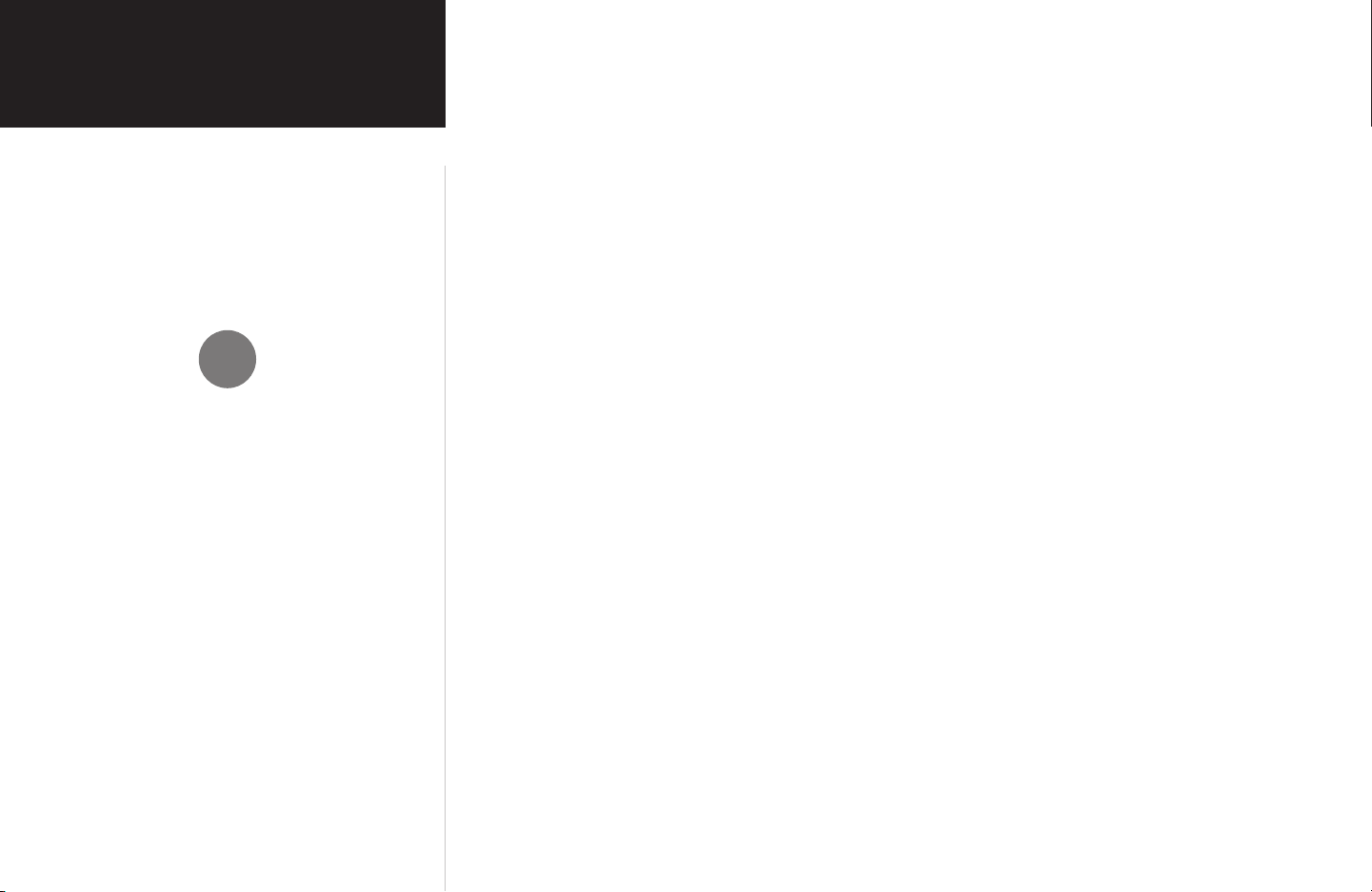
Foreword
This Pilot’s Guide Addendum is written for:
• Garmin GPS 400, GNC 420/420A, and GNS 430/430A Main System Software Version 5.01
• Garmin GPS 500 & GNS 530/530A Main System Software Version 6.01
• GTX 330/330D Main Software Version 4.01
• GDL 49 Main Software Version 2.03
• GDL 69/69A Main Software Version 2.12
Some differences in operation may be observed when comparing the information in this manual to
earlier or later software versions.
© Copyright 2004, 2005 Garmin Ltd. or its subsidiaries. All Rights Reserved.
Garmin International, Inc., 1200 East 151
Tel. 913/397.8200 or 800/800.1020 Fax 913/397.8282
st
Street, Olathe, KS 66062, U.S.A.
Garmin® is a registered trademark, and
GTX™ and GDL™ are trademarks of Garmin
Ltd. or its subsidiaries and may not be used
without the express permission of Garmin.
Garmin (Europe) Ltd., Unit 5, The Quadrangle, Abbey Park Industrial Estate, Romsey SO51 9AQ, U.K.
Tel. 44/0870.8501241 Fax 44/0870.8501251
Garmin Corporation, No. 68, Jangshu 2
Tel. 886/2.2642.9199 Fax 886/2.2642.9099
nd
Road, Shijr, Taipei County, Taiwan
Except as expressly provided herein, no part of this addendum may be reproduced, copied, transmitted, disseminated, downloaded, or stored in any storage medium, for any purpose without the express
prior written consent of Garmin. Garmin hereby grants permission to download a single copy of this
manual and of any revision to this manual onto a hard drive or other electronic storage medium to be
viewed and to print one copy of this manual or of any revision hereto, provided that such electronic
or printed copy of this manual or revision must contain the complete text of this copyright notice and
provided further that any unauthorized commercial distribution of this manual or any revision hereto is
strictly prohibited. Information in this document is subject to change without notice. Garmin reserves the
right to change or improve its products and to make changes in the content without obligation to notify
any person or organization of such changes or improvements.
August 2005 190-00140-13 Revision E
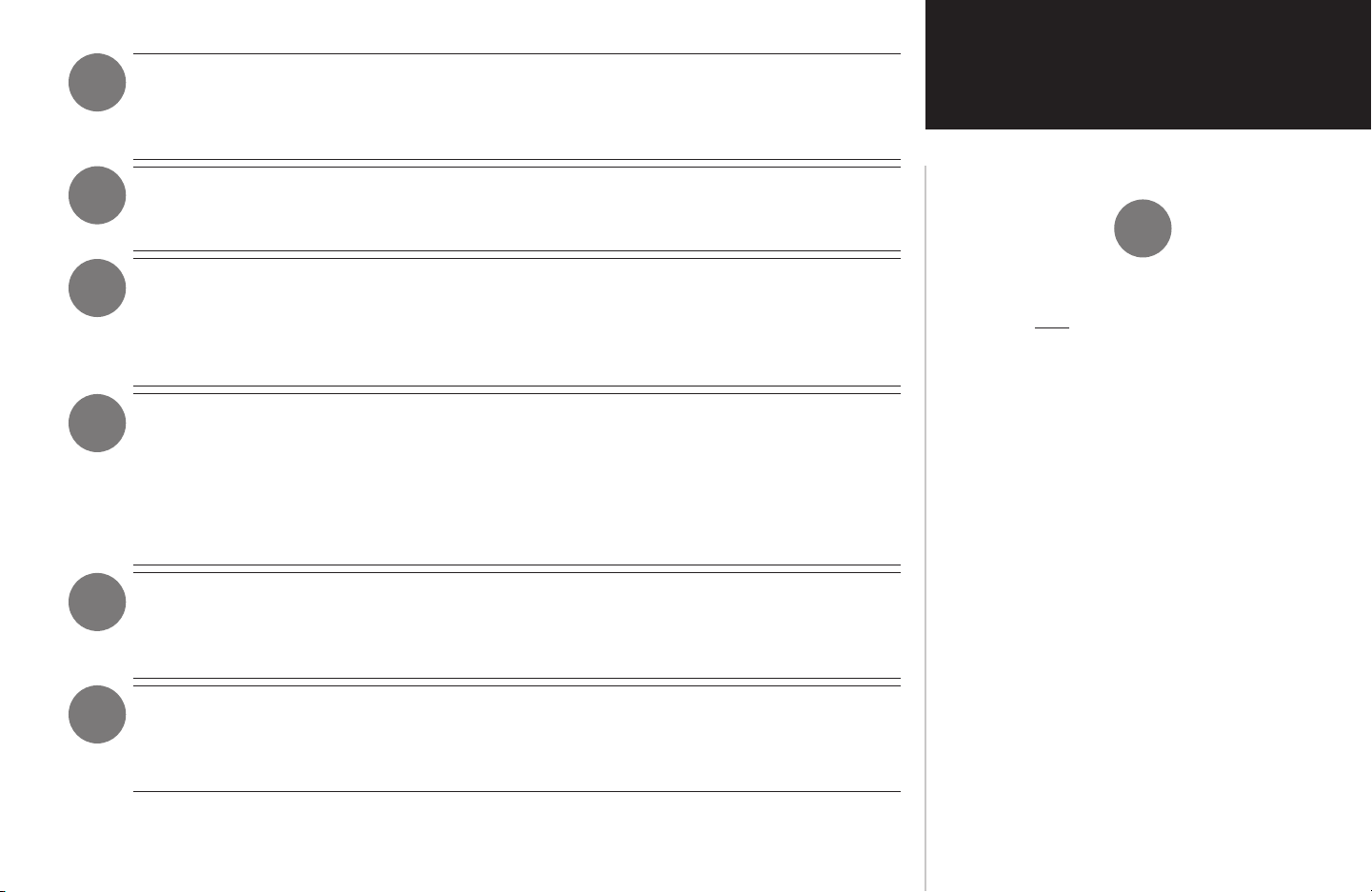
W
ARNING: Terrain data is obtained from third party sources. Garmin is not able to independently
verify the accuracy of this data which should be used only as an aid for situational awareness. Ter
rain data must not be used as the sole basis for decisions or maneuvers to avoid terrain or obstacles.
Terrain data must not be used for navigation.
CAUTION: Use the 400/500 Series Units at your own risk. To reduce the risk of unsafe operation,
carefully review and understand all aspects of the Owner’s Manual and the Flight Manual Sup
plement, and thoroughly practice basic operation prior to actual use.
-
-
INTRODUCTION
Warnings and Cautions
CAUTION: The Global Positioning System is operated by the United States government, which is
solely responsible for its accuracy and maintenance. The system is subject to changes which could
affect the accuracy and performance of all GPS equipment. Although Garmin 400/500 Series Units
are precision electronic NAVigation AIDS (NAVAID), any NAVAID can be misused or
misinterpreted and therefore become unsafe.
CAUTION: Use the Weather Data Link Interface, TIS, TAWS, and TERRAIN at your own risk. To reduce
the risk of unsafe operation, thoroughly practice basic operation prior to actual use. When in actual
use, carefully compare indications from the Garmin unit to all available navigation sources, including
the information from other NAVAIDS, visual sightings, charts, etc. For safety, always resolve any dis
crepancies before continuing navigation. The GPS altitude format calculated by the Garmin 400/500
Series units is geometric height above mean sea level and could vary significantly from altitude
displayed by pressure altimeters in aircraft. Never use GPS altitude for vertical navigation.
CAUTION: The Jeppesen database incorporated in the Garmin 400/500 Series Units must be updated
regularly in order to ensure that its information is current. Updates are released every 28 days. A
database information packet is included in your Garmin 400/500 Series Unit package. Pilots using
an out-of-date database do so entirely at their own risk.
CAUTION: The Weather Data Link, TIS, TAWS, and TERRAIN information contained in this Pilot’s Guide
Addendum is not intended to replace the documentation that is supplied with the applicable Garmin
400/500 Series Unit and the GTX 330 Transponder. The user must know how to operate the 400/500
Series Unit and be knowledgeable of the information in the 400/500 Pilot’s Guide.
-
TIS CAUTION:
TIS is NOT intended to be used as a collision
avoidance system and does not relieve the
pilot responsibility to “see and avoid” other
aircraft. TIS should not be used for avoidance maneuvers during IMC or other times
when there is no visual contact with the
intruder aircraft. TIS is intended only to
assist in visual acquisition of other aircraft
in VMC. Avoidance maneuvers are not
recommended, nor authorized, as a
direct result of a TIS intruder display or
TIS alert.
While TIS is a useful aid to visual traffic
avoidance, it has some system limitations that
must be fully understood to ensure proper
use. Many of these limitations are inherent
in secondary radar surveillance. In other
words, the information provided by TIS will
be no better than that provided to ATC.
i
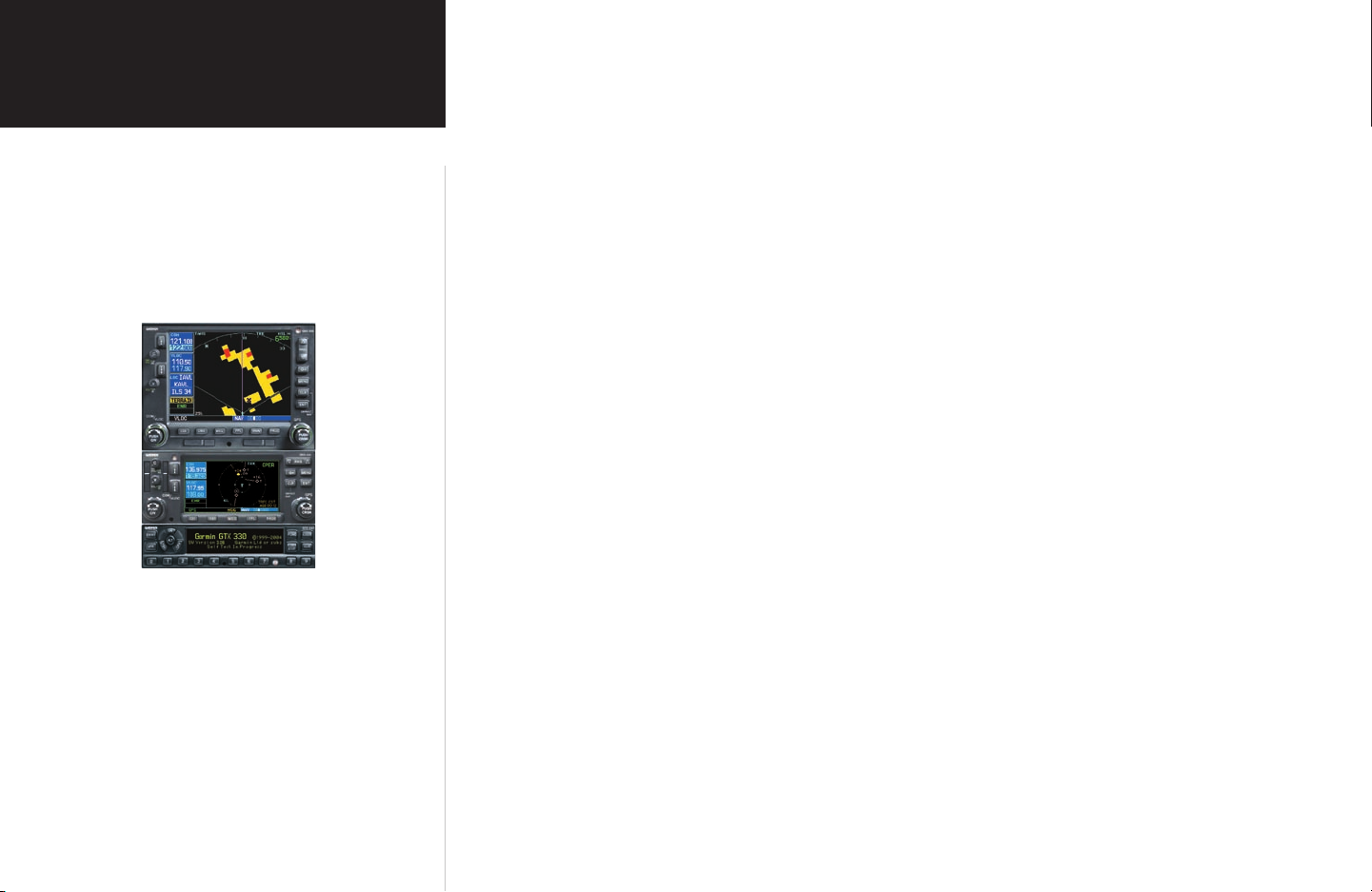
Introduction
Contents
Table of Contents
PART ONE: TRAFFIC INFORMATION SERVICE (TIS) INTERFACE
Section 1: TIS Operation and Symbology .....................................................................................1
TIS Operation ...................................................................................................................................... 1
TIS Limitations ....................................................................................................................................2
TIS Symbology .....................................................................................................................................4
Section 2: Control and Display .....................................................................................................5
TIS Traffic Display Status and Pilot Response .......................................................................................
Traffic Ground Track ...........................................................................................................................
Traffic Warning Window ......................................................................................................................
Traffic Page ..........................................................................................................................................
Traffic Page Display Range ....................................................................................................................
Map Page .............................................................................................................................................7
Configuring TIS Traffic Data on the Map Page ......................................................................................
Highlighting TIS Traffic Using Map Page Panning ................................................................................
Section 3: TIS Operational Procedures .........................................................................................9
Introduction .........................................................................................................................................
Power-Up Test ......................................................................................................................................
5
6
6
6
6
7
8
9
9
Manual Override ................................................................................................................................ 10
Flight Procedures ...............................................................................................................................
After Landing ..................................................................................................................................... 10
PART TWO: WEATHER DATA LINK INTERFACE
Section 1: Introd
Weather Products ...............................................................................................................................
ii
uction ...............................................................................................................11
10
11
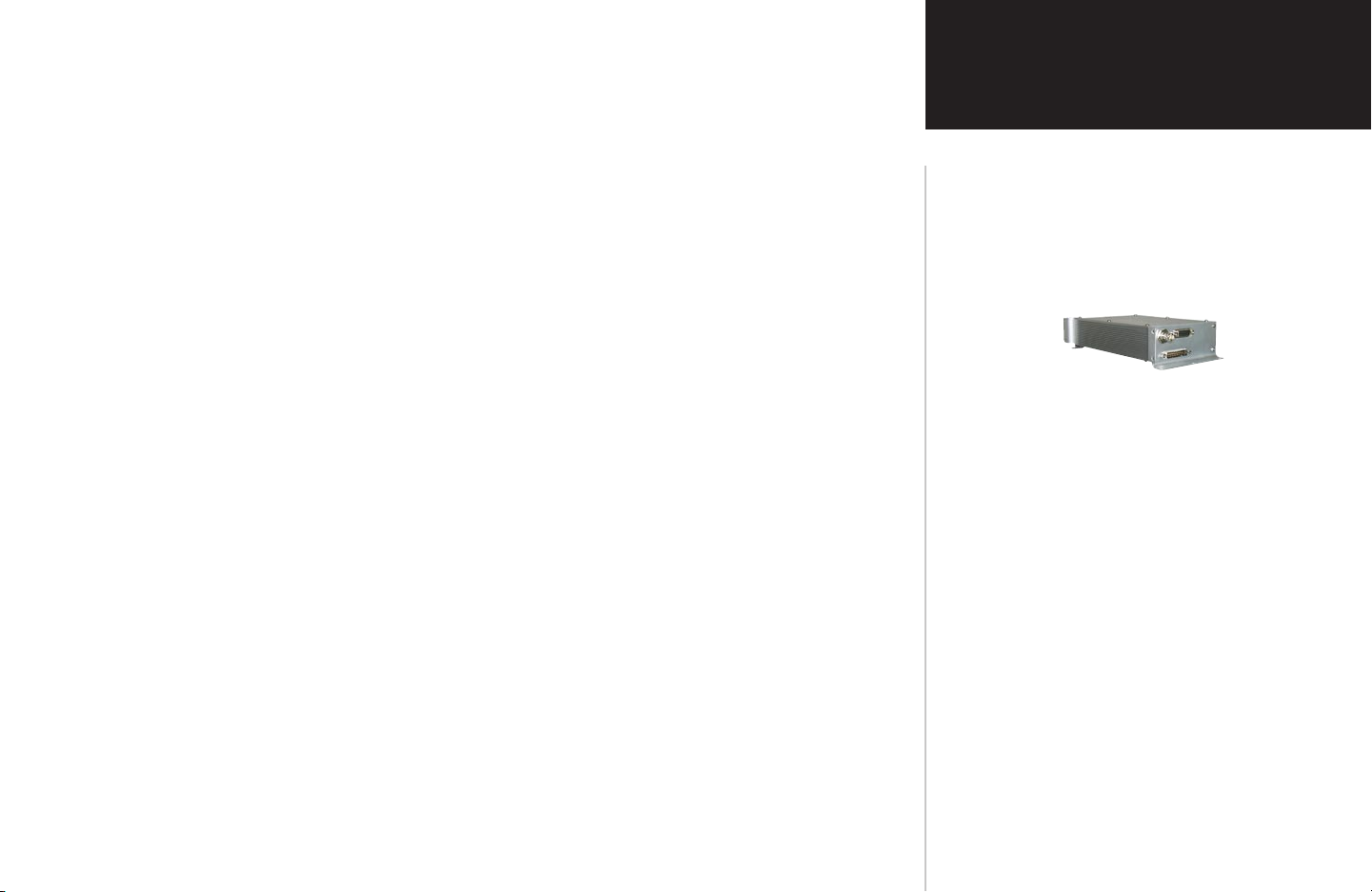
Section 2: NEXRAD Overview .....................................................................................................12
INTRODUCTION
NEXRAD Description .........................................................................................................................12
NEXRAD Abnormalities .....................................................................................................................12
NEXRAD Limitations .........................................................................................................................12
NEXRAD Intensity ............................................................................................................................. 13
Section 3: NEXRAD Operation ....................................................................................................14
Requesting NEXRAD Data ..................................................................................................................14
Data Received Message (GDL 49 Only) .............................................................................................. 16
Displaying NEXRAD Data on the Weather Page .................................................................................
Customizing NEXRAD Data on the Weather Page ..............................................................................
16
16
Displaying NEXRAD Data on the Map Page .......................................................................................17
Customizing NEXRAD Data on the Map Page .................................................................................... 17
Displaying NEXRAD Data on the Default NAV Page (500 Series Only) ..............................................
Customizing NEXRAD Data on the Default NAV Page (500 Series Only) ...........................................
18
18
Request Shortcuts ..............................................................................................................................18
Data Link Request Log Page (GDL 49 Only) ......................................................................................19
Sending Position Reports (GDL 49 Only) ...........................................................................................19
Section 4: METAR Operation ......................................................................................................20
Table of Contents
The screen display examples shown in this
addendum are taken from the GNS 430
and GNS 530. TIS and Weather Data Link
Display Interface functionality is the same
for the 400 and 500 Series Units. TIS Traffic
Display and Weather Data Link are
available only when the 400/500 units
are configured with the GTX 330 Mode S
Transponder and GDL 49 Data Link Satellite
Transceiver, respectively.
Requesting Graphical METARS ..........................................................................................................
Displaying Graphical METARS on the NAV Weather Page ..................................................................
Viewing Graphical METAR Data for a Specific Airport from the Map Page .........................................
Weather Legend Page .........................................................................................................................
Displaying Textual METARS ...............................................................................................................
20
21
21
22
23
iii
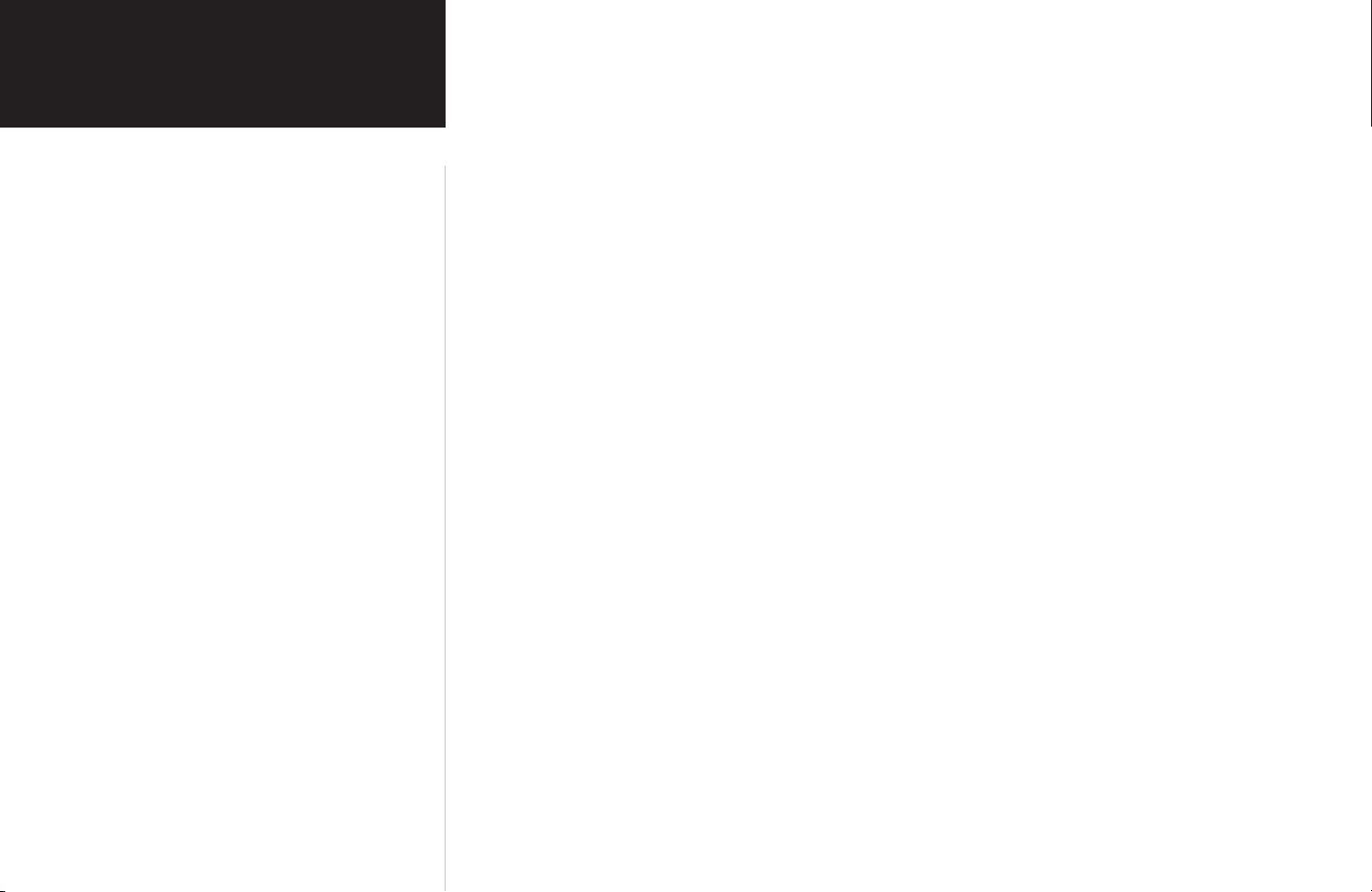
Introduction
Table of Contents
Section 5: Temperature, Dewpoints, and Winds .........................................................................24
Displaying Temperature/Dewpoints ....................................................................................................
Displaying Wind Data ........................................................................................................................
Section 6: Troubleshooting ..........................................................................................................25
Monitoring the Data Link ..................................................................................................................25
GDL 49 Datalink Status .....................................................................................................................26
GDL 69/69A Datalink Status ..............................................................................................................27
24
24
PART THREE:
Section 1: Introduction ...............................................................................................................29
Overview ...........................................................................................................................................
Operating Criteria .............................................................................................................................. 29
GPS Position and GPS-MSL Altitude .................................................................................................. 29
TERRAIN Alerting using the GPS Position/GPS-MSL Altitude ............................................................ 30
Baro-Corrected Altitude verses GPS-MSL Altitude ..............................................................................
Premature Descent Alerting (PDA) using GPS-MSL Altitude ...............................................................
Limitations .........................................................................................................................................31
Section 2: TERRAIN Operation ....................................................................................................32
Power Up ...........................................................................................................................................32
TERRAIN Page .................................................................................................................................. 32
Inhibit Mode ...................................................................................................................................... 33
TERRAIN Symbols ............................................................................................................................. 34
Color Interpretation ...........................................................................................................................
General Database Information ............................................................................................................ 35
Database Versions ..............................................................................................................................
TERRAIN INTERFACE
29
30
30
34
35
iv
Database Updates ...............................................................................................................................35
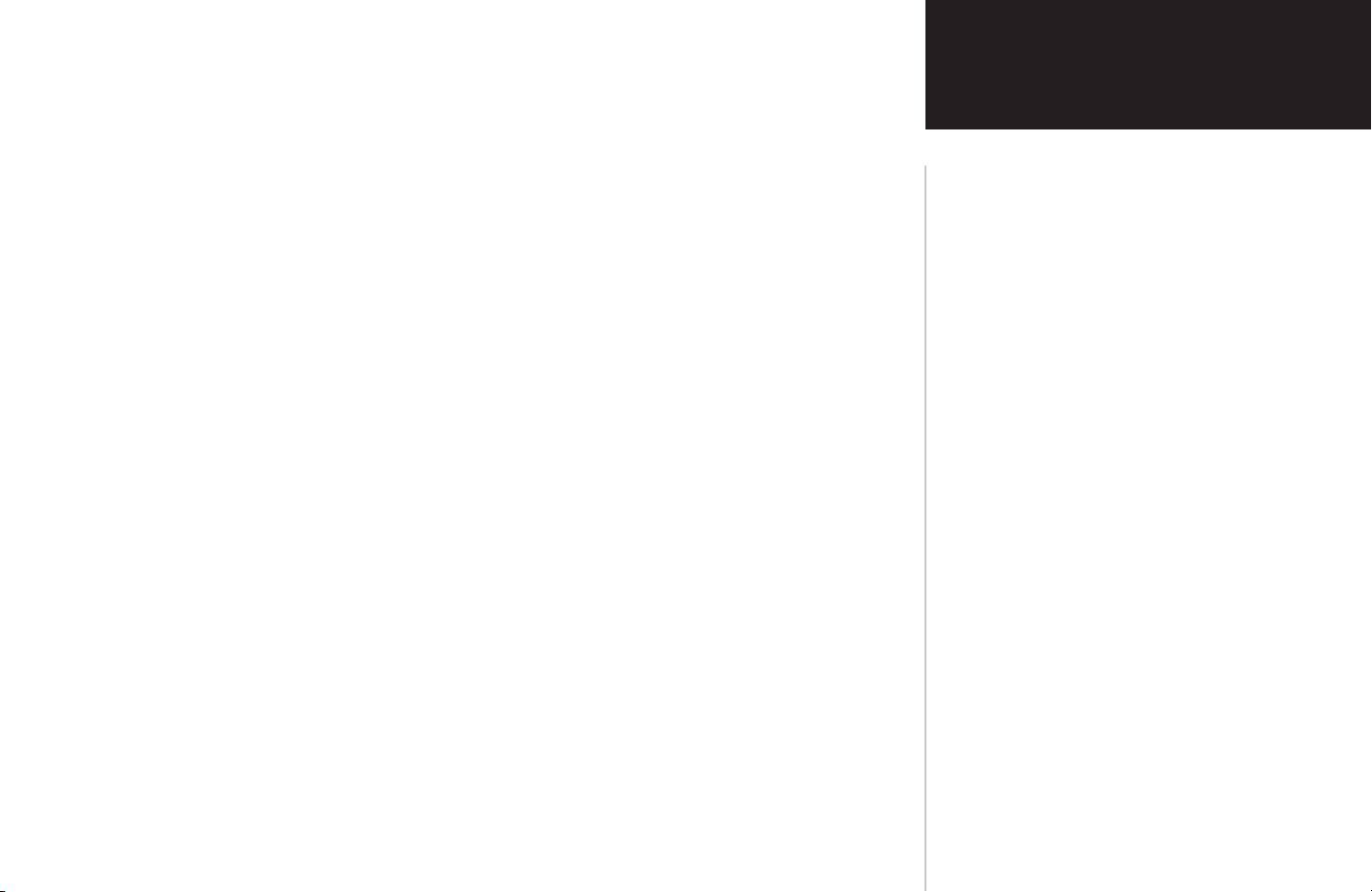
TERRAIN/Obstacle Database Areas of Coverage .................................................................................36
Navigation Database ........................................................................................................................... 36
Nearest Airport C
TERRAIN Destination Airport ............................................................................................................ 37
Section 3: TERRAIN Alerts ..........................................................................................................38
Pop-up Alerts ....................................................................................................................................38
riteria & TERRAIN Phase of Flight .........................................................................37
INTRODUCTION
Table of Contents
Forward Looking TERRAIN Avoidance ..............................................................................................
Premature Descent Alerting (PDA) .....................................................................................................
TERRAIN Failure Alert .......................................................................................................................41
‘TERRAIN Not Available’ A
TERRAIN Alert Summary ...................................................................................................................
PART FOUR:
Section 1: Introduction ...............................................................................................................43
Section 2: TAWS Operation .........................................................................................................46
TAWS INTERFACE
Overview ...........................................................................................................................................
Operating Criteria .............................................................................................................................. 43
GPS Position and GPS-MSL Altitude .................................................................................................. 43
TAWS Alerting using the GPS Position/GPS-MSL Altitude ..................................................................
Baro-Corrected Altitude verses GPS-MSL Altitude ..............................................................................
Premature Descent Alerting (PDA) using GPS-MSL Altitude ...............................................................
Limitations .........................................................................................................................................45
Power Up ...........................................................................................................................................46
TAWS
Page ........................................................................................................................................46
lert ...........................................................................................................41
39
40
42
43
44
44
44
Inhibit Mode ...................................................................................................................................... 48
TAWS Manual Test .............................................................................................................................
49
v

Introduction
Table of Contents
TAWS Symbols ..................................................................................................................................50
Color Interpretation ...........................................................................................................................
General Database Information ............................................................................................................ 51
50
Database Versions ..............................................................................................................................
Database Updates ...............................................................................................................................51
Terrain/Obstacle Database Areas of Coverage .....................................................................................
Navigation Database ........................................................................................................................... 52
Nearest Airport C
TAWS Destination Airport ..................................................................................................................
Section 3: TAWS Alerts ...............................................................................................................
Forward Looking TERRAIN Avoidance ..............................................................................................
Premature Descent Alerting (PDA) .....................................................................................................
Excessive Descent Rate Alert (EDR) .................................................................................................... 57
Negative Climb Rate After Takeoff Alert (NCR) ..................................................................................
‘Five-Hundred’ Aural Alert .................................................................................................................
TAWS Failure Alert ............................................................................................................................
riteria & TAWS Phase of Flight ............................................................................... 53
51
52
53
54
55
56
58
59
59
TAWS Not Available Alert ..................................................................................................... 59
TAWS Alert Summary ...........................................................................................................
60
APPENDIX A: Standard Forecast Abbreviations............................................................63
APPENDIX B: Graphical METAR Symbology.................................................................64
vi
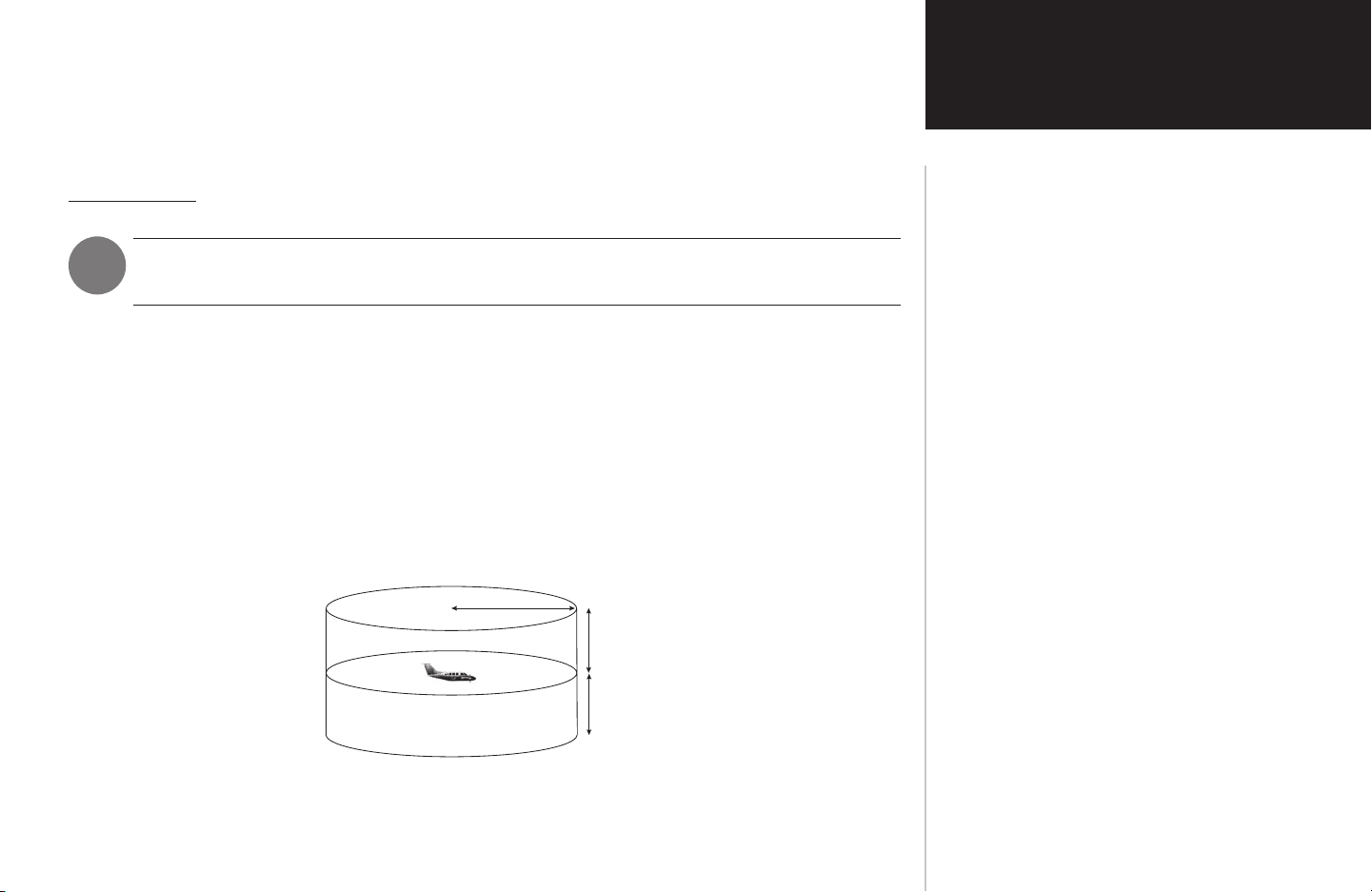
PART ONE:
7.0 nm
3,500 ft
3,000 ft
Section 1
TRAFFIC INFORMATION SERVICE (TIS) INTERFACE
Section 1: TIS Operation and Symbology
TIS Operation
NOTE: Part One of this Addendum assumes the user has experience operating the 400/500
cockpit for non-TCAS equipped aircraft. TIS is a ground-based service providing relative location of all
ATCRBS Mode A and Mode C transponder-equipped aircraft within a specified service volume. The TIS
ground sensor uses real-time track reports to generate traffic notification. TIS Traffic display is available to
aircraft equipped with a Mode S Data Link such as the Garmin GTX 330 Transponder. TIS Traffic from a
GTX 330 Transponder can then be displayed on a Garmin 400/500 Series unit. Surveillance data includes
all transponder-equipped aircraft within the coverage volume. Aircraft without an operating transponder
are invisible to TIS. TIS displays up to eight traffic targets within 7 nautical miles horizontally from 3000
feet below to 3500 feet above the requesting aircraft.
Series units and the Garmin GTX 330 Transponder.
The Traffic Information Service (TIS) provides a graphic display of traffic advisory information in the
TIS Operation and Symbology
How TCAS differs from TIS—the main
difference between TIS and TCAS is the source
of surveillance data. TCAS uses an airborne
interrogator with a half-second update rate,
while TIS uses the terminal Mode S ground
interrogator and its Data Link to provide about
a five-second update rate. The range accuracy of
TIS and TCAS is similar.
TIS Coverage Volume (not to scale)
1
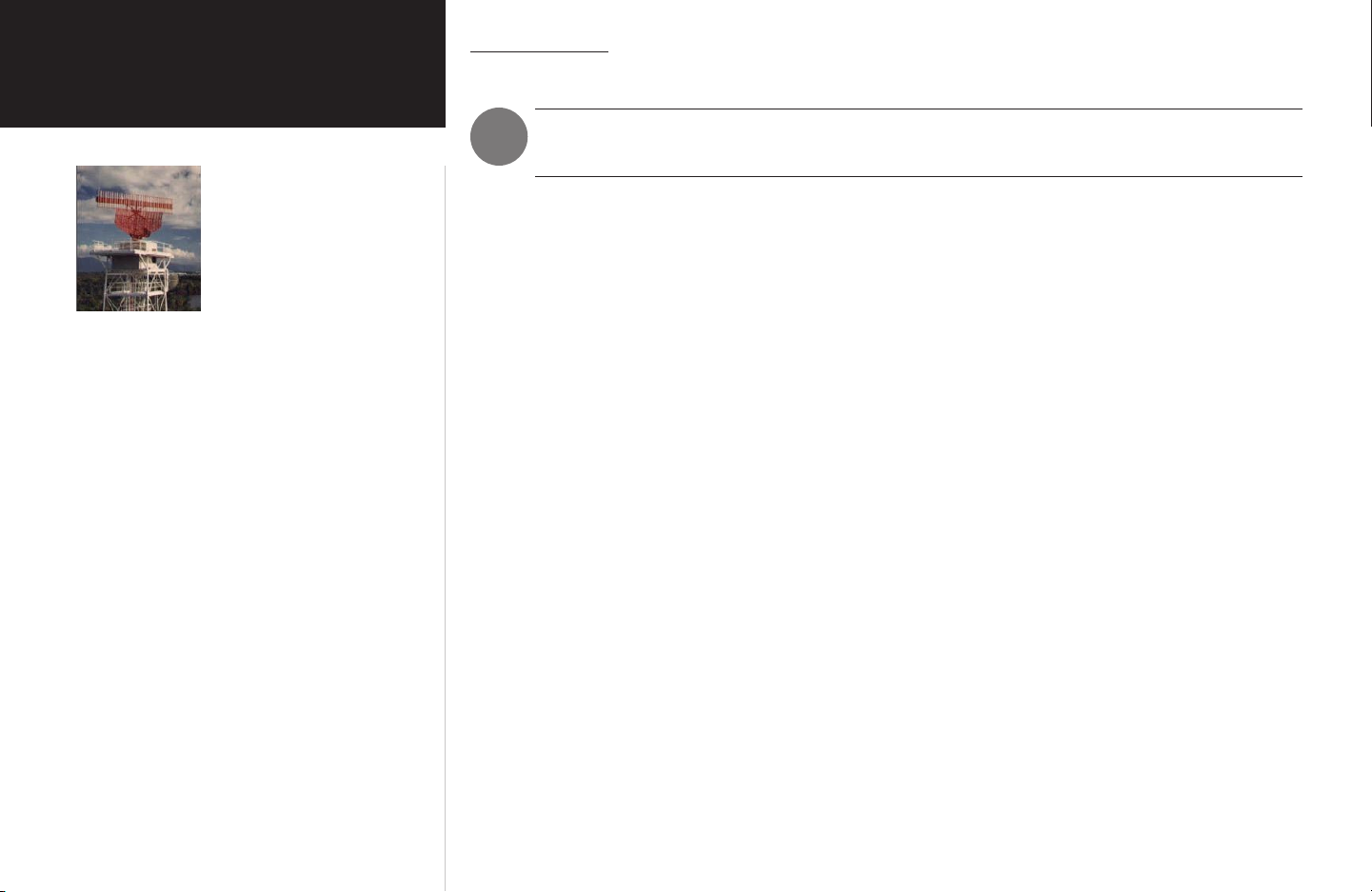
Section 1
TIS Operation and Symbology
Garmin is not responsible for Mode S
geographical coverage. Operation of the
ground stations is the responsibility of the
FAA. Refer to the Aeronautical Information
Manual for a Terminal Mode S Radar Site
Map covering the U.S.
NOTE: TIS will be unavailable at low
altitudes in many areas of the U.S., particu
larly in mountainous regions. Also, when
flying near the “floor” of radar coverage in
a particular area, intruders below the client
aircraft may not be detected by TIS.
TIS Limitations
NOTE: This section on TIS Limitations is not comprehensive. Garmin recommends the user
review the TIS Limitations section of the Aeronautical Information Manual, Section 1-3-5.
TIS is NOT intended to be used as a collision avoidance system and does not relieve the pilot responsibility
to “see and avoid” other aircraft. TIS should not be used for avoidance maneuvers during IMC or other times
when there is no visual contact with the intruder aircraft. TIS is intended only to assist in visual acquisition
of other aircraft in VMC. No recommended avoidance maneuvers are provided for, nor authorized, as a
direct result of a TIS intruder display or TIS advisory.
While TIS is a useful aid to visual traffic avoidance, it has some system limitations that must be fully
understood to ensure proper use. Many of these limitations are inherent in secondary radar surveillance.
In other words, the information provided by TIS will be no better than that provided to ATC. TIS will only
display aircraft with operating transponders installed.
TIS relies on surveillance of the Mode S radar, which is a “secondary surveillance” radar similar to the
ATCRBS. TIS operation may be intermittent during turns or other maneuvering. TIS is dependent on twoway, “line-of-sight” communications between the aircraft and the Mode S radar. Whenever the structure of
the client aircraft comes between the transponder antenna (usually located on the underside of the aircraft)
-
and the ground-based radar antenna, the signal may be temporarily interrupted. Other limitations and
anomalies associated with TIS are described in the AIM, Section 1-3-5.
2
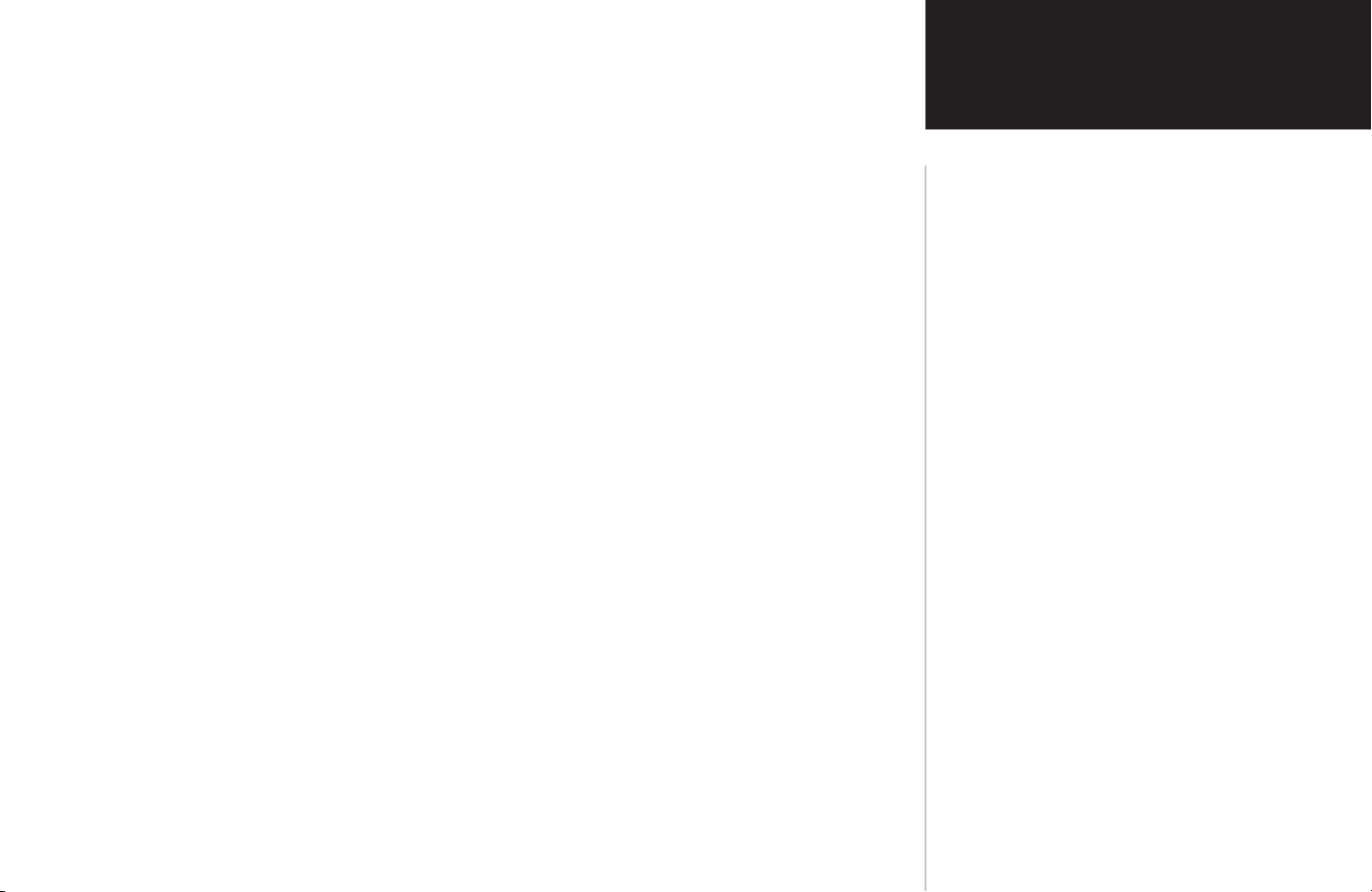
TIS information is collected one radar scan prior to the scan during which the uplink occurs.
Therefore, the surveillance information is approximately 5 seconds old. In order to present the intruders in a “real time” position, the TIS ground station uses a “predictive algorithm” in its tracking software.
This algorithm uses track history data to extrapolate intruders to their expected positions consistent with
the time of display in the cockpit. Occasionally, aircraft maneuvering will cause this algorithm to induce
errors in the 400/500 display. These errors primarily affect relative bearing information and traffic target
track vector (it will lag); intruder distance and altitude will remain relatively accurate and may be used to
assist in “see and avoid.” Some of the more common examples of these errors follow:
• When client or intruder aircraft maneuvers excessively or abruptly, the tracking algorithm may report
incorrect horizontal position until the maneuvering aircraft stabilizes.
• When a rapidly closing intruder is on a course that crosses the client aircraft course at a shallow
angle (either overtaking or head on) and either aircraft abruptly changes course within ¼ nm, TIS
may display the intruder on the opposite side of the client than it actually is.
Section 1
TIS Operation and Symbology
Users of TIS can render valuable assistance
in the correction of malfunctions by reporting
their observations of undesirable performance.
Reporters should identify the time of
observation, location, type and identity of
aircraft, and describe the condition observed;
the type of transponder processor and software
in use can also be useful information. Since
TIS performance is monitored by maintenance
personnel rather than ATC, it is suggested that
malfunctions be reported in the following ways:
These are relatively rare occurrences and will be corrected in a few radar scans once the course has
stabilized.
• By telephone to the nearest Flight Service
Station (FSS) facility.
• By FAA Form 8000-7, Safety Improvement
Report, a postage-paid card designed for this
purpose. These cards may be obtained at
FAA FSSs, General Aviation District Offices,
Flight Standards District Offices, and General
Aviation Fixed Based Operations.
3
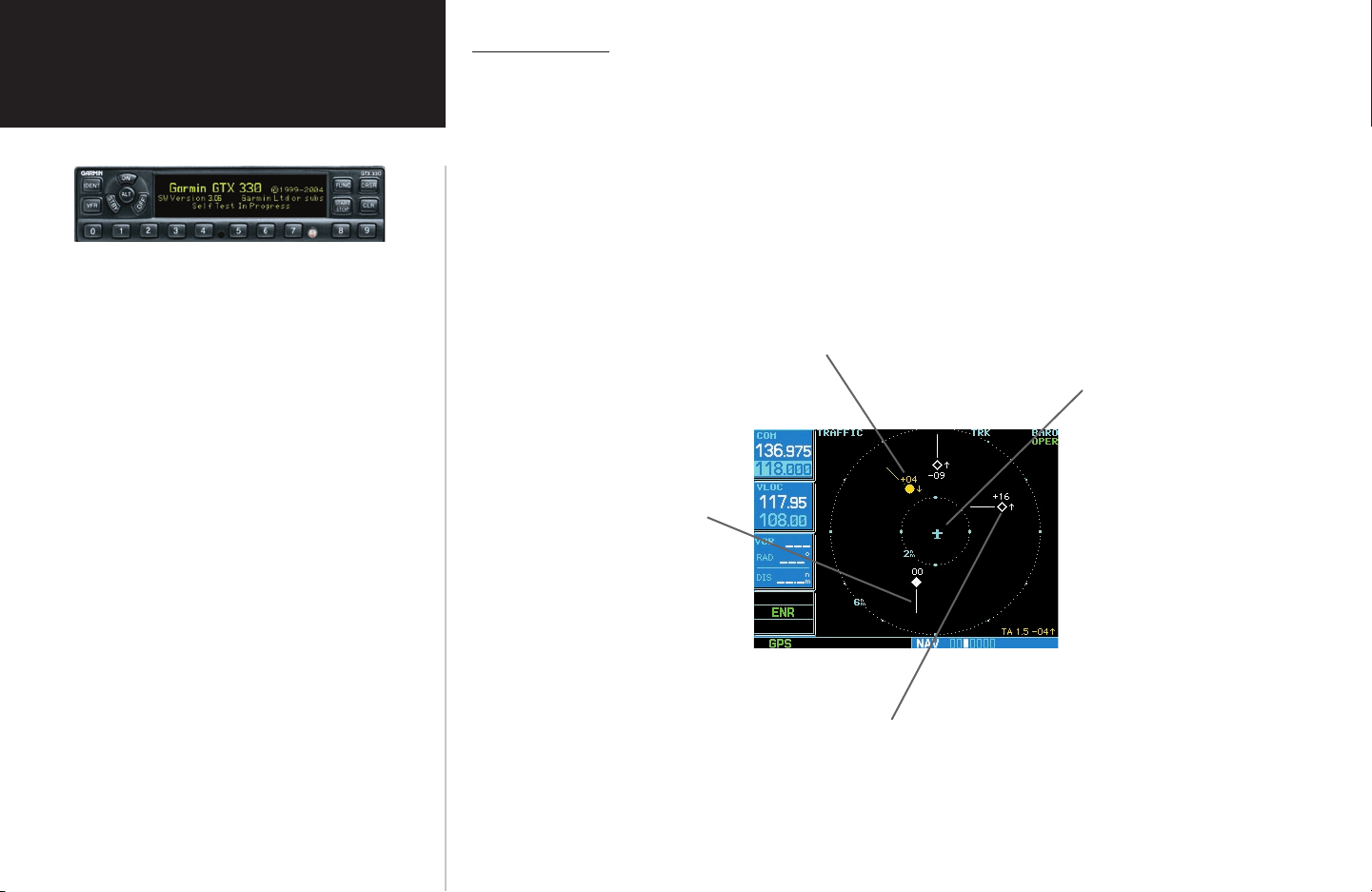
Section 1
TIS Symbology
TIS Operation and Symbology
The TIS audio alert is generated whenever the
number of Traffic Advisories on the 400/500
display increases from one scan to the next. Limit
ing Traffic Advisories only reduces the “nuisance”
alerting due to proximate aircraft. For example,
when the first Traffic Advisories appears on the
TIS display, the user is alerted audibly. So long as
a single aircraft remains on the TIS display, no
further audio alert is generated. If a second (or
more) aircraft appears on the display, a new audio
alert is sounded.
If the number of Traffic Advisories on the TIS
display decreases and then increases, a new audio
alert is sounded. The TIS audio alert is also generated whenever TIS service becomes unavailable.
The volume, pitch, and duration of the audio alert
(including the choice between a male or female
voice) is configured during installation.
TIS traffic is displayed on the 400/500 Series unit according to TCAS symbology, graphically displayed
on a dedicated graphical page (Traffic Page; see below), and on the moving Map Page. A Traffic Advisory
(TA) symbol appears as a solid yellow circle (or half circle on the outer range ring if the traffic is outside
the range of the dedicated Traffic Page). All other traffic is displayed as a hollow white diamond. Altitude
deviation from own aircraft altitude is displayed above the target symbol if traffic is above own aircraft
altitude, and below the symbol if they are below own aircraft altitude. Altitude trend is displayed as an
up arrow (>+500 ft/min), down arrow (<-500 ft/min), or no symbol if less than 500 ft/min rate in either
direction.
-
Traffic Ground Track is indicated
on the 400/500 display by a
“target track vector”, a short line
displayed in 45-degree incre
ments. This vector shows the
flight direction of the traffic.
Traffic Advisory (TA)—This symbol is generated when traf
fic meets the advisory criteria described on page 9.
-
-
Own Aircraft
The following TIS audio alerts are available:
• “Traffic” —TIS traffic alert is received.
• “Traffic Not Available” — TIS service is not
available or out of range.
4
‘Other’ Traffic—This symbol represents
traffic detected within the selected
display range that does not generate
a TA.

Section 2: Control and Display
TIS Traffic Display Status and Pilot Response
• STBY — When the 400/500 displays STBY in the upper right hand corner of the display the TIS
system is in standby mode and cannot display traffic data.
• OPER — When the 400/500 displays OPER in the upper right hand corner of the display the
TIS system is in operational mode and available to display traffic on the Traffic or Map Page.
• AGE — If traffic data is not refreshed within 6 seconds, an age indicator (e.g., “AGE 00:06”) is
displayed in the lower right corner of the display (when displaying traffic). After another 6
seconds, if data is still not received, the traffic is removed from the display. The pilot should be
aware that the quality of displayed traffic is reduced in this condition.
• TRFC CST — The ‘TRFC CST’ (traffic coasting) banner located above the AGE timer indicates
that displayed traffic is held even though the data is stale. The pilot should be aware that the
quality of displayed traffic is reduced in this condition.
• TRFC RMVD — The ‘TRFC RMVD’ banner indicates that traffic has been removed from the
display due to the age of the data being too old to “coast” (for the time period of 12-60 seconds
from the last receipt of a TIS message). The pilot should be aware that traffic may be present but
not shown.
• UNAVAIL — When a 60 second period elapses with no data, TIS is considered to be
unavailable. This state is indicated by the text ‘UNAVAILABLE’ (500 Series) and ‘UNAVAIL’
(400 Series). The pilot should be aware that ‘UNAVAIL’ could indicate a TIS coverage
limitation due to a line-of-sight situation, a low altitude condition, or a result of flying directly
over the radar site providing coverage (cone of silence).
• NO DATA — ‘NO DATA’ is displayed when no data is being received from the GTX 330. The
pilot should be aware that this status may be a normal mode of operation in a dual transponder
installation where the GTX 330 with TIS is not the selected transponder.
• DATA FAIL — ‘DATA FAIL’ is displayed when data is being received from GTX 330, but there
was a failure detected in the data stream. The pilot should see the installer for corrective action.
• FAILED — ‘FAILED’ is displayed when the GTX 330 has indicated it has failed. The pilot
should see the installer for corrective action.
Section 2
Controls and Display
Traffic Age Indication showing “traffic coasting”.
Traffic Page displaying ‘TRFC RMVD’ banner.
5
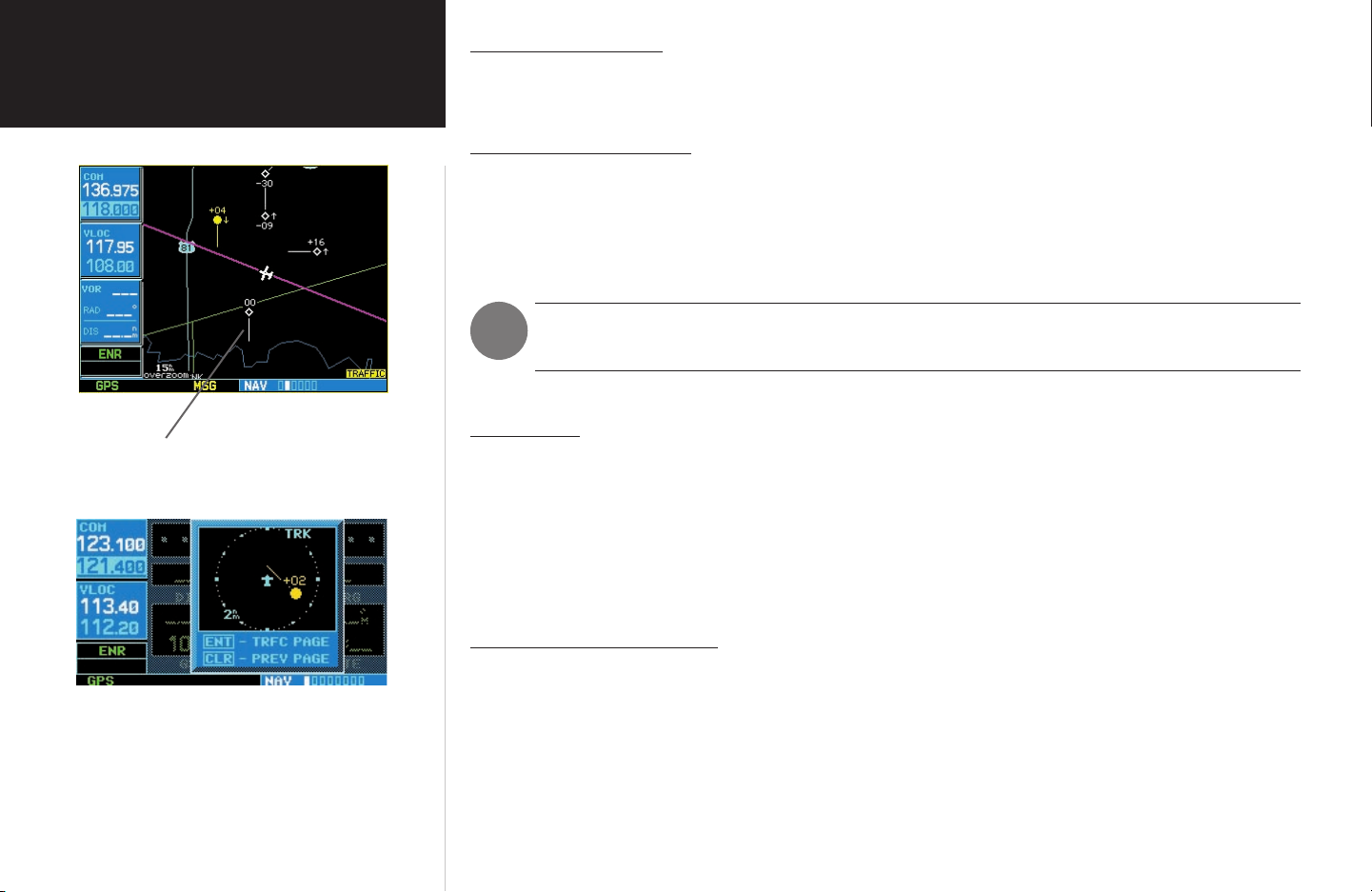
Section 2
Traffic Ground Track
Controls and Display
Traffic Target Track Vector.
Traffic ground track is indicated in the 400/500 display by a “target track vector”, a short line displayed
in 45-degree increments, extending in the direction of target movement.
Traffic Warning Window
When the unit is on any page (other than the NAV Traffic Page) and a traffic threat is imminent, the
Traffic Warning Window is displayed. The Traffic Warning Window shows a small thumbnail map which
can take the user to the Traffic Page by pressing ENT, or go back to the previous page by pressing CLR.
NOTE: The Traffic Warning Window is disabled when the aircraft ground speed is less than
Traffic Page
500 Series unit can also be configured to display a traffic thumbnail window below the VLOC frequency
window. Unlike other forms of traffic, TIS traffic does not require heading data to be valid on the map.
The only difference between TIS and other traffic data occurs on the Traffic Page. If heading is available,
then the traffic data is compensated and displayed as heading-up. If it’s not available, the Traffic Page is a
track-up display. It is labeled on the upper portion of the Traffic Page.
30 knots or when an approach is active.
TIS Traffic data is displayed on two 400/500 Series unit pages, the Traffic Page and the Map Page. The
Traffic Page Display Range
Traffic Warning Window
6
Various display ranges can be selected for optimal display of TIS traffic information.
To change the display range on the Traffic Page:
1. Press RNG to zoom through the range selections which are: 12/6 nm, 6/2 nm, and 2 nm.
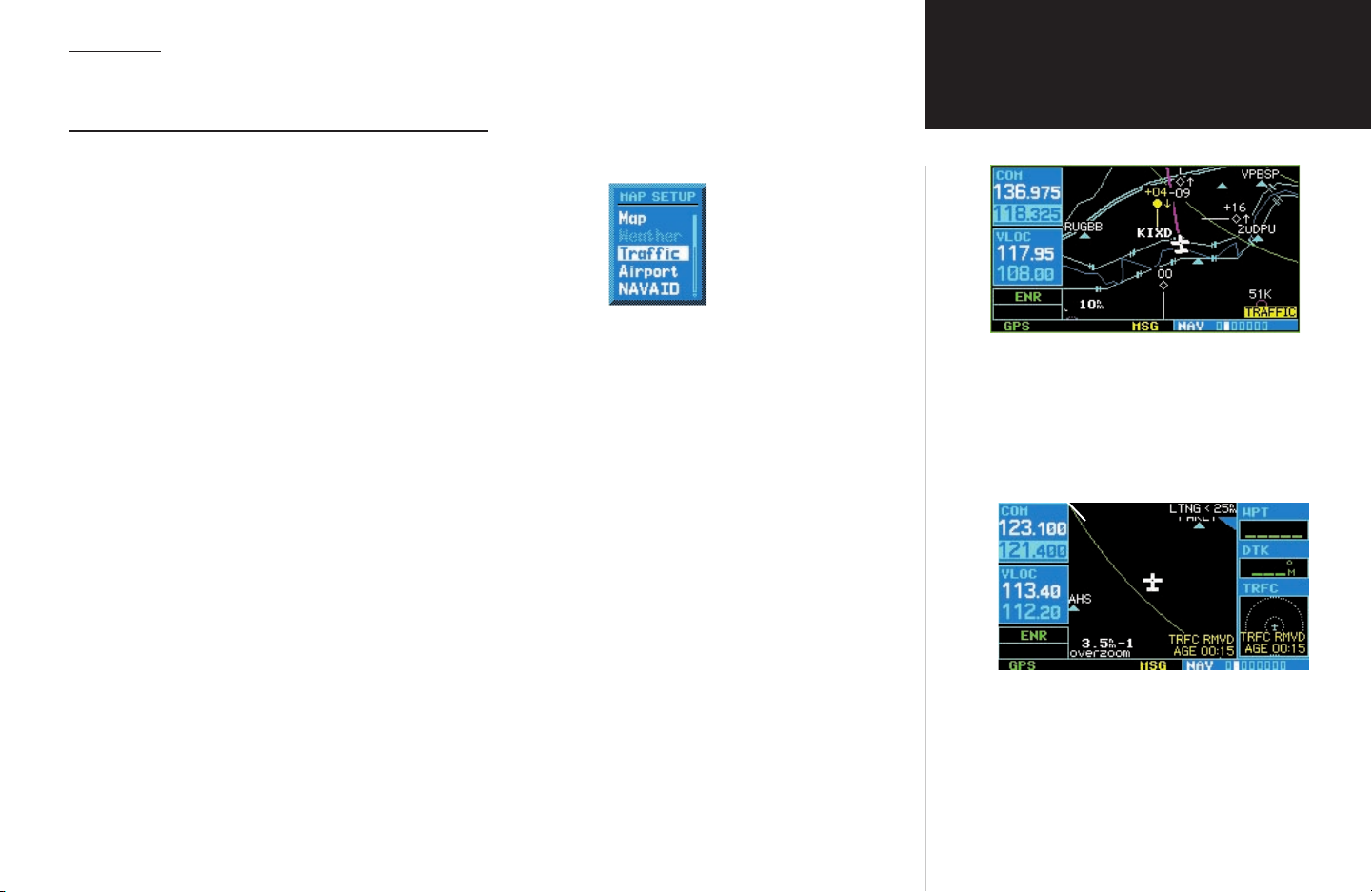
Map Page
Section 2
TIS traffic is displayed on the Map Page in addition to the Traffic Page.
Configuring TIS Traffic Data on the Map Page
To configure TIS traffic on the Map Page:
1. Turn the small right knob to select the Map Page.
2. Press the
Turn the small right knob to select ‘Setup Map’?
3. The flashing cursor highlights the GROUP field.
Turn the
4. Turn the large right knob to select the desired Traffic Mode option. Turn the
the desired option and press ENT. Repeat the step for Traffic Symbol and Traffic Label.
5. Press
MENU key.
small right knob to select ‘Traffic’ and press ENT.
small right knob to select
CLR to return the Map Page.
The traffic mode selection menu allows the user to choose from the following:
• All trfc - All traffic is displayed on the Map Page.
• TA/PA - Only traffic advisories and proximity advisories are displayed on the Map Page.
• TA only - Only traffic advisories are displayed on the Map Page.
From the Map Page you can display traffic in a thumbnail format in any of the top three (400 Series) or
four (500 Series) data fields on the right side of the Map Page.
To display Thumbnail Traffic on the Map Page:
1. Turn the small right knob to select the Map Page.
2. Press the
3. Turn the
4. Select one of the top three (400 Series) or four (500 Series) configurable fields. Select ‘TRFC’ from the
Select Field Type List and press ENT. Note that the thumbnail range defaults to 6 nm and cannot be
changed.
MENU key and display the Page Menu.
small right knob to select ‘Change Fields?’ and press ENT.
Controls and Display
The Map Page displaying traffic.
Thumbnail Traffic displayed on the GNS 430.
NOTE: The thumbnail will display traffic coasting
‘TRFC CST’ or traffic removed ‘TRFC RMVD’
in the lower right when TIS messages have been
missed.
7
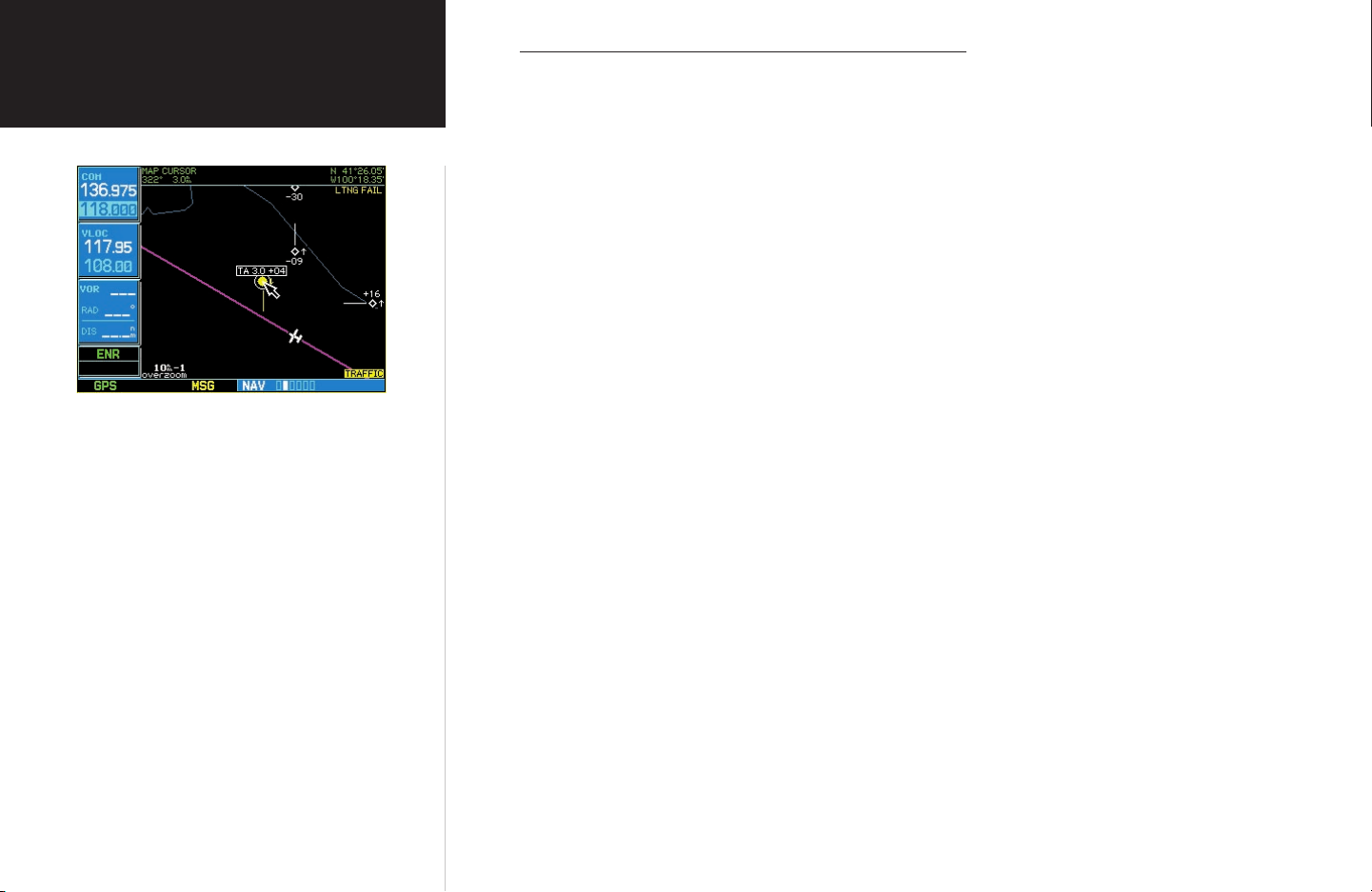
Section 2
Highlighting TIS Traffic Using Map Page Panning
Controls and Display
Displaying traffic range and altitude separation
using the Map Panning feature.
Another Map Page feature is panning, which allows you to move the map beyond its current
limits without adjusting the map scale. When you select the panning function — by pressing the
small right knob — a target pointer will flash on the map display. A window also appears at the
top of the map display showing the latitude/longitude position of the pointer, plus the bearing and
distance to the pointer from your present position.
To activate the panning feature and pan the map display:
1. Press the small right knob to activate the panning target pointer.
2. Turn the
3. Turn the large right knob
4. To cancel the panning function and return to your present position, press the
small right knob to move up (turn clockwise) or down (counterclockwise).
to move right (turn clockwise) or left (counterclockwise).
small right knob.
When the target pointer is placed on traffic, the traffic range and altitude separation are
displayed.
8
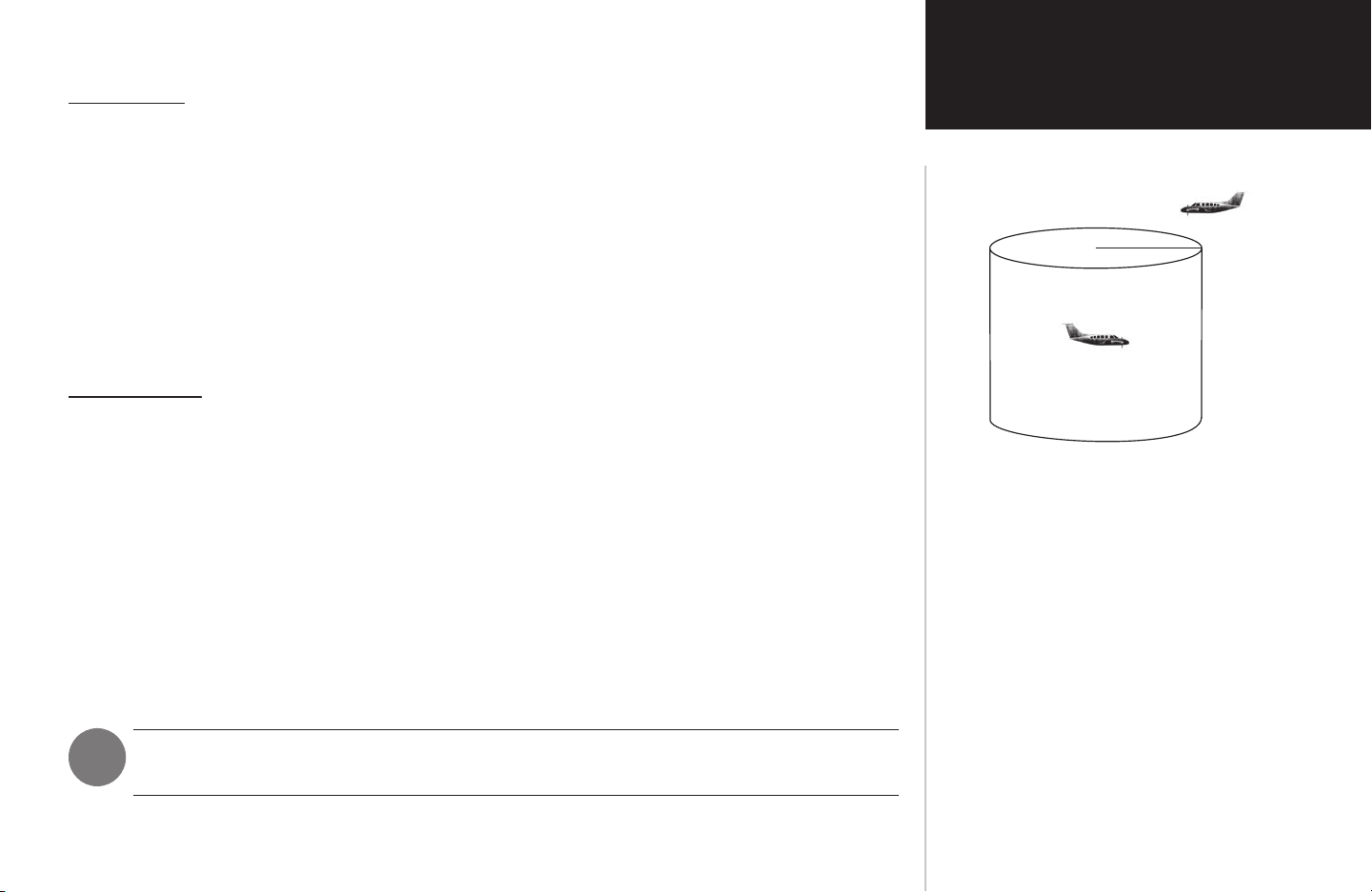
Section 3: TIS Operational Procedures
0.5 nm
Intruder Aircraft
+ 500 ft
This area within 34 seconds
- 500 ft
Section 3
Introduction
TIS warns the user with voice and visual traffic advisories whenever it predicts an intruder to be a
threat (see sidebar). The user should not start evasive maneuvers using information from the 400/500
display or on a traffic advisory only. The display and advisories are intended only for assistance in visually
locating the traffic, due to the lack in resolution and coordination ability. The flight crew should attempt
to visually acquire the intruder aircraft and maintain a safe separation in accordance with the regulatory
requirements and good operating practice. If the flight crew cannot visually acquire the aircraft, they
should contact ATC to obtain any information that may assist concerning the intruder aircraft. Based on
the above procedures, minor adjustment to the vertical flight path consistent with air traffic requirements
are not considered evasive maneuvers.
Power-Up Test
The TIS interface performs an automatic test during power-up.
• If the system passes the power-up test, the Standby Screen appears on the Traffic Page.
• If the system passes the power-up test and the aircraft is airborne (as determined by system
configuration at the time of installation, see your installer for detailed criteria information),
traffic is displayable on the Traffic Page in operating mode.
• If the system fails the power-up test, the ‘NO DATA’, ‘DATA FAIL’, or ‘FAILED’ message is
displayed. See your installer for corrective action if the ‘DATA FAIL’, or ‘FAILED’ message is
displayed. The ‘FAILED’ message indicates the GTX 330 has failed. The ‘DATA FAIL’ message
indicates data is being received from the GTX 330 but a failure was detected in the data stream.
The ‘NO DATA’ message indicates that data is not being received from the GTX 330.
TIS Operational Procedures
Conditions for Traffic Advisories
The following condition causes TIS to display
a Traffic Advisory (TA) on the 400/500 Series
unit:
• The intruder aircraft approaches your aircraft
on a course that will intercept (defined by
a 0.5 nm horizontal radius and a relative
altitude of ± 500 ft) your course within 34
seconds.
NOTE: ‘NO DATA’ may be a normal mode of operation in a dual transponder installation
where the GTX 330 with TIS is not the selected transponder.
9
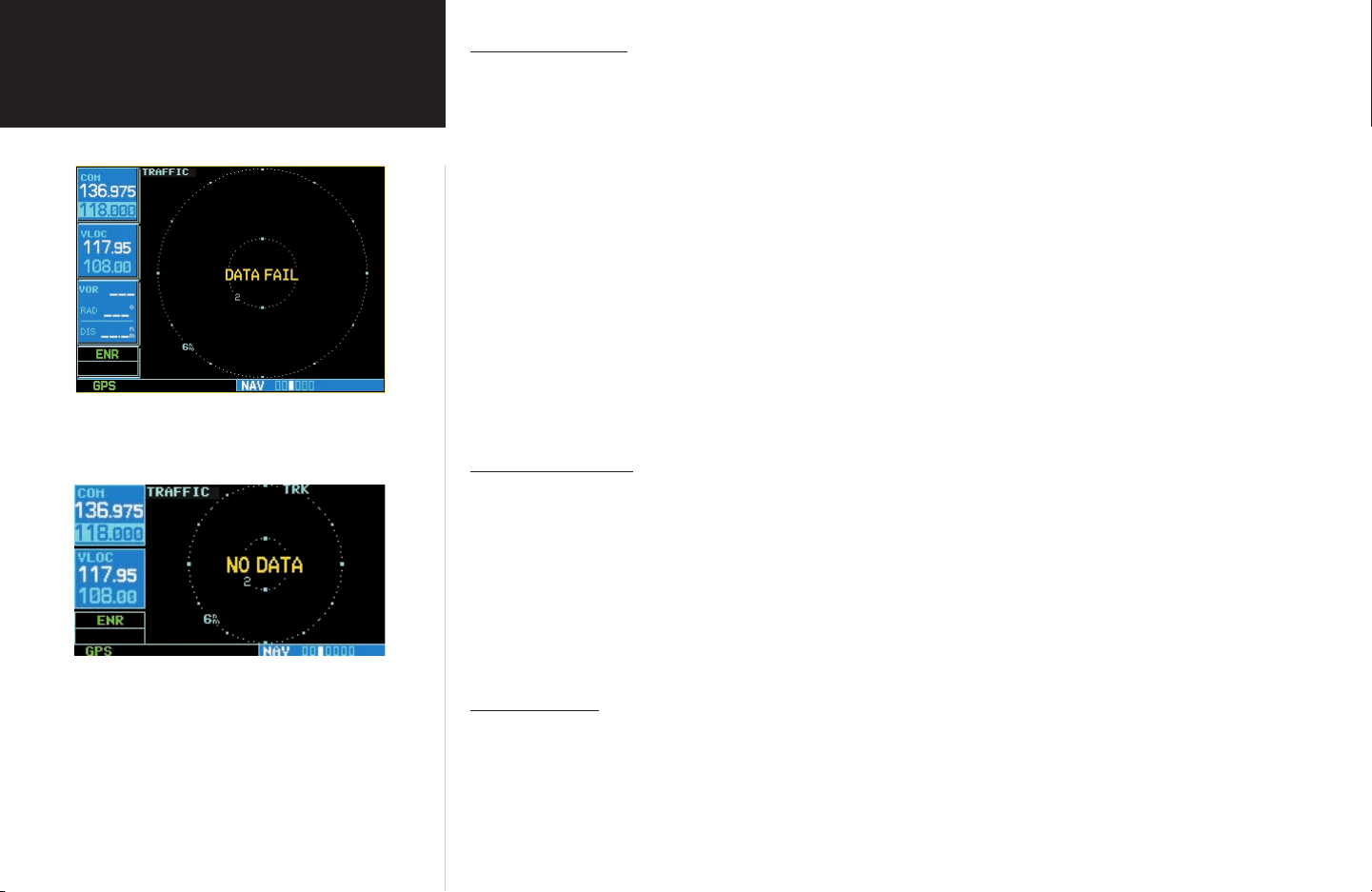
Section 3
Manual Override
TIS Operational Procedures
‘DATA FAIL’ Message
The ‘NO DATA’ message indicates that data is not
being received from the GTX 330.
NOTE
: This may be a normal mode of operation
in a dual transponder installation where the GTX
330 with TIS is not the selected transponder.
10
The user can manually switch between standby (STBY) and operating (OPER) mode of operation to
manually override automatic operation.
To place the display into operating mode from the standby mode
(to display TIS traffic):
1. Turn the cursor on and highlight ‘STBY’.
2. Turn the
3. Press ENT to confirm.
small right knob to select ‘OPER?’
To place the display into standby mode from operating mode
(to stop displaying TIS traffic):
1. Turn the cursor on and highlight ‘OPER’.
2. Turn the
3. Press
Flight Procedures
small right knob to select ‘STBY?’
ENT to confirm.
Once the aircraft is airborne (determined by system configuration at the time of installation) the system
switches from standby mode to operating mode. The 400/500 Series unit displays OPER in the upper right
hand corner of the display and begins to display traffic on the Traffic or Map Page.
The TIS Traffic Advisory (TA) should alert the crew to use additional vigilance to identify the intruding
aircraft. Any time the traffic symbol becomes a yellow circle or a voice warning is announced, conduct a
visual search for the intruder. If successful, maintain visual contact to ensure safe operation. See page 5 for
a description of pilot responses to TIS display messages.
After Landing
Once the aircraft is “groundborne” (determined by system configuration at the time of installation)
the system switches from operating mode to standby mode. The 400/500 Series unit displays ‘STBY’. As
described previously, both the standby and operating modes can be manually overridden by the display
controls.
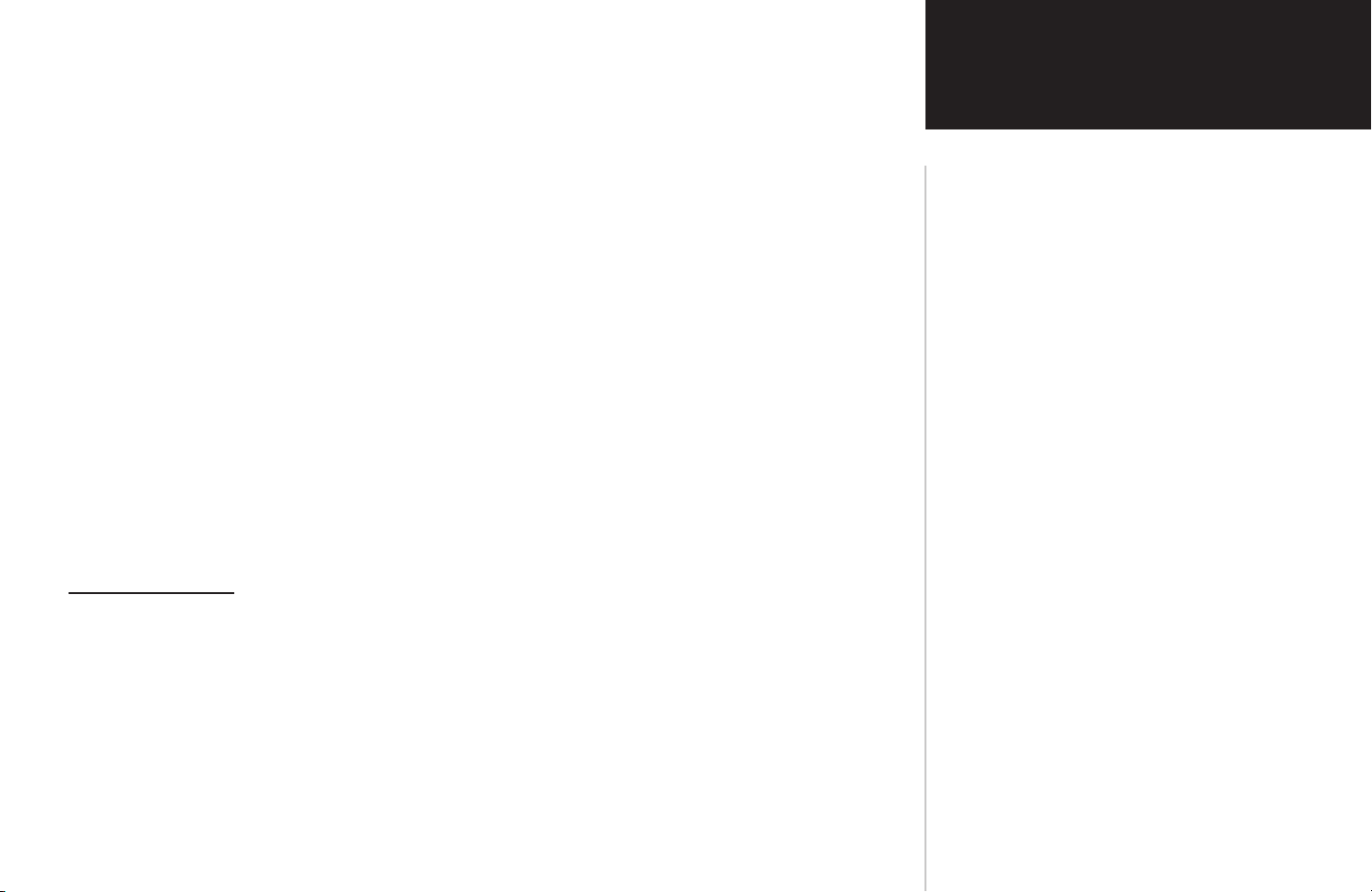
PART TWO:
Section 1
WEATHER DATA LINK INTERFACE
Section 1: Introduction
The Garmin 400/500 Series units provides the display and control interface for the textual and graphical weather data link. For the GDL 49, satellite up-linked textual and graphical weather data is received
on a request/reply basis. Transmissions are made using bursts of compressed data at a rate of 4800 bps.
With the addition of software version 4.03 and 5.03, 400/500 Series units can now interface with the
GDL 69/69A. Weather data transmissions are streamed directly to the unit from the XM Satellite Radio
network. Operational differences are noted between the GDL 69/69A and the GDL 49.
Functions provided by the Weather Data Link system include:
• Request for and display of NEXRAD radar imagery.
• Request for and display of text-based METAR data.
• Request for and display of a compressed form of METAR data that allows icon representations at
reporting stations on a moving map indicating visibility, ceiling, etc.
• Position tracking services are provided through periodic position report transmissions from the
400/500 Series unit (available with GDL 49 only).
Weather Products
The following weather products are available for display on the 400/500 Series unit via the
Weather Data Link interface:
Introduction
How it Works:
GDL 49:
NEXRAD and METAR data is collected by the National
Weather Service and disseminated to Meteorlogix™, a weather
information provider. This data is then delivered to a weather
server in the Echo Flight Message System. With the weather
data on the system, an incoming customer request is filled,
logged, and turned around for delivery to ORBCOMM in less
than five seconds (ORBCOMM is a provider of global messaging
services using a constellation of 26 low-Earth orbiting satellites). The message is relayed from the satellites to the GDL 49
aboard the aircraft. Once the GDL 49 receives the message, it is
displayed on the 400/500 Series unit.
GDL 69/69A:
NEXRAD and METAR data is collected by the National
Weather Service and disseminated to WxWorks™, a weather
information provider. This data is then delivered to XM Satellite for rebroadcast. Data from two XM satellites is then made
immediately available to XM customers. The GDL 69/69A
receives streaming weather data, processes the data, then sends
it to the 400/500 Series unit for display.
• NEXRAD Data
• Graphical METAR Data
• Text-based METAR Data
• Graphical Temperature/Dewpoint Data
• Graphical Wind Data
XM provides “Weather to the power of X!”, servicing marine,
aviation and emergency management needs for real-time
weather information”.
11
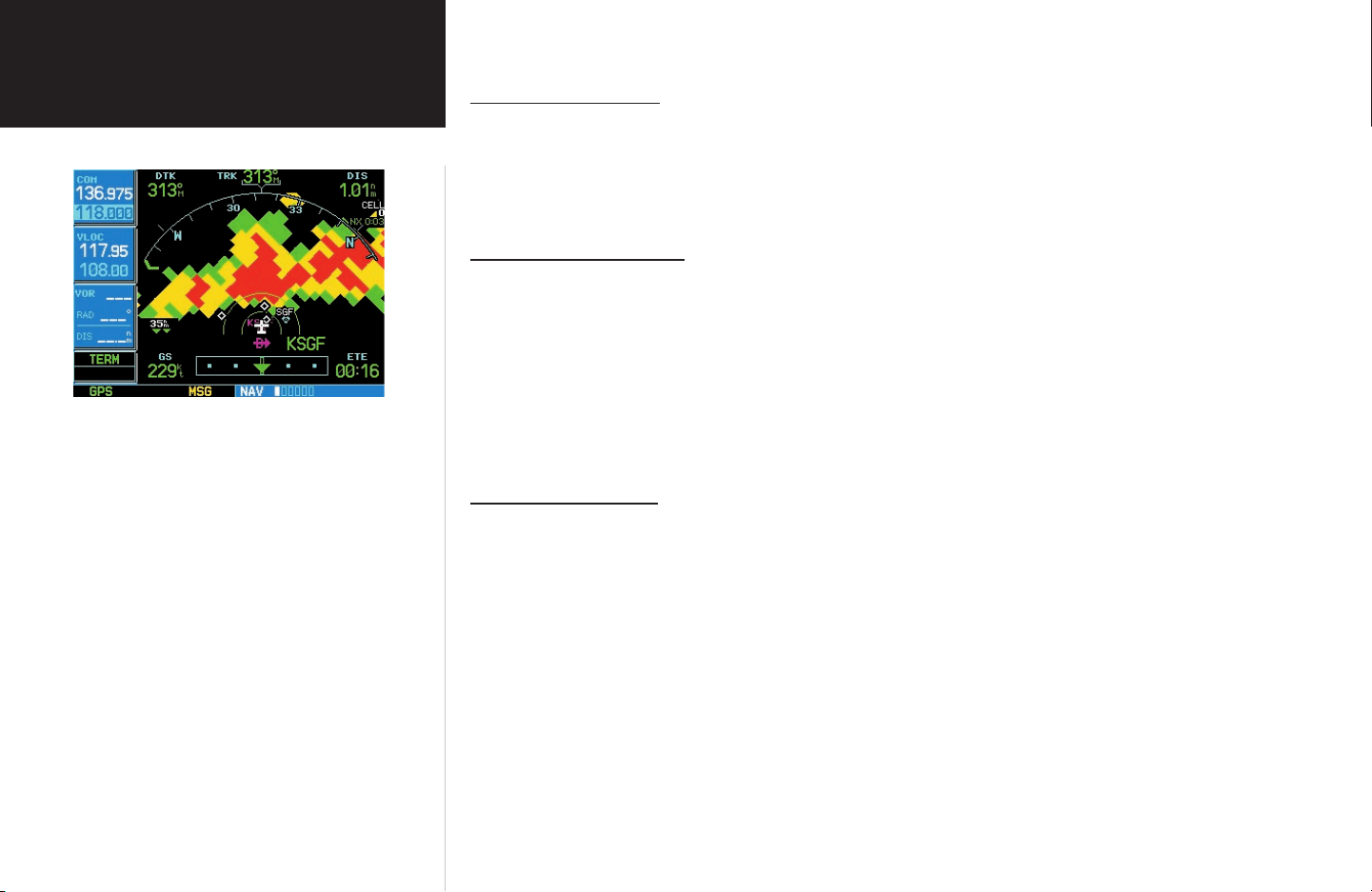
Section 2
Section 2: NEXRAD Overview
NEXRAD Overview
CAUTION: NEXRAD weather data is to be used
for long-range planning purposes only. Due to
inherent delays and relative age of the data that
can be experienced, NEXRAD weather data cannot
be used for short-range avoidance of weather.
NEXRAD Description
WSR-88D weather surveillance radar or NEXRAD (NEXt generation RADar) is a Doppler radar system
that has greatly improved the detection of meteorological events such as thunderstorms, tornadoes, and
hurricanes. An extensive network of NEXRAD stations provides almost complete radar coverage of the
continental United States, Alaska, and Hawaii. The range of each NEXRAD is 124 nautical miles.
NEXRAD Abnormalities
There are possible abnormalities regarding displayed NEXRAD images. Some, but not all, of those
include:
• Ground Clutter
• Strobes and spurious radar data
• Sun strobes, when the radar antenna points directly at the sun
• Military aircraft deploy metallic dust (chaff) which can cause alterations in radar scans
• Interference from buildings or mountains, which may cause shadows
NEXRAD Limitations
Certain limitations exist regarding the NEXRAD radar displays. Some, but not all, are listed for the
user’s awareness:
• NEXRAD base reflectivity does not provide sufficient information to determine cloud layers or
precipitation characteristics (hail vs. rain, etc).
• NEXRAD base reflectivity is sampled at the minimum antenna elevation angle. An individual
NEXRAD site cannot depict high altitude storms at close ranges, and has no information about
storms directly over the site.
• Depending on the amount and complexity of the weather data being received, the resolution of the
displayed NEXRAD data may be as high as 2 km (depending on available system memory).
12
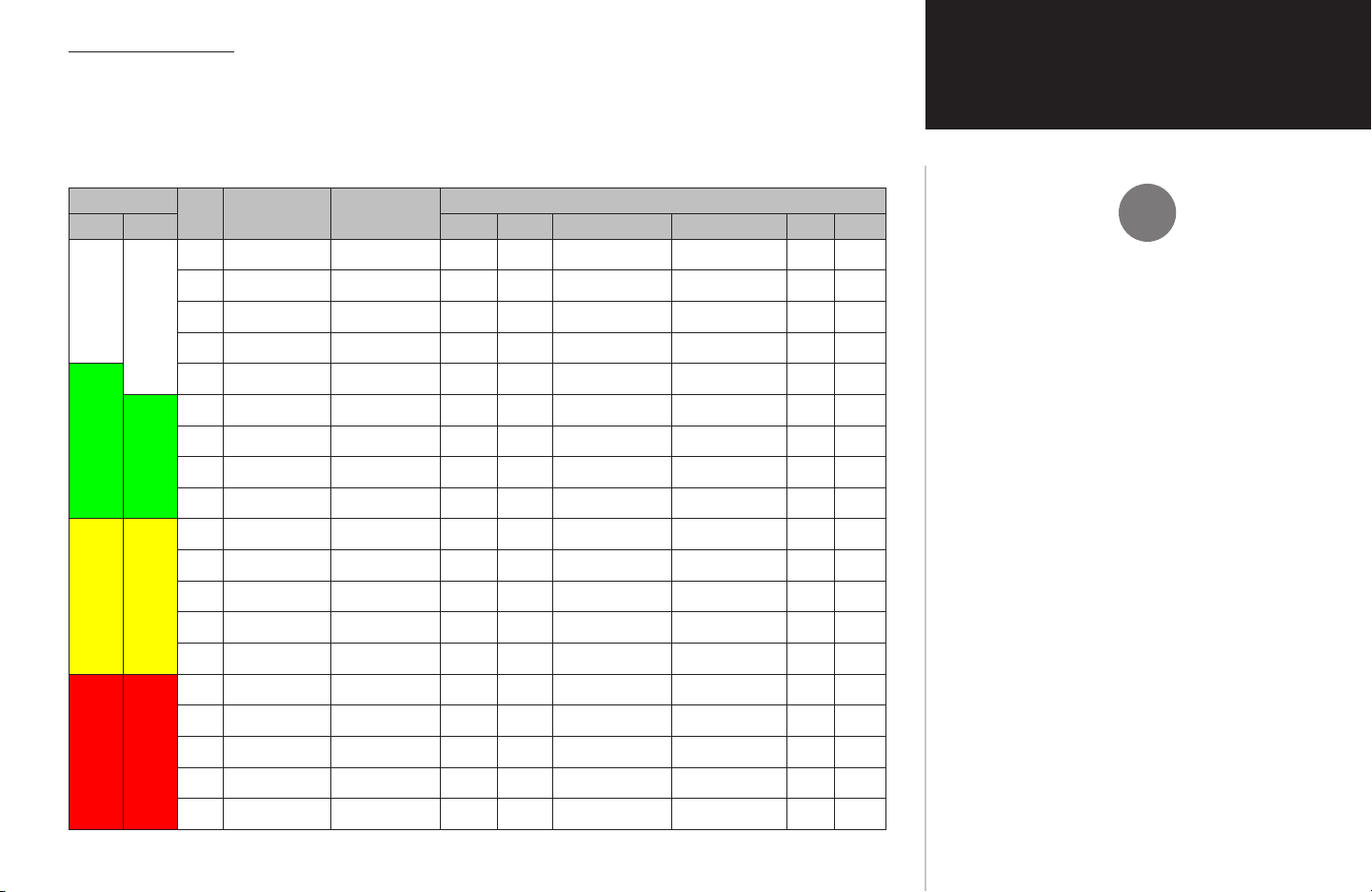
NEXRAD Intensity
Section 2
Colors are used to identify the different NEXRAD echo intensities (reflectivity) measured in dBZ
(decibels of Z). “Reflectivity” (designated by the letter Z) is the amount of transmitted power returned to
the radar receiver. The dBZ values increase as returned signal strength increases. Precipitation intensity is
displayed on the 400/500 Series units using colors represented by the dBz values listed in Table 2-1.
Display dBZ Rain
GDL 49 GDL 69
(inches/hour)
<-10 .00” .00”
-10 .00” .00”
-5 .00” trace
0 .00” trace - .05”
5 .00” trace - .10”
10 0” – trace .10”
15 .01” .1-.2” Light Light
20 .02” .2-.3” Light Light
25 .05” .3-.5” Light Light – Medium
30 .09” .5-.7” Light – Moderate Moderate
35 .24” .7-1.0” Moderate Heavy
40 .48” 1”+, or sleet Heavy Heavy
45 1.25” 1”+, or sleet Heavy Heavy
50 2.5” sleet Intense
55 5.7” sleet Extreme
60 12.7” Extreme
65 Extreme
70 Large
75 Large
Snow
(inches/hour)
Atmos Cloud Rain Snow Sleet Hail
Table 2-1 NEXRAD Intensity Colors
Remarks
Very Light
Light
Light Light
NEXRAD Overview
The information presented in this Pilot’s Guide regarding
NEXRAD is not meant to be comprehensive. The NOAA website
contains complete and detailed information regarding NEXRAD
weather radar operation and theory. You can visit them at
www.noaa.gov.
13
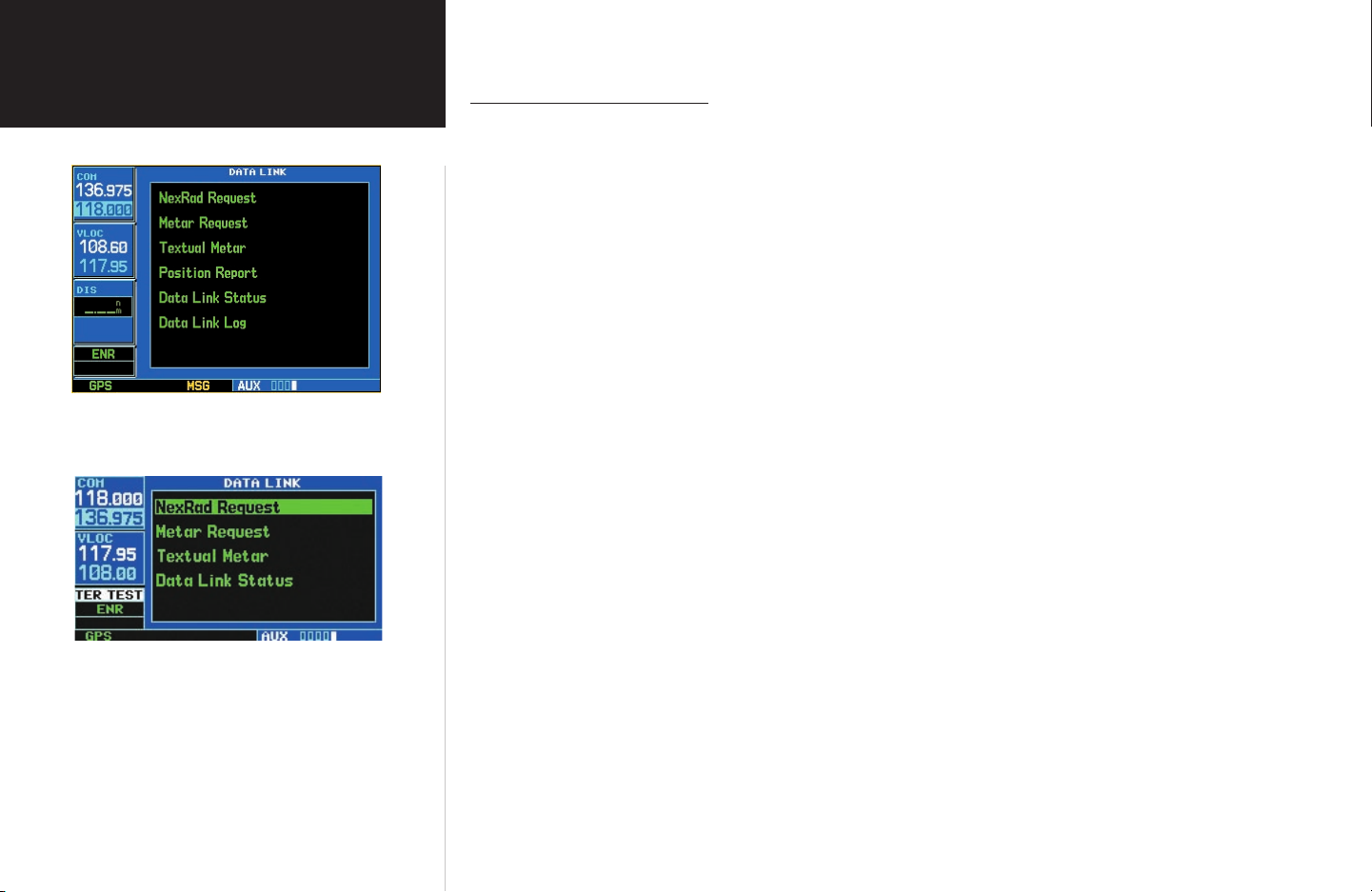
Section 3
Section 3: NEXRAD Operation
NEXRAD Operation
Data Link Page for GDL 49 (500 Series).
Data Link Page for GDL 69 (400 Series).
Requesting NEXRAD Data
NEXRAD data can be requested from the Data Link Page or the Map Page.
To request NEXRAD data from the Data Link Page:
1. Select the Data Link Page from the AUX Page Group.
2. Press
3. Press ENT. The NEXRAD REQUEST Page (see page 15) is displayed containing the following fields:
CRSR. ‘NexRAD REQUEST’ is highlighted.
Center — this field allows you to specify reference points for the request. Up to five reference points
are available:
• Current Position — Request NEXRAD data from your current position.
• Look Ahead — Request NEXRAD data ahead of (along) your current route.
• From ID — Request NEXRAD data from a specific waypoint identifier. If ‘From ID’ is selected
for the reference point for the request, the ‘WPT’ field is displayed. This field is used to enter a
waypoint identifier as the reference point for the request.
• From Lat/Lon — Request NEXRAD data from a specific latitude and longitude. This is only selectable when requesting from the map. The ‘Position’ field displays the position of the map cursor and
cannot be edited.
• From Flight Plan — Request NEXRAD data from one of the waypoints on the active flight plan. This
is only selectable when an active ‘Flight Plan’ has been selected. The ‘Flight Plan’ field is used to
select which waypoint in your active flight plan to use as the reference point for the request.
Radius — This field selects a request radius from 50 to 250 nautical miles from the selected position.
Position — ‘Current Posn’-Position is current, ‘Look Ahead’-Position is look ahead position, and ‘From
Lat/Lon’-Position is Map Cursor position.
Auto Request (GDL 49 Only) — This field is used to set the time interval for the GDL 49 to
automatically send a NEXRAD data request. The time options are OFF, 10 min, 15 min, 20 min, 30
min, 45 min, and 1 hour. When an auto request time is selected, the first request will be sent after the
specified time has elapsed from when the field was set (as opposed to immediately sending a request).
14
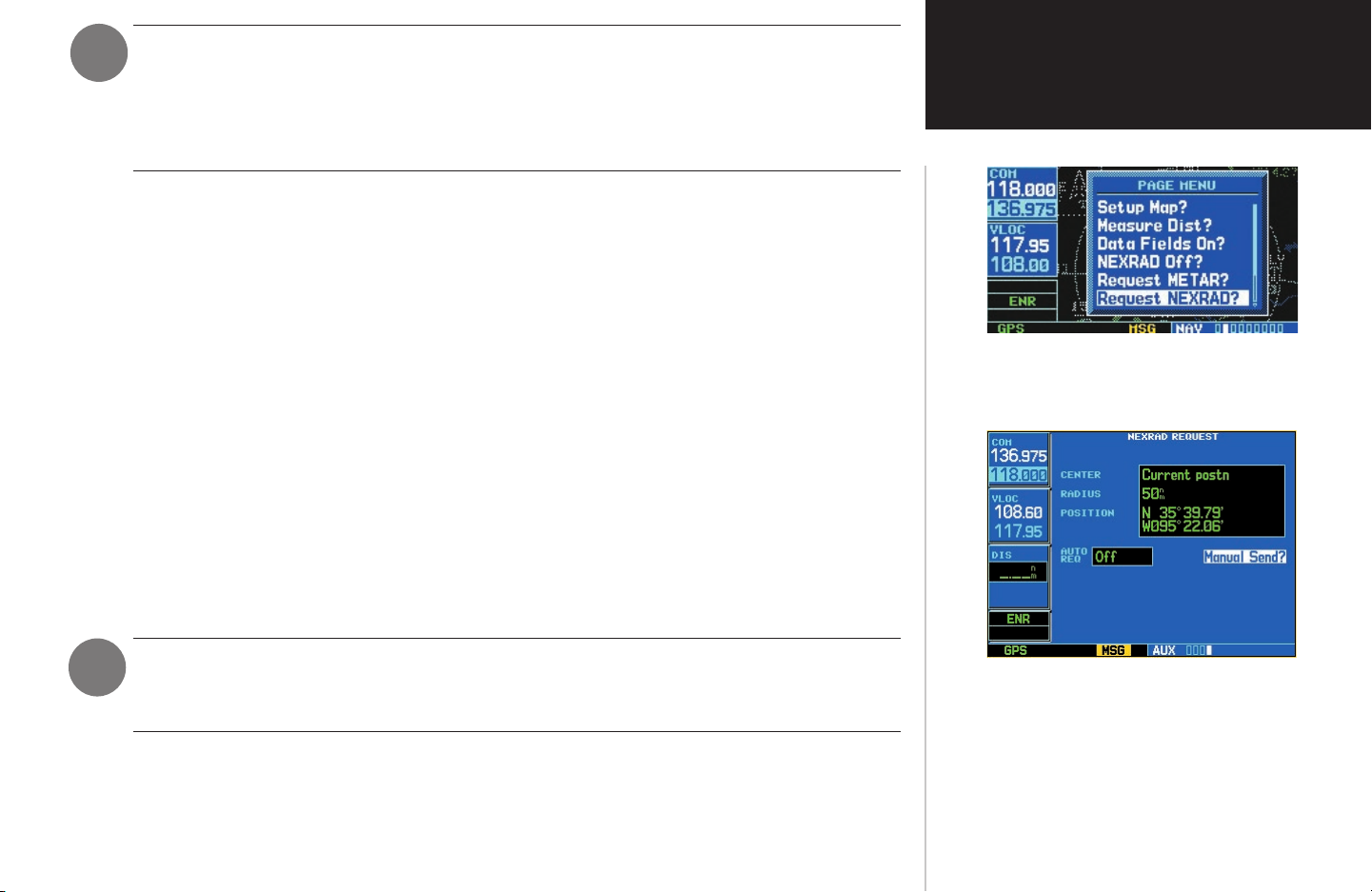
NOTE: It is recommended that the pilot turn the Auto Request function ‘on’ by setting it to
‘10 min’ updates. This setting provides best performance for the GDL 49.
There is no Auto Request function for GDL 69. Instead, weather data is updated automatically as it becomes available from XM. For NEXRAD, this occurs every five minutes; for
METARs, this occurs every twelve minutes.
Manual Send?(GDL 49) / Request Update? (GDL 69) — This field is used to request NEXRAD
Data.
1. Select the desired field and enter the appropriate data.
2. Select ‘Manual Send?’ or ‘Auto Request’ and press ENT. The request has been sent. Note that selecting
‘Auto Request’ and pressing ENT will not send the request until after the auto time period.
3. To exit from the NEXRAD Request Page, press
To request NEXRAD data from the Map Page:
1. Select the Map Page.
2. Press
3. Select ‘Request NEXRAD?’ and press
4. Change the request parameters as desired.
5. Highlight ‘Manual Send?’ for the GDL 49, or ‘Request Update?’ for GDL 69, and press ENT. Once the
6. To exit from the NEXRAD Request Page, press
MENU. The Map Page Options Menu is displayed.
ENT. The NEXRAD Request Page is displayed defaulting to the fol-
lowing fields:
request has been sent, the statement ‘MSG Queued’ is momentarily displayed.
CRSR. The Data Link Page is displayed.
CRSR.
Section 3
NEXRAD Operation
Requesting NEXRAD data from the Map Page.
NOTE: The pilot may also use the map panning function to request NEXRAD data at a specific map position. After panning and selecting a position on the map, the pilot can press
the MENU key and request the NEXRAD data.
The NEXRAD Request Page. The GDL 49 version
shown displays the AUTO REQ field.
15
