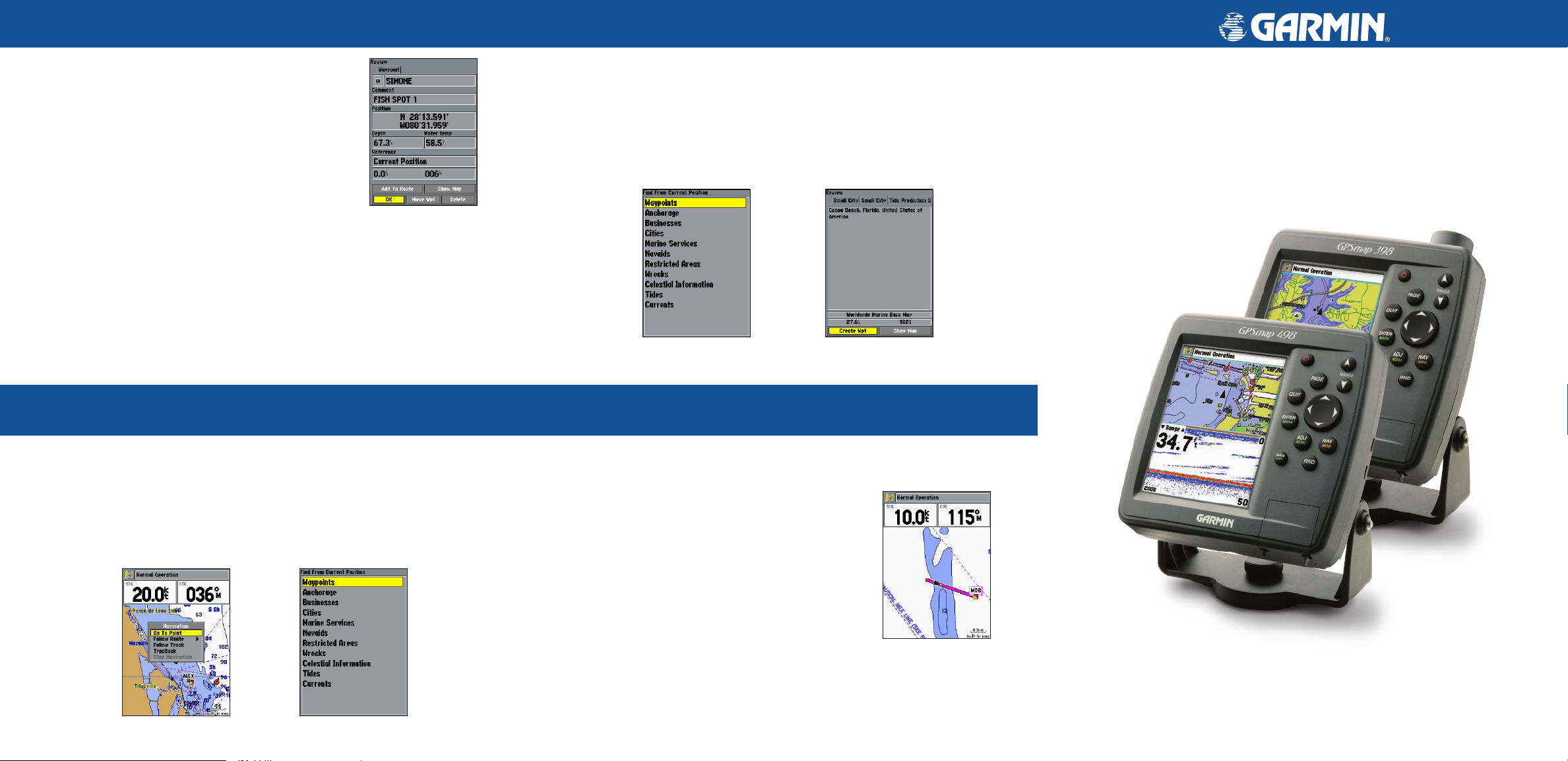
Marking a Waypoint
Finding an Item
To mark your current location:
1. Press and hold ENTER/MARK until the Review Waypoint
Page appears, and then release it. The GPSMAP
392/398/492/498 captures its current location and creates
a default name and symbol for the new waypoint.
2. To accept the waypoint with the default information, press
ENTER, or to change any waypoint information, highlight
the appropriate field and press ENTER.
Review Waypoint Page
To create a new waypoint from a map feature:
1. Use the ROCKER to move the pointer and highlight the map feature you want.
2. Press ENTER/MARK to capture the pointer location. The Review Page for the selected
map feature appears.
3. Press the Create Wpt soft key to open the Review Waypoint Page.
4. To accept the waypoint with the default information, press ENTER.
Navigating to a Destination
To find an item from your current location:
1. From any page, press FIND to open the Find From Current Position Page.
2. Highlight a category, and press ENTER. For some categories, you might need to select
multiple subcategories.
3. Highlight an item in the search results list, and press ENTER. The Review Page
appears showing item information, map location, chart name, distance/bearing, and
options for creating a waypoint or viewing the next item in the search results list.
Find From Current
Position
Review Page
MOB (Man OverBoard)
GPSMAP®
392/398/492/498
quick reference guide
To use the NAV key:
1. Press
2. Highlight Go To Point, Follow Route, Follow Track, or TracBack, and press ENTER.
3. Use the ROCKER to highlight a point, track, or route from the list, and press ENTER.
4. If you selected a point, press ENTER again with Go To highlighted. If you selected a route
NAV
to access the Navigation menu.
or saved track, choose from the selections, and press ENTER to begin navigation.
Navigation Menu From
Present Location
Go To Point—Find
From Current Position
The GPSMAP 392/398/492/498’s Man OverBoard function (MOB) simultaneously marks
and sets a course back to the marked location for quick response to emergency situations.
To start the MOB function:
1. Press and hold NAV/MOB.
2. Press ENTER to begin navigating to the MOB
location.
3. To stop navigation to the MOB location, press NAV,
highlight Stop Navigation, and press ENTER.
MOB Navigation Back to a
Location
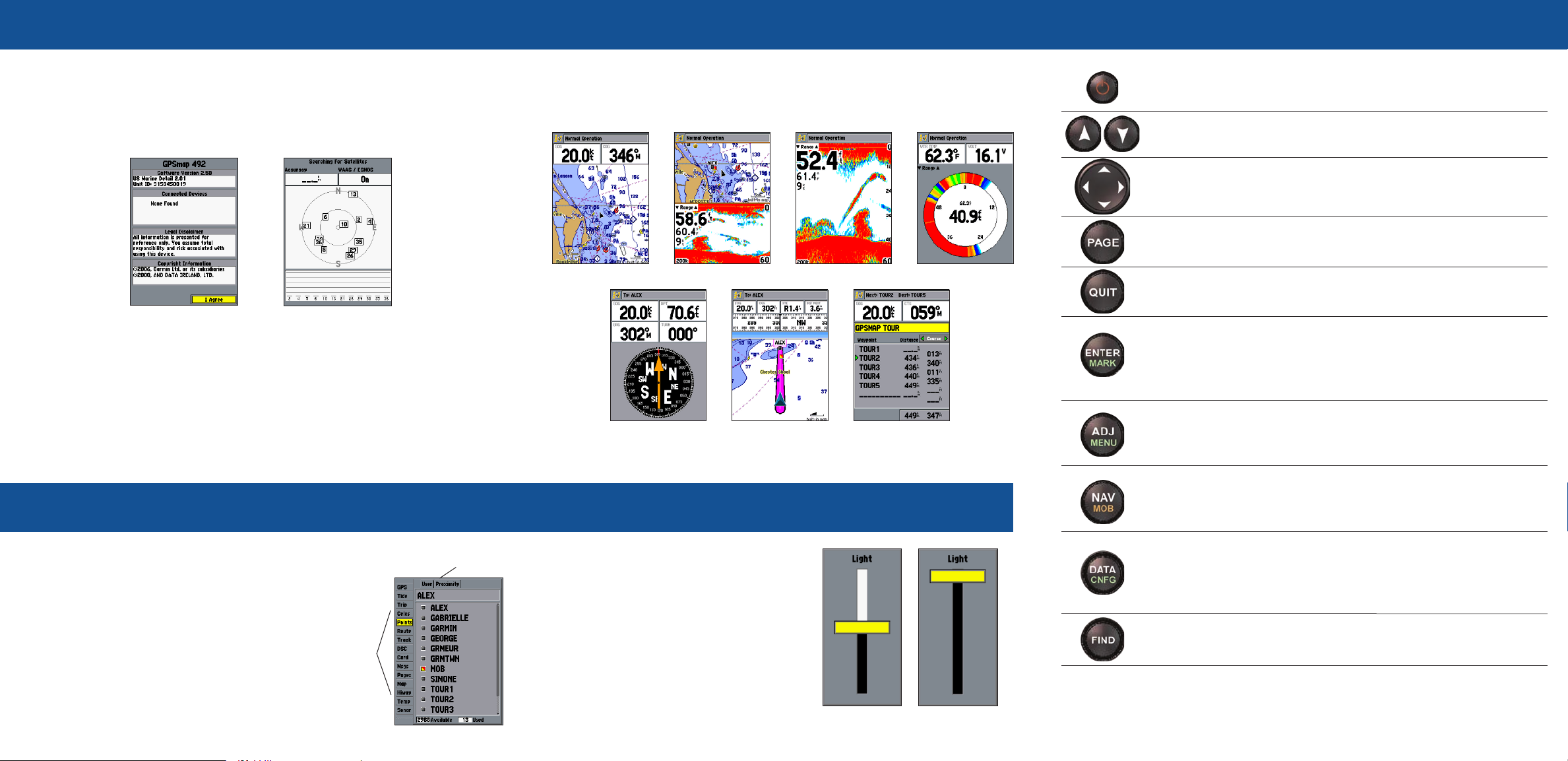
Startup/Shutdown Sequence
Main Pages
Keypad Usage
To turn on the GPSMAP 392/398/492/498:
1. Press and hold the POWER key until the power tone sounds, and then release the
POWER key. The title page, and then the Warning Page appears while the unit conducts
a self-test.
2. When the self-test is complete, press ENTER to agree and acknowledge the warning.
Warning Page Satellite Page
To turn off the GPSMAP 392/398/492/498:
1. Press and hold the POWER key.
2. When the screen is blank, release the POWER key.
Main Menu
The GPSMAP 392/398/492/498 contains seven main pages.
To cycle through main pages:
Press PAGE.
Map Page
Compass Page
Map Split Page
Highway Page
Sonar Page
Active Route Page
Flasher Page
The Map Split, Sonar, and Flasher Pages do not appear unless the unit is receiving sonar
information.
Adjusting the Backlight
POWER/BACKLIGHT—press and hold for two seconds to turn the
unit on or off. Press and release to adjust the screen backlighting.
RANGE—press Up to increase, or press Down to decrease the range
of the Map Page, Highway Page, and other range-related functions.
ROCKER—press up, down, right, or left to move through lists,
highlight fields, select options and locations, enter data, or move
the map pointer.
PAGE
—press to cycle through the main pages in sequence and return
the display from a sub page to a main page.
QUIT—press to return to a previous page, restore a data field’s
previous value, and exit out of menus.
ENTER—press to select highlighted fields, confirm menu options and
enter data.
MARK—press and hold for two seconds to capture your current location
and open the Review Waypoint Page.
ADJ—press to show available options and features for the current
function.
MENU—press and hold to open the Main Menu.
NAV—press and release to access navigation options.
MOB (Man OverBoard)—press and hold to mark your current location
and instantly set a return course.
To change a setting using the Main Menu:
1. From any page, press and hold the
ADJ/MENU key to open the Main Menu.
2. Use the ROCKER to select a tab, and then press
right or left on the ROCKER to select a sub tab.
3. Highlight the field you want to change, and press
ENTER.
4. Make any changes, and press ENTER.
5. Press QUIT to return to the main page.
Main Menu
Tabs
Sub Tabs
Main Menu
To adjust the backlight level:
1. Press and release the POWER key.
2. Press up or down on the ROCKER to adjust
the backlight level.
3. Press ENTER to accept.
DATA
—press to toggle the display of a main page with/without function
windows and data fields.
CNFG—press and hold to open the Configuration window to customize
main pages.
FIND—press to initiate the Find options, so you can search for user
points, map items, and any optional data card information.
190-00653-01 Rev. B © Copyright 2006 Garmin Ltd. or its subsidiaries Printed in Taiwan
