Page 1

GNC 255A/255B
Pilot’s Guide
Page 2
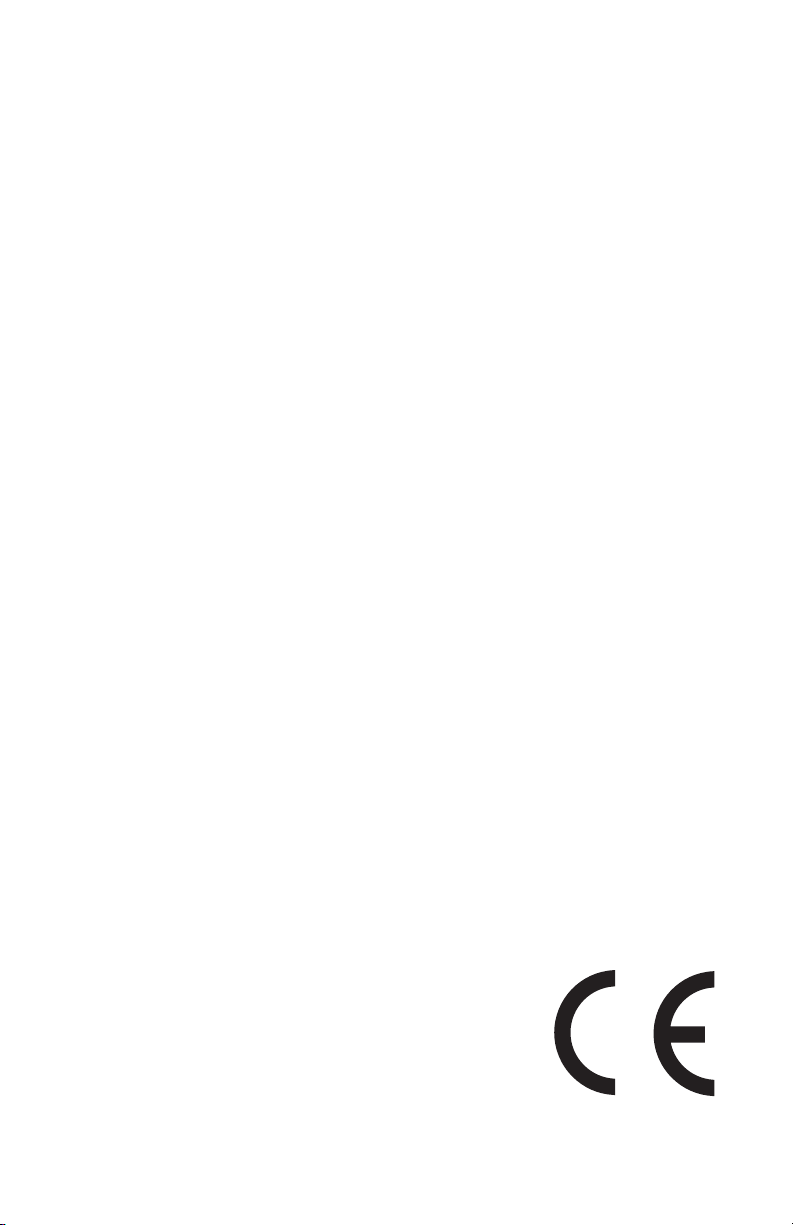
© 2012 Garmin Ltd. or its subsidiaries. All rights reserved.
This manual reflects the operation of System Software version 2.00, or later. Some differences in operation
may be observed when comparing the information in this manual to later software versions.
Garmin International, Inc., 1200 East 151st Street, Olathe, KS 66062, U.S.A.
Tel: 913/397.8200 Fax: 913/397.8282
Garmin AT, Inc., 2345 Turner Road SE, Salem, OR 97302, U.S.A.
Tel: 503/391.3411 Fax 503/364.2138
Garmin (Europe) Ltd., Liberty House, Bulls Copse Road, Hounsdown Business Park, Southampton,
SO40 9RB, U.K.
Tel. +44 (0) 870 850 1243 Fax +44 (0) 238 052 4004
Garmin Corporation, No. 68, Zhangshu 2nd Road, Xizhi Dist., New Taipei City 221, Taiwan (R.O.C.)
Tel: 886/02.2642.9199 Fax: 886/02.2642.9099
Garmin Singapore Pte. Ltd., 46 East Coast Road, #05-06 Eastgate, Singapore 428766
Tel : (65) 63480378 Fax : ( 65 ) 63480278
At Garmin, we value your opinion. For comments about this guide, please e-mail:
Techpubs.Salem@Garmin.com
www.garmin.com
https://fly.garmin.com/fly-garmin
Except as expressly provided herein, no part of this manual may be reproduced, copied, transmitted,
disseminated, downloaded or stored in any storage medium, for any purpose without the express written
permission of Garmin. Garmin hereby grants permission to download a single copy of this manual and of
any revision to this manual onto a hard drive or other electronic storage medium to be viewed for personal
use, provided that such electronic or printed copy of this manual or revision must contain the complete text
of this copyright notice and provided further that any unauthorized commercial distribution of this manual
or any revision hereto is strictly prohibited.
This part shall comply with Garmin Banned and Restricted Substances document, 001-00211-00.
Garmin® is a registered trademarks of Garmin Ltd. or its subsidiaries. These trademarks may not be used
without the express permission of Garmin.
November 2012 Printed in the U.S.A.
Page 3
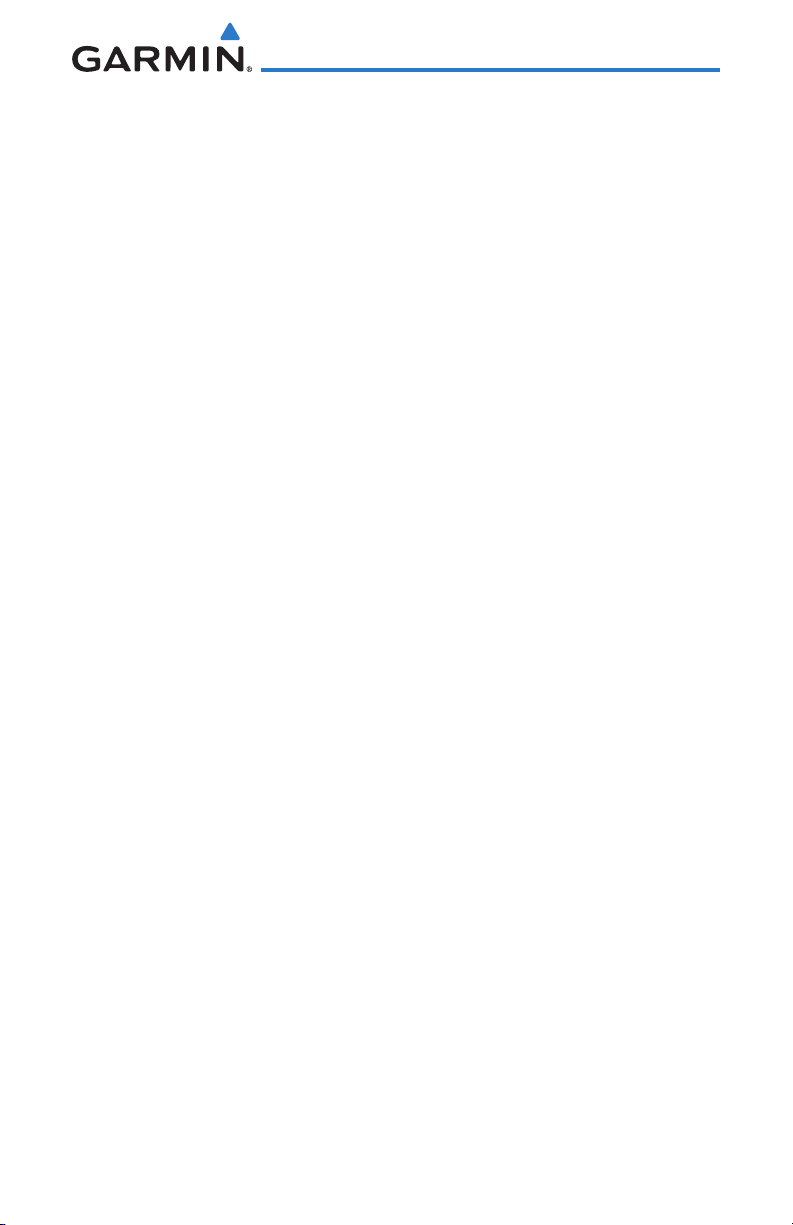
LIMITED WARRANTY
All Garmin avionics products are warranted to be free from defects in materials or workmanship for:
two years from the date of purchase for new Remote-Mount and Panel-Mount products; one year
from the date of purchase for new portable products and any purchased newly-overhauled products;
six months for newly-overhauled products exchanged through a Garmin Authorized Service Center;
and 90 days for factory repaired or newly-overhauled products exchanged at Garmin in lieu of repair.
Within the applicable period, Garmin will, at its sole option, repair or replace any components that
fail in normal use. Such repairs or replacement will be made at no charge to the customer for parts
or labor, provided that the customer shall be responsible for any transportation cost. This warranty
does not apply to: (i) cosmetic damage, such as scratches, nicks and dents; (ii) consumable parts,
such as batteries, unless product damage has occurred due to a defect in materials or workmanship;
(iii) damage caused by accident, abuse, misuse, water, flood, fire, or other acts of nature or external
causes; (iv) damage caused by service performed by anyone who is not an authorized service
provider of Garmin; or (v) damage to a product that has been modified or altered without the written
permission of Garmin. In addition, Garmin reserves the right to refuse warranty claims against
products or services that are obtained and/or used in contravention of the laws of any country.
THE WARRANTIES AND REMEDIES CONTAINED HEREIN ARE EXCLUSIVE AND IN LIEU OF ALL OTHER
WARRANTIES, WHETHER EXPRESS, IMPLIED OR STATUTORY, INCLUDING ANY LIABILITY ARISING
UNDER ANY WARRANTY OF MERCHANTABILITY OR FITNESS FOR A PARTICULAR PURPOSE,
STATUTORY OR OTHERWISE. THIS WARRANTY GIVES YOU SPECIFIC LEGAL RIGHTS, WHICH MAY
VARY FROM STATE TO STATE.
IN NO EVENT SHALL GARMIN BE LIABLE FOR ANY INCIDENTAL, SPECIAL, INDIRECT OR CONSEQUENTIAL
DAMAGES, WHETHER RESULTING FROM THE USE, MISUSE OR INABILITY TO USE THE PRODUCT OR
FROM DEFECTS IN THE PRODUCT. SOME STATES DO NOT ALLOW THE EXCLUSION OF INCIDENTAL OR
CONSEQUENTIAL DAMAGES, SO THE ABOVE LIMITATIONS MAY NOT APPLY TO YOU.
Garmin retains the exclusive right to repair or replace (with a new or newly-overhauled replacement
product) the product or software or offer a full refund of the purchase price at its sole discretion.
SUCH REMEDY SHALL BE YOUR SOLE AND EXCLUSIVE REMEDY FOR ANY BREACH OF WARRANTY.
Online Auction Purchases: Products purchased through online auctions are not eligible for
warranty coverage. Online auction confirmations are not accepted for warranty verification. To obtain
warranty service, an original or copy of the sales receipt from the original retailer is required. Garmin
will not replace missing components from any package purchased through an online auction.
International Purchases: A separate warranty may be provided by international distributors for
devices purchased outside the United States depending on the country. If applicable, this warranty is
provided by the local in-country distributor and this distributor provides local service for your device.
Distributor warranties are only valid in the area of intended distribution. Devices purchased in the
United States or Canada must be returned to the Garmin service center in the United Kingdom, the
United States, Canada, or Taiwan for service.
To obtain warranty service, contact your local Garmin Authorized Service Center. For assistance in
locating a Service Center near you, visit the Garmin web site at http://www.garmin.com or contact
Garmin Customer Service at 866-739-5687.
Garmin GNC 255A/255B Pilot’s Guide
i190-01182-01 Rev. A
Page 4
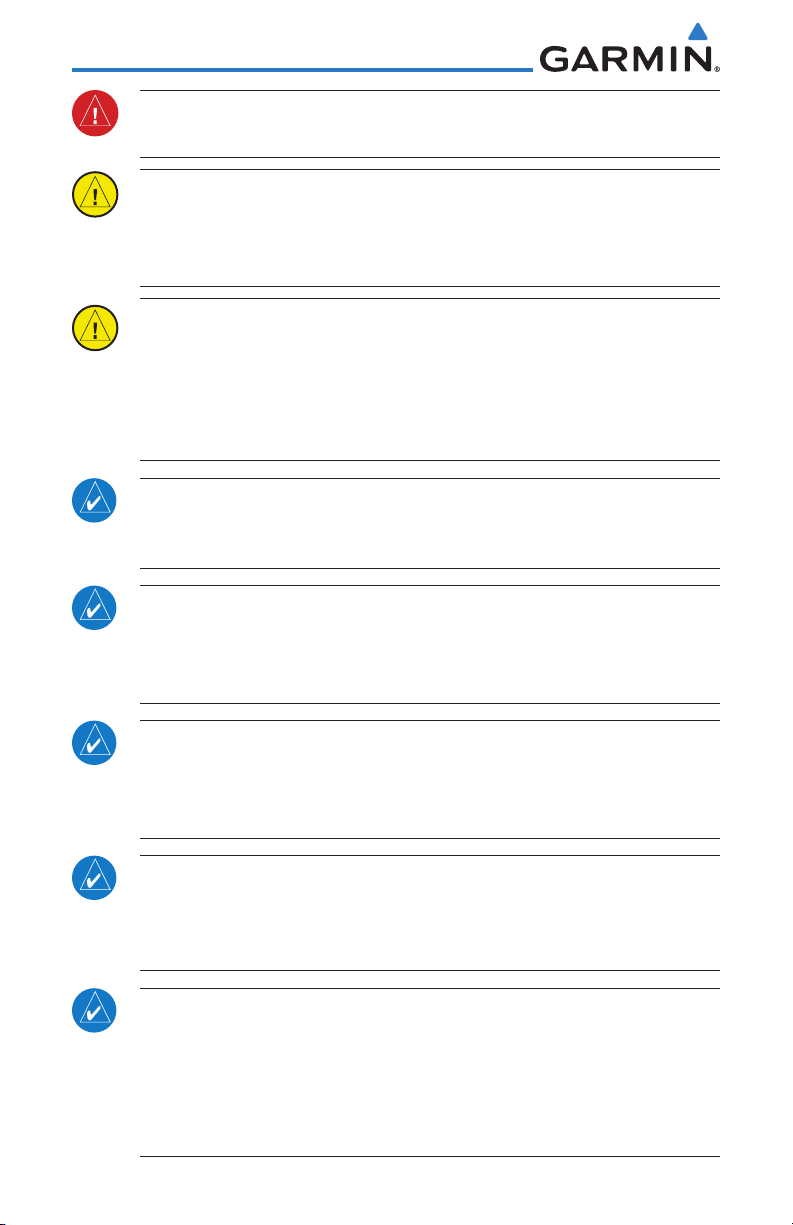
WARNING: For safety reasons, GNC 255 operational procedures must be
learned on the ground.
CAUTION: The Garmin GNC 255 does not contain any user-serviceable
parts. Repairs should only be made by an authorized Garmin service center.
Unauthorized repairs or modifications could void both the warranty and
the pilot’s authority to operate this device under FAA/FCC regulations.
CAUTION: The GNC 255 display uses a lens coated with a special antireflective coating that is very sensitive to skin oils, waxes, and abrasive
cleaners. CLEANERS CONTAINING AMMONIA WILL HARM THE ANTIREFLECTIVE COATING. It is very important to clean the lens using a clean,
lint-free cloth and an eyeglass lens cleaner that is specified as safe for
anti-reflective coatings.
NOTE: Garmin recommends that if flying in a region with 8.33 kHz COM
channel spacing, the radio should remain in 8.33 kHz mode. This will prevent
the loss of stored user and recent frequencies.
NOTE: Do not use outdated database information. Databases used in the
system must be updated regularly in order to ensure that the information
remains current. Pilots using an outdated database do so entirely at their
own risk.
NOTE: All visual depictions contained within this document, including
screen images of the GNC 255 bezel and displays, are subject to change
and may not reflect the most current GNC 255 software. Depictions of
equipment may differ slightly from the actual equipment.
NOTE: This device complies with part 15 of the FCC Rules. Operation is
subject to the following two conditions: (1) this device may not cause
harmful interference, and (2) this device must accept any interference
received, including interference that may cause undesired operation.
NOTE: This product, its packaging, and its components contain chemicals
known to the State of California to cause cancer, birth defects, or
reproductive harm. This notice is being provided in accordance with
California’s Proposition 65. If you have any questions or would like
additional information, please refer to our web site at www.garmin.com/
prop65.
ii
Garmin GNC 255A/255B Pilot’s Guide
190-01182-01 Rev. A
Page 5
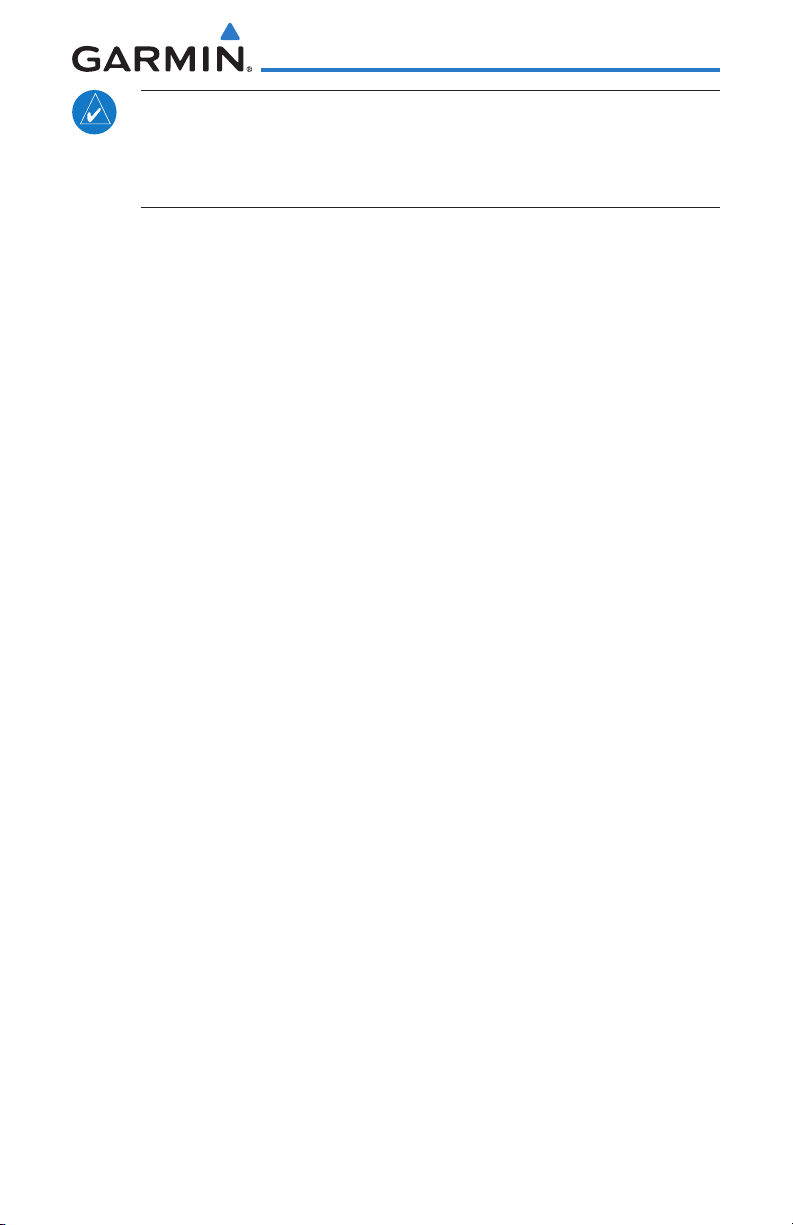
NOTE: Canadian installations: In accordance with Canadian Radio
Specifications Standard 102 (RSS 102), RF field strength exposure to
persons from an antenna connected to this device should be limited to 60
V/m for controlled environment and 28 V/m for uncontrolled environment.
Garmin GNC 255A/255B Pilot’s Guide
iii190-01182-01 Rev. A
Page 6
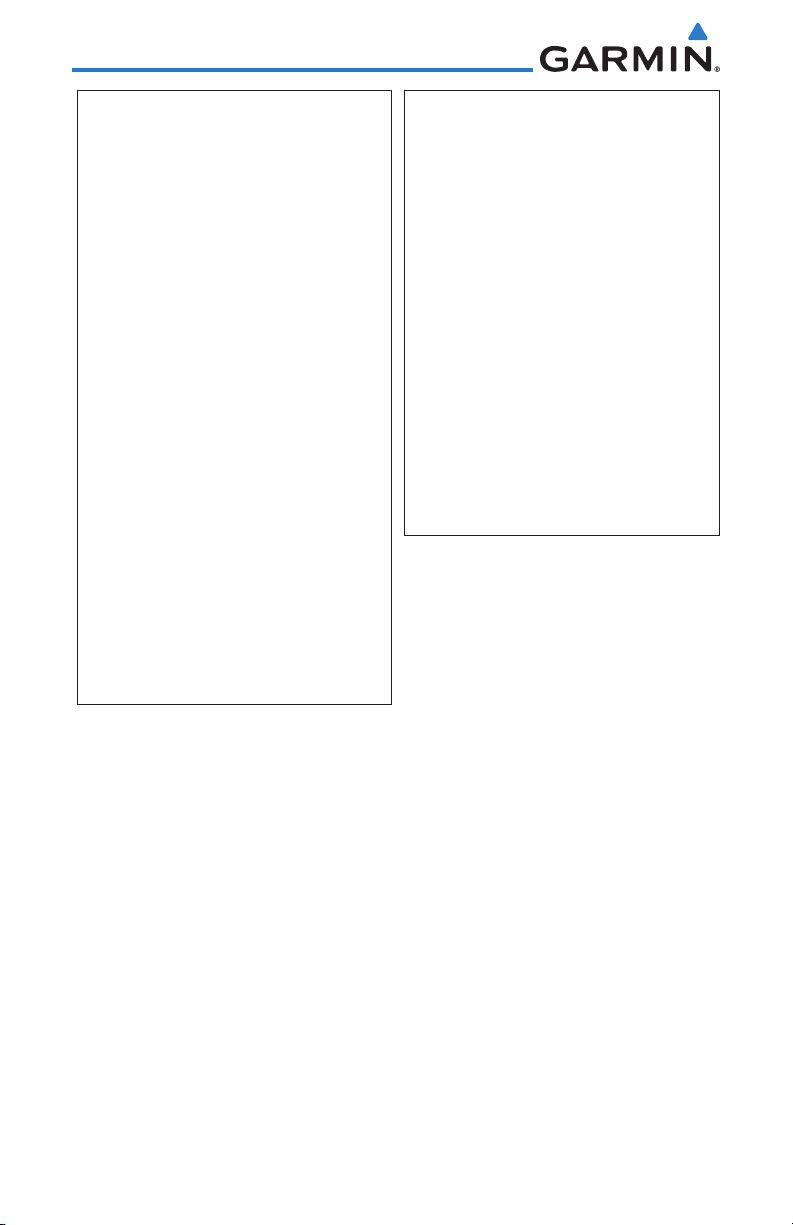
NOTE: This device complies with Part 15 of
the FCC limits for Class B digital devices. This
equipment generates, uses, and can radiate
radio frequency energy and, if not installed
Help us better support you by completing our
and used in accordance with the instructions,
may cause harmful interference to radio
communications. Furthermore, there is no
guarantee that interference will not occur in a
or stolen unit tracking. Please, have the serial
particular installation.
web site (www.garmin.com) and look for our
If this equipment does cause harmful
interference, the user is encouraged to try
to correct the interference by relocating the
equipment or connecting the equipment to a
different circuit than the affected equipment.
Consult an authorized dealer or other qualified
avionics technician for additional help if these
remedies do not correct the problem.
anti-reflective coating which is very sensitive to
skin oils, waxes and abrasive cleaners. It is very
important to clean the lens using an eyeglass
lens cleaner which is specified as safe for anti-
reflective coatings and a clean, lint-free cloth.
Operation of this device is subject to the
following conditions: (1) This device may
not cause harmful interference, and (2) this
device must accept any interference received,
including interference that may cause undesired
operation.
To obtain accessories for your unit, please
contact your Garmin dealer.
on-line registration form today! Registration
ensures that you will be notified of product
updates and new products and provides lost
number of your unit handy, connect to our
Product Registration link on the Home page.
The display surface is coated with a special
iv
Garmin GNC 255A/255B Pilot’s Guide
190-01182-01 Rev. A
Page 7
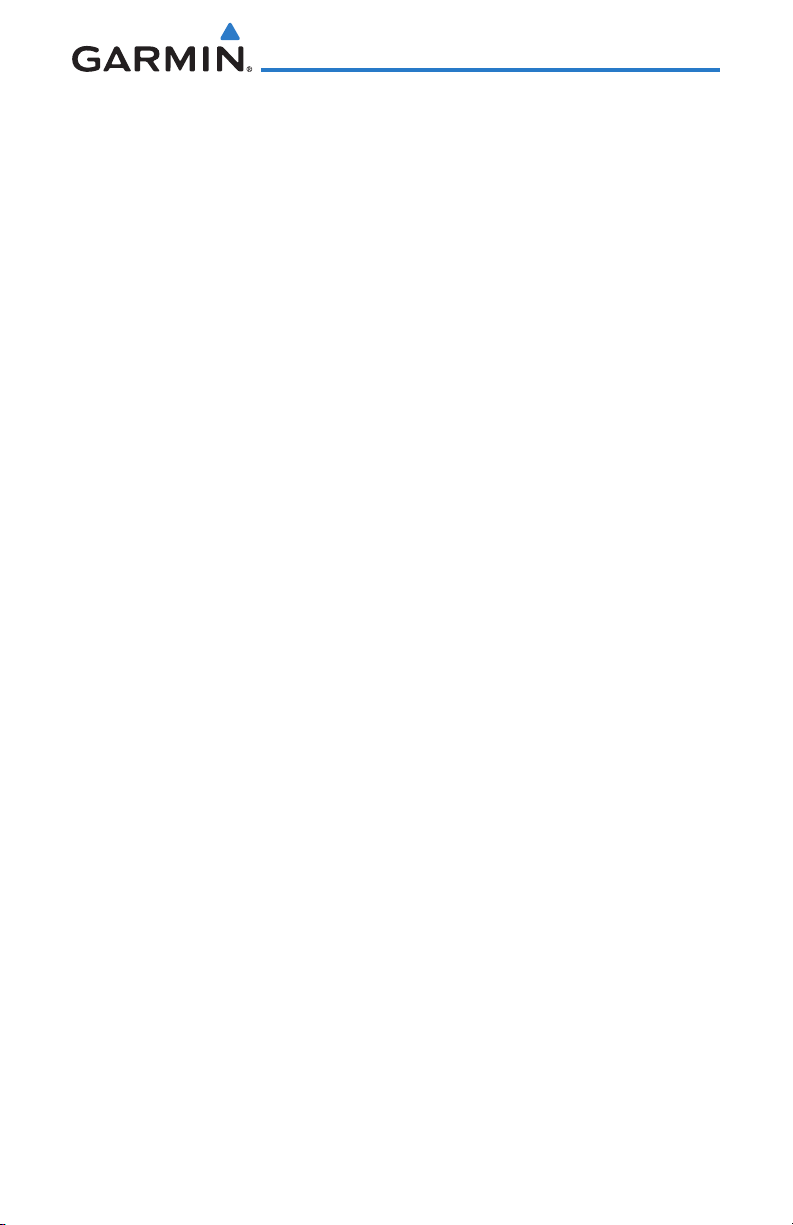
Product Registration and Support
Help us better support you by completing your online registration today!
Have the serial number of your product handy and connect to the Garmin
web site (www.garmin.com or https://fly.garmin.com/fly-garmin). Look for the
Product Registration link on the Home page. Also, be sure to record your serial
number in the space provided.
If you have any questions, the Garmin Product Support department may be
reached Monday through Friday, 7:00 AM to 7:00 PM Central Time.
US: 913-397-8200
US Toll Free: 1-866-739-5687
Canada Toll Free: 1-866-429-9296
Garmin GNC 255A/255B Pilot’s Guide
v190-01182-01 Rev. A
Page 8
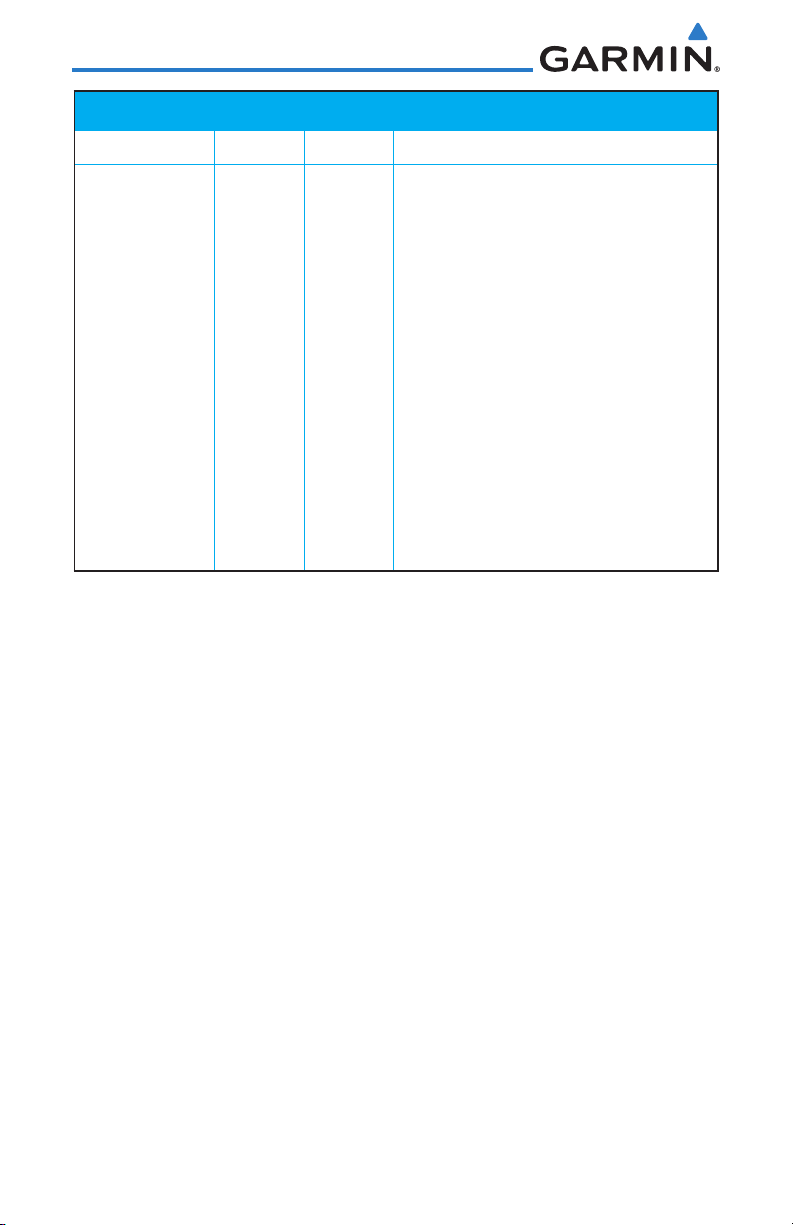
Record of Revisions
Part Number Revision Date Description
190-01182-01 A 11/19/12 Initial release
vi
Garmin GNC 255A/255B Pilot’s Guide
190-01182-01 Rev. A
Page 9
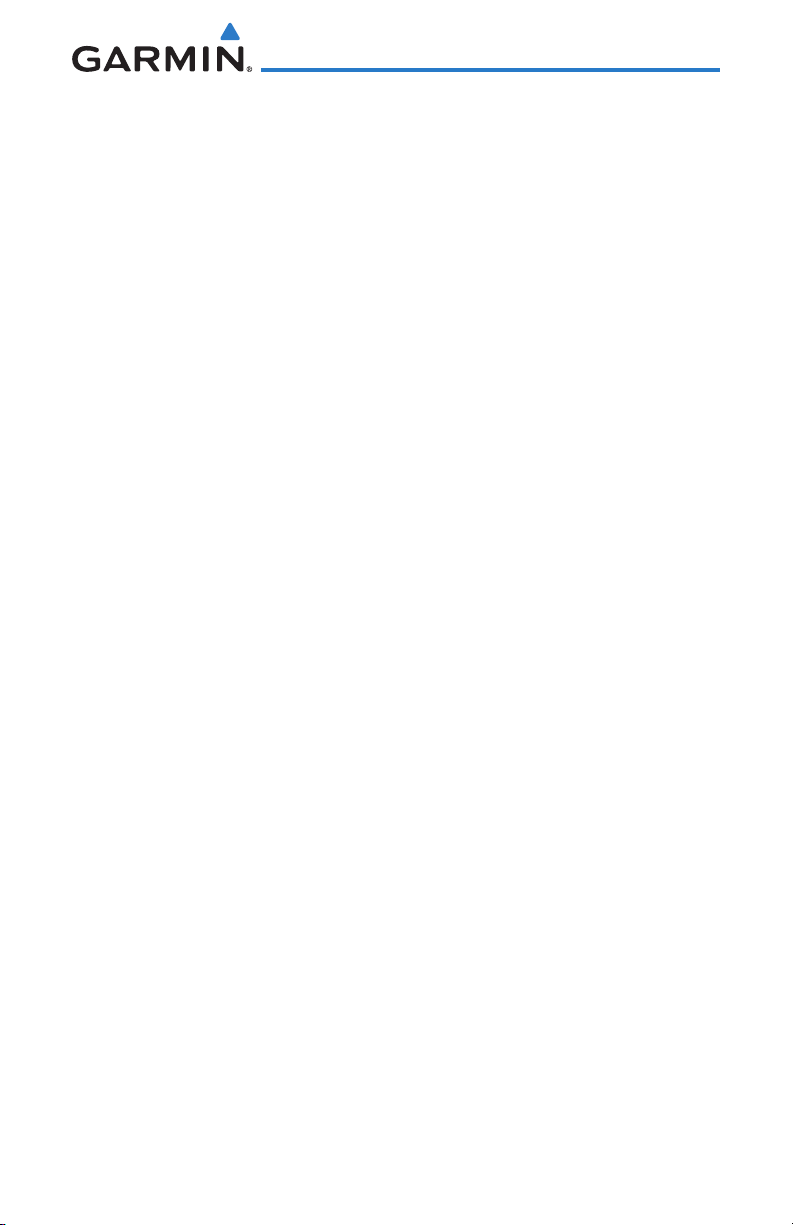
Contents
Product Registration and Support ......................................................................v
1 Getting Started ....................................................................................1-1
1.1 Product Description .............................................................................. 1-1
1.2 Pilot Controls ....................................................................................... 1-2
1.2.1 Power/Com Volume/Squelch Knob ......................................... 1-2
1.2.2 Nav Volume/ID Knob ............................................................. 1-2
1.2.3 Tuning LARGE/SMALL Concentric (Cursor) Knobs ................... 1-3
1.2.4 FLIP/FLOP Key ....................................................................... 1-3
1.2.5 C/N (Com/Nav) Key ............................................................... 1-3
1.2.6 OBS Key ................................................................................ 1-3
1.2.7 T/F (To/From) Key ...................................................................1-3
1.2.8 CLR (Clear) Key ..................................................................... 1-3
1.2.9 ENT (Enter) Key ..................................................................... 1-3
1.2.10 FUNC (Function) Key..............................................................1-4
1.2.11 MON (Monitor) Key ............................................................... 1-4
1.3 USB Port .............................................................................................. 1-4
2 Basic Operation ....................................................................................2-1
2.1 Power On ............................................................................................2-1
2.2 Com Radio ..........................................................................................2-1
2.2.1 Selecting a Com Frequency .................................................... 2-1
2.2.2 Monitoring the Standby Com Channel ...................................2-2
2.2.3 Saving a Com Channel ..........................................................2-2
2.2.4 Com Database Look-Up ......................................................... 2-4
2.2.5 Frequency Database Reverse Look-Up .................................... 2-4
2.2.6 Emergency Channel ............................................................... 2-5
2.2.7 Stuck Mic .............................................................................. 2-5
2.2.8 Remote Frequency Selection Control ...................................... 2-5
2.3 Nav Radio ...........................................................................................2-6
2.3.1 Selecting a Nav Frequency ..................................................... 2-6
2.3.2 Saving a Nav Channel ...........................................................2-6
2.3.3 Listening to the Nav Audio Channel ....................................... 2-7
2.4 OBS Mode ........................................................................................... 2-8
2.5 Distance/Speed/Time (DST) Display ....................................................... 2-9
Garmin GNC 255A/255B Pilot’s Guide
vii190-01182-01 Rev. A
Page 10
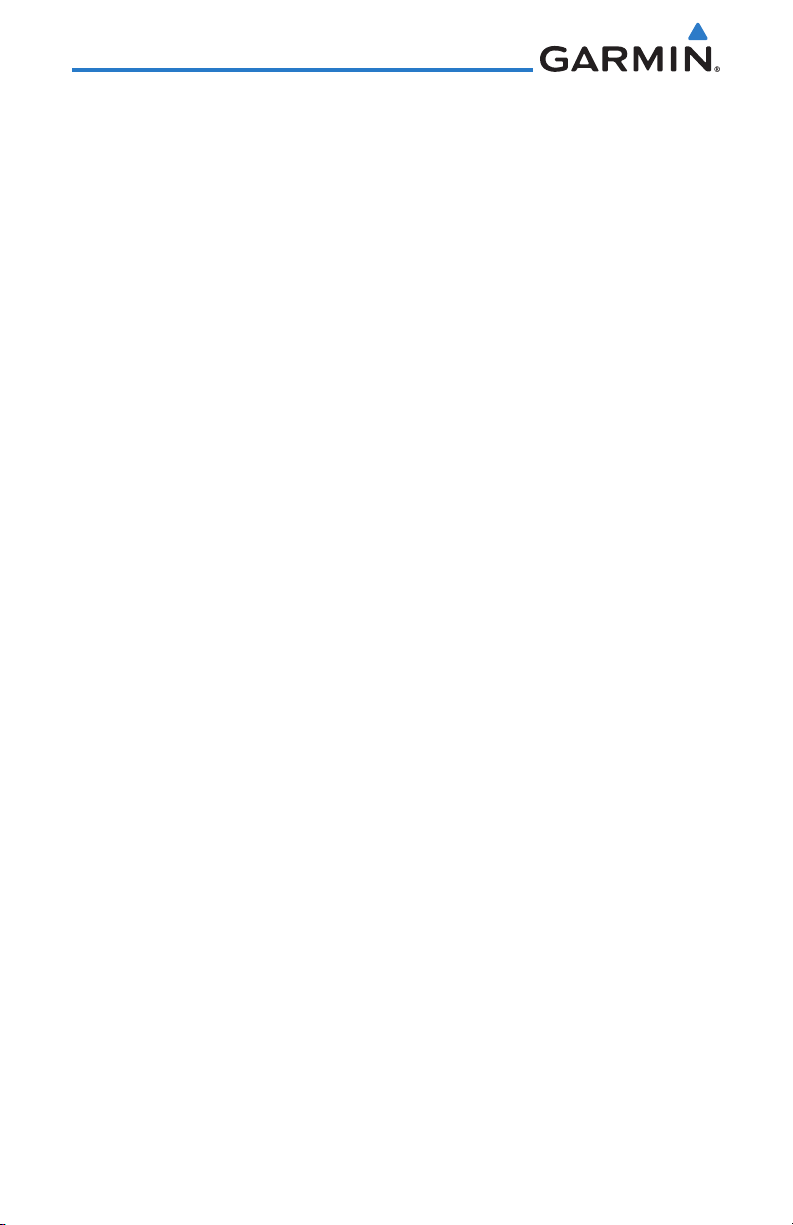
3 Functions ..............................................................................................3-1
3.1 Functions Description ........................................................................... 3-1
3.2 Com Frequencies .................................................................................3-2
3.2.1 Recent Com Frequencies ........................................................ 3-2
3.2.2 Com User Frequencies ........................................................... 3-3
3.2.2.1 Viewing the Com User Frequency ........................................... 3-3
3.2.2.2 Deleting the Com User Frequency ..........................................3-3
3.2.2.3 Editing a Com User Frequency ...............................................3-4
3.2.3 Com Database Frequencies .................................................... 3-5
3.2.4 Com Nearest Airports (APT) ................................................... 3-6
3.2.5 Com Nearest Area Control Center (ACC) Frequencies .............3-7
3.2.6 Com Nearest Flight Service Station (FSS) Frequencies ............. 3-8
3.2.7 Com Nearest Weather (WX) Frequencies ................................ 3-9
3.3 Nav Frequencies ................................................................................3-10
3.3.1 Recent Nav Frequencies ....................................................... 3-10
3.3.2 Nav User Frequencies .......................................................... 3-11
3.3.2.1 Viewing the Nav User Frequency .......................................... 3-11
3.3.2.2 Deleting the Nav User Frequency .........................................3-11
3.3.2.3 Editing a Nav User Frequency ..............................................3-12
3.3.3 Nav Database Frequencies ................................................... 3-13
3.3.4 Nav Nearest VOR ................................................................. 3-14
3.4 ICS Configuration ..............................................................................3-15
3.4.1 Adjust Intercom ................................................................... 3-15
3.4.2 Aux Audio ........................................................................... 3-16
3.4.3 Intercom On/Off ..................................................................3-17
3.4.4 Speaker On/Off .................................................................... 3-17
3.5 System Configuration ......................................................................... 3-18
3.5.1 Com Spacing ....................................................................... 3-18
3.5.2 Display Brightness ...............................................................3-19
3.5.3 Display Contrast .................................................................. 3-20
3.5.4 Database Info ...................................................................... 3-20
3.5.5 Load Database ....................................................................3-21
3.5.6 Software Version .................................................................3-22
3.5.7 Serial Number .....................................................................3-22
3.6 Timers ...............................................................................................3-23
3.6.1 Setting Up the Count Down Timer ........................................ 3-23
3.6.2 Setting Up the Count Up Timer ............................................ 3-24
viii
Garmin GNC 255A/255B Pilot’s Guide
190-01182-01 Rev. A
Page 11
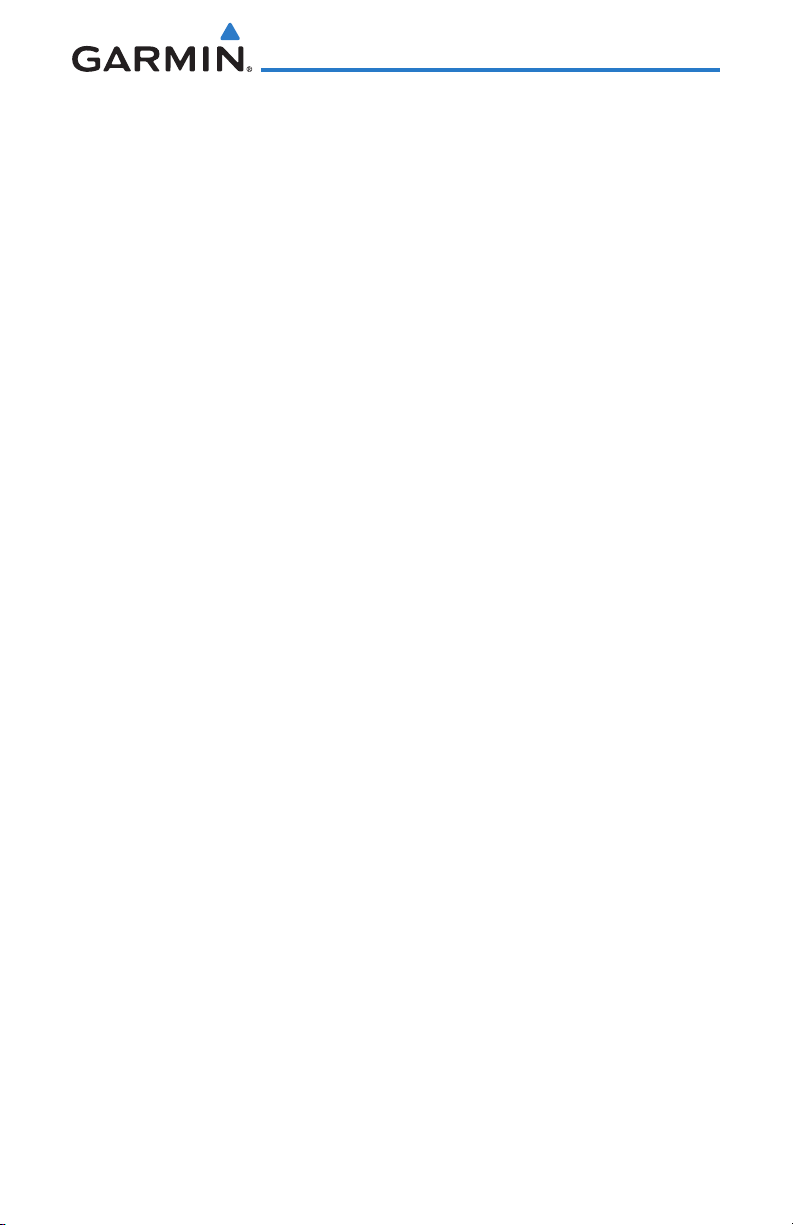
3.6.3 Viewing Timers in the Com Display .......................................3-24
4 Appendix ..............................................................................................4-1
4.1 Troubleshooting ................................................................................... 4-1
4.2 Updating the Frequency Database ........................................................ 4-3
4.2.1 Downloading the Frequency Database ................................... 4-3
4.2.2 Updating the GNC 255 Frequency Database .......................... 4-3
4.3 Messages ............................................................................................ 4-4
Index .....................................................................................................Index-1
Garmin GNC 255A/255B Pilot’s Guide
ix190-01182-01 Rev. A
Page 12
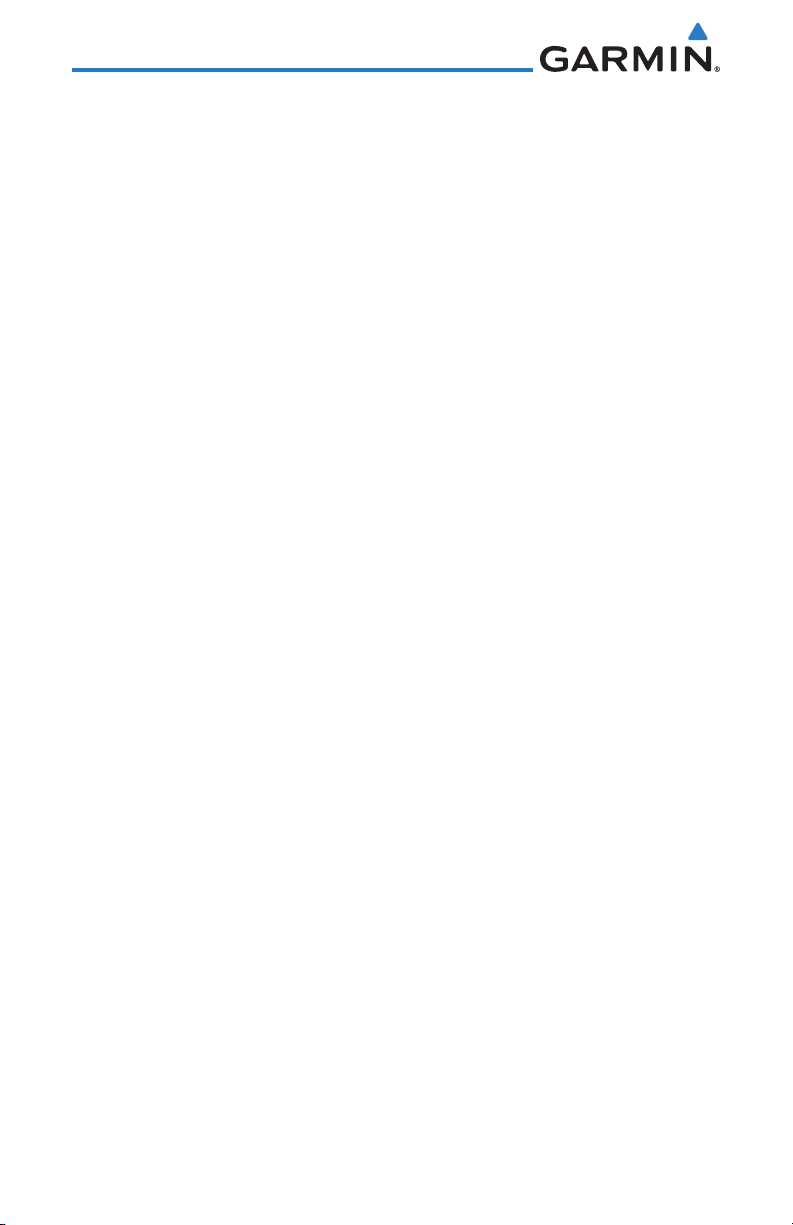
This page intentionally left blank
x
Garmin GNC 255A/255B Pilot’s Guide
190-01182-01 Rev. A
Page 13

1 GETTING STARTED
1.1 Product Description
Combining a powerful VHF communications transceiver with 200 channel
VOR, Localizer and Glideslope receivers, the GNC 255 provides a full-functioned
navigation and communications solution in a small footprint at a very affordable
price. Besides traditional Nav/Com features, the GNC 255 also incorporates
workload-reducing functions such as automatic decoding of the Morse code
station identifier for VOR/LOC, most-used frequency storage in memory, builtin course deviation indicator, and more.
The GNC 255 has the ability to monitor the standby Com frequencies. The
GNC 255’s Com radio operates in the aviation voice band, from 118.000 to
136.975 MHz, in 25 kHz steps (default). For European operations, a Com
radio configuration of 8.33 kHz steps is also available. The GNC 255 VHF Nav
receiver operates from 108 MHz to 117.95 MHz decoding both the VHF Omni
Range and Localizer navigation signals. The built-in Glideslope receiver will
automatically tune the corresponding glideslope paired frequencies (328 MHz
to 335 MHz) when the localizer is tuned. The GNC 255 is available in 10 and 16
watt com transmitter versions. The GNC 255A is available with a 10 watt com
transmitter. The GNC 255B is available with a 16 watt com transmitter.
Power On/Off,
Com Volume,
Squelch On/Off
Nav (VLOC)
Volume, Nav ID
On/Off
Frequency
Monitor Key
Com or Nav
Frequency Selection
OBS Selection
Photo Sensor
To/From Selection
Figure 1-1 GNC 255 Front Panel Description
Garmin GNC 255A/255B Pilot’s Guide
Locking
Screw
Frequency Transfer
(FLIP/FLOP) Key
Function Selection
USB Port
LARGE and
SMALL Knobs
(Frequency
Adjust)
Enter Key
Clear Data Key
1-1190-01182-01 Rev. A
Page 14
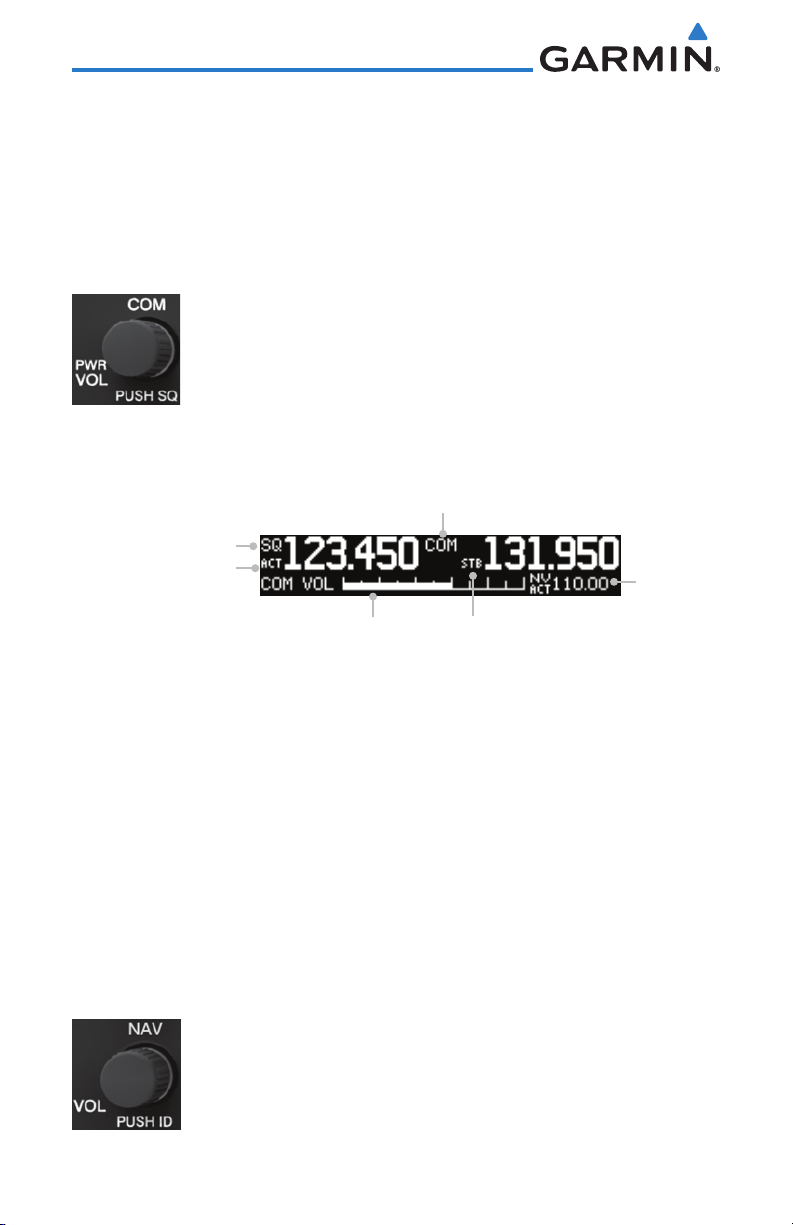
1.2 Pilot Controls
The GNC 255 controls have been designed to simplify operation of the
system and minimize workload and the time required to access sophisticated
functionality. Controls are comprised of dual concentric knobs for frequency
tuning, Com volume/squelch knob, Nav volume/ID knob, and bezel keys.
1.2.1 Power/Com Volume/Squelch Knob
The Power/Com Volume/Squelch knob located in the top left
corner of the bezel controls audio volume for the Com radio.
Rotating the knob clockwise past the detent turns power on
and counter-clockwise turns power off. When the Com radio is
active, press the Power/Com Volume/Squelch knob to toggle
automatic squelch control On/Off for the Com radio.
Com Mode
Annunciator
Squelch, TX, or RX
Annunciator
Active Frequency
Annunciator
Active Nav
Frequency
Com Volume Bar Graph
Figure 1-2 Com Volume and Squelch Display Description
Standby Frequency
Annunciator
The Com radio features an automatic squelch to reject many localized noise
sources. You may override the squelch function by pressing the
Volume/Squelch
knob. This facilitates listening to a distant station or setting
Power/Com
the desired volume level.
To override the automatic squelch, press the
knob momentarily. Press the
Power/Com Volume/Squelch
Power/Com Volume/Squelch
knob again to
return to automatic squelch operation. A “SQ” indication appears to the left of
the active Com frequency window in the upper left corner of the display when
automatic squelch is overridden.
1.2.2 Nav Volume/ID Knob
The Nav Volume/ID knob located in the bottom left corner
of the bezel controls audio volume for the Nav radio. Press the
Nav Volume/ID knob and the Morse code tones will be heard.
When Morse code tone is active, “ID” will appear to the left of
the Nav active frequency.
1-2
Garmin GNC 255A/255B Pilot’s Guide
190-01182-01 Rev. A
Page 15
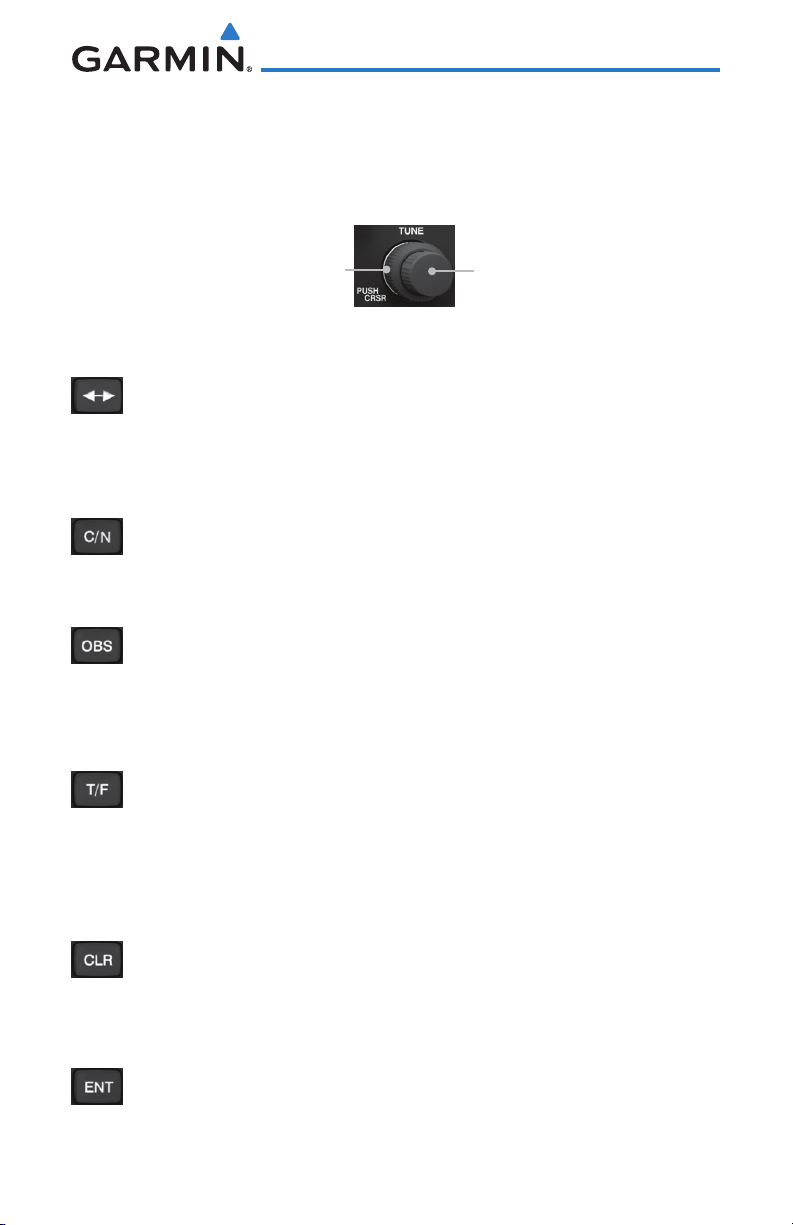
1.2.3 Tuning LARGE/SMALL Concentric (Cursor)
Knobs
The LARGE right and
frequencies and data entry.
LARGE, Outer Knob
SMALL right
knobs are used for tuning
SMALL, Inner Knob
1.2.4 FLIP/FLOP Key
Press and release the FLIP/FLOP key to switch between the
active (left-most) and standby (right-most) frequency. Switching
between Com frequencies is disabled while you are transmitting.
1.2.5 C/N (Com/Nav) Key
Press the C/N key to select the Com or Nav (VLOC) radio
mode.
1.2.6 OBS Key
Press the OBS key to see the current OBS setting and graphic
CDI. The OBS page will be disabled if the unit is installed with
an external converter.
1.2.7 T/F (To/From) Key
Press the T/F key to toggle between the bearing TO or radial
FROM the active VOR. The T/F page also shows Distance/Speed/
Time information. The T/F key does not operate for Localizer
frequencies.
1.2.8 CLR (Clear) Key
Pressing the CLR key erases information, cancels entries, and
resets timers.
1.2.9 ENT (Enter) Key
Press the ENT key to save selected values, to confirm a prompt,
or to save the Standby frequency.
Garmin GNC 255A/255B Pilot’s Guide
1-3190-01182-01 Rev. A
Page 16
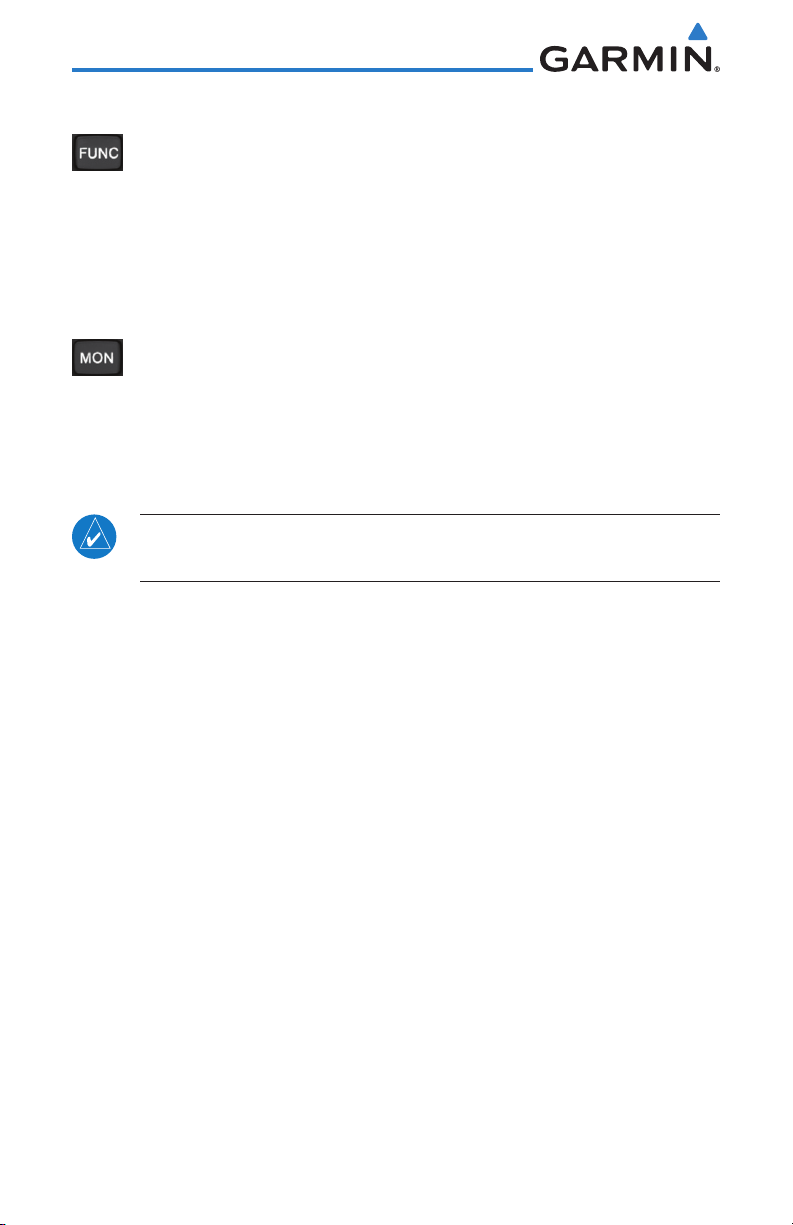
1.2.10 FUNC (Function) Key
The FUNC (Function) key accesses function categories for the
following: the Com Radio, Nav Radio, ICS Configuration, System
Configuration, and Timer. Pressing the FUNC key once displays
the Function mode. Pressing the FUNC key a second time exits
the Function mode.
1.2.11 MON (Monitor) Key
The MON (Monitor) key will engage the monitor function where
the Standby frequency may be monitored while still listening to
the Active frequency.
1.3 USB Port
The USB port is used to update the frequency database in the GNC 255.
NOTE: Garmin recommends the use of a USB 2.0 compatible USB flash
drive for updating the database.
1-4
Garmin GNC 255A/255B Pilot’s Guide
190-01182-01 Rev. A
Page 17
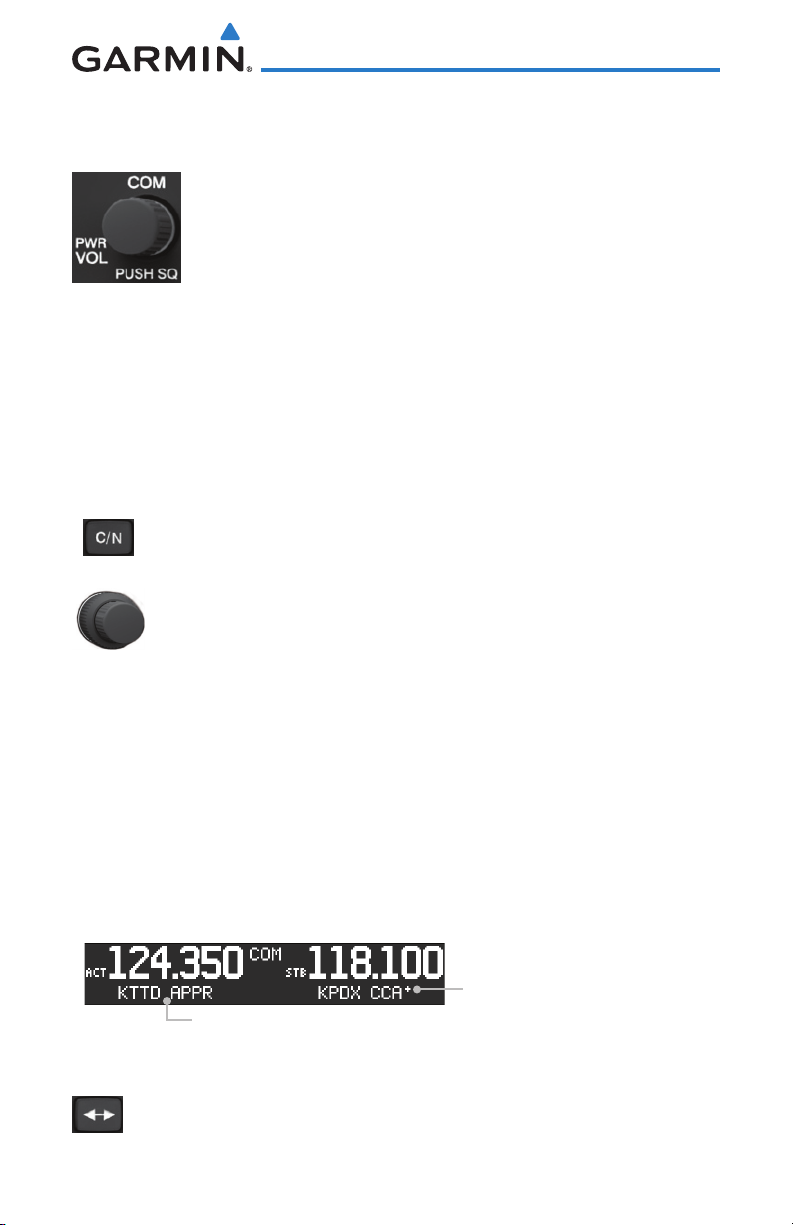
2 BASIC OPERATION
2.1 Power On
Turn the GNC 255 on by either turning the Power/Com Volume/
Squelch knob clockwise to turn the power on or, if installed,
turning on the master switch that powers the radios.
2.2 Com Radio
2.2.1 Selecting a Com Frequency
New frequencies are first selected as a Standby frequency and then toggled to
the Active side with the
display, use the LARGE and SMALL knobs on the right side of the GNC 255 to
select the desired frequency.
1. Press C/N, if necessary, to reach the Com radio function. The
2. Turn the LARGE knob to change the values in one MHz
3. Turn the SMALL knob to change the values in 25 kHz or 8.33
FLIP/FLOP
COM annunciator on the top line of the display will show.
increments. The MHz selection range is between 118 and 136
in one MHz steps.
kHz increments. The kHz selection range is between 000 and
975 kHz in 25 kHz steps or 000 and 990 kHz in 8.33 kHz steps.
key. While viewing the Standby frequency
4. Turn the LARGE and SMALL knobs clockwise to increase and
counterclockwise to decrease the frequency values. Standby
frequency selection is not inhibited during transmit.
5. When connected to a position source, nearby station identifiers
will be shown for the selected frequency. Frequencies with
multiple types will have an asterisk next to the identifier.
Asterisk Indicates Multiple Types
Exist For The Selected Frequency
Identifier and Type Shown For
The Selected Frequency
Figure 2-1 Com Frequency Selection
6. Press and release the FLIP/FLOP key to toggle the Standby
frequency to the Active frequency.
Garmin GNC 255A/255B Pilot’s Guide
2-1190-01182-01 Rev. A
Page 18
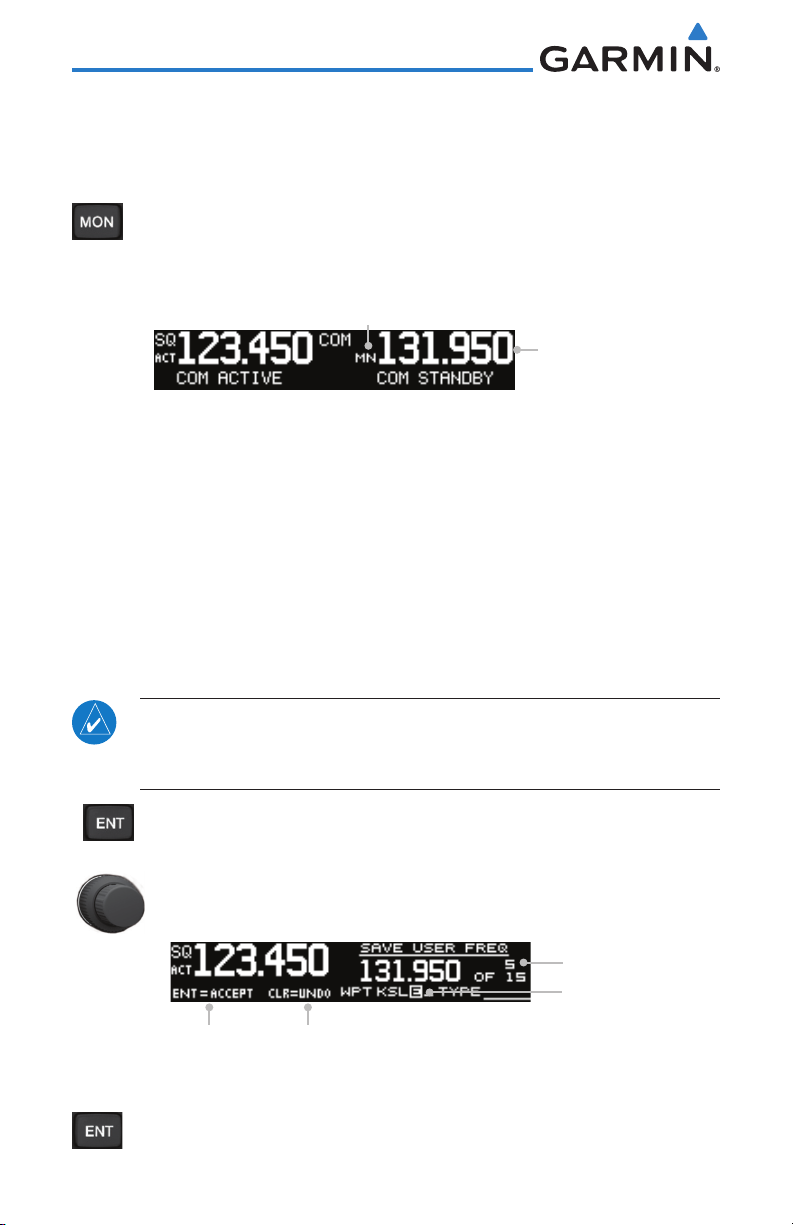
2.2.2 Monitoring the Standby Com Channel
The Frequency Monitoring function allows you to monitor the Standby
frequency for activity, while listening to the Active frequency.
Press the MON key in the Com function to listen to the standby
frequency. A small “MN” will replace the “STB” to the left of the
Standby frequency.
Monitor
Annunciation
Figure 2-2 Com Frequency Monitor Annunciation
Standby
Frequency Being
Monitored
When the Active frequency receives a signal, the unit will switch automatically
to the Active frequency. The Active frequency quality is not affected. The
Frequency Monitor function is turned off by pressing the MON key again.
Monitoring is not canceled by switching to Nav mode.
2.2.3 Saving a Com Channel
The current Standby frequency may be saved into the Com User Frequency
database from the Com display or the Com User Function. The Com User
Frequency database can hold up to 15 frequencies.
NOTE: When switching from 8.33 kHz to 25 kHz mode, any 8.33 kHzspecific user frequencies will be deleted from the user frequency list. This
only affects the user frequencies within the 8.33 kHz spectrum.
1. Press ENT. The Standby frequency is selected and the Waypoint
name field will be active.
2. Turn the SMALL knob to select characters.
3. Turn the LARGE knob to move the cursor.
Number of
Frequencies Saved
Turn SMALL Knob
To Select Character
Press the ENT Key to Save
the Displayed Value
Figure 2-3 Com User Frequency Name Selection
Press the CLR Key To Revert
to the Previous Value
Turn LARGE Knob
To Move Cursor
4. After selecting the desired characters, press ENT.
2-2
Garmin GNC 255A/255B Pilot’s Guide
190-01182-01 Rev. A
Page 19
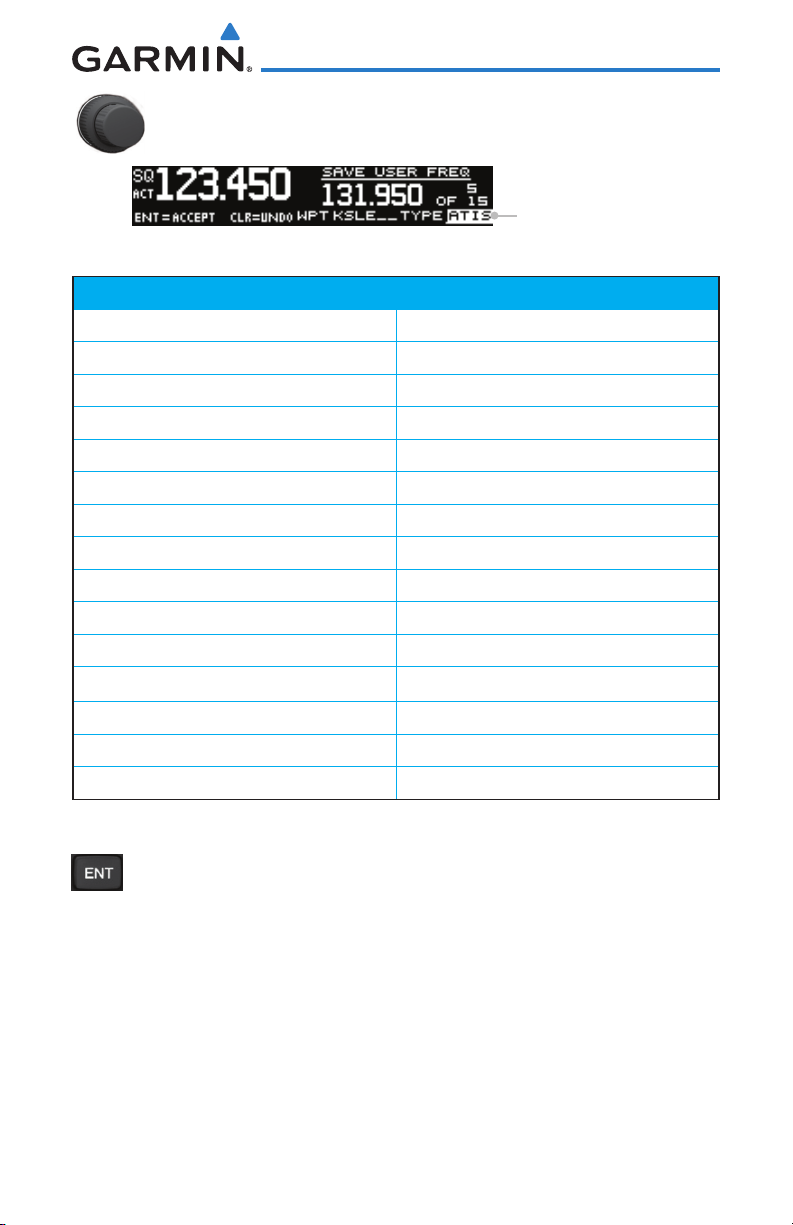
5. Turn the LARGE knob to select the waypoint Type.
6. Turn the SMALL knob to select the Type from the list.
Selected Wpt Type
Figure 2-4 Com User Frequency Type Selection
Frequency Type Symbol Description
TWR Tower
GND Ground
ATIS Automatic Terminal Information Service
AWS Automated Weather Observing System
ATF Aerodrome Traffic Frequency
ARR Arrival
APPR Approach
DEP Departure
CLR Clearance
CTAF Common Traffic Advisory Frequency
FSS Flight Service Station
RFS Remote Flight Service Station
MF Mandatory Frequency
UNI Unicom
Blank None
Table 2-1 - Com Frequency Type List
7. After making a selection, press ENT.
Garmin GNC 255A/255B Pilot’s Guide
2-3190-01182-01 Rev. A
Page 20
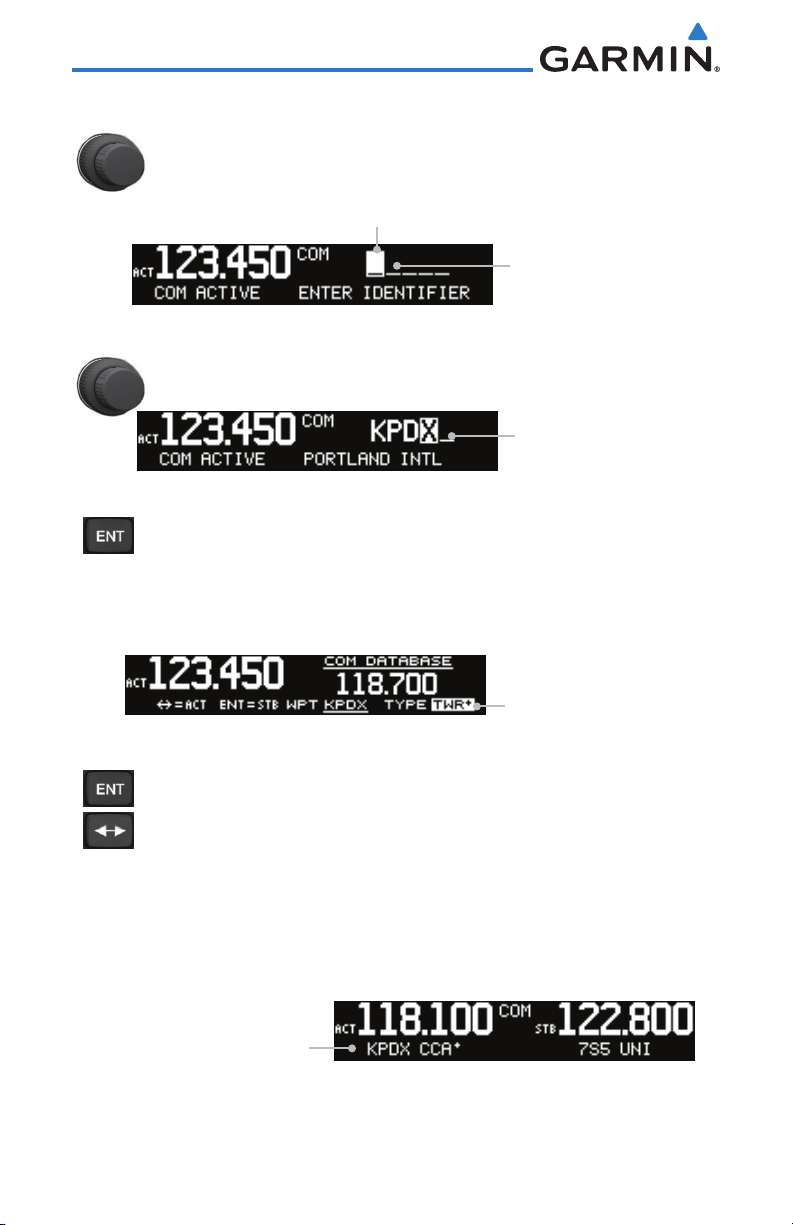
2.2.4 Com Database Look-Up
1. Press the CURSOR knob from the Com display to activate the
database look-up function.
Identifier Field Active
for Selection
Figure 2-5 Database Identifier Active for Selection
2. Turn the SMALL knob to select characters and turn the LARGE
knob to move the cursor.
Figure 2-6 Database Identifier Selection
3. After selecting the desired characters, press ENT. Turn the
SMALL knob to scroll through the list of waypoint types.
Waypoint Types with a “+” sign will have more frequencies
for the same type. After selection, the selected waypoint and
type will be remembered for 30 minutes.
Turn SMALL Knob
To Select Character
Turn LARGE Knob
To Move Cursor
Selected Identifier
Turn the SMALL Knob To
Select Frequency Type
Figure 2-7 Database Waypoint Type Selection
4. Press ENT to copy the frequency into the Standby frequency
location. Press and release the FLIP/FLOP key to swap the
Active and Standby frequencies.
2.2.5 Frequency Database Reverse Look-Up
The identifier and frequency type will be shown for Com and Nav frequencies
that are in the database when the unit is receiving a valid position input.
Waypoint Types with a “+” sign will have more frequencies for the same type.
Airport Identifier Shown
For Freqs In Database
Figure 2-8 Frequency Database Reverse Look-Up
2-4
Garmin GNC 255A/255B Pilot’s Guide
190-01182-01 Rev. A
Page 21

2.2.6 Emergency Channel
1. Press and hold the FLIP/FLOP key or the Com Remote Transfer
(COM RMT XFR) key for approximately two seconds.
Figure 2-9 Emergency Channel
2. The Emergency Channel will be inserted into the Active
Frequency position and the previous Active Frequency will
become the Standby Frequency.
NOTE: Pressing and holding the Com Remote Transfer (COM RMT XFR)
key for approximately two seconds, on units so configured, will lock the
COM board, preventing further changes in Com frequency until the Com
board is unlocked, by pressing the Com Remote Transfer key again for two
seconds. The following message will notify the pilot that the Com board
has been locked: “COM LOCKED TO 121.5 MHZ. HOLD REMOTE COM
TRANSFER KEY TO EXIT.”
NOTE: Under some circumstances if the Com system loses communication
with the main system, the radio will automatically tune to 121.50 MHz for
transmit and receive regardless of the displayed frequency.
2.2.7 Stuck Mic
The GNC 255 helps protect you from a situation where the microphone may
get stuck in the ON or Transmit position. If the microphone is keyed for longer
than 35 seconds, the GNC 255 will return to the receive mode on the selected
frequency.
A “Stuck Mic” message will display until the transmit key is released. Alerts
will display until the error clears or the user acknowledges it.
2.2.8 Remote Frequency Selection Control
On units configured for remote Com frequency Recall, pressing the remote
recall switch will load the next preset Com frequency into the unit’s Standby
frequency box. The remote recall switch can be pressed multiple times to scroll
the entire preset frequency list through the Standby frequency box (the list will
“wrap” from the bottom of the list back up to the top, skipping any empty preset
positions).
The standby frequency isn’t activated until a Com FLIP/FLOP switch (either
bezel-mounted or remote (COM RMT XFR) is pressed. Remote Frequency Selection
only functions on units configured for a remote Com Frequency recall switch.
Garmin GNC 255A/255B Pilot’s Guide
2-5190-01182-01 Rev. A
Page 22

2.3 Nav Radio
2.3.1 Selecting a Nav Frequency
The selection of Nav frequencies is the same as for the Com frequencies.
1. Press the C/N key to reach the Nav radio function. The NAV
annunciator on the top line of the display will show.
2. Turn the LARGE knob to change the values in one MHz
increments. The MHz selection range is between 108 and 117
MHz in one MHz steps.
3. Turn the SMALL knob to change the values in 50 kHz
increments.
Identifier and Type Shown For
The Selected Frequency
Figure 2-10 Nav Frequency Selection
CAUTION: The Identifier is determined from the database and is not the
decoded Nav Identifier.
4. Press and release the FLIP/FLOP key to toggle the Standby
frequency to the Active frequency.
NOTE: Both Nav and Com frequencies cannot be displayed at the same
time.
2.3.2 Saving a Nav Channel
The current Standby frequency may be saved into the Nav User Frequency
database from the Nav or the Nav User Function. The Nav User Frequency
database can hold up to 15 frequencies.
1. Press ENT. The Waypoint name field will be active.
2. Turn the SMALL knob to select characters.
3. Turn the LARGE knob to move the cursor.
Figure 2-11 Nav User Frequency Name Selection
4. After selecting the desired characters, press ENT.
2-6
Garmin GNC 255A/255B Pilot’s Guide
190-01182-01 Rev. A
Page 23

5. Turn the LARGE knob to select the waypoint Type.
6. Turn the SMALL knob to select characters.
7. Turn the LARGE knob to move the cursor.
Figure 2-12 Nav User Frequency Type Selection
8. After selecting the desired characters, press ENT.
Frequency Type Symbol Description
VOR Very High Frequency Omni-Directional Range
DME Distance Measuring Equipment
LOC Localizer
ILS Instrument Landing System
01-36 Runway Heading
Blank None
Table 2-2 - Nav Frequency Type List
2.3.3 Listening to the Nav Audio Channel
Nav ident is enabled by pressing the Nav Volume knob when the Nav display
is active. When Nav ident is enabled, the ID annunciation will appear to the left
of the active Nav frequency.
Figure 2-13 Listening to the ID for a Nav Frequency
Nav audio volume is adjusted using the Nav Volume knob. Turn the Nav
Volume knob clockwise to increase volume, or counterclockwise to decrease
volume.
Garmin GNC 255A/255B Pilot’s Guide
2-7190-01182-01 Rev. A
Page 24

2.4 OBS Mode
If your system is configured with an external CDI/HSI, the OBS radial of your
remote display will be decoded and displayed on the screen of the GNC 255.
NOTE: The Identifier is the decoded Nav Identifier from the Morse code
broadcast by the station.
1. Press the OBS key to see the current OBS setting and graphic
CDI.
2. Use the LARGE and SMALL knobs to change the displayed
OBS values.
The GNC 255 graphic CDI is shown as a graph of five dots right or left of
the triangle icon. Each dot indicates two degrees deflection with ten degrees full
deflection to each side. Fly towards the bar to be on-course.
Active Nav
Frequency
Identifier
OBS Setting
Reference Com
Frequency
2-8
To/From Indication for
Selected Station
Figure 2-14 CDI Display
Garmin GNC 255A/255B Pilot’s Guide
CDI Deflection
190-01182-01 Rev. A
Page 25

2.5 Distance/Speed/Time (DST) Display
When the GNC 255 has received data from an external device, such as a GPS
receiver or DME sensor through the serial port, DST data will be available. If you
are not connected to an external sensor, you will not see this display.
If DST data is not shown, pressing the T/F key will show DST
data in the lower part of the display.
Station Identifier
Bearing To/From Station
Distance To Station
In Nautical Miles
Figure 2-15 DST Data Display
NOTE: The If both GPS and DME data sources are connected to the GNC
and dashes are displayed when distance/speed/time data is expected to
be displayed, press the T/F key to prompt the GNC to display DST data.
Active Nav Frequency
Time To Station In
Hours and Minutes
Ground Speed From
GPS Unit In Knots
Garmin GNC 255A/255B Pilot’s Guide
2-9190-01182-01 Rev. A
Page 26

This page intentionally left blank
2-10
Garmin GNC 255A/255B Pilot’s Guide
190-01182-01 Rev. A
Page 27

3 FUNCTIONS
The Functions section allows provides information about Com Frequencies,
Nav Frequencies, Internal Communications System (ICS) Configuration, System
Configuration (SYS), and Timers (TMR).
3.1 Functions Description
Com Freq
Nav Freq
ICS Config
SYS Config
Recent Freqs
User Freqs
Database
Nearest Apt
Nearest ACC
Nearest FSS
Nearest WX
Recent Freqs
User Freqs
Database
Nearest VOR
Adjust Intercom
Aux Audio
Intrcom On/Off
Speaker On/Off
Com Spacing
DSPL Brt
DSPL Contrast
Database Info
Load Database
Software Ver
Serial Number
Timers
Figure 3-1 Functions Diagram
Garmin GNC 255A/255B Pilot’s Guide
Count Down
ENT - Start/Stop
CLR - Reset
Push CRSR - Settings
ENT - Accept
Count Up
ENT - Start/Stop
CLR - Reset
3-1190-01182-01 Rev. A
Page 28

1. Press the FUNC key to access the Functions.
2. Turn the LARGE knob to select the COM, NAV, ICS, or SYS
functions.
3. Turn the SMALL knob to view the choices in each function.
4. Press the ENT key to access the function.
5. Press the FUNC key again to exit Functions.
3.2 Com Frequencies
The Com Frequencies category in the Functions section contains recently
used frequencies (Recent), user-defined frequencies (User), and a database of all
frequencies provided in the standard default memory (Database).
3.2.1 Recent Com Frequencies
The last 20 Com frequencies used are kept in the list of Recent Com
Frequencies and can be accessed in this function.
NOTE: When switching from 8.33 kHz to 25 kHz mode, any 8.33 kHzspecific user frequencies will be deleted from the user frequency list. This
only affects the user frequencies within the 8.33 kHz spectrum.
1. Press FUNC to access the Functions. Turn the LARGE knob to
select the Com Function. Turn the SMALL knob to view the
Recent frequency function. Then, press ENT.
2. Turn the SMALL knob to select an Entry (1-20).
Turn SMALL Knob
To Select Entry
Selected Frequency
Press ENT to Make the Selected
Press <-> To Make the
Selected Frequency The Active
Frequency
Figure 3-2 Recent Com Frequencies
Frequency the Standby
3. Press and release the FLIP/FLOP key to transfer the displayed
channel to the Active frequency position. Press the ENT key
to transfer the displayed channel to the Standby frequency
position.
3-2
Garmin GNC 255A/255B Pilot’s Guide
190-01182-01 Rev. A
Page 29

3.2.2 Com User Frequencies
Fifteen Com User Frequencies can be saved with an assigned waypoint
(WPT) identifier and Type.
NOTE: When switching from 8.33 kHz to 25 kHz mode, any 8.33 kHzspecific user frequencies will be deleted from the user frequency list. This
only affects the user frequencies within the 8.33 kHz spectrum.
3.2.2.1 Viewing the Com User Frequency
1. Press FUNC to access the Functions. Turn the LARGE knob
to select the Com Frequency Function.
Selected Frequency
Select Wpt Name
Figure 3-3 Viewing User Com Frequencies
Select Wpt Type
2. Turn the SMALL knob to view the Com User frequency
function. Then, press ENT. Turn the SMALL knob to view the
User Frequencies.
3. Press and release the FLIP/FLOP key to set the displayed
frequency as the Active frequency.
4. Press the ENT key to set the displayed frequency as the Standby
frequency.
3.2.2.2 Deleting the Com User Frequency
1. Press the CLR key to delete this User frequency.
Press ENT Key To Delete
Selected Freq
Active Frequency
Position In List.
Turn SMALL Knob
To Select Entry.
Press ENT To Confirm
Deleting The Selected Freq
Figure 3-4 Deleting User Com Frequencies
Garmin GNC 255A/255B Pilot’s Guide
Selected Frequency
3-3190-01182-01 Rev. A
Page 30

2. Press the ENT key to confirm deletion of the displayed
frequency.
3.2.2.3 Editing a Com User Frequency
1. Press FUNC. Turn the LARGE knob to reach the Com functions
and then turn the SMALL knob to select the Com User
Frequencies. Press ENT.
Select User Freqs
Figure 3-5 Com User Frequency Function
2. Press the CRSR (SMALL knob) to start editing the Com User
frequency. Turn the SMALL knob to select the MHz values
and turn the LARGE knob to move the cursor and then the
SMALL knob to select kHz values.
Select User Freq Value
Figure 3-6 Com User Frequency Value Selection
3. Turn the LARGE knob to select the Wpt Name. Turn the SMALL
knob to select characters and turn the LARGE knob to move
the cursor.
Select User Wpt Name
Figure 3-7 Com User Frequency Name Selection
4. After selecting the desired characters, press ENT.
5. Turn the LARGE knob to select the Waypoint Type field.
6. Turn the SMALL knob to select the Waypoint Type.
Figure 3-8 Com User Frequency Type Selection
Select Wpt Type
7. After selecting the Waypoint Type, press ENT to accept changes
to the User Frequency.
3-4
Garmin GNC 255A/255B Pilot’s Guide
190-01182-01 Rev. A
Page 31

3.2.3 Com Database Frequencies
The GNC 255 contains a large database of Com frequencies that may be
recalled by identifier.
Turn SMALL Knob
To Select Character
Turn LARGE Knob
To Move Cursor
Figure 3-9 Com Database Frequencies
1. Press FUNC to access the Functions. With the Com Frequency
Function highlighted, turn the SMALL knob to view the Com
Database function. Then, press ENT.
2. Turn the SMALL knob to select the desired character.
3. Turn the LARGE knob to move the cursor to highlight a
character.
4. Repeat steps 2 and 3 to complete the desired identifier and
then press the ENT key.
5. If available, the Frequency Type will be highlighted. Turn the
SMALL knob to select the desired frequency.
Press ENT Key To Set
Selected Freq As Standby
Selected Frequency
Press FLIP/FLOP Key To Set
Selected Freq As Active
Figure 3-10 Selected Com Database Frequency
Selected Identifier
Turn SMALL Knob
To Select Freq Type
6. Press and release the FLIP/FLOP key to set the selected
frequency as the Active frequency.
7. Press the ENT key to set the selected frequency as the Standby
frequency.
Garmin GNC 255A/255B Pilot’s Guide
3-5190-01182-01 Rev. A
Page 32

3.2.4 Com Nearest Airports (APT)
The GNC 255 will report the 25 nearest Airports (APT), when interfaced
with an appropriate GPS receiver.
Turn SMALL Knob
To Scroll Through
Available Airports
Figure 3-11 Com Nearest APT Frequencies
1. Press FUNC to access the Functions. With the Com Frequency
Function highlighted, turn the SMALL knob to view the Com
Nearest APT function. Then, press ENT.
2. Turn the SMALL knob to display the available airports. Press
the ENT key to select the displayed airport. The frequency type
will be highlighted. Turn the SMALL knob to select the desired
frequency type.
3. Then, press the ENT key to set the displayed airport frequency
as the Standby or press and release the FLIP/FLOP key to set
it as the Active frequency. Or, press the CLR key to return to
the Functions display.
3-6
Garmin GNC 255A/255B Pilot’s Guide
190-01182-01 Rev. A
Page 33

3.2.5 Com Nearest Area Control Center (ACC)
Frequencies
The GNC 255, when interfaced with an appropriate GPS receiver, will report
the 25 nearest Area Control Center (ACC) frequencies. ACCs are also known as
Air Route Traffic Control Centers (ARTCC).
Turn SMALL Knob
To Scroll Through
Available Frequencies
Figure 3-12 Com Nearest ACC Frequencies
1. Press FUNC to access the Functions. With the Com Frequency
Function highlighted, turn the SMALL knob to view the Com
Nearest ACC function. Then, press ENT.
2. Turn the SMALL knob to display the available ACCs.
3. Press the ENT key to insert the highlighted frequency as the
Standby frequency. Or, press the CLR key to return to the
Functions display.
4. Press and release the FLIP/FLOP key to set the selected
frequency as the Active frequency.
Garmin GNC 255A/255B Pilot’s Guide
3-7190-01182-01 Rev. A
Page 34

3.2.6 Com Nearest Flight Service Station (FSS)
Frequencies
The GNC 255, when interfaced with an appropriate GPS receiver, will report
the 25 nearest Flight Service Station (FSS) frequencies.
Turn SMALL Knob
To Scroll Through
Available Frequencies
Figure 3-13 Com Nearest FSS Frequencies
1. Press FUNC to access the Functions. With the Com Frequency
Function highlighted, turn the SMALL knob to view the Com
Nearest FSS function. Then, press ENT.
2. Turn the SMALL knob to display the available FSS
frequencies.
3. Press the ENT key to insert the highlighted frequency as the
Standby frequency. Or, press the CLR key to return to the
Functions display.
4. Press and release the FLIP/FLOP key to set the selected
frequency as the Active frequency.
3-8
Garmin GNC 255A/255B Pilot’s Guide
190-01182-01 Rev. A
Page 35

3.2.7 Com Nearest Weather (WX) Frequencies
The GNC 255, when interfaced with an appropriate GPS receiver, will report
the 25 nearest Weather (WX) frequencies.
Turn SMALL Knob
To Scroll Through
Available Frequencies
Figure 3-14 Com Nearest Weather Frequencies
1. Press FUNC to access the Functions. With the Com Frequency
Function highlighted, turn the SMALL knob to view the Com
Nearest Weather function. Then, press ENT.
2. Turn the SMALL knob to display the available Weather
frequencies.
3. Press the ENT key to insert the highlighted frequency as the
Standby frequency. Or, press the CLR key to return to the
Functions display.
4. Press and release the FLIP/FLOP key to set the selected
frequency as the Active frequency.
Garmin GNC 255A/255B Pilot’s Guide
3-9190-01182-01 Rev. A
Page 36

3.3 Nav Frequencies
The Nav Frequencies category in the Functions section contains remotely
acquired frequencies (Remote), recently used frequencies (Recent), user-defined
frequencies (User), and a database of all frequencies provided in the standard
default memory (Database).
3.3.1 Recent Nav Frequencies
The last 20 Nav frequencies used are kept in the list of Recent Nav Frequencies
and can be accessed in this function.
1. Press FUNC to access the Functions. Turn the LARGE knob
to select the Nav Frequency Function. Turn the SMALL knob
to view the Recent frequency function. Then, press ENT.
Press ENT Key To Set
Selected Freq As Standby
Active Frequency
Press FLIP/FLOP Key To Set
Selected Freq As Active
Selected Frequency
Figure 3-15 Recent Nav Frequencies
Position In List.
Turn SMALL Knob
To Select Entry.
2. Turn the SMALL knob to select an Entry (1-20). If a GPS
position is available, the area below frequency will show the
nearest facility name/type, if available.
3. Press and release the FLIP/FLOP key to transfer the displayed
channel to the Active frequency position or press the ENT key
to transfer the displayed channel to the Standby frequency
position.
3-10
Garmin GNC 255A/255B Pilot’s Guide
190-01182-01 Rev. A
Page 37

3.3.2 Nav User Frequencies
Up to 15 Nav User Frequencies can be saved with an assigned waypoint
(WPT) identifier and Type.
3.3.2.1 Viewing the Nav User Frequency
1. Press FUNC to access the Functions. Turn the LARGE knob to
select the Nav Frequency List Function. Turn the SMALL knob
to view the Nav User Frequency function. Then, press ENT.
Press ENT Key To Set
Selected Freq As Standby
Active Frequency
Press FLIP/FLOP Key To Set
Selected Freq As Active
Selected Frequency
Figure 3-16 Viewing User Nav Frequencies
Position In List.
Turn SMALL Knob
To Select Entry.
2. Turn the SMALL knob to view the Nav User Frequencies.
3. Press and release the FLIP/FLOP key to set the displayed
frequency as the Active frequency.
4. Press the ENT key to set the displayed frequency as the Standby
frequency.
3.3.2.2 Deleting the Nav User Frequency
1. While viewing a Nav User frequency, press the CLR key to
delete the displayed User frequency.
Press ENT Key To Confirm
Deleting The Frequency
Active Frequency
Position In List.
Turn SMALL Knob
To Select Entry.
Press ENT To Delete The
Selected Freq
Figure 3-17 Deleting User Nav Frequencies
Selected Frequency
2. Press the ENT key to delete the displayed frequency.
Garmin GNC 255A/255B Pilot’s Guide
3-11190-01182-01 Rev. A
Page 38

3.3.2.3 Editing a Nav User Frequency
1. Press FUNC. Turn the LARGE knob to reach the Nav functions
and then turn the SMALL knob to select the Nav User
Frequencies. Press ENT.
Figure 3-18 Nav User Frequency Function
2. Turn the SMALL knob to select the desired Nav User frequency
and then press ENT. Press the Cursor knob to enable editing.
The frequency MHz value will be selected. Turn the SMALL
knob to select the MHz frequency value. Turn the LARGE knob
to move the cursor and then turn the SMALL knob to select
the kHz frequency value.
3. Turn the LARGE knob to select the WPT name. Turn the SMALL
knob to select characters and turn the LARGE knob to move
the cursor.
Figure 3-19 Nav User Frequency Name Selection
4. After selecting the desired characters, press ENT.
5. Turn the LARGE knob to select the waypoint Type.
6. Turn the SMALL knob to select characters and Turn the LARGE
knob to move the cursor.
Figure 3-20 Nav User Frequency Type Selection
7. After selecting the desired characters, press ENT.
3-12
Garmin GNC 255A/255B Pilot’s Guide
190-01182-01 Rev. A
Page 39

3.3.3 Nav Database Frequencies
The GNC 255 contains a large database of Nav frequencies that may be
recalled by identifier.
1. Press FUNC to access the Functions. With the Nav Frequency
Function highlighted, turn the SMALL knob to view the Nav
Database function. Then, press ENT.
2. Turn the LARGE knob to move the cursor to highlight a
character.
3. Turn the SMALL knob to select the desired character.
Turn SMALL Knob
To Select Character
Turn LARGE Knob
To Move Cursor
Press the ENT Key to Save
the Displayed Value
4. Repeat steps 2 and 3 to complete the desired identifier and
then press the ENT key.
5. If available, the Frequency Type will be highlighted. Turn the
SMALL knob to select the desired frequency.
Press the CLR Key To Return
to the Previous Menu
Figure 3-21 Nav Database Frequencies
Press ENT Key To Set
Selected Freq As Standby
Selected Frequency
Press FLIP/FLOP Key To Set
Selected Freq As Active
Figure 3-22 Selected Nav Database Frequency
Selected Identifier
Wpt Type
6. Press and release the FLIP/FLOP key to set the selected
frequency as the Active frequency.
7. Press the ENT key to set the selected frequency as the Standby
frequency.
Garmin GNC 255A/255B Pilot’s Guide
3-13190-01182-01 Rev. A
Page 40

Duplicate Identifiers
1. When duplicate identifiers are found, press ENT.
Duplicate Identifiers
Found
Press the ENT Key to Save
the Displayed Value
Figure 3-23 Selected Nav Database Frequency
Press the CLR Key To Return
to the Previous Menu
2. Turn the SMALL knob to select the desired identifier and then
press ENT and continue as described above.
Figure 3-24 Selected Ident from Nav Database
3. Set the selected identifier as the standby or active frequency.
Press ENT Key To Set
Selected Freq As Standby
Selected Frequency
Press FLIP/FLOP Key To Set
Selected Freq As Active
Figure 3-25 Set Selected Frequency as Active or Standby
Selected Identifier
Wpt Type
3.3.4 Nav Nearest VOR
The GNC 255, when interfaced with an appropriate GPS receiver, will report
the 25 nearest VORs.
Turn SMALL Knob
To Scroll Through
Available VORs
Figure 3-26 Nav Nearest VOR Frequencies
3-14
1. Press FUNC to access the Functions. With the Nav Frequency
Function highlighted, turn the SMALL knob to view the Nav
Nearest VOR function. Then, press ENT.
Garmin GNC 255A/255B Pilot’s Guide
190-01182-01 Rev. A
Page 41

2. Turn the SMALL knob to display the available VORs.
3. Press the ENT key to accept the displayed VOR and set it as
the Standby frequency. Or, press the CLR key to return to the
Functions display.
3.4 ICS Configuration
The Internal Communications System (ICS) Configuration allows you to
adjust the intercom, set the Nav/Aux volume, turn the Intercom On/Off, and
turn the intercom speaker On/Off.
3.4.1 Adjust Intercom
The Adjust Intercom function allows you to set values for the Intercom
squelch and volume. The Intercom On/Off function must be set to On to make
the Adjust Intercom function available.
1. Press FUNC to access the Functions. Turn the LARGE knob
to select the ICS Function. Turn the SMALL knob to view the
Adjust Intercom function. Then, press the ENT key.
Figure 3-27 Select the Adjust Intercom Function
2. Turn the SMALL knob to set the ICS Squelch value. Then, press
the ENT key.
Turn Small Knob To Adjust Intercom Squelch
Press the ENT Key to Save
the Displayed Value
Figure 3-28 Adjust the Intercom Values
3. Turn the LARGE knob to select the ICS Squelch or Volume.
Turn the SMALL knob to set the value. Then, press the ENT
key to save the selected values.
Garmin GNC 255A/255B Pilot’s Guide
Turn LARGE And Then
SMALL Knob To Adjust
Intercom Volume
Press the CLR Key To Revert
to the Previous Value
3-15190-01182-01 Rev. A
Page 42

3.4.2 Aux Audio
The Aux function allows you to turn Aux Audio On/Off and set the volume
value.
1. Press FUNC to access the Functions. Turn the LARGE knob
to select the ICS Function. Turn the SMALL knob to view the
Aux Volume function. Then, press the ENT key.
Figure 3-29 Select the Aux Audio Function
2. Turn the SMALL knob to turn the Aux Audio On or Off.
3. Turn the LARGE knob to select the Aux Volume. Turn the
SMALL knob to set the value. Then, press the ENT key.
Turn Small Knob To Turn Aux On/Off
Turn LARGE And
Then SMALL Knob To
Adjust Aux Volume
Press the ENT Key to Save
the Displayed Value
Press the CLR Key To Revert
to the Previous Value
Figure 3-30 Adjust Aux Audio
4. Press the CLR key to revert to the previous Volume value and
then repeat step 3 to select a new value.
3-16
Garmin GNC 255A/255B Pilot’s Guide
190-01182-01 Rev. A
Page 43

3.4.3 Intercom On/Off
The Intercom On/Off function toggles intercom on and off. The intercom
can also be toggled on/off with a remote switch, if installed. The Intercom On/
Off function must be set to On to make the Adjust Intercom function available.
1. Press FUNC to access the Functions. Turn the LARGE knob
to select the ICS Function. Turn the SMALL knob to view the
Intercom On/Off function. Then, press the ENT key.
Turn SMALL Knob To Select On or Off
Press ENT to Accept
the Selected Value
Figure 3-31 Turn the Intercom On/Off
Press CLR to Return
to the Default Value
2. Turn the SMALL knob to set the Intercom On or Off. Then,
press the ENT key to save the selected value.
3.4.4 Speaker On/Off
The Speaker On/Off function toggles speaker output on and off.
1. Press FUNC to access the Functions. Turn the LARGE knob
to select the ICS Function. Turn the SMALL knob to select the
Speaker On/Off function. Then, press ENT.
Turn SMALL Knob To Select On or Off
Press ENT to Accept
the Selected Value
Figure 3-32 Turn the Speaker On/Off
Press CLR to Return
to the Default Value
2. Turn the SMALL knob to set the speaker output On or Off.
Then, press the ENT key to save the selected value.
Garmin GNC 255A/255B Pilot’s Guide
3-17190-01182-01 Rev. A
Page 44

3.5 System Configuration
The System Configuration function will show the Software Version, Database
Info, and Serial Number as well as, allowing you to set values for the Com
spacing, Display Brightness, and Display Contrast, and use the Load Database
feature to update databases.
3.5.1 Com Spacing
Com spacing may be selected between 8.33 kHz and 25 kHz to allow for
regional requirements.
NOTE: When switching from 8.33 kHz to 25 kHz mode, any 8.33 kHzspecific user frequencies will be deleted from the user frequency list. This
only affects the user frequencies within the 8.33 kHz spectrum.
1. Press FUNC to access the Functions. Turn the LARGE knob
to select the SYS Function. Turn the SMALL knob to view the
Com spacing function. Then, press the ENT key.
Turn the SMALL Knob to
Select the Channel Spacing
3-18
Press ENT to Accept
the Selected Value
Figure 3-33 Com Spacing Display
Press CLR to Return to
the Previous Value
2. Turn the SMALL knob to set the Com spacing and then press
the ENT key.
Garmin GNC 255A/255B Pilot’s Guide
190-01182-01 Rev. A
Page 45

3.5.2 Display Brightness
As it arrives from the factory, the GNC 255 automatically adjusts its display
brightness for the current lighting conditions. A small sensor on the display
is used for this function. A manual adjustment is available for controlling the
brightness level of the display as an offset from the “normal” or zero position.
The limits of the adjustment range are: -10 (Low Display Intensity) and 100
(High Display Intensity). A value above zero means brighter than normal and a
value below zero means darker than normal. The range can be adjusted by using
the SMALL knob to adjust the value.
The GNC 255 will either control dimming based on the photocell or the
lighting bus. This is set in configuration mode during installation and is not
selectable by the pilot.
1. Press FUNC to access the Functions. Turn the LARGE knob
to select the SYS Function. Turn the SMALL knob to view the
Display Brightness function. Then, press the ENT key.
Current Display
Brightness
Press ENT to Accept
the Selected Value
Figure 3-34 Set Display Brightness
Press CLR to Return
to the Previous Value
Turn the SMALL Knob to
Select the Offset Value
2. Turn the SMALL knob to set the value. Then, press the ENT
key.
Garmin GNC 255A/255B Pilot’s Guide
3-19190-01182-01 Rev. A
Page 46

3.5.3 Display Contrast
The Display Contrast has a range from -50 (Low Display Contrast) and 50
(High Display Contrast) with 0 as the default. The range can be adjusted by
using the SMALL knob to adjust the value.
1. Press FUNC to access the Functions. Turn the LARGE knob
to select the SYS Function. Turn the SMALL knob to view the
Display Contrast function. Then, press the ENT key.
Press ENT to Accept
the Selected Value
to the Previous Value
Figure 3-35 Set Display Contrast
Press CLR to Return
Turn the SMALL Knob to
Select the Offset Value
2. Turn the SMALL knob to set the value. Then, press the ENT
key.
3.5.4 Database Info
The Database information for the GNC 255 unit is displayed. This information
is useful when contacting Customer Support.
1. Press FUNC to access the Functions. Turn the LARGE knob
to select the SYS Function. Turn the SMALL knob to view the
Database Version function. Then, press the ENT key.
Database Cycle
Database Effectivity Date
Figure 3-36 Database Info Display
2. Press the FUNC key to return to the main display.
3-20
Garmin GNC 255A/255B Pilot’s Guide
190-01182-01 Rev. A
Page 47

3.5.5 Load Database
The GNC 255 has a USB connector to allow for easily updating the system
databases.
NOTE: Garmin recommends the use of a USB 2.0 compatible USB flash
drive for updating the database.
1. Insert the supplied cable into the USB port on the top right
corner of the GNC 255.
2. Insert the USB memory device into the other end of the
cable.
USB Port
USB Cable
USB Memory Device
Figure 3-37 USB Update Progress
3. Press FUNC to access the Functions. Turn the LARGE knob
to select the SYS Function. Turn the SMALL knob to view the
Load Database function. Then, press the ENT key.
Figure 3-38 Database Update Display
4. Verify the database version on USB. Then, press the ENT key.
Updating will begin automatically.
Figure 3-39 Verify Database Version
Garmin GNC 255A/255B Pilot’s Guide
3-21190-01182-01 Rev. A
Page 48

5. Wait until the updating process is complete and then remove
the memory device and cable. The unit will reset automatically
once the database is updated.
6. Verify the correct frequency database is loaded after power-up.
3.5.6 Software Version
The software versions of the GNC 255 unit are displayed. This information is
useful when contacting Customer Support.
1. Press FUNC to access the Functions. Turn the LARGE knob
to select the SYS Function. Turn the SMALL knob to view the
Software Version function. Then, press the ENT key.
Display Software Version
Com Software Version
Nav Software Version
Figure 3-39 Software Versions Display
2. Press the FUNC key to return to the main menu.
3.5.7 Serial Number
The serial number of the GNC 255 unit is displayed. This information is
useful when contacting Customer Support.
1. Press FUNC to access the Functions. Turn the LARGE knob
to select the SYS Function. Turn the SMALL knob to view the
Serial Number function. Then, press ENT.
Unit Serial Number
ID Is Used With The
flyGarmin Services
Figure 3-40 Serial Number Display
2. Press the FUNC key to return to the main menu.
3-22
Garmin GNC 255A/255B Pilot’s Guide
190-01182-01 Rev. A
Page 49

3.6 Timers
The GNC 255 has both Count Up and Count Down timers, which may operate
simultaneously and are shown in the lower right of the Com/Nav displays. The
countdown timer always takes precedence if it is running.
3.6.1 Setting Up the Count Down Timer
1. Press FUNC to access the Functions. Turn the LARGE knob
to select the Timer (TMR) function. Turn the SMALL knob to
select either the Count Down Timer function. Now, press the
ENT key.
Select Count Down Timer
Figure 3-41 Select the Count Down Timer Function
2. Press the ENT key to Start or Stop the timer. Press the CLR key
to reset the timer to the starting value. Press the CURSOR knob
to select a starting timer value.
The Default (Starting) Value
Push the CURSOR
(SMALL Knob) to Edit the
Starting Time Value
Press ENT to Start
or Stop the Timer
Press CLR to Reset the Timer
to the Default Value
Figure 3-42 Selecting the Count Down Timer
3. Turn the SMALL knob to select the timer value and turn the
LARGE knob to move the cursor. After completing the time
setting, press the ENT key. Press ENT again to start the timer.
Turn SMALL Knob To Select Time Value
Press ENT to Accept
the Selected Value
Figure 3-43 Setting the Count Down Timer Value
Press CLR to Return
to the Default Value
Garmin GNC 255A/255B Pilot’s Guide
Turn LARGE Knob To Move Cursor
3-23190-01182-01 Rev. A
Page 50

3.6.2 Setting Up the Count Up Timer
1. Press FUNC to access the Functions. Turn the LARGE knob
to select the Timer (TMR) function. Turn the SMALL knob to
select the Count Up Timer function. Now, press the ENT key.
Figure 3-44 Select the Count Up Timer Function
2. Press the ENT key to Start or Stop the timer. Press the CLR key
to reset the timer to 0:00.
The Default (Starting) Value
Select Count Up Timer
Press ENT to Start
or Stop the Timer
Figure 3-45 Selecting the Count Up Timer
Press CLR to Reset the Timer
to 0:00
3.6.3 Viewing Timers in the Com Display
When a timer is active, the timer value will be shown in the lower right
corner of the Com display. While both timers may be actively counting at the
same time, the Count Down Timer will have precedence in being shown. If the
Count Down Timer is paused, the Count Up Timer will then be shown until the
Count Down Timer is restarted.
Timer Value
Figure 3-46 Timer Value Shown in the Com Display
1. Pressing CLR and then ENT will reset the displayed Timer.
Figure 3-47 Stop or Clear the Timer in the Com Display
2. Pressing ENT twice will stop the displayed Timer.
3-24
Garmin GNC 255A/255B Pilot’s Guide
190-01182-01 Rev. A
Page 51

When the Count Down Timer reaches 0:00, it will continue counting as a
Count Up value. The Count Down Timer that is counting up will be highlighted.
A Count Up Timer will continue counting separately.
Count Down Timer Value
Highlighted When Counting Up
Figure 3-48 Count Down Timer Value Now Counting Up
Garmin GNC 255A/255B Pilot’s Guide
3-25190-01182-01 Rev. A
Page 52

This page intentionally left blank
3-26
Garmin GNC 255A/255B Pilot’s Guide
190-01182-01 Rev. A
Page 53

4 APPENDIX
4.1 Troubleshooting
If efforts to resolve the problem fail, contact your dealer or the factory for
technical assistance. The Garmin customer service staff will gladly assist you.
Please have the following information ready:
• Systemconguration(products,antennas,mountinglocations,etc.)
• ModelNo.,partnumber,andserialnumber
• Softwareversions
• Descriptionoftheproblem
• Effortsmadetoisolate/solvetheproblem
Garmin International, Inc.
Aviation Products Customer Service Department
1200 East 151st Street
Olathe, KS 66062-3426 USA
If you have any questions, the Garmin AT Product Support department may
be reached Monday through Friday, 7:00 AM to 7:00 PM Central Time.
US: 913-397-8200
US Toll Free: 1-866-739-5687
Canada Toll Free: 1-866-429-9296
e-mail: support.gat@garmin.com.
http://www.garmin.com
https://fly.garmin.com/fly-garmin
Garmin GNC 255A/255B Pilot’s Guide
4-1190-01182-01 Rev. A
Page 54

Problem Possible Cause Action
GNC 255 does not power on No power to the
GNC 255
Check power connections,
breakers, and main
avionics switch
Faulty electrical
wiring or connection
Contact your dealer to
perform electrical system
test
No Nav audio Output disabled or
Contact dealer
set to a low level
Nav audio in Com Mixed with Com
Contact dealer
feature
GNC 255 does not transmit No power to Com Check power connections
Mic key connection Check Mic key input
connection
Intercom doesn’t function It can be enabled
Check connections
or disabled via a
remote mounted
switch or via the
menu.
No voice activation,
or if must talk too
Check ICS page, Intercom
On/Off, Adjust Intercom
loud
Can’t change active frequency Com Radio not
communicating. The
radio may also be in
lockout mode. In this
case the radio would
be tuned to 121.50
and the active freq
would not be able to
If in Lock Out mode,
press the external Com
FLIP/FLOP key for two
seconds to return to
normal operation or cycle
the avionics power. If the
condition persists, contact
dealer.
be changed.
OBS readout displays “---” Resolver failure Contact dealer
Calibration error Recalibrate resolver
4-2
Garmin GNC 255A/255B Pilot’s Guide
190-01182-01 Rev. A
Page 55

Problem Possible Cause Action
Display shows
“Incorrect Calibration
Checksum” at start-up
Corrupted system
calibration
parameters
Table 4-1 Troubleshooting
Contact factory
4.2 Updating the Frequency Database
The GNC 255 uses a standard USB memory device to load the frequency
database into the GNC 255. The memory device is not provided by Garmin. The
Frequency database is stored internally and the USB memory device is only used
to transfer the database into the unit.
The Garmin databases can be updated by following the instructions on
https://fly.garmin.com/fly-garmin.
The following equipment is required to perform the update:
• Windows-compatiblePCcomputer(Windows2000,XP,Vista,orWindows
7 recommended)
• USB2.0compatibleUSBashdrive
• ExternalUSBcable
• UpdateddatabaseobtainedfromtheGarminwebsite
NOTE: The data contained in the frequency database comes from
government agencies. Garmin accurately processes and cross-validates the
data, but cannot guarantee the accuracy and completeness of the data.
4.2.1 Downloading the Frequency Database
The Frequency database is updated on a 28-day cycle. Frequency database
updates are provided by Garmin and may be downloaded from the Garmin web
site https://fly.garmin.com/fly-garmin.
4.2.2 Updating the GNC 255 Frequency Database
See Section 3.5.5 for details on updating the database.
Garmin GNC 255A/255B Pilot’s Guide
4-3190-01182-01 Rev. A
Page 56

4.3 Messages
When a Message has been issued by the unit, the Message will be shown on
the display. After viewing the messages, touch the ENT key to acknowledge the
message and return to the previously viewed page. An acknowledged message
will not be redisplayed even if the condition persists. Messages provide an aid to
troubleshooting system operation.
Message
Press ENT To
Acknowledge
Figure 4-1 Message - Com PTT Key Stuck
Message Description Action
COM RADIO -
Com radio needs
service.
COM RADIO -
Com radio may be
inoperative.
COM RADIO -
Com overtemp
or undervoltage.
Reducing
transmitter power.
COM RADIO -
Com locked to
121.5 MHz. Hold
remote com
transfer key to exit.
The com radio is
reporting that it needs
service. The com radio
may continue to
function.
The com radio is not
communicating properly
with the system.
Com radio is
in overtemp or
undervoltage mode
and transmitting power
has been reduced to
prevent damage to the
com radio. Radio range
will be reduced.
Com radio is locked to
121.5 MHz.
Cycle the power to the COM radio.
Contact dealer for service.
Press and hold the volume knob or
the external com remote transfer
(COM RMT XFR) switch, if installed
– this will force the com radio to
121.5 MHz. Contact dealer for
service.
Decrease length of com
transmissions, decrease cabin
temperature and increase cabin
airflow (especially near the GTN).
Check aircraft voltage and reduce
electrical load as necessary.
Contact dealer for service if this
message persists.
The external com remote transfer
(COM RMT XFR) switch has been
held and the com radio is tuned to
121.5. To exit this mode, hold the
com remote transfer (COM RMT
XFR) switch for two seconds.
4-4
Garmin GNC 255A/255B Pilot’s Guide
190-01182-01 Rev. A
Page 57

Message Description Action
COOLING FAN -
The cooling fan has
failed.
DISPLAY -
Display board
needs service.
GLIDESLOPE -
Glideslope receiver
needs service.
GLIDESLOPE -
Glideslope receiver
has failed.
POWER ALERT -
Unit will shut down
The GTN cooling fan is
powered, but it is not
turning at the desired
RPM.
The display board is
indicating that it needs
service.
The glideslope board is
indicating that it needs
service. The glideslope
board may continue to
function.
The glideslope board
is not communicating
property with the
system.
Power has been
removed from the unit.
Decrease cabin temperature and
increase cabin airflow (especially
near the GTN) to prevent damage
to the unit. Contact dealer for
service.
Contact dealer for service.
Verify glideslope deviation
indications with another source
and crosscheck final approach
fix crossing altitude. If another
glideslope source is not available
for verification, fly a GPS based
approach. Contact dealer for
service.
Fly an approach that does not use
the glideslope receiver (VOR, LOC,
GPS). Contact dealer for service.
Re-apply power to the unit.
if power switch
is not restored
immediately.
REMOTE KEY
STUCK -
Com push-to-talk
key is stuck.
The Push To Talk key/
switch has been in
pressed position for
at least 30 seconds.
This input will now be
ignored and the com
radio will no longer
transmit.
Verify the Push To Talk key/switch
is not stuck. Contact dealer for
service if this message persists.
Garmin GNC 255A/255B Pilot’s Guide
4-5190-01182-01 Rev. A
Page 58

Message Description Action
REMOTE KEY
STUCK -
Com remote
transfer key is
stuck.
REMOTE KEY
STUCK -
Com remote
frequency
increment key is
stuck.
REMOTE KEY
STUCK -
Com remote
frequency
decrement key is
stuck.
The remote com
transfer (COM RMT
XFR) key/switch has
been in pressed
position for at least 30
seconds. This input will
now be ignored. This
input is not available in
all installations.
The remote com
frequency increment
(COM CHAN UP) key/
switch has been in
pressed position for
at least 30 seconds.
This input will now
be ignored. This input
is not available in all
installations.
The remote com
frequency decrement
(COM CHAN DN) key/
switch has been in
pressed position for
at least 30 seconds.
This input will now
be ignored. This input
is not available in all
installations.
Verify the COM RMT XFR key/
switch is not stuck. Contact dealer
for service if this message persists.
Verify the COM CHAN UP key/
switch is not stuck. Contact dealer
for service if this message persists.
Verify the COM CHAN DN key/
switch is not stuck. Contact dealer
for service if this message persists.
4-6
Garmin GNC 255A/255B Pilot’s Guide
190-01182-01 Rev. A
Page 59

Message Description Action
REMOTE KEY
STUCK -
Nav remote
transfer key is
stuck.
The remote nav transfer
(NAV RMT XFR) key/
switch has been in
pressed position for
at least 30 seconds.
Verify the NAV RMT XFR key/
switch is not stuck. Contact dealer
for service if this message persists.
This input will now
be ignored. This input
is not available in all
installations.
VLOC RECEIVER -
Navigation receiver
needs service.
The nav radio is
reporting that it needs
service. The nav radio
Contact dealer for service.
may continue to
function.
VLOC RECEIVER -
Navigation receiver
has failed.
The nav radio is
not communicating
property with the
Contact dealer for service.
system.
Table 4-2 Messages
Garmin GNC 255A/255B Pilot’s Guide
4-7190-01182-01 Rev. A
Page 60

This page intentionally left blank
4-8
Garmin GNC 255A/255B Pilot’s Guide
190-01182-01 Rev. A
Page 61

INDEX
FSS 3-8
Functions 1-4, 3-1
A
Appendix 4-1
B
Basic operation 2-1
Brightness 3-19
C
Cautions ii, 2-6
Clear 1-3
Com database frequencies 3-5, 3-6, 3-7,
3-8, 3-9
Com frequencies 3-2
Com PTT 3-18
Com radio 2-1
Com;Select frequency 2-1
Com spacing 3-18
Com user frequencies 3-3
Com volume 1-2
Contrast 3-20
Controls 1-2
Cursor 1-3
Customer service i, 4-1
D
Database frequencies 3-5, 3-13, 4-3
Database look-up 2-4
Display brightness 3-19
DST 2-9
Duplicate identifiers 3-14
G
Getting started 1-1
I
ICS 3-15
ID 1-2
Intercom 3-17
K
Knobs 1-3
L
Locking screw 1-1
M
Menus 1-3
Message 4-4
Monitoring 1-4, 2-2
Morse code 1-1
N
Nav audio 2-7
Nav database frequencies 3-13
Nav frequencies 3-10
Nav ID 1-2
Nav radio 2-6
Nav;Select frequency 2-6
Nav user frequencies 3-11
Nav volume 1-2
Nearest airport 3-6, 3-7
E
Emergency channel 2-5
Enter 1-3
F
Flight Service Station 3-8
FLIP/FLOP key 1-3
Fly.Garmin v, 3-22, 4-1, 4-3
Frequency monitoring 2-2
Front panel description 1-1
O
OBS mode 1-3, 2-8
P
Pilot controls 1-2
Power on 2-1
Power-up 3-22
Product description 1-1
Product Support v, 4-1
Garmin GNC 255A/255B Pilot’s Guide
Index-1190-01182-01 Rev. A
Page 62

R
Recent com frequencies 3-2
Recent nav frequencies 3-10
Record of Revisions vi
Registration v
Remote frequency control 2-5
Reverse look-up 2-4
Revisions vi
S
Saving a com channel 2-2
Saving a nav channel 2-6
Serial Number 3-22
Software version 3-22
Speaker On/Off 3-17
Squelch 1-2
Stuck mic 2-5
Support v
System configuration 3-18
T
Timers 3-23
To-From 1-3
Troubleshooting 4-1, 4-4
U
Updating frequency database 4-3
USB 1-4, 3-21
User frequencies 3-3, 3-11
V
Volume 1-2
W
Warranty i
Index-2
Garmin GNC 255A/255B Pilot’s Guide
190-01182-01 Rev. A
Page 63

Page 64

© 2012 GARMIN Corporation
GARMIN International, Inc.
1200 East 151st Street, Olathe, Kansas 66062, U.S.A.
Tel. 913/397.8200 or 800/800.1020
Fax 913/397.8282
Garmin AT, Inc.
2345 Turner Rd., S.E., Salem, Oregon 97302, U.S.A.
Tel. 503/581.8101 or 800/525.6726
Fax. 503/364.2138
Garmin (Europe) Ltd.
Liberty House, Bulls Copse Road, Hounsdown Business Park,
Southampton, SO40 9RB, U.K.
Tel. +44 (0) 870 850 1243
Fax +44 (0) 238 052 4004
GARMIN Corporation
No. 68, Zhangshu 2nd Road, Xizhi Dist., New Taipei City 221, Taiwan (R.O.C.)
Tel. 886/2.2642.9199
Fax 886/2.2642.9099
Garmin Singapore Pte. Ltd.
46 East Coast Road
#05-06 Eastgate
Singapore 428766
Tel. (65) 63480378
Fax (65) 63480278
www.garmin.com
https://fly.garmin.com/fly-garmin
Part Number 190-01182-01 Rev. A
