Page 1
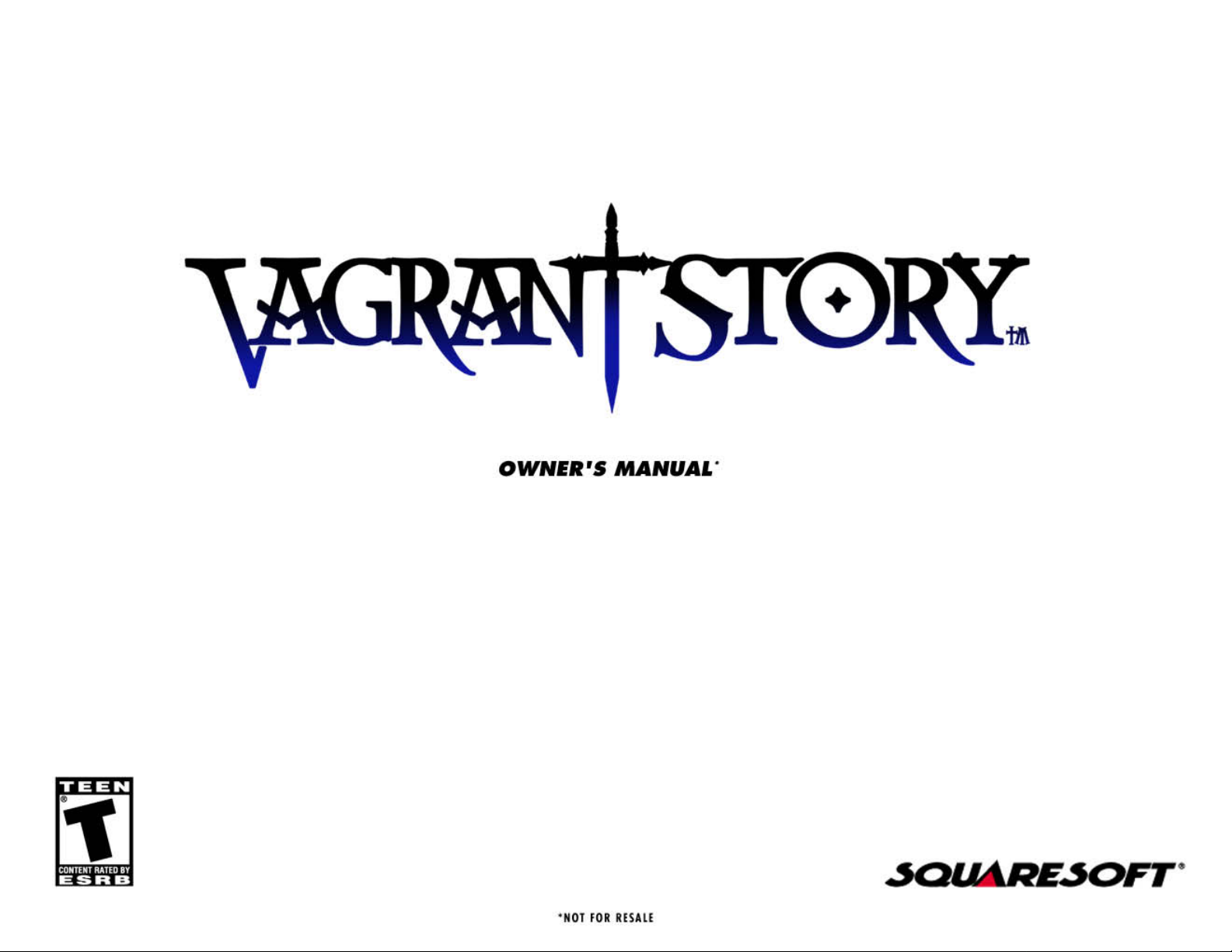
Page 2
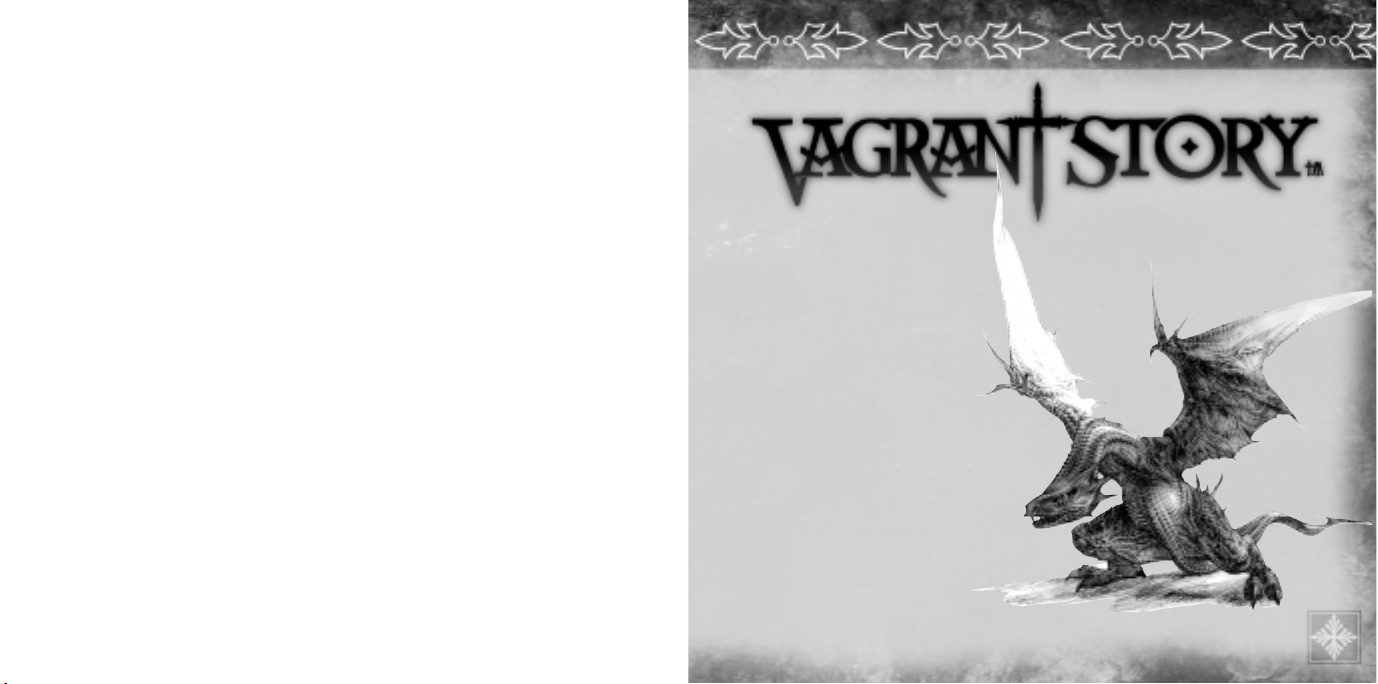
Vagrant Story-the story
of a hero who must lose
all he cherishes to find
the truth.
CONTENTS
Introduction . . . . . . . . . . . . . 2
Getting Started
. . . . . . . . . . . .
3
Basic Controls
. . . . . . . . . . . .
4
Characters
. . . . . . . . . . . . . .
6
Game Screen/Commands
. . . .
8
Commands
. . . . . . . . . . . . . .
9
Features of Leá Monde
. . . . .
13
Battle System
. . . . . . . . . . . .
17
Items, Weapons, & Armor
. . .
20
Battle Abilities
. . . . . . . . . . .
22
Magic List
. . . . . . . . . . . . . .
23
Demo Disc Instructions . . . . 24
Limited Warranty/Game Tips . 29
1
WARNING: READ BEFORE USING YOUR PLAYSTATION®GAME CONSOLE.
A very small percentage of individuals may experience epileptic seizures when exposed to certain
light patterns or flashing lights. Exposure to certain patterns or backgrounds on a television screen
or while playing video games, including games played on the PlayStation game console, may
induce an epileptic seizure in these individuals. Certain conditions may induce previously
undetected epileptic symptoms even in persons who have no history of prior seizures or epilepsy.
If you, or anyone in your family, has an epileptic condition, consult your physician prior to
playing. If you experience any of the following symptoms while playing a video game – dizziness,
altered vision, eye or muscle twitches, loss of awareness, disorientation, any involuntary
movement, or convulsions – IMMEDIATELY discontinue use and consult your physician before
resuming play.
WARNING TO OWNERS OF PROJECTION TELEVISIONS:
Do not connect your PlayStation game console to a projection TV without first consulting the user
manual for your projection TV, unless it is of the LCD type. Otherwise, it may permanently damage
your TV screen.
USE OF UNOFFICIAL PRODUCT:
The use of unofficial products and peripherals may damage your PlayStation game console and
invalidate your console warranty.
HANDLING YOUR PLAYSTATION DISC:
• This compact disc is intended for use only with the PlayStation game console.
• Do not bend it, crush it, or submerge it in liquids.
• Do not leave it in direct sunlight or near a radiator or other source of heat.
• Be sure to take an occasional rest break during extended play.
• Keep this compact disc clean. Always hold the disc by the edges and keep it in its protective
case when not in use. Clean the disc with a lint-free, soft, dry cloth, wiping in straight lines
from center to outer edge. Never use solvents or abrasive cleaners.
Page 3
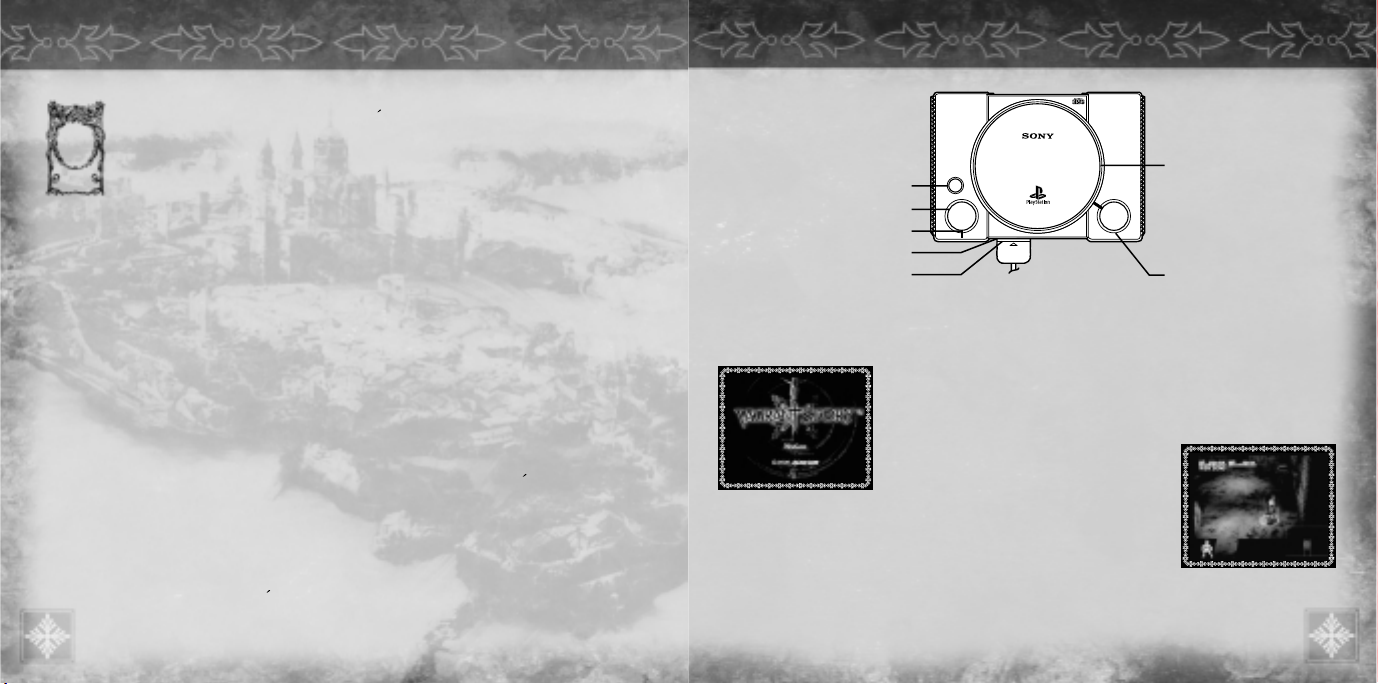
Set up the PlayStation®game console according to the instructions in its manual. Make sure the power is off before inserting or removing a compact disc. Insert the Vagrant Story
TM
disc and close the disc cover. When the power is turned on, the opening movie will begin. Press the
Ω
button or START button during the opening movie to advance to the Title
Screen. Select one of the following commands and press the
Ω
button.
NEW GAME Start the game from the beginning.
CONTINUE Continue the game from a previous save. For details, see “Loading the Game,” listed below.
VIBRATION Turn ON/OFF the vibration function of the DUALSHOCK
TM
analog controller.
SOUND Set the sound output to STEREO/MONO.
SAVING THE GAME
Save the game at Circles of Magic (Save Points) like the one shown on the right or at storage containers.
Save the game by selecting <Data> from the Menu Screen, then selecting <Save> with the
Ω
button.
Next, select MEMORY CARD slot 1 or 2 and press the
Ω
button. Select the file in which to save the game. If the file contains
previously saved game data, the game will confirm whether to overwrite this file. Select <Yes> and press the
Ω
button to proceed.
LOADING THE GAME
Select the correct MEMORY CARD slot and press the Ωbutton. Next, press up/down on the directional buttons to select the file to load,
and press the
Ω
button to load the file.
3
OPEN
®
POWER
RESET
RESET button
POWER button
POWER indicator
Controller port 1
MEMORY CARD slot
disc cover
OPEN button
GETTING STARTED
INTRODUCTION
2
I
n a most heinous crime, the manor
of Duke Bardorba of Valendia
Kingdom was seized by a cult of
religious fanatics known as
M
ü
llenkamp. Although several innocents
were murdered, news of the incident was
suppressed, and Sydney Losstarot, the leader
of M
ü
llenkamp, has not been seen since.
Duke Bardorba was away during the seizure
of the manor and escaped the atrocities.
Yet one week later, an unknown assailant
took the duke’s life. Riskbreaker Ashley
Riot, a member of the Valendia Knights of
the Peace (VKP) entrusted with breaking
the cultists’ hold on the manor, was named
as a suspect at a meeting of Parliament.
He disappeared shortly after the accusation.
During the week between the incident and
the duke’s assassination, suspected assassin
Ashley made a peculiar trip to a city lost to
memory... The deserted city of Lea Monde.
Lea Monde, now a shell of its former glory,
housed more than 5,000 people during the
Golden Age. Its prosperity ended 25 years
ago when a powerful earthquake struck
the city.
High tidal waters rushed in to fill the rift in
the earth left by the earthquake, cutting the
city off from the outside world. Above the
waters, the land shifted and twisted, losing
much of its former shape. Beneath the city,
where monks had once worked the stone
into chambers and passageways, the vast,
labyrinthine tomb became a home for the
souls of the dead.
The player will experience the crucial week
during Ashley’s visit to Lea Monde.
What happened in the haunted city
?
Did Ashley really assassinate the duke
?
Only the player, as Ashley, will be able to
uncover the truth.
Page 4
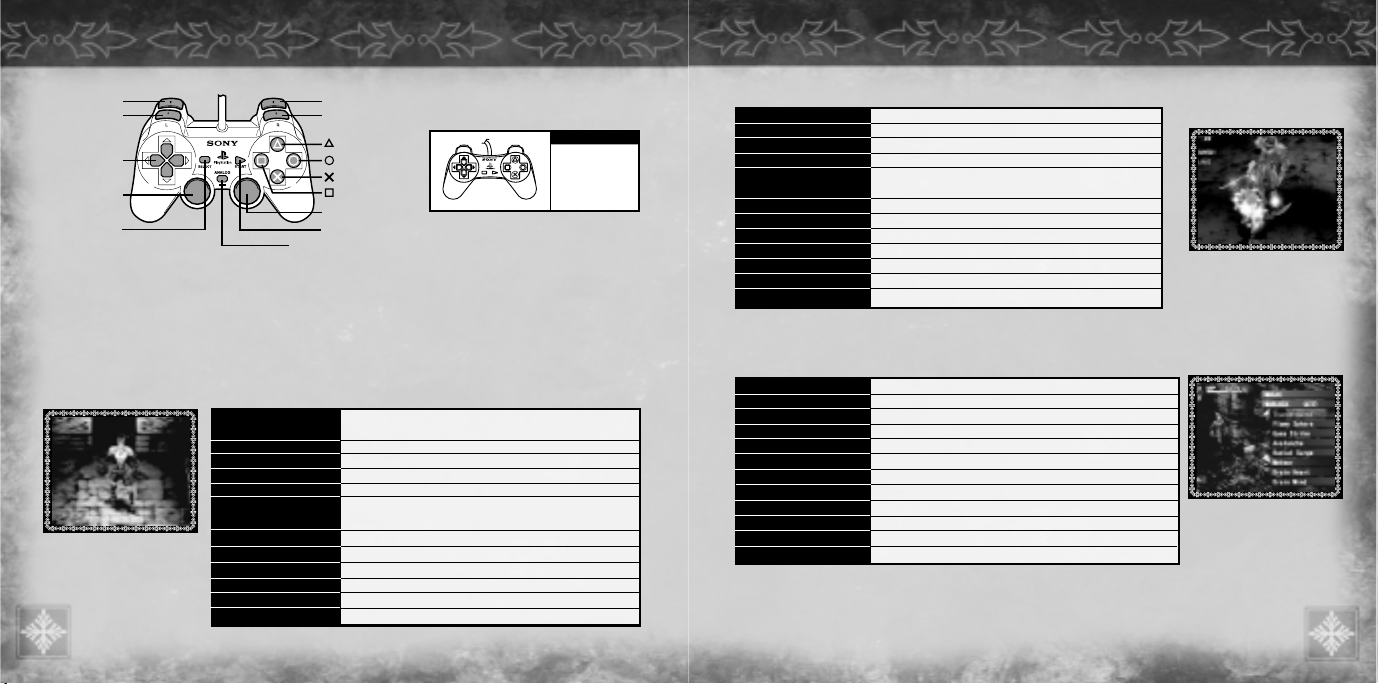
Battle Mode (weapon drawn)
Menu Screen
† When abbreviated commands are displayed, press the appropriate button to view the selected menu.
BASIC CONTROLS
5
directional buttons or left stick Move, select target in targeting sphere, change perspective in Free-look mode
right stick Free-look
START button Free-look, skip demo
SELECT button Zoom in / Zoom out
Ω
button Execute command, open and close target sphere, use battle ability
(when attacking or defending)
≈
button Cancel, close target sphere, end Free-look, switch to Normal Mode
√
button Jump, use battle ability (when attacking or defending)
ç
button Display Menu Screen, battle ability (when attacking or defending)
L1 button Rotate map counterclockwise
L2 button Display abbreviated commands, switch targets during target selection
R1 button Rotate map clockwise
R2 button Walk, when used with directional buttons or left stick
directional buttons or left stick Move cursor, switch menus while the <Items> window is open
right stick Not used
START button Not used
SELECT button Not used
Ω
button Execute command
≈
button Cancel
√
button Not used
ç
button Close menu
L1 button Switch menus, switch between Ashley and opponents in the <Status> window
L2 button Not used
R1 button Switch menus, switch between Ashley and opponents in the <Status> window
R2 button Not used
L2 button
L1 button
R2 button
button
button
button
button
R1 button
right stick
SELECT button
START button
ANALOG mode switch/ LED
directional button
left stick
BASIC CONTROLS
4
† The left stick can be used when the LED is lit.
† The DUALSHOCKTManalog controller’s vibration function can be turned ON/OFF at the Title Screen or by selecting <Options> from the Menu Screen.
Switching between analog and digital mode will not disable the vibration function.
† In analog mode, the left stick can be used for the same functions as the directional buttons described throughout this manual.
† To restart the game without turning the power off, press the L1, L2, R1, R2, SELECT, and START buttons at the same time to execute the Soft Reset function.
† Messages may be advanced with the
Ω,≈,ç,√, L1, L2, R1, or R2 button.
Normal Mode (unarmed)
L
R
SELECT
START
NOTE:
You may have a
controller that looks
like this, if so please
follow the digital
instructions below.
directional buttons or left stick Move, grip, climb up (press in the direction in which to climb, and Ashley will grab a
ledge and pull himself up to a new level), change perspective in Free-look mode
right stick Free-look Free-look
START button Free-look, skip demo
SELECT button Zoom in / Zoom out
Ω
button Execute command, draw weapon (to switch to Battle Mode)
≈
button Cancel, open doors and treasure boxes, move cubes (push, carry, place, etc.),
end Free-look mode
√
button Jump
ç
button Display Menu Screen
L1 button Rotate map counterclockwise
L2 button Display abbreviated commands
R1 button Rotate map clockwise
R2 button Walk, when used with directional buttons or left stick
Page 5

CHARACTERS
7
Name: Romeo Guildenstern
Age:
34
Height: 5'11''
Association: Knights of the Cross
Leader of the “Crimson Blades”
—
Knights of the Cross, a military order
under the direct control of the cardinal.
Although every bit a knight of elegance and breeding, Romeo can be utterly
cold-blooded, never hesitating in the name of justice for the kingdom.
He led the Knights of the Cross during the incident at Duke Bardorba’s manor and
led the effort to suppress the riots that ensued. Why the cardinal’s Knights of the Cross
became involved despite having received no orders to do so remains a mystery.
Name: Sydney Losstarot
Age: Unknown (late
20s
?
)
Height: 5'10''
Association: Müllenkamp
Leader of a cult that worships the ancient priestess Müllenkamp. Sydney is a self-
professed prophet who preaches about human weaknesses and the end of the world.
Sydney can precisely describe the past of those he meets, and it is rumored that he can
manipulate others at his will. His charisma has attracted a zealous following prompting
Parliament to declare the Müllenkamp cult a threat to state security.
After masterminding the seizure of the Bardorba Manor in the Graylands, Sydney held
the duke’s family and servants hostage in exchange for the release of his followers,
but it seems that his true intent lay elsewhere.
Riskbreaker Ashley Riot encounters Sydney seemingly by chance during his
mission, but their meeting was ordained by fate.
CHARACTERS
6
Name: Ashley Riot
Age: late 20
s
Height: 6'0''
Association: VKP (Valendia Knights of the
Peace) Riskbreaker Militia
After graduating as valedictorian from the VKP Academy, Ashley
worked as an elite soldier. Following the tragic death of his wife and
child at the hands of a ruffian, he transferred to the Dangerous
Criminal Task Force, a.k.a. “Riskbreaker,” the most danger-ridden post
in the VKP, where he remains today.
Riskbreakers conduct their investigations alone, infiltrating into and investigating
foreign crime syndicates. Many lose their lives during their assignments; the
survival rate stands at less than 30 percent. Ashley, maintaining his calm in all
situations, has succeeded in mission after mission.
When Müllenkamp cultists entered the Graylands and seized Bardorba’s
manor, a chain of events was set into motion, ending with the
assassination of Duke Bardorba. Ashley’s involvement in the intrigues
at the manor makes him a prime suspect in the duke’s assassination.
A Riskbreaker with a tragic past, Ashley must now face an uncertain
future. Only his efforts can reveal the truth and clear his name.
Page 6

ITEMS
Equip Display currently equipped weapons and armor. Select a body part to view the list of weapons and armor that can
be equipped to that body part. Select the weapon or armor to equip, then press the
Ω
button to equip the item.
Setup To customize weapons and armor options, select <Setup> and choose among the following options
(See page 20 & 21 for full description):
- Assemble Weapons
- Repair
- Combine
- Attach Gems Set gems in weapons and shields.
- Disassemble Disassemble weapons and shields into their individual components.
- Rename Change weapon names. Select the weapon name to change with the directional buttons/left stick. Enter a new name,
then select <Ok> or press the START button to accept the name. Next, select <Yes> to complete inventory.
In the <Items> window, pressing the L1/R1 buttons or the left/right directional buttons allows the player to scroll through the following categories:
Weapons View all weapons in inventory. A maximum of eight weapons can be stored in inventory.
Blades View all blades in inventory. Weapon blades are used in workshops as assembly materials. A maximum of sixteen blades can be stored in inventory.
Grips View all grips in inventory. Weapon grips are used in workshops as assembly materials. A maximum of sixteen grips can be stored in inventory.
Shields View all shields in inventory. A maximum of eight shields can be stored in inventory.
Armor View all types of armor in inventory. A maximum of sixteen armor can be stored in inventory.
Gems View all gems in inventory. Attach gems to weapons and shields. A maximum of 48 gems can be stored in inventory.
Misc View all miscellaneous items in inventory. Select an item to use from this list. Then select use and choose a target for the item. Confirm the target to use the
item. A maximum of 64 different items can be stored in inventory
Search/Discard/Sort/Repair/Status
When selecting weapons, armor, and parts, press the
Ω
button to search, discard, and sort them.
Search Search for weapons and shields that use the selected part.
Discard Discard the selected weapon, armor, or part from inventory, Equipped items cannot be discarded. To discard the item, select <Yes>.
Discard All Only appears when <Misc> is selected. Discards all of the selected items. To discard the item, select <Yes>.
Status View status for weapons, blades, grips, armor, and gems by pressing the
√
button.
To check the status of a particular item, move the cursor to that item and press the
√
button. Use the L1/R1 buttons to view the status of other items of the same type.
COMMANDS
9
The options to the left are only available within
the workshops throughout Leá Monde
(See page 20 & 21 for details).
HP Current Hit Points / Maximum Hit Points.
HP slowly regenerate over time. When
Ashley’s HP reach zero, the game is over.
MP Current Magic Points / Maximum Magic
Points. MP are used to cast magic spells.
MP slowly regenerate over time.
RISK Increases as Ashley attacks enemies, and
decreases over time. When RISK is high,
Ashley’s hit rate decreases, but his chance
of landing a critical hit increases.
Simple Map A limited map of Ashley’s current
location. The red dot denotes point where
Ashley entered the room, and the white
dots show the room’s other exits.
Limb Gauge Displays the condition of Ashley’s body
parts using different colors. The meaning
of each color is explained on page 11.
GAME SCREEN/COMMANDS
8
HP
RISK
Limb Gauge
MP
Simple Map
THE MENU SCREEN COMMANDS
Press the çbutton during gameplay to view the Menu Screen
MAGIC
Displays the list of spells Ashley has learned. This option will not be available until Ashley has learned at least one spell.
BREAK ARTS
Displays the Break Arts for the currently equipped weapon. Select <View Arts> to view which Break Arts have been learned for each weapon
type. This option will not be available until Ashley has learned at least one Break Art.
BATTLE ABILITIES
Displays the Chain and Defense Abilities that Ashley has learned. To assign abilities to the buttons, select either <Chain Abilities> or
<Defense Abilities> from this window. From the list of available battle techniques, choose three abilities and assign a button (
Ω, ç, √
)
to each. When an ability has been assigned to a button successfully, the icon for that button will appear next to the technique. Change button
assignments at any time.
Reading the game screens during Normal Mode (See page 17 for information on reading screens during Battle Mode).
Page 7

COMMANDS
11
STATUS
As Ashley progresses through Leá Monde, each of his various stats will increase, including Hit Points and Magic Points. The status of
each limb is displayed here. Press the
√
button to view detailed properties. Check the status of any enemy on the map by pressing the
L1/R1 buttons. To view the enemy’s parameters, the spell “Analysis” must be in effect.
Reading Character Status
ORG The initial value of each stat.
EQP The final, combined value for all stats (a combination of Ashley’s stats and the weapon, armor,
and accessory’s stats).
STRENGTH The greater the value, the higher the attack power and endurance level.
INTELLIGENCE The greater the value, the greater the magic effects and resistance power.
AGILITY The greater the value, the better chance to hit or evade attacks.
R. ARM Right arm
L. ARM Left arm
HEAD Head
BODY Body
LEGS Legs
† Some monsters have other hit locations not shown here.
When a body part is “dying,” the following penalties apply:
R. ARM “Attack 50%” (Normal attack and Break Art damage is halved)
L. ARM “Parry 50%” (Chance to parry is halved)
HEAD “Silence” (Cannot use magic)
BODY “RISK 200%” (RISK increases gradually when the target sphere is opened)
LEGS “Move 50%” (Movement speed is halved)
MAP
Displays the map.
directional buttons Scroll screen
Ω
button Lists all available maps
L2 button + directional buttons/right stick Rotate map
L1/R1 buttons Cycles through rooms in current map
R2 button + directional buttons/R2 button + left stick Zoom in / Zoom out
Area name
Current location
Name of room
Limb Color Status
Limb status changes as follows:
Excellent (Blue) The best status. Perfectly healthy.
Good (Green) Good status. Use caution.
Average (Yellow) Normal status. Not dangerous, but avoid battle.
Bad (Orange) Bad status. Seriously wounded.
Dying (Red) The worst status.
† Each state is indicated by different color.
Reading Item Status
DP Damage Points. When an item’s DP reach zero, that item’s efficiency is drastically reduced.
PP Phantom Points. Increase as weapons and shields are used. The greater the value, the higher the attack power (for weapons) or the defense power (for shields).
Phantom Points gradually decrease while the weapon and shield remain drawn.
ORG The initial stats for that item.
EQP The final, combined value for all stats (a combination of Ashley’s stats and the weapon, armor, and accessory’s stats).
RANGE Weapons with a high range have a larger targeting sphere (attack range).
RISK RISK points added at the time of attack.
ATTACK/STR Higher strength increases attack power and endurance level.
ATTACK/INT Higher intelligence increases effectiveness of and resistance to magic.
AGILITY Higher agility increases chance to hit or evade.
For Class, Type, and Affinity, the greater the value, the greater the effect. Don’t expect great results if the value is negative.
CLASS
HUMAN Attack/Defense value against human and demihuman enemies.
BEAST Attack/Defense value against beasts.
UNDEAD Attack/Defense value against undead enemies.
PHANTOM Attack/Defense value against phantoms.
DRAGON Attack/Defense value against dragons.
EVIL Attack/Defense value against evil enemies.
TYPE
BLUNT Attack/Defense value with/against blunt weapons.
EDGED Attack/Defense value with/against edged weapons.
PIERCING Attack/Defense value with/against piercing weapons.
AFFINITY
PHYSICAL Attack/Defense value for physical property.
AIR Attack/Defense value for air property.
FIRE Attack/Defense value for fire property.
EARTH Attack/Defense value for earth property.
WATER Attack/Defense value for water property.
LIGHT Attack/Defense value for light property.
DARK Attack/Defense value for dark property.
COMMANDS
10
Page 8

DOORS
Many different types of doors connect Leá Monde’s rooms to one another. Some can be opened easily, while others must be unlocked before they can
be opened. To unlock doors, search for keys or switches. Sometimes, certain monsters must be defeated before a door will unlock.
TREASURE CHESTS
To open a treasure chest, press the ≈button while standing directly in front of it. The lid will open, and a list
of the items contained within will be displayed. Move the cursor over the item you wish to take, and press the
Ω
button; the item will move to your inventory. Press the √button to take all the items from the treasure
chest. Press the
≈
button at any time to close the treasure chest. Any remaining items will be discarded and
lost forever. If Ashley cannot carry any more of a particular item, press the
Ω
button while the item list is
displayed to view Ashley’s inventory. Select any unwanted items from this list and either discard or disassemble them. This way, Ashley may be able to make room for new items.
Some treasure chests may be locked. To unlock these chests, either find a key to open them or use the Unlock spell.
CONTAINERS
Containers are chests used to store items from Ashley’s inventory. Items
placed into a container can be accessed from any container in the game.
Since Ashley can only carry a limited number of items, it is wise to store
extra items in containers. Press the
≈
button while standing in front of a
container to take out and store items.
Remove and Store
Select <Remove> to bring up the <Items> window. Press the left/right directional
buttons or the L1/R1 buttons to view items that can be removed from the container.
Select the item to remove from the container and press the
Ω
button. Use the
same steps to store items. While the item is highlighted, you can manually swap its
position with another item in the list. Select another item to complete the swap.
Press the
Ω
button while an item is highlighted to bring up the following options:
Removal/Storage Remove items or store them in a container. To view the items being removed or stored, select “!” from the <Items> menu.
Discard Discard a specified number of the selected item.
Discard All Discard all of the specified item.
Sort Rearrange items by item type or amount.
After deciding which items to remove or discard, press the
Ω
button and select <Yes> to finish.
Note: If the current game data does not match the data on the MEMORY CARD, or the MEMORY CARD containing saved data is not inserted
into a MEMORY CARD slot, you will not be able to access items stored in containers.
FEATURES OF LEA MONDE
´
13
GADGET BAG
Items in inventory
Number of items
currently held/
maximum capacity
CONTAINER
Container contents
Number of items
currently stored/
maximum capacity
DATA
<Save> or <Load> game data. See page 3 for details.
OPTIONS
Modify game settings:
Simple Map Change the display method for the simple map.
Timing Turn the Battle Ability timing display ON/OFF. (The “!” that appears above Ashley’s head denotes Battle Ability input timing.)
Weapon Status Display any weapon status changes when Ashley attacks. (Blue is positive, and red is negative.)
Armor Status Display any armor status changes when Ashley is attacked. (Blue is positive, and red is negative.)
Cursor Memory Store the cursor’s last menu position. The cursor will return to its previous position when the menu is reopened.
Information Toggle the information display on the bottom of the screen ON/OFF.
Puzzle Mode Set puzzle (Evolve or Die) mode ON/OFF.
Sound Set sound output to STEREO/MONO.
Vibration Turn ON/OFF the vibration function of the DUALSHOCK
TM
analog controller.
SCORE
Display various scores and gameplay information, such as titles received, enemies defeated, percentage of map completed, etc.
QUICK MANUAL
Use the Quick Manual to access information on controls, combat, magic, and screen layout, or to view gameplay tips.
COMMANDS
12
Page 9

TRAPS
There are many traps within Leá Monde. Step on them at your own risk!
Marking Traps
Discover traps by using markings. Marking methods are listed below.
Using items Use “Eye of Argon.”
Using magic Use “Eureka” magic.
Triggering traps Once a trap is triggered, it will remain visible.
† Markings are valid until Ashley exits the room.
Types of Traps
Death Vapor Physical direct damage trap. Acidic vapor is released beneath Ashley’s feet.
Eruption Fire-based direct damage trap. Flames rise beneath Ashley’s feet.
Freeze Water-based direct damage trap. Freezing vapor is released beneath Ashley’s feet.
Gust Air-based direct damage trap. Sudden razor-sharp bursts of wind are released beneath Ashley’s feet.
Terra Thrust Earth-based direct damage trap. Causes damage by crystallizing nearby elements.
Holy Light Light direct damage trap. Blazing light spreads beneath Ashley’s feet.
Diablos Dark direct damage trap. Darkness spreads beneath Ashley’s feet.
Poison Panel Status abnormality trap. Poisonous gas is released beneath Ashley’s feet, causing “Poison” status.
Paralysis Panel Status abnormality trap. Anaesthetic gas is released beneath Ashley’s feet, causing “Paralysis” status.
Curse Panel Status abnormality trap. An evil spirit locked beneath the ground is released, causing “Cursed” status.
Heal Panel Recovery. The power of the god Fortuna restores a few HP.
Cure Panel Recovery. The divine protective power of the god Fortuna removes all status abnormalities.
FEATURES OF LEA MONDE
15
CUBES
Various cubes throughout the dungeon can be stacked or pushed to create footing for Ashley. Some cubes can be destroyed with
weapons. All cubes will reset once Ashley leaves the room.
Types of Cubes:
Rolling cube Roll these cubes one tile (an area of 1 cube) in any unblocked direction.
Counter cube Identical to Rolling cubes, but with each move, the counter decreases by one. When the counter reaches zero,
the cube disappears.
Push cube Slide these cubes one tile in any unblocked direction. These cubes can be destroyed.
Sliding cube Slide these cubes in any direction, and they will continue until colliding with an obstacle or falling.
Lifting cube Lift and carry these cubes to another location. Can be destroyed.
Magnet cube Lift and carry these cubes to another location. There are red and blue magnet cubes. When cubes of the same color are stacked on top of one another, the cube
on top floats one cube-space above the bottom cube. When red and blue are stacked, the cubes will join and stay locked in their current position. These cubes
cannot be detached once they are connected. The magnetic force only affects cubes stacked vertically.
FEATURES OF LEA MONDE
14
´´
Advice from the VKP #1 —When climbing cliffs, use cubes or jump.
Height of 2 cubes: Move towards the wall to grip and climb up.
Height of 3 cubes: Jump to grip, or move cubes to create a higher platform.
Height of 4 cubes: Cannot climb without help. If there is only one cube, grip by jumping from the top of that cube. Grip without jumping by stacking 2 cubes.
Advice from the VKP #2
—
Leá Monde is a place of mystery.
All cubes will return to their original position once Ashley leaves the room. Use this feature to undo mistakes.
Page 10

BATTLE MODE
Press the Ωbutton to make Ashley draw his weapon and enter Battle Mode. During Battle Mode, cubes cannot be lifted and carried, and walls cannot be climbed.
Attack Method
An enemy must be at least partially within the range outlined by the targeting sphere.
Check this by pressing the
Ω
button to bring up the targeting sphere.
After selecting an area to attack, press the
Ω
button to start the attack. If there are several enemies
within the targeting sphere, decide which enemy to attack and confirm with the
Ω
button.
BATTLE ABILITY
Shortly after entering Leá Monde, Ashley begins to acquire Battle Abilities. There are two types of Battle Abilities:
Chain Abilities and Defense Abilities.
Using Battle Abilities
By assigning Battle Abilities to the
Ω, ç
, and √buttons, you can use these special techniques during battle.
Acquiring Battle Abilities
If Chain or Defense Abilities are used successfully, Ashley will gain experience points for acquiring new Battle Abilities. After acquiring
enough experience points, Ashley can learn a new Battle Ability. To acquire a new Battle Ability, select either Chain Ability or Defense Ability.
A list of abilities Ashley has not yet learned will be displayed. Select the ability that best suits your combat style.
BATTLE SYSTEM
17
Target Information
1. Target enemy name or limb (target area).
2. Estimated damage the attack will cause enemy or the targeted limb. When status
abnormalities occur, the name of the status abnormality will be displayed as well.
3. Percentage chance of hitting targeted enemy or limb. When the attack has added
effects, such as status abnormalities, these are also displayed.
4. Target type (limb, section, cube, monster).
5. Attack type and affinity.
6. Class of enemy.
1
4
2 3 6
5
READING THE SCREEN
When an enemy begins an attack, it
will emit an “attack signal” and turn
red, providing an early warning.
TARGETING SPHERE
Displays attack range. The size and
shape of the targeting sphere differ
according to the type of attack.
Enemy Limbs (target areas)
TARGET INFORMATION
Enemy limbs (target areas) currently
selected for attack. See details at left.
FEATURES OF LEA MONDE
16
´
STATUS ABNORMALITIES
Some attacks and traps cause status abnormalities. Some status abnormalities will recover with time, while others can only be removed
with the aid of items and magic.
STR-down STRENGTH decreases.
STR-up STRENGTH increases.
INT-down INTELLIGENCE decreases.
INT-up INTELLIGENCE increases.
AGL-down AGILITY decreases.
AGL-up AGILITY increases.
Quicken Movement speed increases.
Silent Magic cannot be used.
Paralysis Weapons, bare-handed attacks, and Break Arts cannot be used.
Poison HP decrease over time.
Numbness Movement speed decreases, Battle Abilities are
disabled, and small convulsions wrack Ashley’s body.
Curse STR, INT, and AGL all decrease.
Regeneration HP recovery speed increases.
Anti-Magic Spell Cancels the next spell cast on Ashley.
Item Ability Decrease Weapon and armor abilities decrease; cannot change equipment.
Item Ability Increase Weapon and armor abilities increase.
Attach Air Weapon’s Air property increases. Earth property decreases.
Attach Fire Weapon’s Fire property increases. Water property decreases.
Attach Earth Weapon’s Earth property increases. Air property decreases.
Attach Water Weapon’s Water property increases. Fire property decreases.
Resist Air Armor’s Air property increases. Earth property decreases.
Resist Fire Armor’s Fire property increases. Water property decreases.
Resist Earth Armor’s Earth property increases. Air property decreases.
Resist Water Armor’s Water property increases. Fire property decreases.
Advice from the VKP #3 —Be careful when attacking from behind obstacles.
Obstacles may hinder attacks, so beware!
Advice from the VKP # 4 —Change perspectives.
Change to first-person perspective (Free-look) to discover passages in high areas and observe situations below cliffs.
Free-look in first-person perspective to find hidden doors and treasure boxes, too.
Page 11

BREAK ARTS
Special techniques that can be learned for each type of weapon.
Using Break Arts
Open the Menu Screen and select <Break Arts> to view the Break Arts available
to the currently equipped weapon. Select a Break Art, then target an enemy to
begin the attack.
Select <View Arts> to view a list of all weapons. Weapons for which Ashley has learned Break Arts will be displayed in a white font.
Press the
Ω
button while a weapon is highlighted to check all available Break Arts for that particular weapon type.
Using Break Arts consumes HP. Relying too heavily on Break Arts can cause more harm than good.
Acquiring Break Arts
To learn new Break Arts, Ashley must acquire experience with his weapons. Gain experience by using weapons to defeat enemies.
Different weapon types have different Break Arts; the experience points gained for each weapon are specifically used to acquire
Break Arts for that type of weapon.
MAGIC
In order to use magic, first find the “Grimoires” scattered throughout Leá Monde. Use the Grimoire to learn the magic written on its pages.
Each magic spell uses a certain amount of MP. As long as he has enough MP, Ashley can cast any magic spells he has learned. If Ashley does not
have the necessary amount of MP to cast a spell, he cannot cast that spell. See page 23 for a list of some of the magic which can be used.
Using Grimoires
Select the Grimoire to use from the Misc category within the <Items> window. Select the target for the Grimoire’s spell and press the
Ω
button.
The spell consumes the necessary MP as the magic written in the Grimoire is cast.
Using Magic
Ashley learns any magic spell cast using a Grimoire. Select <Magic> to view each type of magic. Select the type of magic to use to see a list of the
spells Ashley has learned. Select a spell to use from the list to open the targeting sphere; press the
Ω
button to cast the spell. If Ashley does not have
enough MP, the spell cannot be used. Some magic spells have an area of effect.The spell will affect all targets within range (including Ashley).
Change the height of the sphere by pressing the up/down directional buttons during range selection.
BATTLE SYSTEM
19
BATTLE SYSTEM
18
Chain Ability (Attack Type)
Use Chain Abilities by pressing a button (that you have already assigned to a Chain Ability) at the exact moment Ashley’s weapon hits
the enemy. If you are successful, your attack will have an added effect. You can link multiple Chain Abilities together if you continue
pressing other Chain Abilities with perfect timing. (With the correct timing, you can perform multiple consecutive attacks.)
Defense Ability (Defense Type)
Defense Abilities can guard against both physical and magical attacks. At the exact moment an enemy attack hits Ashley, press one of
the Defense Ability buttons to obtain added effects. Unlike Chain Abilities, Defense Abilities cannot be triggered consecutively.
Timing Feedback
A message will display how accurately the Battle Ability button was pressed:
TOO FAST! Too early
FAST! Fast
COOL! Perfect timing
SLOW! Slow
TOO SLOW! Too slow
*In addition to the above, the words GOOD!, EXCELLENT!, RIGHT ON!, PERFECT!, WELL TIMED!, NICE!, and GREAT! may appear,
but they all have the same meaning as COOL! Watch the comment signals to discover the correct timing for your attacks.
Timing Display
When the option <Timing Display> is turned on, an exclamation point (!) will appear to help indicate the point at which the Battle Ability button
should be pressed. Press a Battle Ability button at the moment the exclamation point is displayed and your success rate will rise.
Advice from the VKP #5 —Use the <Map> command.
If a key or sigil is found, it may open a previously encountered locked door or chest.
Select <Map> from the Menu Screen and look for rooms where locked doors are located.
Page 12

Disassembling Weapons and Shields
To disassemble weapons and shields into their component parts, select <Setup> from the <Items> menu, then select <Disassemble>. Create new
weapons and shields by combining the disassembled parts or attaching them to other parts. Weapons and shields can only be assembled in workshops.
First, select a weapon or shield to disassemble. The name and composition of each part will be displayed; press the
Ω
button to continue.
When the confirmation message appears, select <Yes> to complete disassembly.
WORKSHOPS
Small factories called workshops are scattered throughout Leá Monde. Within these workshops, Ashley can repair and assemble weapons. Different
workshops restrict the materials that can be used, so beware. Open the <Items> menu and select < Setup> to view the workshop options.
Repair
Select <Repair> to restore the DP of weapons, shields, and armor to their maximum values. However, repairs only affect items made of materials
supported by that workshop.
Select <Repair> from the <Setup> Menu and select <Yes> to repair the DP of all applicable weapons and armor at once.
Assemble Weapons
Select <Assemble Weapons> from the <Setup> Menu.
Next, select either blade or grip to view a list of all blades
or grips in inventory. If a gem can be attached to the item,
a gem slot will appear. After assembly, press the
Ω
button
to finalize the process, or press the
≈
button to cancel
the process. The process is complete when the weapon is
assembled and a name for the weapon has been entered.
Combine
Blades, shields, and armor can be combined to create new items.
Select <Combine> from the <Setup> window to view each category, then select which category from which to combine items. Next, select two
materials to combine, and the result of that combination will be displayed. Select <Yes> to finalize the combination of these items. To redo the
combination, select <No>, and to discontinue combination, select <Cancel Combine>.
Armor for different body parts can be combined, but the resulting armor may be for a different body part. Assembled weapon parts and armor that
are currently equipped can be combined, but they will be disassembled or unequipped if you do so.
ITEMS, WEAPONS, & ARMOR
21
1. Select a blade and grip. 2. Once a blade and grip have been
selected, decide whether to attach
a gem, and complete assembly.
3. Enter a name for the assembled
weapon to complete the process.
ACQUIRING ITEMS
After some battles, Ashley may find items.
If a defeated enemy has an item, an item list will be displayed. Select an item to take and press the
Ω
button. To acquire all items in
the list, press the
√
button. Ashley’s inventory can only hold a limited number of items. If Ashley can hold no more items, press the
Ω
button a second time to bring up the inventory screen for the same item type as was selected in the item list. Select any unneeded items
and discard them (in the case of weapons, you can also disassemble them to their component parts) to make room for the new items.
Press the
≈
button to close this screen; any items remaining will be discarded.
Some Items Which Can Be Found In Leá Monde:
Name Effect
Cure Root Restores about 50 HP.
Cure Bulb Restores about 100 HP.
Mana Root Restores about 25 MP.
Mana Bulb Restores about 50 MP.
Acolyte’s Nostrum Restores about 100 HP and MP.
Alchemist’s Reagent Restores about 25 HP and RISK points.
Yggdrasil’s Tears Removes Paralysis.
Faerie Chortle Removes Poison.
Spirit Orison Removes Numbness.
Angelic Paean Removes Curse.
Panacea Removes Paralysis, Poison, and Numbness.
Eye of Argon Makes all traps in the current location temporarily visible.
WEAPON AND ARMOR IMPROVEMENT
Weapons and armor adapt to the way they are used and the frequency of usage. For example, if a particular weapon is only used to attack Dragonclass monsters, this weapon will adapt to deal tremendous damage to that type of monster. Create weapons specially designed to fight each class of
monster by using a different weapon against each monster type. Similarly, armor can become stronger against certain monster types and attack
properties. When an item’s Damage Points (DP) reach zero, that item will become significantly weaker.
To check the progress of weapons and armor, select the weapon or armor in the <Items> window and press the
√
button to bring up the status display. If the <Weapon Status> and
<Armor Status> are turned on, the development of weapons and armor will appear on the screen during battles.
ITEMS, WEAPONS, & ARMOR
20
Advice from the VKP #6 —Items of unknown use.
If the player acquires an item whose use is unknown, check the Misc category from the <Items> window. The names of keys, sigils, and items
are displayed here. Although descriptions will be provided for even the strangest-looking items, it is up to the player to discover their uses.
Page 13

MAGIC LIST
23
Type Name Effect
Warlock
(Attack) Solid Shock Physical attack spell. Intense shockwaves pound opponents.
Lightning Bolt Air-based attack spell. Lightning arrows give enemies a nasty shock.
Fireball Fire-based attack spell. Searing balls of flame assault the target.
Vulcan Lance Earth-based attack spell. Razor-sharp volcanic debris rains down upon the target.
Aqua Blast Water-based attack spell. Intense cold assaults enemies at supersonic speed.
Spirit Surge Light attack spell. Spirits of light attack enemies.
Dark Chant Dark attack spell. Torments enemies with a burst of pain.
Shaman
(Recovery) Heal Restores HP to the target. Has a damaging effect on the undead.
Restoration Removes Paralysis from the target, thanks to the protection of the war god, Verme.
Antidote Removes Poison from the target, thanks to the protection of the sea god, Ominus.
Blessing Removes Curse from the target, thanks to the protection of the love goddess, Amor.
Sorcerer
(Aid) Herakles Temporarily increases target’s STR.
Enlighten Temporarily increases target’s INT.
Invigorate Temporarily increases target’s AGL.
Prostasia Temporarily increases the effectiveness of the target’s weapons and armor. The increase is proportional to the target’s skill level.
Silence Temporarily disables target’s ability to use magic.
Fixate Temporarily freezes all cloudstones in their current location.
Unlock Unlocks chests and doors. This spell is ineffective against locks sealed by puzzles or barriers.
Eureka Reveals traps, making them visible for a limited time. This spell only affects the local area.
Analysis Analyzes target’s various stats, such as HP and MP. Enemies with low HP are easier to analyze.
Enchanter
(Affinity) Luft Fusion Temporarily raises weapon’s air affinity.
Spark Fusion Temporarily raises weapon’s fire affinity.
Soil Fusion Temporarily raises weapon’s earth affinity.
Frost Fusion Temporarily raises weapon’s water affinity.
Special Teleport Move instantaneously between Circles of Magic
(Save Points) Displays a list of Circles that allow teleportation. Select a destination, and Ashley will instantly be transported there.
BATTLE ABILITIES
22
BREAK ARTS
Type Name Effect
Dagger Whistle Sting Focuses power at the tip of the blade, dealing massive damage upon striking the enemy.
Sword Rending Gale Launches a sonic wave to shred the enemy to pieces.
Great Sword Sunder A surge of energy cleaves the life from the enemy’s body.
Axe & Mace Mistral Edge A horizontal blade of light slashes into the enemy.
Great Axe Bear Claw A blazing light emanates from the falling blade of the axe.
Staff Sirocco Sends up a rising sheet of flame on impact.
Heavy Mace Bonecrusher Releases intense shockwaves to crush bones.
Polearm Ruination Focuses pure fighting spirit into the spearhead, dealing damage with pinpoint accuracy.
Crossbow Brimstone Hail Quarrels filled with hellfire pierce the enemy.
Bare Hands Lotus Palm Fighting spirit surrounds the fist, pummeling the enemy.
CHAIN ABILITIES
Name Effect
Heavy Shot Adds extra damage to your attack.
Gain Life Increases your HP by a percentage of the damage dealt.
Mind Assault Deducts enemy’s MP by a percentage of the damage dealt.
Gain Magic Increases your MP by a percentage of the damage dealt.
Temper Increases your weapon’s DP by a percentage of the damage dealt.
Paralyze Pulse Adds Paralysis to attack.
Numbing Claw Adds Numbness to attack.
Dulling Impact Adds Slow to attack.
Snake Venom Adds Poison to attack.
DEFENSE ABILITIES
Name Effect
Ward Counters Paralysis.
Siphon Soul Percentage of the MP used by enemies during attacks is added to your own MP. Effective against magical attacks.
Reflect Magic Reflects a percentage of damage back at the enemy. Does not reduce the damage you receive. Effective against magical attacks.
Reflect Damage Reflects a percentage of damage back at the enemy. Does not reduce the damage you receive. Effective against non-magical attacks.
Impact Guard Reduces a percentage of the damage received from physical attacks.
Windbreak Reduces a percentage of the damage received from air attacks.
Fireproof Reduces a percentage of the damage received from fire attacks.
Terra Ward Reduces a percentage of the damage received from earth attacks.
Aqua Ward Reduces a percentage of the damage received from water attacks.
Shadow Guard Reduces a percentage of the damage received from light attacks.
Demonscale Reduces a percentage of the damage received from dark attacks.
Page 14

Basic Controls – Front Mission 3
TM
To start the game, press the START button at the Title Screen.
directional buttons/ Move cursor
left stick
≈ button Execute command, scroll messages
Ω button Cancel, return to previous menu
√ button Change weapon
ç button Display accuracy of enemy’s counterattack
START button Open the System Window during battle, change game configuration, check conditions, advance cinemas
SELECT button Confirm the location of hidden units on the Strategic Map
L1 / R1 button Rotate perspective during battle
L2 / R2 button Switch between allies that can take action during Player’s Phase, switch between targets when multiple enemies
are within attack range
Basic Controls – Chocobo Racing
TM
To start the game, press the START button at the Title Screen.
*The left stick of the DUALSHOCK
TM
analog controller can only be used when the LED light is on.
directional buttons/ Turn left or right
left stick*
≈ button Brake
Ω button Not used
√ button Accelerate
ç button Reverse
START button Pause game
SELECT button Return to the Main Menu
L1 button Use Special Ability (Dash)
L2 button Not used
R1 button Use Magic Stones
R2 button Not used
25
SQUARESOFT®2000 Collector’s CD vol.1
Included with Vagrant Story
TM
is SQUARESOFT’s 2000 Collector’s CD vol. 1, which offers a sneak preview of upcoming and recently
released SQUARESOFT games and a chance to play demo versions of Chocobo Racing
TM
, Front Mission 3TM, and Threads of FateTM.
Set up your PlayStation
®
game console according to the instructions in its instruction manual. Make sure the power is off before inserting
or removing a compact disc. Insert the Collector’s CD disc and close the disc cover. Insert a controller and turn on the PlayStation game
console. The Collector’s CD will begin at the Main Menu. Use the directional buttons to select one of the titles to preview and press the
≈ button. After viewing a demo or pressing the START button during a Preview Movie, the game will return to the Main Menu. This screen
can also be accessed at any time by simultaneously pressing the START, SELECT, L1, L2, R1, and R2 buttons.
The following previews are offered on the Collector’s CD:
Chocobo Racing
TM
– Interactive Playable Demo- see next page for demo play instructions
Chocobo’s Dungeon
TM
2 – Preview Movie
SaGa Frontier
TM
2 – Preview Movie
Chrono Cross
TM
– Preview Movie
Threads of Fate
TM
– Interactive Playable Demo- see next page for demo play instructions
Legend of Mana
TM
– Preview Movie
Front Mission 3
TM
– Interactive Playable Demo – see next page for demo play instructions.
Note: Game data from Interactive Playable Demos cannot be saved onto a MEMORY CARD.
Basic Controls – Threads of Fate
TM
To start the game, press the START button at the Title Screen.
DEMO DISC INSTRUCTIONS
directional buttons/ Move character, select monster (for Rue), select magic (for Mint), move cursor
left stick
≈ button Execute command, talk, look, perform normal attacks
Ω button Jump, cancel
√ button Open the Transformation Menu (for Rue), Open the Magic Menu (for Mint)
ç button Perform normal attack (for Rue), perform monster’s special attack (for Rue), perform magic attack (for Mint)
START button Display the Menu Screen
SELECT button Not used
L1 / R1 button Not used
L2 / R2 button Not used
24
Page 15

Page 16

LIMITED WARRANTY/GAME TIPS
For a period of ninety (90) days from the date of purchase, Square Electronic Arts L.L.C. (SQEA) warrants to the original purchaser of this SQEA
software product that the medium on which this computer program is recorded is free from defects in materials and workmanship. SQEA agrees
for a period of ninety (90) days from the date of purchase, to either repair or replace, at its option, free of charge, any SQEA software product
that does not meet the above warranty, postage paid, with proof of purchase. This warranty is not applicable to normal wear and tear. This
warranty shall not be applicable and shall be void if the defect in the SQEA software product has arisen through abuse, unreasonable use,
mistreatment or neglect.
LIMITATIONS – The above warranty is in lieu of all other warranties, and no other representations or claims of any nature shall be binding on or
obligate SQEA. ANY IMPLIED WARRANTIES APPLICABLE TO THIS SOFTWARE PRODUCT, INCLUDING WARRANTIES OF MERCHANTABILITY,
COURSE OF DEALING IN TRADE AND FITNESS FOR A PARTICULAR PURPOSE, ARE LIMITED TO THE NINETY (90) DAY PERIOD DESCRIBED
ABOVE. IN NO EVENT WILL SQEA BE LIABLE FOR ANY SPECIAL, INCIDENTAL, OR CONSEQUENTIAL DAMAGES RESULTING FROM
POSSESSION, USE OR MALFUNCTION OF THIS SQEA SOFTWARE PRODUCT. Some states do not allow limitations as to how long an implied
warranty lasts and/or exclusions or limitations of incidental or consequential damages so the above limitations and/or exclusions of liability may
not apply to you. This warranty gives you specific rights, and you may also have other rights that vary from state to state.
NOTICE – This manual and the software described in this manual are copyrighted. All rights in the manual and the software are reserved. No part
of this manual or the described software may be copied, reproduced, translated, or reduced to any electronic medium or machine-readable form
without the prior written consent of SQEA. The described software may not be reversed engineered, decompiled or otherwise disassembled.
RETURNS WITHIN 90 DAY WARRANTY PERIOD – To replace defective media within the 90-day warranty period, send the defective media, a
copy of the original sales receipt, a return address, and a small note describing the difficulties you are experiencing to Electronic Arts Customer
Warranty, P.O. Box 9025, Redwood City, CA 94065-9025. If you have warranty questions, you can also contact Customer Warranty at
(650) 628-1900, fax (650) 628-5999. Hours of operation: Monday - Friday, 8:30am - 11:45am and 1pm - 4:30pm, Pacific Standard Time.
RETURNS AFTER WARRANTY – To replace defective media after the ninety (90) day warranty period has expired, send the original CD to the
Electronic Arts’ address above. Enclose a statement of the defect, your name, your return address, and a check or money order for $15.
REPLACEMENT MEDIA – The above provisions apply to any replacement media or software provided by SQEA hereunder, including the above
warranties and limitations.
TECHNICAL SUPPORT – For technical support questions, you can call (714) 428-0599. Representatives are available Monday-Friday 8am - 5pm,
Pacific Standard Time.
SQUARESOFT GAME TIPS
Game Tips are available for all SQUARESOFT PlayStation®game console titles:
U.S.:
1-900-407-KLUE (1-900-407-5583) $.95/min. Automated Tips, $1.25/min. Live Assistance.
Canada: 1-900-451-KLUE (1-900-451-5583) $1.50/min. Automated Tips only.
Prices subject to change. Callers under 18 years of age must obtain permission from a parent or guardian before calling.
Game tips are available for callers within the U.S. and Canada only. Touch-tone phone required. Live assistance is available
for SQUARESOFT titles published on the PlayStation game console only. Game counselors are available Monday-Friday,
8am - 5pm, Pacific Standard Time. Automated support is available 24 hours a day, 7 days a week.
SQUARESOFT Online
Shop online or register for upcoming sweepstakes, prizes, and more at www.squaresoft.com!
CREDITS
SQUARE CO., LTD.
Executive Producers Hironobu Sakaguchi, Tomoyuki Takechi,
Hisashi Suzuki
Produced & Directed by Yasumi Matsuno
Art Direction & Character Model Supervisor Hiroshi Minagawa
Character Design & Background Supervisor Akihiko Yoshida
Background Supervisor Akiyoshi Masuda
Background Creators Yukiko Inoue, Yoshinari Hirata,
Akiko Honne, Takafumi Hori,
Tsutomu Mouri, Hiroyuki Sano,
Rena Sasaki, Takahiro Yamashita
Visual Effects Supervisor Jiro Mifune
Visual Effects Creator Noriko Ikeda
Character Model Creators Tomomi Fujino, Eiichiro Nakatsu,
Tsuyoshi Namiki
Character Motion Creators Yasuhide Hino, Tadashi Soeda,
Kazuhiko Takahashi, Tsunataro Yoshida
Main Programmer Taku Murata
Programmers Yoshiki Kashitani, Satoshi Ogata,
Yoshinori Tsuchida, Tadashi Tsushima,
Kunio Yamaguchi, Mitsuo Yoshioka
Planners Jun Akiyama, Kazuhito Maehiro,
Takayuki Suguro, Hidehito Tanba,
Tai Yasue
Sound Creation SQUARE SOUNDS CO., LTD.
Music & Original Score by Hitoshi Sakimoto
Sound Programmer Minoru Akao
Sound Editor & Engineer Tomohiro Yajima
Assistant Sound Editor Jun Nakamura
Localization Department
General Manager Koji Yamashita
Deputy General Manager Akira Kashiwagi
Director Aiko Ito
Assistant Yoshiki Yamamoto
Translators Alexander O. Smith, Amanda Jun Katsurada
CG Movie SQUARE VISUAL WORKS CO., LTD.
Quality Assurance SQUARTZ CO., LTD.
SQUARE SOFT, INC.
Localization Staff
Editors Richard Amtower, Brian Bell
Associate Producer Aki Kozu
Localization Manager Yutaka Sano
Quality Assurance Staff
QA Manager Jonathan Williams
Lead Analyst Matthew B. Rhoades
Assistant Lead Analyst Mohammed A.C. Wright
Analysts Kelly Chun, Mathew Clift, Jared Ellott,
Michael Alan Erickson, Jeff Love,
Judah Mehler, James J. Robles
QA Translators Kenji Nakamura, Rintaro Yoshida
Technical Coordinator Bennett Neale
SQUARE ELECTRONIC ARTS L.L.C.
Senior Customer Service Manager Rick Thompson
Assistant Customer Service Manager Fernando Bustamante
Customer Service Lead Alaine DeLeon
Customer Support Representatives Caroline Liu, Patrick Cervantes, John Montes,
James Dilonardo, Mark Abarca, Mark Acero,
Alan Deguzman, Ryan Riley
Public Relations/Events Manager Lisa M. Ahern
Assistant Public Relations Manager Francine DeMore
Business Development Manager Elaine Di Iorio
Product Coordinator Beth Faust, Ken Berry
Sales Coordinator Sean Montgomery
Media Planner Kyoko Yamashita
Creative Planner Keiko Kato
Product Associates Andy Hsu, Irene Sam
Product Administrative Assistant Mari Nishikawa
Marketing Assistant Rika Maruya
Assistant Product Manager Andrew Shiozaki
Marketing Manager Kenji Mimura
Vice Chairman Yoshihiro Maruyama
President Jun Iwasaki
Packaging/Manual Design Beeline Group, Inc.
Special Thanks to Beeline Group, Inc., BradyGAMES,
C.H.E.N. PR, The Kenwood Group,
Saatchi & Saatchi Los Angeles,
Virtual InterActive, Inc.
28
