Page 1
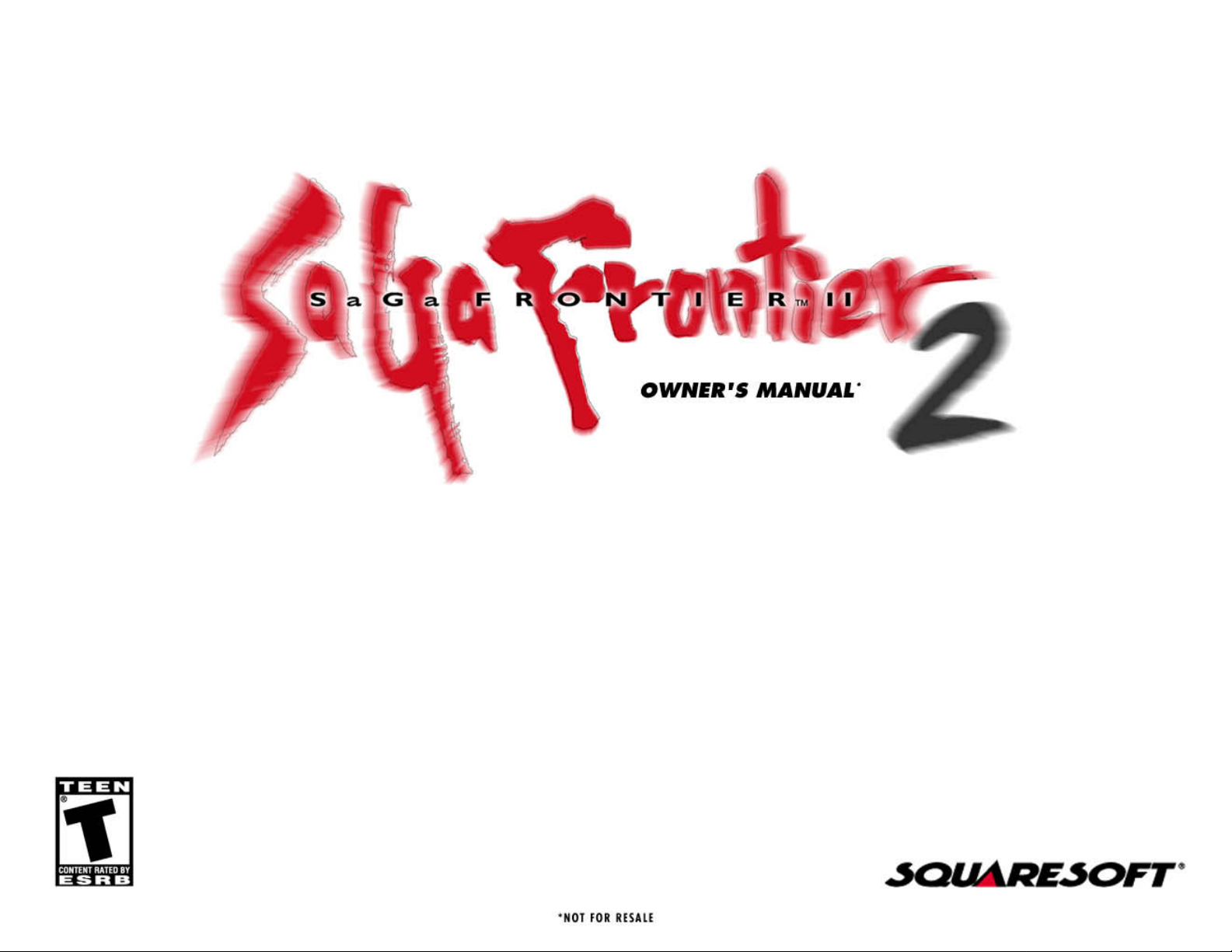
Page 2
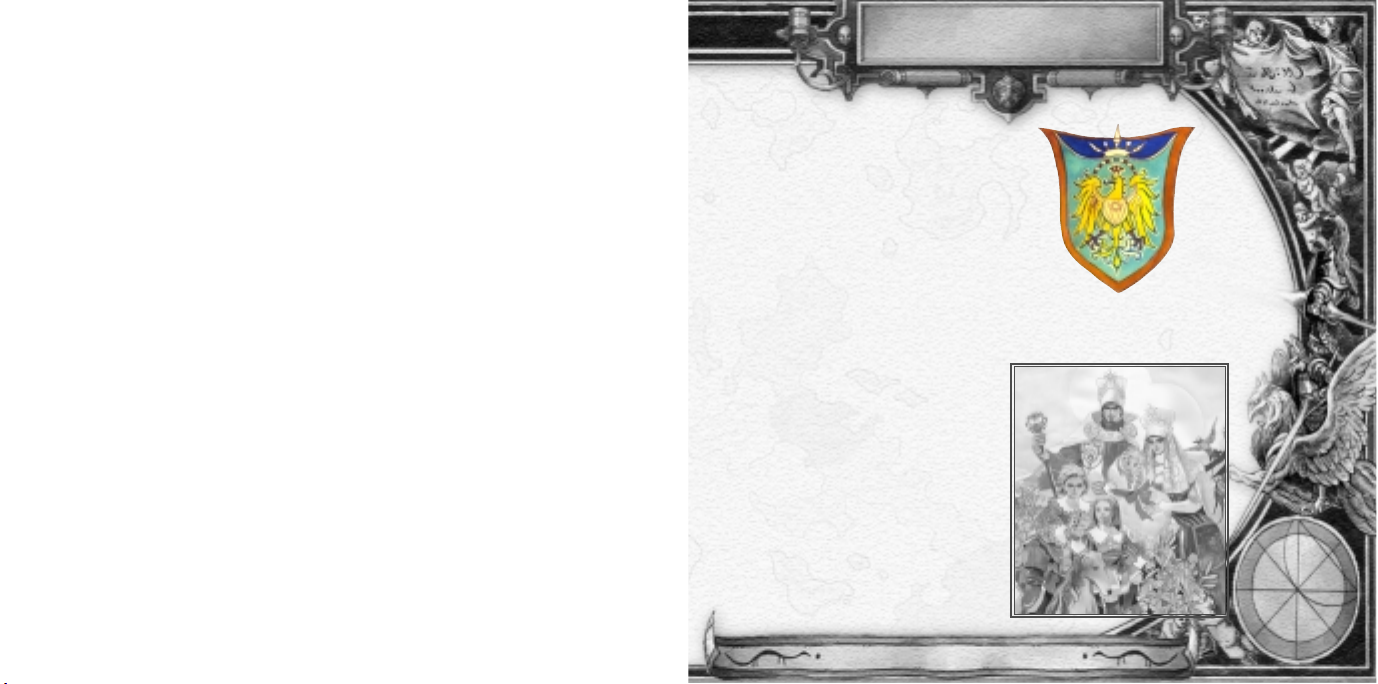
CONTENTS
Prologue . . . . . . . . . . . . . . . . 1
Getting Started. . . . . . . . . . . . . 2
Controls . . . . . . . . . . . . . . . . . 3
Characters . . . . . . . . . . . . . . . 6
Story Progression . . . . . . . . . . 8
The Menu Screen . . . . . . . . . . 10
Battle System . . . . . . . . . . . . . 17
PocketStation™* . . . . . . . . . . 26
Credits. . . . . . . . . . . . . . . . . . 28
Limited Warranty/Game Tips. . 29
*NOTE: The PocketStation personal game unit may not be available for sale outside Japan.
PROLOGUE
ANY AGE, ANY WORLD
Conspiracy... War...
And only momentary peace. The passing of time
that one can never reverse. “History” is
something which becomes apparent only after
moving on. Not everyone has a chance to make a
name that remains through history, but the fact
that one has lived will never disappear.
A legacy remains for an eternity.
1
WARNING: READ BEFORE USING YOUR PLAYSTATION®GAME CONSOLE.
A very small percentage of individuals may experience epileptic seizures when exposed to certain
light patterns or flashing lights. Exposure to certain patterns or backgrounds on a television screen
or while playing video games, including games played on the PlayStation game console, may
induce an epileptic seizure in these individuals. Certain conditions may induce previously
undetected epileptic symptoms even in persons who have no history of prior seizures or epilepsy.
If you, or anyone in your family, has an epileptic condition, consult your physician prior to
playing. If you experience any of the following symptoms while playing a video game – dizziness,
altered vision, eye or muscle twitches, loss of awareness, disorientation, any involuntary
movement, or convulsions – IMMEDIATELY discontinue use and consult your physician before
resuming play.
WARNING TO OWNERS OF PROJECTION TELEVISIONS:
Do not connect your PlayStation game console to a projection TV without first consulting the user
manual for your projection TV, unless it is of the LCD type. Otherwise, it may permanently damage
your TV screen.
USE OF UNOFFICIAL PRODUCT:
The use of unofficial products and peripherals may damage your PlayStation game console and
invalidate your console warranty.
HANDLING YOUR PLAYSTATION DISC:
• This compact disc is intended for use only with the PlayStation game console.
• Do not bend it, crush it, or submerge it in liquids.
• Do not leave it in direct sunlight or near a radiator or other source of heat.
• Be sure to take an occasional rest break during extended play.
• Keep this compact disc clean. Always hold the disc by the edges and keep it in its protective
case when not in use. Clean the disc with a lint-free, soft, dry cloth, wiping in straight lines
from center to outer edge. Never use solvents or abrasive cleaners.
Page 3
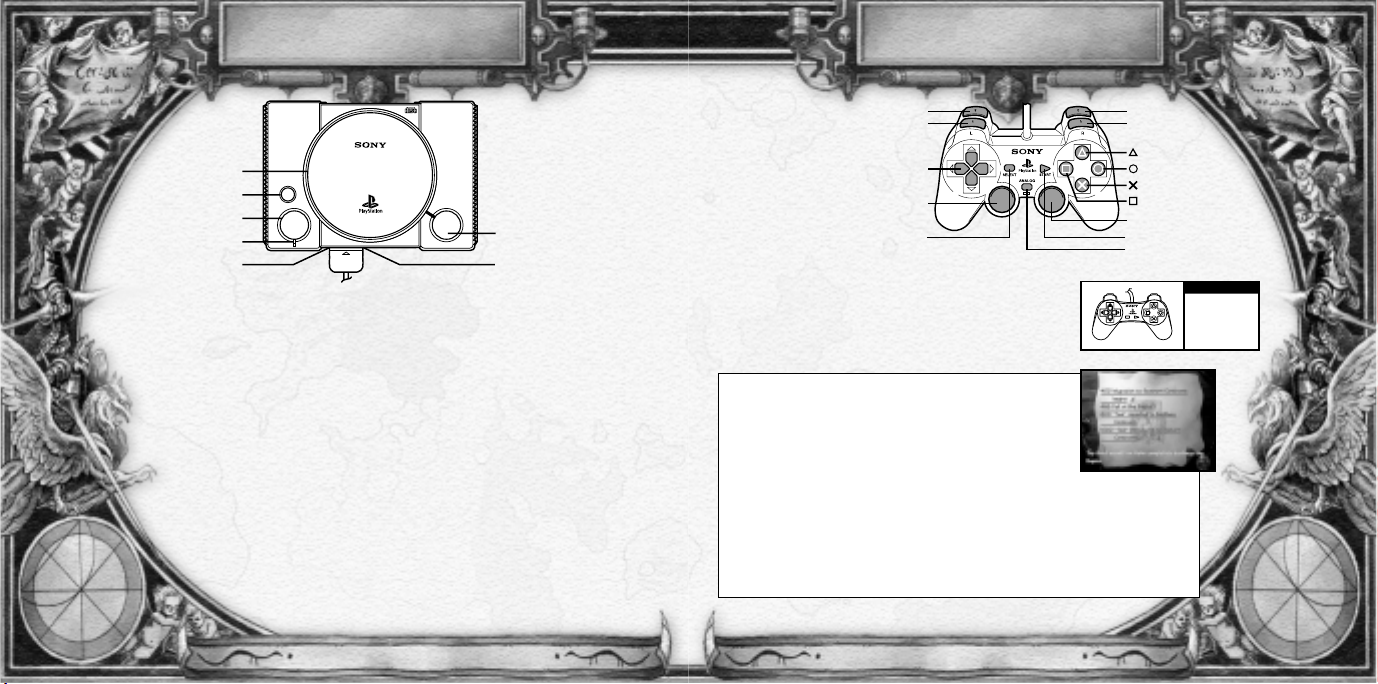
CONTROLS
The basic control
functions for both
Controller types are
explained below. Refer to
the following charts for
information regarding
each button’s use.
DUALSHOCK™ANALOG CONTROLLER
NOTE: The Analog Joysticks may be used only when the LED light is ON.
The Vibration Function may be used even if the LED light is OFF. To turn
the Vibration Function ON or OFF, access the <Vibration ON/OFF> option
located under the <System Config> heading in the Menu Screen.
EVENT SELECTION SCREEN/CHRONICLE SCREEN
directional button Move cursor (normal)
left stick Move cursor (fast)
right stick Move cursor (fast)
START button Pause gameplay
SELECT button Not used
≈ button Execute command
Ω button Use in conjunction with the directional button to move the cursor quickly
ç button Not used
√ button Not used
L1 button Scroll through the Event Selection Screens/Reverse years in the Chronicle
R1 button Scroll through the Event Selection Screens/Forward years in the Chronicle
L2 button Not used
R2 button Not used
3
L2 button
L1 button
R2 button
button
button
button
button
R1 button
right stick
SELECT button START button
ANALOG mode switch / LED
directional button
left stick
L
R
SELECT
START
NOTE:
You may have a
Controller that looks like
this, if so please follow
the digital instructions
outlined below.
GETTING STARTED
2
Set up your PlayStation® game console according to the instructions in its instruction manual. Make sure the power
is off before inserting or removing a compact disc. Insert the SaGa Frontier™ 2 disc, and close the disc cover.
If a MEMORY CARD with SaGa Frontier 2 saved data is inserted into either of the two MEMORY CARD slots, then upon
turning the power on, the Title Screen will display an option to select between <New Game> and <Load Game>.
If starting a new game, select <New Game>. Otherwise, select <Load Game> to resume from a previous
saved point.
TO START A NEW GAME
Once <New Game> is selected, the World Map will appear, along with a cursor. Move the cursor to the
location called the “Merchmin Region,” and press the
≈ button. Upon doing so, an option will appear to start
a new game from one of the following scenarios: <Gustave Born> or <Wil’s Departure>. Select one of the two
starting points, and press the
≈ button to confirm.
NOTE: If no saved data exists, or if a MEMORY CARD with SaGa Frontier 2 saved data is not inserted in
either of the two MEMORY CARD slots, the game will automatically begin from a battle scene between the
Finney army and the Otto army.
CONTINUE FROM SAVED DATA
If a MEMORY CARD with SaGa Frontier 2 saved data is inserted in a MEMORY CARD slot, the game
can be resumed from a previous saved point. To continue a game from a saved point, first select
<Load Game> from the Title Screen and press the
≈ button. Next, press the directional
button UP/DOWN to select a data file from which to resume the game. Once the data is
selected, press the
≈ button. Upon doing so, a confirmation message will appear.
Press the
≈ button again to confirm the selection.
OPEN
®
POWER
RESET
disc cover
RESET button
POWER button
POWER indicator
Controller port 1
OPEN button
MEMORY CARD slot
Page 4
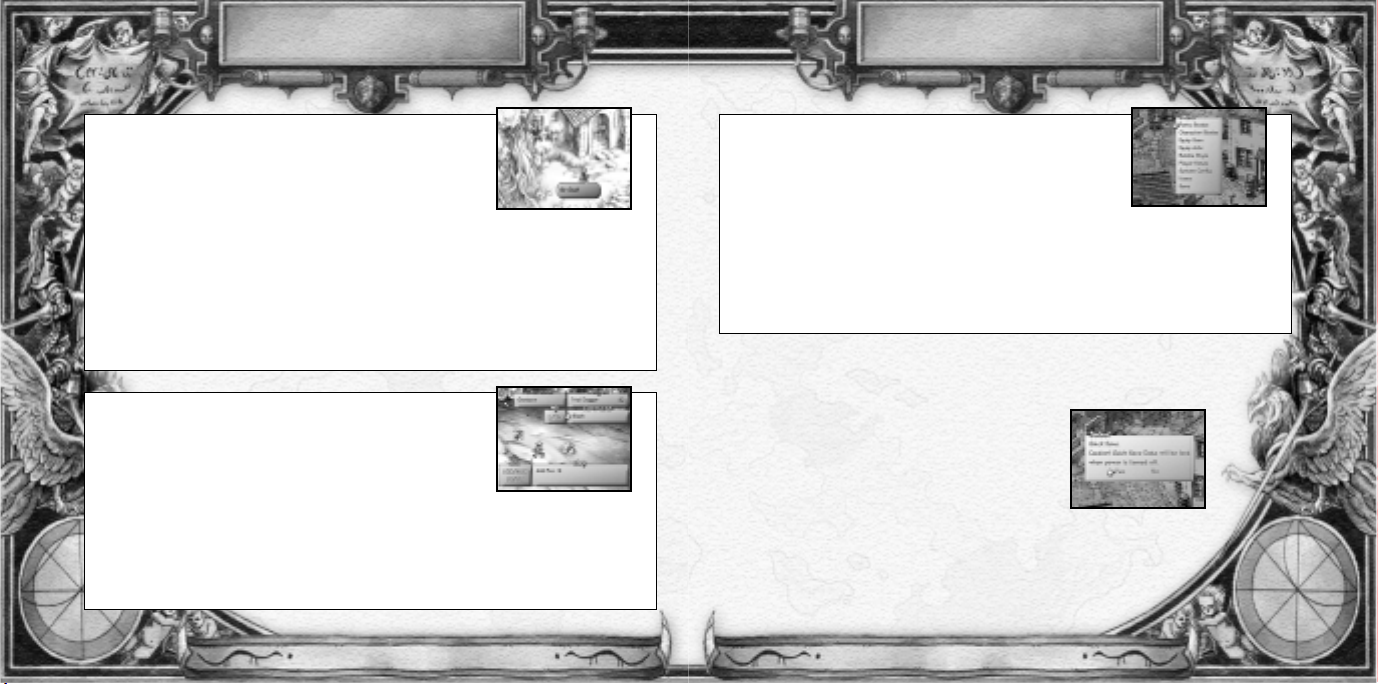
CONTROLS
NOTE: Simultaneously pressing the L1, R1, START, and SELECT buttons will execute a Soft Reset, taking the
game back to the Title Screen.
QUICK SAVE
It is possible to resume the game from a location where a Quick Save
was made (see below for details). Please note, however, that a Quick
Save is not the same as a MEMORY CARD save. If the power is turned
OFF, the Quick Save data will be deleted and cannot be used to resume
gameplay (executing a Soft Reset will not delete Quick Save data).
QUICK SAVE LOCATIONS
Saves can be made at any time other than during events and battles. To make a save, press the
ç button to display the Save Screen. Move the cursor to <Yes> and press the ≈ button to execute
the command.
5
MENU SCREEN
directional button Move cursor
(& left/right stick)
START button Return to default settings in Button Config
SELECT button Register settings in Button Config
≈ button Execute command
Ω button Exit and return to the Field Screen
ç button Display help messages in the Status and Equip Windows
√ button Display the Menu Screen
L1 button Display the Equipped Items Window
R1 button Display the Equipped Arts Window
L2 button Display the Party Status Window
R2 button Display the Character Status Window
CONTROLS
4
FIELD SCREEN
directional button Move character (walking speed)
left stick Move character (running speed)
right stick Move character (running speed)
START button Pause gameplay
SELECT button Not used
≈ button Speak with other characters/Execute command
Ω button Cancel command/Use in conjunction with the directional button to make the character run
ç button Display the Quick Save Window
√ button Display the Menu Screen
L1 button Display the Equipped Items Window
R1 button Display the Equipped Arts Window
L2 button Display the Party Status Screen
R2 button Display the Character Status Screen
NOTE: It is possible to Advance messages by pressing any of the buttons.
BATTLE SCREEN
directional button Move cursor/Switch (equip) weapons/Switch between
(& left/right stick) the Equipped Items & Equipped Arts Windows
START button Pause gameplay
SELECT button Not used
≈ button Execute command
Ω button Cancel command
ç button Not used
√ button Display the Party Status Screen (HP/LP)
L1 button Not used
R1 button Change side of target cursor (enemies and allies)
L2 button Not used
R2 button Not used
Page 5
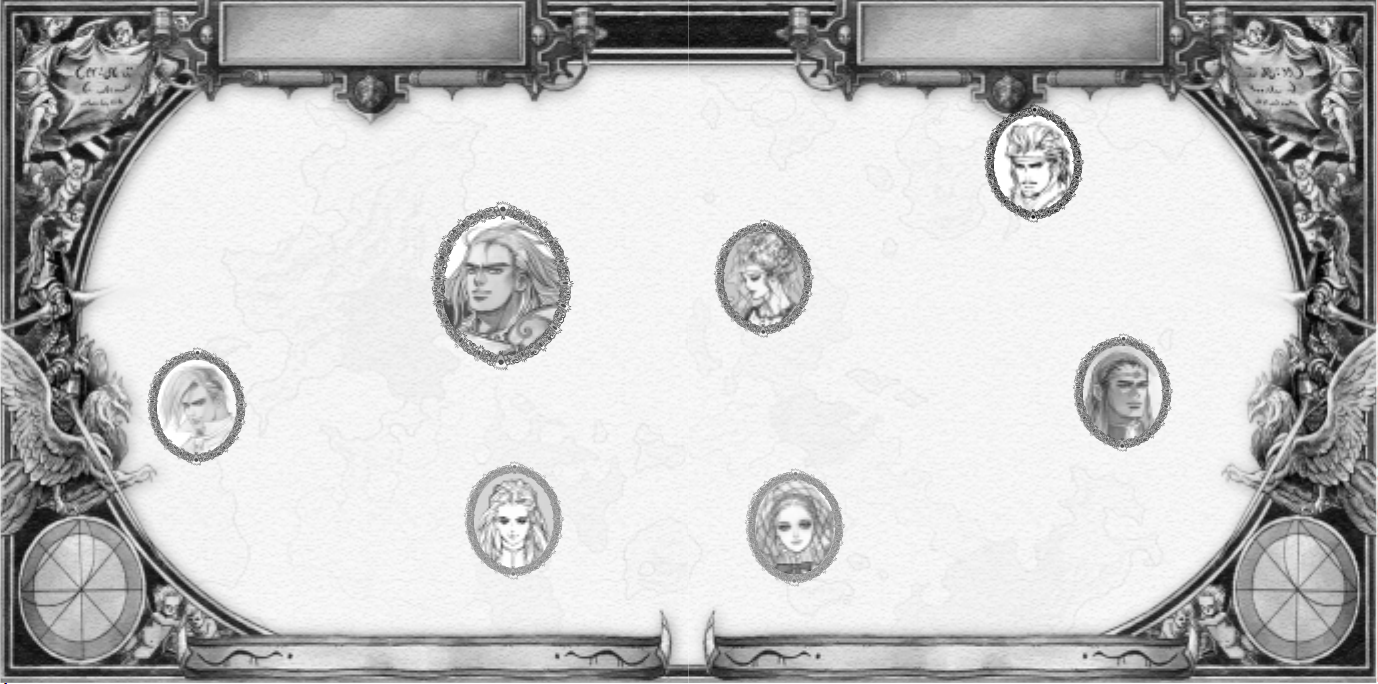
CHARACTERS
GUSTAVE XII (FATHER)
As the King of Finney, Gustave XII is a distinguished
political figure and an elite soldier. During his reign,
he forms an alliance with Lord Nohl and works
against Lord Otto and Lord Schud.
SOPHIE (MOTHER)
The Queen of Finney and the daughter of Lord Nohl. After Sophie’s father passes away,
the land owners seek to protect the Lord’s domain by arranging her marriage to Gustave XII,
the King of Finney, who is also her father’s ally.
PHILIPPE (YOUNGER BROTHER)
The son of Gustave XII and younger brother of Gustave who later governs
his mother’s native town, Nohl. At the age of five, Philippe is left without
a mother when she is forced into exile. He develops bitter feelings and
angst towards Gustave, on whom he blames this incident.
MARIE (YOUNGER SISTER)
The daughter of Gustave XII and the younger sister of Gustave. Almost
immediately after her birth, her mother and brother are forced into exile,
leaving her without any memory of them. For political reasons, she is
forced by her father to marry Lord Cantal at age eighteen.
7
CHARACTERS
6
Those living desperately, lost in the cracks of history.
SaGa Frontier™ 2 is comprised of stories surrounding Gustave’s family and friends, as well as
the rival aristocrats and royal families. The main characters of these historical events will be
introduced in the following section (from the perspective of Gustave XIII).
GUSTAVE XIII (THE STEEL)
Son of Gustave XII and Sophie. At the age of seven when it is
discovered that he lacks Anima, Gustave is exiled from the
Kingdom of Finney along with his mother. Although he possesses
the sympathetic, caring nature of his mother and the power of his
father, the pain he endures as a young boy forever haunts him.
KELVIN (CLOSE FRIEND)
As the Count of Jade, Kelvin possesses the elegance and composure of an
aristocrat. He becomes friends with Gustave after Gustave and his mother,
Sophie, move to Jade.
LESLIE (CLOSE FRIEND)
Leslie is the daughter of the merchant family Bering of Gruegel.
After their initial meeting, she helps Gustave get on the path
to recovery. She is also one of the special few who is able
to confront Gustave face to face.
Page 6

STORY PROGRESSION
9
THE CHRONICLE
To display the Chronicle, move the cursor to one of the two <Chronicle> options shown on either
side of the World Map, and press the
≈ button. Here, the history of the Gustave War and the events
that have already been experienced will be displayed.
Reading the Chronicle
The Chronicle begins with the birth of humanity and continues through the events leading up to the Gustave War. The player will
be able to move through the dates forward or backward by pressing the R1 or L1 button, respectively. To return to the Event
Selection Screen, move the cursor to the mark shown on the lower right corner of the screen, and press the
≈ button. Doing so
will bring up the World Map. On the World Map, the player can display the Event Selection Screen by moving the cursor to a
desired country, and pressing the
≈ button.
Before Clearing an Event
From the very start of the game, major historical events have been arranged into the Chronicle. Since it is possible to check the
dates of historical events, it may help to refer to the Chronicle frequently.
After Clearing an Event
Depending on the event, there will be instances when the cleared event will be added to the Chronicle as a new entry. Having this
feature creates an original history that is unique to each player.
FACILITIES & INFORMATION GATHERING
In order for the story to progress, it is necessary to gather information within towns, make use of
the shops, and buy items.
To talk to people, position the character in front of another person and press the
≈ button. To
enter buildings in the towns, continue to press the directional button in the direction of the door.
By listening to the stories of the townspeople, the player will be able to understand the situation in
each country. The story will move forward by gathering more information.
Facilities
In towns, there are useful facilities besides houses, such as shops and inns.
Shops
In the shops, weapons and armor can be bought, and Anima Chips can be sold (see pages 22 & 23).
Inns
Staying at the inns will enable the character to recover HP, LP, WP, and SP.
Pubs
In the pubs, allies who are willing to help in the characters’ journey can be found.
STORY PROGRESSION
8
The unique Multi-Scenario System of SaGa Frontier 2 allows events to be selected freely, creating a unique flow of history
(the general flow of events can be seen below). Additionally, main characters will change depending on the events that have been
selected. As a result, the player will be able to get a behind-the-scenes look and experience history from a perspective that differs
from that of the main character, Gustave.
Event Development (Story of Gustave XIII)
The earliest part of the saga starts with the main character, Gustave XIII. Thus, the game can start from the birth of Gustave. When
this event is completed, a save confirmation message will be displayed. Move the cursor to <Yes> and press the
≈ button to save.
Event Selection (Experience Different Events)
When the save is completed, the display will switch to the Event Selection Screen shown below. Here, different events from history
can be selected. This will allow a different story to be experienced (see the following sections). Main characters may change,
depending on which event is selected.
Additions to the Chronicle (New History is Added)
After the event from the selected history has been completed and saved, the display will return to the Event Selection Screen. On
this screen, move the cursor to one of the two <Atlas> options, and press the
≈ button to display the World Map. Then move the
cursor to one of the two <Chronicle> options and press the
≈ button to view the events that have been experienced to this point.
These events will be added to the Chronicle as a part of history. The story continues in this manner.
Event Selection & Switching Screens
Event selection allows players to select events from several possibilities displayed on the Event Selection Screen. The operations for
each screen are explained below.
EVENT SELECTION SCREEN
The name of the country appears on top of the Event Selection Screen. Events that have already
occurred are displayed in a darker font, and events that have not yet been experienced are
displayed in a lighter font. To get a quick briefing on events that have not been experienced,
simply move the cursor to any event displayed in a lighter font.
Switching the Event Selection Screen
The Event Selection Screen displays the map of individual countries. Pressing the L1 or R1 button allows the player to scroll
through the maps of various countries. The events that are underlined and displayed in a lighter font may be selected with the
directional button. Once an event is selected, press the
≈ button to go to that particular event.
THE WORLD MAP
To display the World Map, move the cursor to one of the two <Atlas> options shown on either
side of the Event Selection Screen and press the
≈ button. On the World Map, information about
a particular country can be obtained by placing the cursor on a desired country and pressing the
≈ button. Doing this will bring up the Event Selection Screen for that particular country.
Page 7

THE MENU SCREEN
11
3. EQUIP ITEM –
Switching Weapons & Armor.
With this command, equip (switch) or remove weapons and armor from characters. From the Menu Screen, select
<Equip Item>. When the
≈ button is pressed, the cursor will move to the Equipped Items Window. To remove an item,
first select the item and press the
≈ button. Pressing the ≈ button again will move the cursor to the Items Window. From this
window, select <Unequip Item> and press the
≈ button to remove the item. Similarly, to equip or switch an item, first move the
cursor to the item (or to a blank spot, if no weapons and armor) in the Weapon or Armor section and press the
≈ button.
Press the
≈ button again to move the cursor to the Items Window. Select an item to be equipped or switched and press the
≈ button again to complete the process.
4. EQUIP ARTS – Switching Weapon Arts & Spell Arts.
With this command, equip (switch) or remove Weapon Arts and Spell Arts from characters. From the Menu Screen, select
<Equip Arts>. When the
≈ button is pressed, the cursor will move to the Equipped Arts Window. In this window, a line separates
the items into two zones. The top zone includes the Arts that will remain unchanged (these items will be located above the line).
The bottom zone includes those items that will be changed upon learning new Weapon Arts and/or Spell Arts (these items are
located below the line). From the Equipped Arts Window, select an item from either above or below the line, and press the
≈ button twice to cause a second cursor to appear in the Arts Window. From this window, select a Weapon Art or Spell Art
(when removing a Weapon Art, choose <Unequip>) and press the
≈ button again to complete the process.
Reading Icons:
Weapon Arts
Martial Arts
Sword Arts
Axe Arts
Staff Arts
Spear Arts
Bow Arts
Spell Arts
Tree Arts
Stone Arts
Flame Arts
Water Arts
Tone Arts
Beast Arts
THE MENU SCREEN
10
Pressing the ç button while the character is moving brings up the Menu
Screen. There are nine headings in the Menu Screen. To select a heading,
move the cursor to the desired heading and press the
≈ button. Please refer
to each page for specific instructions about each heading.
1. PARTY STATUS – Status of the Main Party and general information.
This command allows the player to view the status and general information
relating to the Main Party. From the Menu Screen, select <Party Status>. When the
≈ button is
pressed, the Party Status Screen will be displayed. Positioned in the middle of this screen is a dialogue
box that displays the Main Party’s general information. Within this box, the current year, current location,
the number of chips held, and the total amount of money (CR=Crowns) held are displayed. Displayed in
the four corners of the screen are the Status Windows of the four Main Party members. (Please refer to
the page on the right concerning status details).The number in parentheses next to the maximum WP and
SP value represents the recovery rate. During battle, each character will recover this amount each turn.
NOTE: Within any of the menu command screens, it is possible to access the Character Status Screen and the Party Status Screen
by pressing the L1 and L2 buttons, respectively.
2. CHARACTER STATUS – Personal data of each character.
This command allows the player to scroll through the personal data of each character. From the
Menu Screen, select <Character Status>. When the
≈ button is pressed, the Character Status Screen
will appear. Press the directional button to the LEFT/RIGHT to scroll through each character’s status
display. An example of the Character Status Screen can be seen on the right.
Within the Skill Levels Window of the Character Status Screen, if there is a (+) mark to the left of an
icon (please refer to the following page for each icon displayed), this indicates that the character is
naturally talented with the properties that correspond to that particular icon. These properties will
affect the learning rate (to learn new Arts) during battle and raise proficiency after battle.
Beginning from the top, the status information displayed is as follows: the Current/Maximum HP
(Hit Points), the Current/Maximum LP (Life Points), the Current/Maximum (recovery rate):
WP (Weapon Points), and the Current/Maximum (recovery rate): SP (Spell Points). When HP reaches
zero, the character will no longer be able to fight, and when LP reaches zero, the character will fall into
a comatose state. WP and SP are consumed when the character uses Weapon Arts and Spell Arts, so if
these points are low, it is possible to reduce LP in order to draw out Weapon Arts and Spell Arts.
NOTE: Within any of the menu command screens, it is possible to access the Character Status Screen
and the Party Status Screen by pressing the L1 and L2 buttons, respectively.
1. Party Status pg 10
2. Character Status pg 10
3. Equip Item pg 11
4. Equip Arts pg 11
5. Battle Style pg 12
6. Player Notes pg 13
7. System Config pg 14
8. Item pg 15
9. Save pg 16
1. Character Name/
Sex/Age
2. Character Graphic
3. Character Status
4. Character Properties
(indicated by + )
and Arts Skill Level
(see page 20)
5. Equipped Weapon
6. Equipped Armor
7. Equipped Arts
1
4
2
5
6
3
7
Page 8
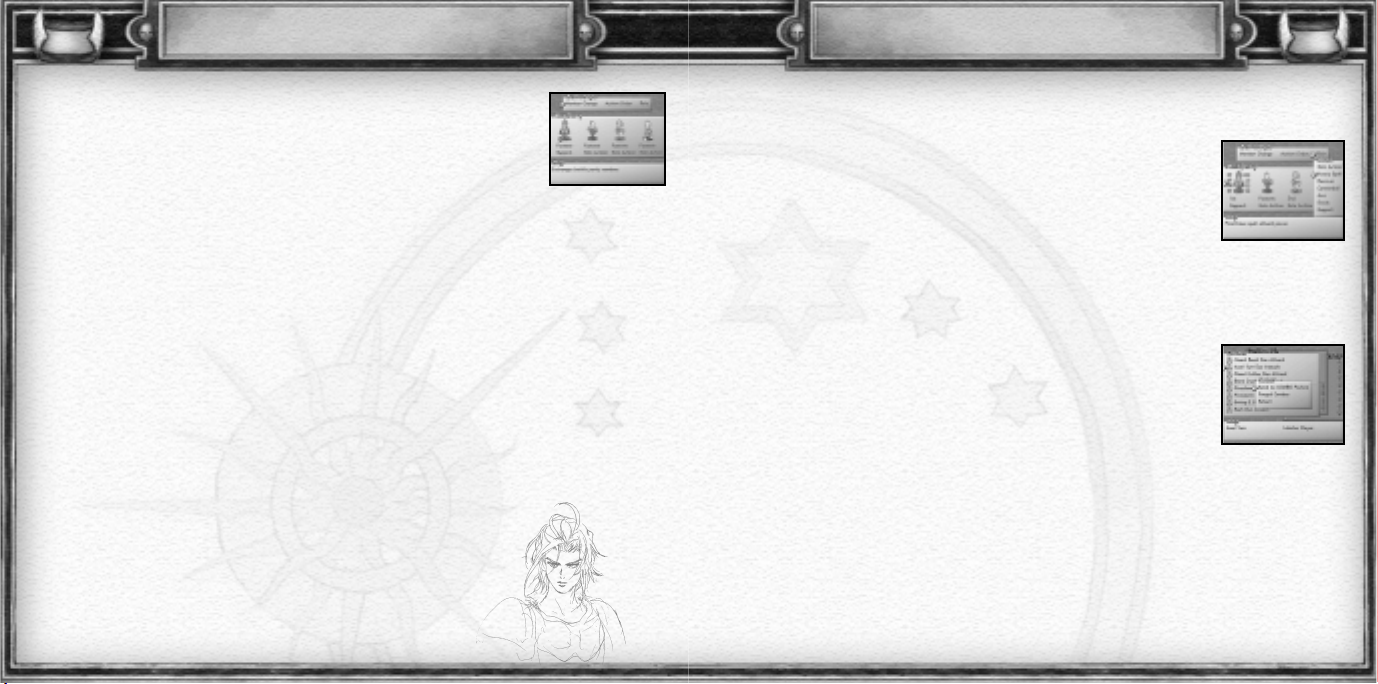
THE MENU SCREEN
13
Individual – This Role stresses the abilities of each individual, and thus affects the actions of each ally.
- Heavy Atk – Increases damage that results from physical attacks by weapons.
- Dodge – Increases the effect of evasion techniques in battle.
- Heavy Spell – Increases the strength of spell attacks.
Support – Characters in this Role support the actions of the Party and affect all of the Main Party
members.
- Support – Increases recovery rate and attack effects of the Main Party.
- Ace – Increases the precision of Combo Attacks.
No Battle – Does not directly affect battle, but this will come in handy during post-battle negotiations and during situations
outside of battle.
- Intimidate – Helps improve negotiations with weak enemies.
6. PLAYER NOTES – Check Combo techniques and sudden techniques performed during battle.
This command is used to confirm the status of battles, including Combo Attacks during Party battles, and
any learned Weapon Arts, Spell Arts, and one-man Combo Attacks. From the Menu Screen, select
<Player Notes>. When the
≈ button is pressed, the following three windows can be accessed: Combos,
Custom Arts, and Arts List. Press the directional button to the LEFT/RIGHT to select a window, and press
the
≈ button to confirm.
Combos – See the Party Battle Combo History.
The Combos Window allows the player to see the Combo Attacks previously performed by the Party. Like the Equipped Arts
Window, the Combos Window has a line that separates the items into the top and bottom zones. When a powerful Combo Attack is
performed, it is recommended that the Weapon or Spell Art be moved to the top zone. To do this, first bring up the Combos
Window and press the
≈ button to display the cursor. Next, set the cursor next to the Art to be moved and press the ≈ button
again. Finally, move the cursor to a desired zone (either ‘top’ or ‘bottom’) and press the
≈ button once more to execute the
move. After selecting the Combo technique and pressing the
≈ button, pressing the ≈ button again brings up the following three
commands: <Send to COMBO Pocket>, <Forget Combos>, and <Return>. Selecting <Send to COMBO Pocket> and pressing the
≈ button transfers the data to the PocketStation personal game unit (see page 26). If <Forget Combos> is selected, the data will
be deleted from the listing.
NOTE: It is possible to move the line in the Combos Window by pressing the directional button UP/DOWN while holding down the
≈ button.
THE MENU SCREEN
12
5. BATTLE STYLE – The player may voluntarily determine the settings during battle.
This command switches allies or Party order so that battles involving the entire Party can be used in the
most advantageous manner possible. From the Menu Screen, select <Battle Style>. When the
≈ button
is pressed, the cursor will move to the following three settings: <Member Change>, <Action Order>,
and <Role>. First, select the setting by pressing the directional button to the LEFT/RIGHT, and then press
the
≈ button. Next, follow the instructions below corresponding to the setting selected.
The Role setting is a determining factor in the Main Party battle patterns.
• Member Change – Switch battle members
Main Party members are displayed on the top half of the screen, and Sub Party members are on the bottom half. To switch battle
members, move the cursor to the character to be removed from the Main Party and press the
≈ button. Next, move the cursor to
a character in the Sub Party section to take his or her place. Once the selection has been made, press the
≈ button again to
complete the switching process.
• Action Order – Determine the order of action
Order refers to the characters’ fighting sequence during battle. Set the cursor to the character who will take action first, and press
the
≈ button to register the information. Continue in the same manner to register the other characters and to set the order of
action. After setting the order, the Confirmation Screen will appear. Move the cursor to <Yes>, and press the
≈ button to execute
the order change. Note, however, that it is not necessary to set the order for all the characters. Since the order of action affects
the recovery rate and Combo systems, it should be thoroughly planned. Depending on the parameters of the characters, the order
of action will automatically be determined by “Fastest.” In order to move the game forward in the quickest manner, set the order
in advance.
• Role – Division of Character Roles
Role refers to the duties of the characters during battle. If new members join, the number of Roles will increase. By distributing
these Roles among the characters, the player will be able to create a unique Party. To assign a Role to a character, first select a
character with the directional button, and press the
≈ button. Upon doing so, the Select Menu will appear displaying a list of
possible Roles to select from. From this list, choose a Role for the selected character and press the
≈ button.
NOTE: Two or more characters cannot be assigned the same Role (except for “Solo Action").
EXAMPLES OF ROLES
Here are examples of different Roles and their characteristics. The “Solo Action” Role
takes place by the player’s choice. The rate of acquiring new techniques will increase,
but the Combo rate will decrease.
Page 9

THE MENU SCREEN
15
- Button Config
Set the buttons used during gameplay. Upon selecting <Button Config> from the Option Menu, the screen will change to the
Button Config Screen. Move the cursor to a button command and press the
≈ button. Upon doing this, a Select Window will
appear with a list of all the possible buttons to choose from. Select a button and press the
≈ button again. Continue this process
until all commands have been assigned a button. Once all settings are completed, press the SELECT button to display a
confirmation message. To confirm the new settings and save the information, move the cursor to <Yes> and press the
≈ button
once more.
NOTE: To return the button configurations to the default setting, press the
≈ button after pressing the START button.
8. ITEM – Handling items in inventory
This command covers use and arrangement of items. From the Menu Screen, select <Item>. When the
≈ button is pressed, the cursor will move to the following five sub-commands: <Use>, <Discard>,
<Equipped>, <Sort>, and <Excavated>. Please see below for details regarding the operations of each
sub-command. There are also headings that concern the PocketStation personal game unit.
Use – Using items in inventory
This sub-command controls the use of items in inventory. Press the
≈ button after moving the cursor to <Use>. Select an item to
be used, and press the
≈ button twice (only items in a bright font can be selected). Upon doing so, a confirmation message will
appear with the cursor pointing to <Yes>. Pressing the
≈ button again at this point confirms the item to be used and also brings
up a Select Window with a list of characters. Select a character to use this item and press the
≈ button.
NOTE: To scroll through the item columns, press the directional button UP/DOWN or to the LEFT/RIGHT.
Discard – Discarding items in inventory
This sub-command controls discarding unnecessary items to make room for more important ones. Press the
≈ button after
moving the cursor to <Discard>. Select an item to be discarded and press the
≈ button twice. Upon doing so, a confirmation
message will appear. Move the cursor to <Yes> and press the
≈ button again to execute the command.
Equipped – Removing equipped items
This sub-command controls checking, as well as removing, items that are equipped. Press the
≈ button after moving the cursor
to <Equipped>. Select an item to be removed and press the
≈ button (only items in a bright font are equipped and can be
removed). Upon doing so, a confirmation message will appear. Move the cursor to <Yes> and press the
≈ button again to
execute the command.
Sort – Arranging items in inventory
This sub-command controls the arrangement of items by groups. Press the
≈ button after moving the cursor to <Sort>.
Upon doing so, a Select Window will appear with the following two options: <Auto> and <Manual>. Select an option and press
the
≈ button to execute the command. See the next page for details on the two options.
THE MENU SCREEN
14
Custom Arts – See the Duel Combo History.
The Custom Arts Window displays the previously used Weapon Arts and Spell Arts of a character’s Combo Attack or the previously
used Weapon Art that was created in “Duel.” Similar to the Equipped Arts and Combos Windows, it is possible for the player to
move the line in the Custom Arts Window to separate the two zones. Downloading data onto the PocketStation (see page 26) and
deleting information on the registry can also be done using the same method.
Arts List
Weapon Arts that the player acquires during battle and newly acquired Spell Arts are classified and displayed according to type.
Weapon Arts learned with Duel and those that are categorized in the Arts List Window are arranged in this list
(technique/acquired magical power list). All are accessed in the same manner. When the
≈ button is pressed while the Arts List
Window is displayed, it will enter the reference mode displaying each type of explanation.
7. SYSTEM CONFIG – Changing the system settings
This command allows the player to change the system settings. From the Menu Screen, select
<System Config>. When the
≈ button is pressed, the Option Menu Window will be displayed listing
the following system settings: <Sound>, <Vibration ON/OFF>, <Screen Adjustment>, <Help Lock>,
and <Button Config>. Aside from the <Button Config> setting, changes to any of the other settings
can be done directly in the Option Menu. For <Button Config>, a separate screen will be displayed
when it is selected.
- Sound
Switch between <Stereo> and <Mono> sound output. Move the cursor to the desired sound output and press the
≈ button.
- Vibration ON/OFF
Set the Vibration Function <OFF> or <ON>. Move the cursor to either <OFF> or <ON> and press the
≈ button.
NOTE: This selection is possible only if a DUALSHOCK™ Analog Controller is connected. Otherwise, this setting will be displayed
in a gray font and cannot be accessed.
- Screen Adjustment
Adjust the screen position. To adjust the screen horizontally or vertically, set the cursor to <X> (or to <Y>, for vertical
adjustments) and press the
≈ button. Next, press the directional button UP/DOWN to increase or decrease the numerical value.
The higher the number, the more the screen moves to the right (or bottom, for vertical adjustments). Inversely, the lower the
number, the more the screen moves to the left (or top, for vertical adjustments).
- Help Lock
Set the operation lock <OFF> or <ON>. Move the cursor to either <OFF> or <ON> and press the
≈ button.
Page 10
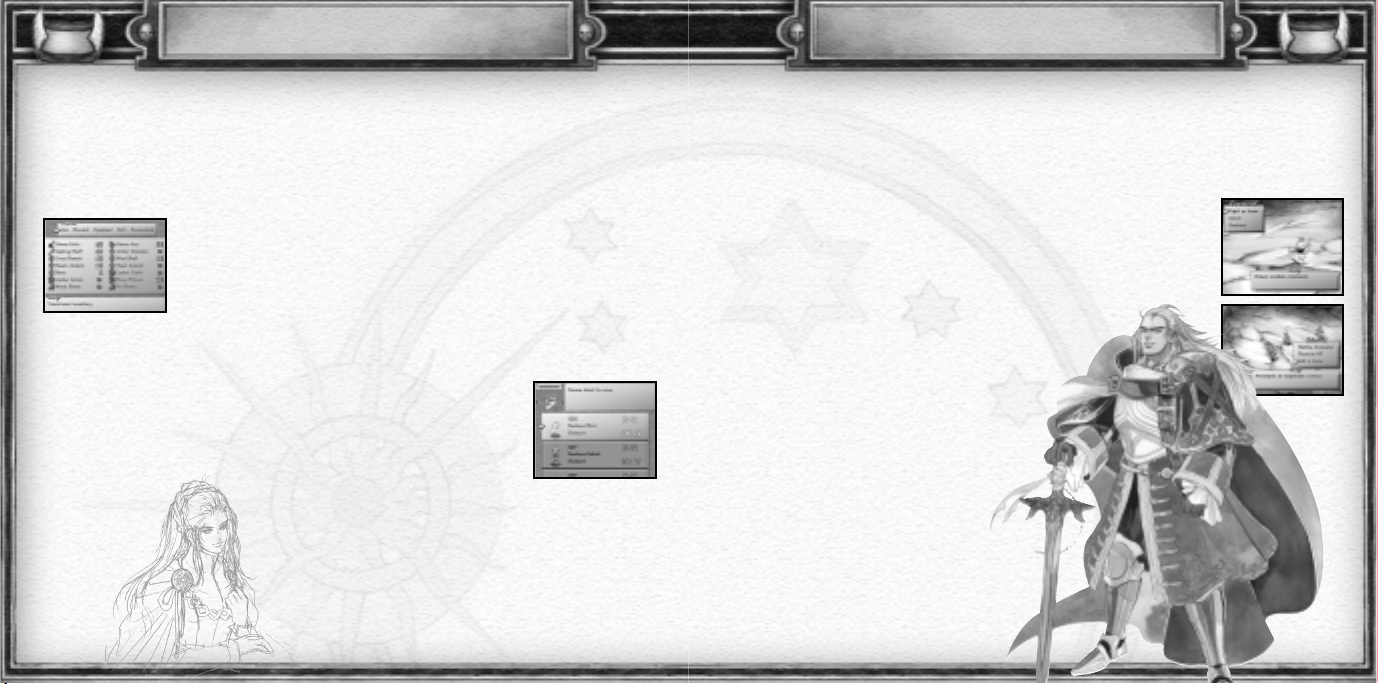
BATTLE SYSTEM
17
BATTLE SYSTEM
There are two types of battles: “Party” and “Duel.” A “Party” battle involves all Party members fighting in the battle, while a
“Duel” battle is a single character in one-on-one combat. The following sections will introduce the flow of Party battle and
demonstrate how to read the various battle screens.
BATTLE SIMULATION
While moving through the dungeon, if the Party comes into contact with a monster walking on the field, a battle will begin.
Battle Formation
Typically, battles involve the whole Party. However, there are certain situations where the opportunity to
select an individual character and engage in a “Duel” combat will appear. When an enemy appears and
the screen to the right is displayed, decide whether to battle collectively as a “Party” or individually in a
“Duel” combat. Select the battle type, and press the
≈ button to execute.
Party Battle (see page 19)
If <Fight as team> is selected, the screen to the lower right will be displayed.
The player must select a command and then press the
≈ button to confirm.
To cancel a command, press the
Ω button. To view the Party’s status,
press the
√ button.
1. Battle command. Select the command to battle the monster.
2. Recover HP command. Reduces target’s LP and recovers HP.
3. End Battle Negotiation command. When the terms of negotiation
cannot be arranged, the command will not be displayed.
4. Help Window.
Duel (see page 20)
If a character is selected, that character will represent the
Party and fight one-on one against the enemy in a “Duel.”
THE MENU SCREEN
16
- Auto – If <Auto> is selected, the items will be arranged automatically. The order in which they will be placed is the order of
the icons that are displayed when the <Manual> mode has been selected.
- Manual – If <Manual> is selected, items can be arranged manually. From the icons that are displayed in the Select Window,
select and determine the items to be placed at the front.
Excavated – Check items obtained with “Go! Go! Digger.” This sub-command displays the items that have been obtained in the
PocketStation personal game unit based mini-game “Go! Go! Digger,” specifically designed for SaGa Frontier 2 (see page 26).
The treasures that were once a mystery on the PocketStation personal game unit can now be revealed and identified.
DURABILITY LEVEL OF WEAPONS & ARMOR
The Durability Level for weapons and armor (displayed to the right of the item name) will decrease as
these items are used. One example is when weapons are used during battle. Each time an attack is
performed, the Durability Level will decrease by one point, and when the Durability Level reaches
zero, that particular weapon will break and turn into an “Anima Chip” (see page 24). There are two
ways to check the Durability Levels of various items. One way is to open up the Character Status
Screen to display the Equipped Items Window. Another way is to open up the Item Screen to display the Item List. Though most
items will break from continuous usage, there are some items, such as Gustave’s items, which are made of steel. Items with a
Durability Level of (
∞
) have unlimited usage and will never break.
9. SAVE – Saving records of the journey
This command saves data onto a MEMORY CARD. From the Menu Screen, select <Save> and press
the
≈ button. Depending on where the MEMORY CARD is inserted (slot 1 or 2), press the
directional button to the LEFT/RIGHT, respectively. Next, press the directional button UP/DOWN to
select the file to be saved. Once a file has been selected, press the
≈ button to bring up a
confirmation message. To save the data onto that file, set the cursor to <Yes> and press the
≈ button once more.
Page 11
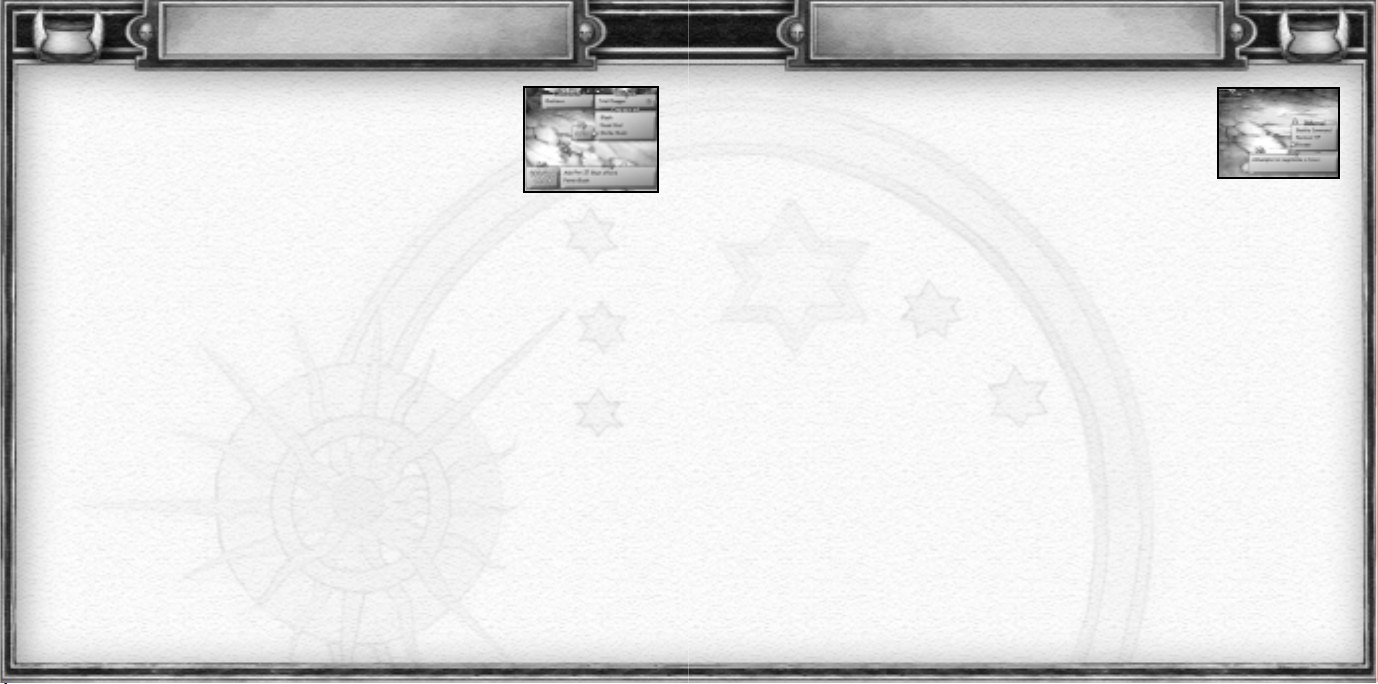
BATTLE SYSTEM
19
NEGOTIATION
Negotiations occur after battle only when certain conditions are met. The type of negotiations depend
on the situations of the enemies and on their remaining HP. For example, if the Party is being chased,
the word <Escape> will be displayed. On the other hand, if the enemy has been trapped, the word
<Let go> will be displayed. It is best to learn all battle situations in order to make sensible decisions.
Escape
<Escape> is displayed when the Main Party is at a disadvantage. If there is a Party member who has the Role “Getaway,” there
will be a higher chance of escaping.
Call a truce
<Call a truce> is displayed when damage for both parties is increasing. If there is a “Diplomat” among the Main Party
members, there will be a higher chance of ending the battle.
Let go
<Let go> is displayed when the enemy is at a disadvantage. If there is a member who has the Role “Intimidate,” the success
rate will be higher.
PARTY BATTLE HINTS
“Party” battles combine the collective power of every Party member. The Main Party can have a maximum of four characters.
By learning new Weapon Arts and Spell Arts, the Party members can learn to execute Combo Attacks. Not only do the characters
attack enemies, they can act in unison against enemies. The next section introduces Party Battle Hints.
COMBINING PARTY MEMBERS’ POWER
Battle Style settings are crucial to combine the power of the Party members. By winning battles, the characters will Level UP and
be able to increase their abilities. To increase the chance of victory during battle, practice the following four points:
Point 1 – Pay attention to Combo Attacks, and choose the order of action
Characters’ battle order can be set without taking into account the quickness of the character. To determine the battle order, the
Weapon Arts and Spell Arts that each character uses must be compatible with a Combo Attack that causes a tremendous amount
of damage. Again, when the player would like to use the Combo techniques listed in the Player Notes (Combo background), the
success rate is higher if the order of action is set.
Point 2 – Assign a Role which accentuates the character’s individuality
It is possible to give each character a duty by assigning a “Role” to that character. By assigning Roles to each character, a
unique Party can be created, such as a Party with concentrated physical attacks or concentrated Combo Attacks. However,
depending on whether the Party is engaging in a battle against typical enemies or against a Boss enemy, the characters’ Roles
may need to be changed.
BATTLE SYSTEM
18
Battle Command
When <Battle Command> is selected, the screen shown on the right will appear. On this screen,
press the directional button to the LEFT/RIGHT to select a weapon to be used. To select a Weapon
Art or a Spell Art, press the directional button UP/DOWN. Press the
≈ button to confirm all
selections. Next, move the cursor to select the action to be targeted at enemies and Party
members. Press the
≈ button to execute the command. Continue this process until an action has
been assigned to all the Party members.
1. Active character’s name.
2. WP (SP) cost/Current WP (SP). If the current WP (SP) is low, the cost of use may be too high (the window color will
change), and LP will be reduced in order to turn out Weapon and Spell Arts.
3. The upper number is the Current HP/Maximum HP, and the lower number is Current LP/Maximum LP.
4. The name of the weapon currently selected (Martial Arts and Defend are not displayed).
5. Types of Weapon Arts and Spell Arts that can be used with the weapon currently selected.
6. Help window.
Recover HP
Select target characters with the directional button. Upon pressing the
≈ button to execute the command, one LP will be
consumed, but those characters will recover all of their HP immediately.
Victory
If all enemies are defeated, the Party is the victor of that battle. Any character that has lost HP may recover a small amount.
Defeat
Even if LP remains, when all Party members’ HP reaches zero, the Party can no longer continue the battle.
End Battle Negotiation
Commands will be displayed depending on the enemy or the situation. See below for details.
Level UP
At times, HP, Weapon Arts, and Spell Arts may Level UP after completion of a battle.
Game Over
When the Main Party members are all defeated, the game is over, and the display will return to the Title Screen.
Page 12

BATTLE SYSTEM
21
ACTION 1 – Select the character for Duel battle
To engage in a Duel battle, select the character that will represent the Party. When the
≈ button is pressed, the display will switch
to the screen shown on the right; select an action from this screen. Once the action is selected, press the
≈ button.
1. Enemy’s name.
2. Battle command.
3. Recover HP command. Consumes LP to restore HP on the spot.
4. End Battle Negotiation command (see page 19).
5. Change Weapon command. Upon selecting <Change Weapon>, a small screen will appear allowing
characters to change the weapon used in battle. Select a weapon and press the
≈ button. For
characters who do not have multiple weapons and cannot use Martial Arts, this command will not appear.
6. Help window.
ACTION 2 – Enter four action commands
If <Battle Command> is selected, the screen will switch to the following display. Depending on the order in which action
commands are selected, various attacks are possible. First, select an action command. Upon selection, the word <Combo> may
appear next to any one of the action commands. If the word <Combo> appears next to one of the action
commands and that command is selected, the chance of a Combo Attack increases. Pressing the
directional button to the LEFT selects the command <Defend>; this can be selected as an action
command. A total of four action commands must be selected to begin the battle.
1. Active character’s name.
2. WP (SP) cost/Current WP (SP). If the current WP (SP) is low, the cost of use may be too high
(the window color will change), and LP will be reduced in order to turn out Weapon and Spell Arts.
3. The upper number is the Current HP/Maximum HP, and the lower number is Current LP/Maximum LP.
4. The name of the weapon currently selected (Martial Arts and Defend are not displayed).
5. Action Commands. Types of Weapon Arts and Spell Arts that can be used with the weapon currently selected.
6. Help window.
ACTION 3 – Confirm action command selections
Once all four action commands have been selected, press the
≈ button. A confirmation message will appear. To confirm the
action commands selected, press the
≈ button at this time to start combat. Otherwise, press the Ω button, or select <Re-enter
command> and press the
≈ button to re-select commands.
ACTION 4 – Create Combo Attacks using Weapon Arts and Spell Arts
Once the
≈ button is pressed at <Begin battle>, battle begins, using the action commands that were selected. Depending on the
character’s speed, the possibility for Combo Attacks varies, and depending on the compatibility of the attack or spell, there may
be times when a new Weapon Art or Spell Art is created. The Weapon Arts and Spell Arts acquired here may be distributed to
each character by accessing the <Equip Arts> command of the Menu Screen.
BATTLE SYSTEM
20
Point 3 – Develop new and powerful Arts
During battle, the player will be able to create new Arts (see page 23). By continuously using weapons and casting spells (see
page 22), characters will create more powerful Spell Arts. In order to acquire highly effective Arts, characters should attack using
the Arts they already possess.
Point 4 – Combine Weapon Arts and Spell Arts to perform a powerful Combo Attack
When using Weapon Arts and Spell Arts, the Party members’ attacks can sometimes be combined to
produce an even more powerful attack called the Combo Attack. Combo Attacks may be used in
various combinations, and are the essence of battle. At times, the Weapon Arts and Spell Arts
acquired from the enemies may also be combined. After experiencing various attack patterns, learn
to create an original Combo Attack.
Double Slash + Double Thrust = Double Slash Duo Attack
Leveling UP the characters
After completing battle, characters randomly Level UP. Parameters and items that are known to Level UP are HP, WP, SP, Weapon
Arts , and Spell Arts. Skills will only Level UP if used during battle. Again, if the player possesses properties related to the skills
(see page 23), the probability that the level will increase becomes higher.
Metal equipment holds a special meaning
In the world of SaGa Frontier 2, using Spell Arts is a daily occurrence (see page 24). In general, people use weapons and armor
made from the materials to which they have a natural affinity. On the other hand, metal items cannot extract Anima; for this
reason, people grew to dislike metal. Since metals have a higher Durability, remember that characters that use metal equipment
can prolong their protection from spell attacks.
HOW TO DUEL BATTLE
The new battle system for SaGa Frontier 2 makes use of the Duel system. The Duel feature allows
for one-on-one battle, enabling more precise attacks against an enemy. Counterattacks are not just
random hits. Depending on the enemy’s stance, and the action that the enemy takes, the character
can perform actions such as slash and backslash. By using a tactical approach with the enemy, the
player should aim to create new Weapon Arts and Spell Arts.
DUEL BATTLE & READING THE DUEL SCREEN
Duel battle can occur in three situations:
1. When the main character is forced into a battle by an event.
2. When there is only one member in the Main Party.
3. When the screen to select battle formation appears, and a single character is selected as the battle formation (for a Duel battle).
Page 13

BATTLE SYSTEM
23
ARMOR – Provides protection to the wearer.
Armor is categorized according to the location where it is equipped: the head, body, arms, and the legs.
Additionally, full body armor encompasses all the functions of each type of armor. There are also
accessories which do not belong in any category. Both armor and accessories reduce the damage
received from enemy attacks. They also have the ability to reduce injuries and to prevent a decrease in
fighting ability. For armor other than accessories, some types of metal armor reduce spell power.
Head – Example: Hat
Head armor protects the head and prevents the reduction of concentration, which would decrease your spell’s power.
Body – Example: Caster Cloth
Body armor protects the body against attacks and provides especially effective protection against heat or cold attacks.
Arms – Example: Work Gloves
Arm armor protects the arms from attacks, which would reduce weapon power.
Legs – Example: Fur Boots
Leg armor protects the leg area and protects against any restriction of movement if the character is attacked in the legs.
Full Body – Example: ???
Full Body armor protects the whole body, but only accessories can be equipped at the same time as this armor.
Accessories – Example: Cross Branch
Accessories are not capable of protecting parts of the body. They do, however, provide protection through spell enhancements.
Accessories can also be used to extract Anima so that the characters can use spells.
To be victorious in battle, characters must learn Weapon and Spell Arts. Weapon Arts rely on the weapons used to perform
physical attacks. Spell Arts are used to draw out Anima, which is hidden inside weapons and Tools. Both Weapon Arts and Spell
Arts are used to produce Combo Attacks that can cause immense damage to enemies.
WEAPON ARTS – Arts used to perform physical attacks.
Some Weapon Arts rely on the physical body; the others can be divided into five categories, depending
on the type of weapon used. Weapon Arts can be acquired during Party or Duel battles when Combo
Attacks are performed. The more skilled the character is in using the Weapon Art, the greater its
destructive power. If the character possesses properties that correspond to the Weapon Art, his or her
skill level will increase rapidly, as will the learning rate for the Weapon Art.
BATTLE SYSTEM
22
During battle, weapons and armor are useful items that cause damage to enemies and reduce damage received from enemy
attacks. Weapons especially have a special use in this world as “Tools” (see page 24). Here, the characteristics of weapons and
armor are introduced.
WEAPONS – Perform physical attacks and cast spells.
Weapons are categorized into five types: swords, axes, staffs, spears, and bows. Each weapon type
differs in handling and in the kinds of Arts that it can master (see page 23). Also, each weapon
provides certain advantages and disadvantages for the characters equipping them. Weapons can be
used as simple Tools or to draw out Anima for spells (see page 24). Some weapons contain highly
precious Quells.
Swords – Example: Steel Dagger
Swords are weapons used in close combat. Swords have high Attack Power and the ability to deflect physical attacks at close or
midrange.
Axes – Example: Stone Axe
Axes are highly destructive weapons when used at close range. Axes have a unique characteristic that makes them difficult to
defend against. Axes can also be thrown from a distance.
Staffs – Example: Sapling Staff
Staffs are weapons that are best used for defense and should be used at close range. Although the damage is small, staffs can
block all types of physical attacks from enemies.
Spears – Example: Wood Spear
Spears are weapons that should be used for midrange attacks. For enemies that fight at close range, the character equipped with
a spear has a movement advantage. Since both hands are required to hold a spear, the Attack Power of a spear is great.
Bows – Example: Hunter Bow
Bows are weapons used specifically for long range attacks. Attacks using a bow are extremely precise. However, when defending
against enemy attacks or when engaged in a Duel battle, a bow may not be the most suitable weapon.
Shields – Example: Buckler
Shields are typically used to protect a character against short-range enemy attacks. Since shields are hand held, they are treated
as weapons.
When a weapon breaks, an “Anima Chip” can be obtained.
When the Durability Level (see page 16) of a shield or weapon (Tool) reaches zero, that item will break and turn into an
“Anima Chip.” Chips can then be exchanged for money. They contain no Anima themselves, but they have a high Anima affinity
and can store any type (see page 24). Thus, chips are important items for manufacturing Tools.
Page 14

BATTLE SYSTEM
25
Water Arts – Uses the Anima that exists in water. Water Arts embody the following: clouds, ice, healing, and time. The Pit Spider
is an example of a Tool that uses Water Arts.
Tone Arts – Uses the Anima that exists in sound. This relatively new Art represents taking various sounds and giving them form.
The Screamer is an example of a Tool that uses Tone Arts.
Beast Arts – Uses the Anima that exists in the bones of beasts. Represents and embodies the mechanics of animals and of life in
general. The Elder Bow is an example of a Tool that can use Beast Arts.
STATUS ABNORMALITIES & RECOVERY METHODS
During battle, characters may receive special attacks from the enemy which cause status abnormalities.
Although status abnormalities will vanish with time, there are situations in which the ability to fight
becomes lost, and HP will continue to decrease. Thus, ignoring status abnormalities can be dangerous.
Be especially attentive to the effects of each status abnormality and deal with them accordingly. All status
abnormalities are removed after the battle.
Sleep – The affected character is unable to move. The status is removed after a period of time or after the character is attacked.
Spells can remove status effects from characters.
Cripple – Decreases the Attack Power of weapons, Weapon Arts, and Spell Arts equipped by the affected character. Abnormality
disappears after a period of time or can be removed with a specific type of spell.
Fear – The affected character is occasionally unable to perform specified actions. Abnormality disappears after a period of time
or can be removed with a specific type of spell.
Confusion – The affected character attacks indiscriminately (both enemies and allies may be attacked). Abnormality disappears
after a period of time or can be removed with a specific type of spell.
Charm – The affected character is unable to execute any action commands, causing that character to perform only actions
beneficial to the enemy. Abnormality disappears after a period of time or can be removed with a specific type of spell.
Berserk – The affected character is unable to cast spells or execute any actions that use SP. Abnormality disappears after a
period of time or can be removed with a specific type of spell.
Petrify – The affected character is unable to enter commands. When Petrified, the character cannot be attacked. If all of the
members of the Main Party become Petrified, the game is over. This abnormality can only be removed with a specific type of spell.
Poison – The affected character receives damage each turn, so that his or her HP continuously decreases during the battle. This
abnormality can only be removed with a specific type of spell.
Knocked Out – The affected character’s HP is reduced to zero, and can no longer fight. Under this abnormality, if an enemy
attacks the character, the character will lose one LP. LP will continue to decrease in this manner until the abnormality is removed.
BATTLE SYSTEM
24
Martial Arts – The basic attack of Martial Arts is the “Punch.” Martial Arts uses hitting and throwing to inflict damage.
Some think that using Martial Arts is barbaric, and thus prefer not to fight using this method.
Sword Arts – The basic attack of a sword is “Slash.” A sword damages enemies with slashing attacks. Of all the weapons,
the sword has the most technique variations.
Axe Arts – The basic attack of an axe is “Slash.” Normally, this Tool is used to chop wood. However, attacks using the blade of
an axe can be highly destructive, allowing the character the ability to cut and hit.
Staff Arts – The basic attack of a staff is “Beat.” Although a staff is used more as a defensive weapon, it can serve an extremely
important role as a Tool. Being relatively easy to use, the player can use Staff Arts to target vital parts of an enemy’s body with
great accuracy.
Spear Arts – The basic attack of a spear is “Thrust.” A spear is a strong weapon to use in melee attacks. Attacks using a spear
require good timing, similar to the sword. While using a spear, characters can protect themselves by executing “Windmill”.
Bow Arts – The basic attack of a bow is “Shoot.” In this world, bows are the only projectile weapon that can attack enemies
from afar. Bows are useful because they can be used to perform ranged attacks from a safe distance.
“Anima” – An element that exists in all things in the world of SaGa Frontier 2
In the world of SaGa Frontier 2, civilizations and cultures are centered around the ability to manipulate Anima (the power source
of all things) in the form of Spell Arts. In order for the characters to use Spell Arts, they need the help of Quells (ancient artifacts
of a past civilization). Characters can also use Tools (artificial Quells) which are equipped with functions to help manipulate
Anima. Tools are nothing special; if the Anima that resides in all natural things can be extracted correctly, even small stones and
tree branches may be used as Tools.
SPELL ARTS – Powers used to extract power from weapons and armor.
Spell Arts are invoked by extracting Anima from items such as weapons (Gustave cannot use this power). After either Party or
Duel battles, spells of the same type as those used during battle can be learned. Like the Weapon Arts, the ability to acquire new
spells differs depending on the character’s parameters. Spells are categorized into the following six types:
Tree Arts – Uses the Anima that exists in plants. Tree Arts embody the following: tranquility,
protection, wind, and maturity. The Wood Spear is an example of a Tool that uses Tree Arts.
Stone Arts – Uses the Anima that exists in minerals. Stone Arts embody the following: stones,
crystals, sand, and petrification. The Stone Knife is an example of a Tool that uses Stone Arts.
Flame Arts – Uses the Anima that exists in fire. Flame Arts embody the following: light, energy, and
purification. The Light Spear is an example of a Tool that uses Flame Arts.
Page 15
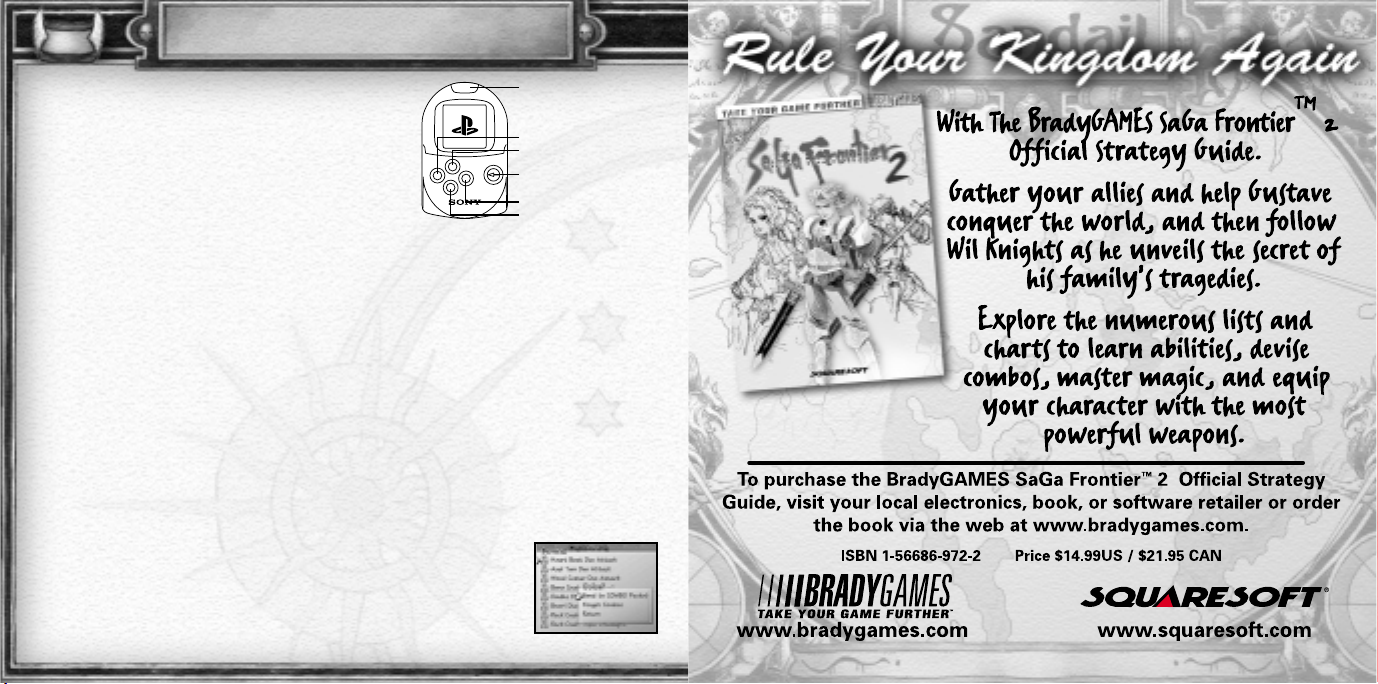
POCKETSTATION
™
26
NOTE: the PocketStation personal game unit is sold separately and
is required to play these mini-games. The PocketStation personal
game unit may not be available for purchase outside of Japan.
There are two SaGa Frontier 2 mini-games, “COMBO Pocket” and
“Go! Go! Digger,” that can be played on the PocketStation personal
game unit.
USING THE “COMBO POCKET”
The player will be able to save the Combos (Combo history) and Custom
Arts (one player Combo history) that are recorded onto the Player Notes from the Menu Screen (see page 13). A maximum total
of 192 attacks, of which up to 96 may be Combos, can be stored in the “COMBO Pocket.” It is also possible to upload saved data
to other PocketStation personal game units with the optical communication (IrDA) module.
Downloading Method
In the Player Notes subsection of the Menu Screen, Combos (Combo history) and Custom Arts (one player Combo history) can be
downloaded for reference. (The same Combo history does not exist on the PocketStation personal game unit and the main game
save data). <Send> and <Receive> commands allow the trade of Combos with other players. But if Combo histories are traded,
they will disappear from the player’s “COMBO Pocket” and will move into the “COMBO Pocket” of the recipient.
PLAYING GO! GO! DIGGER
In order to download “Go! Go! Digger” to the PocketStation personal game unit while playing the game, the player must make an
effort to talk to many strange people and investigate various locations. If the player is able to download “Go! Go! Digger” onto the
PocketStation personal game unit, a contractor called a Digger will excavate items for the player.
Set the timer to determine how long the “Digger” will work. Once the enter button is pressed, the “Digger” will begin digging in
the PocketStation personal game unit. Check to see that the Digger is not slacking off. When the timer reaches 0:00, an alarm will
sound, signaling that the digging has been completed. If a treasure box is found, the “Digger” has obtained some type of item for
the Party. Within the PocketStation personal game unit, the item remains a mystery, but on the Menu Screen of the main game,
there is an <Excavated> option specifically for these items. The player will be able to identify items here (see page 16).
• If the left and right buttons are pressed simultaneously, the game will return to the Menu Screen.
• If the enter button is held down, the game will return to the Menu Screen, and <CONTINUE> or
<EXIT> may be selected.
• On the PocketStation personal game unit, “COMBO Pocket” and “Go! Go! Digger” each use two
memory blocks (If both are downloaded, four blocks are necessary).
optical communication (IrDA)
up button - Select Menu/Cancel
left button - Select Menu Item
down button - Select Menu Item
right button - Select Menu Item
enter button - Execute Selected
Menu Item
Page 16

LIMITED WARRANTY/GAME TIPS
29
For a period of ninety (90) days from the date of purchase, Square Electronic Arts L.L.C. (SQEA) warrants to the original purchaser of this SQEA
software product that the medium on which this computer program is recorded is free from defects in materials and workmanship. SQEA agrees
for a period of ninety (90) days from the date of purchase, to either repair or replace, at its option, free of charge, any SQEA software product
that does not meet the above warranty, postage paid, with proof of purchase. This warranty is not applicable to normal wear and tear. This
warranty shall not be applicable and shall be void if the defect in the SQEA software product has arisen through abuse, unreasonable use,
mistreatment or neglect.
LIMITATIONS – The above warranty is in lieu of all other warranties, and no other representations or claims of any nature shall be binding on or
obligate SQEA. ANY IMPLIED WARRANTIES APPLICABLE TO THIS SOFTWARE PRODUCT, INCLUDING WARRANTIES OF MERCHANTABILITY,
COURSE OF DEALING IN TRADE AND FITNESS FOR A PARTICULAR PURPOSE, ARE LIMITED TO THE NINETY (90) DAY PERIOD DESCRIBED
ABOVE. IN NO EVENT WILL SQEA BE LIABLE FOR ANY SPECIAL, INCIDENTAL, OR CONSEQUENTIAL DAMAGES RESULTING FROM
POSSESSION, USE OR MALFUNCTION OF THIS SQEA SOFTWARE PRODUCT. Some states do not allow limitations as to how long an implied
warranty lasts and/or exclusions or limitations of incidental or consequential damages so the above limitations and/or exclusions of liability may
not apply to you. This warranty gives you specific rights, and you may also have other rights that vary from state to state.
NOTICE – This manual and the software described in this manual are copyrighted. All rights in the manual and the software are reserved. No part
of this manual or the described software may be copied, reproduced, translated, or reduced to any electronic medium or machine-readable form
without the prior written consent of SQEA. The described software may not be reversed engineered, decompiled or otherwise disassembled.
RETURNS WITHIN 90 DAY WARRANTY PERIOD – To replace defective media within the 90-day warranty period, send the defective media, a
copy of the original sales receipt, a return address, and a small note describing the difficulties you are experiencing to Electronic Arts Customer
Warranty, P.O. Box 9025, Redwood City, CA 94065-9025. If you have warranty questions, you can also contact Customer Warranty at
(650) 628-1900, fax (650) 628-5999. Hours of operation: Monday - Friday, 8:30am - 11:45am and 1pm - 4:30pm, Pacific Standard Time.
RETURNS AFTER WARRANTY – To replace defective media after the ninety (90) day warranty period has expired, send the original CD to the
Electronic Arts’ address above. Enclose a statement of the defect, your name, your return address, and a check or money order for $15.
REPLACEMENT MEDIA – The above provisions apply to any replacement media or software provided by SQEA hereunder, including the above
warranties and limitations.
TECHNICAL SUPPORT – For technical support questions, you can call (714) 428-0599. Representatives are available Monday-Friday 8am - 5pm,
Pacific Standard Time.
SQUARESOFT GAME TIPS
Game Tips are available for all SQUARESOFT PlayStation titles:
U.S.:
1-900-407-KLUE (1-900-407-5583) $.95/min. Automated Tips, $1.25/min. Live Assistance.
Canada: 1-900-451-KLUE (1-900-451-5583) $1.50/min. Automated Tips only.
Prices subject to change. Callers under 18 years of age must obtain permission from a parent or guardian before calling.
Game tips are available for callers within the U.S. and Canada only. Touch-tone phone required. Live assistance is available
for SQUARESOFT titles published on the PlayStation game console only. Game counselors are available Monday-Friday,
8am - 5pm, Pacific Standard Time. Automated support is available 24 hours a day, 7 days a week.
SQUARESOFT Online
Shop online or register for upcoming sweepstakes, prizes, and more at www.squaresoft.com!
CREDITS
28
SQUARE CO., LTD.
Executive Producers Tomoyuki Takechi, Hironobu Sakaguchi, Hisashi Suzuki
SaGa Frontier 2 Producer Akitoshi Kawazu
Character Image Design Tomomi Kobayashi
Main Program Takaaki Tonooka
Battle Program Hiroshi Ono
Other Program Masaaki Kubo
System Director Jyunichi Shinomiya
Map Director Yuichi Ninagawa
Map Design Section Takeshi Nitanosa, Kazuhiro Yamauchi, Kazuyuki Shindo
Map Graphic Section Yasuhiko Kamata, Tetsuo Yokota, Masayo Asano,
Sachiko Tanabe, Tomoe Inazawa, Masahiko Dairaku,
Masaaki Hayashi, Tomokazu Kawamata, Mariko Nakamura,
Mizushi Sugawara, Takashi Wakou, Airi Yoshioka
Character Section Fumiyasu Sasaki, Yuichi Shiota, Kazuko Shibuya,
Yuichirou Kojima, Yasuhisa Izumisawa, Kei Naruse,
Tomoyuki Arai, Hitoshi Imai
Battle Plan Section
System Director Kyoji Koizumi
Map Design Wataru Ueda
Battle Effect Section
Monster Effect Nobuyuki Ikeda
Character Effect Yuichiro Suzuki
Monster Design Section Ichiro¯ Mori, Hagumu Kato, Yukari Kondo,
Takuji Sasaki, Rumiko Shinoda, Takumi Tamura
Sound Section
Sound Program Minoru Akao
Manager Kensuke Matsushita
Sound Section
Music Composer Masashi Hamauzu
Synthesizer Ryo Yamazaki
Sound Section
Sound Engineer Motoko Watanabe
Sound Editors Masataka Saito, Kenichi Mikoshiba, Kazumi Mitome
International Business Department
General Manager Yuji Shibata
Localization Director Ichiro Nonaka
Coordination Director Tchie Tokoro
Localization Engineer Yoshinori 'Goro' Uenishi
Marketing Managers Akira Kaneko, Yasuhiro Suzuki
Assistant Manager Tomomi Nishigaki
Localization Assistant Yoshiki Yamamoto
Publicity Section Producer Tadashi Nomura
Production Administration Manager Hideki Imaizumi
SQUARE SOFT, INC.
Localization Staff
Localization Management Masahiro Nakajima
Localization Specialists Shigeto Sammy Matsushima (Lead),
Yoshinobu Nobby Matsuo
Editors Brian Bell, Richard Amtower
Associate Producer Aki Kozu
Quality Assurance
QA Manager Jonathan Williams
Assistant QA Manager Mike Givens
Lead Analyst David 'Ribs' Carrillo
Assistant Lead Troy A. Boren
Analysts Jaime J. Bencia, Michael D. Christoffers, Kelly Chun,
Jonathan A. Mankin, Tam Nguyen, Bennett Neale,
Richard Williams, James Wong, Matthew B. Rhoades,
Simon H. Son, James J. Robles
Translators Kyoko Makino, Takahiro So, Rintaro Yoshida
SQUARE ELECTRONIC ARTS L.L.C.
Senior Customer Service Manager Rick Thompson
Assistant Customer Service Manager Fernando Bustamante
Customer Service Lead Alaine DeLeon
Customer Support Representatives Caroline Liu, Patrick Cervantes, John Montes,
James Dilonardo, Mark Abarca, Mark Acero,
Alan DeGuzman, Ryan Riley
Public Relations/Events Manager Lisa M. Ahern
Assistant PR Manager Francine DeMore
Business Development Manager Elaine Di Iorio
Product Coordinator Beth Faust
Sales Coordinator Sean Montgomery
Media Planner Kyoko Yamashita
Creative Planner Keiko Kato
Assistant Product Managers Mitsuru George Torii, Andrew Shiozaki
Product Associates Irene Sam, Brad Varey, Andy Hsu
Product Administrative Assistant Mari Nishikawa
Marketing Assistant Rika Maruya
Marketing Manager Kenji Mimura
Vice Chairman Yoshihiro Maruyama
President Jun Iwasaki
Packaging/Manual Design Steven Wright, Beeline Group, Inc.
Special Thanks Shun Moriya, Izumi Kawanishi, Yoshiaki Nakayama,
Hiromasa Naka, Beeline Group, Inc., BradyGAMES,
C.H.E.N. PR, The Kenwood Group, Saatchi & Saatchi
Los Angeles, Virtual InterActive Inc.,
