Page 1
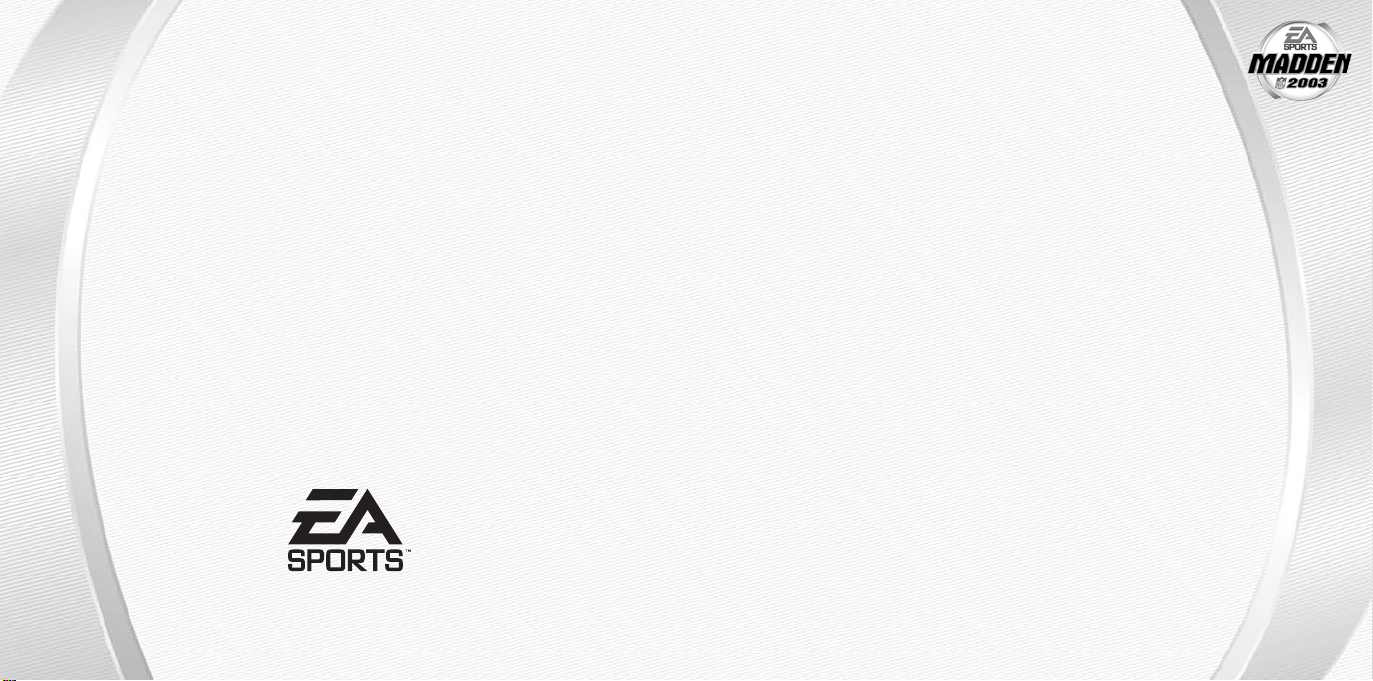
209 Redwood Shores Parkway
Redwood City, CA 94065
Part #1451805
MADDEN NFL 2003
PSX PLATFORM
cvr1
Page 2
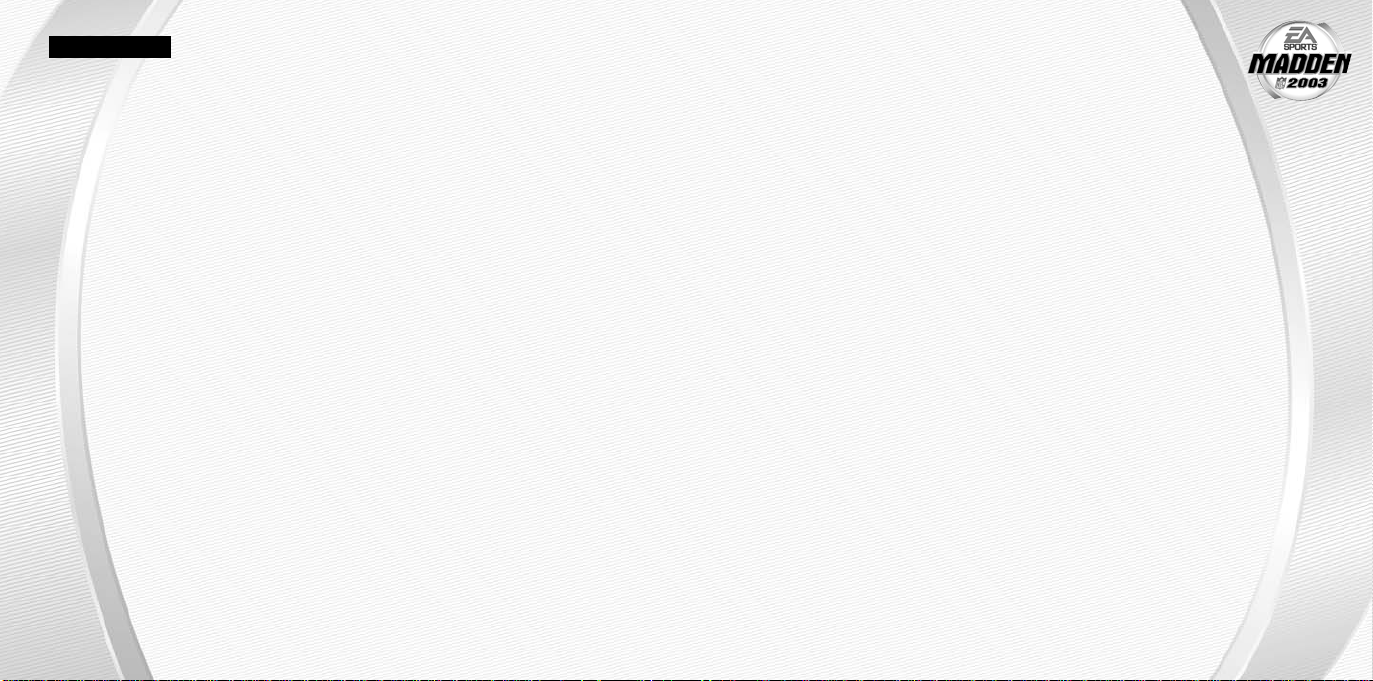
WARNING: READ BEFORE USING YOUR
PLAYSTATION®GAME CONSOLE.
A very small percentage of individuals may experience epileptic seizures when exposed to certain
light patterns or flashing lights. Exposure to certain patterns or backgrounds on a television
screen or while playing video games, including games played on the PlayStation game console,
may induce an epileptic seizure in these individuals. Certain conditions may induce previously
undetected epileptic symptoms even in persons who have no history of prior seizures or epilepsy.
If you, or anyone in your family, has an epileptic condition, consult your physician prior to playing.
If you experience any of the following symptoms while playing a video game—dizziness, altered
vision, eye or muscle twitches, loss of awareness, disorientation, any involuntary movement, or
convulsions—IMMEDIATELY discontinue use and consult your physician before resuming play.
WARNING TO OWNERS OF PROJECTION TELEVISIONS:
Do not connect your PlayStation game console to a projection TV without first consulting the user
manual for your projection TV, unless it is of the LCD type. Otherwise, it may permanently damage
your TV screen.
Use of Unofficial Product:
The use of software or peripherals not authorized by Sony Computer Entertainment America may
damage your console and/or invalidate your console warranty. Only official or liscensed peripherals should be used in the controller ports or MEMORY CARD slots.
Handling Your Playstation Disc:
➥➥ This compact disc is intended for use only with the PlayStation game console.
➥➥ Do not bend it, crush it, or submerge it in liquids.
➥➥ Do not leave it in direct sunlight or near a radiator or other source of heat.
➥➥ Be sure to take an occasional rest break during extended play.
➥➥ Keep this compact disc clean. Always hold the disc by the edges and keep it in its protective
case when not in use. Clean the disc with a lint-free, soft, dry cloth, wiping in straight lines
from center to outer edge. Never use solvents or abrasive cleaners.
This product has been rated by the Entertainment Software Rating Board. For information about
the ESRB rating, or to comment about the appropriateness of the rating, please contact the ESRB
at 1-800-771-3772.
CONTENTS
STARTING THE GAME . . . . . . . . . . . . . . . . . . . . . . . . . . . . . . 2
COMMAND REFERENCE . . . . . . . . . . . . . . . . . . . . . . . . . . . . 3
BASIC CONTROLS . . . . . . . . . . . . . . . . . . . . . . . . . . . . . . . . 4
COMPLETE CONTROLS . . . . . . . . . . . . . . . . . . . . . . . . . . . . . 4
SETTING UP THE GAME. . . . . . . . . . . . . . . . . . . . . . . . . . . . . 7
MAIN MENU . . . . . . . . . . . . . . . . . . . . . . . . . . . . . . . . . . . . . . . . . . . . . . . . . . . 7
STARTING AN EXHIBITION GAME . . . . . . . . . . . . . . . . . . . . . . 8
ON THE FIELD . . . . . . . . . . . . . . . . . . . . . . . . . . . . . . . . . . . 9
PLAYCALLING . . . . . . . . . . . . . . . . . . . . . . . . . . . . . . . . . . . . . . . . . . . . . . . . . . 9
GAME SCREEN . . . . . . . . . . . . . . . . . . . . . . . . . . . . . . . . . . . . . . . . . . . . . . . . 10
PAUSE M EN U . . . . . . . . . . . . . . . . . . . . . . . . . . . . . . . . . . . . . . . . . . . . . . . . . 10
GAME MODES . . . . . . . . . . . . . . . . . . . . . . . . . . . . . . . . . . 11
SEASON . . . . . . . . . . . . . . . . . . . . . . . . . . . . . . . . . . . . . . . . . . . . . . . . . . . . . 11
FRANCHISE. . . . . . . . . . . . . . . . . . . . . . . . . . . . . . . . . . . . . . . . . . . . . . . . . . . 12
CUSTOM LEAGUE . . . . . . . . . . . . . . . . . . . . . . . . . . . . . . . . . . . . . . . . . . . . . . 13
OTHER GAME MODES . . . . . . . . . . . . . . . . . . . . . . . . . . . . . . . . . . . . . . . . . . 14
CUSTOM OPTIONS . . . . . . . . . . . . . . . . . . . . . . . . . . . . . . . 16
USER PROFILES . . . . . . . . . . . . . . . . . . . . . . . . . . . . . . . . . . . . . . . . . . . . . . . 16
CREATE-A-TEAM . . . . . . . . . . . . . . . . . . . . . . . . . . . . . . . . . . . . . . . . . . . . . . . 16
ROSTERS . . . . . . . . . . . . . . . . . . . . . . . . . . . . . . . . . . . . . . . . . . . . . . . . . . . . 17
PLAY EDITOR . . . . . . . . . . . . . . . . . . . . . . . . . . . . . . . . . . . . . . . . . . . . . . . . . 17
MADDEN CARDS. . . . . . . . . . . . . . . . . . . . . . . . . . . . . . . . . 17
™
RECORD BOOK. . . . . . . . . . . . . . . . . . . . . . . . . . . . . . 19
NFL
SETTINGS . . . . . . . . . . . . . . . . . . . . . . . . . . . . . . . . . . . . . 19
MEMORY CARD (SAVING AND LOADING) . . . . . . . . . . . . . . . . 19
LIMITED 90 DAY WARRANTY . . . . . . . . . . . . . . . . . . . . . . . . 20
1
Page 3
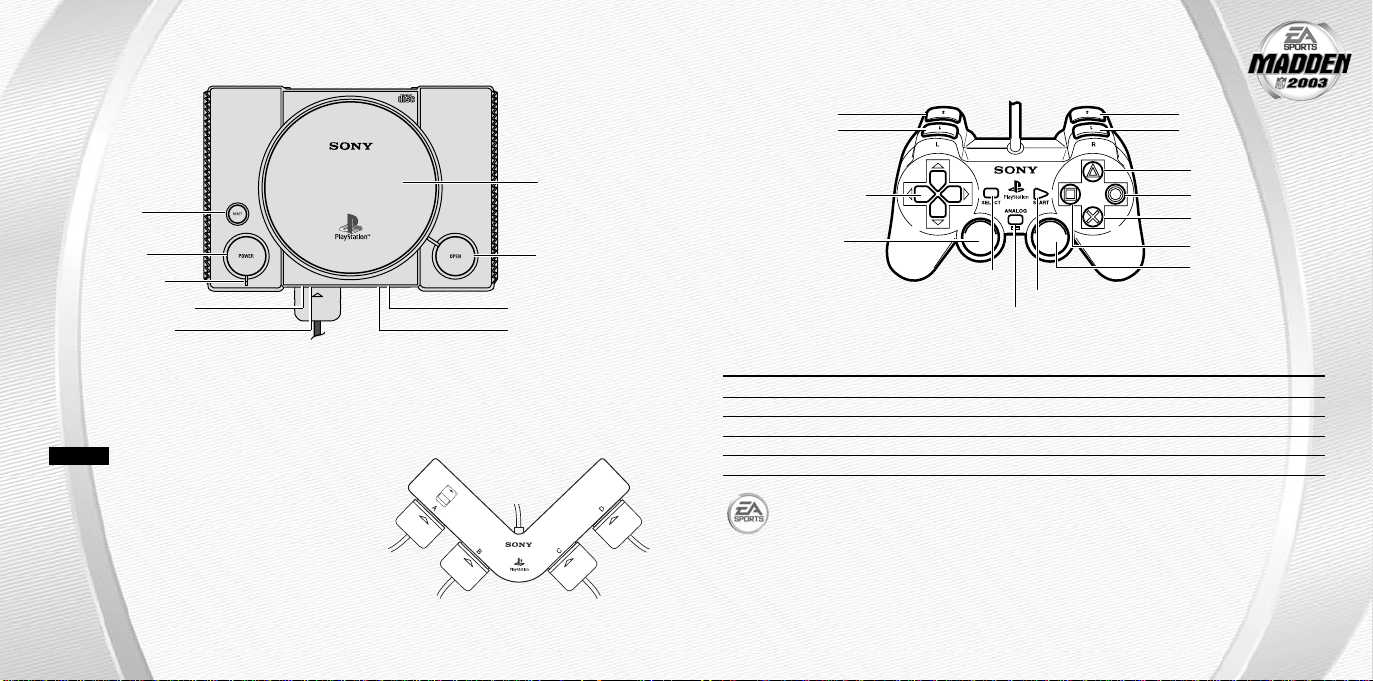
STARTING THE GAME
COMMAND REFERENCE
DUALSHOCK®ANALOG CONTROLLER
disc cover
RESET button
POWER button
POWER indicator
MEMORY CARD slot 1
controller port 1
OPEN button
MEMORY CARD slot 2
controller port 2
1. Set up your PlayStation game console according to the instructions in its Instruction Manual.
Make sure the power is OFF before inserting or removing a compact disc.
2. Insert the Madden NFL™ 2003 disc and close the disc cover.
3. Insert game controllers and turn on the PlayStation game console.
NOTE:
controller must be connected to port 1-A or 2-A.
When using the Multitap, at least one
4. After the introductory screen, press the start
button to advance to the Main menu.
➤ Main Menu on p. 7.
2
L2 button
L1 button
directional buttons
(D-button)
left analog stick
(
L3 button when
pressed down)
ANALOG mode button
MENU CONTROLS
Highlight menu item D-button
Change highlighted item D-button
Select/Go to next screen ✖button
Cancel/Return to previous screen ▲ button
Help menu ■ button
For more info about this and other titles, visit EA SPORTS
www.easports.com.
SELECT
button
START button
↕
↔
R2 button
R1 button
™
on the web at
▲ button
● button
✖ button
■ button
right analog stick
(
R3 button when
pressed down)
3
Page 4
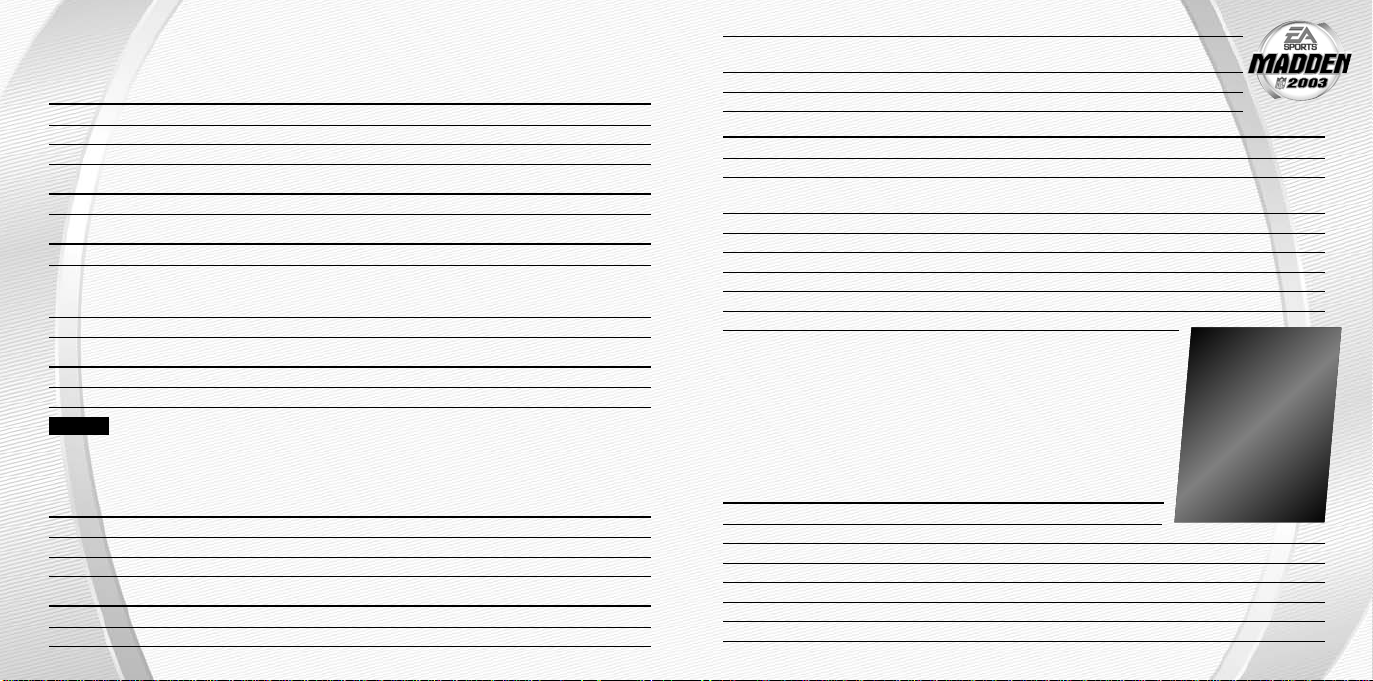
BASIC CONTROLS
Learn these basic controls to master the gridiron.
PLAY SELECTION
Cycle sets and formations D-button
Select set and formation ✖ button
Select play D-button
KICKING
Start kick meter/Kick the ball ✖button
OFFENSE
Snap the ball ✖ button
PAS SING:
Bring up passing icons
Throw the ball ✖ button, ■button, ● button, L1 button, or R1 button
Running the ball D-button
DEFENSE
Switch players ✖ button
Power tackle/Speed burst ● button
NOTE:
For detailed information about all gameplay controls, ➤Complete Controls below.
(Normal Passing Mode) ✖ button
↕
and then ■ button, ✖button, or ● button
COMPLETE CONTROLS
Master all the controls to take over any game.
GENERAL GAMEPLAY
Pause game start button
Call timeout select button
Instant replay (after play) L2 button
PLAYCALLING
Cycle sets and formations D-button
Select set and formation ✖ button
4
Select play D-button
Flip play R1 button
Cancel formation/set ▲ button
OFFENSE (BEFORE THE SNAP)
View receivers to the left/right L1 button/R1 button
Fake the snap ● button
Call an audible
Cancel audible selection ▲ button
Cancel an audible at the line of scrimmage ■ button then ▲ button
Move receiver in motion (play-specific) D-button
Madden Meter L1 button/R1 button + R2 button
Flip play at line of scrimmage ■ button then R2 button
Snap the ball ✖ button
(➤ For more information, p. 10) ■ button then ■ button, ✖ button, ● button,
↕
✖ button, or ● button
L1 button, L2 button, or R1 button
and then ■ button,
↔
HOT ROUTES
Use a Hot Route at the line of scrimmage when you see a weakness in the
defense. Hot Routes quickly change a receiver’s route before the snap.
1. To call a Hot Route, press the ▲ button then press the corresponding
button for the receiver whose route you want to change.
2. After the receiver is selected, press the D-button i to send him on
a fly pattern, press the D-button g for a curl pattern, or press the
D-button
RUNNING
Speed burst/Head down ✖ button
Dive/QB slide
Jump/Hurdle ▲ button
Spin ● button
Stiff arm R2 button
Juke left/right L1 button/R1 button
Lateral the ball L2 button
to run an in/out pattern.
↔
(past the line of scrimmage)
■ button
Madden Meter
Activate your
Madden Meter and
watch it rise as you
make big plays.
When your player’s
Madden Meter is
completely full, he
gets a boost for the
next three plays.
5
Page 5

PASSING
Bring up passing icons (Normal Passing Mode) ✖ button (after the snap)
Pass to the receiver with corresponding ✖ button, ■ button, ● button, L1 button,
button symbol or R1 button
Throw ball away (with passing icons visible) L2 button + ▲ button
Pump fake with passing icons visible R2 button + button symbol of eligible receiver
(available once)
NOTE:
quarterback towards the desired receiver and press the
✖ button to complete the pass.
NOTE:
button to bring up the passing reticule, press the right
analog stick to move the reticule to the desired target,
and press the R3 button again to complete the pass.
RECEIVING
Take control of receiver ✖ button (while
Dive for pass ■ button
Jump for pass ▲ button
DEFENSE (BEFORE THE SNAP)
Cycle defenders ✖ button or ● button
Reposition player D-button
Defensive line shift L1 button
Secondary shift for bump and run and R1 button
loose coverage
Call an audible (➤ p. 10) ■ button then ■ button, ✖ button, ● button,
Madden Meter R2 button
DEFENSE (AFTER THE SNAP)
Switch player ✖ button
Dive ■ button
6
If using Directional Passing Mode, aim your
If using Analog Passing Mode, press the R3
ball is airborne)
L1 button, L2 button, or R1 buttons
Read-N-React Defense
This allows you to change the
strategy of the cornerbacks
and linebackers at the line
of scrimmage. Pass Prevent
(▲ button + D-button i) puts
the cornerbacks into bump-
and-run coverage protecting
against the long pass, while
Stop Run (▲ button + D-button
g) puts the cornerbacks and
linebackers 2–3 yards off the
ball in tighter man-to-man
coverage.
Power tackle/Speed burst ● button
Jump ▲ button
Power/Swim move (defensive line) R1 button
Swat ball L1 button
Spin move R2 button
Strip ball L2 button
™
KICKING GAME
Kickoff/Field goals ✖ button then ✖ button, ● button, or ▲ button
Punts ✖ button then ✖ button
Call an audible (➤ p. 10) ■ button then ✖ button, ■ button, or ● button
To Kick:
1. Press the ✖ button to stop the directional meter. The power meter is activated (or the ball is
snapped on field goals and punts).
2. Press the ✖ button again to stop the power meter for a normal kick.
A You can also press the ▲ button for a high kick or press the ● button for a low kick.
KICKOFF/PUNT RETURNING
Control return man D-button
Switch players ✖ button
Fair catch/Kneel (must have control ▲ button
of return man)
SETTING UP THE GAME
From the Main menu choose the game mode you want to play, or access a variety of options for
pre-game adjustments.
MAIN MENU
Game Mode: Play an Exhibition game, create a Season, operate a Franchise, set up a Custom
League, run a Tournament, practice in Coaches Corner, create a Situation, run the Two Minute Drill,
or jump back to the past and play in Madden Classic mode (➤ Game Modes on p. 11).
Custom Options: Manage User Profiles, create a team, modify rosters, and edit plays
(➤ Custom Options on p. 16).
7
Page 6

Madden Cards: Check out your challenge status, view and trade cards (➤ Madden Cards
on p. 17).
NFL Record Book: View individual, team, coaching, and Super Bowl records (➤NFL
Book on p. 19).
™
Settings: Adjust controller settings, customize AI, set sound options, and more (➤ Settings
on p. 19).
Memory Card: Save, Load and Delete files (➤ Memory Card (Saving and Loading) on p. 19).
EA SPORTS™: View game extras including game credits.
STARTING AN EXHIBITION GAME
Exhibition games don’t count in the standings, but there’s no better way to get a grip on your
game than against live competition.
To Start an Exhibition Game:
1. From the Main menu, select Exhibition and press the ✖button. The Team Select screen
appears.
2. Select the Home and Away teams and press the start button or press the ✖ button to proceed
to the Controller Select screen.
A Press the ● button to access the Stadium Select screen where you can select a different
stadium, change the time of day, or modify weather conditions.
A Press the R2 button (Home) or the L2 button (Away) to randomly select any available team.
3. To select a team to control, press the D-button
desired team. Press the start button to begin the game (or press the ✖ button to access the
User Options for that team).
A In the User Options screen, you can choose a playbook, activate a User Profile (➤ p. 16),
select an alternate uniform, select the number of Mulligans per game, activate and risk
Madden Cards (➤ p. 17) and adjust your controller configuration.
NOTE:
colored icon appears for each connected controller.
NOTE:
8
Up to eight players can play Madden NFL 2003 using two Multitaps. A different
You must have a user profile activated to enable Madden Challenge.
and position the controller icon next to your
↔
Record
ON THE FIELD
PLAYCALLING
Down, quarter and
clock information
Score
Timeouts remaining
To Select a Play:
1. Press the D-button
the formation when available). Once you have the desired formation and set, press the ✖button.
2. A list of three plays appears. Press the D-button
then press the ■ button, the ✖ button, or the ● button to select the desired play.
To call a play from the header below the selection window, press the L2 button + the
➥➥
■ button, the ✖ button, or the ● button. Use this strategy to fake out a competitor who
is trying to sneak a peek at your selected play.
To go back to the previous window, press the ▲ button. To flip plays (change the formation
➥➥
to the opposite side of the field), press the R1 button.
A After each play, the offense has 40 seconds (25 seconds after penalties and change of posse-
sion) to select a play before a delay of game penalty is called. The defense has five seconds to
choose a play after the offense is ready to break the huddle.
TIPS ON OFFENSE
To throw a bullet pass, hold down the button that corresponds to the targeted receiver.
➥➥
To lob a pass, tap the button.
To run a hurry-up offense, press and hold the ✖ button immediately at the end of the play
➥➥
(after the whistle blows). The offense hurries to the line, and repeats the previous play. If you
want your QB to spike the ball, press and hold the ● button at the end of a play to run a stop
clock play.
↕
to select a formation (press the D-button ↔to scroll through the sets of
↕
to scroll through the available plays and
Defensive
Formation/
Play Windows (Defense
is always at the top of
the screen)
List the plays in the
next window (press
the d-button ↔ to
cycle through windows
when available)
Offensive Set/
Formation/Play Windows
9
Page 7

If your QB is under heavy pressure, press the ▲button while he’s still behind the line of
➥➥
scrimmage to lower the passing icons and scramble for yardage. During your run, you can
press the ▲ button again to bring up the passing symbols. However, once your QB passes
the line of scrimmage, he’s not allowed to throw the ball downfield.
To throw a route-based pass, press and hold the L2 button plus the button of the receiver
➥➥
you want to throw to and the QB will lead the receiver while he’s running his route.
GAME SCREEN
If your controlled player is off-screen, an arrow the same color as your control star points
➥➥
toward him from the edge of the screen. Press the D-button in the opposite direction of the
arrow to bring the player back into view.
PAUSE MENU
During the game, press the start button to take a breather and reach the Pause menu.
➥➥
NOTE:
Mulligans: Use one of your “do-over” Mulligans during a game. When put to use, the previous
play is erased and the play starts over again. However, you lose one of your three time outs.
Substitutions: Make lineup and player substitutions or re-arrange the depth chart.
Audibles: Select your audibles on both sides of the ball.
10
The Pause menu options are self-explanatory except for those explained below.
depth chart: Re-arrange the depth chart for all positions.
Press the L2 button or the R2 button to toggle player positions.
➥➥
Press the D-button ↕to highlight the player you want to reorder or remove and then press
➥➥
the ✖ button. The cursor moves to the bottom field.
Press the D-button
➥➥
↕
to highlight the player you want to sub in and then press the ✖button.
offensive/defensive formation: Select individual players assigned to each formation.
To cycle through the various formations/sets, press the L1 button or the R1 button.
➥➥
To cycle through player positions, press the L2 button or the R2 button.
➥➥
Once the position that you want to change is selected, press the ✖ button. The cursor
➥➥
moves to the bottom field.
To sub in the highlighted player from the “Sub In” list, press the ✖ button.
➥➥
Select OFFENSE or DEFENSE.
➥➥
Press the D-button to highlight a play window and press the ✖ button.
➥➥
The cursor moves down to the Playcalling screen.
From the Playcalling screen, select a new play, press the ✖ button and the
➥➥
new audible is set to the respective button.
User Camera: Create a new camera angle for preplay, rushing, and passing situa-
tions.
Quit: Return to Main menu.
NOTE:
Default options are listed in bold in this manual.
GAME MODES
Commit yourself to a season or franchise, or customize a league. See Other Game Modes
on p. 14 for more options.
SEASON
Make a run for the Super Bowl by playing a 16-game NFL season.
SEASON SETUP MENU
Created Teams: Play in a league that includes created teams (➤ p. 16).
Rosters: Play with default team rosters, modified rosters, or run a Fantasy Draft (➤ p. 17).
Mod. Divisions: When ON, re-align the eight NFL divisions and play a Custom Season.
TEAM SELECT SCREEN
Place a check mark in the box of the team(s) that you would like to control during the season by
pressing the ✖ button. When finished, press the start button to advance to the Season menu.
PLAY WEEK MENU
Play Week: From the Play Week menu, you can play or simulate (CPU plays the game) games
on the schedule. To play a game, highlight the match-up and press the ✖ button. A checkmark
appears. Press the start button to reach the Controller Screen. All games with out a checkmark
will be simulated.
NOTE:
When you spawn a game from within a Season, Custom League, or Franchise, that game can
then be played separately and the results merged back in to the original Season, Custom
League or Franchise. ➤Spawning a Game on p. 19 for more information.
FANTASY DRAFT
If you are playing a Season with this option selected, you can draft players to your team roster by
selecting individuals available from a pool of every NFL roster. When you are finished drafting your
team, begin your season through the Play Week menu.
To spawn a game to your memory card, highlight the game and press the ● button.
11
Page 8

To draft a player, highlight the name of a player from the player pool and press the ✖button
➥➥
to add him to your roster (to toggle player positions, press the L1 button or the R1 button).
The CPU runs the draft for non-controlled teams.
Press the start button any time during the draft and the CPU simulates the remainder of the
➥➥
player selections for the team currently on the clock.
AFTER THE SEASON
After the regular season ends, the playoffs begin. If your selected team(s) fails to make the
post-season, you can play or simulate any of the remaining games.
FRANCHISE
Run the table season-after-season by building football’s next dynasty.
NOTE:
about the Setup menu, Play Week menu and Fantasy Draft.
To Add a New Coach:
1. Before you play a game, you must select a coach to run the team. From the Coach setup
2. Select a team to run and press the start button. The Play Week menu appears.
A Edit Coach: The Edit Coach feature allows you to change the strategy of a coach and select the
POST-SEASON MANAGEMENT
After the end of a season, improve your team through the draft and by signing key free agents.
Post-Season Options Menu
➥➥
Season Progress: Compare a player’s attributes from season to season.
Re-Sign Players: Negotiate contracts with players from your own team.
➥➥
Trading Block: Put players from your team on the market to see what other teams will offer you.
12
Franchise mode is similar to Season mode. Refer to the Season section to learn more
menu, press the D-button
appears. You can also select NEW to create a new coach. Press the start button to accept.
offensive and defensive playbooks. You can also get them involved with the off-season tasks.
To begin post-season transactions, press the start button after the Pro Bowl has been
played. The Season Progress Screen appears. Throughout the post-season, press the ▲ button
to return to the Franchise menu or press the start button to proceed to the next off-season
stage. Self-explanatory options have been omitted.
To begin contract negotiations, highlight an unsigned player and press the ✖button. Offer a
salary and press the ✖ button to submit the offer sheet. The player either accepts or declines
the offer.
↕
to highlight a coach and press the D-button ↔until HUMAN
Create-A-Player: Create a custom player and add him to the free agent list.
Free Agent Signing: Before the draft you have a 45-day period to sign available
free agents. You must fit all your players under the salary cap (For more information
about bidding on a player, ➤To Bid on a Player below).
To Bid on a Player:
1. Highlight a player to sign and press the ✖ button.
2. Select a salary and length of contract, then submit an offer. The player accepts or rejects the
offer.
A The team name appears by the player’s name in the player list when he accepts your offer.
A You can start the bidding or outbid another team by offering more than the current offer.
After a player signs with a team, the bidding is over.
NFL Draft: Begin the seven-round rookie draft. Each team selects one player per round.
If you simulate the draft at any time, your team loses its remaining picks.
You may be able to select more than one player per round if you have traded players for draft picks.
To select a player, press the ✖ button. To simulate the draft at any time, press the start button.
➥➥
Sign Draft Picks: After the draft, you must sign your draft picks to your roster.
Preseason Schedule: Choose your teams to play a three game schedule.
Preseason Depth: Allows for modification of the roster before the preseason.
Preseason Progression: Compare a player’s attributes after the preseason is completed.
CUSTOM LEAGUE
Set up your own custom league of four to eight teams and watch them battle for the
championship. In terms of setup, Custom League is similar to a Season.
To Start a Custom League:
1. Press the ✖ button to proceed to the League Setup screen after you have finished entering
your choices at the Custom League Setup Box.
2. Press the D-button
3. Press the D-button
4. Press the ✖ button to enter the highlighted player’s name.
5. Press the start button to advance to the Custom League Main menu when you’re finished
entering all player information.
to choose a team for a highlighted player.
↔
↕
to change the highlighted player.
13
Page 9

OTHER GAME MODES
Compete in a Tournament, run your team through a tough Practice, set up and conquer
a challenging Situation, or take on up to nine friends in a Two Minute Drill showdown.
TOURNAMENT
Compete in a single or double elimination tournament with playoff-like pressure.
Tournament Setup Box
The Setup box in Tournament mode has these additional options.
Tournament Type: Choose a SINGLE or DOUBLE ELIMINATION tournament.
Num. of Players: Play a 4, 8 or 16-team tournament.
Mercy Rule: Invoke a mercy rule by setting a point margin differential anywhere from NONE to
99 points.
Created Teams: Play the tournament with created teams ON or OFF.
Rosters: DEFAULT/MODIFIED/FANTASY DRAFT.
Randomize Seeds: When ON, the top seeds don’t necessarily play the lower seeds. The pairings
and brackets are randomized.
To S tart a Tournament:
1. After setting the Tournament options, press the ✖button to continue to the Team Select
screen. Highlight a player and press the ✖ button to enter a name, then press the D-button
to select a team. Press the start button to continue to the Tournament Main menu.
2. To play a game, select Tournament Tree at the Tournament Main menu and press the start
button on the desired match-up. The Controller Select screen appears.
3. To simulate, spawn, or forfeit a game, press the ✖ button.
COACHES CORNER
Brush up on your playing skills or master a team’s playbook on the practice field.
Training Mode
With the help of John Madden and his telestrator, get in-depth knowledge of each play and learn
how each formation can help you during a game. Madden runs the play first with an in-depth
preview, and then it’s your turn to take control. You can earn tokens with big plays so pay
attention to what Coach Madden has to say.
Training Mode consists of a total of 18 plays and 6 formations. The more yards you gain, the more
points you will earn. You run each play a maximum of five times.
NOTE:
14
You must select a User Profile to access Training Mode.
↔
Practice
Brush up on your playing skills or master a team’s playbook on the practice field.
Here you can run a single play over and over against or without a defense.
practice setup menu
Team: Select a team to control.
Playbook: Choose a playbook from any of the 32 current NFL teams.
Profile: Practice with or without a player profile.
Control: Control OFFENSE, DEFENSE, KICK or KICK RETURN teams.
Play Info: Display the play selection for both the offense and defense or toggle off for
a full view of the field.
Defense: When controlling the offense, you have the option of running your plays with or
without a defense on the field. Default is ON.
To call a new play, press the R2 button.
➥➥
To r e-spot the ball press the L2 button and then position it by pressing the D-button.
➥➥
To run a play, press the ✖ button.
➥➥
SITUATION
Create your own challenging situations or work your way through 15 of the greatest games
of all time. Each consecutive win unlocks the next Great Game.
To Select your Situation Settings:
1. Press the D-button
2. Press the D-button
to change highlighted setting.
↔
↕
to choose new setting to change.
3. Press the start button to advance to the Controller Select screen when finished choosing
situation settings. Continue through the User Options screen to start a game as you would
in an Exhibition Game (➤ Starting an Exhibition Game on p. 8).
TWO MINUTE DRILL
It’s down to the wire and you have two minutes to prove you have what it takes to win in crunch
time. Earn big points for big plays as you move the ball down the field.
Two Minute Challenge
Up to 10 players can participate. After a score, you get the ball back, as long as there is still time
on the clock.
To Start a Two Minute Challenge:
1. Press the L1 button or R1 button to change the number of players.
15
Page 10

2. Press the R2 button to cycle through defensive teams alphabetically. To go back in the
alphabet, press the L2 button.
3. Highlight a player and press the ✖ button to enter a name, then press the D-button
to select a team.
↔
4. Press the start button to get to the field.
Head To Head Challenge
In a Head-To-Head Challenge, take on a buddy to see who can make the most of the last two minutes.
MADDEN CLASSIC
Return to glory by playing the 16-bit gamestyle that brought Madden NFL its fame.
Madden Classic Controls
OFFENSE—BEFORE THE SNAP
Audible/Anti Blitz ■ button
Fake snap/Run play audible ✖button
Snap the ball/Pass play ● button
OFFENSE—AFTER THE SNAP
Dive ■ button
Spin ✖button
Speed burst/Jump ● button
A To kickoff, press the ● button to start the kickmeter, then press the D-button
kick, then press the ● button to kick.
DEFENSE—BEFORE THE SNAP
Audible/Anti run defense ■button
Switch players ✖button
Blitz ● button
DEFENSE—AFTER THE SNAP
Tackle ■button
Switch player ✖button
Jump/Strip ball ● button
to aim the
↔
CUSTOM OPTIONS
Use Custom Options to setup a User Profile, Create a team, modify rosters and access the Play Editor.
USER PROFILES
Keep your created plays and favorite teams ready for any game with a User Profile.
User Profile Menu
The User Profile function allows you to edit playbooks and substitutions. From the User profile
menu you can select one of three User Profile teams, set your audibles, select your player
substitutions, compare your User Profiles against other user records, and save profiles.
CREATE-A-TEAM
From the Create-A-Team menu, you can select a new team nickname, logo, and uniform, choose
a city to represent, create a stadium type, and more.
16
ROSTERS
Rosters allow you to set up your depth chart at every position, trade players from
team to team, sign free agents, release players, create, edit and delete custom
players.
PLAY EDITOR
Create up to six offensive and six defensive plays for your playbook.
To Create a Play for your User Profile Team:
Select CREATE PLAY to access the Play Editor menu, and then…
1. Select CREATE NEW PLAY.
2. Select offense run, offense pass, or defense from the pop-up box, and then select a formation
and set. The team lines up in formation with a star under the first player.
3. Select the type of assignment from the available choices, and then select the play
assignment. A diagram appears for each available assignment.
4. To accept the highlighted player’s assignment, press the ✖ button and the star will move
to the next player.
5. Repeat until each player has an assignment and press the start button. The Play Editor menu
appears.
To Practice the new play, select RUN CURRENT PLAY.
➥➥
Select SAVE CURRENT PLAY to save your created play to your user profile.
➥➥
MADDEN CARDS
Earn tokens for each Madden Challenge task completed and use tokens to buy Madden Cards.
Activate one of six types of cards (Current Players, Historic Players, Teams, Stadiums, Cheats and
Cheerleaders) to give your game a boost. Or initiate a trade to pick up that coveted card.
RATING SYSTEM
There are four categories in which Madden Cards are rated: Power, indicates how “strong” a card
is, Value determines the number of tokens you receive when you sell a card, Rarity, tells you the
odds of getting a particular card, and Life equals the life expectancy of a card (unlimited or once).
CHALLENGE STATUS
Ta sks Completed: Percent of tasks completed at a particular level.
Tokens Current Total: Total number of Madden tokens for that user.
Level Select: View one of five Challenge Levels.
Token Scale Table: The number of tokens earned on each skill level for completing a task.
17
Page 11

Challenge Task Table: List of tasks for selected level. The token scale has a highlighted box
around the particular level a task has been completed at.
A You can cycle through one of four User Profiles by pressing the L1 button or the R1 button.
CARD BOOK
View the cards you have collected or buy new packs.
To Tr ade a Madden Card:
1. From the Madden Cards Main screen, choose TRADE CARDS. The Trade Cards screen appears.
2. Select the User Profile from which to trade a card by pressing the L1 button or the R1 button.
3. To scroll through available cards, press the D-button
highlighted card. Press the ✖ button while viewing the card to add it to the trade (You can
include up to three cards in a trade.)
4. The second player repeats this process for his/her User Profile.
5. When all cards have been added to the trade proposal, press the start button to initiate the
trade. A pop-up screen prompts you to confirm the trade. To accept, highlight YES and press
the ✖ button.
You can sell back a Madden card to recoup tokens.
Activate a card to reap its benefits. (Flip a card by pressing the ●button, after it has been
➥➥
selected, to see its attributes.)
To Play or Sell a Madden Card:
1. From the Card Book screen select a card to sell by highlighting it and pressing the ✖ button.
The View/Activate Card screen appears.
2. Choose either ACTIVATE CARD or SELL CARD BACK and press the ✖ button. The Card Book
screen reappears. A little blue box appears around current player and cheat cards after they’re
activated.
To deactivate a card before the start of a game, select it again in the Card Book and press the
➥➥
✖ button. The View/Activate Card screen then gives you the option to deactivate it.
Madden Cards can only be risked in 2-Player games where each player is using a User Profile (and
has cards to wager).
To Risk a Madden Card:
1. From the Controller Select screen, press the ✖ button to access User Options.
2. Select a User Profile if one is not already in use.
3. Highlight the Madden Cards: Risk Option and press the ✖ button. The Risk Cards screen appears.
18
, then press the ✖ button to select the
↔
4. Select a card as you would in a trade and then press the start button to initiate
the wager.
5. At the pop-up window, confirm that you wish to risk these cards to return to the
Controller Select screen.
A The player who wins the game, wins the cards! (If a game is aborted, all bets are off.)
NFL
View a list of NFL individual, team, and coaching records.
™
RECORD BOOK
SETTINGS
Gameplay: Change game settings including quarter length, skill level (ROOKIE level is for
beginners, PRO is for low intermediate players, ALL-PRO for high-intermediate and ALL MADDEN
is for experts), salary cap, momentum, and more.
Customize AI: Choose normal, aggressive, or conservative strategies for Offense. Select from
normal, blitz, or zone for Defense. Set the balance of running vs. passing.
Penalty Settings: Set the frequency of penalties called with the penalty sliders.
Sound Options: Adjust volume levels for music, sound effects, commentary, and crowd.
Also select Dolby™ Surround, stereo, or mono output.
Menu Music Select: Select tracks from the various artists of Madden NFL 2003.
Controller CFG.: Choose one of five controller configuration setups.
A A blue asterix will appear in Global Setting next to any setting that has been changed on any
other setting page.
MEMORY CARD (SAVING AND LOADING)
Save or load a Franchise, Season, Tournament, Custom League, Settings, or a Spawned game.
NOTE:
To Save/Load a File:
1. From the Main menu, select MEMORY CARD to get to the Load/Save Game screen.
2. Highlight SAVE NEW or OVERWRITE (to save a file) or LOAD (to load a file) and press the
NOTE:
SPAWNING A GAME
Take one game from a multiplayer Custom League, Franchise, Season, or Tournament, and save
it to a memory card to play separately on a different PlayStation game console and without the
other player(s). The results can then be merged back into the original format.
Never insert or remove a memory card when loading or saving files.
✖ button.
You need to select a file and press the ✖button a second time when using OVERWRITE.
19
Page 12

To spawn a game in Season or Franchise, press the ● button at the Play Week screen.
➥➥
To spawn a game in a Tournament or Custom League, press the ✖button to bring up the
➥➥
Options pop-up menu and then choose SPAWN from the list of options.
To Load a Spawned Game:
1. Select MEMORY CARD from the Main menu and toggle to SPAWNED GAME.
2. Press the ✖ button and the Controller Select screen appears.
3. Begin the game like you would in Exhibition mode.
4. After the game is complete, save the Spawned game again.
After completing the spawned game, confirm that you would like to save the results. You can
➥➥
merge the spawned game by reloading the original season, selecting MEMORY CARD, and
then loading the appropriate Results file.
LIMITED 90 DAY WARRANTY
ELECTRONIC ARTS LIMITED WARRANTY
Electronic Arts warrants to the original purchaser of this product that the recording medium on which the software program(s) are recorded (the
“Recording Medium”) and the documentation that is included with this product (the “Manual”) are free from defects in materials and workmanship for a period of 90 days from the date of purchase. If the Recording Medium or the Manual is found to be defective within 90 days from
the date of purchase, Electronic Arts agrees to replace the Recording Medium or Manual free of charge upon receipt of the Recording Medium or
Manual at its service center, postage paid, with proof of purchase. This warranty is limited to the Recording Medium containing the software
program and the Manual that were originally provided by Electronic Arts. This warranty shall not be applicable and shall be void if, in the judgment
of Electronic Arts, the defect has arisen through abuse, mistreatment or neglect.
This limited warranty is in lieu of all other warranties, whether oral or written, express or implied, including any warranty of merchantability or
fitness for a particular purpose, and no other representation of any nature shall be binding on or obligate Electronic Arts. If any such warranties
are incapable of exclusion, then such warranties applicable to this product, including implied warranties of merchantability and fitness for a
particular purpose, are limited to the 90-day period described above. In no event will Electronic Arts be liable for any special, incidental, or
consequential damages resulting from possession, use or malfunction of this Electronic Arts product, including damage to property, and to the
extent permitted by law, damages for personal injury, even if Electronic Arts has been advised of the possibility of such damages. Some states do
not allow limitation as to how long an implied warranty lasts and/or exclusions or limitation of incidental or consequential damages so the above
–limitations and/or exclusion of liability may not apply to you. In such jurisdictions, the Electronic Arts’ liability shall be limited to the fullest
extent permitted by law. This warranty gives you specific rights. You may also have other rights that vary from state to state.
returns within the 90-day warranty period
Please return the product along with (1) a copy of the original sales receipt, showing the date of purchase, (2) a brief description of the difficulty
you are experiencing and (3) your name, address and phone number to the address below and Electronic Arts will mail a replacement Recording
Medium and/or Manual to you. If the product was damaged through misuse or accident, this 90-day warranty is rendered void and you will need
to follow the instructions for returns after the 90-day warranty period. We strongly recommend that you send your product using a traceable
delivery method. Electronic Arts is not responsible for products not in its possession.
returns after the 90-day warranty period
If the defect in the Recording Medium or Manual resulted from abuse, mistreatment or neglect, or if the Recording Medium or Manual is found to
be defective after 90 days from the date of purchase, please return the product along with (1) a check or money order for $15.00 made payable to
Electronic Arts, (2) a brief description of the difficulty you are experiencing and (3) your name, address and phone number to the address below,
and Electronic Arts will mail a replacement Recording Medium and/or Manual to you. We strongly recommend that you send your product using
a traceable delivery method. Electronic Arts is not responsible for products not in its possession.
20
ea warranty contact info
EMAIL AND WEB PAGE:
ea warranty mailing address
Electronic Arts Customer Warranty, P.O. Box 9025, Redwood City, CA 94063-9025
NOTICE
Electronic Arts reserves the right to make improvements in the product described in this manual at any time and without notice. This manual and
the software described in this manual are copyrighted. All rights are reserved. No part of this manual or the described software may be copied,
reproduced, translated, or reduced to any electronic medium or machine-readable form without the prior written consent of Electronic Arts.
technical support
If you need technical assistance with this product, call us at (650) 628-4322 Monday through Friday between 8:30–11:45 AM or 1:00–4:30 PM,
Pacific Standard Time.
for hints, tips, or codes.
ea tech support: mailing address:
EMAIL AND WEB PAGE:
FTP SITE:
per minute.
If you are under 18, be sure to get a parent’s permission before calling. Hotline requires a touch-tone telephone.
Call length determined by user; average length is four minutes. Messages subject to change without notice.
If you live outside of the United States, you can contact one of our other offices.
Australia
In
Electronic Arts Pty. Ltd. Electronic Arts Ltd.
P. O. Box 432 P.O. Box 181
Southport Qld 4215, Australia Chertsey, KT16 OYL, UK
In
Australia
you are under 18 years of age parental consent required.
Package Cover Photography:
Software and documentation © 2002 Electronic Arts Inc. Electronic Arts, EA SPORTS,
the EA SPORTS logo and John Madden Football are trademarks or registered trademarks of Electronic Arts Inc. in the U.S. and/or other countries. All rights reserved. ©
2002 NFL Properties LLC. Team names and logos are trademarks of the teams indicated. All other (NFL-related marks) are trademarks of the National Football League.
Officially licensed product of PLAYERS INC. The PLAYERS INC logo is registered trademark of the NFL players. www.nflplayers.com © 2002 PLAYERS INC.
PlayStation and the PlayStation logos are registered trademarks and DUALSHOCK is a
trademark of Sony Computer Entertainment Inc. The ratings icon is a registered trademark of the Interactive Digital Software Association.
All other trademarks are the property of their respective owners.
EA SPORTS™ is an Electronic Arts™ brand.
http://techsupport.ea.com
No hints or codes are available from (650) 628-4322. You must call the EA HINTS & INFORAMTION HOTLINE
http://techsupport.ea.com Electronic Arts Technical Support, PO Box 9025, Redwood City, CA 94063-9025
ftp.ea.com
NEED A HINT?
passwords 24 hours a day, 7 days a week!
Call the EA HINTS & INFORMATION HOTLINE for recorded hints, tips, and
WARRANTY PHONE:
(650) 628-1900
In the US, dial 900-288-HINT (4468). 95c per minute. In CANADA, dial 900-451-4873. $1.15 (Canadian)
, contact: In the
: For Technical Support and Game Hints & Tips, phone: 1 902 261 600 (95 cents per min.) CTS 7 days a week 10:00 AM–8:00 PM. If
Elsa/Getty Images
United Kingdom
Phone (0870) 2432435
, contact:
proof of purchase
MADDEN NFL™2003
21
