Page 1
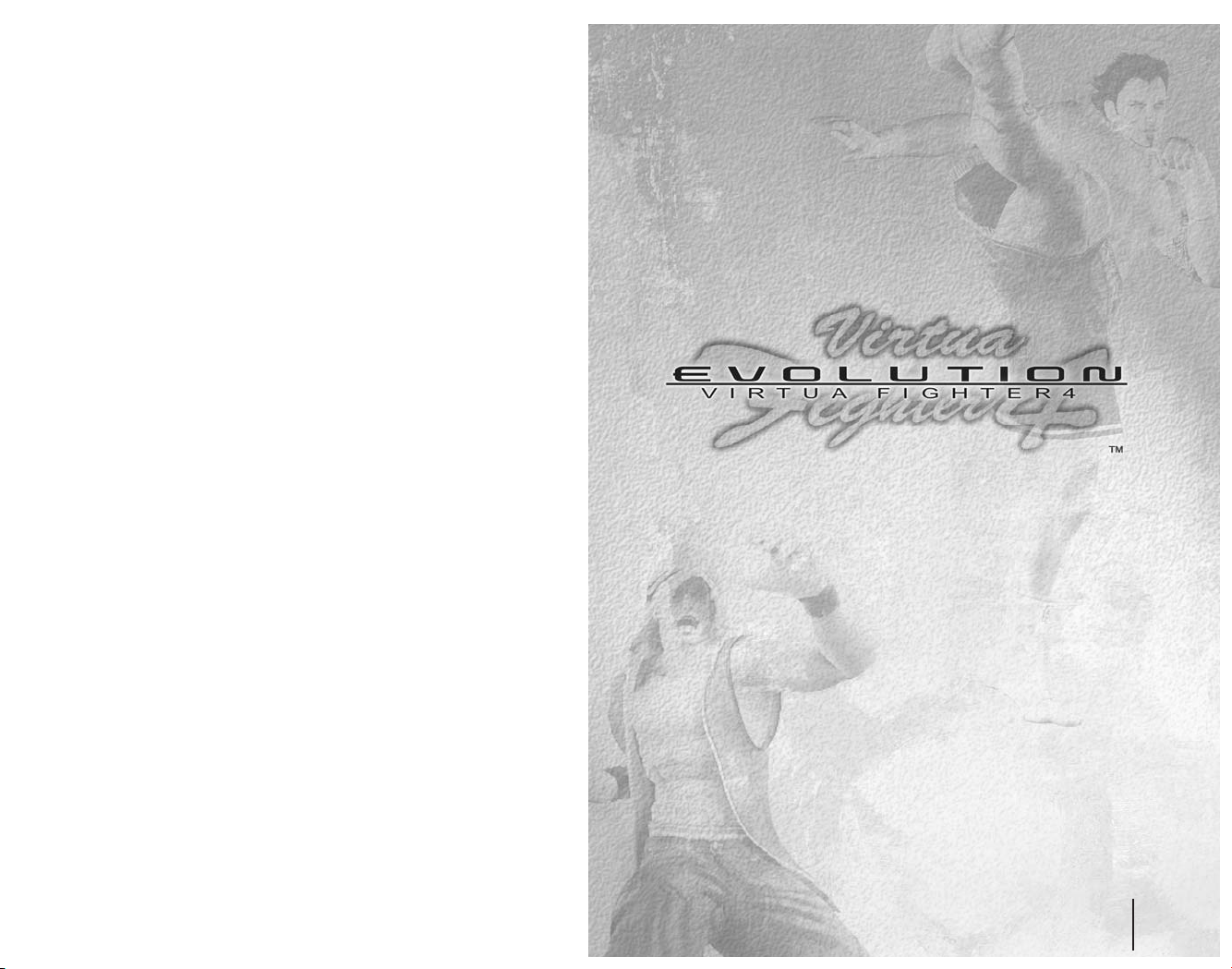
Thank you for purchasing Virtua Fighter™ 4 Evolution. Please note that this software is
designed only for use with the "PlayStation®2 computer entertainment system." Be sure to
read this instruction manual thoroughly before you start playing Virtua Fighter™ 4 Evolution.
Contents
Starting Up . . . . . . . . . . . . . . . . . . . . . . . . . . . . . . . . . . . . . 2
Basic Controls . . . . . . . . . . . . . . . . . . . . . . . . . . . . . . . . . . . 3
Getting Started . . . . . . . . . . . . . . . . . . . . . . . . . . . . . . . . . . 7
How to Play the Game . . . . . . . . . . . . . . . . . . . . . . . . . . . . 8
Character Profile and Command List . . . . . . . . . . . . . . . . . . 21
One year has passed since the "Worldwide Martial Arts
Championship," The Virtua Fighter 4 national tournament...
Now, the date has been set for a new national tournament,
the "Worldwide Martial Arts Championship II."
To qualify for the "Worldwide Martial Arts Championship II"
tournament, you must fight your way through all
of the arcades in the city, and make a name for yourself
in the local tournaments.
The entire city stands before you in your quest to become
the number one Virtua Fighter player...
And to emerge victorious from the
"Worldwide Martial Arts Championship II."
1
Virtua Fighter 4 EVOLUTION
WARNING: READ BEFORE USING YOUR PLAYSTATION®2
COMPUTER ENTERTAINMENT SYSTEM.
A very small percentage of individuals may experience epileptic seizures
when exposed to certain light patterns or flashing lights. Exposure to certain
patterns or backgrounds on a television screen or while playing video games,
including games played on the PlayStation 2 console, may induce an
epileptic seizure in these individuals. Certain conditions may induce
previously undetected epileptic symptoms even in persons who have no
history of prior seizures or epilepsy. If you, or anyone in your family, has an
epileptic condition, consult your physician prior to playing. If you experience
any of the following symptoms while playing a video game – dizziness,
altered vision, eye or muscle twitches, loss of awareness, disorientation, any
involuntary movement, or convulsions – IMMEDIATELY discontinue use and
consult your physician before resuming play.
WARNING TO OWNERS OF PROJECTION TELEVISIONS:
Do not connect your PlayStation 2 console to a projection TV without first
consulting the user manual for your projection TV, unless it is of the LCD
type. Otherwise, it may permanently damage your TV screen.
USE OF UNAUTHORIZED PRODUCT:
The use of software or peripherals not authorized by Sony Computer
Entertainment America may damage your console and/or invalidate your
warranty. Only official or licensed peripherals should be used in the
controller ports or memory card slots.
HANDLING YOUR PLAYSTATION 2 FORMAT DISC:
• This disc is intended for use only with PlayStation 2 consoles
with the NTSC U/C designation.
• Do not bend it, crush it or submerge it in liquids.
• Do not leave it in direct sunlight or near a radiator or other source of heat.
• Be sure to take an occasional rest break during extended play.
• Keep this compact disc clean. Always hold the disc by the edges and
keep it in its protective case when not in use. Clean the disc with a lint free, soft, dry cloth, wiping in straight lines from center to outer edge.
Never use solvents or abrasive cleaners.
Page 2
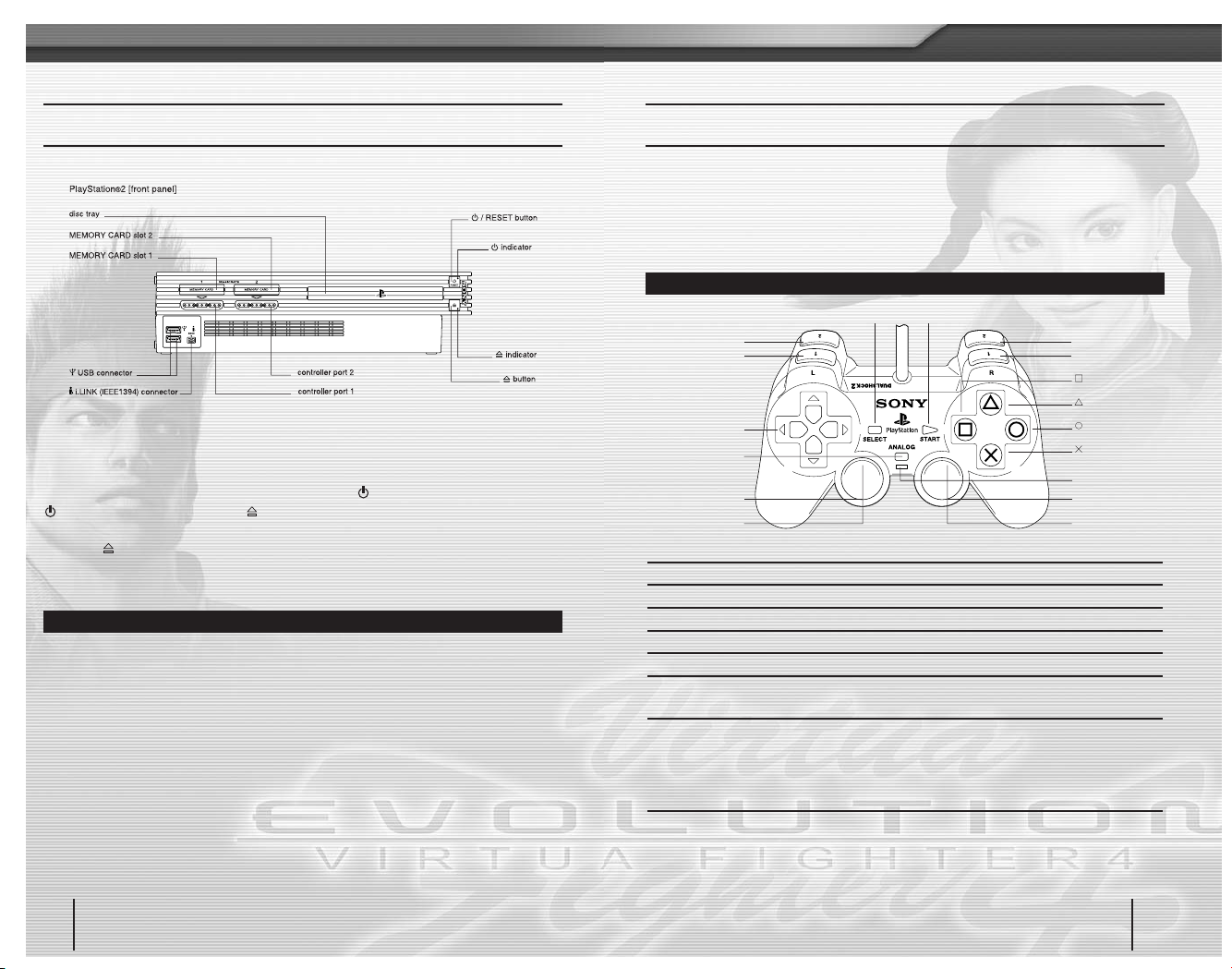
STARTING UP
Set up your PlayStation®2 computer entertainment system according to the
instructions in its Instruction Manual. Make sure the MAIN POWER switch (located
on the back of the console) is turned on. Press the /RESET button. When the
/indicator lights up, press the button and the disc tray will open. Place the
Virtua Fighter™ 4 Evolution disc on the disc tray with the label side facing up.
Press the button again and the disc tray will
close. Attach game controllers and other peripherals, as appropriate. Follow onscreen instructions and refer to this manual for information on using the software.
MEMORY CARD (8MB) (FOR PLAYSTATION®2)
Virtua Fighter™ 4 Evolution is a memory card (8MB) (for PlayStation®2)
compatible game. When you play Virtua Fighter™ 4 Evolution for the first time, if
a memory card (8MB) (for PlayStation®2) is inserted into MEMORY CARD slot 1,
a system file will be created to save settings and records. A minimum of 167KB is
required to create a System File. Do not switch the power to off or remove th
e
memory card (8MB) (for PlayStation®2) while saving.
L2 button
L1 button
directional buttons
left analog stick
ANALOG mode
button
L3 button when
pushed down
SELECT button START button
R2 button
R1 button
button
button
button
button
mode indicator
right analog stick
R3 button when
pushed down
basic controls
Virtua Fighter™ 4 Evolution is a one to two player game, and compatible with both
the DUALSHOCK® analog controller and the DUALSHOCK®2 analog controller.
When playing a 1P game, connect the controller to controller port 1. When playing
a 2P game, connect the controller for the 2nd player to controller port 2.
CONTROLLER
Buttons to use Menu/Select Screen During Match
Directional buttons Move cursors Control character
A Button Enter Kick (K)
S Button Enter Punch (P)
D Button Cancel Punch (P)
F Button Cancel Guard (G)
START Button Change color during Display Pause menu
character selection
SELECT Button Display Player Data Select Display Pause menu
screen during character selection
Special Options During TRAINING Mode (see p.13)
L3 Button (push down left analog stick) Reset Damage Combo Count
R3 Button (push down right analog stick) Reset character positions
The button settings described in this instruction manual are default settings which can be
modified in OPTIONS:SETTINGS:CONTROL (see p.18) and assume you are using the
DUALSHOCK®2 analog controller.
DUALSHOCK®2 ANALOG CONTROLLER CONFIGURATIONS
3
Virtua Fighter 4 EVOLUTION
2
Virtua Fighter 4 EVOLUTION
Page 3
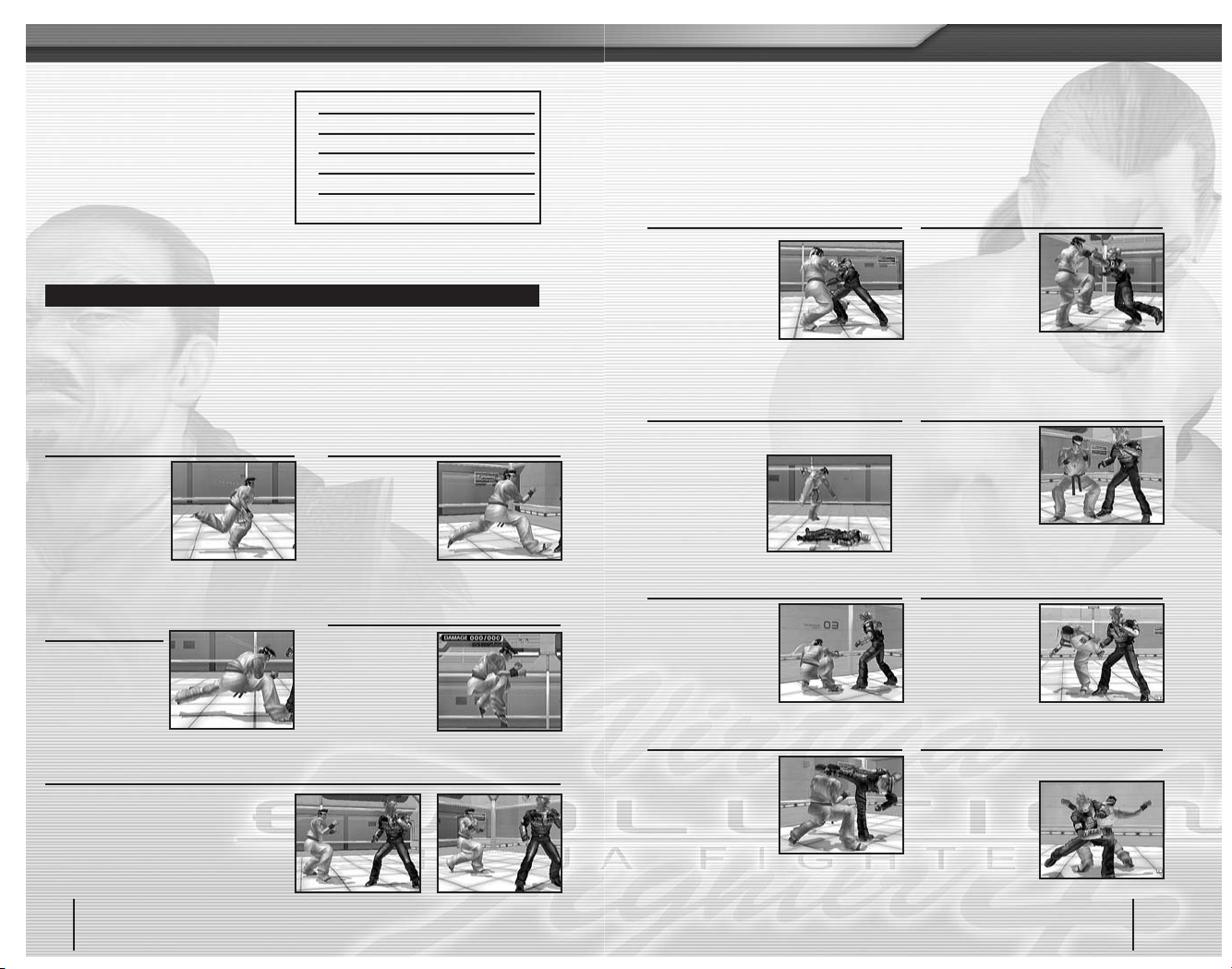
Command Display
The basic controls used during
gameplay are displayed on the right.
Note that the controls listed assume the
character is facing right. If a character
is facing left, the right and left controls
of the directional buttons must be
reversed. To input a diagonal direction, press the 2 directional buttons
surrounding the direction you wish to press.
COMMON COMMAND TECHNIQUES
Basic Controls
With the directional buttons, a character can advance, step back, crouch or ARM.
Use P (D or S buttons) to punch, K (A Button) to kick and G (F button) to guard.
Also, a character can combine the directional buttons with P K G to perform a
wide variety of moves.
^
Hold the directional button in the direction indicated.
6
Tap the directional button in the direction indicated.
P
Press to punch.
K
Press to kick.
G
Press to guard.
+
Press two or more buttons at the same time.
RUNNING
6^
A character runs
forward. If you let go
of the directional
button, the character
stops running.
DASH/BACK-DASH
66 / 44
A character can
dash a short
distance forward
or backward.
CROUCHING DASH/
CROUCHING BACK-DASH
33 / 11
A character can dash
a short distance
crouching forward
or backward.
ARM (ALL RANGE MOVE)
Walk any direction (except 2) and move in any direction you like.
If you press and hold any directional button
except
2, your character will begin
walking. To command your character to
walk downward, press
2, and immediately
press and hold
2 again.
JUMP
Press and hold 8+P (or K)
A character can
jump.
ACTIONS
As well as the basic commands mentioned on the previous page, each character
can perform a variety of actions by combining the directional buttons with
P, K
and G. Below are the basic action combinations for attacking and guarding.
basic controls
THROW
P+G
When your opponent
is close, you can
perform a throw with
P+G. There are also
additional throw
commands individual
to each character.
THROW ESCAPES
P+G
With a throw
escape, you can
evade your
opponent’s throw.
For other throws
that use
P+G and
a direction, enter the last direction of a
command simultaneously.
CHANGE DIRECTION
G or appropriate directional button
When your back is
turned to your
opponent, you can
switch direction
rapidly by pressing
G or the
appropriate directional button.
GETTING UP
P or G (while currently down)
When your character
is knocked down, you
can make him/her get
up faster.
RISING ATTACKS
K or 2K (while knocked down)
When getting up,
you can make your
character perform
middle/low attacks.
EVADING
8 or 2 (set back to neutral after pressing)
You can dodge an
attack from your
opponent by moving
to the right or left.
EVADE ESCAPES
P+K+G (during evade)
After evading attacks from your opponent,
you can perform
counterattacks.
Moves vary
depending on
the character.
DOWN ATTACK
*P (while your opponent is down)
When your opponent has been knocked down
to the ground, you
can perform a
follow-up attack.
Some characters
have additional
attacks as well.
5
Virtua Fighter 4 EVOLUTION
4
Virtua Fighter 4 EVOLUTION
Page 4

RECOVERY
P+K+G (when you are about to fall)
When you are just about to hit the ground,
press
P+K+G to spring back up, and
evade a Down Attack from your opponent.
OTHER ACTIONS
Some actions can only be performed by specific characters. A sample can be
found in the Character Profile and Command List section on p.21.
REVERSALS
High Attack 4P+K Mid Attack 1P+K Low Attack 2P+K
With this move, you can counterattack your
opponent. Different directional buttons are
used depending on attributes of the attacks
i.e. High/Middle/Low Attacks.
ATTACKING BY THE WALLS
In many stages there are breakable
walls. You can eject your opponent
through broken walls, or inflict extra
damage by hitting them against the
wall.
DEFLECTING
With this move you can deflect attacks from
your opponent. If you
deflect successfully,
your opponent will
stagger, which gives
you a better chance
to hit back.
CHARGE ATTACK
Push down on the last button you pressed
By holding down
on the last button
you pressed, you
will be able to
make a strong
charged move.
CREATING/LOADING THE SYSTEM FILE
The MAIN MENU is displayed when you press the START
button at the Title Screen. Make a selection using the
directional buttons
CVand press A or S buttons to enter.
Pressing
D or F buttons cancels the selection.
MAIN MENU ITEMS
Play against characters operated by the CPU through
11 stages. Unlimited Continues are possible in this mode.
Compete against a human opponent. A second
DUALSHOCK®2 analog controller is required for this mode.
Fight your way through rival opponents at virtual arcades
to become the top VF player.
Train your character and improve your fighting skills and
techniques.
View replays of previously fought matches.
Adjust various settings, and save/load your System File.
ARCADE
P. 8
OPTIONS
P.17
REPLAY
P.16
TRAINING
P.13
QUEST
P.11
VS
P.11
When you play Virtua Fighter™ 4 Evolution for the first time, a System File will be
created automatically to save the settings and records.
To create a System File, free space of 167KB is required. When
starting the game, any previous Virtua Fighter 4 Evolution data
found on the memory card (8MB) (for PlayStation®2) inserted
into MEMORY CARD slot 1 will be loaded automatically.
MAIN MENU
7
Virtua Fighter 4 EVOLUTION
6
Virtua Fighter 4 EVOLUTION
getting started
Page 5
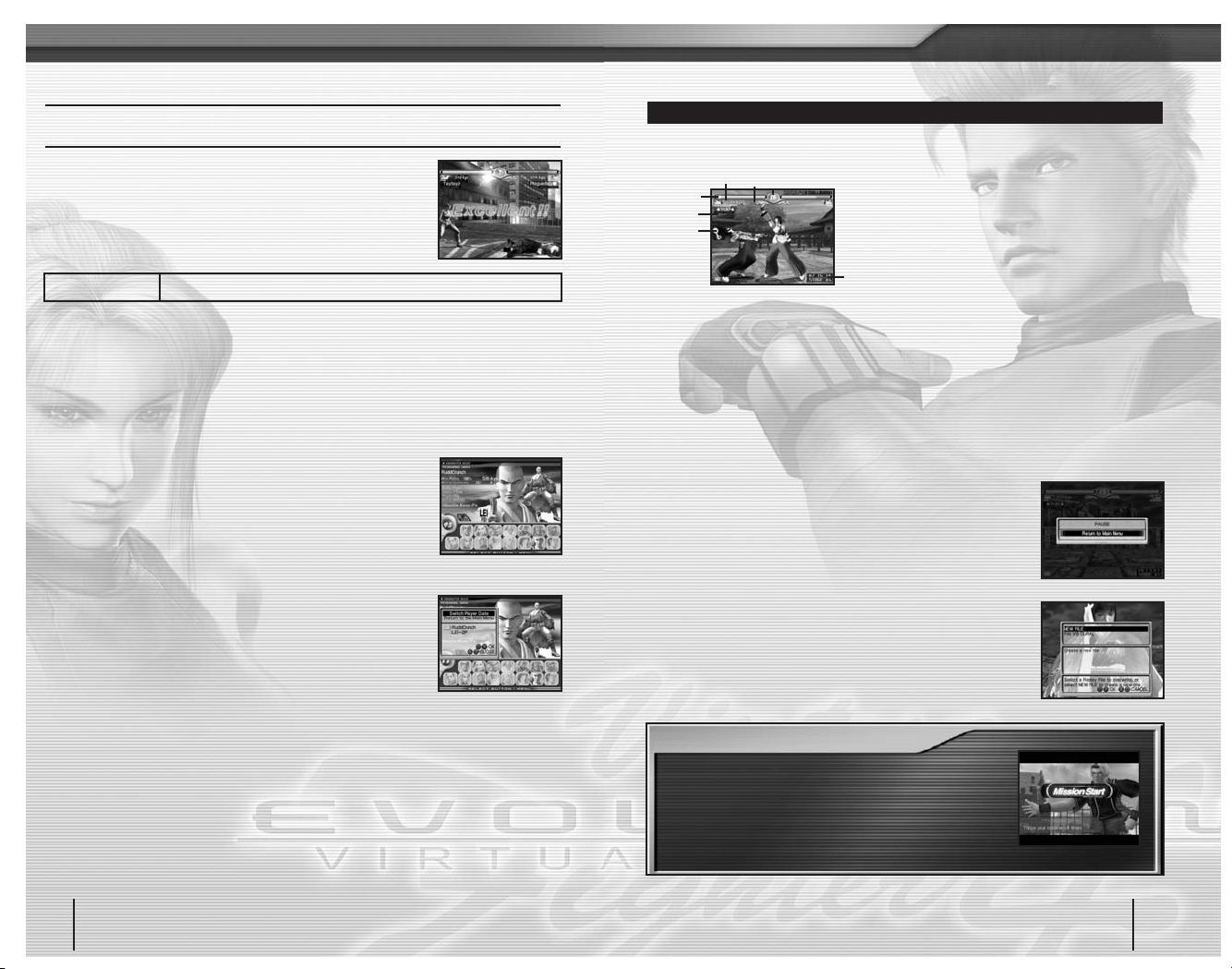
There are six items in the MAIN MENU. The following
describes each item in detail as well as how to play the game.
HOW TO PLAY THE GAME
ARCADE
When this item is selected, the CHARACTER SELECT screen is displayed. If
ROUTE is set to SELECT in OPTIONS:SETTINGS:GAME, you will be asked
to choose a route before selecting a character. Select a route with the directional
buttons
CVand press A or S buttons to enter.
Fight against CPU-controlled opponents.
CHARACTER SELECT Screen : Also applies to VS, QUEST and TRAINING
Select a character with the directional buttons
ZXCVand press A or S
buttons to enter. Holding down START button lets you change
the style of your character’s outfit, and SELECT button displays
the Player Data Select screen. When VS STAGE is set to
SELECT in OPTIONS: SETTINGS:GAME, you can also
choose the stage in VS mode.
Player Data Select : Also applies to VS, QUEST
and TRAINING
By selecting Switch Player Data and pressing
A or S
buttons, you can choose one of two sets of Player Data for
the highlighted character.
Player Data for each character contains a record of match results, proficiency
level and character customization. In QUEST mode, Player Data can be edited
by changing the ring name or purchasing equipment.
Loading Player Data
Player data is included in the System File stored on the memory card (8MB) (for
PlayStation®2) inserted in MEMORY CARD slot 1, and is loaded automatically at
startup. The System File contains a total of 30 sets of unique Player Data
comprising two sets for each character.
1 Time Remaining
When this reaches zero, the round is over
and the player with the highest remaining
Energy wins.
2 Match Credits
Displays how many rounds have been won
by each player. One lamp lights up in
yellow each time a round is won.
3 Selected Character
The name and face of your selected
character is displayed.
4 Energy Remaining
This decreases as your character takes
damage. If it reaches zero it’s a K.O.
5 Ring Name
The ring name of the player is displayed
here (only when Player Data is in use).
6 Stagger Mark
When staggering, the Stagger Mark is
displayed on your player’s side. Press the
directional buttons and other buttons in quick
succession to speed your character’s recovery.
7 Total Time Elapsed and Stage Count
Displays the total time elapsed since the
game began and the stage you are presently
at (ARCADE mode only).
PAUSE Menu : Also applies to VS
If you press START or SELECT buttons during a round, the
game will pause and the PAUSE menu will be displayed. Press
A or S buttons and select YES to return to the MAIN MENU, or
press START or SELECT buttons again to continue the game.
Save Replay
: Also applies to VS and QUEST
By pressing SELECT button during the winning or losing
animation, you can save a replay of the entire match onto
the memory card (8MB) (for PlayStation®2) inserted in
MEMORY CARD slot 1. Replay Files require a minimum of
34KB and can be viewed in REPLAY (see p.16).
WHAT’S A MISSION?
During ARCADE mode you are sometimes presented
with missions. If you complete the mission, you will be
awarded with Items or Fight Money, regardless of the
outcome of the match. Items and Fight Money obtained
here can be used in QUEST mode.
GAME SCREEN : ALSO APPLIES TO VS AND QUEST
During gameplay in ARCADE, VS and QUEST, the game screen appears as
below. Some information may vary depending on the mode selected.
9
Virtua Fighter 4 EVOLUTION
8
Virtua Fighter 4 EVOLUTION
how to play the game
3
2
1
4
5
6
7
Page 6
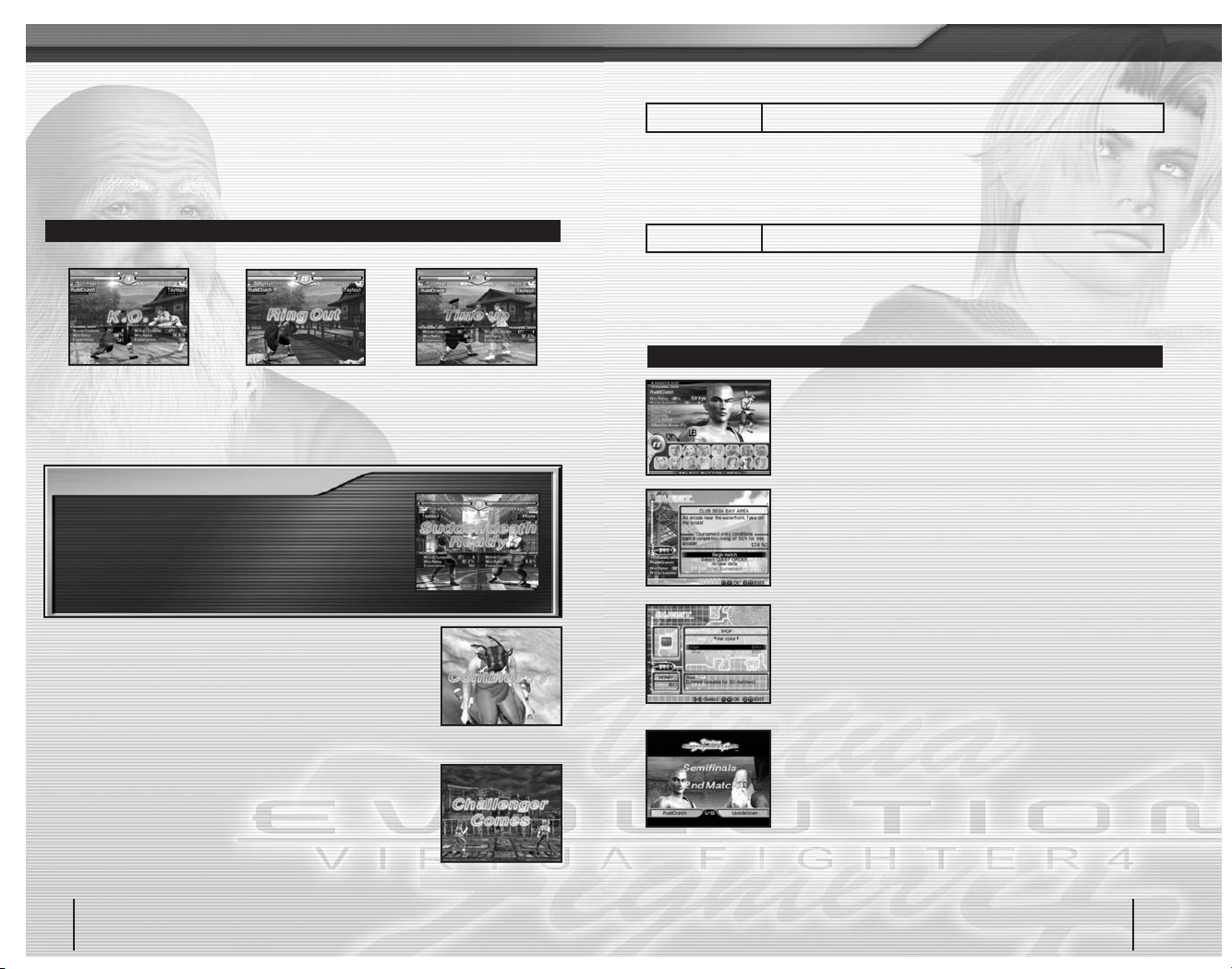
THREE WAYS TO WIN
K.O. TIME UPRING OUT
Knock out your opponent by
reducing their Energy to zero.
If your opponent is knocked out
and you sustain no damage the
win becomes Excellent.
Regardless of Energy
remaining, if your
opponent leaves or is
knocked out of the ring,
you will win the round.
If the time reaches zero, the
player with the highest Energy
remaining wins the round.
Game Over and Continue
When you lose a match in ARCADE mode, the game will end and
the Continue screen will appear. Press START button to restart from
Round 1 of the previous match before the countdown reaches zero.
There is no limit to the amount of times you can Continue.
Join In During Gameplay
During gameplay in ARCADE mode, a second player can
join the game. Connect a second controller to controller port
2 and press START button. Challenger Comes will be
displayed on the screen and the game will begin after Player
2 has selected a character. It is also possible to win prizes that can
be used in QUEST mode.
SUDDEN DEATH
When the game is at a match point for both characters
and the round is a Draw, the game will continue in
Sudden Death in which both characters fight with almost
no Energy remaining. If the game still cannot determine
the winner and ends in a Draw, then the CPU or player
that started the round wins.
Winning a Round : Also applies to VS and QUEST
There are three different ways a round can be won. When either player completes
the requirements to win, the round will end. In the event that the Energy of both
players reaches zero at the same time, or both players have the same Energy
remaining when Time Up is called, the round will be a Draw and each player will
receive one Match Credit.
Duel against another player
VS
In OPTIONS: SETTINGS:GAME you can make changes to the VS mode play
environment such as the length of each round and the match count.The match
begins when both players have selected their characters. It is also possible to win
prizes that can be used in QUEST mode.
QUEST
Battle against different rivals at the arcades to win the local tournaments and get
your chance to compete in the national tournament. By winning the tournaments
and completing the Quest Orders, you can receive Items and Fight Money (that can
be used in the shop to purchase Items) allowing you to customize your character.
Fight your way through arcades to become the top VF player
TYPICAL QUEST MODE GAMEFLOW
Character Select
First select a character. If you wish to change the Player
Data, press SELECT button to display the Player Data Select
screen and choose the Player Data you wish to use.
Battle at the Arcades
Various arcades are marked on the map. Use the
directional buttons
ZXto select a location and A or S
buttons to enter. At the arcade, you can take part in
tournaments as well as see the arcade rank distribution.
Purchase Items and Customize your Character
You can purchase a variety of Items at the SHOP using
Fight Money awarded. Select EDIT in the QUEST MENU to
customize your character by purchasing Items or color
coordinating their outfit.
Enter the Tournament
By completing the entry requirements, you can enter the
arcade’s tournament. There are many kinds of
tournaments, and many opportunities to win prizes of
Items and Fight Money.
Move on to the next level to challenge more powerful opponents!
y
y
y
y
how to play the game
11
Virtua Fighter 4 EVOLUTION
10
Virtua Fighter 4 EVOLUTION
Page 7
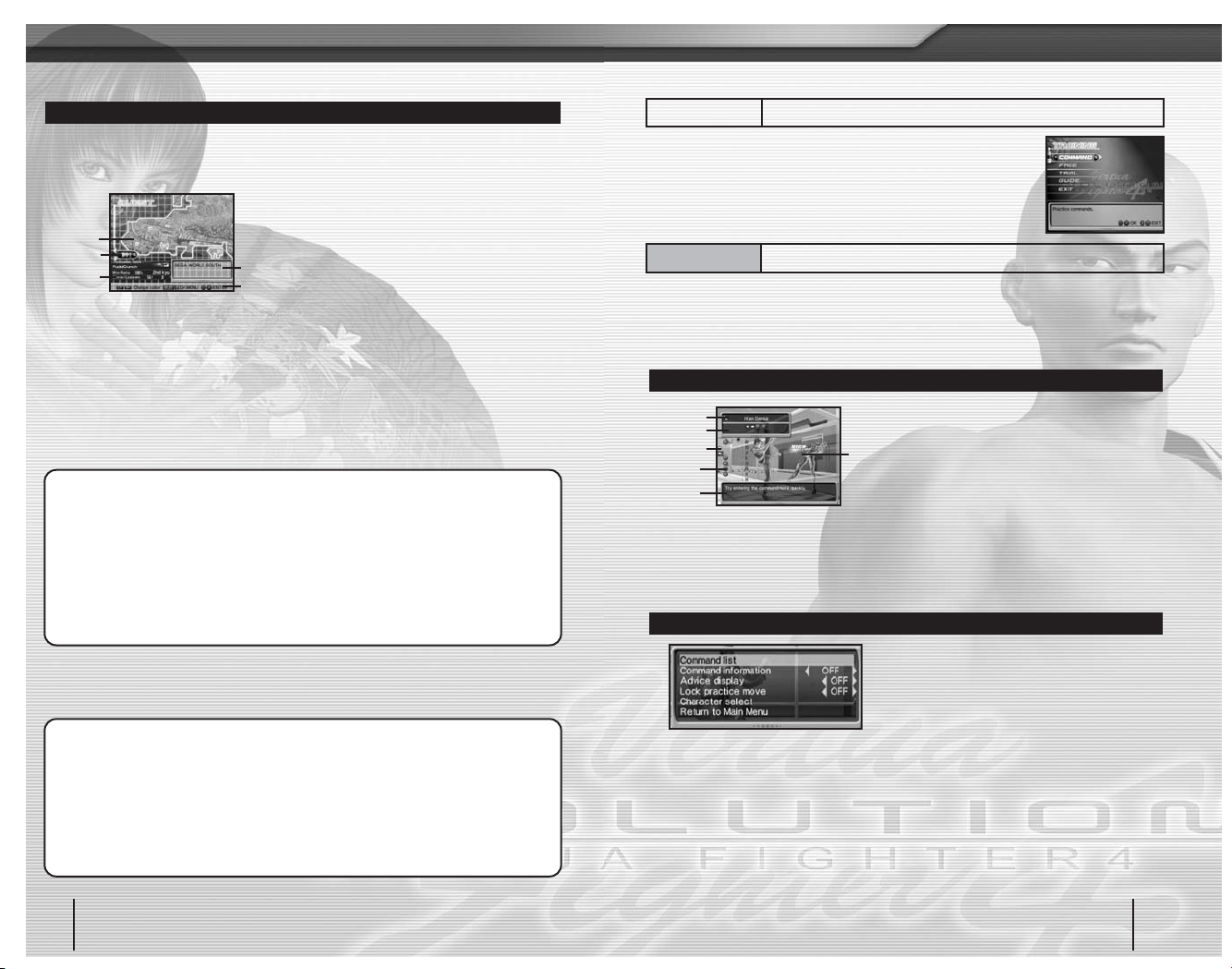
1 Arcade Icon
Shows the presently selected arcade.
2 Calendar
Total time elapsed in QUEST mode.
3 Personal Data
Player Data relating to the presently selected
character. Data includes the ring name,
rank, match history, win ratio and outfit.
(Press
Q or W buttons to switch between
outfits).
4 Arcade Data
Shows information relating to the currently
highlighted arcade.
5 Controls
Shows the controls for navigating the Map.
Arcade Menu
Select an arcade and press A or S buttons to open the arcade menu. Choose a
menu item using the directional buttons and press A or S buttons to proceed to
one of the following.
QUEST MENU
Press START or SELECT buttons to see the QUEST MENU. Choose a menu item using
the directional buttons and press
A or S buttons to proceed to one of the following.
Begin match
Fight against a variety of opponents.
Select Quest Order
Select a Quest Order to attempt. By
completing a Quest Order you can win a
prize. You can also check which quest order
is currently selected.
Arcade Data
See Arcade Data such as the rank
distribution data for players at that arcade,
the longest winning streak and completion
rating.
Enter Tournament
Enter the tournament for the selected
arcade. This menu item is only visible when
the entry conditions have been completed.
EDIT
Manage Items, customize character, edit
ring name and set difficulty. Change
viewpoint using left and right analog sticks
or
Q / W / E / R buttons.
SHOP
Use Fight Money won to purchase various
Items. Equip Items in EDIT.
STATUS
View character statistics.
ADVICE
View advice and strategies.
PLAYER LIST
See a list of previous opponents.
TRAINING
Select from one of the three TRAINING modes detailed
below to develop your fighting skills.
During each TRAINING mode, L3 button resets damage and
combo counts, and R3 button resets the player positions
(see BASIC CONTROLS on p.4).
Improve your fighting skills and techniques
COMMAND
Practice commands
Practice different fighting skills according to commands displayed. By correctly
entering the command, you can progress to the next technique. There are no
limits on time or Energy. Press START or SELECT buttons at any time to bring up
the Pause menu.
1 Technique
The name of the command presently
being drilled.
2 Command
The button combination required.
3 Lock Mark
Displayed when a specific command has
been fixed for repeated practice.
4 Command Information
Displays button presses and frame count in
real time.
5 Command Attributes
Shows the damage attributes of the command.
6 Advice
Advice concerning the command input.
HOW T O VIEW THE COMMAND MODE SCREEN
PAUSE MENU
Commands
Shows a list of commands available to the
selected character.
Command information
Choose how command information is to be
displayed.
Advice Display
Set command input advice display to
ON/OFF.
Lock Practice Move
Set to ON to continue practicing the same
move.
Character Select
Return to the Character Select screen.
Return to Main Menu
Finish and return to the MAIN MENU.
Command names and selections listed may differ from those detailed in the CHARACTER
PROFILE AND COMMAND LISTS (see p.21).
how to play the game
VIEWING THE MAP
The various levels in QUEST mode are navigated using the Map. Use the
directional buttons
ZXto select an arcade and press A or S buttons to open
the arcade menu.
13
Virtua Fighter 4 EVOLUTION
12
Virtua Fighter 4 EVOLUTION
3
2
1
4
5
2
3
1
4
5
6
Page 8
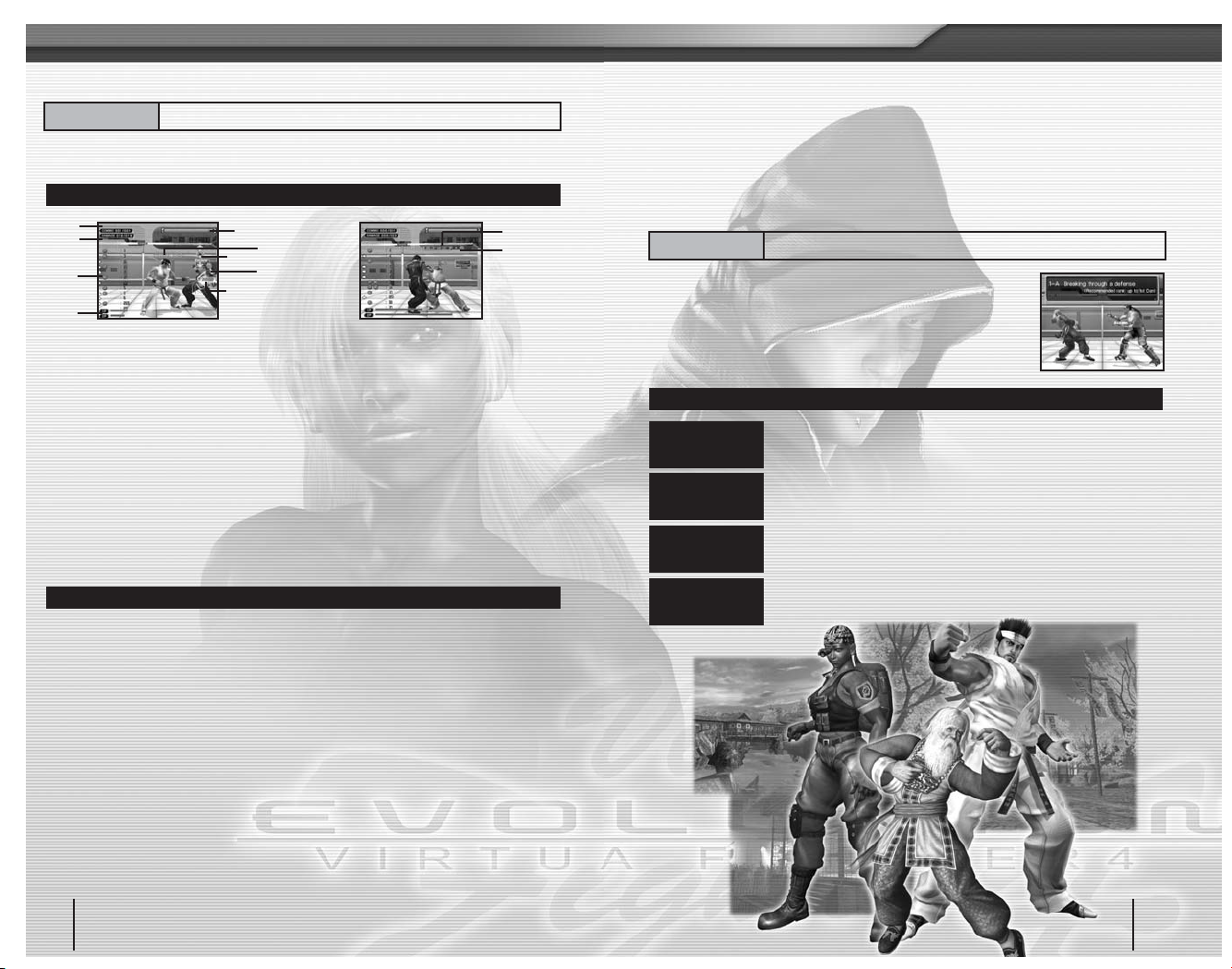
In FREE mode you can practice any command. Press START or SELECT buttons
to bring up the Pause Menu and change environmental settings.
1 Damage Information
Displays the quantity of damage induced by
most recent attack or combo, and the record
damage for the session.
2 Combo
Shows the Combo count and record count
for the session.
3 Throw Decision Timer
Flashes to help you time throws.
4 Command Information
Displays key presses and frame count in
real time.
5 Motion Information
Meter showing the delivery of the move
counted in frames.
6 Damage Meter
Meter showing hit damage.
7 Evasion Display
Shows which direction to evade to prevent
further attacks.
8 Stagger Mark
Time your opponent’s recovery.
9 Recovery Timer
Helps you time your own recovery
maneuver.
0 Throw Evasion Command Display
Shows the command needed to escape
a throw.
q Command Attributes
Damage attributes of the attack.
HOW T O VIEW THE FREE MODE SCREEN
PAUSE MENU
CPU Settings
Adjust the behavior of the CPU.
: States
Select the CPU’s state and stance.
: Reactions
Select the CPU’s reactions to attacks.
: Actions
Select the CPU’s actions when States is set
to “Fight.”
: Counterattacks
Adjust the CPU’s counterattacks after
guarding.
: Details
Adjust detailed settings for the CPU.
Command List
View a list of all commands available to the
selected character.
Speed Settings
Set the display speed for different types of
movement.
Display Settings
Choose information to display on-screen.
Position Settings
Adjust character positions.
Ring Settings
Adjust wall settings.
Record
Control the CPU and record your motions
into an Action File.
Playback
Play back the recorded CPU motions.
Character Select
Return to the Character Select screen.
Return to main menu
Finish and return to the MAIN MENU.
Action Files require a minimum of 30KB of free space on the memory card (8MB) (for
PlayStation®2).
FREE
Adjust settings to practice for any situation
TRIAL
Practice with exercises for specific situations
TRIAL mode allows formal training in the complete range of
skills from the most basic moves to advanced techniques and
combos. Choose from one of the four modes below and
select a character to begin your training. Progress is stored in
the Player Data.
TRIAL MENU
Learn about and practice the basic fighting techniques.
Suitable for beginners.
TUTORIAL
Practice mid-air combo moves and attack series. Suitable for
intermediate players.
TACTICS
ADVICE
Practice with more advanced fighting techniques. Suitable for
advanced players.
CHALLENGE
Practice the missions that appear in ARCADE mode.
MISSION
PRACTICE
how to play the game
15
Virtua Fighter 4 EVOLUTION
14
Virtua Fighter 4 EVOLUTION
3
2
1
4
5
69
0
q
8
7
Page 9
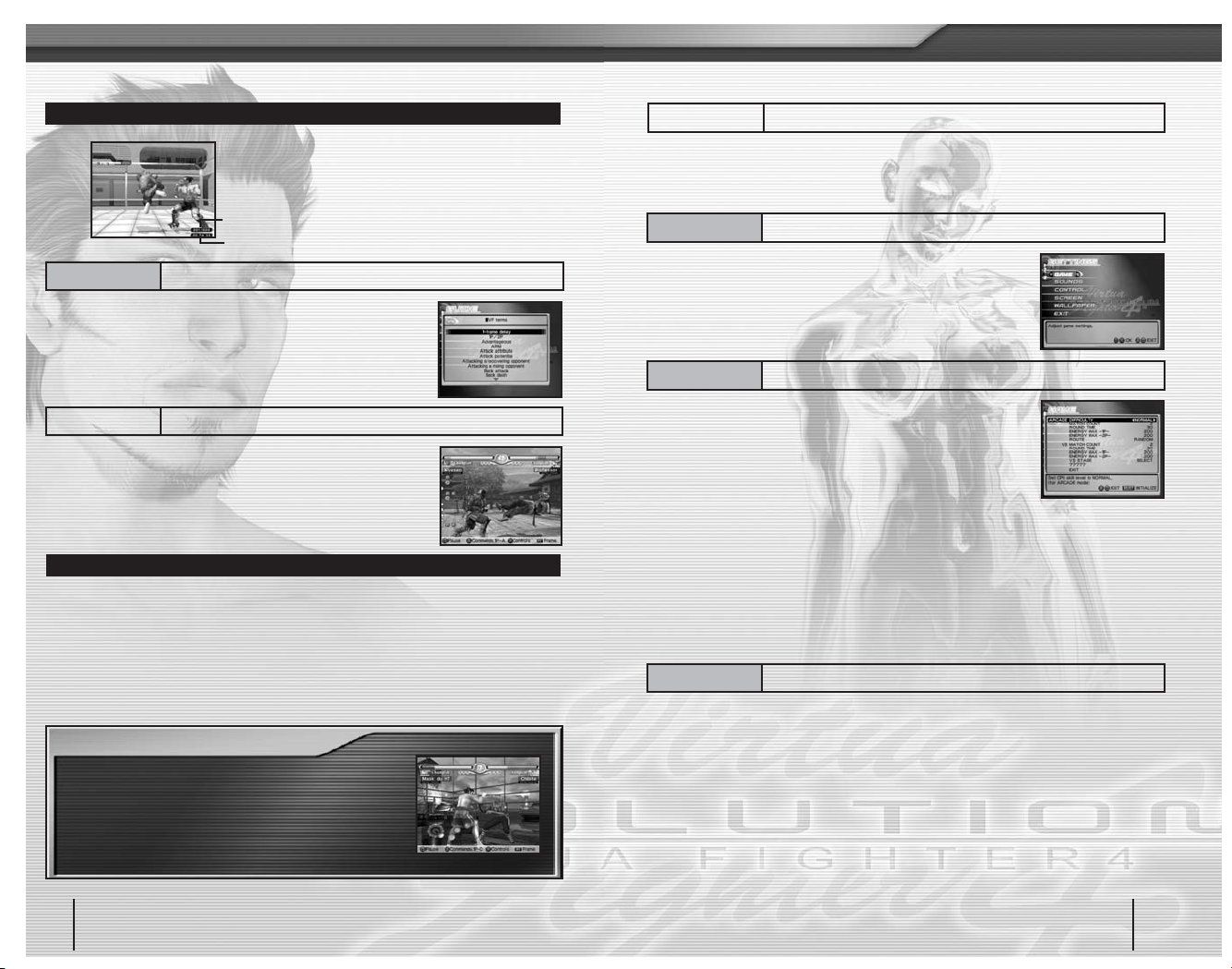
GUIDE
View explanations of Virtua Fighter™ terminology
GAME
Adjust game settings
HOW T O VIEW THE TRIAL MODE SCREEN
See an explanation of the various terminology used in
Virtua Fighter™ 4 Evolution. Select a category or
vocabulary item using the directional buttons
CVand press
A or S buttons for an explanation. Pressing D or F buttons
cancels the selection and returns to the previous screen.
Fight replays that have been stored on a memory card
(8MB) (for PlayStation®2) or the Game Disc can be viewed
here. During playback, the following controls can be used.
REPLAY CONTROLS
Choose the player command input display.
D button
Pause playback. Press once more to continue playback.
F button
Show or hide controls.
S button
Advance 1 frame at a time.
E button
Display PAUSE menu.START button
SEE ADVANCED PLAYERS IN ACTION!
A series of match replays fought by advanced players
participating in actual tournaments are included on the
Game Disc. These provide an excellent source of
reference when developing your own techniques.
1 Quota and Success Rate
Shows the required quota and success rate of the
present technique. Aim to clear the quota in the
time provided.
2 Time Remaining
If this reaches zero before the quota is cleared,
you will fail the test.
In OPTIONS you can make various changes to the game settings, manage the
System File and check the results of previous fights. Choose a menu item using the
directional buttons and press
A or S buttons to proceed to one of the following.
Make adjustments to the gameplay environment. Choose an
item using the directional buttons and press A or S buttons
to proceed to one of the following.
This allows you to make a variety of changes to gameplay
settings in ARCADE and VS modes. Make a selection using
the directional buttons
CVand use ZXto make changes.
Pressing SELECT button returns all settings to default.
DIFFICULTY
Choose from 5 levels of difficulty.
MATCH COUNT
Choose how many match credits are
required to win.
ROUND TIME
Set the time limit per round.
ENERGY MAX -1P- / -2P-
Set the Energy level for each player.
ROUTE
Choose whether or not the ARCADE mode
route can be selected.
VS STAGE
Choose whether or not the VS mode stage
can be selected.
EXIT
Return to the previous screen.
This allows you to make changes to the sound and music. Make a selection using
the directional buttons
CVand use ZXto make changes. Pressing SELECT
button returns all settings to default.
AUDIO
Choose either STEREO or MONAURAL
output.
SE/VOLUME
Listen to the sound effects used in the game
and adjust the volume.
BGM/VOLUME
Listen to the background music used in the
game and adjust the volume.
EXIT
Return to the previous screen.
SETTINGS
Make changes to the game environment
SOUNDS
Adjust sound settings
REPLAY
View replays of previous matches
OPTIONS
Adjust various game settings and save/load the System File
how to play the game
17
Virtua Fighter 4 EVOLUTION
16
Virtua Fighter 4 EVOLUTION
2
1
Page 10

Make changes to the controller button configurations for
each player. Use the directional buttons
ZXto select a
configuration type and then EXIT to return. You can also edit
each button function separately using the directional buttons
CVto select and ZXto make changes.
Make adjustments to the screen BRIGHTNESS and POSITION.
Make a selection using the directional buttons
CVand use
ZXto make changes. Finally select EXIT to save the
settings. Pressing SELECT button returns all settings to default.
Set the wallpaper for the MAIN MENU. Use the directional
buttons and
QEto choose a design and A or S buttons
to select. Press SELECT button to see the currently selected
wallpaper and
D or F buttons to save and exit.
Save or load the System File stored on the memory card (8MB)
(for PlayStation®2) inserted into MEMORY CARD slot 1.
CONTROLS
Adjust controller settings
RECORDS
View statistics
Delete Player Data for individual characters
WALLPAPER
Change your wallpaper
SYSTEM FILE
Save/load the System File
SCREEN
Adjust screen settings
THREE KINDS OF DATA FILES
As well as the System File, Action Files containing CPU
move data recorded in TRAINING and Replay Files
containing recordings of previous matches can also be
stored on the memory card (8MB) (for PlayStation®2)
inserted into MEMORY CARD slot 1.
View character results and ARCADE mode statistics. Use the
directional buttons
ZXto select a rank type and CVto
scroll through the results. When viewing LEAGUE, select a
character with
A or S buttons to see their individual results.
EXPLANATION OF RANKS
Shows the results of battles in VS mode.
Shows the top 50 clear times in ARCADE mode.
Shows the frequency each character is played.
Shows the records of continuous wins.
Use the directional buttons
CVto choose a Player Data to
initialize and
A or S buttons to enter. On the confirmation
screen, select YES to delete or NO to cancel.
Save changes and return to the MAIN MENU.
LEAGUE
CLEAR TIME
VICTORY
STREAK
CHARACTER
USAGE
INITIALIZE PLAYER DATA
EXIT
Return to the previous screen
how to play the game
19
Virtua Fighter 4 EVOLUTION
18
Virtua Fighter 4 EVOLUTION
Page 11

Commands listed are examples only. Selections may differ from those displayed in
TRAINING mode (see p.14).
Akira ..................................................... 22
Pai ......................................................... 24
Lau......................................................... 26
Wolf ...................................................... 28
Jeffry .................................................... 30
Kage...................................................... 32
Sarah..................................................... 34
Jacky ..................................................... 36
Shun ...................................................... 38
Lion........................................................ 40
Aoi......................................................... 42
Lei.......................................................... 44
Vanessa................................................. 46
Goh ....................................................... 48
Brad....................................................... 50
21
Virtua Fighter 4 EVOLUTION
20
Virtua Fighter 4 EVOLUTION
Page 12

23
Virtua Fighter 4 EVOLUTION
22
Virtua Fighter 4 EVOLUTION
Akira Yuki
After losing the Third World Fighting Tournament, Akira isolated himself in a
mountainside retreat to atone for his lack of ability. Whilst reflecting on the
nature of true strength, Akira was surprised to discover a number of devastating
new moves. As he continued to improve, Akira felt his soul strengthening, and
resolved to fight in the tournament once again.
• Country: Japan • Birthday: 1968.09.23 • Sex: Male • Blood: Type O
• Hobby: Kung-Fu • Stature: 180 cm • B/W/H: 115/90/94 • Weight: 79 kg
•
Occupation: Kung-Fu Teacher •Fighting Style: Hakkyoku-Ken
ATTACKS
Housui 2P
Koboku 214P
Hachimon Kaida PP
Kansuitai PK
Shousui - Tanheitou 6P4
Rimon Chouchu 66P
Yakuho Chouchu 666P
Mouko Kouhazan - Kakuda Chouchu @6PP (@6P during hit/guard)
Jouho Senshou 46P
Byakko Soushouda @46P
Fukko 43P
Youhou 33P
Shoutai K
Fujinkyaku 2K
Youzentai @K
Renkantai 66KK
Sokutai 3K
Maho Shoukou @6P+K
Chouzan Housui 46P+K (charges)
Tetsuzankou 466P+K
Souka Housui 3P+K
Zanshu K+G
Youshi Saiken K+GP
Gekiho Honko 2P+K+G
Kaiko 6P+K+G
Tenzankou P+K+G (during Evade)
Tsutenhou - Mouko Kouhazan 4P+K+G6P
Soutoushou 46P+K+G
Gaimon Chouchu 3P+K+GP
Teiroukanpo - Choushinchu 1P+K+GP
Teiroukanpo - Fujinkyaku 1P+K+GK
Teishitsu Dantai K+G (release G after 1 frame)
COMMANDTECHNIQUE
COMMANDTECHNIQUE
ATTACKS
Teiroukanpo - Honshin Shouten - Shouten Housui 1P+K+GP+K6P
Hougeki Unshin Soukoshou P+K+G43P+G6 / 4P
Shura Ha’ou Koukazan 3K+G6P466P+K
Kyoho 3K+G6P2 / 8 (back turned)
Fujin Shoushitsu Fukkogeki 2K+G6K46P
THROWS
Toushin Soutai P+G
Shishi Hougetsu 3P+G
Shishi Hougetsu 3P+G (against a wall)
Shinporiko 1P+G
Shin’iha 64P+GP+K
Kouzanheki 64P+G28P+K
Daiden Housui 46P+G
Youshi Senrin 43P+G
Shin’iha 16P+G
Junho Honko 42P+G
Kyuho Chouchu P+G (beside enemy)
Daisekkou P+G (behind enemy)
REVERSALS
Gaimon Chouchu 4P+K
Tan’yokuchou 1P+K
Honshin Tanda 2P+K
JUMP ATTACKS
Rakuho Shasui P
Choushitai K
DOWN ATTACKS
Soukahou 3P
Gekihousui 8P
BACK TURNED ATTACKS
Hairakuheki 2P
Haitai K
Chisentai @K
Tetsuzankou P+K
WALL ATTACKS
Hekiyakutai 4P+K+G (against a wall)
RISING ATTACKS
Katsumen Sentai KKK
Chisoukyaku @KKK
Akira Yuki
Page 13

25
Virtua Fighter 4 EVOLUTION
24
Virtua Fighter 4 EVOLUTION
Pai Chan
After her defeat in the Third World Tournament, Pai realized that her fighting
skills closely matched those of her father. While training, Pai learned that Lau
had contracted an incurable disease and yet still planned to compete in the
fourth tournament. Determined to prove herself a worthy successor, Pai plans
to enter the tournament to defeat him.
• Country: Hong Kong • Birthday: 1975.05.17 • Sex: Female
• Blood Type: O • Hobby: Dancing • Stature: 166 cm • B/W/H: 85/54/88
• Weight: 49 kg • Occupation: Action Star • Fighting Style: Ensei-Ken
ATTACKS
Renkan Tenshinkyaku PPPK
Renkan Tenshin Soukyaku PPP2K
Renkan Haitenkyaku PPP4 / 7K
Renken Toukyaku PPK
Renken Toukikyaku PPKK
Renkentai PK
Souchuken 2P
Senchuken 6P
Ensei Kosouha @6P
Hi’en Dantai 66PK
Ensei Soushou 64PP
Ensei Soushouheki 4P
Ensei Raigekiken @4P
Souka Senpukyaku 3PK
Souka Rensuishou 3PP6P
Rensui Toukikyaku 3PPKK
Soukasui - Bokutai 3P4 (goes to Bokutai stance)
Rikensui 1P
Koushu Kasui Senpukyaku KPK
Ko’en Senkyaku KK
Taitou Risenkyaku K (while rising from a crouch)
Ensei Katai - Turn 2K4 (turns back to opponent)
Renkasentai @KK
Ensei Toukikyaku 6KK
Honshin Choutankyaku ^K (while running)
Koutankyaku 66K
Ensei Haikyaku - Bokutai 4K2 (goes to Bokutai stance)
Ensei Haijinkyaku @4K
Senkyaku Chuken 3KP
Rensen Haitenkyaku 7K6K
Hi’en Rekkyaku 9KK
Ensei Katanheki P+K
Hien Tenshinshou P+K (while rising from a crouch, turns)
Ensei Katai 2 / 8P+K
Kasuishou 466P+K
Ensei Senpukyaku K+G (turns back to opponent)
Zensoutai 2K+G
Enbu Renkyaku 6K+G
Ensei Touku Haikyaku 66K+G (turns back to opponent)
Enjin Senpukyaku 4K+G
Honshin Soukyaku 1K+G
Enshu Haiten Renkyaku 9K+GK
Sokushin Senpuga P+K+G (during Evade)
COMMANDTECHNIQUE
COMMANDTECHNIQUE
BOKUTAI STANCE ATTACKS
Zensoutai K
Zensou Taitoukyaku KK
Kinkei P+K
Kousoutai K+G
Kousou Soushougeki K+GP
MEISHOUHO ATTACKS
Meishouho 4P+K+G
Meishouho Gekiryuha PPP
Meiho Zensoutai K
Meishougei Enshi Renshou Soukyaku K+GPK
THROWS
Toushin Housoukyaku P+G
Raishin Nyurin 6P+G
Raishin Nyurin 6P+G (against a wall)
Hi’en Honko 3P+G
Kuretsu Tenhou @6P+G
Toushin Inshou 66P+G
Honshin Haisetsukou 64P+G
Ensei Houshin Katai 62P+G
Ensei Monka 46P+G
Sei’en Katou 42P+G
Senpu Enka 2684 / 8624P+G
Haishin Choushou P+G (beside opponent)
Shun’en Katou P+G (behind opponent)
Hi’en Tenshin Shoukyaku 2P+K+G (opponent crouching)
Enfu Rinshou 6P+K+G (opponent crouching)
Ensei Shoutai 46P+K+G (opponent crouching)
Haishin Choushou 2/6P+K+G (beside crouching opponent)
Shun’en Katou 2/6P+K+G (behind crouching opponent)
REVERSALS
High Punch/Kick/Elbow Parry 6P+K
Mid Punch/Kick/Elbow Parry 3P+K
High Punch/Kick/Elbow Reversal 4P+K
Mid Punch/Kick/Elbow Reversal 1P+K
Honshin Rasen Anshou P+G (Pai vs Pai K reversal-reversal)
JUMP ATTACKS
Toudan Kensui P
Sokushutai K
DOWN ATTACKS
Rai’in Shouda 3P
Enshu Raigeki 8P
BACK TURNED ATTACKS
Koushutai K
Zaban Soushou P+K
Haishin Kasui 2P
Zaka Sentai 2K
Meishouho P+K+G
WALL ATTACKS
Hekika Haishu 6P+K+G
Hekika Haiten 9P+K+G
RISING ATTACKS
Zensentai KKK
Zensou Sentai @KKK
Pai Chan
Page 14

27
Virtua Fighter 4 EVOLUTION
26
Virtua Fighter 4 EVOLUTION
Lau Chan
After losing against Kage-Maru in the third tournament, Lau found himself
incurably ill. Fearing his individually developed style, Koen-Ken, may be forever
lost upon his death, Lau began looking for a worthy successor. His main
ambition in entering the fourth tournament is to find that successor and offer
them a chance to master his powerful martial arts style.
• Country: China • Birthday: 1940.10.02 • Sex: Male • Blood Type: B
• Hobby: Chinese Poem • Stature: 172 cm • B/W/H: 99/90/93
• Weight: 77 kg • Occupation: Cook • Fighting Style: Koen-Ken
ATTACKS
Renkan Tenshinkyaku PPPK
Renkan Tenshin Soukyaku PPP2K
Renkan Haitenkyaku PPP4 / 7K
Souken Senputai PPK
Tenshin Soukoshou P4PP
Renkentai PK
Souchuken 2P
Hou’ou Soushou - Kokei 6PPP+K+G (goes to Kokei stance)
Ko’en Souyokushu 4PP
Kosoushou 46P
Fukko Sougeki @46P
Hi’en Renshou 44P2P
Hi’en Soukyaku 44P2K
Hi’en Senpukyaku 44PK+G
Renshou Tenshinkyaku 3PPPK
Renshou Haitenkyaku 3PPP7K
Renshou Tenshin Soukyaku 3PPP2K
Renshou Senputai 3PPK
Shajou Chusui - Kokei @3PPP+K+G (goes to Kokei stance)
Renkan Ko’enshou @3P3P+K
Junho Renshou - Kokei 33PPP+K+G (goes to Kokei stance)
Renshu Senpu KK
Taitou Risenkyaku K (while rising from a crouch)
Ko’en Kasou Renshou 2KP
Tenshin Risenkyaku @KK
Chisoutai 62K
Senkyaku Renkan Koshou 3KPP
Senkyaku Chushou - Kokei 3KPP+K+G (goes to Kokei stance)
Kokyaku Haiten 7K
Touku Kosenkyaku 9K
Enshishou P+K
Ko’en Souken 2P+K
Tenshin Senchugeki 6P+K
Souko Sensou 66P+K (turns back to opponent)
Ko’en Tenshin Utanchu 4P+KP
Sakosoushou 4P+K
COMMANDTECHNIQUE
COMMANDTECHNIQUE
ATTACKS
Souko Reppa 3P+K
Honshin Hekiken 1P+K
Senpuga - Kokei K+G (goes to Kokei stance)
Ensenshu 2K+G
Koryu Tenshinkyaku 6K+G
Enjin Senpukyaku 4K+G (back turned)
Kukokyaku 9K+G
Kousokuhi Ko’enshou P+K+G (during Evade)
KOKEI STANCE
Senshin Shajou Sougeki PPP+K
Kokyaku Haiten K
Kosou Gekishou P+K
THROWS
Kensha Touraku P+G
Raishin Nyurin 6P+G
Raishin Nyurin 6P+G (against a wall)
Honshin Soukosoushou @6P+G
Ryusha Senten 4P+G
Ryusha Senten 4P+G (against a wall)
Tenshin Ha’inshou 46P+G
Daichi Toushu 33P+G
Ryushu Katou 42P+G
Ko’en Renbu 43P+G
Tenshin Souhashou P+G (beside enemy)
Mouko Haishu P+G (behind enemy)
JUMP ATTACKS
Touku Chuken P
Rekka Kosenkyaku K
Tenshin Soutai 2K
DOWN ATTACKS
Toushugeki 3K
Kosou Raishu 8P
BACK TURNED ATTACKS
Haigo Shakashou 2P
Zaka Sentai 2K
Touku Haishou 8K+G
Gekihochu P+K
WALL ATTACKS
Hekika Haishu 6P+K+G
Hekika Haiten 9P+K+G
RISING ATTACKS
Zensentai KKK
Zensou Sentai @KKK
Lau Chan
Page 15

29
Virtua Fighter 4 EVOLUTION
28
Virtua Fighter 4 EVOLUTION
Wolf Hawkfield
Wolf fought in the Third World Tournament due to a recurring nightmare of the
apocalypse. Although these nightmares ceased when the tournament ended,
they soon returned. The shaman of his settlement told Wolf that the tournament
organizers planned to turn his nightmare into reality. Wolf resolved to enter the
next tournament and prevent such a thing from happening.
• Country: Canada • Birthday: 1966.02.08 • Sex: Male • Blood Type: O
• Hobby: Karaoke • Stature: 181 cm • B/W/H: 123/93/98 • Weight: 101 kg
• Occupation: Woodman • Fighting Style: Pro Wrestling
ATTACKS
One Two Upper PPP
Combo Double Arm Suplex PP6P1P+K+G
Hammer Kick PK
Low Hammer 2P
Dragonfish Blow 6PP
Reverse Sledgehammer @36P
Axe Lariat 66P
Screw Lariat 63214PP
Elbow Butt 4P
Shoulder Attack 46P
Shoulder Feint 46P2
Arrow Knuckle Real 43P
Arrow Knuckle 3P
Ver tical Smash @3P
Comet Hook 1P
Flying Meyer 9P6P+G
Double High Kick KK
Standing Low Kick 2K
Low Smash @K
Knee Lift 6K
Low Drop Kick 62K
Face Lift Kick 3K
Drop Kick 9K
Level Back Crush P+K
Running Shoulder Attack ^P+K (while running)
Push Up 6P+K
Short Shoulder 46P+K
Grizzly Lariat 3P+K
Neck Cut Kick K+G (falls down)
Rolling Savate 6K+G
Tor nado Savate 66K+G
Toe Kick Stunner 4K+GP+G
Toe Kick Side 4K+GK
Front Roll Kick 46K+G (falls down)
Thrust Kick 3K+G (turns back to opponent)
Flying Zero 9K+G (falls down)
Reject Wall - Level Back Chop P+K+GP
Reject Wall - Low drop kick P+K+GK
Reject Wall - Catch P+K+GP+G (goes to Catch)
Reject Wall - Reject Wall P+K+GP+K+G
COMMANDTECHNIQUE
COMMANDTECHNIQUE
ATTACKS
Side Step Catch P+K+G (during Evade)
Jumping Lariat ^P+K+G (while running)
THROWS
Face Crush Chop P+G
Giant Swing 41236P+G
KS 8426 / 2486P+G
Pendulum Lariat 63214P+GP+G
DDT 4P+G
Smash Down Bottom 43P+G
Excalibur 3P+G
Wall Body Slam 3P+G (against wall)
Jackhammer 33P+GP+G
Swing Through 1P+G
Arm Whip 66P+G
Frankensteiner 9P+G
Low Sway Tackle 44P+G
Double German 6P+G6P+G4P+G
Sliding Leg Scissors P+G (beside opponent)
Cyclone Whip 46 / 64P+G (beside opponent)
German Suplex P+G (behind opponent)
Dragon Suplex 2P+G (behind opponent)
Frankensteiner 9P+G (behind opponent)
Side Suplex 2P+K+G (opponent crouching)
Reverse Tiger Driver 3P+K+G (opponent crouching)
Big Bridge Bomb 33P+K+G (opponent crouching)
Double Arm Suplex 1P+K+G (opponent crouching)
Cross Armbreaker 1/2/3P+K+G (beside crouching oppnt.)
German Suplex P+K+G (behind crouching opponent)
REVERSALS
Captured 4P+K
Dragon Screw 1P+K
Low Punch Cut 2P+K
Shining Wizard 2P+K6P+G
JUMP ATTACKS
Step Hammer P
Toe Crush K
DOWN ATTACKS
Elbow Drop 3P
Elbow 8P
Piercing Elbow 3P+K
Double Claw 2P+G
Stomping 3P+G
BACK TURNED ATTACKS
Back Low Hammer 2P
Back Drop Kick 2K
WALL ATTACKS
Jumping Knee 4P+K+G
RISING ATTACKS
Rolling Clear KKK
Low Clear @KKK
Wolf Hawkfield
Page 16

31
Virtua Fighter 4 EVOLUTION
30
Virtua Fighter 4 EVOLUTION
Jeffry McWild
With the prize money he received from the last tournament, Jeffry completed the
construction of his ship. Unfortunately, when he returned to sea, 'Devil Shark'
was nowhere to be found. To find it, Jeffry would need to utilize a fishing
research vehicle - a costly purchase he couldn’t afford. Tempted by the prize
money, Jeffry jumped at the chance to enter the fourth tournament.
• Country: Australia • Birthday: 1957.02.20 • Sex: Male • Blood Type: A
• Hobby: Reggae Music • Stature: 183 cm • B/W/H: 121/93/97
• Weight: 111 kg • Occupation: Fisherman • Fighting Style: Pancratium
ATTACKS
Body Blow - Threat Stance PPP+K+G (goes to Threat stance)
Combo Pile Bunker PKP
Low Knuckle 2P
Elbow Hammer 6P4P
Dash Elbow Upper 66PP
Bottle Cut Chop 64P
Double Impact 4PP
Kenka Hook 46P
Tor nado Punch 466P
Rising Hammer 43PP
Double Upper 3PP
Full Swing Upper 33P
Ver tical Upper @3P
Killing Toe Kick Splash Mountain KK236P+G
Killing Tow Kick Hammer KKP
Toe Kick Hammer 2KP
Toe Kick Splash Mountain 2K236P+G
Ver tical Kick @K
Knee Attack 6K
Kenka Kick 66K
Knee Push Bottle Cut 4KP
Side Kick 3K
Heavy Low Kick 1K
Double Stab P+KP
Hell Dunk Elbow 2P+K
Middle Hell Stab 6P+K
Running Body Press ^P+K (while running)
Choke Slam 66P+KP+G
Stomach Destroyer 4P+KK
Heavy Back Knuckle - Threat Stance 4P+KP+K+G (goes to Threat stance)
Megaton Knuckle 43P+K
Head Attack 46P+K
Full Swing Double Hammer 466P+K
Megaton Body Blow 3P+KPP
Megaton Fist Drop 1P+K
Ducking Low 2K+G
Heel Drop 6K+G
Running Hip Attack ^K+G (while running / falls down)
COMMANDTECHNIQUE
COMMANDTECHNIQUE
ATTACKS
Heel Scythe Kick 3K+G
Rolling Heel Attack 9K+G
Side Step Elbow P+K+G (during Evade)
THREAT STANCE ATTACKS
Threat Stance P+K+G
Heavy Knee Strike P6P+G
Counter Side Kick K
Spear Straight P+K
THROWS
Knee Smash P+G
Power Slam 6P+G
Body Lift 4P+G
Spine Buster 2P+G
Back Flip 3P+G
Wall Back Flip 3P+G (against a wall)
Back Throw 1P+G
Triple Head Butt 46P+G6P+G6P+G
Head Crush 46P+G6P+G4P+G
Head Crush 46P+G4P+G
Tackle 43P+G
Machine Gun Tackle 43P+G (against a wall)
Machine Gun Hammer 16P+G
Front Backbreaker 466P+G
Splash Mountain 33P+G
Coconut Crush P+G (beside enemy)
Armbreaker 46 / 64P+G (beside enemy)
Backbreaker P+G (behind enemy)
Choke Sweeper Swing 2P+G (behind enemy)
Power Bomb 3P+K+G (enemy crouching)
Iron Claw 2P+K+G (enemy crouching)
Machine Gun Knee Lift @6P+K+G (enemy crouching)
Corkscrew Knuckle 2P+K+G
(beside enemy crouching)
Backbreaker P+K+G (behind enemy crouching)
JUMP ATTACKS
Hammer Down P
Step Kick K
DOWN ATTACKS
Stomping 3K
Body Press 8P
Devil Reverse Claw 2 / 3P+G
BACK TURNED ATTACKS
Back Double Hammer 2P
Back Heel Kick 2K
WALL ATTACKS
Jumping Knee 4P+K+G
RISING ATTACKS
Spinning Up Kick KKK
Spinning Low Kick 2KKK
Jeffry McWild
Page 17

33
Virtua Fighter 4 EVOLUTION
32
Virtua Fighter 4 EVOLUTION
Kage-Maru
Kage took part in the third tournament to defeat Dural and obtain new parts to
help save his mother. Sadly, his mother’s condition worsened and she became
Dural completely. On infiltrating the organization he found a new Dural which
contained the secret to saving his mother. With that, he pledged to enter the
fourth tournament.
• Country: Japan • Birthday: 1970.06.06 • Sex: Male • Blood Type: B
• Hobby: Mah-Jong • Stature: 178 cm • B/W/H: 101/89/90
• Weight: 66 kg • Occupation: Ninja • Fighting Style: Hagakure Style
ATTACKS
Sandan Urageri PPPK
Sandan Fujinkyaku PPP4 / 7K
Sandan Rasen Urageri PP4PK
Resshou Rasengeki PP4P (hold P to enter Jumonji stance)
Resshoukyaku PPK
Hagasane PK
Jizuridan 2P
Hijiuchi 6P (hold P to enter Jumonji stance)
Rasen Urageri 4PK
Fusenjin 3P
Yougeki @3P
Sokudangasane 1PK
Tsukikaeshigeri K
Jisuberibashiri ^K (during Run)
Surigeri 2K
Ryugakuha 236K
Ryueikyaku 66K
Fu’ei Renkyaku 64KK
Fushin Hizageri @6K
Tenshin Agokudaki 4KKK
Kuruwageri 46K
Nakageri 3K
Jibashiri 1K
Senpugeri 7K
Bosatsushou P+K (goes to Jumonji stance)
Fujin Urasuisha 2P+KK
Rakusenjin Gaeshi 6P+KP+K
Kasumi Yaiba 66P+K (into Jumonji stance)
Naraku Otoshi 623P+KK
Rasen Souryujin K+GPP
Tsumujigeri 2K+G
Fusen Renkyaku 6K+G
Hagaryu 66K+G
Gen’you 4K+G
Urasuisha 3K+G
Suishageri 7K+G
Engetsugeri 9K+G
Hagakure Senjin P+K+G (during Evade)
Rairyu Hishoukyaku 66P+K+G
Sokuten 4P+K+G
Naraku Otoshi 623PK (during Roll)
Ryugakuha K+G (during Roll)
Shinsodan Zenten 41236P
COMMANDTECHNIQUE
COMMANDTECHNIQUE
JUMONJI STANCE
Enter Jumonji Stance P+K+G (goes to Jumonji stance)
Kama’itachi PKK (stays in Jumonji stance)
Kusabi’uchi 6P (stays in Jumonji stance)
Suigetsugeri K (stays in Jumonji stance)
Suimengeri 2K
Dounuki 6K (hold K to return to normal stance)
Suigetsuhou P+K (hold P+K for normal stance)
Hi’en K+G (hold K+G for normal stance)
Ryu’eiten 8 / 2
Jumonjibashiri 66 (stays in Jumonji stance)
Kabutowari K
(during Jumonji Run, stays in Jumonji stance)
THROWS
Taitou P+G
Jungyaku Jizai 6P+G
Ko’enraku 4P+G
Izuna Otoshi 4P+G8P+G
Katanagasumi 3P+G
Fushin Randangeki 9P+G
Kagegasumi 46P+G
Fugasumi 42P+G
Shiranui 42P+G (against a wall)
Kirigasumi P+G (beside opponent)
Ha’uragasumi P+G (behind opponent)
Ha’uragasumi P+K+G (behind opponent)
Fushin Randangeki P+G (from Jumonji stance)
REVERSALS
Kotegaeshi 4 / 1P+K
Chiryu P+K+G (from Jumonji stance)
JUMP ATTACKS
Shutou P
Tobi Maegeri K
DOWN ATTACKS
Kakato Otoshi 3K
Hishougeki/Asuka/Hi’endan 8P
BACK TURNED ATTACKS
Urashutou 2P
Hangetsugeri 2K
Hairyusou 8K
Shin’youshu P+KK
Raimeizan P+GP
Ura’ate P (from Jumonji stance)
Ura Minamogiri 2K (from Jumonji stance)
TURN AWAY ATTACKS
Rakujingaeri 44P
Ura Tsumujigeri 44K
Ryubisen 44K+G
WALL ATTACKS
Kaimon Kousui 6P+K
Boukeshu 6P+K+G
RISING ATTACKS
Tatsumakigeri KKK
Tatsumaki Surigeri @KKK
Kage-Maru
Page 18

35
Virtua Fighter 4 EVOLUTION
34
Virtua Fighter 4 EVOLUTION
Sarah Bryant
After regaining her memory and returning home, Sarah’s desire to defeat Jacky
was still overwhelming. Before long, she received a call from her brother
informing her that he planned to enter the fourth tournament. Hoping to regain
her former life back completely, Sarah entered the tournament as well,
determined to defeat her brother and put the past behind her.
• Country: America • Birthday: 1973.07.04 • Sex: Female • Blood Type: AB
• Hobby: Sky Diving • Stature: 173 cm • B/W/H: 90/57/90 • Weight: 55 kg
• Occupation: College Student • Fighting Style: Martial Arts
ATTACKS
Combo Rising Knee PPPK
Combo Somersault Kick PPP4 / 7K
Combo Scarecrow PPP8K (goes to Flamingo stance)
Double Punch Snap Kick PPK
Punch High Kick PK
Punch Side Kick P2K
Squat Straight 2P
Double Joint Butt 6PK
Elbow Side Chop 6PP
Setup Combination 3PK (goes to Flamingo stance)
Moonsault 9P
High Kick Straight KP
Double Thrust Kick KK
Jackknife Middle Kick 2KK
Quick Knee 6K
Dash Knee 66K
Switch Kick 4K (goes to Flamingo stance)
Feather Scarecrow 8K (goes to Flamingo stance)
Heel Kick Moonsault 9KP
Mirage Kick 3KK (goes to Flamingo stance)
Dragon Smash Cannon 33K
Somersault Kick 7K / 7K+G
Low Kick @K
Hide Side Kick P+K (goes to Flamingo stance)
Serpent Smash Cannon 2P+KK
Storm Combination 6P+KPK (G cancels, goes to Flamingo)
Double Rise Kick 4P+K (goes to Flamingo stance)
Spinning Scarecrow K+G (goes to Flamingo stance)
Crush Tornado K+G (while rising from a crouch)
Running Knee K+G (while running)
Leg Slicer 2K+G
Spin Heel Sword 6K+G
Rising Knee Double @6K+GK
Rising Knee Combo @6K+G, K
Crescent Heel 4K+G
Round Kick 8K+G
Low Spin Kick 3K+G
Valkyrie Sword 1K+GK (goes to Flamingo stance)
Venom Smash 9K+G
Right/Left Side Kick P+K+G (during Evade)
COMMANDTECHNIQUE
COMMANDTECHNIQUE
FLAMINGO STANCE
Step-in Menace 6 (stays in Flamingo stance)
Backroll Escape 4
Cut-in Punch P
Cut-in Chop 3P
Moonsault 9P (stays in Flamingo stance)
Side Kick Combination KKK (stays in Flamingo stance)
Low Cut Combination KK2K (stays in Flamingo stance)
Cannon Combination KKK+G (stays in Flamingo stance)
Hand Hold Neck Cut 2KP+G
Guard Crush Sword 6K (stays in Flamingo stance)
Cut-in Middle 3K (stays in Flamingo stance)
Somersault Kick 8K
Fake P+K (stays in Flamingo stance)
Side Neck Cut Sword 2 / 8P+K (stays in Flamingo stance)
Neck Cut Slash K+GP+G
Low Spin Kick 2K+G (stays in Flamingo stance)
Heel Sword Slash 6K+G
THROWS
Front Suplex P+G
Mermaid Phalanx 4P+G
Lightning Knee Smash 4P+G (against a wall)
Rolling Face Crush 9P+G
Neckbreaker Drop 66P+G
Leg Hold Throw 46P+G
Sweet Pain 8426 / 2486P+G
Falling Angel Throw 61P+G
Shell Break Elbow P+G (beside opponent)
Backdrop P+G (behind opponent)
Backdrop P+K+G (behind opponent)
Leg Hook Throw P+G (from Flamingo)
Gatling Kick Beat 8426/2486P+G
(from Flamingo)
JUMP ATTACKS
Elbow P
Step Hook Kick K
DOWN ATTACKS
Soccerball Kick 3K
Jumping Knee Stamp 8P
BACK TURNED ATTACKS
Turn Low Straight 2P
Turn Low Spin Kick 2K
Dragon Kick 4K
Turn Rising Kick 1K
TURN AWAY ATTACKS
Back Knuckle Turn 44P
Back Spin Kick Turn 44K
Spin Turn Kick @4K
Double Spin Kick @4KK
WALL ATTACKS
React Round Kick 4P+K+G
Wall Back Roll 9P+K+G
RISING ATTACKS
Ver tical Spin Kick KKK
Low Spin Kick @KKK
Sarah Bryant
Page 19

37
Virtua Fighter 4 EVOLUTION
36
Virtua Fighter 4 EVOLUTION
Jacky Bryant
With Sarah back and the third tournament behind him, Jacky was anxious to
return to racing, but 3 months before his first comeback race, Jacky's sponsors
were mysteriously attacked. That same week, Jacky received a letter ordering
him to enter the fourth tournament if he wanted the attacks to stop. This threat
was more than enough to convince Jacky to enter the tournament once again.
• Country: America • Birthday: 1970.08.28 • Sex: Male • Blood Type: A
• Hobby: Training • Stature: 182 cm • B/W/H: 110/87/92 • Weight: 75 kg
• Occupation: Indy Car Racing • Fighting Style: Jeet Kune Do
ATTACKS
Flash Piston Punch PPP
Double Punch Groin Kick PPK
Combo Smash Sword PP6PK
Combo Smash Back Knuckle Spin PP6PPK
Combo Smash Back Knuckle Low Spin PP6PP2K
Combo Back Knuckle Spin PP4PK
Double Punch Low Spin Kick PP2K
Jab Double Straight PP8P
Punch Spin Kick PK (parallel foot position)
Punch Side Kick PK (reverse foot position)
Punch Low Spin Kick P2K
Punch High Kick ^PK
Squat Straight 2P
Middle Back Knuckle Spin 6PPK
Middle Back Knuckle Low Spin 6PP2K
Middle Smash Sword 6PK
Double Back Knuckle 4PP
Spinning Slant Back Knuckle 4P1P
Spinning Arm Kick 4PK
Spinning Back Knuckle Low 4P2K
Lightning Back Knuckle 3PPP
Smash Back Knuckle 3PPP+K
Smash Upper @3P
Slant Low Spin Kick 1PK
Combo Knuckle Spin Kick KPK
Combo Knuckle Low KP2K
Double Spinning Kick KK
Smash Low Kick 2K
Fake Elbow Back Knuckle 2KPP
Groin Kick 6K
Step-in Middle Kick - Turn 66K4
Standing Knee Kick Combo 4KK
Middle Kick 3K
High Angle Upper Kick 33K
Somersault Kick 7K
Low Kick @K
Beat & Back Knuckle P+KP
Beat Spin Kick P+KK
Chopping Left Combo 6P+KP
COMMANDTECHNIQUE
COMMANDTECHNIQUE
Sway Hook 4P+K
Bil Jee 46P+K
Lightning Kick 5 2P+KKKKK
Kiss of the Dragon 3P+KP+G
Lightning Combination 5 1P+KPPPK
Lightning Low 1P+KPPP2K
Spinning Kick Low Spin Kick K+G2K+G
Spinning Kick K+G
Spin Leg Slicer 2K+GK
Spin Heel Sword 4K+G
Middle Spin Kick 46K+G
Jumping Savate 8K+G
Head Hook Kick 3K+G
Switch Spin Kick P+K+GP
Heavy Body 4P+K+G33P
Step-in Sword 4P+K+GK
Step-in Low Slash High 4P+K+G2KK
Barrier Kick P+K+G (during Evade)
THROWS
One-Inch Blow P+G
Northern Light Bomb 3P+G
Dragon Fist 66P+G
Wall Face Crush 66P+G (against a wall)
Knee Strike 64P+G
Sadistic Hanging Knee 33P+G
Neck Slashing P+G (beside opponent)
Face Crusher P+G (behind opponent)
REVERSALS
Pak Sao Standing Neutral
Pak Sao Knuckle Pak Sao P
JUMP ATTACKS
Elbow/Step Straight P
Step Hook Kick/Step Heel Kick K
DOWN ATTACKS
Soccerball Kick 3K
Jumping Knee Stamp 8P
BACK TURNED ATTACKS
Turn Slant Low Spin Kick 2PK
Turn Kick K
Turn Low Spin Kick 2K
Blind Back Knuckle P+K
Step Back Bil Jee P+K+GP
Step Back Side Kick P+K+GK
TURN AWAY ATTACKS
Side Hook Turn 44P
Spinning Kick Turn 44K
WALL ATTACKS
React Round Kick 4P+K+G
Wall Back Roll 9P+K+G
RISING ATTACKS
Ver tical Spin Kick KKK
Low Spin Kick @KKK
Jacky Bryant
Page 20

39
Virtua Fighter 4 EVOLUTION
38
Virtua Fighter 4 EVOLUTION
Shun-Di
Although he joined the tournament to look for his pupil, Shun could not find
him. Returning home, Shun found a letter from his pupil explaining that he
would need to help rescue him if he failed to escape the Organization. Months
passed and the pupil did not return, so Shun resolved to enter the fourth
tournament, infiltrate the Organization, and rescue his pupil by force.
• Country: China • Birthday: 1912.01.02 • Sex: Male • Blood Type: O
• Hobby: Drinking • Stature: 164 cm • B/W/H: 88/86/89 • Weight: 63 kg
• Occupation: Herbal Doctor • Fighting Style: Drunken Kung-Fu
ATTACKS
Saishu Renkangeki PPP
Rengeki Koukashutai PP2KK (after 6 Drinks)
Chougeki Rigoutai - Turn PK4
Fukuchougeki 2P
Chouwan Saishu 236PP (after 6 Drinks)
Kasenko 6PPPK
Ousougeki 4P
Rengeki Gakushu 46PPP
Shinpo Suikoushu 43P
Gyou’in Renkan Tankyaku - Suisen Touritsu 3PPKP+K+G (after 8 Drinks)
Getsuga Saigeki @3P
Haisenchu Kaikakyaku 1PK
Renshu Kaishu KKP
Renshu Haikaryukyaku KK2PK (after 16 Drinks)
Gyousentai 2K
Sokutan Senshu 6K
Chubu Soutenkyaku 66K
Getsuga Chougeki 4KP
Toushin Soutanshu 4KK (falls down)
Kouhi Sentai @4K
Sokutankyaku 3K
Koushu Rentai 1KK
Suisen Renkyaku - Suisen Touritsu P+KKP+K+G
Tenshin Souchushou 6P+K (+3 Drinks)
Tenshin Getsuga Chougeki 4P+K (after 10 Drinks)
Gekizan Senchu 3P+K
Kanshoushi 1P+KP
Ousoushu K+GP
Tanhi Chougeki K+G
Renkan Zensen Soutai 2K+GKK (after 7 Drinks)
Senpu Soutai @ / 3K+G
Toukyaku 6K+G
Honshin Rensenkyaku 4K+G
Ryubikyaku 8K+G
Haitou Rensenkyaku 1K+G
Gyou’inshu P+K+G (+1 Drink)
Shasoku Renkyaku P+K+G (during Evade)
Kasen Renchugeki 2 / 8P+K+GPP
Koushinhi Futsushu 4P+K+GP
Kousoku Zenhi 9 / 3P+K+G
Kousoku Kouhi Futsushu 7 / 1P+K+GP
Kousoku Koushi Soushu 7 / 1P+K+GP+K
COMMANDTECHNIQUE
COMMANDTECHNIQUE
ZABANTETSU STANCE (SITTING)
Zabantetsu 2P+K
Chubu Rakusenkyaku K
Saikeikyaku 2K
Za’inshu P+K+G (+3 Drinks)
TENTOURITSU STANCE (HANDSTAND)
Tentouritsu 63214P+K
Toushin Renkyaku K
Tenshin Suishukou P+K
Tenshin Suishukou - Oushin P+KG
Soushoutai K+G
OUSHIN STANCE (LYING DOWN)
Oushin 41236P+K
Gyoushin Toutai KPK
Nehan Rengekikatai KP2KK (after 10 Drinks)
Nehan Soukyaku 2K
Oushin Inshu P+K+G (+3 Drinks)
CHOUKAROU STANCE
Chousuiho 8 / 2
Ousou Sengeki P
Sokutan Senshu K
Zensen Soutai K+G
Getsuga Chougeki P+KKP
Toushin Soutanshu P+KKK
Shinpo Suikoushu 6P+K+GP
Suisen Rensoutai 6P+K+GK
THROWS
Suiho Tenshinchu P+G (+4 Drinks)
Rengeki Tenshin Ousoushu 466P+G (after 3 Drinks)
Toushu Richu 4P+G
Toushu Richu 4P+G (against wall, +5 Drinks)
Gouhai Senbu 2684/8624P+G
(10 Drinks, +4 Drinks)
Tenshin Souko 3P+G
Tenshin Soukeikyaku 43P+G (after 6 Drinks)
Tenshin Souchu Richu P+G (beside opponent)
Kanshouri P+G (behind opponent, +5 Drinks)
Haitou Richu P+G (after 5 Drinks, back turned)
JUMP ATTACKS
Touchi Hanshousou/Rakuho Chougeki P
Saikatai/Jigentai K
Hiten Hougeki 9P
DOWN ATTACKS
Rasen Suichu 3P
Tenchu Rakukyaku 8P
BACK TURNED ATTACKS
Sentankyaku P+KK
Teitoukyaku 2K
Koushi Renkyaku K+G
Haisui Renkoushu P+K+GPP
Haisui Renkoushu, Auto Throw P+K+GPP (after 10 Drinks)
TURN AWAY ATTACKS
Chougeki Haiten 44P
Asen Kaikyaku 44K
RISING ATTACKS
Kinkousen KKK
Gyousentai @KKK
Shun-Di
Page 21

41
Virtua Fighter 4 EVOLUTION
40
Virtua Fighter 4 EVOLUTION
Lion Rafale
After two defeats at previous tournaments, Lion returned home doubting his own
abilities. Lion's father encouraged him to return to training and helped him
regain his pride. A few months later, the invitation for the fourth tournament
arrived. With renewed confidence, Lion left home, claiming, "I am the only one
who will win the championship!"
• Country: France • Birthday: 1979.12.24 • Sex: Male • Blood Type: AB
• Hobby: Collecting Knives • Stature: 171 cm • B/W/H: 90/84/88
• Weight: 63 kg • Occupation: Student • Fighting Style: Tourou-Ken
ATTACKS
Renkan Senshou PPP
Rensui Mabanshu PP4P
Rensui Soushu PP2P
Rensuitai PK
Katousui 2P
Ryusei Koushugeki 214P
Banchu Renkanshu 6PP
Shippo Shousenshu @6P
Senshippo 66P
Ni In’you 4PP
Shinpo Tourou Soushu 43P
Rakugekishou 3PP
Rensou Koushu @3PP
Tougeki Rensui 1PP
Touku Gekishou 9P
Rensentai KK
Zensoutai @KK
Tousentai 2KK+G
Koushu Teishitsu 6K
Fujin Rentankyaku 66KK
Katoutai 8KK
Dantai 3K
Senkyutai 1K
Senten Kukyaku 9K
Souji Senpu P+K
Tou ho Soushu - Turn 2P+K4
Tenshin Touho Soushu 6P+K4
Tenshin Touho Soushukyaku 6P+KK
Takuhi Houshinshou @6P+K
Tourou Youzan 66P+KP
Rensansui Banchu 46P+KPP
Taizan Soukoushu 4P+K
Kouho Hachihonsui 44P+K
Juchou Senshou 8P+K
Honsui 3P+K
Shaho Shasousui 1P+K
Kousoutai 2K+G
Tenshin Ryou’inkyaku 6K+G
Senpu Haisoushu 46K+G2P
COMMANDTECHNIQUE
COMMANDTECHNIQUE
ATTACKS
Senpu Shoukyaku 46K+G2K
Shicchi Soutai 3K+G
Zensou Tenshinkyaku 1K+G
Mabanshu P+K+G (during Evade)
Shazenho - Honsui 9 / 3P+K+GP
Shazenho - Shasousui 9 / 3P+K+GP+K
Shakouho 4P+K+G
THROWS
Hatoushu Shutai P+G
Shichisei Tenbunchu 4P+G
Haika Senten 3P+G
Tourou Chouhi Soukoushu 33P+G
Tozan Honshakyaku @6P+G
Saishu Houkou 66P+G
Hiten Soukukyaku 46P+G
Bokuho 61P+G
Yokushin 61P+G8 / 2
Renkan Sakusui 1 61P+GP
Renkan Sakusui 2 61P+GPP
Renkan Sakusui 3 61P+GPPP
Rakushu Dantai 61P+G8P+G
Rakushu Soushu 61P+G2P+G
Tenshin Soukoushu 63214P+G
Goda Renkanheki 41236P+G
Honshin Teishitsu P+G (beside opponent)
Renkoushu Haishu P+G (behind opponent)
JUMP ATTACKS
Touku Haigekishou/Rakuho Tousui P
Touku Gekishou 9P
Chisou Shoukyaku K (before landing)
Touku Shoukyaku K
DOWN ATTACKS
Rakusenshu 3P
Hiten Rakutai 8P
BACK TURNED ATTACKS
Haiho Soushu 2P
Kaikakyaku 2K
Haishin Senshou P+K (during Turn Away Attack)
Haishin Sakusui P+K
TURN AWAY ATTACKS
Senshou Haiten 44P
Koushutai 44K
Kasentai Haiten 44K+G
WALL ATTACKS
Suishou Koukyaku 6P+K+G
Hekikai Honkyaku 9P+K+G
RISING ATTACKS
Tousenkyaku KKK
Shicchi Sentai @KKK
Lion Rafale
Page 22

43
Virtua Fighter 4 EVOLUTION
42
Virtua Fighter 4 EVOLUTION
Aoi Umenokoji
Aoi realized what a small world she was in after losing the third tournament.
Returning home, she tried hard not only to learn Aikido and Kobujutsu, but also
to improve her knowledge of other martial arts. She is anxious to enter the fourth
tournament so that she can demonstrate her enhanced repertoire of moves.
• Country: Japan • Birthday: 1979.03.14 • Sex: Female • Blood Type: A
• Hobby: Ikebana • Stature: 162 cm • B/W/H: 83/53/86 • Weight: 46 kg
• Occupation: Student • Fighting Style: Aiki Ju-Jutsu
ATTACKS
Rentotsu Kodachi PPPK
Rentotsu Kusanagi PPP2K
Rentotsu Kusanagi - Tenchi In’you PPP2KP+K+G
(to
Tenchi In’you
)
Nirentotsu Ouda PP6P
Rentotsu Kinuguruma PP6PP
Nirentotsu Kugikyaku PPK
Shougerigasane PK
Gedan Shouda 2P
Tsumujisakura 6PP
Koromoguruma 66P
Joudan no Ate 64P
Kagetsurou - Tenchi In’you 4PP+K+G (to Tenchi In’you stance)
Tenkai 46PP+G
Ryoushi 43P
Shodeshinken - Tenchi In’you 3PP+K+G (to Tenchi In’you stance)
Musouha - Sodeguruma @3P (counter hit) 4P+G
Sunekudaki 1P
Uegeri K
Raijinha - Tenchi In’you 6KP+K+G (to Tenchi In’you stance)
Kumogeri 6KK
Kasumigeri 2K
Gedan Keri’ate @K
Maegeri 3K
Gedan Keri’ate 1K
Hirate 3 P+KPP
Tengu Otoshi P+K (while rising from a crouch)
Oushu Hiji’ate 6P+KP
Ouka 66P+KP
Shinchuzuki 236P+K
Jousei Ryusenshou 44P+K
Soushouda 46P+K
Inshou 43P+K
Hou’oushu 3P+K
Shigure K+G
Kusanagi 2K+G
Kusanagi - Tenchi In’you 2K+GP+K+G (to Tenchi In’you stance)
Suigetsutotsu 6K+GP
COMMANDTECHNIQUE
COMMANDTECHNIQUE
ATTACKS
Ogamigeri 4K+G
Mikawashi Hiji’ate P+K+G (during Evade)
Tenchi In’you 4P+K+G
Ryusui 8 / 2 (stays in Tenchi In’you stance)
Ryusen 8 / 2P (stays in Tenchi In’you stance)
THROWS
Ko’ate P+G
Hikichigai P+G2 / 6 / 8 / 4
Morotebiki @4P+G
Konoha Otoshi 3P+G
Oboroguruma 33P+G
Hangetsuha 1P+G
Aikinage @6P+G
Okurite Mawashi 46P+G
Chougarami - Yumigatame - Ebi’ori 63214P+G42P+G28P+G
Kiri’e Otoshi 8624 / 2684P+G
Taiboku Kudaki 8426/
2486P+G41236K+G
Samidare P+G (beside opponent, right)
Ayatetori P+G (beside opponent, left)
Sugi Taoshi P+G (behind opponent)
Tekime Toushin 2P+K+G
Shin no Kurai 1P+K+G
Samidare / Ayatetori 2/1P+K+G
(beside crouching opponent)
REVERSALS
Tenshin Nyushin 4P+K (vs right HP)
Uzuneri 4P+K (vs left HP)
Urakotegaeshi 6P+K (back turned)
Senryu 2P+K (vs LP)
Edasaki 1P+K (vs right MK)
JUMP ATTACKS
Tobi Shutou P
Tobi Maegeri / Tobi Kakatogeri K
DOWN ATTACKS
Tateshutou 3P
Kusei Komashutou 8P
Edakudaki 3P+G
BACK TURNED ATTACKS
Sokutougeri K
Mawari Shutou 2P
Mawari Sunegeri 2K
TURN AWAY ATTACKS
Uzumaki Shutou 44P
Ogamigeri 4K+G
RISING ATTACKS
Kasumigiri KKK
Mizugiri @KKK
Aoi Umenokoji
Page 23

45
Virtua Fighter 4 EVOLUTION
44
Virtua Fighter 4 EVOLUTION
Lei-Fei
At times in Chinese history, there emerged martial arts styles too powerful for
the military to suppress. It thus fell to a group of experts to eliminate the
forbidden styles and their practitioners. Lei Fei, a young monk with outstanding
abilities, was charged with the elimination of Koen-Ken, but as he prepares for
the tournament, he secretly plans to make its legendary power his own.
• Country: China • Birthday: Unknown • Sex: Male • Blood Type: B
• Hobby: Praying • Stature: 175 cm • B/W/H: 98/85/83 • Weight: 63 kg
• Occupation: Monk • Fighting Style: Shaolin-Ken
ATTACKS
Rengeki Soushouha PPP (goes to Hai Shiki stance)
Fukusoushou 2P
Kakushu Suirengeki 6PP
Toutenshou @6P
Toushou 66P
Rakengeki 4PP
Souyokugeki 46P
Uryu Banda 43P (goes to Hai Shiki stance)
Shaten Renshou 33PP
Haisenkyaku K (goes to Hai Shiki stance)
Fujinkyaku 2K
Rigoutai 6K (goes to Koko Shiki stance)
Toukyaku 66K
Tenshin Senputai 8KK
Bunkyaku 3K
Nikibunkyaku 9K
Kongou Renshinhouda P+KPP
Haishin Chugeki 2P+KP
Kochouheki 236P+K
Mahosui 6P+K
Zaban Hekishou 66P+K
Kyuho Soufuken 46P+K
Sousuigeki 1P+K
Haisetsukou 3 / 9P+KP (goes to Koko Shiki stance)
Sokutankyaku K+G (goes to Dokuritsu Shiki stance)
Zensoutai 2K+G
Hansenpu 6K+G
Senpukyaku 66K+G (goes to Koko Shiki stance)
Soushouhi Kousoutai 4K+GK2K
Touku Tenshinkyaku 8K+G
Chisen Choukyaku 2 3K+GK
Toushin Choukyukyaku 33K+GKK
Toushin Sen’enkyaku 33K+GKK+G
Souhikyaku 9K+G
Teishitsu Sokushou P+K+GP (during Evade)
HAI SHIKI STANCE ATTACKS
Hai Shiki 2P+K+G
Housui Rengeki PP (goes to Dokuritsu Shiki stance)
Housui Shouheki PP+K
Koudantai K (goes to Dokuritsu Shiki stance)
Hai Shiki Zensoutai 2K
Senpukyaku K+G (stays in Hai Shiki stance)
Senshippo P+K
COMMANDTECHNIQUE
COMMANDTECHNIQUE
BOKUTAI STANCE ATTACKS
Bokutai 2 (from Hai Shiki stance)
Shinpo Senshinken PP
Tenshin Ryousou 6P
Fukushin Koushitai K
Hanshouda P+K
Touku Tenshinkyaku K+G
DOKURITSU SHIKI STANCE ATTACKS
Dokuritsu Shiki 8P+K+G
Senshin Toushou P (goes to Hai Shiki stance)
Nikikyaku KK
Fukushintai 2K (goes to Hai Shiki stance)
Soushouhi Kousoutai 4KK2K
Shinpo Bunkyaku K+G
Sokushin Kousoutai 2K+G
Sokushin Zensoutai 8K+G
NEHAN SHIKI STANCE ATTACKS
Nehan Shiki 1P+K+G
Sokushukyaku PK (goes to Dokuritsu Shiki stance)
Hi’en Senpukyaku K (goes to Koko Shiki stance)
Zensoutai 2K
Renkan Honshin Mahosui P+KPP
KOKO SHIKI STANCE ATTACKS
Renkan Sousui P
Koushutai K
Haishin Kasoushou 2K
Kasou Rensen Housui 2KPP
THROWS
Raishin Senbu P+G
Haizan Toukai 3P+G
Kyusen Shouheki 66P+G
Haikyaku Soutou 64P+G
Bokutai Nentou P+G (beside enemy right)
Ryou’in Senshu P+G (beside enemy left)
Toushin Soukasui P+G (behind enemy)
REVERSALS
Dokuritsu Senshou Neutral during Dokuritsu Shiki stance
JUMP ATTACKS
Chouhosui / Choudansui P
Choutotsushu / Chouhototsushu K
DOWN ATTACKS
Toushingeki 3K
Rakugeki Houda 8P
BACK TURNED ATTACKS
Haichugeki 2P
Koushitai K
Zasenshu 2K
Haishin Chugeki P+K (goes to Koko Shiki stance)
Haishin Sentai K+G (goes to Hai Shiki stance)
WALL ATTACKS
Hekika Haishu 6P+K+G
Hekika Haiten 9P+K+G
RISING ATTACKS
Zensentai KKK
Zensou Sentai @KKK
Lei-Fei
Page 24

47
Virtua Fighter 4 EVOLUTION
46
Virtua Fighter 4 EVOLUTION
Vanessa Lewis
Vanessa was adopted by a special forces officer named Lewis, but he was later
murdered by terrorists. Learning that the terrorists were targeting VIPs, Vanessa
became a security officer and vowed to find her father's killer. Years later,
Vanessa learned that a woman named Sarah Bryant was being targeted, so she
entered the fourth tournament to protect Sarah from harm.
• Country: Unknown • Birthday: Unknown • Sex: Female • Blood Type: AB
• Hobby: Singing • Stature: 175 cm • B/W/H: 93/57/93 • Weight: 55 kg
• Occupation: Security Guard • Fighting Style: Vale Tudo
DEFENSIVE STYLE ATTACKS
Shadow Combo High Kick PPPK
Crush Jaw P (while rising from a crouch)
Back Knuckle Stream 6PKK
Ducking Body Smash 66PP
Cut Upper 3P
Defensive Elbow 1P
Half Moon Kick K (while rising from a crouch)
Stopping Low Combo 2KP
Sit Down Low Kick @K
Cut-in Knee Kick - Front Sleeper 6K (counter hit) 6P+G
Shadow Slicer 66K
Counter Strike 4K
Parrying Combination 46KP
Bone Crush Middle 3K
Heavy Hook Combo P+KP
Bomber Strike 2P+K
Cut-In 43P+K
Boomerang Hook 3P+K
Low Spin Slicer 2K+G
Heel Kick 6K+G
Back Charge Set-up 44K+G2 into Offensive Style
Leg Bomber 1K+G
Stomach Crush - Front Sleeper 3K+G (hit) 6P+G
Intercept Body Blow 2P (while G is held down)
OFFENSIVE STYLE ATTACKS
Set-up (from Defensive Style) P+K+G (switches to Offensive Style)
Combination Middle PPK
Fake Lancer PK6P+K
Smash Upper P (while rising from a crouch)
Stride Combination 6PPK
Long Barrel Blow 66P
Assault Combination 46PPPK
Intrude Combo 3PP
High Kick - Intercept KP
Fake Lancer K6P+K
High Kick ^K
Cluster Knee K (while rising from a crouch)
Stopping Low Smash 2KPP
Low Kick @K
Knee - Kick - Jab - Hook 6KKPP
Crimson Lancer 66K (counter hit) 6P+K
Stopping Toe - Second Impact 3KK
COMMANDTECHNIQUE
COMMANDTECHNIQUE
OFFENSIVE STYLE ATTACKS
Chopping Hook - Body Smash P+KP
Pile Bunker 6P+K
Lightning Lancer Tackle 66P+K
Upper Heel Sword 3P+KK
Low Spin Slicer 2K+G
Heel Kick 6K+G
Leg Cut Low - Takedown 66K+G (hit) 6P+G
Back Charge Set-up 44K+G2 (into Defensive Style)
Leg Bomber 1K+G
Barrier Kick P+K+G (during Evade)
THROWS
Canyon Dive P+G (Def.)
Elbow Rush 6P+G (Def.)
Hell’s Gate 62P+G (Def.)
Heaven’s Gate 2684 / 8624P+G (Def.)
Judgement: Guilty 66P+G6P+G (Def.)
Takedown Blow P+G (beside opponent, right) (Def.)
Rock Crush Throw P+G (behind opponent) (Def.)
Rib Crush Knee 3P+K+G (Def.)
Leg Breaker 2486 / 8426P+G (Off.)
Styx Hole 63214P+G (Off.)
Arm Crush Low 33P+G (Off.)
Chinook Strike P+G (beside opponent, right) (Off.)
Deep Sweeper P+G (behind opponent) (Off.)
Hellhound 3P+K+G (Off.)
Hammer Knuckle P (during Takedown)
Body Punch 2P (during Takedown)
Heavy Hammer Knuckle P+K (during Takedown)
Mount Elbow P+G (during Takedown)
DEFENSIVE STYLE REVERSALS
Set-up (from Offensive Style) P+K+G (into Defensive Style)
Right/Left Hand Hold Neutral against High/Mid Punch
Hold High Kick K (during Hand Hold)
Hold Shin Kick 2K (during Hand Hold)
Right Armbreaker P+G (during Right Hand Hold)
Prison Armlock 4P+K
Leg Hold Throw 1P+K
JUMP ATTACKS
Double Knuckle/Elbow/Step Straight P
Step Hook Kick/Heel Kick K
DOWN ATTACKS
Soccerball Kick 3K
Rolling Leg Drop 8P (Defensive Style)
Bryants’ Knee Stamp 8P (Offensive Style)
BACK TURNED ATTACKS
Stopping Foul Kick 2K
Turn Low Spin Slicer 2K+G
WALL ATTACKS
React Round Kick 6P+K+G
Wall Back Roll 9P+K+G
RISING ATTACKS
Ver tical Spin Kick KKK
Low Spin Kick @KKK
Vanessa Lewis
Page 25

Virtua Fighter 4 EVOLUTION
48
Virtua Fighter 4 EVOLUTION
Goh Hinogami
After his father was murdered by a jealous friend, Goh was taken in by the
Organization and trained in the assassination arts. Although he was taken in
to instigate the extermination of traitors, orders have come from above that he
is to appear in the fourth tournament and send the other participants into a
dark oblivion...
• Country: Japan • Birthday: Unknown • Sex: Male • Blood Type: AB
• Hobby: Collecting Silver Accessories • Stature: 175 cm • B/W/H: 93/57/93
• Weight: 66 kg • Occupation: Assassin • Fighting Style: Judo
ATTACKS
Tsurane Shouda PP
Sune’uchi 2P
Rengoku 6PP
Abara Kudaki - Yomi’okuri 66P (counter hit) 4P+G
Tettsui 4P
Soukyu 46P
Sune Kudaki 43P
Raika 3P
Inazuma (Migi Hibara) Geri K
Uchikurubushigeri 2K
Tsukikage 6K
Kyousengeri 46K
Ura Inazuma (Migi Hibara) Geri 3K
Senryukeri 1K
Kumiteharai - Tsukami P+KP+G
Minamobarai 8 / 2P+K
Jun’you 6P+KP
Goukitotsu @6P+K
Fudousatsu 66P+K
Karura 4P+K
Kotetsu 4P+K (maximum charge)
Yoroidoshi 46P+K
Yamibarai - Tsukami 43P+K (hit) 6P+G
Gohou Yuri’ori 3P+K
Ikaruga K+GP
De’ashibarai 8 / 2K+G
Murakumo 66K+G (guard or hit) 4P+G
Ni’oudaoshi - Ni’ousatsu 3K+G (counter hit) 6P+G
Orochinagi 1K+G
Suigetsugeri P+K+G (during Evade)
THROWS
Makikomi P+G
Uchimata 62P+G
Tsuyuharai - Todome 41236P+G
Tachidori - Todome 63214P+G
COMMANDTECHNIQUE
COMMANDTECHNIQUE
THROWS
Tsuchigumo 66P+G
Ganseki Otoshi 4P+G
Naraku Otoshi 64P+G
Hiza’ate - Oguruma 2486 / 8426P+G
Enma 3P+G
Gourai 33P+G
Hiji’ate - Kuchiki’ori P+G (beside opponent)
Kegon Otoshi P+G (behind opponent)
Kuchikitate 2P+K+G (opponent crouching)
Orochi 3P+K+G (opponent crouching)
Hiji’ate - Kuchiki’ori 2 / 3P+K+G (beside crouching oppnt.)
Kegon Otoshi 2 / 3P+K+G (behind crouching oppnt.)
TSUKAMI ATTACKS
Tsukitobashi P+G
Osotoguruma 6 6P+G
Yashaguruma 4 4P+G
Okuri’ashibarai Gou - Todome 2 2P+G
Ashibarai Gou - Todome 8 8P+G
JUMP ATTACKS
Tobitsuki P
Tobigeri K
DOWN ATTACKS
Todome 3P
Hayate 8P
Matasaki 2 / 3P+G
BACK TURNED ATTACKS
Tettsui 2P
Sunegeri 2K
RISING ATTACKS
Kasumibarai KKK
Minamogiri @KKK
Goh Hinogami
49
Page 26

51
Virtua Fighter 4 EVOLUTION
COMMANDTECHNIQUE
SPECIAL ACTIONS
Sway Back 4P+K+G
Sway Back Jab P (during Sway Back)
Sway Back Jab - Ducking P6 (during Sway Back)
Sway Back Middle Kick K (during Sway Back)
Slipping Right/Left 2 / 8P+K+G
Smash Hook P (during Slipping Right)
Hunting Middle Kick - Catch KP+G (during Slipping Right)
Body Break P (during Slipping Left)
Piercing Knee K (during Slipping Left)
THROWS
Elbow Slash P+G
Body Knee Crush 46P+G
Neck Slash 4P+G
Face Fang 33P+G
Change 1P+G
Pap Sawk Kao P+G (beside enemy right)
Rehw Impact P+G (beside enemy left)
Power Gradation P+G (behind enemy)
REVERSALS
Death Trap 1P+K
CATCH
Elbow Slash P
Gohk Kor Dtae Kao K
Position Change 6
Back Through 4 (during Position Change)
JUMP ATTACKS
Jump Knuckle P
Jump Toe Kick K
DOWN ATTACKS
Gambit 3K
Hell Dive 8P
BACK TURNED ATTACKS
Jutting Elbow 2P
Needle Kick K
Wai Kru Turn 2K
Face Crush Elbow P+K
WALL ATTACKS
Jumping Knee 4eP+K+G
RISING ATTACKS
Ver tical Spin Kick KKK
Low Spin Kick @KKK
Brad Burns
50
Virtua Fighter 4 EVOLUTION
Brad Burns
Despite his charming personality and many girlfriends, Brad is a formidable
opponent in the ring overwhelming opponents with sharp attacks. After
becoming the undefeated champion in the regional tournaments, Brad set his
sights on the next stage. Anticipating the thrill of an especially heated fight, he
was determined to enter the fourth tournament.
• Country: Italy • Birthday: Unknown • Sex: Male • Blood Type: B
• Hobby: Thrill Seeking • Stature: 178 cm • B/W/H: 105/78/88 • Weight: 66 kg
• Occupation: Kick Boxing • Fighting Style: Kick Boxing (Muay Thai)
ATTACKS
Jab - Spin Kick PK
Combination Low PPK
Jab Straight - Ducking PP6
Gliding Knee - Catch P6PKP+G
Combination Upper PPP
Sit Jab @P
Elbow Hook - Screw High Kick 6PK
Elbow Hook - Ducking 6P6
Lumpini Combination - Catch 4PK (counter hit) P+G
Spine Whip - Ducking 4P6
Lumpini Combination - Ducking 4PK6
Dtee Sawk Combination 3PP
Rising Upper @3P
Teep Combination - Catch KPK (counter hit) P+G
Stopping - Mobility Jab KP6
Cutting Low 2K
Double Strike @KK
Knee Upper - Ducking 6K6
Kao Loy 66K
Flare Kick @4K
Step Change Knee 46K
Middle Kick - Catch 3K (counter hit) P+G
Dtee Sawk Bon P+K
Shovel Hook Triple - Last Shot 2P+KPP6P
Sawk Klab 6P+K
Dtee Sawk Lang 3P+KP
Jaguar Tail 2K+G
Pap Sawk Kao 46K+G
Over Step Middle P+K+G (during Evade)
SPECIAL ACTIONS
Ducking 6P+K+G
Cross Upper PP (during Ducking)
Ducking Knee Upper - Catch K (counter hit) P+G (during Ducking)
Middle Spin Kick K+G (during Ducking)
COMMANDTECHNIQUE
Page 27

52
Virtua Fighter 4 EVOLUTION
credits
SEGA OF AMERICA, INC.
The following credits list the staff
responsible for the localization,
marketing and manual for the US
version of Virtua Fighter 4 Evolution.
Credits for the original development
staff are listed in the game itself.
Executive Vice President
Shinobu Toyoda
Vice President - Marketing
Mike Fisher
Product Manager
Noah Musler
Localization Producer
Osamu Shibamiya
Test Lead
Shawn Dobbins
Senior Media Specialist
Teri Higgins
Creative Services Manager
Arianne McCarthy
Package Design
Vicki Morawietz
Special Thanks
Bryan Burk - Translation Services
Ken Natsuhara
Klay Vorlick
Jason Kuo
Yosuke Moriya
Page 28

MANUAL COVER BACK
