Page 1
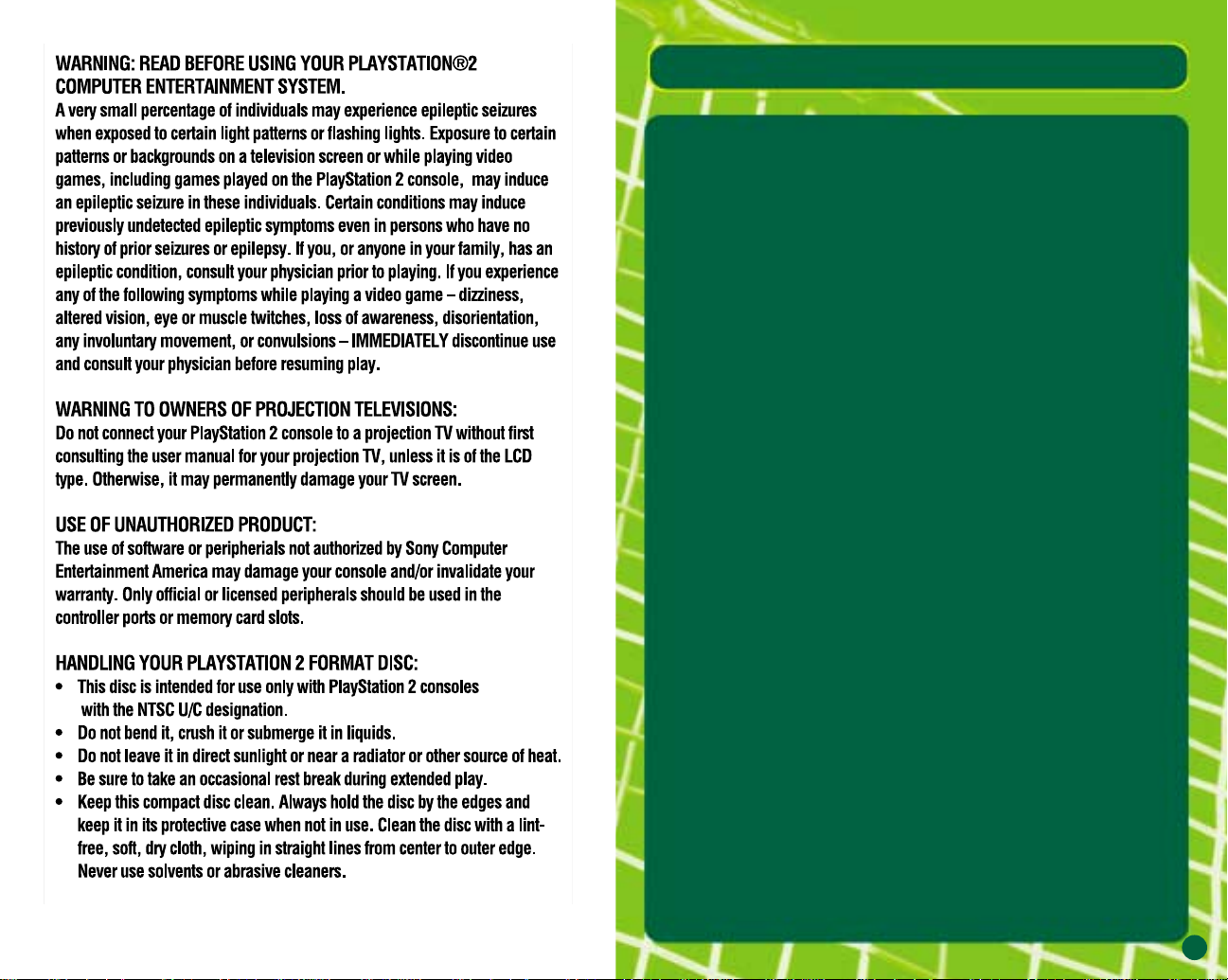
1
TABLE OF CONTENTS
BASIC OPERATION . . . . . . . . . . . . . . . .3
STARTING THE GAME . . . . . . . . . . . . . .6
GAME SCREEN . . . . . . . . . . . . . . . . . . .7
GAME MODES . . . . . . . . . . . . . . . . . . .8
TOURNAMENT . . . . . . . . . . . . . . . . . . .8
EXHIBITION . . . . . . . . . . . . . . . . . . . .10
WORLD TOUR . . . . . . . . . . . . . . . . . .12
OPTIONS . . . . . . . . . . . . . . . . . . . . . .19
PLAYERS . . . . . . . . . . . . . . . . . . . . . .20
COURTS . . . . . . . . . . . . . . . . . . . . . .22
Page 2
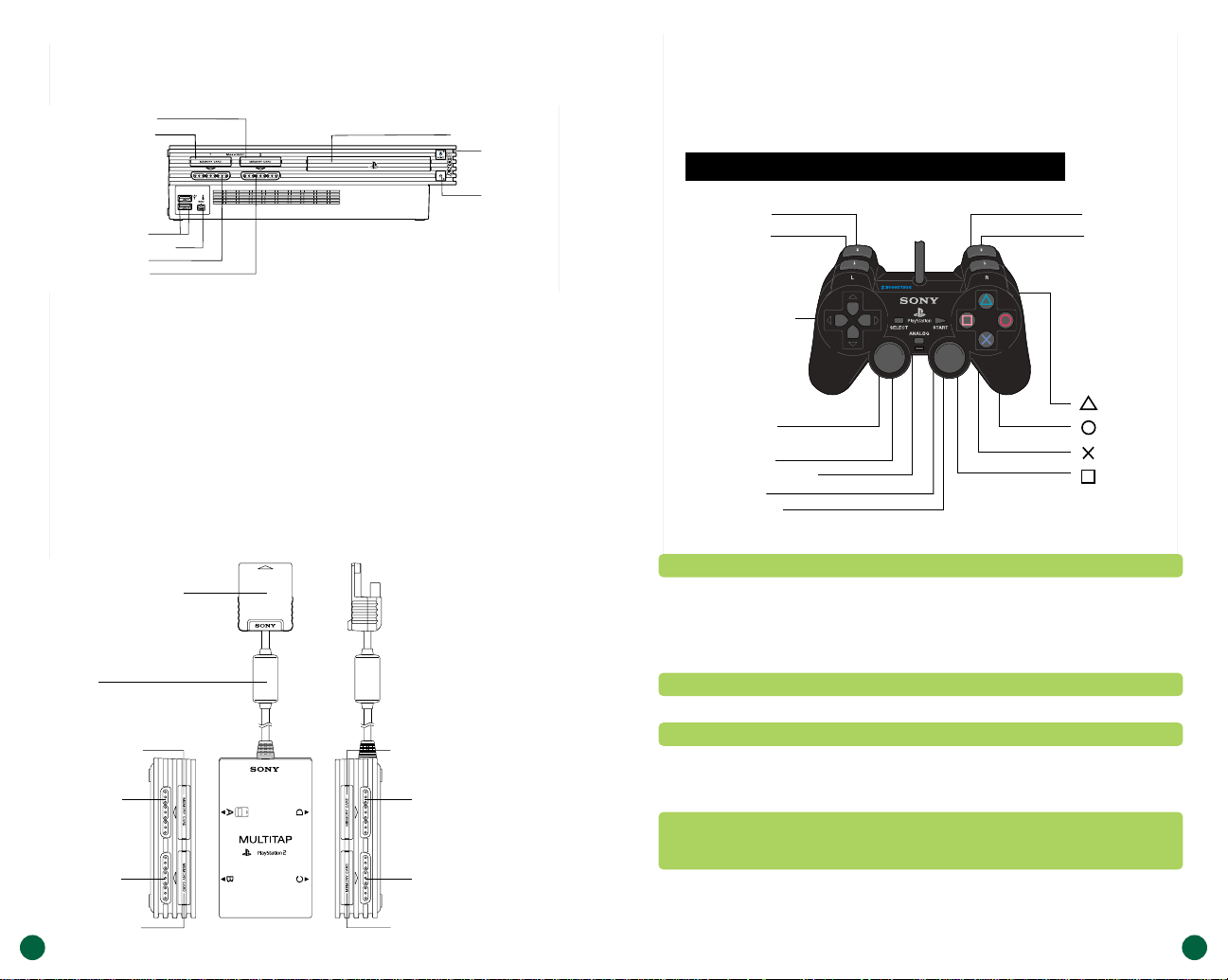
3
2
GETTING STARTED
GETTING STARTED
MEMORY CARD slot 1
MEMORY CARD slot 2
USB connector
S400 i.LINK connector
controller port 1
controller port 2
disc tray
RESET button
(OPEN) button
Set up your PlayStation®2 computer entertainment system
according to the instructions in its Instruction Manual. Make
sure the MAIN POWER switch (located on the back of the
console) is turned on. Press the RESET button. When the power
indicator lights up, press the open button and the disc tray will
open. Place the disc on the disc tray with the label side facing
up. Press the open button again and the disc tray will close.
Attach game controllers and other peripherals, as appropriate.
Follow on-screen instructions and refer to this manual for
information on using the software.
multitap connector (for PlayStation®2)
MEMORY CARD slot A
controller port A
controller port B
MEMORY CARD slot B
MEMORY CARD slot C
controller port C
controller port D
MEMORY CARD slot D
RFI filter
button
button
button
button
directional
buttons
left analog stick
(L3 button
when pushed down)
SELECT button
ANALOG mode button
START button
right analog stick
(R3 button
when pushed down)
L2 button
L1 button
R2 button
R1 button
DUALSHOCK
®
2 ANALOG CONTROLLER CONFIGURATIONS
STARTING UP
Main Operations
Button Menu Selection Game Play
Directional Button/ Select menu and players Move player/Move ball
left analog stick/
*@$^
✖ Button Confirm Topspin shot
● Button Confirm Slice shot
■ Button Lobshot
▲ Button Cancel Change view
points (only
when 1 Player)
R1/L1 Button Switch instructions
to COM partner in a
doubles match
START Button Start the game Pause the game /
Jump into the
game (except for
WORLD TOUR)
Page 3
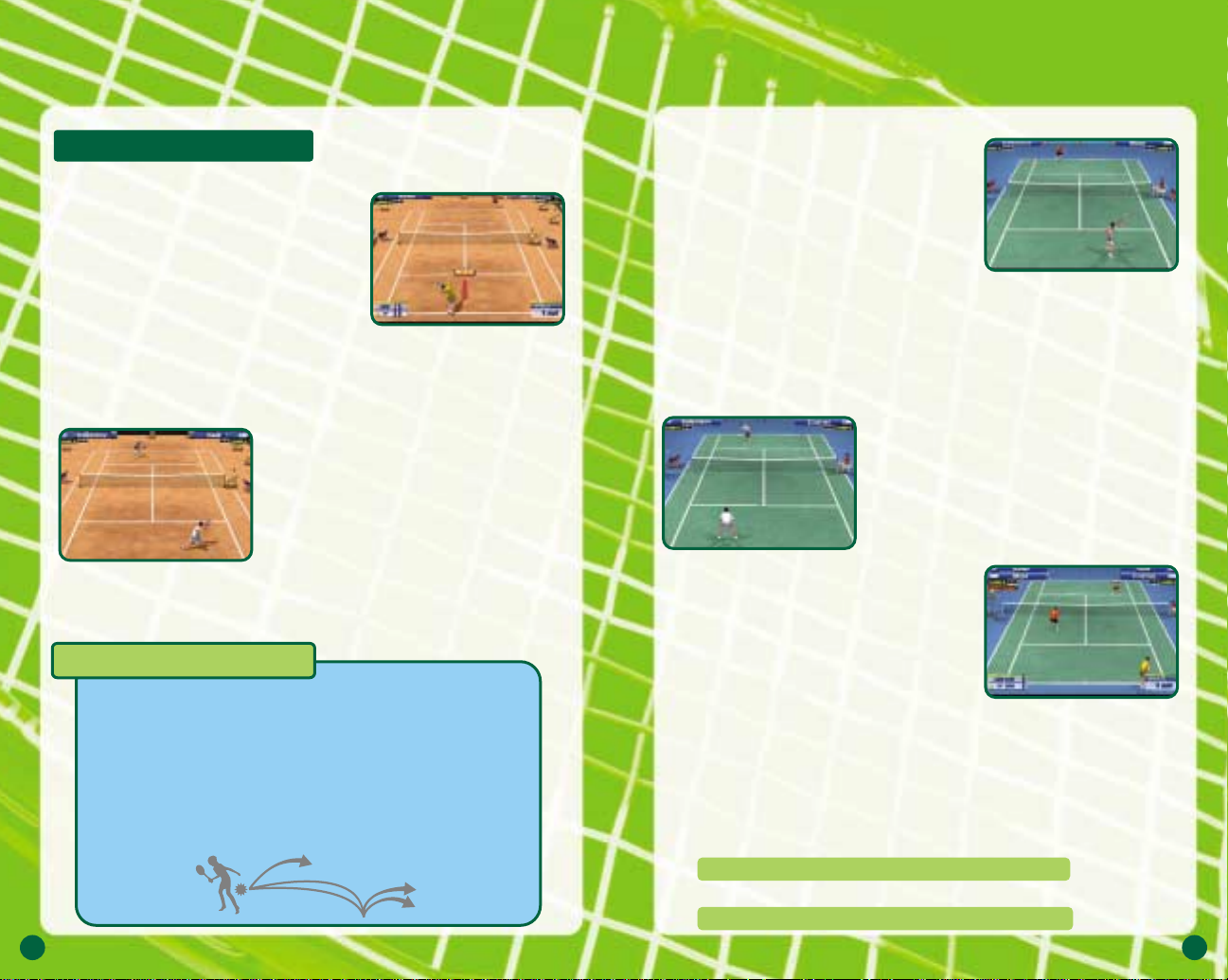
4
5
Serve
Set a serve position with $^, and
press ✖, ● or ■ button to toss the
ball. When the player tosses the
ball, a serve gauge will be displayed
beside the player. Press ✖, ● or ■
button with good timing because the
serve becomes faster as the serve
gauge gets closer to "MAX." Press ✖
button to make a straight serve, and
press ●/■ button to make a slice serve.
Ball Direction
Run to the ball and press ✖/●/■
button to hit the ball back to the
opponent's court (see below for
shot type). After pressing that
button and before hitting the ball
back to the opponent, press
*@$^
to select the direction to hit the
ball. Use
$^ to aim left or right, and
use
*@ to aim to the front or back.
IN-GAME TECHNIQUES
Shot Type
A topspin shot (✖) button is a regular shot with a
forward spin (vertical spin). The ball moves fast, but
its trajectory is high and bounces high. A slice shot
(●) button has backspin. The ball moves slowly as if
floating in the air. Its trajectory is low and bounces
low. A lob shot (■/✖+●) buttons has a high trajectory
and goes over the opponent's head. It is used to hit
the ball behind the opponent when the opponent
is at the net.
Lob
Top
Slice
Shot Strength
You can hit the ball harder (faster) if
you run to the ball fast enough to
get ready for the shot. On the other
hand, if you barely catch up to the
ball and are not ready for the shot,
you will not hit it hard. The strength
of the shot changes with the height
you hit the ball at (shot point). It is difficult
to hit the ball back hard if the ball has a
low shot point, for example right after it
bounced. The higher the shot point, the
harder the shot becomes.
Smash
Wait for a high-trajectory ball to
come down, and press ✖/● button
to hit a smash. Press
*@$^ to
control the ball path in the same way
as regular shots.
Drop Shot
Press
*@ after pressing ● button to
aim at an area near the net. You
can make a drop shot that falls near
the net. It is effective when the
opponent is at the baseline.
Instruction to COM partner
Give a position instruction to your COM partner in doubles
matches. Press R1/L1 button to switch instructions
between the BASELINE/ NORMAL/NET PLAY displayed at
the top of the screen.
BASELINE Back of the court (defensive)
NORMAL Regular position
NET PLAY Front of the court (of fensive)
Page 4
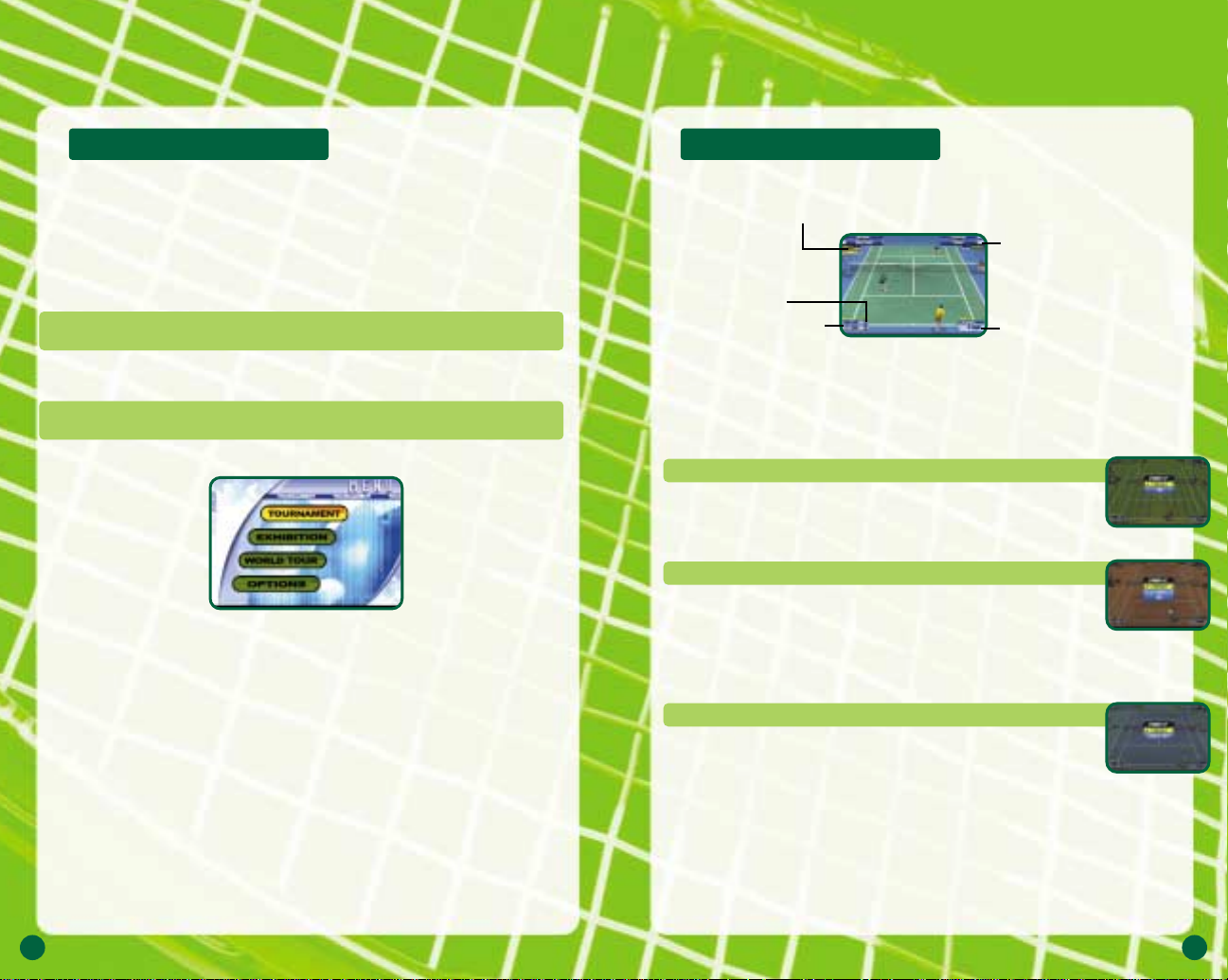
6
7
STARTING THE GAME GAME SCREEN
Instructions to COM partner
(Displayed only in doubles matches)
Serve speed
Number of games
(MATCH COUNT)
Score
Serving player
Selecting a mode
Press the START button in the Title Screen to display the
MENU Screen. Select a mode from 4 choices here with
*@$^ of the directional button and confirm with ✖ button.
TOURNAMENT Try to win all 5 stages of singles matches
and 3 stages of doubles matches.
EXHIBITION Customize game settings and play various
singles matches.
WORLD TOUR Create an original player to enter competi-
tions all around the world. 1 player only.
OPTIONS Change various settings.
Pause menu
Press the START button during the game to pause and display
the pause menu.
TOURNAMENT
Two pause menu items are displayed in TOURNAMENT mode.
CONTINUE Resume the game.
END Quit the game and return to the
Menu Screen.
EXHIBITION
Three pause menu items are displayed in EXHIBITION mode.
CONTINUE Resume the game.
SETTING Quit the game and return to the
Setting Screen.
END Quit the game and return to the Menu
Screen.
WORLD TOUR
Two pause menu items are displayed in WORLD TOUR mode.
CONTINUE Resume the game.
WORLD MAP Quit the game and return to the
World Map Screen.
Page 5

8
9
GAME MODES
"Jumping Into the Game"
In both "TOURNAMENT" and "EXHIBITION" modes, other
players can "jump into the game" by pressing the START
button of an unused controller. The START button can be
pressed during player selection or during the game.
It works as follows:
Select Player
First, select a player.
Although a male player
cannot play against
a female player, it is
possible to make a
mixed pair in doubles.
Start the Game
The game starts after
deciding who serves.
Up to becoming a 4P
game, it is possible to
"jump into the game"
even after the match
has started.
Coin Toss
Toss a coin to decide
who serves. There are
no controller operations
here.
There are 4 modes to choose from
This section explains the contents and operations of the
"TOURNAMENT," "EXHIBITION," "WORLD TOUR," and
"OPTIONS" modes.
TOURNAMENT [for 1 to 4 players]
Try to win all 5 stages of singles matches and
3 stages of doubles matches. Press the
START button of another controller during the
game to jump into the game (P.9).
1 Selecting a match system
Select "TOURNAMENT" in the Menu
Screen to display the "SINGLES /
DOUBLES" menu.
2 Selecting a player
Select a player from the 16
featured male and female players. Select
with the directional button, and confirm
with ✖ button. To use a player
created/trained in WORLD TOUR mode,
select "World Tour" shown on the right.
"World Tour" can only be selected when
a player was created in WORLD TOUR
mode and the memory card is inserted.
Since the non-1P controller can also use
a customized player if a memory card
with WORLD TOUR data is inserted into
the memory card slot of that controller,
you can play your customized player with
or against your friend's.
3 Starting the match
The match starts after selecting and
confirming the player and the opponent.
Try to win the series of matches. Press
the START button during the game to
display the Pause Menu (P.7). To continue
the game after losing, select "CONTINUE"
and press ✖ button. To return to the
Menu Screen, select and confirm "END."
Page 6

10
11
4 Selecting players
Just like in the TOURNAMENT mode,
select one of 16 male and female
players to control. After your selection,
assign opposing COM players.
5 Selecting a stage
Select a stage to play the match.
Only 5 stages are available at the
beginning. As the game proceeds,
you can purchase stages at a shop
in "WORLD TOUR" mode and then
select more stages for play here.
6 Starting the match
Start the match after selecting
the stage. Press the START button
during the game to display the
Pause Menu (P.7).
EXHIBITION [FOR 1 TO 4 PLAYERS]
A mode for challenge matches where game settings can be
freely assigned. There is only one match in this mode. Here,
too, it is possible to "jump into the match" by pressing the
START button of another controller during the game (P.9).
1 Selecting a match system
Select "EXHIBITION" in the Menu
Screen to display the "SINGLES /
DOUBLES" menu just like in the
TOURNAMENT mode.
2 Setting the player position
Set an initial player position regardless of singles or
doubles. Use
*@$^ of the directional button to select
a position, and confirm with ✖ button. Press the
START button of other controllers to play a game with
2 to 4 players. Each player selects and confirms
their position here, too.
3 Setting rules
Set various match rules. Select the rule with
*@
of the directional button, and change with $^. After
setting all rules, move the cursor to "OK," and
press ✖ button.
GAME COUNT
Number of games to win one match (1- 6 games).
TIEBREAKER
Switch on/off the tiebreaker rules.
COM LEVEL
Level of COM opponent (select one from EASY, NORMAL,
HARD, and VERY HARD).
About tiebreakers in "Tennis"
An extra game will be added if no player wins by 2 or
more games within the set number of games. After
the players have won the same number of games,
the last game will be a tiebreaker. In the tiebreaker,
points will be counted as numbers (e.g. 5-6), and the
first player to win by 2 while gaining 7 or more
points is the victor. Each player ser ves twice in a
row. This rule is slightly dif ferent from the rules of
actual tennis.
Page 7

12
13
3 Invitation Card
After creating characters, an
Invitation Card will be delivered to
you. Press the START button to
proceed to the next step.
4 Build your home
Build a house on the world map.
Rotate the world map with the
directional button, and press ✖
button to build. Don’t forget where
you built it, as your home plays an
important role.
5 World map
The basic screen for the WORLD
TOUR mode. Select where to go
with the directional button, and
confirm with ✖ button. Switch
players with R1 button. This screen
includes information on the current
date, name and standing of the
player, and the player's stamina.
6 Tour calendar
Press the START button during the
first week of each month or in the
World Map Screen to see the tour
calendar. This calendar shows the
competition schedule for the whole
year. To see the schedule for other
months and check competitions
to enter, use
$^ of the directional
button. Select and confirm "RETURN
TO MAP" to return to the World
Map and "GAME END" to quit
WORLD TOUR mode.
WORLD TOUR [FOR 1 PLAYER]
Create one male player and one female player, and join the
World Tour. Train the created players through mini-games,
and enter tournaments held all around the globe to compete
for the #1 world ranking.
1 Starting the WORLD TOUR
When selecting the "WORLD
TOUR" mode for the first time,
the game starts from step 2
below. If there is "WORLD TOUR"
saved data, a menu will be
displayed. Select "NEW GAME"
to start a new game and
select "CONTINUE" to continue
a saved game.
2 Creating characters
Create one male player and one
female player. Set the following
5 items first for the male player.
Select the items to be set with
*@ of the directional button, and
proceed to each Setting Screen
by pressing ✖ button. After
setting them, move the cursor
to "END," and press ✖ button.
Next, create the female player in
the same way. After setting up
two characters, a screen shown
to the left will be displayed. To
confirm, select "END" and press
✖ button.
NAME Name the player.
HEAD Set face, complexion, and hair style.
BODY Set height and weight.
PLAYS Set preferred hand and back hand.
GEAR Set racket and clothes.
Page 8

14
15
HOME
Check the status of players and change their clothes to new
ones. Select "STATUS" or "GEAR" to proceed to each screen.
STATUS Check player abilities.
Press R1 button to switch
players. Press ▲ button to
return to HOME. Status
can be enhanced through
training (P.16). Check the
status often and create
your
ideal players.
GEAR Change items such as
rackets and clothes.
Select the items with
*@ of the directional
button, and set them
with
$^. Press R1
button to switch players. Press ▲ button
to return to HOME.
Each item can be purchased at shops (P.18).
REST Execute this command to
let the players rest and
recover stamina and
proceed to the next week.
The stamina of each player
is displayed at the top right
of the screen. Let the
players take a rest if they
seem too tired. Make
sure to check the tour
schedule when executing
this command.
EXIT Finish preparation at
HOME and return to
the World Map.
COMPETITIONS
There are five kinds of competitions: men's singles/doubles,
women's singles/doubles, and mixed doubles. The current
standing of the player decides which competitions are
available. The higher the standing, the higher the level of
competitions that will be available. A partner is necessary
if entering doubles competitions. Find a partner at the
shop and sign them to a contract.
FLOW OF THE COMPETITION
STEP 1 Move the cursor on the
World Map to the point
where the competition
is held and see information
on the competition. You will
be asked "ENTER?" if you
press ✖ button here. Press
✖ button to confirm entry.
STEP 2 Once entering the
competition, a tournament
chart will be displayed for
you to learn about the
competition.
STEP 3 Start the match. The flow
of the match is the same
as in TOURNAMENT mode.
STEP 4 After the match, the
Reward Screen will be
displayed. Winning at
least the first round will
let you earn some
money, even without
winning the whole competition. A week passes
there after, and you will
return to the World Map.
Page 9

16
17
TANK ATTACK
Improve your stroke.
Hit back a powerful
ball to defeat enemy
tanks (30 seconds).
TRAINING
Train your players through mini-games. Training is categorized
as follows: serve, footwork, stroke, and volley. Select a
training session based on the ability to be improved. The level
of training goes up as the abilities of the two players reach
certain levels.
FLOW OF THE TRAINING
STEP 1 Move the cursor to
the point where training
sessions are available to
see information on the
training. You will be asked
"ENTER?" if you press ✖
button here. Press ✖
button to confirm entry
to the training.
STEP 2 Once in the training
session, play methods
and conditions for
advancement are
displayed.
STEP 3 Confirm the conditions for
advancement and start the
training. Use all of your skill
to clear the mini-games.
STEP 4 The training record will be
displayed after completing
the training. A week passes
thereafter, and you will
return to the World Map.
The status level of each category goes up based on the
points gained, so keep trying until you succeed.
TYPES OF TRAINING
Some of the various mini-games offered in training
are introduced here.
PIN CRASHER
Improve your serve. Like
bowling, serve and knock
down pins to gain points
(5 games).
DANGER FLAGS
Improve your footwork.
Dodge red balls and collect
flags (30 seconds).
BULL'S EYE
Improve your volley. Aim at
the target (higher points at
the center) and keep hitting
the ball back (30 seconds).
Page 10

18
19
SHOP
Select a shop on the World Map and press ✖.button You will
be asked if you want to enter. Select "YES" and confirm to
enter. Various items are sold at the shop, and they can be
purchased with the money you have earned. Different shops
sell different items. Select "EXIT" to return to the World Map.
RACKET Rackets can be used both by male and
female players. Equip at home.
CLOTHING Tennis wear and other clothing items are
sold. Equip at home.
ETC. Wrist bands, shoes, and other items
are sold.
PARTNER Partner contracts for doubles matches.
Contracts last for 2 months. You cannot
enter doubles competitions unless you make
a contract at a shop. Only one COM partner
can be contracted for doubles matches. The
contract with your partner expires when you
sign a contract with someone else.
STAGE Once contracted, they can be used in the
EXHIBITION mode.
OPTIONS
Various in-game settings can be
changed in Options. Select
the option menu with *@ of the
directional button, and change settings with $^. To go back to the
Menu Screen, move the cursor to
"EXIT" and press ✖ button.
TOURNAMENT
Settings in TOURNAMENT mode
COM LEVEL Level of COM opponent (select
one from EASY, NORMAL,
HARD, and VERY HARD).
GAME COUNT (COM) Number of games to win one
match against COM
(1 to 6 games).
GAME COUNT (VS) Number of games to win when
playing with other players
(1 to 6 games).
TIEBREAKER (VS) Switch on/off the tiebreaker
rules (P.11).
SOUND
Sound and vibration settings
AUDIO Switch audio output between
stereo/mono.
BGM VOLUME Change in-game BGM volume.
MUSIC TEST Listen to the music played in
the game.
VIBRATION Switch on/off the vibration of
the dual shock controller.
Page 11

Venus Williams (USA)
Height:
6’1”(185cm) Weight: 160lbs(72.5kg)
Date of Birth: 6/17/80
Preferred Hand Type: Right-handed
Type: All-Around Player
Lindsay Davenport (USA)
Height:
6’2”
1/
2
(189cm) Weight: 175lbs(79kg)
Date of Birth: 6/8/76
Preferred Hand Type: Right-handed
Type: All-Around Player
Mary Pierce (FRA)
Height:
5’10”(180cm) Weight: 150lbs(68kg)
Date of Birth: 1/15/75
Preferred Hand Type: Right-handed
Type: Strong Forehand
Ai Sugiyama (JPN)
Height:
5’4
1/
4
” (163cm) Weight: 121lbs(55kg)
Date of Birth: 7/5/75
Preferred Hand Type: Right-handed
Type: Fast Runner
PLAYERS
20
PLAYERS
Patrick Rafter (AUS)
Height:
6’1”(185cm) Weight: 190lbs(86kg)
Date of Birth: 12/28/72
Preferred Hand Type: Right-handed
Type: Serve & Volley
Cedric Pioline (FRA)
Height:
6’2”(187cm) Weight: 175lbs(79kg)
Date of Birth: 6/15/69
Preferred Hand Type: Right-handed
Type: All-Around Player
Tommy Haas (GER)
Height:
6’2”(187cm) Weight: 182lbs(82kg)
Date of Birth: 4/3/78
Preferred Hand Type: Right-handed
Type: Strong Forehand
Magnus Norman (SWE)
Height:
6’2”(187cm) Weight: 198lbs(89kg)
Date of Birth: 5/30/76
Preferred Hand Type: Right-handed
Type: Fast Runner
Tim Henman (GBR)
Height:
6’1”(185cm) Weight:
170lbs(77kg)
Date of Birth: 9/6/74
Preferred Hand Type: Right-handed
Type: Serve & Volley
Yevgeny Kafelnikov (RUS)
Height:
6’3”(190cm) Weight:
185lbs(84kg)
Date of Birth: 2/18/74
Preferred Hand Type: Right-handed
Type: All-Around Player
Thomas Enqvist (SWE)
Height:
6’3”(190cm) Weight: 192lbs(87kg)
Date of Birth: 3/13/74
Preferred Hand Type: Right-handed
Type: Strong Backhand
Carlos Moya (ESP)
Height:
6’3”(190cm) Weight: 177lbs(80kg)
Date of Birth: 8/27/76
Preferred Hand Type: Right-handed
Type: Powerful Strokes
Serena Williams (USA)
Height:
5’10”(178cm) Weight: 145lbs(66kg)
Date of Birth: 9/26/81
Preferred Hand Type: Right-handed
Type: Powerful Strokes
Monica Seles (USA)
Height:
5’10”
1/
2
(180cm) Weight: 154lbs(70kg)
Date of Birth: 12/2/73
Preferred Hand Type: Left-handed
Type: Hard Hitter
Arantxa Sanchez-Vicario (ESP)
Height:
5’6”
1/
2
(169cm) Weight:123lbs(56kg)
Date of Birth: 12/18/71
Preferred Hand Type: Right-handed
Type: Various Shots
Alexandra Stevenson (USA)
Height:
6’1”(185cm) Weight: 156lbs(71kg)
Date of Birth: 12/15/80
Preferred Hand Type: Right-handed
Type: Strong Backhand
21
Page 12

CREDITS
22
COURTS
You can play matches on various cour ts in "Tennis."
Some are introduced here.
Melbourne, Australia Paris, France London, England
Surface: Hard Surface: Clay Surface: Grass
Ball speed: Fast Ball speed: Slow Ball speed: Fast
Bounce: High Bounce: High Bounce: Low
New York, USA Tokyo, Japan
Surface: Hard Surface: Ar tificial tur f
Ball speed: Fast Ball speed: Slow
Bounce: High Bounce: Regular
You can play on more
courts in EXHIBITION
mode as you buy them
at shops in WORLD
TOUR mode.
???
23
SEGA of America
Group Director of Sports
Marketing
Tom Nichols
Senior Product Manager
Stacey Kerr
Associate Product Manager
Sam Hopkins
Licensing
Takuma Hatori
Robert Leffler
Creative Services
Bob Schonfisch - Director
Matthew Shell - Project
Manager
Miles Steuding - Manual
Designer
VP of Product Development
Jin Shimazaki
Localization Manager
Osamu Shibamiya
Localization Producer
Jason Kuo
Lead Tester
Shawn Dobbins
Senior Tester
Joe Mora
Testers
Rajanani Greenwood
Jeff Solis
Michael Gonzalez
Special Thanks
Peter Moore
Chris Gilbert
Page 13

24
NOTES
