Page 1
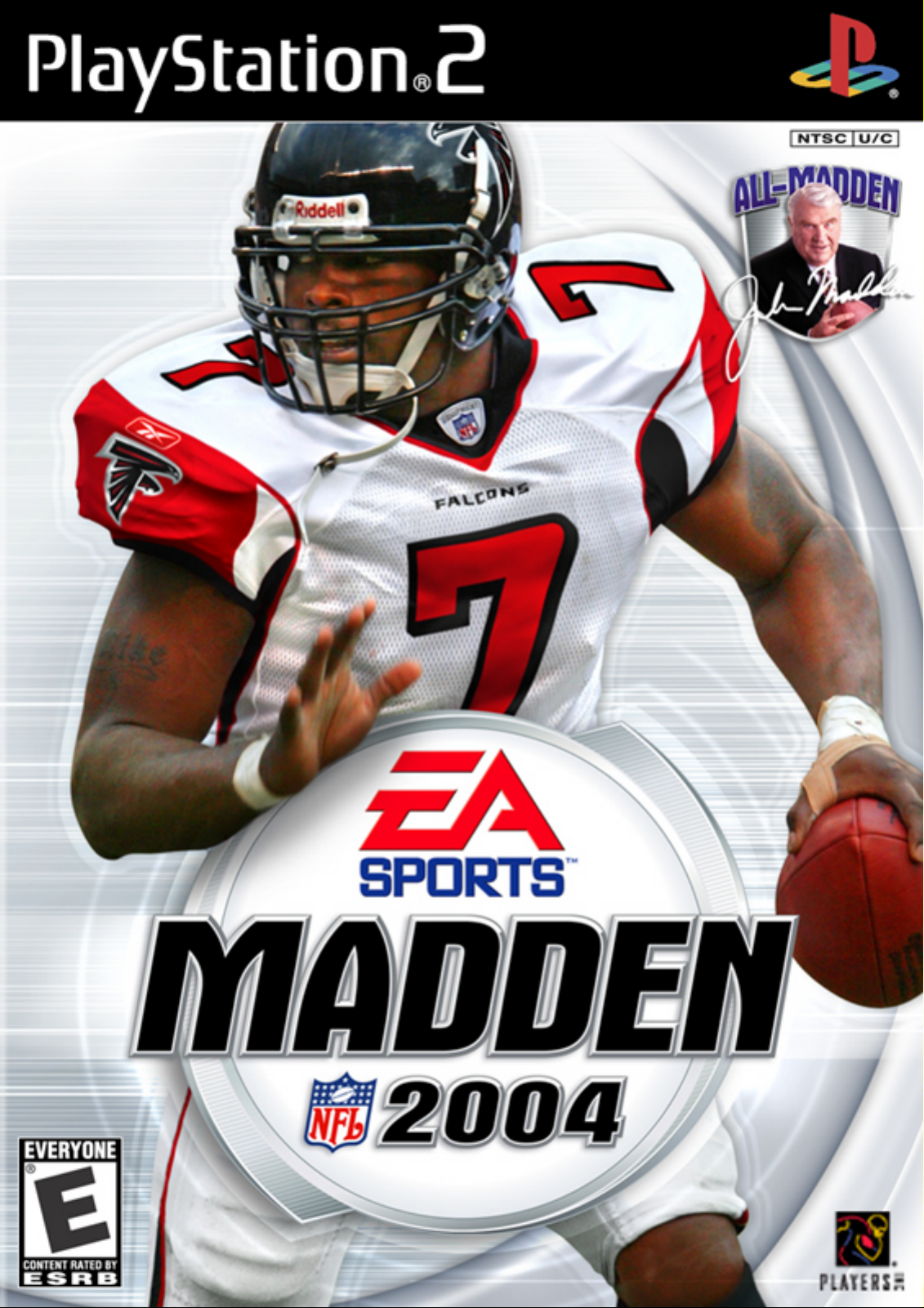
Page 2

1
WARNING: READ BEFORE USING YOUR
PLAYSTATION
®
2 COMPUTER ENTERTAINMENT
SYSTEM.
A very small percentage of individuals may experience epileptic seizures when exposed to certain
light patterns or ashing lights. Exposure to certain patterns or backgrounds on a television
screen or while playing video games, including games played on the PlayStation®2 console,
may induce an epileptic seizure in these individuals. Certain conditions may induce previously
undetected epileptic symptoms even in persons who have no history of prior seizures or epilepsy.
If you, or anyone in your family, has an epileptic condition, consult your physician prior to playing.
If you experience any of the following symptoms while playing a video game—dizziness, altered
vision, eye or muscle twitches, loss of awareness, disorientation, any involuntary movement, or
convulsions—IMMEDIATELY discontinue use and consult your physician before resuming play.
WARNING TO OWNERS OF PROJECTION
TELEVISIONS:
Do not connect your PlayStation®2 console to a projection TV without rst consulting the user
manual for your projection TV, unless it is of the LCD type. Otherwise, it may permanently
damage your TV screen.
USE OF UNAUTHORIZED PRODUCT:
The use of software or peripherals not authorized by Sony Computer Entertainment America may
damage your console and/or invalidate your warranty. Only ofcial or licensed peripherals should
be used in the controller ports or MEMORY CARD slots.
HANDLING YOUR PLAYSTATION 2 FORMAT DISC:
v This disc is intended for use only with PlayStation®2 consoles with the NTSC U/C designation.
v Do not bend it, crush it, or submerge it in liquids.
v Do not leave it in direct sunlight or near a radiator or other source of heat.
v Be sure to take an occasional rest break during extended play.
v Keep this compact disc clean. Always hold the disc by the edges and keep it in its protective
case when not in use. Clean the disc with a lint-free, soft, dry cloth, wiping in straight lines
from center to outer edge. Never use solvents or abrasive cleaners.
This product has been rated by the Entertainment Software Rating Board. For information about
the ESRB rating, or to comment about the appropriateness of the rating, please contact the ESRB
at 1-800-771-3772.
Page 3
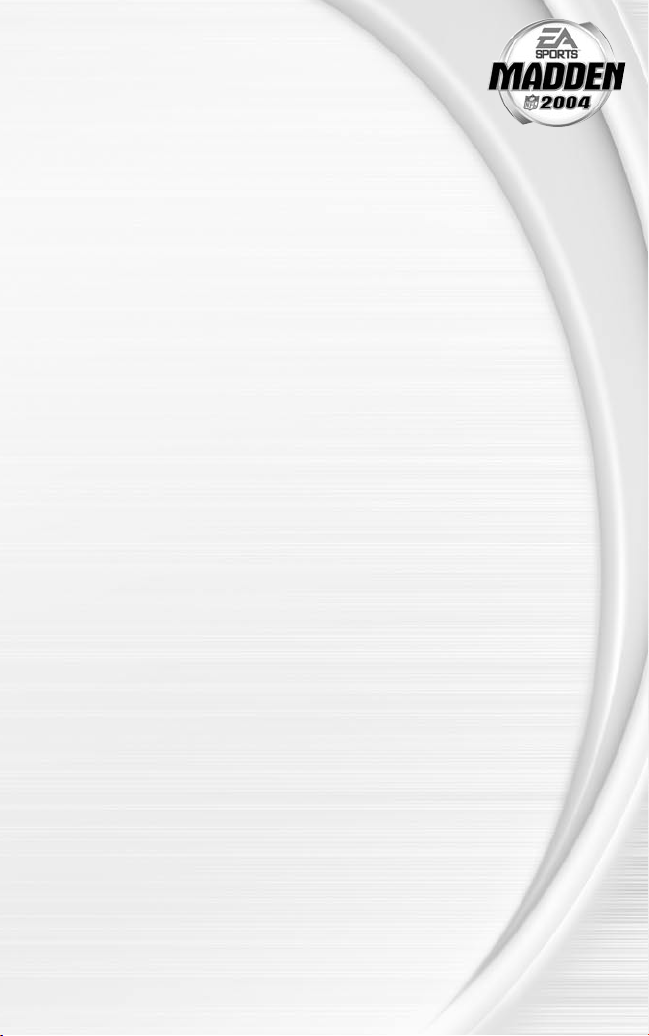
TABLE OF CONTENTS
GETTING STARTED ...............................................2
COMMAN D REFER ENCE .......................................3
BASIC CONTROLS................................................4
COMPL ETE CONTROLS ........................................5
SETT ING UP THE GAME........................................9
MAIN MENU...........................................................................9
PLAY NOW ...........................................................................10
PLAY ING THE G AME .......................................... 12
PLAY O NLINE ..................................................... 16
FRANC HISE ....................................................... 21
OWNER MODE...................................................................26
OTHER G AME MODE S ....................................... 30
TOURNAMENT ..................................................................30
MINI-CAMP......................................................................... 30
TWO MINUTE DRILL........................................................ 30
FOOTBALL 101.................................................................31
PRACTICE............................................................................31
SITUATION ..........................................................................31
FEATU RES .........................................................3 2
MY MADDEN .....................................................36
EA SPORTS™ BIO ............................................................. 36
MADDEN CARDS.............................................................38
STAT BOOK ........................................................................39
GAMEPLAY SETTINGS ..................................................39
SYSTEM SETTINGS.........................................................41
SAVING AND LOADING .......................................42
PROFILE MANA GER ...........................................42
1
Page 4
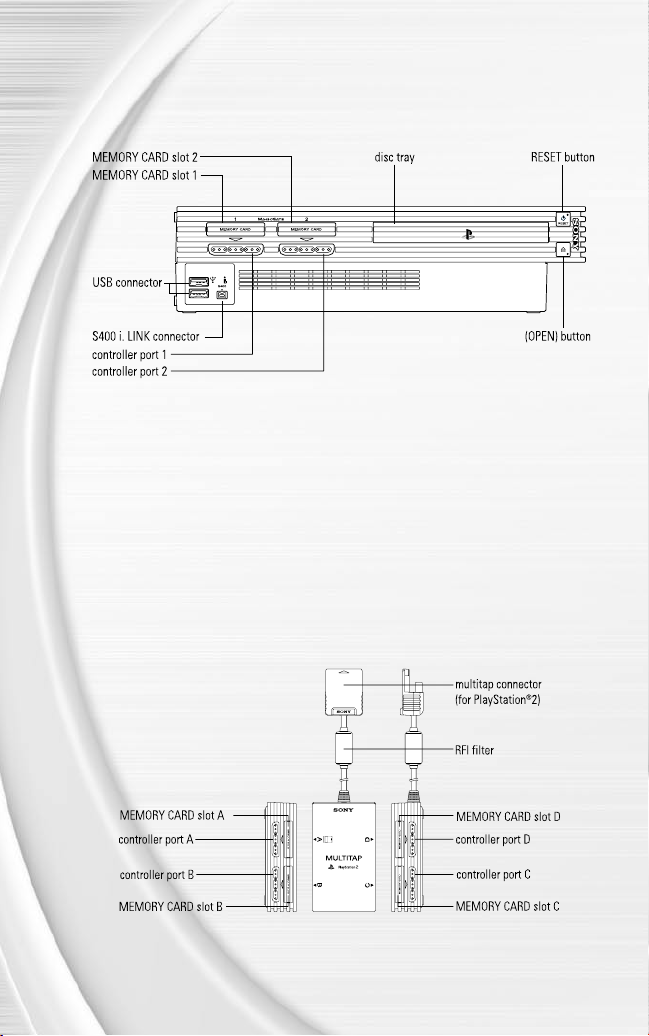
3
GETTING STARTED
PLAYSTATION
ENTERTAINMENT SYSTEM
1.
Set up your PlayStation®2 computer entertainment system according to the instructions in its
Instruction Manual.
2.
Make sure the MAIN POWER switch (located at the back of the console) is turned on.
3.
Press the RESET button. When the power indicator lights up, press the open button and the
disc tray will open.
4.
Place the Madden NFL 2004 disc on the disc tray with the label side facing up. Press the open
button again and the disc tray will close.
5.
Attach game controllers and other peripherals, as appropriate.
6.
Follow on-screen instructions and refer to this manual for information on using the software.
NOTE :
When using the Multitap (for PlayStation®2), a controller must be
connected to controller port 1-A.
®
2 COMPUTER
NOTE :
Up to eight players can play Madden NFL 2004 using the multitap.
2
Page 5
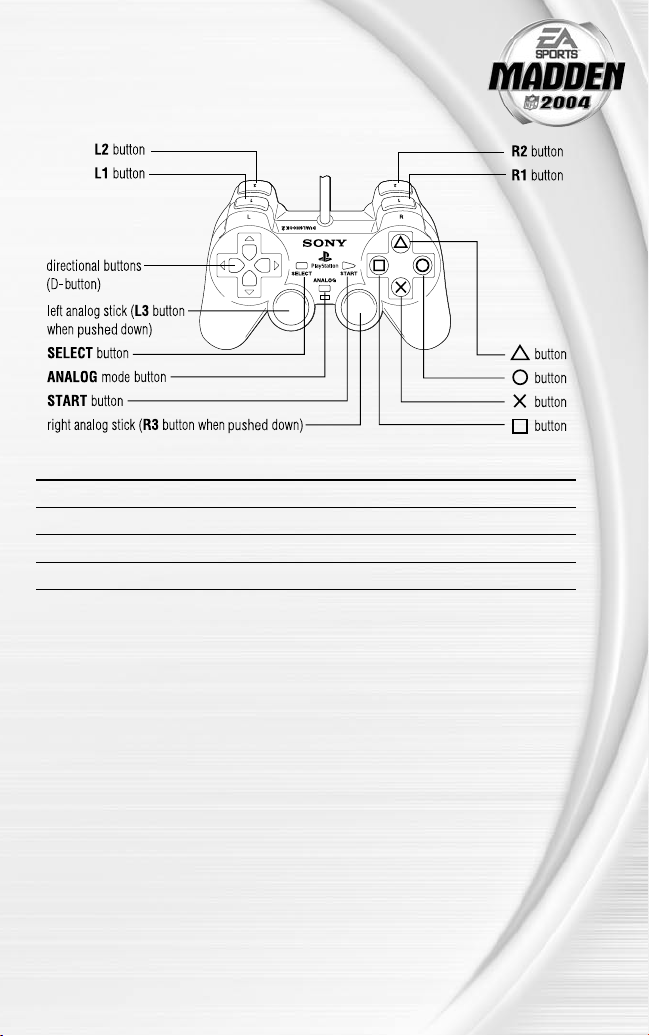
COMMAND REFERENCE
DUALSHOCK®2 ANALOG
CONTROLLER CONFIGURATIONS
MENU CONTROLS
Highlight menu item D-button ô
Change highlighted item D-button ó
Select/Go to next screen S button
Cancel/Return to previous screen D button
For more info about this and other titles, visit EA SPORTS™ on the web
at www.easports.com.
3
Page 6
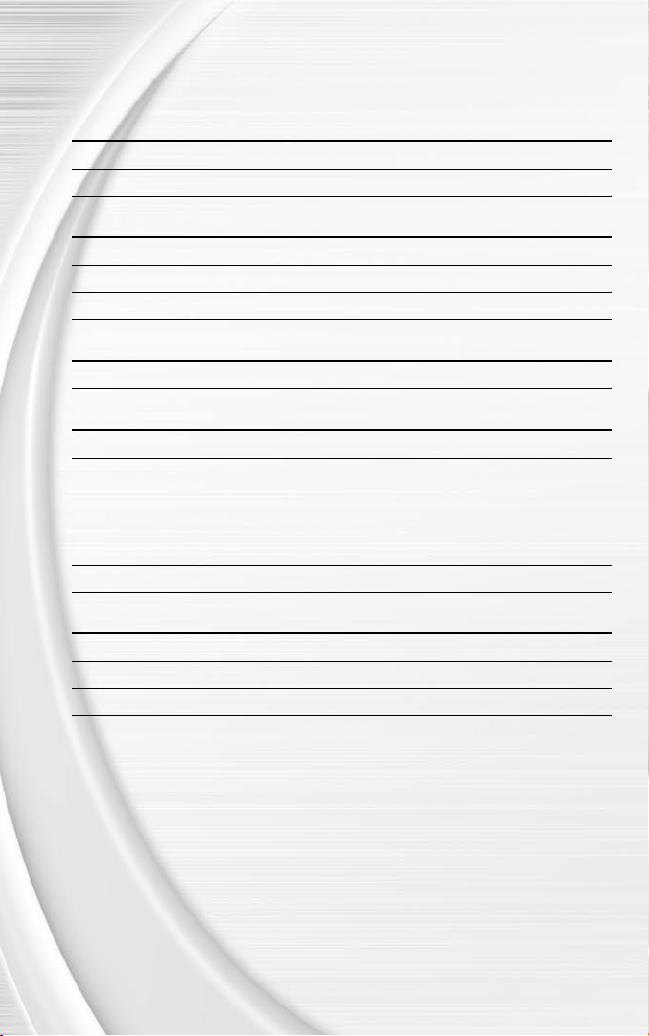
5
BASIC CONTROLS
Run the table on the gridiron with the use of these basic controls.
GENERAL GAMEPLAY
Pause game START button
Call timeout SELECT button
PLAY SELECTION
Cycle sets and formations D-button or left analog stick
Select sets and formations S button
Select play F button, S button, or A button
KICKING
Start kick meter/Kick the ball S button
OFFENSE
Snap the ball S button
Passing:
Bring up passing icons (when Passing mode S button
is set to NORMAL)
Throw the ball S button, F button, A button, L1 button,
or R1 button
Move player D-button or left analog stick
DEFENSE
Switch player S button
Move player D-button or left analog stick
Dive F button
4
Page 7
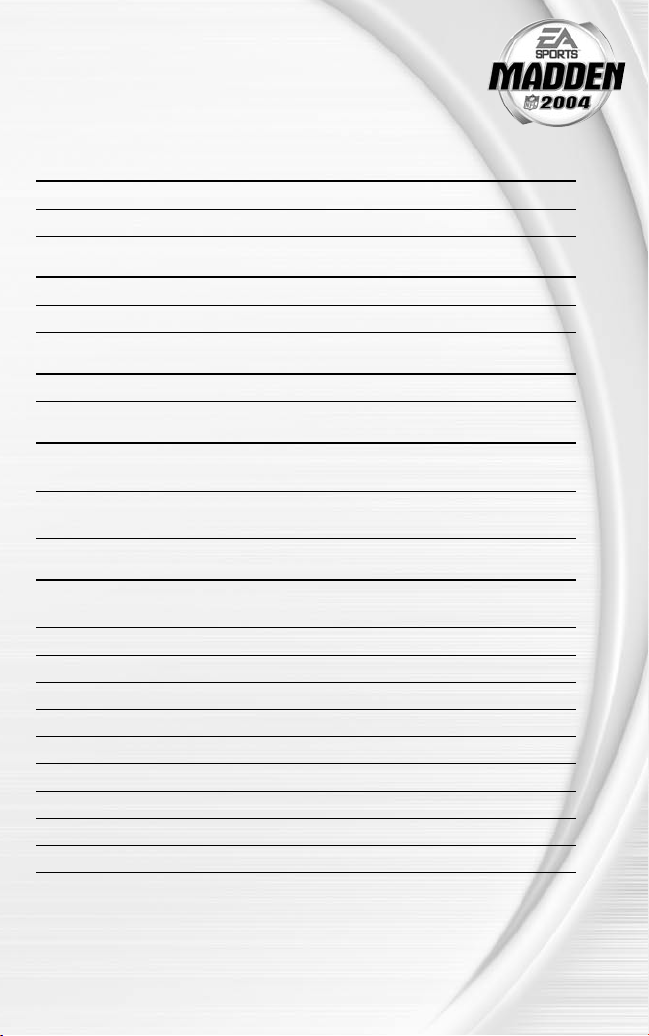
COMPLETE CONTROLS
New to Madden NFL 2004 is Playmaker Control, an additional control scheme
that brings new depth and ability to the Madden experience. Now you have more
control on the eld than ever before.
PLAYMAKER - OFFENSE (BEFORE THE SNAP)
Switch the direction of a running play right analog stick ó
Hot Route primary receiver on a passing play right analog stick ó or ô
PLAYMAKER - OFFENSE (AFTER THE SNAP)
Guide the nearest blocker (on a run play) right analog stick towards defender
Direct the nearest receiver (on a pass play) right analog stick in any direction
PLAYMAKER - DEFENSE (BEFORE THE SNAP)
Cheat the secondary to one side right analog stick ó
PLAYMAKER - DEFENSE (AF TER THE SNAP)
Cheat against the run right analog stick ò
(immediately after the snap)
Cheat against the long pass right analog stick ñ
(immediately after the snap)
OFFENSE (BEFORE THE SNAP)
Call an audible (‚ p. 13) F button then F button, S button,
A button, L1 button, L2 button, or R1 button
Cancel an audible (before selecting an audible) D button
Run original play (after selecting an audible) F button then L2 button
Flip play (at the line of scrimmage) F button then R2 button
Quiet crowd L3 button
Coach’s cam (with play diagram) R2 button
Coach’s cam (without play diagram) L2 button
Fake snap A button
Call timeout SELECT button
Snap the ball S button
5
Page 8
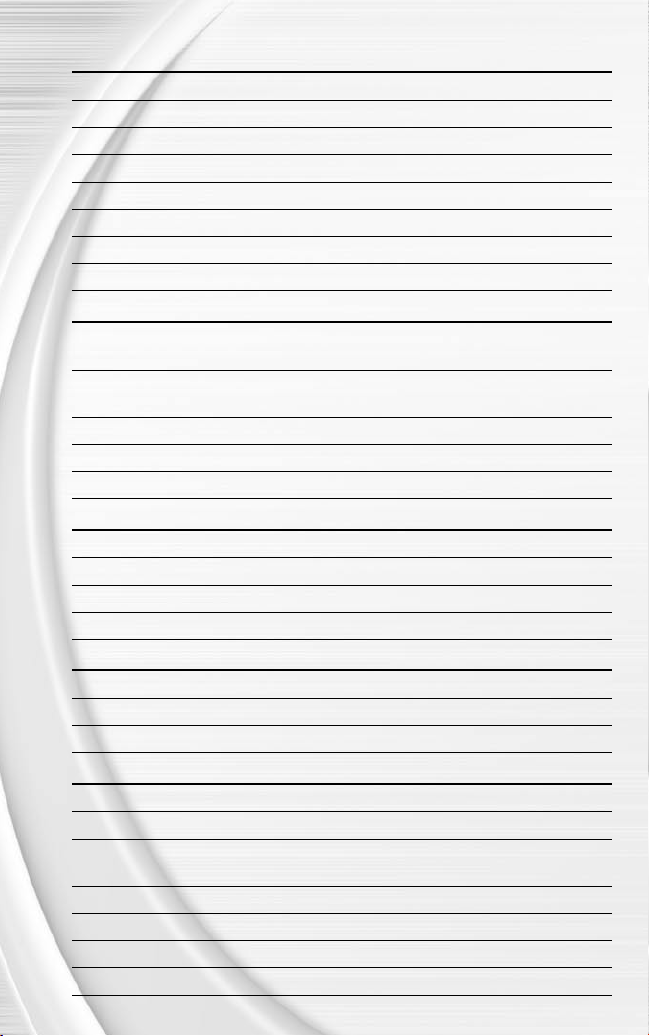
7
RUNNING
Move player/Run D-button or left analog stick
Sprint S button
Dive F button
Slide/Dive (QB) F button (tap)/ F button (hold)
Jump/Hurdle D button
Spin A button
Juke left/right L1 button/R1 button
Stiff arm left/right L2 button/R2 button or right analog stick ó
PASSING
Bring up passing icons (when Passing mode S button
is set to NORMAL)
Pass to the receiver with corresponding icon S button, F button, A button, L1 button,
or R1 button
Throw ball away (while passing icons are up) D button
Toggle passing icons OFF/ON L2 button
Pump fake R2 button
RECEIVING
Control intended receiver S button (while ball is airborne)
Dive for pass F button
Sprint A button
Jump for pass D button
BLOCKING
Switch to closest blocker/receiver S button
Dive F button
Sprint/Engage block A button
AFTER THE PLAY
Bypass cutscene S button
Spike ball A button (Hold)
Instant replay L1 button + R1 button
(before playcalling screen appears)
Fake spike ball F button (Hold)
No huddle D button (Hold)
Timeout SELECT button
Hurry to line (after play call) S button (hold)
6
Page 9
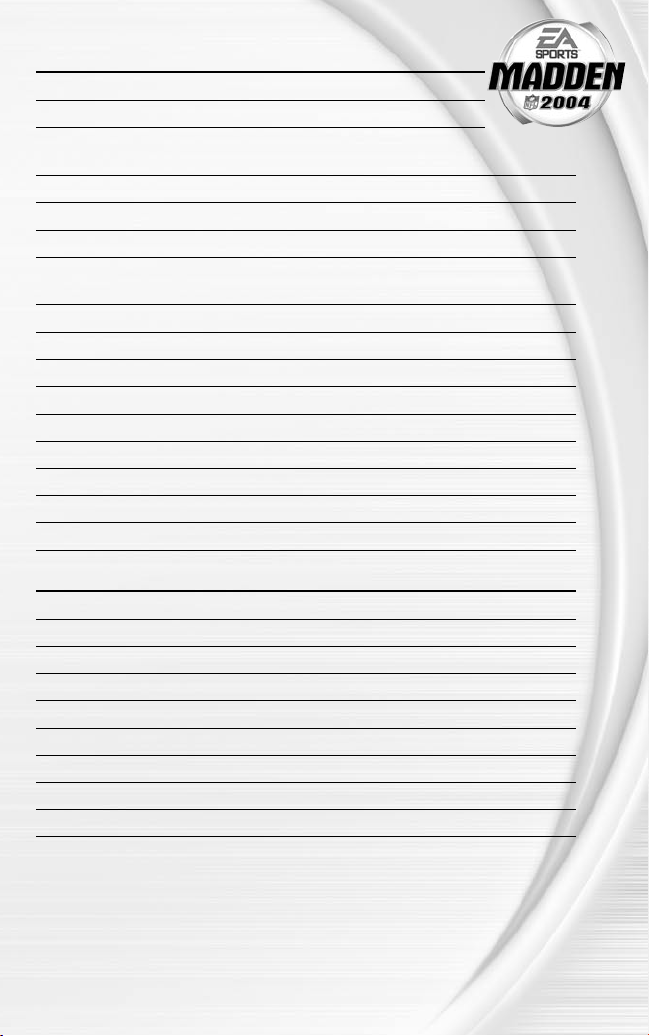
DEFENSE (BEFORE THE SNAP)
Cycle through defenders S button or A button
Reposition player D-button or left analog stick
Defensive line shift L1 button then D-button ñ,
ò, ï, or ð
Reset defensive line shift L1 button then L2 button
Linebacker shift R1 button then D-button ñ, ò, ï, or ð
Reset linebacker shift R1 button then L2 button
Call an audible F button then F button, S button,
A button, L1 button, L2 button, or R1 button
Cancel an audible (before selecting an audible) D button
Call a coverage audible D button then D-button ñ, ò, or ð
Reset coverage D button then L2 button
Reset original play (after calling an audible) D button then L2 button
Flip play F button then R2 button
Pump up crowd (LB only) L3 button
Coach’s cam (with defensive assignments) R2 button
Coach’s cam (without defensive assignments) L2 button
Call timeout SELECT button
DEFENSE (AFTER THE SNAP)
Control player nearest to the ball S button
Move player D-button or left analog stick
Dive F button
Sprint A button
Jump D button
Strip ball (not engaged) L2 button/R2 button
Spin move left/right (engaged) L2 button/R2 button
Swim move left/right (engaged) L1 button/R1 button
Strafe R1 button
7
Page 10
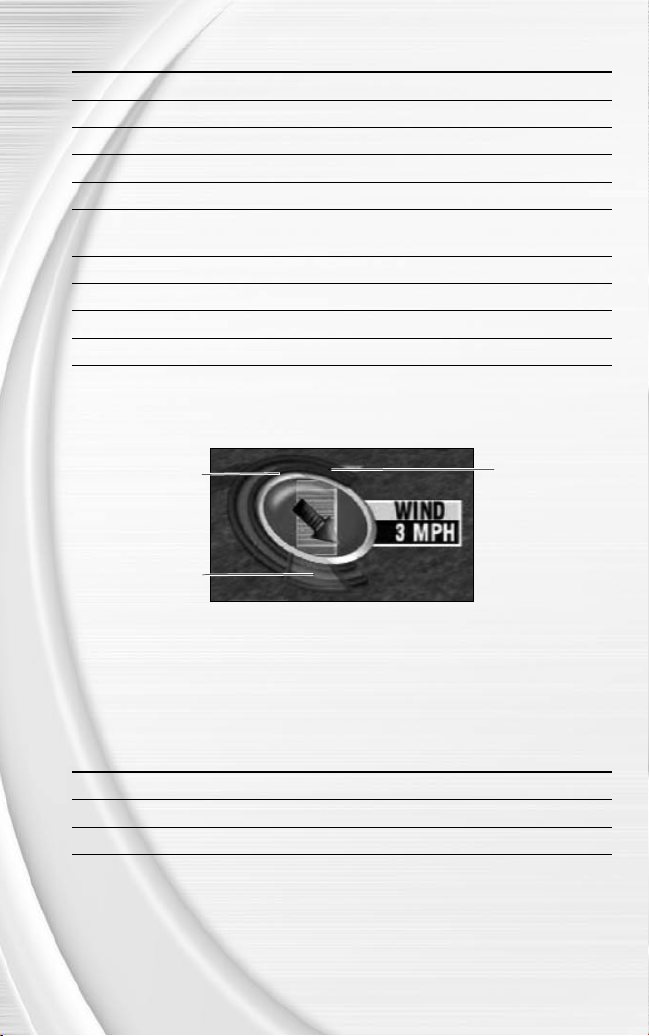
9
KICKING GAME
Direction/Elevation of kick D-button or left analog stick
Start Kick Meter S button
Stop Kick Meter upswing (power) S button
Stop Kick Meter downswing (accuracy) S button
Delay the kick (Kickoff only) S button (hold)
Call an audible (‚p. 13) F button and then S button, F button,
A button, L1 button, L2 button, or R1 button
Cancel an audible D button
Reset play F button then L2 button
Flip play F button then R2 button
Call timeout SELECT button
KICKING THE BALL
The Kick Meter appears at the bottom left hand corner of the screen during kicks and punts.
Highest desirable point
Best accuracy
Over-kick area
Ü Aim your kick or change the trajectory with the directional arrow by pressing the D-button or
left analog stick.
v Over-kicking adds power to a kick. However, the Kick Meter speeds up on the downswing
and your chance for making an accurate kick decreases. Try to stop the Kick Meter in the
middle of the yellow accuracy range for best results.
KICKOFF/PUNT RETURNING
Switch players S button
Move return man D-button or left analog stick
Fair catch (while controlling the return man) D button
NOTE :
If you allow your return man to remain deep in the endzone after he
catches a punt or kickoff, he kneels down for a touchback.
8
Page 11
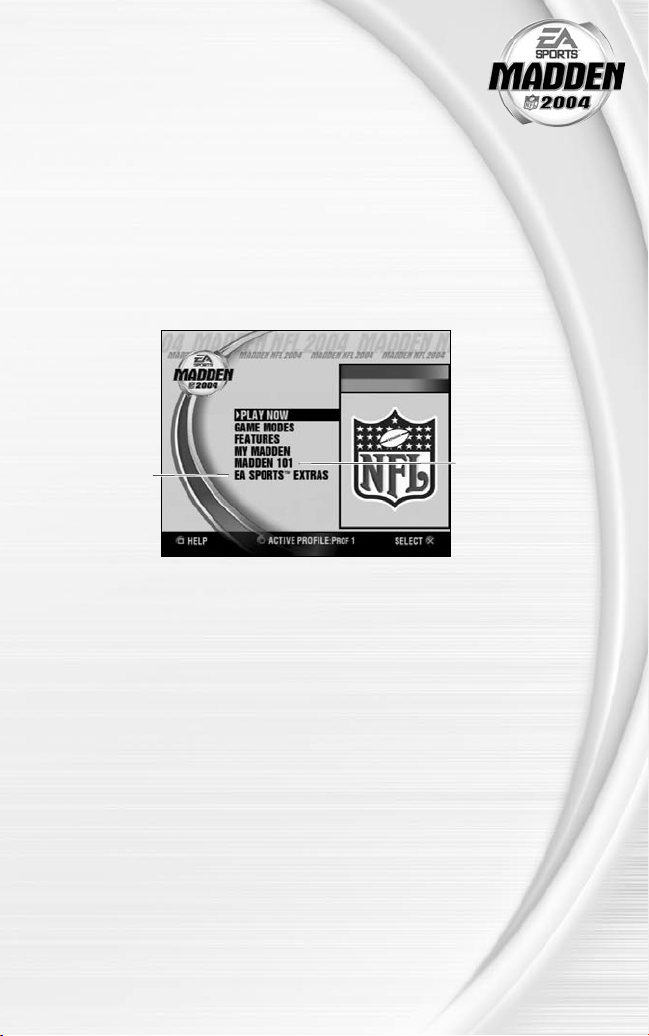
SETTING UP THE GAME
The rst time you start Madden NFL 2004 with a memory card (8 MB) (for
PlayStation®2), the My Favorite Team overlay appears. Your selected team
is used as the default team for Play Now, Franchise, and Practice modes.
Your favorite team is also featured in all menu artwork and is your default team for Rosters
and Create-a-Player. You can also enable Auto Save, which will automatically save game les
when they are changed.
Ü At the My Favorite Team menu, press the D-button ô until your team is highlighted and then
press the S button. If you don’t want to set a favorite team, press the D button.
MAIN MENU
Madden 101—Al
and Melissa tell
Check out game
demos and more
with EA SPORTS™
NOTE :
Extras
Default options are listed in bold in this manual.
you what’s new in
Madden NFL 2004
9
Page 12
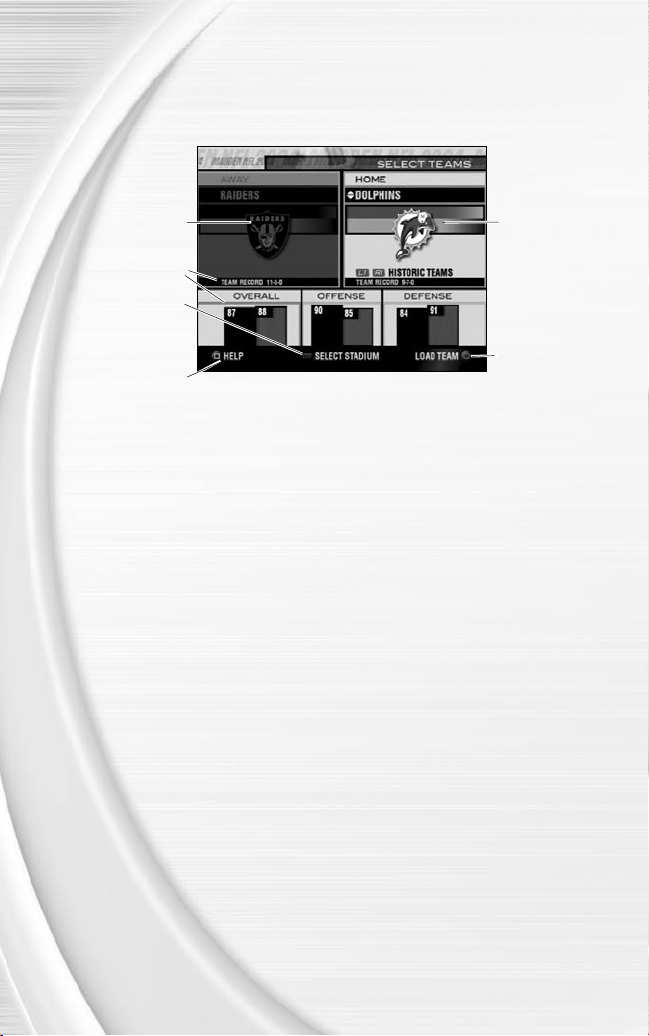
11
PL AY NOW
Play an exhibition game between any two teams.
TEAM SELECT SCREEN
Away team
Team ratings and
record
Press the SELECT
button to select
stadium and game
conditions
Access the Help
menu
Home team
Press the A button
to load a created
team to the Team
Select screen
AWAY AND HOME TEAMS
Ü Press the L1 button or the R1 button to cycle through Classic teams, press the L2 button to
select any team at random, or press the R2 button to randomly select a current NFL team.
STADIUM SELECT (WEATHER AND TIME OF DAY)
Press the SELECT button to pick your stadium. You can also select the weather conditions and
kickoff time: 1:00 PM, 2:30 PM, 4:15 PM, 8:30 PM, or to the internal clock on your console. To
play in the rain or snow, adjust the weather options to vary your playing conditions. Increasing
the precipitation while decreasing the temperature creates snow.
Ü Press the START button from the Select Teams screen to continue to the Controller Select
screen.
10
Page 13
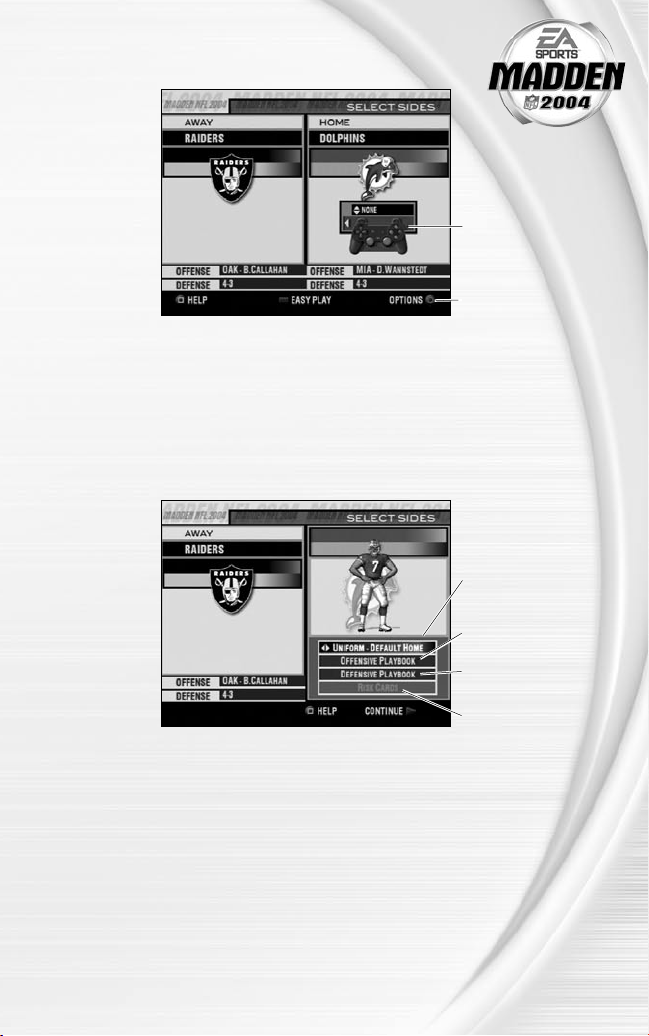
CONTROLLER SELECT SCREEN
Press the SELECT
button at the
Controller Select
screen to play with
EAsy Play ON. When
enabled, the game is
simplified throughout
for easier learning.
To choose a team,
press the D-button
ó and position the
controller icon under
your desired team.
Press the A button to
select more options.
Ü Press the START button from the Controller Select screen to begin the game.
OPTIONS MENU
From the Options menu, you can select your uniform, risk Madden Cards, and select your
defensive and offensive playbooks.
Uniform select (Home
team)
Offensive Playbook
select
Defensive Playbook
select
Risk Madden Cards
11
Page 14

13
PLAYING THE GAME
Before the coin toss, the playing conditions are displayed. To bypass these screens, press the S
button.
PLAYCALLING SCREEN
From the Playcalling screen, select the plays for your controlled team or ask John Madden for his
suggestion. You can even change your personnel at the Playcalling screen by subbing in special
Package Formations to create match-ups in your favor.
List the plays in the next window (press the D-button
ô
to cycle through windows)
Defensive Formation/
Play windows
Timeouts remaining
Number of Coaches
Challenges remaining
Down, quarter, and
clock information
TO SELECT A PLAY:
1.
Press the D-button or left analog stick to select a formation and set, then press the S button.
v From the Formation window, you can view fatigue levels for your players. When red, players
are tired and need rest. A yellow symbol means players are slightly winded, and players are
fresh when their symbol is white.
2.
To select the desired play, press the F button, S button, or A button. To go back to the
previous window, press the D button.
Ü To ip formations and plays to the opposite side of the eld, press the R2 button.
Ü When playing an ofine multiplayer game, call a play from the header below the selection
window by pressing the L2 button + the F button, S button, or A button. To call a play
from the header above, press the L1 button + the F button, S button, or A button.
Ü To ask John Madden for coaching assistance on your next play, press the F button before
choosing a formation and a suggested play is highlighted in the play selection window.
Ü To select a special Package Formation, press the A button from the Formation window.
NOTE :
After each play, the offense has 40 seconds (25 after penalties and
timeouts) to select a play before a delay of game penalty is called. The
defense has 10 seconds to choose a play after the offense is ready to
break the huddle.
SPECIAL TEAMS PLAYS
From the Playcalling screen, you’ll also nd punt, kick, and special “trick” plays.
12
Score
Offensive Set/
Formation/Play
windows
Page 15

GAME SCREEN
When your player runs off-screen, an arrow points toward him from the edge of
the screen. Hold the D-button in the opposite direction of the arrow to bring the
player on-screen.
Time remaining in
quarter
Down and yards
to go
Controlled player
Player identifier
AUDIBLES (OFFENSE AND DEFENSE)
Before the ball is snapped, call an audible at the line of scrimmage and run a new play.
TO CALL AN AUDIBLE:
Ü While under center, press the F button, then press the F button, the S button, the A
button, the L1 button, or the R1 button. The players adjust their set and/or formation as the
new play is called out on the eld.
Ü To cancel, press the D button (before selecting an audible). To customize your offensive and
defensive audibles, ‚ OFF/DEF Audibles on p. 41.
HOT ROUTES
Hot Routes quickly change a receiver’s original route before the ball is snapped.
TO CALL A HOT ROUTE:
1.
Before the play begins, press the D button then press the corresponding button of the
receiver whose route you want to change.
2.
After selecting the receiver, press the D-button ñ to send him on a y pattern, press the
D-button ò for a curl pattern, press the D-button ó to run an in/out pattern, or press the L2
button or press the R2 button for a left/right slant pattern. (You may also press the left analog
stick to change the receiver’s route).
BLOCKING HOT ROUTES
Change your blocking assignments for your halfbacks, fullbacks, and tight ends. Call these at the
line of scrimmage when you anticipate the defensive pressure coming from an unprotected side
of the line.
TO CALL A BLOCKING HOT ROUTE:
1.
Press the D button, then press the button symbol of the running back or tight end whose
passing/blocking route you want to change.
2.
Press the L2 button to change to a blocking assignment to the left. Press the R2 button to
change it to the right.
Play clock
13
Page 16

15
RECEIVER/BACK MOTION
Move a player in motion before play begins. Once the ball is snapped, the player runs the same
assigned route as before but from his current location on the eld.
TO CALL MAN IN MOTION:
1.
At the line of scrimmage, press the D-button or press the left analog stick ñ or ò to highlight
an eligible player.
2.
Press the D-button or press the left analog stick ó to send that player in motion and then
snap the ball to begin the play.
BULLET/TOUCH PASS
Throw a bullet pass (hold down the button that corresponds to the targeted receiver) and the
quarterback res the ball to the receiver. To drop the ball in over coverage, throw a touch pass
(tap the button).
QB SCRAMBLE
If your quarterback is under heavy pressure, press the L2 button while he’s still behind the line of
scrimmage and scramble for yardage. During the run, you can press the L2 button again to bring
up the passing symbols. Once the quarterback crosses the line of scrimmage, he’s not allowed to
throw the ball downeld.
HURRY-UP OFFENSE
To run a hurry-up offense, hold the D button immediately at the end of the play (just after the
whistle blows). The offense skips the huddle, hurries to the line of scrimmage, and repeats the
previous play.
If you want your quarterback to call the “spike ball” play, hold the A button at the end of a play
to run a stop clock play. To call a “fake spike” trick play, hold the F button.
COVERAGE AUDIBLES
Coverage audibles allow you to change the strategy of the defensive backs at the line of
scrimmage. Press the D button then press the D-button ò to put the defensive backs into bump
and run. Press the D button then press the D-button ñ to put the defensive backs 3-5 extra
yards off the ball in loose coverage. Press the D button then press the D-button ð to shift the
safeties and linebackers into better position to cover their assigned man.
14
Page 17

DEFENSIVE LINE SHIFT
Position your defensive linemen in tight between the gaps or outside the tackles.
Press the L1 button then press the D-button ñ to spread the defensive ends
outside the tackles, or L1 button then press the D-button ò to move the line in
tight between the tackles. Press the L1 button then press the D-button ï to shift
the line left, or press the L1 button then press the D-button ð to shift all linemen to the right.
LINEBACKER SHIF T
Shift your linebackers around the eld before the offense gets the play off. Press the R1 button
then press the D-button ñ to spread the linebackers out, or press the R1 button then press the
D-button ò to move them in tight, protecting the middle of the eld. Press the R1 button then
press the D-button ï to shift the linebackers to the left, or press the R1 button then press the
D-button ð to shift the linebackers to the right.
PAUSE MENU
Ü During the game, press the START button to access the Pause menu.
Use one of the two
Coaches Challenges
on any questionable
play. If you challenge
a play and it’s not
overruled, you lose a
‚
timeout.
For more informa-
tion on Coaching
Strategies,
Rosters on p. 34.
For more information
on Madden Cards,
p. 38.
‚
For more information
on Settings, ‚ p. 39.
15
Page 18

17
PLAY ONLINE
Go up against the best Madden players in the country.
IMPORTANT INFORMATION ON THE EA SPORTS™ ONLINE SERVICE, INCLUDING
AVAILABILITY FOR PLAY, TERMS AND CONDITIONS, AND MEMBERSHIP AGREEMENT CAN
BE FOUND AT http://www.easports.com/ps2legal/.
EA RESERVES THE RIGHT TO RETIRE THE EA SPORTS ONLINE SERVICE FOR THIS PRODUCT
AFTER 90 DAYS NOTICE, OR 30 DAYS AFTER THE LAST DAY OF THE 2003-2004 NFL SEASON.
NOTE :
In order to play online, you will need the following items: a network
adaptor (Ethernet/Modem) (for PlayStation®2) installed, an active Internet
connection via your own Internet Service Provider (ISP) account, and a
memory card with at least 256 KB free space. Prior to playing online, you
will need to set up Your Network Conguration le. Madden NFL 2004
includes a Network Conguration GUI for setting up these les.
NOTE :
When saving and loading Your Network Conguration le, you can
use MEMORY CARD slot 1 or MEMORY CARD slot 2. But when saving an
EA Account, you must use MEMORY CARD slot 1.
SELECT NETWORK CONFIGURATION
Before you can begin playing online, you must select a Your Network Conguration le (found on
your memory card) or create a new one through the Network Conguration GUI.
NOTE :
After using the included Network Conguration GUI, the RESET
button functions differently in Madden NFL 2004. To put the console into
standby mode press and hold the RESET button until the LED indicates
a red color.
NETWORK CONFIGURATION FILE
Press the D-button ó to scroll through the available Internet service provider settings and
select one for the upcoming Online game. The default displayed on the screen is the last Internet
service provider setting used when playing online.
CREATE/EDIT CONFIGURATION
The Network Conguration GUI allows you to create and edit Your Network Conguration les.
When selected, the game shuts itself down while the Network Conguration GUI is loaded. When
complete, the game re-launches itself and goes through its normal loading procedure before
returning to the Main menu screen.
CONNECT
After selecting Your Network Conguration le, connect to your Internet Service Provider. If the
connection is successful, the Madden NFL 2004 Server Login screen appears.
ACCOUNT SETUP
Before you can begin playing online, you must create a new account or use an existing one.
Ü If you have already created a prole, press the D-button to highlight USE another EA account
and then press the S button. If you have not created a prole, highlight CREATE new EA
Account and press the S button to begin the process. If you want to log off and return to the
previous screen, press the D button.
Ü Saving your EA Account to a memory card allows you to bypass the login process the next
16
time you log on.
Page 19

USING AN EXISTING EA ACCOUNT
1.
From the Game Modes menu, select PLAY ONLINE.
2.
Select Your Network Conguration le.
3.
Your EA Account appears by default or you can select a different account by
choosing Use another EA Account.
Ü Your EA Account only defaults once you’ve saved it.
4.
Select an EA SPORTS Online User Name and press the S button.
v You can have up to four EA SPORTS Online User Names. Change, delete, or create new User
Names from the Online User Name screen or from the Edit Your Account information screen.
NOTE :
If you have an existing screen name on any of the following
services: AOL, AOL Instant Messenger (AIM), Compuserve 2000,
or Netscape AOL Instant Messenger, you can use it as your EA
Account Name. Visit http://www.ea.com/ps2-madden-2004-reg to
register, then return to Madden NFL 2004 PlayStation 2 online play and
select ”USE ANOTHER EA ACCOUNT.” Enter your Account Name and
password to log on.
WELCOME TO
PLAY NOW Quickly search for an online opponent with similar skills
ONLINE LOBBY Enter a room based on skill level or region, or create your
ONLINE TOURNAMENT Create your own tournaments or participate in EA-
ONLINE FEATURES Check out the latest EA News, peep the Stats Book,
OPTIONS Adjust your Gameplay, System, or Online settings. The
MADDEN NFL 2004
and play a ranked game with Fair Play settings enabled.
own password-protected room.
sponsored tourneys for 4, 8, 16, or 32 players.
download the latest rosters, or read the Membership
Agreement.
gameplay options are determined by the player hosting
the game for unranked games. Save your online settings
or load your user prole for online play.
ONLINE
ONLINE LOBBY
From the Online Lobby, you can Enter a Room or Create a Room of your own. Rooms are where
players gather to chat and challenge each other to a game.
EA MESSENGER
Instant Message, challenge, and nd your buddies online. See how your buddies are doing while
playing online, or send messages to other users playing EA SPORTS™ games. You can have up to
40 buddies in your EA Messenger.
ENTER/CREATE A ROOM
Press the D-button to cycle through the rooms. Press the SELECT button to create your own
room. The Beginner Room is for players who have played a few games and don’t want to face
the veterans yet. The Elite Room is where the big time Madden players will be.
17
Page 20

19
EA SPORTS™ TALK
Talk smack to your opponents during online gameplay with all-new EA SPORTS Talk.
Ü To activate EA SPORTS Talk: Connect your USB-supported headset to the PlayStation
computer entertainment system. Once the headset is plugged in, the voice chat function is
automatically activated. To mute voice chat, press the R3 button (while in game).
NOTE :
EA SPORTS Talk does not support modem connections.
NOTE :
EA SPORTS Talk supports the Logitech USB headset.
®
2
FAIR PLAY SETTINGS
Play on an even eld with EA SPORTS Fair Play Settings. Cheating has been nearly eliminated
and only those who complete full games are rewarded.
v Fair Play settings default to ON in Play Now and Ranked games. Settings can be changed
from the Challenge User screen.
MATCH-UP ROOM
From the Match-Up Room, you can greet and meet other players or challenge someone to a
game.
NOTE :
Madden NFL 2004 supports a USB keyboard for typing messages
to the whole room or to an individual player. Whenever you bring up
the on-screen keyboard in the Chat Lobby, or when chatting with an
individual player, you can use a USB keyboard to type in messages.
PLAYER OPTIONS
Press the D-button to highlight the name of another player or press the S button to bring up
the player options. From here you can challenge another player to a game, send/read a private
message, add/remove a player to/from EA Messenger, block/unblock a player, or report abuse
if you are in a chat room. Press the D-button ô to highlight the option you want, and then press
the S button to accept.
PLAYER CONNECTIONS
On the left portion of the screen, you see a list of players along with ve bars. Each bar
represents a player’s connection speed to the Internet. The more lit bars there are, the better
the connection. One red bar represents a weak connection; ve green bars represent a strong
connection.
NOTE :
Each empty bar represents 0 – 100 milliseconds. If only one bar is
lit, that means that player has a ping time of over 400 milliseconds. If all
ve bars are lit, the ping time is less than 100 milliseconds.
18
Page 21

PLAYER OVERVIEW
In the upper portion of the screen are general player stats. This includes the
player’s User Name along with the info listed below.
RECORD How many wins-losses-ties a player has.
RANK Where the player falls on the climb to be #1.
DISCONNECTION % How often a player loses connection or quits.
RUN/PASS AVG.: Rushing and passing yards averaged per game.
AVG. OPP. RANK The quality of the player’s competition.
USER INFORMATION
Highlight a player and press the SELECT button to bring up the player’s User Information and see
how their stats compare to yours.
LAST 10 GAMES The results from a player’s last 10 games.
RECORD Wins-losses-ties.
RANK A player’s overall rank.
AVG. OPP. RANK The average rank of a player’s previous opponents at the
time when they were played.
TOURN. ENTERED Number of tournaments this player has entered.
TOURN. WON Number of tournaments this player has won.
AVG PTS FOR The average number of points the player scores per
game.
AVG PTS AGAINST The average number of points the player gives up per
game.
AVG YARDS FOR The average number of total yards per game that a player
AVG RUSH YDS FOR The average number of rushing yards a player has gained
AVG PASS YDS FOR The average number of passing yards a player has gained
AVG YARDS AGT The average number of total yards a player has given up
AVG RUSH YDS AGT The average number of rushing yards a player has given
AVG PASS YDS AGT The average number of passing yards a player has given
has generated.
in previous games.
in previous games.
in previous games.
up in previous games.
up in previous games.
19
Page 22

21
ONLINE TOURNAMENTS
Get together with some friends and create your own Online Tournaments, or join in EA-sponsored
tournaments for some unique action. Important: both you and your opponent have to be in
the tournament room in order to play your tournament game. If one player is not in the room
by the end of the round, then that player forfeits the game. If both players fail to show up at the
end of the round, then both forfeit.
Ü To create a tournament, choose Online Tournaments, and then select Create.
NAME Select a name for your tourney.
RANKED GAMES Decide whether you want the tourney games to count
towards players’ overall stats.
DIFFICULTY Choose the difculty level for each game.
QUARTER LENGTH Pick from 1 to 15 minute quarters.
FAIR PLAY SETTINGS Keep them on to keep things clean, or let your players go
wild.
NUMBER OF TEAMS 4, 8, 16, or 32.
UNIQUE TEAMS Decide whether two players can use the same NFL team.
ROUND LENGTH All games must be played in either 1, 2, or 3 days per
round.
YOUR TEAM As the host, you get to pick the rst team.
TOURNAMENT TYPE Open to all, or password protect for just your friends.
PASSWORD Lets you keep private tourneys private. The Tournament
Type must be set to PRIVATE in order to set a password.
Ü To search for a tournament, choose Online Tournaments, and then select Join.
Ü Difculty, Quarter Length, and Fair Play settings cannot be adjusted when playing Ranked
tournament games.
NOTE :
In Tournament Type you can choose to just search for EA-
sponsored tournaments only.
20
Page 23

FRANCHISE
Take full command of an organization for 30 complete seasons.
FR ANCHISE SETUP SCREEN
Franchise Mode
Options: When your
options are selected,
press the S button
to select a team and
a coach from the
bottom half of the
screen.
NUMBER OF USERS Select the number of users you want to have in your
league (1-32).
COACHING CHANGES When ON, coaches may resign after a season when their
coaching points reach 0 in the Coach Options. This option
does not apply to Owner Mode.
SALARY CAP The NFL salary cap is enforced and you have a limited
budget to sign free agents and draft picks. You cannot
turn the Salary Cap off in Owner mode.
FANTASY DRAFT Teams create a custom roster by drafting players from
the entire pool of every active NFL player. For more
information, ‚ Fantasy Draft on p. 22.
OWNER MODE Take complete control of the nancial aspects involved
in owning a football franchise. For more information,
Owner Mode on p. 26.
‚
SELECTING A TEAM
You can run any NFL team of your choice.
TO SELECT A TEAM :
Ü From the Franchise Setup menu, press the S button (after options are set), then press the
D-button ó to select a team. Press the S button again and the Select Coach overlay appears.
TO LOAD A CREATED TEAM:
1.
From the Franchise Setup screen, press the A button to bring up the Load Team screen.
NOTE :
Importing a created team disables Owner Mode.
Created Teams:
Press the A button
to load a created
team to Franchise
Team Select menu.
2.
Press the D-button ó to select the NFL team your created team will replace.
3.
Press the START button to add your team and return to the Franchise Setup screen.
4.
Press the D-button ó to select your created team.
21
Page 24

23
SELECTING A COACH
All 32 NFL coaches and their original playbooks are available for you. You can also create a
coach of your own.
NOTE :
Owner mode must be OFF for these options to work.
TO SELECT A COACH:
Ü From the Select Coach overlay, select START FRANCHISE and press the S button if you wish
to start the season with the current coach, or scroll through the list of coaches if you wish to
change.
TO CREATE A COACH:
1.
Highlight NEW COACH from the Select Coach overlay and press the S button. The Select
Coach menu appears. Highlight COACH and press the S button again to edit your coach’s
name.
2.
Create a name from the edit box, select DONE when complete, and then select a body type for
your coach by pressing the D-button ó.
3.
Highlight OK and then press the S button when complete.
4.
Once your coach is created, highlight START FRANCHISE and press the S button. The
Preseason Year 1 menu appears.
FANTASY DRAF T
With this option ON, all active NFL players are thrown into a single draft
pool. Teams then add players to their rosters in a 49-round Fantasy
Draft. Once the draft is concluded, the league begins.
To run a Fantasy Draft:
1.
After you set up your Franchise (with Fantasy Draft option ON), press
the START button to begin the draft. The rst team listed is on the
clock (the CPU drafts players for CPU-controlled teams).
2.
To draft a player, highlight the name of the player you wish to select
and press the S button. You can browse through the positions lists by
pressing the L2 button or the R2 button. Move through the available
players by pressing the D-button ô.
3.
After you select a player, he is added to the team roster and the draft
continues.
NOTE :
To simulate the draft at any time, press the START button.
22
Page 25

FR ANCHISE MAIN MENU
TRAINING CAMP Before preseason put your key players
through various drills for a chance to
boost their attributes. Select a drill and
a player whose attributes you’d like to
boost. Press the START button from the Training Camp
menu to skip out on camp activities.
ROSTERS View team rosters and make all player movements. For
more information, ‚ Rosters on p. 34.
OWNER’S BOX The Owner’s Box option is not available until the end of
each preseason.
NOTE :
Owner’s Box is not available if Owner
Mode is OFF.
SET PRICES: Manage the prices of tickets, concessions,
team merchandise, and more.
INFORMATION: Gauge your team’s fan support, check
ADVISORS: Consult your advisors for the most pertinent
COACH OPTIONS GAMEPLAN: Set your coaching gameplan and strategies
MANAGEMENT: Set player preferences and assign
JOB OPENINGS: View all of the user coaches and their
RATINGS: View player-controlled coach season stats.
STAT BOOK Access all the team and individual stats for the season
LEAGUE NEWS Check out the weekly and yearly awards, who made the
FEATURES MADDEN CARDS: Trade Madden Cards between active
EXPORT TEAM: Save your current Franchise team to
out game attendance records, and view other details
that assist you in producing maximum earnings for your
franchise.
issues regarding your decisions as owner.
for your team during simulated games.
various off-season assistance options to be run by the
USER or the CPU.
current positions. You can also modify which team you
are coaching, if coaching slots are open. (Only available if
Owner mode is OFF.)
and career. View rankings and coach stats as well.
Pro Bowl, and even who’s on the side of the Horse Trailer
this week.
proles and view your Madden Challenge progress. For
more information, ‚ Madden Cards on p. 38.
a memory card and make it available for Play Now and
Tournament modes.
23
Page 26

25
CREATE-A-PLAYER: Create a new player and add him to
a team or the free agent list, or edit an existing player,
Create-a-Player on p. 32.
‚
MODIFY UNIFORM: If you have created your own uniform,
you can modify it or create new uniforms for existing
teams.
OPTIONS GAMEPLAY: Adjust your game settings. For more
information, ‚ Gameplay Settings on p. 39.
SYSTEM: Adjust your audio and visual settings for the
season. For more information, ‚ System Settings on p. 41.
SAVE: Save or delete your Franchise to/from your memory
card. For more information, ‚ Saving and Loading on
p. 42.
PLAY WEEK MENU
View the weekly schedule, view schedules team by team, and view the league standings.
WEEKLY SCHEDULE MENU
Week match-ups
Selected game
PLAYING/SIMULATING A GAME
To advance through the season, you must either play your designated games or simulate them.
TO PLAY OR SIMULATE A GAME IN FR ANCHISE MODE:
1.
Scroll through the games on the weekly schedule and then highlight a game that you wish to
play. Press the A button and a red checkmark appears next to your selected game.
2.
With a selected game highlighted, press the S button to advance to the Controller Select
screen. Press the S button again to start the game.
Ü If you highlight a user-controlled game and press the S button, all non-user games are
simulated automatically.
NOTE :
If you are only simulating the current week rather than a group of
weeks, user-controlled games are not simulated.
24
Page 27

PRESEASON
Before you begin the regular season, each team plays four preseason games.
After the preseason is over, you can evaluate rookies before moving on to the
regular season. Use this information to help nalize your roster for the upcoming
season.
NOTE :
The CPU automatically sets your preseason depth charts so that
starters play the rst half, while rookies and backups play the second
half.
DURING THE SEASON
During a Franchise, you run user-controlled teams, on any week, at any point during the year
(you can control any team in Franchise mode). You can also make player trades (before the sixth
week of the season), sign free agents, and change game settings.
AFTER THE SEASON
Every season ends with the AFC-NFC Pro Bowl. After pro football’s annual All-Star game, you are
prompted to advance to the off-season.
THE OFF-SEASON
Build your dynasty through the draft or by signing key free agents. You control the moves for your
team and the computer handles the other teams.
IMPORT DRAF T CL ASS
Before a new season begins, you can import an entire draft class from NCAA® Football 2004 to
Madden NFL 2004 via your memory card.
TO IMPORT A CLASS:
1.
After the Pro Bowl has been played, Select Import Draft Class from the end of season overlay.
2.
Load the desired Draft Class le from your memory card. The players are imported to Madden
NFL 2004 and the off-season begins.
25
Page 28

27
OWNER MODE
Take complete control of the nancial aspects involved in owning a football franchise. Your goal
in Owner Mode is to win the Super Bowl and keep your fans happy, all while turning a prot.
Hire your staff, set your team’s ticket prices, build your own stadium, reward key players with
signing bonuses, and more. Sign the best coaches to give your team an extra edge on the eld.
Advertise and market your team, increasing fan support and motivating your team to achieve
more victories.
NOTE :
Owner mode is an advanced mode available when running a
Franchise. You may choose to enable it from the Franchise setup menu.
OWNER’S BOX
After training camp and the preseason, begin tweaking prices, gathering information, and
marketing your team to maximize prots and performance during the regular season. You can
make adjustments on a weekly basis. Gauge your overall fan support, view total cash assets, and
check out attendance and win/loss records. The more fan support you have, the more attendance
you rack up; more attendance means more cash in your pocket.
SET PRICES
Adjust ticket, concession, merchandise, and parking prices as well as the spending used
for advertising and marketing. All price-setting menus display your prices versus the league
averages. Remember, you want to attract fans and turn a prot. Set your prices too low and you
may not have much on the bottom line, too high and you may drive away your hardcore fans.
TICKET PRICES Set the prices for each section of your stadium.
CONCESSIONS Set prices for a variety of concessions. Specic locales
have unique concessions found only in their respective
areas.
MERCHANDISE Adjust the pricing for programs, hats, jerseys, and other
merchandise.
PARKING A wide variety of parking areas can be priced here
according to your preference.
ADVERTISING Spend that extra cash to market your team to a
wider audience. Television, radio, print, and billboard
advertisements are all available. Hold a Fan Appreciation
Day to boost fan support quickly.
INFORMATION
Discover more in-depth information about your organization.
FAN SUPPORT This is the heartbeat of your team. You want to keep this
as high as possible to ensure fans are coming through the
gates.
ATTENDANCE Track attendance as the season progresses.
EXPECTATIONS This chart tracks how the fans expect the team to
perform. Fall below expectations and you can expect to
see your fan support go down. Exceed expectations, and
26
your fan support goes up.
Page 29

INCOME See if your business skills have generated
more or less income per game.
EXPENSES View your total expenditures and a pie
chart breaking it all down for you.
FRANCHISE/TEAM Compare your team’s ratings versus the
league averages.
STADIUM INFO Check out the maintenance costs of your stadium.
CITY INFO Get the details about your home city including population,
growth rate, weather statistics, and more.
OWNER RATINGS Check out your revenue, expenses, prots, and
attendance ratings for each year (available after the rst
season).
ADVISORS Your board of advisors points out the most pertinent
issues for you to address.
OWNER MODE OFF-SEASON
At the end of each season, a balance sheet appears summarizing your total assets from the
previous season. Based on your performance and net income, manage your coaching staff,
adjust pricing schemes, and maintain your stadium before the new season begins.
STAFFING Use your charm and savvy to assemble the best coaching
staff in the league.
SIGN COACH Sign new coaches to ll various positions. Offers are not
nalized until the off-season begins.
COACHING STAFF Get the details on each coach you’ve hired and release
those not performing up to par.
TRAINING STAFF Sign a training staff to help players recover from injuries
quickly and avoid them in the future.
COACH PROGRESSION See how your coaches’ performances have changed over
the seasons.
CHANGE OWNERS Switch between User and CPU mode for any team in the
league.
SET PRICES Manage the prices of tickets, concessions, team
merchandise, and more.
STADIUM Rename, maintain, or rebuild your stadium, or choose to
relocate to a new area.
RENAME: You can rename your stadium using the name
of a sponsor who is willing to give you bonuses for
outstanding performance. Depending on the sponsor,
you receive a variable amount of bonus cash for
accomplishing the terms agreed upon (e.g. making a
playoff appearance). If you don’t want a sponsor you may
simply rename the stadium whatever you wish.
RENOVATE: Only available for user-created stadiums,
this option allows you to change your stadium to suit your
whims…that’s if you can afford it, of course.
27
Page 30

29
REBUILD: Choose to ditch your current stadium and build
a new one in its place. Design a new stadium layout that
maximizes capacity and brings in more prots.
RELOCATE: Move your home stadium to a new city and
attract new fans to revive your fan support.
UPGRADE: Improve your stadium rating and treat your
fans like royalty by purchasing ashy upgrades like a
state-of-the-art arcade, a super screen, massage seats,
and more.
OFF-SEASON SCHEDULE
Before jumping to the off-season, be sure to review stats and league news from the previous
season. You can also view the draft order and check out current rosters.
RETIRED PLAYERS View the retired players from every roster.
RE-SIGN PLAYERS Negotiate contracts with players from your own team.
Ü To begin contract negotiations, highlight a player and
press the S button. Adjust the salary and contract
length and press the S button to submit the offer
sheet. You are notied if the player has either accepted
or declined the offer.
ROOKIE SCOUTING For more information, ‚ Rookie Scouting on p. 29.
NFL DRAFT Begin the seven-round rookie draft. Each team selects
one player per round. You can simulate the draft at any
time. The NFL Draft is run similar to a Fantasy Draft
(‚ p. 22).
SIGN DRAFT PICKS After the draft, you must sign your draft picks to your
roster. You must t these players under the salary cap
in order to keep them on your roster.
FREE AGENT SIGNING Before the draft you have a 30-day period to sign
available free agents. You must t all players you wish to
sign under the salary cap.
RE-ORDER DEPTH CHARTS Modify the roster before the new season.
START NEW SEASON Begin a new year of football.
NOTE :
If you wish to skip any steps in the off-season, you can simulate
past them. However, if your Coaching Options are not set to CPU for
a given step, then your team will not participate in that part of the offseason. After all the off-season steps are complete, a new schedule is
generated, and the next season begins.
28
Page 31

ROOKIE SCOUTING
Use your scouts to evaluate rookies and help you make a much more informed
decision at the NFL draft.
Scout a rookie through one round of the combine and receive a player note.
Scout him through two rounds, and receive three notes. Scout a player through
all three rounds and receive ve notes.
TO SCOUT A ROOKIE:
1.
Press the L1 button or R1 button to toggle between user-controlled teams and press the
L2 button or R2 button to cycle among the different positions. Press the A button to sort a
column.
2.
To view a Scouting Report, highlight a player and press the SELECT button. To return to the
Rookie Scouting screen, press the D button.
3.
Pick up to 15 players to scout per round. Highlight a player and press the S button to ag
them. To unag a player, press the S button again.
4.
Once you have agged the players you wish to scout, press the START button to proceed to
the Scouting Combine.
5.
At the Scouting Combine, check up on your scouted rookies. Press the L2 button or R2 button
to cycle among the player positions until you come to TARGETS. A list of players that you
scouted appears.
6.
Press the SELECT button to bring up the Rookie Scouting Report. You should now see that
player’s combine numbers, along with a scouting note.
7.
Repeat this process for all of your scouted players. You can scout a player through two more
rounds (scouting workout and then scouting list), or you can choose 15 new players to scout.
However, you only receive ve scouting notes if you scout a player through all three rounds.
29
Page 32

31
OTHER GAME MODES
Take it to the house with these other game modes featured in Madden NFL 2004.
TOURNAMENT
Compete in a single- or double-elimination tournament with playoff-like pressure.
TOURNAMENT SETUP BOX
TOURNAMENT TYPE Choose a single ELIMINATION, DOUBLE ELIMINATION,
ROUND ROBIN, or DOUBLE ROUND ROBIN tournament.
NUMBER OF TEAMS The number of teams you can choose is dependent on the
type of tourney you have selected.
PLAYOFF TEAMS The number of playoff teams is only for round robin
tournaments.
FANTASY DRAFT When ON, conduct a Fantasy Draft before playing in a
tournament (‚ Fantasy Draft on p. 22). The default is
OFF.
TO START A TOURNAMENT:
1.
From the Tournament Setup (Team Selection) menu, press the D-button ó to cycle through
available teams and press the START button when all the desired teams have been chosen.
2.
To play a game, highlight TOURNAMENT TREE (TEAM SCHEDULE when playing a Round Robin
tournament) and press the S button. Press the D-button ô to select the desired match-up.
The Options overlay appears. From here, you can choose to simulate, forfeit, or play the
game.
MINI-CAMP
Tour NFL cities in the Madden Cruiser and ne-tune your playing skills in Mini-Camp mode.
Unlock game situations by setting high scores while earning trophies and Madden Cards along
the way.
TO PLAY MINI- CAMP:
v Each NFL city hosts its own Mini-Camp. Compete in the drill for that particular venue and
follow the on-screen instructions for help. Earn at least a bronze trophy to unlock the game
situation at the same city as well as the next difculty setting for that drill. Use the skills that
you learned at Mini-Camp to complete each stage.
Ü Press the L1 button or the R1 button to change the skill level or press the D-button and visit
more NFL cities.
TWO MINUTE DRILL
Run the Two Minute Drill and score as many points—and tokens—as you can before the nal
gun sounds. You begin on your own 20-yard line with 2:00 left on the clock. If you score before
time expires, you keep possession of the ball and start a new drive.
TWO MINUTE DRILL MENU
PLAYERS Up to four players can run the Two Minute Drill.
CPU DEFENSE Choose the defense to play against. All players go up
against the same squad.
30
Page 33

PLAY FOR TOKENS When ON, players can earn points
during the Two-Minute Drill and use
them to obtain Madden Cards. For more
information, ‚ Madden Cards on p. 38.
SKILL LEVEL Choose your playing difculty level:
ROOKIE, PRO, ALL-PRO, and ALL-MADDEN. The higher
the level, the more points you can earn.
Ü After all of the options are set, press the START button to head to the eld.
NOTE :
Press the A button to view high scores. High scores are saved to
your settings le.
FOOTBALL 101
With the help of John Madden, get in-depth knowledge of each play and learn how each
formation can help you during a game. Madden runs the play rst and then you take control for a
chance to earn tokens.
NOTE :
Football 101 is run similar to Practice Mode (NORMAL mode).
PRACTICE
Brush up on your playing skills or master a team’s playbook.
PRACTICE SETUP SCREEN
From the Practice Setup screen, select the offensive and defensive teams that you want to
practice with. If you want to practice offensive plays without a defense on the eld, choose
OFFENSE ONLY. If you want to practice playing offense or defense, choose NORMAL. If you want
to practice kickoffs or returning kickoffs, choose KICKOFF.
Ü Press the S button to reach the Controller Select screen. After you select a team, press the
S button again to reach the practice eld.
PRACTICE FIELD
Once you’re on the practice eld, you can run every play in your playbook.
Ü To re-spot the ball, press the L1 button. Then press the D-button to select the new spot on
the eld, and press the S button when nished.
Ü To choose a different play, press the SELECT button or press the START button and select
Choose New Play from the Pause menu.
SITUATION
Throw yourself into any game situation.
TO SELECT YOUR SITUATION SETTINGS:
1.
To set the game situation, press the D-button ó to change the highlighted setting.
2.
Press the D-button ô to choose a new setting to change.
3.
Press the START button to advance to the Controller Select screen. Continue as you would in
Play Now (‚ p. 10).
31
Page 34

33
FEATURES
CREATE-A-PLAYER
Create a player and add him to an NFL roster.
TO CREATE A NEW PLAYER:
1.
From the Create-a-Player Information screen, create a First and Last Name, pick an Age,
College, Team, Position, Jersey No., Years Pro, Throwing Hand, and Throwing Style for your
new player. Press the START button to advance.
2.
From the Appearance screen, select your player’s Height, Weight, Skin Color, Hair Color,
Hairstyle, Face, Face Shape, and Tattoos.
3.
From the Build screen, you can adjust the Muscle and Fat percentage of several areas of the
player’s body. Press the L1 button and R1 button to cycle through Body, Rear, Arms, Legs,
and Equipment and press the D-button to adjust features in each section.
4.
From the Equipment screen, pick your player’s equipment and adjust the equipment used for
games on Turf, Grass, or Both (Same).
5.
From the Attributes screen, set up your player attributes by pressing the D-button ó for each
attribute. Keep in mind that the higher the attributes a player has, the higher his salary is.
6.
When your created player is nished, press the START button, highlight YES and press the S
button to add him to the current roster list.
CREATE-A-TEAM
Create a custom team and add them to the NFL.
TO CREATE A NEW TEAM:
1.
From the Information menu, set your team options, including team Colors, City, and more.
Press the S button or press the D-button ó to change/choose the options. Press the START
button to continue.
2.
From the Stadium Information screen, design your Stadium Type. Press the L1 button or R1
button to cycle through the stadium sections. Press the START button to continue.
3.
From the Uniform Editor screen, press the D-button to browse through the options and the
color panel to create your Home and Away uniforms. Press the L1 button or R1 button to
toggle to the helmet, jersey, and pants editing screens. Press the START button when your
uniform is complete.
NOTE :
Before you exit out of the Create-a-Team menu, be sure to save
the team to your memory card. After a team is saved, it can be loaded to
Franchise, Play Now, Tournament, and Practice game modes.
CREATE-A-PLAYBOOK
Create a custom play and formation from scratch and add it to your playbook, or modify a current
playbook.
TO CREATE A PLAYBOOK:
1.
From the Create-a-Playbook menu, highlight OFFENSE or DEFENSE and press the S button.
The Create-a-Playbook screen appears.
2.
From the Create-a-Playbook screen, highlight CREATE NEW PLAYBOOK (or highlight an
existing playbook to edit) and press the S button. The New Playbook overlay appears.
3.
Select a practice team and a base playbook type, highlight CONTINUE, and press the S
32
button. The Create-a-Playbook menu appears.
Page 35

ADD PLAYS TO ADD PLAYS TO YOUR
CREATE FORMATION TO CREATE A FORMATION:
CREATE PLAY TO CREATE A PL AY:
PLAYBOOK:
1.
From the Add Plays screen, highlight
a coach’s playbook (or basic
formation) and press the S button.
2.
Highlight a play you wish to add to the playbook
and press the S button (press the S button again
to remove it). You have 81 total plays and 11 sets
available. An X appears next to selected plays.
v To add all the plays from a formation to a playbook,
highlight the formation name and press the S button.
v Press the L1 button or R1 button to view Run, Pass,
and All plays/types.
1.
From the Create Formation screen, highlight NEW (or
highlight an existing formation to edit) and press the
S button.
2.
Press the D-button to move the cursor around the grid
and highlight the player you wish to move. Press the
S button to continue.
3.
Press the D-button again to move the highlighted
player around the grid, and press the S button to reassign the player to a different spot on the eld.
4.
From the personnel window, highlight the player you
want represented in the particular play and press
the S button. Press the START button when you’ve
nished and the formation is added to the playbook.
1.
From the Create Play screen, highlight a formation you
wish to edit and press the S button. Choose CREATE
PLAY and select RUN or PASS (for new created plays)
or highlight a previously created play and press the S
button again.
2.
Press the D-button to move the cursor around the grid,
highlight the player you wish to move, and press the
S button. The Routes screen appears.
3.
From the Routes screen, highlight an existing route or
assign a blocking assignment for your player and press
the S button. Highlight a distance, rushing route, or
type of block for the player and press the S button.
The new route is set.
v To customize a route, press the D-button to diagram
the route or assign blocking assignments on the
eld. Press the S button to alter the route in another
direction or to complete a player’s route. Press the
START button when complete.
33
Page 36

35
PREVIEW PLAYBOOK TO PREVIEW A PLAYBOOK/SWAP PLAYS:
Ü Press the D-button ô to highlight a set you wish to
edit and press the S button. Select the rst play that
you wish to move and press the S button, then select
a second play and press the S button again. The two
plays trade places in the formation window.
Save Playbook TO SAVE A PLAY OR FORMATION:
Ü If you made any changes or additions to the current
playbook, press the D button from the Create-aPlaybook menu. Press the D-button to highlight YES
and press the S button. To complete the save,
Saving and Loading on p. 42.
‚
ROSTERS
Make key roster moves to strengthen your lineup. Trade players, sign free agents, release
players, and create a player for that special need.
VIEW ROSTER
View all NFL team rosters by team and position.
Ü Press the L1 button or R1 button to change teams. Press the L2 button or R2 to change
positions.
EDIT PLAYER (FROM WITHIN VIEW ROSTER)
Change the Attributes, Equipment, Appearance, Build, and Personal Information of any player.
TO EDIT A PLAYER:
1.
From the Edit Player screen, nd the player you wish to edit and press the S button.
2.
Highlight the desired section to be edited and press the S button (Information, Appearance,
Build, Equipment, or Attributes). For more information, ‚ Create-a-Player on p. 32.
INJURY REPORT (FRANCHISE ONLY)
View all the players who are banged up in the NFL and put your own players on the injured
reserve.
DEPTH CHART
Re-order the depth chart of all NFL teams.
TO CHANGE THE ORDER OF THE DEPTH CHART:
1.
From the Depth Chart screen, highlight a player from the depth chart screen (on top) and
press the S button. Your cursor moves to the team roster.
2.
Highlight a player from the team roster and press the S button. The new player is inserted
into the depth chart.
Ü Press the A button to reorder the depth chart automatically.
NOTE :
3rd down running backs (3DRB) sub in for the halfback on every
3rd down situation. 3rd down backs typically have better hands and/or
are a little faster than the starting running back.
34
Page 37

SUBSTITUTIONS
Sub in players from the bench into the lineup.
TO MAKE A PLAYER SUBSTITUTION:
1.
From the Substitution screen (only available in Franchise mode and in the
Coaching Strategies on the Pause menu during a game), select a situation (press the L2
button or press the R2 button to cycle through the various situations ) and then a formation
and set (pressing the D-button ô).
2.
Select a position by pressing the D-button ó to scroll through the players in a set and then
press the S button when the desired player is highlighted.
3.
From the Available Players list, highlight the player to be substituted and press the S button.
The new player is added.
TRADE PLAYER
Trade players from team to team.
TO TRADE A PLAYER:
1.
From the Trade Player screen, select an available player slot, then highlight a player from any
team roster and press the S button. His last name appears in the trade window.
2.
Press the L1 button or press the R1 button to cycle through the teams. Press the D-button ô
to highlight the player (from another team) that you wish to trade for and press the S button.
3.
Press the START button and the trade is either accepted or declined. If the trade is accepted
highlight YES and press the S button to proceed.
NOTE :
In Franchise mode a balance meter tilts toward the team the trade
favors.
TRADE BLOCK (FRANCHISE ONLY)
See what the other NFL teams are looking for, or put some of your players on the block to see
what kind of trade you can make with other GMs.
TO PUT PLAYERS ON THE TRADE BLOCK:
1.
On a user-controlled team, press the S button to bring up the New Proposal screen.
2.
Press the L2 button or press the R2 button to cycle through your team and add players to the
block. Press the START button to advance.
3.
Select what position you are looking for and what quality of player you want as a minimum.
Finally, select View Offers to see what you came up with.
FREE AGENTS
Sign a free agent to a team.
TO SIGN A FREE AGENT:
1.
From the Free Agents screen, press the L1 button or press the R1 button to change teams
and view salary cap information for that team.
2.
If the selected team has enough room under the cap, highlight the player you wish to sign and
press the S button.
v In Franchise mode, the player must be offered a salary that he may accept or reject.
35
Page 38

37
RELEASE PLAYER
Release a player from any team. Once that player is released, he moves to the Free Agent list
and his salary is deducted from the team salary for that team.
TO RELEASE A PLAYER:
1.
From the Release Player screen, press the L1 button or press the R1 button to view a team’s
roster. Scroll through the players list by pressing the D-button ô.
2.
Highlight the player you wish to release and press the S button.
3.
When prompted, select YES and press the S button to conrm the player’s release.
RE-SIGN PLAYER
Take a look at the contract situation of your players and try to avoid losing them to free agency.
Re-sign them here, but make sure you can afford it.
BREAKDOWN
View all NFL team rosters by team and position. If a team requires a player for a particular
position, the position is highlighted by a blue box. Press the L1 button or press the R1 button to
cycle teams.
HISTORIC TEAMS
Edit the rosters of the greatest teams in football history.
MY MADDEN
Most of the settings featured in Madden NFL 2004 are self-explanatory. The others are listed
below.
EA SPORTS™ BIO
EA SPORTS Bio is a new feature designed to reward you for playing EA SPORTS titles. Your EA
SPORTS Bio, a le shared between all EA SPORTS games via your memory card, is a résumé that
tracks key accomplishments and time spent playing different titles in the EA SPORTS lineup.
v The rst time you select EA SPORTS BIO from the My Madden menu (with a memory card in
Memory Card slot 1), you are prompted to create an EA SPORTS Bio. You are also prompted
when you complete accomplishments or reach a new gamer level (‚ below).
EA SPORTS GAMER LEVELS
When you rst create your EA SPORTS Bio, you start out as a Level One gamer. There are
multiple ways that you can earn credit toward a promotion to the next level.
EA SPORTS TITLES PLAYED
Every EA SPORTS title that you add to your EA SPORTS résumé gets you more credit toward the
next level gamer. Play more products and earn a higher-level rating—it’s as easy as that.
GAME TIME
Finally you get rewarded for all your loyalty and devotion to EA SPORTS. The more time you put
in, the faster you rise to the next level.
NUMBER OF GAMES PLAYED
Every game you play and complete gives you credit toward the next level. In addition,
winning games gives you additional bonus points toward your level.
36
Page 39

REWARDS
When you reach a new level, you may unlock a game-specic reward. Some
rewards are bigger than others; it all depends on the level you achieve.
v A level increase potentially unlocks rewards for all EA SPORTS titles in your
Bio, regardless of which title the level was achieved while playing.
PRODUCT LISTING SCREEN
Your gamer level
is based on the
number of
EA SPORTS titles
played, hours
logged, and your
accomplishments
Number of all EA
SPORTS titles played
Total combined hours
logged for each
EA SPORTS title
included in your Bio
PRODUCT SUMMARY SCREEN
Toggle Major
and Recent
Accomplishments
List of recent
accomplishments
Total time spent
playing the selected
title
Number of games
played for this title
Press the
A
to delete your entire
EA SPORTS Bio
ACCOMPLISHMENTS
In each EA SPORTS game, there are certain accomplishments that you can achieve. These
accomplishments vary by title.
v When you achieve an accomplishment, a prompt appears asking if you want to save this
accomplishment to your EA SPORTS Bio.
MAJOR ACCOMPLISHMENTS
This list shows your ve highest-ranking accomplishments.
RECENT ACCOMPLISHMENTS
This list shows your most recent accomplishments, sorted by date.
NOTE :
MADDEN NFL 2004 only supports the EA SPORTS Bio in MEMORY
CARD slot 1.
button
37
Page 40

39
MADDEN CARDS
Earn tokens for each Madden Challenge task completed, and then use those tokens to buy
Madden Cards. Activate one of ve types of cards (Current Players, Historic Players, Teams,
Stadiums, and Cheats) to give your game a boost. Or initiate a trade to get that coveted card.
CARD BOOK
View the cards you have collected or buy new packs.
TO BUY A PACK OF MADDEN CARDS:
1.
From the Card Book screen press the A button. If you have the appropriate amount of tokens
available, you receive a message asking if you would like to buy a new pack. Select yes and
press the S button.
2.
Scroll through the pack to see if you earned any new cards.
TO PLAY OR SELL A MADDEN CARD:
1.
From the Card Book screen select a card to sell by highlighting it and pressing the S button.
The View/Play Card screen appears.
2.
Press the A button to ip the card over.
3.
Choose either Play CARD (in-game only) or SELL CARD and press the S button. The Card
Book screen reappears.
v You can sell back a Madden Card to recoup tokens or activate it and reap its benets.
NOTE :
Some cards, such as cheats and players boosts, can only be
activated during a game.
TO RISK A MADDEN CARD:
v Madden Cards can only be risked in multiplayer games where two different User Proles are
being used on opposite teams.
Ü Each User Prole must have Madden Cards.
1.
From the Controller Select screen, select a User Prole (for each player) and press the A
button to bring up the Options menu. Highlight RISK CARDS and press the S button to
continue.
NOTE :
Both players must have a prole already loaded before you can
proceed to the Risk Cards screen.
2.
Press the L1 button or press the R1 button to cycle through the different types of Madden
Cards.
3.
Press the D-button ô to highlight an individual card.
4.
Press the S button to select a card to risk. The card is added to the Risk Cards list.
Ü A maximum of three Madden Cards can be risked per game.
5.
When you are nished selecting cards, press the START button twice to return to the
Controller Select screen.
STATUS
TOKENS EARNED Status of points earned at each level.
BALANCE Current number of Madden tokens for that user.
LEVEL SELECT Press the L1 button or press the R1 button to cycle
38
through the ve Challenge Levels.
Page 41

TOKEN SCALE TABLE The number of tokens earned on each
skill level for completing a task.
CHALLENGE TASK TABLE List of tasks for the selected level.
RATING SYSTEM
There are four categories in which Madden Cards are rated: Power indicates how “strong” a
card is. Value determines the number of tokens you receive for selling the card. Rarity tells you
the odds of getting that particular card and Life equals the life expectancy of a card.
TRADE
TO TRADE A MADDEN CARD:
1.
From the Madden Cards main screen, choose TRADE, then press the S button. The Trade
Cards screen appears.
2.
Select the User Prole from which to trade a card by pressing the L1 button or pressing the
R1 button and then scroll through available cards by pressing the D-button ó (or pressing
the L2 button or pressing the R2 button). Press the S button to select the highlighted card.
3.
Press the A button to ip the card.
4.
Select Add, then press the S button. The card has now been added to the trade (you can
include up to three cards in a trade).
5.
The second player repeats steps 1-3.
6.
When all cards have been added to the trade proposal, press the START button to complete
the current trade.
NOTE :
You may remove a card from a trade by selecting a card, ipping it,
and then selecting REMOVE.
STAT BOOK
View personal and league stats from the Stat Book. Here you can view career stats for every
active coach, general stats for all User Proles, User vs. User stats, and User Records. You can
also view game records and check out the Two Minute Drill leaderboard.
GAMEPL AY SET TINGS
GAME
PRE-EXISTING INJURIES Certain players begin the rst season with the same
injuries as their real-world counterparts.
MADDEN CHALLENGE When ON, you can take the Madden Challenge and earn
tokens for completing tasks during your game (1 Player
games only).
RANDOM WEATHER Leave it up to Mother Nature.
ACCELERATED CLOCK When turned ON, this mode allows you to play games
much quicker by accelerating the clock between plays.
CUSTOM GAME
PLAYER LOCK When on defense, the player that you select before the
snap becomes the default player that you control at the
start of the next play.
39
Page 42

41
AUTO SUB OUT Determines the energy level at which your players are
subbed out.
AUTO SUB IN Determines the energy level at which your players are
subbed back into the game.
PASS LEAD SENSITIVITY Determines how much the QB leads his receivers on pass
plays.
PASSING MODE Select QUICK to simplify passing—you no longer need
to press the S button again to bring up the passing
symbols.
REMEMBER FORMATIONS When ON, the playcalling screen automatically returns to
the same formation that you called for the previous play.
PENALTIES
OFFSIDES When ON, defensive players can jump offsides, although
they will be called for it (if Penalties are turned ON). When
Offsides is turned OFF, defenders are physically barred
from running offsides.
PENALTY SLIDERS Adjust the sensitivity for the penalties. Change the setting
by moving the slider towards + or – by pressing the Dbutton ó.
AI
PASS/CATCH/RUN ASSIST Turns Pass, Catch, or Run Assistance ON/OFF. When ON,
AI settings are adjusted to make gameplay easier.
OTHER AI SETTINGS Adjust various offensive or defensive AI settings for the
Human or CPU controlled teams by moving the slider
towards + or – by pressing the D-button ó.
EASY PLAY
EASY PLAY EAsy Play allows novice users to play the game with ease.
NOTE :
If EAsy Play is set to OFF, the following settings do not affect game
play.
PENALTIES When OFF, no penalties are called.
PLAY CLOCK When OFF, the play clock is not a factor.
PLAY NOTIFICATION When ON, the play(s) chosen are displayed as you are
lining up.
PLAY CALL MODE Select NORMAL for the traditional play calling system or
EAsy to choose plays based on a key player.
PASS/CATCH/RUN/KICK ASSIST When ON, Pass, Catch, Run, and Kick AI settings are
adjusted to make gameplay easier.
PAUSE MENU When set to EAsy, the Pause menu is simplied.
40
Page 43

CONTROLLER CONFIG.
CONFIG. Scroll through the available controller
congurations to choose the one that best
suits your playing style by pressing the
D-button ó.
OFF/DEF AUDIBLES
Set your offensive and defensive audibles for each prole. Each team has 10 audibles to set—
ve on offense and ve on defense.
TO SET AN AUDIBLE:
1.
Press the D-button ô to highlight either OFF AUDIBLES or DEF AUDIBLES and press the S
button. The Playbooks menu appears.
2.
Press the D-button ô to choose the playbook you want to adjust the audibles for.
3.
Highlight one of the audible slots from the play windows and press the S button. The cursor
moves to the formation window.
4.
Select a formation and set by pressing the D-button and then pressing the S button.
Highlight the desired play and press the S button to accept it.
Ü To ip any audible, press the R2 button while it’s highlighted.
SYSTEM SE T TINGS
JUKE BOX
SOUNDTRACK Select which songs featured in the Madden NFL 2004
jukebox play while you navigate the pre-game menus.
AUDIO
VOLUME SLIDERS Adjust the volume for all sounds of the game. Change the
setting by moving the slider towards + or – by pressing
the D-button ó.
VISUAL
FIELD LINES Set the Camera Angle, Player Displays, Screen Format
(WIDESCREEN or NORMAL), Field Line display and turn
Auto Instant Replays ON/OFF.
41
Page 44

43
SAVING AND LOADING
Save or load les from your memory card.
NOTE :
Never insert or remove a memory card when loading or saving les.
TO LOAD, SAVE, OR DELETE A FILE:
1.
From the Main menu, select My Madden, then Load/Save.
2.
Highlight LOAD or SAVE and press the S button.
3.
Select the MEMORY CARD slot that contains the memory card you wish to use.
v Press the L1 button or R1 button to browse the le types.
v Press the L2 button or R2 button to switch Autosave ON or OFF.
4.
Highlight the le you wish to LOAD, SAVE and press the S button.
Ü When saving, enter the name of the le using the keyboard pop-up, highlight DONE and press
the S button to complete the save.
Ü To DELETE a le, cycle to it using the L1 button or R1 button and press the A button.
NOTE :
If you have already saved the le, you will be prompted to overwrite
the existing le instead of saving a new le.
NOTE :
If a Roster, User Prole, or Settings le is present on a memory
card, it will be auto loaded during the initial boot up from any available
MEMORY CARD slot. Rosters and settings will be set to the rst ones
found while User Proles will load the rst three found.
PROFILE MANAGER
Keep track of your career stats with a User Prole. If an active User Prole is associated with a
team during a game, the statistics are tracked during the game and updated to the User Prole at
the end of the game.
NEW/EDIT PROFILE
TO CREATE A NEW USER PROFILE:
1.
From the Main menu, press the A button. The Choose Active Prole screen appears.
Highlight CREATE PROFILE and press the S button.
2.
Use the keyboard pop-up to create a name for your User Prole. Highlight DONE and press the
S button to accept the new Prole name.
Ü Proles can be loaded from a memory card in the same way you load other les.
42
Page 45

GOT GAME? BRING IT!
The second annual EA SPORTS™ Madden
Challenge is coming to a city near you. Put
your skills to the test and walk away with
ultimate bragging rights.
Atlanta
Boston
Buffalo
Charlotte
Chicago
Cincinnati
Cleveland
Dallas
Denver
Detroit
Green Bay
Houston
Indianapolis
Jacksonville
Kansas City
Las Vegas
Los Angeles
Miami
Minneapolis
Nashville
New Orleans
New York
Philadelphia
Phoenix
Pittsburgh
San Antonio
San Diego
San Francisco
Seattle
St. Louis
Tampa
Washington DC
For dates, times, and complete rules visit
maddenchallenge.com and register today!
