Page 1
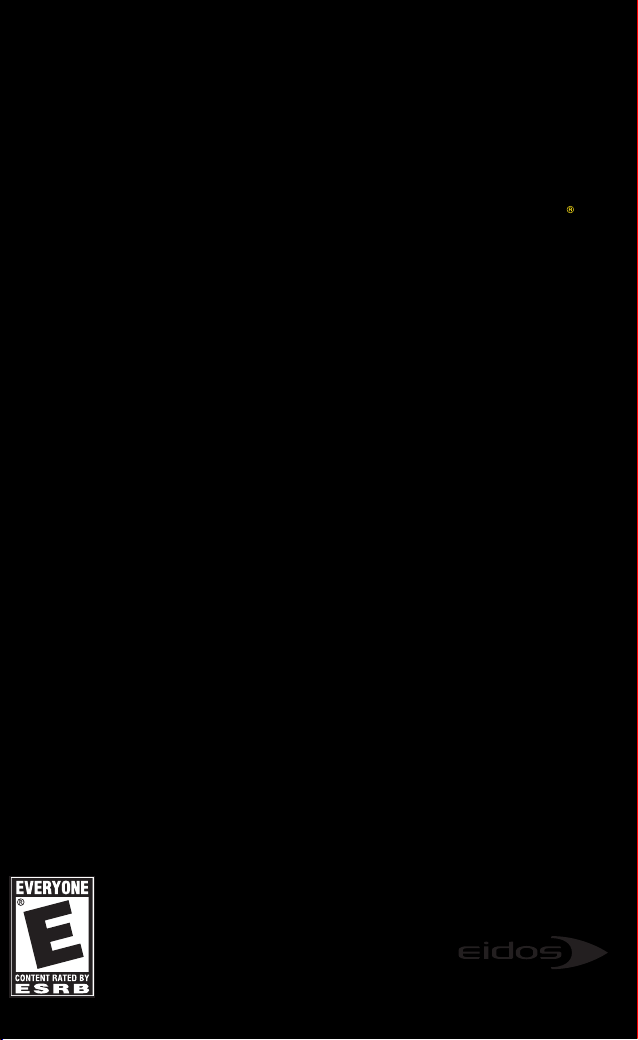
Page 2

CONTENTS
FPO
Inside Front Cover
Placeholder
Getting Started . . . . . 2
Controller . . . . . . . . . . 3
Controls . . . . . . . . . . . 4
Help for Parents . . . . . 5
Introduction . . . . . . . . 7
Dexter’s Diner . . . . . . 8
Playing the Game . . . 10
Combat . . . . . . . . . . 12
Special Abilities . . . . 13
Controlling Vehicles . 16
Collectibles . . . . . . . 17
True Jedi Status . . . . 18
Status Screen . . . . . 19
Free Play . . . . . . . . . 20
Saving & Loading . . . 21
Pause Menu . . . . . . . 22
Credits . . . . . . . . . . 23
www.LEGOSTAR WARSTHEVIDEOGAME.com
www.L
EGO.com
Page 3
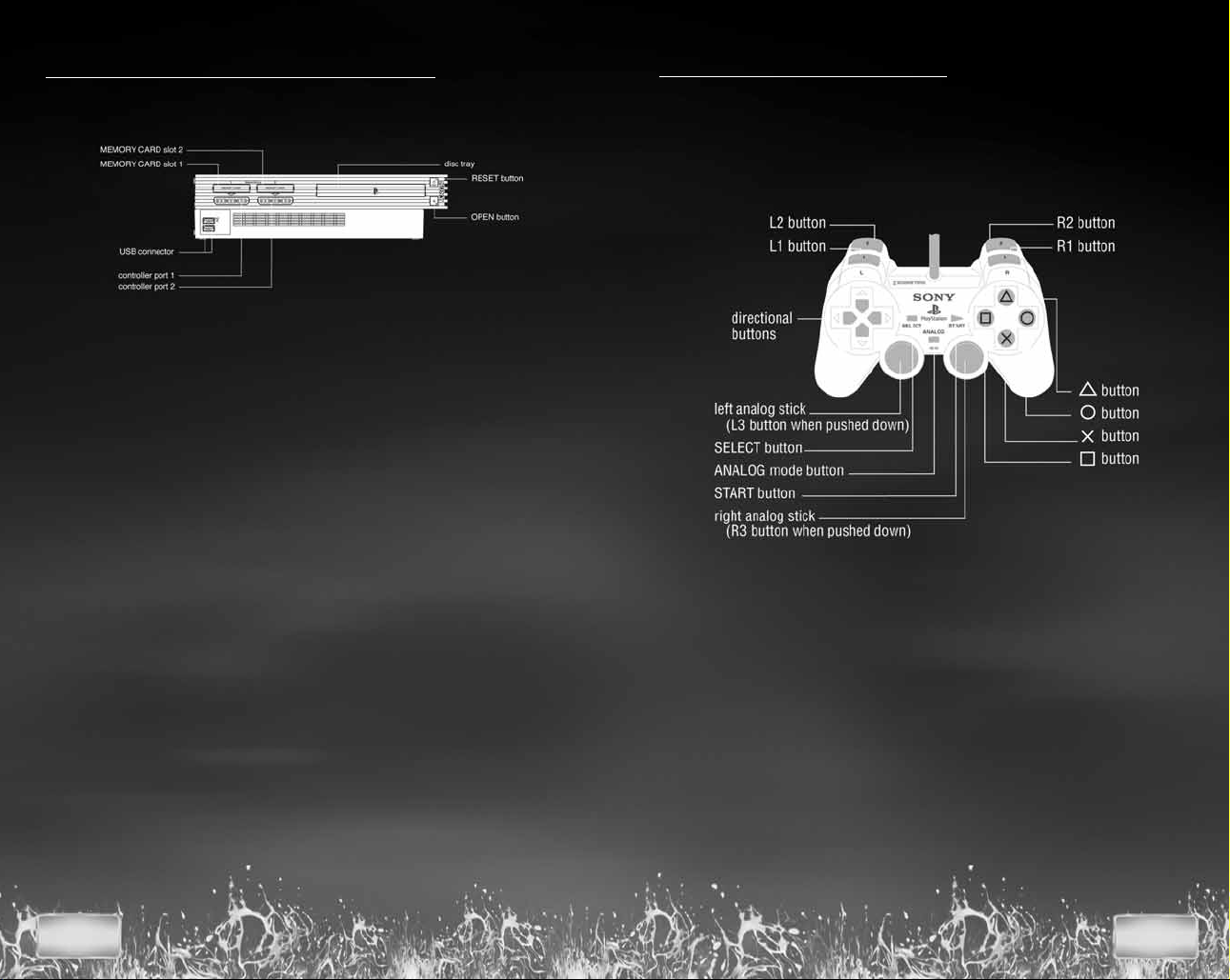
GETTING STARTED
CONTROLLER
Note: Illustration may not match all PlayStation 2
console types. For owners of SCPH-70000 series
PlayStation 2 systems, refer to the setup instructions
supplied with your system.
Set up your PlayStation®2 computer entertainment system
according to the instructions in its Instruction Manual. Make
sure the MAIN POWER switch (located on the back of the
console) is turned ON. Press the RESET button.
When the power indicator lights up, press the OPEN button
and the disc tray will open. Place the LEGO
®
Star Wars
®
: The
Video Game disc on the disc tray with the label side facing
up. Press the OPEN button again and the disc tray will close.
Attach game controllers and other peripherals, as
appropriate. Follow on-screen instructions and refer to this
manual for information on using the software.
MEMORY CARD
(8MB)(for PlayStation
®
2)
To save game settings and progress, insert a memory card
(8MB)(for PlayStation
®
2) into MEMORY CARD slot 1 before
powering on the console. At least 65KB of free space
on the memory card is required to save game data.
This game supports saving and loading of game data in
MEMORY CARD slot 1 only. You can load saved game data
from the same memory card or any memory card containing
previously saved LEGO
Star Wars
: The Video Game games.
DUALSHOCK
®
2 ANALOG CONTROLLER
CONFIGURATIONS
Connect the DUALSHOCK®2 analog controller to controller
port 1 before starting play. For two players, connect a second
controller to controller port 2.
When the vibration function is ON, the controller will vibrate
in response to game events. You can reconfigure the controls
and toggle the vibration function on/off in Options Mode.
(See page 22.)
2
3
Page 4
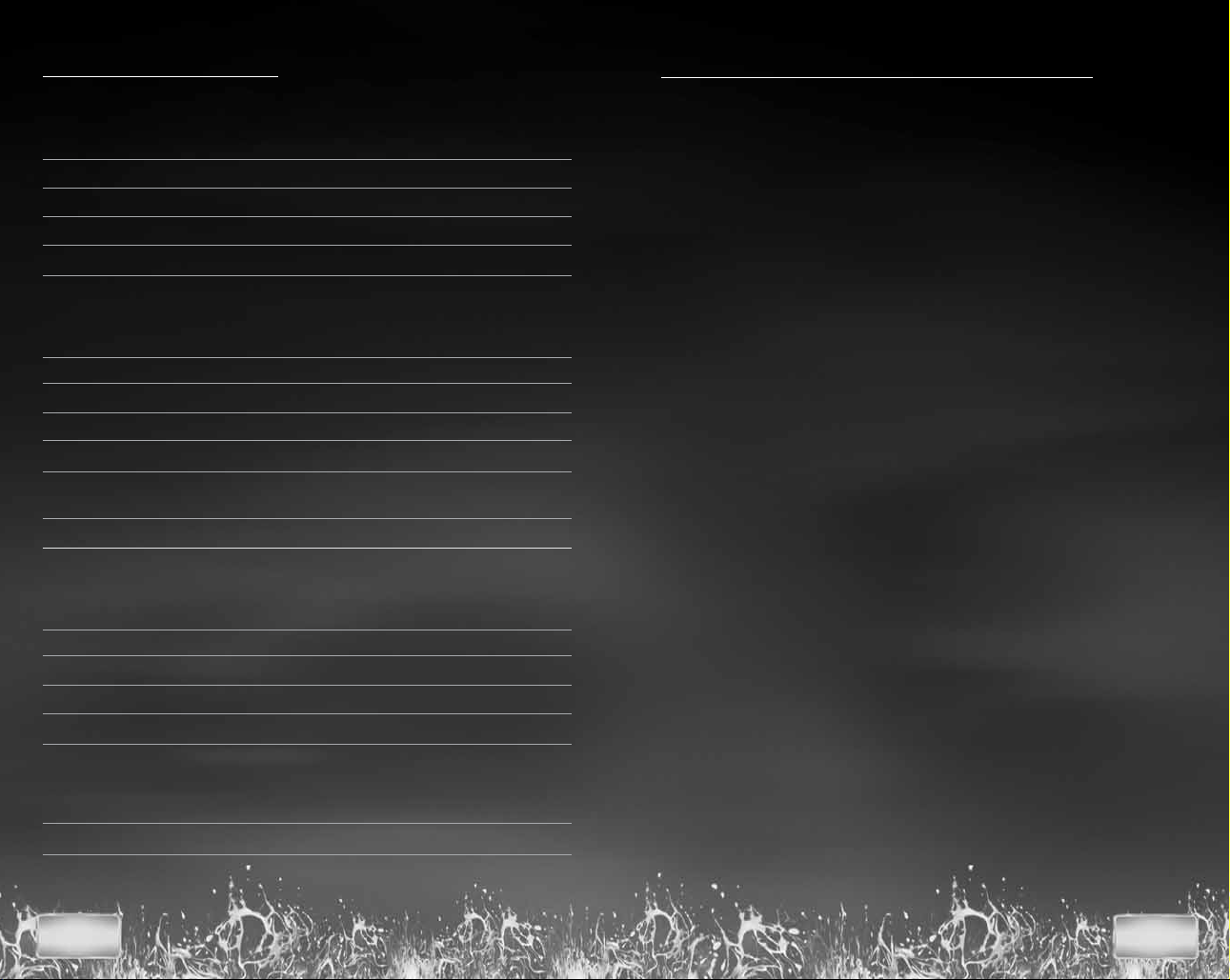
CONTROLS
MENU CONTROLS
Highlight menu option directional buttons 1/
Select highlighted option
Change setting directional buttons 4/
Go back/Cancel
CHARACTER CONTROLS
Move character left analog stick
Jump/Hover (if available)
Attack/Defend
Use the Force/Special Ability
Tag friendly character Face character and press
Pause game/in-game options
VEHICLE CONTROLS
Move vehicle left analog stick
Fire weapon
Speed up (podracer only)
Pause game/In-game options
FREE PLAY CHARACTER CONTROLS
Cycle character left/right
button
x
button
t
button
x
button
s
button (hold down)
c
button
the
t
button
w
button
s
button
s
button
w
button/
l
r
button
2
3
HELP FOR PARENTS
LEGO
Star Wars
for players of all ages. If you’re a young player, you might find
that your parents or other adults want to join in.
Though we’ve tried to make the game as easy as possible,
even for older people — at some point they’re going to need
help. We all know how impatient adults can be. So to save
time explaining things to them, just ask them to read the
following tips:
• Jedi characters can use the Force to move or transform
objects highlighted with a Force glow effect. Press and
hold the
• All LEGO objects can be played with. If you get stuck,
look for LEGO objects to help you out in some way.
• Press the
to execute a double-jump that leaps you over high
obstacles or up to high ledges.
• Press the
• You can tag certain characters to take control of them
and use their Special Abilities. To do that, walk up to
a friendly character and press the
• Sometimes you’ll need the abilities of a specific character
to progress, so be ready to tag nearby characters if you
can’t find a way forward.
• When you first start the game in Dexter’s Diner, walk
through the door marked “I” then through the door marked
“1” to play the first scene from
The Phantom Menace.
• Once you complete this first scene, you’ll be able to play
in Episode II and Episode III as well — so even if you get
stuck on one path, you’ll still find a way to progress
further through a dif ferent Episode door.
: The Video Game is designed to be suitable
button to use this Special Ability.
c
button to jump. Press it again in the air
x
button to attack.
s
button.
t
Star Wars:
All other scenes are locked at first.
Episode I
4
5
Page 5

• A second player can join in the game at any time. Simply
insert a second controller in controller port 2 and press
the
nearby friendly character. (Kids: this is a good way to help
out your parents if they get into trouble.)
• When you unlock Free Play Mode, you can switch between
characters at will by using the
is a unique feature of LEGO
that isn’t in other games, and it’s a lot of fun!
• All gamers can find more gameplay details and advanced
techniques in the rest of this manual.
If you can just get them to pay attention to these simple
concepts, then even adults who’ve never played a game
before will be able to share the LEGO
Game adventure!
button. The new player will take control of a
w
and
l
Star Wars
r
: The Video Game
Star Wars
buttons. This
: The Video
INTRODUCTION
The ancient darkness of the Sith grows ever more powerful.
Even the noble Jedi Order, guardians of peace and justice
for so long, are threatened by this deepening evil.
In LEGO
the whole epic story of
Menace,
Revenge of the Sith.
Scene by scene, the action sees you taking
control of a wide variety of characters
fighting against the Sith threat: powerful
Jedi like Obi-Wan Kenobi, Anakin Skywalker
and Jedi Master Yoda; courageous droids
like R2-D2; the hapless Gungan Jar Jar
Binks; Chewbacca the Wookiee,
and others . . . .
And the world of LEGO
The Video Game is full of secrets!
As you build your collection
of LEGO
Game characters, you’ll
use their special powers
to discover more and more
of the game. And as you
collect more and more
LEGO Studs, you’ll be able
to acquire further playable
characters — even the
most fearsome of your
dark side adversaries!
The fate of the galaxy
is in your hands!
Star Wars
Episode II:
Star Wars
: The Video Game,you can experience
Star Wars:
Attack of the Clones
Star Wars
: The Video
Episode I
:
The Phantom
and Episode III:
6
7
Page 6

DEXTER’S DINER
Welcome to the world of LEGO
Your adventure begins in Dexter’s Diner on the planet
Coruscant. Here in the capital of the Republic, heroes
and villains mingle from all over the galaxy. And Dexter
knows them all . . . .
When you first start the game, you’ll be in control of Qui-Gon
Jinn, an experienced Jedi Master. Also in the Diner you’ll see
Dexter behind the counter and Obi-Wan Kenobi. As your loyal
Jedi Padawan, Obi-Wan will follow you wherever you go.
As you progress, new characters will join you here as they
are added to your collection, and you’ll be able to take them
into Free Play Mode.
Directly in front of you are
three doors, numbered
“I,” “II” and “III.” These
“Episode Doors” correspond
to the three
movies Episode I:
The Phantom Menace,
Episode II:
Clones
Revenge of the Sith.
To begin with, Episode
Doors II and III are locked.
They will unlock and become available for play once you have
completed the first scene in Episode I, “Negotiations.”
You’ll then be able to play the three Episodes in parallel:
you can move from one Episode to another through
the Diner, without losing your progress in each adventure.
1. To start your game, move Qui-Gon through the Episode I
door. In the next room, you’ll see six new doors
and an exit back to the main Diner area. Each door
leads to a different scene in Episode I. Each scene you
complete unlocks the next door in the story sequence.
2. Walk through the door marked “1,” and you’ll start
playing the first scene of Episode I, “Negotiations.”
Star Wars
Attack of the
and Episode III:
Star Wars
: The Video Game!
DEXTER JETTSTER
The proprietor of Dexter’s
Diner, Dexter Jettster,
stands behind the counter
in the main Diner area.
If you walk up to him you
can browse the items he
has for sale.
To begin with, you’ll be
able to see some game
hints. Later, he’ll also give
you the opportunity to purchase
special items, bonus characters and secret features
in exchange for LEGO Studs. (For more information
about LEGO Studs, see page 17.)
You can select an item from Dexter's shelves by using
the directional buttons and pressing the
the item down onto the counter. Then you can see how much
it costs and decide if you'd like to buy it (provided you have
enough LEGO Studs). To buy the item, press the
To cancel purchase of the item, press the
When you finish talking with Dexter, press the
to return to the Diner.
button to bring
x
x
button.
t
t
button.
button
THE PARKING LOT
Besides the three Episode Doors, you’ll see another door
in the Diner, leading to the Parking Lot. In the Parking Lot,
watch your collection of LEGO Mini-kit Vehicles grow as you
explore further through the game.
Each scene contains the pieces for one LEGO Mini-kit Vehicle
hidden inside 10 LEGO Canisters. When you successfully
build a complete vehicle, you’ll get a big reward!
8
9
Page 7

PLAYING THE GAME
Player 1
LEGO Studs
Player 1
Character
Through your LEGO
you’ll take control of a wide variety of different characters,
all with their own individual moves and abilities. But your
basic controls are always the same.
Not all moves are available to all characters. And from time
to time, you’ll need to use a specific character’s ability
in order to progress. See
on how to change characters in a scene.
Player 1
Hearts
Star Wars
Tagging
Player 2
Hearts
: The Video Game adventure,
on page 11 for information
Player 2
LEGO Studs
Player 2
Character
TWO PLAYER DROP-IN/DROP-OUT
At any point in the action a second player can join in and you
can play together. To do that, connect a second controller
to controller port 2 and press the
will take control of a nearby friendly character.
Either player can drop out at any time and leave his or her
character to continue under computer control. Just press
the
button and select
w
DROP OUT
button. The new player
w
from the Pause Menu.
HEARTS
Every time your character is injured, he, she or it loses
a heart. When the last hear t is lost, your character will
fall apart, and you’ll lose some of the LEGO Studs you’ve
collected up to that point.
MOVING AROUND
Move your character using the left analog stick. The farther
you push the stick in the direction you want to go,
the faster your character will move.
TAGGING
Different characters have different abilities. To take control
of a friendly character, move up to that character and press
the
Two players can swap control by moving close to each other
and holding the
t
button.
button at the same time.
t
10
11
Page 8

COMBAT
SPECIAL ABILITIES
LIGHTSABER
• Press the sbutton to attack with your lightsaber.
• Press the
in mid-air for an attacking forward leap.
• Press the
the
s
• Time your attacks carefully in sequence to execute
powerful combo moves.
• Press the
with your lightsaber.
• Hold down the
• If you time your defensive move correctly, you can deflect
blaster bolts back to your attackers.
button to jump, then press the sbutton
x
button twice to double-jump, then press
x
button in mid-air to launch a special slam attack.
button when under attack to defend
s
button to maintain a defensive stance.
s
BLASTER/BOWCASTER
• Press the sbutton to fire a blaster or bowcaster.
DEACTIVATE DROIDS
Astromech droids can use their probes to deactivate other
droids for a short time.
• When standing next to another droid, press and hold
the
button to use this ability.
s
Jedi and Sith characters
can use the Force to
control the very building
blocks of matter.
• When you control a
Force-enabled character,
look for Force-highlighted
LEGO objects. Then
press and hold the
button to use the Force
to move or transform the
highlighted object.
• Some dark-colored objects will only respond to the dark
side powers of a Sith Lord.
c
FORCE PUSH
Jedi can harness the power of the Force against characters
such as battle droids.
• When in range, press and hold the
a Force-highlighted enemy flying.
button to send
c
DARK SIDE FORCE POWERS
It is said that the Sith have special Force powers of their
own. But details are kept secret, hidden deep within the Jedi
Archives. Interest in these abilities can lure even the
strongest character to the dark side.
12
13
Page 9

DOUBLE-JUMP
A number of characters can jump unusually high.
• To make use of this Special Ability, press and hold
the
press and hold the
button to jump and then, while in the air,
x
button once more.
x
HYPER JUMP
Certain characters, including the gangly Gungan Jar Jar
Binks, have a double-jump move that launches them even
higher into the air — where they can reach platforms that
might elude even Jedi.
HOVER
A variety of characters have the ability to hover above the
ground. Some can even fly short distances, able to reach
places inaccessible to other characters. Certain astromech
droids, for example, are fitted with anti-grav boosters.
• Press and hold the
as normal to hover.
button, then move around
x
ASCENSION GUN
Characters equipped with
blasters or bowcasters can
use the Ascension Gun ability.
• Stand beneath a grapple
hook point, then press
and hold the
to ascend.
c
button
ACTIVATING PANELS
Certain types of droids can inter face with computer access
panels. Move the droid so it faces the panel, then press and
hold the
Protocol droids such as
activate Protocol Panels
button.
c
C-3PO or TC-14 can
marked like this.
Astromech droids such as
R2-D2 or R4-P17 can
activate Astromech Panels
marked like this.
BLEND IN
Battle droids have limited threat awareness, and will certainly
never fire upon a fellow battle droid. In Free Play Mode,
this can be the perfect way to catch them unawares.
14
15
Page 10

CONTROLLING VEHICLES
COLLECTIBLES
In some scenes you take control of a starship or other vehicle.
• Move the left analog stick to move your craft left, right, up
or down.
• In a starship, fire your forward blasters by pressing
the
• In a podracer, speed up by pressing the
• A second player can play in a vehicle scene just like
in the rest of the game.
s
button.
s
button.
The LEGO
to pick up and collect. Explore and experiment!
Some objects will be out of reach when you first encounter
them — but remember that different characters have
different Special Abilities. In Free Play Mode, you can bring
new characters into a scene and use their abilities to reach
new places.
Star Wars
: The Video Game world is full of objects
LEGO STUDS
Pick up LEGO Studs wherever you can. If you successfully
complete a scene, the Studs you collected will be added to
your banked total. You can then exchange them to unlock
extra characters, bonuses and cheats in Dexter’s Diner.
When two players are active, their LEGO Stud totals are
added together in a shared bank account.
Using the transforming power of the Force, destroying objects
and defeating enemies will all yield LEGO Studs.
Differently-colored studs have different values:
SILVER
GOLD
BLUE
If your character falls apart, you lose some of the LEGO Studs
you collected up to that point in the scene.
=10
= 100
= 1000
16
HEARTS
If you’ve lost any hearts, try to pick up replacements.
17
Page 11

LEGO CANISTERS
Hidden in each scene are the
parts to build one special LEGO
Mini-kit Vehicle — distributed
in 10 special LEGO Canisters.
If you can collect all 10 LEGO
Canisters and complete the craft,
you’ll be rewarded with a
substantial LEGO Stud bonus.
When you visit the Parking Lot
outside Dexter’s Diner, you’ll see
your collection of vehicles growing
as you explore through the game.
TRUE JEDI STATUS
Those who play with the
expertise and finesse of a true
Jedi will be rewarded. As you
progress through a scene, the
LEGO Studs you collect will
contribute to your True Jedi
Status meter. If you can reach
the True Jedi target for that scene, you’ll
be rewarded with a secret collectible.
• Attain True Jedi Status on every scene
to reveal the game’s ultimate secret.
STATUS SCREEN
When you successfully complete a scene, you’ll be presented
with a Status Screen showing all the rewards you’ve
collected.
• LEGO Studs can be traded with Dexter
in the Diner.
• New characters are added to your collection
as you progress through the game. They
are then available for selection in Free
Play Mode.
• Each scene has 10 LEGO Canisters to
collect, each containing one of the parts
for a special LEGO Mini-kit Vehicle.
Find all the LEGO Canisters and
complete the vehicle for a LEGO
Stud bonus. Be warned,
some LEGO Canisters
are hard to find. And
some can only be
reached with the
special abilities
of Free Play
characters.
18
19
Page 12

FREE PLAY
SAVING & LOADING
In Free Play, you can explore any unlocked scene with your
choice of characters — and switch between them at will.
By using the Special Abilities of new characters you’ll be able
to reach new areas, discover secrets and increase your
collection of LEGO Studs and LEGO Canisters.
As you progress through the game, your collection of
available Free Play characters will grow. Some you’ll meet in
the normal course of play, and some you’ll need to purchase
from Dexter. Characters from your collection will join you
from time to time in Dexter’s Diner. You can walk up to them
and tag them if you like.
To play a scene in Free Play, walk through the level-select
door as normal from the Diner and select
from the menu that appears.
The character or characters under your control at that time
will be selected for Free Play. Press the
the scene with those characters. If you’re in two-player mode,
both players must press the
To change your primary characters from the ones currently
under control, select an available character from the
character display by moving the blue highlight over that
character and pressing the
the same with the green highlight.
Once you confirm your primary character selections,
additional characters are automatically picked for you to play
with (ensuring that you have as broad a range of abilities
as possible at your command), and you enter the scene
in Free Play Mode.
Press the
characters. This works in the same way for a second player.
l
or
button to cycle through your group of
r
button in order to continue.
x
button. A second player can do
x
FREE PLAY
button to enter
x
IMPORTANT:
while saving or loading game data. Doing so could damage
or destroy the data.
Do not insert or remove the memory card
SAVING YOUR PROGRESS
• You must have a memory card with 65KB of free space
inserted into MEMORY CARD Slot 1 to save game data.
When you first complete a level or purchase an item
from the shop in Dexter’s Diner, you will be asked to select
a save game slot. Choose a slot by pressing the directional
buttons
You will be prompted to enable Autosave (recommended).
If you do so, LEGO
automatically save your progress into the selected save
game slot at the end of each scene.
, and press the xbutton to confirm.
4/3
Star Wars
: The Video Game will
LOADING SAVED GAME DATA
FROM THE TITLE SCREEN
Press the directional buttons
and press the
slot, and press the
FROM A MEMORY CARD
If save game data is present on the memory card, a list of
saved games will be displayed when you start up the game.
Use the directional buttons to select the game you want
to load and press the
IN MID GAME
To see your saved games from the Diner, press the
to pause the game and access the in-game Options Menu.
Select
from the startup menu.
QUIT
button. Press 4/3to select a save game
x
button to load the selected game.
x
x
to exit the game, and then choose
1/2
button.
to select
LOAD GAME
button
w
LOAD GAME
,
20
21
Page 13

PAUSE MENU
CREDITS
Either player can press the
button during the action
w
to pause the game and bring up the Pause Menu.
While the Pause Menu is displayed you can see how many
LEGO Canisters you’ve collected and how close you are
to attaining True Jedi Status for that scene.
From the Pause Menu, you can choose to:
• Resume the game from where you left off.
• Select
OPTIONS
to change in-game options such as
the volume level of sound and music and turning
Autosave on/off.
• Select
EXIT
to return to Dexter’s Diner. The LEGO Studs
and LEGO Canisters you collected up to that point
in the scene will not be added to your collection.
TRAVELLER’S TALES
Managing Director
Jon Burton
Lead Programmer
John Hodskinson
Lead Artist
James Cunliffe
Lead Animator
Jeremy Pardon
Lead Engine Programmer
Alistair Crowe
Lead Tools Programmer
Roland Hougs
Design
Jon Burton
James Cunliffe
John Hodskinson
James Kay
Glyn Scragg
Game Programming
Ralph Ferneyhough
John Hodskinson
Michael Jackson
Glyn Scragg
Chris Stanforth
Level Setup & Artwork
Neil Allen
Dave Burton
Bev Bush
Deborah Crook
James Cunliffe
Nicola Daly
Rhoda Daly
Alan Dooley
Paul McCormack
Level Layout
Neil Allen
James Cunliffe
Character Modelling
James Cunliffe
Jeremy Pardon
William Thompson
Character Animation
Jeremy Pardon
Cutscene Animation
Annika Barkhouse
Ross Norcross
Jeremy Pardon
Additional Cutscene
Animation
Edward Cates
Richard Drumm
Bill Martin
Chris Dicker
Storyboard Art
William Thompson
Music & Sound Fx
David Whittaker
Conversions Team
Argiris Baltzis
Alistair Crowe
Kevin Edwards
Andy Holdroyd
Roland Hougs
Engine Programming
Alistair Crowe
Dave Dootson
Steve Monks
Glyn Scragg
Richard Taylor
Tools Programming
Alistair Crowe
Roland Hougs
Office Manager
Bev Deakin
Thanks
Fay Briscoe, Sam, Ben
& Helen Burton, Dawn
Burton, Phil, Chris &
Bexie Bush, Francesca
Charlesworth, Samantha
Crowe, Jacob & Sarah
Cunliffe, Sarah Ellen Daly,
Leah Donohue, Amanda,
Charlotte & Heather
Edwards, Emma & George,
Donna, Molly-Rose &
Grace, Alison Scragg,
Jayne Stephen, Rachel
Thompson
GIANT
Managing Director
Tom Stone
Development Director
Jonathan Smith
Producer
Loz Doyle
Marketing Manager
Kristin Robinson
QA
Alistair Hutchison
Anthony Pepper
Ashley Webster
James Hargreaves
Scott Mackintosh
Kevin Watt
Thanks
Jens Kronvold Frederiksen,
Mikael Denhardt Nielsen,
Jay Bruns, Jenny Robertson,
Jill Wilfert, Henrik Poulsen,
Mads Ryder & everyone
at LEGO Company
Alex Camilleri, Tim Green,
Nic Doucet, Ian Johnson,
Geoff Smith, David Ratcliffe,
Carol Paul & the former
LEGO Interactive
Tom Marx, Dave Rose,
Jonathan Kemp, Mike
McGarvey & everyone
at Eidos
Everyone at LucasArts
& LFL
Special Thanks
Toby, Sam, George, Harry,
William, Rose, Ella,
Grahame Chilton, Charlie
& Andy Killebrew,
& all our testers
SKYWALKER
SOUND
Lead Sound Designer
Nick Peck
Sound Designer
Aren Downie
Foley Artists
Marnie Moore
Ellen Hauer
Foley Engineer
Frank Rinella
Foley Recordist
George Peterson
Special Thanks
Josh Lowden, Glen Kiser,
Jim Diaz, Ben Burtt
22
23
Page 14

EIDOS UK
Head of Development
Operations
Flavia Timiani
Senior Producer
Greg Hounsom
International Brand
Manager
Steven Greaves
Assistant Brand Manager
Alex Price
Head of Communications
Steve Starvis
PR Manager
Mark Allen
PR Assistant
Roxana Daneshmand
Creative
Andy Cockell
Gus Aliyu
Jodie Brock
Philippa Pratley
Group Localisation
Manager
Caroline Simon
Localisation Coordinator
Monica Dalla Valle
QA Director
Chris Rowley
Head of Mastering
& Compatibility
Jason Walker
Mastering & Compatibility
Scott Sutherland
Ray Mullen
Marc Webb
EIDOS US
Director of Development
Operations
Jon Kromrey
Associate Project Manager
Clayton Palma
Associate Manager
of Development Operations
Colby McCracken
Vice President
of Marketing
Paul Baldwin
Vice President
of Brand Management
Chip Blundell
Global Brand Manager
Jefferson Dong
Associate Brand Manager
Maly Ly
Director of Public Relations
Michelle Seebach Curran
Public Relations
Coordinator
Loretta Stevens
Director of Channel
& Interactive Marketing
Kim Pendleton
Channel Marketing
Specialists
Ilana Budanitsky
Janty Sumimoto
Director of Marketing
Communications
Stephanie Lipetzky
Creative Services Project
Manager
Eileen Buenviaje
Media Specialist
Micheal Tran
Graphic Designer
James Song
Production Manager
Gregory Wu
Special Thanks
Hanshaw Ink & Image
LUCASARTS
Rachel Bryant
Ryan Kaufman
Justin Lambros
Chuck McFadden
Toby Mast
Chris Williams
John Geoghegan
Greg Rosenfeld
Anne Marie Hawkins
Terri Dome
Special Thanks
Seth Steinberg, Mary Bihr,
Peter Hirschmann, Matt
Shell, Sam Saliba,
Jim Ward
Original
Star Wars
composed by John
Williams. (P) & © Lucasfilm
Ltd. & TM. All rights
reserved. Published by
Bantha Music (BMI).
Administered by and/or
co-published with Warner-
Tamerlane Music
Publishing Corp.
LUCAS LICENSING
Stacy Arnold-Strider
Stacy Cheregotis
Chris Gollaher
Darren Phillipson
Derek Stothard
Paula Reick
Kerry Phelan
Howard Roffman
THE LEGO
COMPANY
Commercial Marketing
Manager
Pierre Dadd
Senior Producer
Dan Llewellyn
Executive Producer
Gary Moore
SVP, LEGO Interactive
Experiences
Lisbeth Valther Pallesen
VERY SPECIAL
THANKS
George Lucas
music
®
FPO
Inside Back Cover
Placeholder
24
