Page 1

Chapter 1:
User Guide
Copyright
Page 2
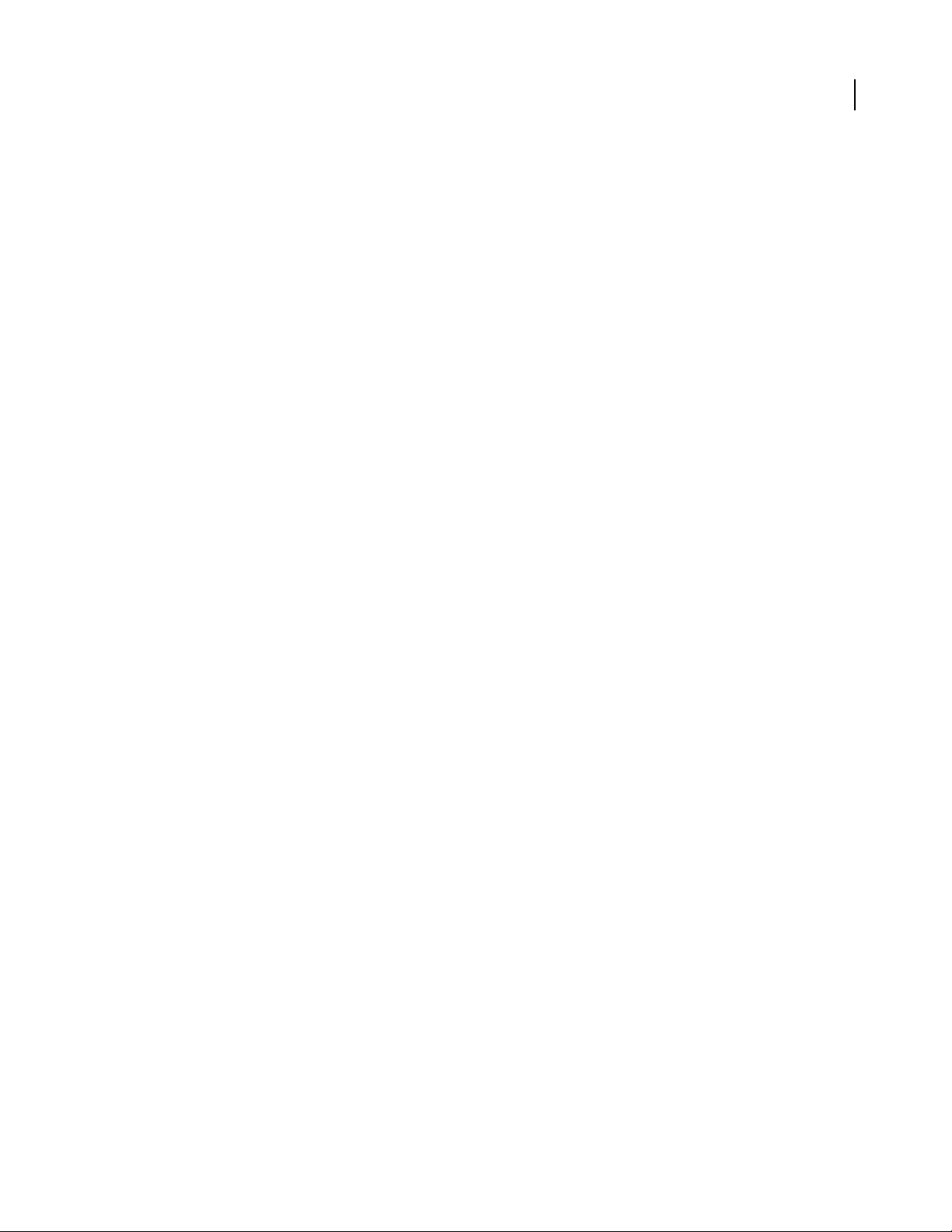
ADOBE INDESIGN CS2
User Guide
To measure the distance between two points
The Measure tool calculates the distance between any two points in the work area. When you measure from one
point to another, the distance measured is displayed in the Info palette. All measurements except the angle are calculated in the units of measure currently set for the document.
1 Make sure the Info palette is visible (Window > Info).
2 Select the Measure tool (might be hidden by the Eyedropper tool).
3 Click the first point and drag to the second point. Shift-drag to constrain the tool’s motion to multiples of 45˚. You
cannot drag beyond a single pasteboard and its spread.
See also
“About the Info palette” on page 179
To measure angles
1 Make sure the Info palette is visible (Window > Info).
2 Select the Measure tool (might be hidden by the Eyedropper tool).
3 Do one of the following:
• To measure an angle from the x axis, drag the tool.
• To measure a custom angle, drag to create the first line of the angle. Position the tool over either end point of the
measure line. To create the second line of the angle, either double-click and drag, or press Alt (Windows) or
Option (Mac OS) and drag.
179
When you measure a custom angle, the Info palette shows the length of the first line as D1 and the length of the
second line as D2.
About the Info palette
The Info palette displays information for selected objects, the current document, or the area below the current tool,
including values for position, size, and rotation. When you move an object, the Info palette displays its position
relative to its starting point as well.
Unlike other InDesign palettes, the Info palette is for viewing only; you cannot enter or edit the values it displays.
You can view additional information about a selected object by choosing Show Options from the palette menu.
To display the Info palette
1 Choose Info in the Window menu. To change the current measurement system, click the small triangle next to the
plus icon.
Info palette
A. Horizontal (X) position of the cursor B. Vertical (Y) position of the cursor C. Distance an object or tool has moved relative to its starting
position D. Width in current units E. Height in current units F. Degree of rotation
2 To view additional information in the Info palette, choose Show Options in the Info palette menu.
