Page 1

®
®
FUSION
MS-RA70/MS-RA70N
M A R I N E E N T E R T A I N M E N T S Y S T E M
O W N E R ’ S M A N U A L
ENGLISH
FUSIONENTERTAINMENT.COM
Page 2

© 2015–2016 Garmin Ltd. or its subsidiaries
All rights reserved. Under the copyright laws, this manual may not be copied, in whole or in part, without the written consent of Garmin. Garmin reserves the right to change or improve its
products and to make changes in the content of this manual without obligation to notify any person or organization of such changes or improvements. Go to www.fusionentertainment.com for
current updates and supplemental information concerning the use of this product.
Garmin®, the Garmin logo, FUSION®, and the Fusion logo are trademarks of Garmin Ltd. or its subsidiaries, registered in the USA and other countries. These trademarks may not be used
without the express permission of Garmin.
Apple®, the Apple logo, iPod touch®, and iPhone® are trademarks of Apple Inc., registered in the U.S. and other countries. Android™ is a trademark of Google Inc. Bluetooth® word mark and
logos are owned by the Bluetooth SIG, Inc. and any use of such marks by Garmin is under license. NMEA®, NMEA 2000®, and the NMEA 2000 logo are registered trademarks of the National
Marine Electronics Association. Other trademarks and trade names are those of their respective owners.
Made for iPhone 7 Plus, iPhone 7, iPhone 6s Plus, iPhone 6s, iPhone 6 Plus, iPhone 6, iPhone 5s, iPhone 5c, iPhone 5, and iPod touch (5th and 6th generation).
"Made for iPod and iPhone" means that an electronic accessory has been designed to connect specifically to an iPod or an iPhone respectively, and has been certified by the developer to meet
Apple performance standards. Apple is not responsible for the operation of this device or its compliance with safety and regulatory standards. Please note that the use of this accessory with an
iPhone may affect wireless performance.
A02834 B02834
Page 3

Table of Contents
Getting Started 1
Stereo Controls 1
Using the Dial to Select Items 1
Selecting a Source 1
Entering Text 1
Adjusting the Backlight Brightness and Contrast 1
Stereo Screen 1
Media Player Connection 1
USB Device Compatibility 1
Connecting a USB Device 2
Connecting an Auxiliary Device 2
Connecting the Stereo to a Garmin® Watch 2
Adjusting the Volume 2
Adjusting the Tones 2
Speaker Zones 2
Bluetooth Device Playback 3
Connecting a Compatible Bluetooth Device 3
Bluetooth Range Information 3
Selecting a Different Bluetooth Source 3
Bluetooth Source Settings 3
FUSION-Link Smartphone App 3
USB Device Playback 3
Controlling Music Playback on an Apple or Android Device 3
Controlling Music Playback on a USB Flash Drive 3
Shuffling Songs 3
Setting a Song to Repeat 4
Radio 4
Setting the Tuner Region 4
Changing the Radio Station 4
Presets 4
Saving a Station as a Preset 4
Selecting a Preset from a List 4
Removing Presets 4
DAB Playback 4
Setting the Tuner Region 4
Scanning for DAB Stations 4
Changing DAB Stations 4
Selecting a DAB Station from a List 4
Selecting a DAB Station from a Category 4
DAB Presets 4
Saving a DAB Station as a Preset 5
Selecting a DAB Preset from a List 5
Removing DAB Presets 5
General Settings 5
Additional Stereo Control Options 5
Optional Wired Remote Controls 5
FUSION-Link 5
Audio Control with NMEA 2000 5
Appendix 5
Registering Your MS-RA70/MS-RA70N 5
Troubleshooting 5
The stereo does not respond to key presses 5
The stereo keeps locking up when connected to an Apple
device 5
The stereo is not finding my connected Apple device 5
My Bluetooth audio is interrupted by short breaks 6
The stereo does not display all song information from my
Bluetooth source 6
Specifications 6
Stereo Dimension Drawings 6
Front Dimensions 6
Side Dimensions
Top Dimensions 6
Index 7
6
Table of Contents i
Page 4
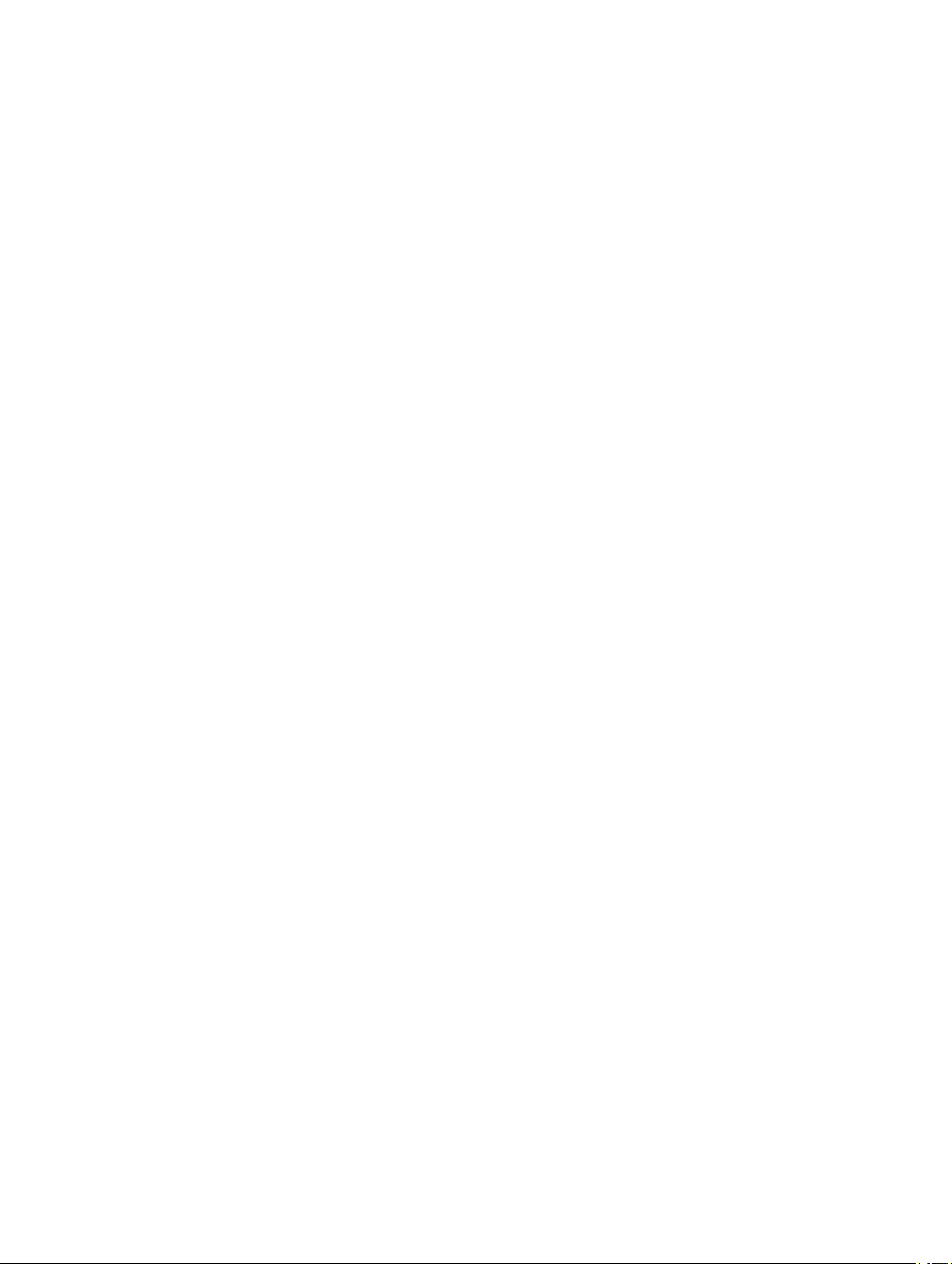
Page 5

Getting Started
This manual covers the features of both the FUSION® MS-RA70
and the FUSION MS-RA70N. Only the FUSION MS-RA70N is
compatible with NMEA 2000®, and all topics that refer to NMEA
2000 functionality apply to the FUSION MS-RA70N only.
Stereo Controls
Entering Text
You can enter text to change some settings field values on this
device.
In a settings field that allows you to enter text, select to
1
erase the existing characters.
Use the dial to choose a letter, and press the dial to select it.
2
Add additional letters to finish entering the text.
3
Select to save the new text.
4
Adjusting the Backlight Brightness and Contrast
Select > SETTINGS > LCD.
1
Press the dial to select brightness or contrast.
2
Adjust the brightness or contrast.
3
Select to exit the menu.
4
Dial À• Turn to adjust the volume.
• Press to switch between zones.
• Hold for at least one second to adjust the subwoofer levels.
• Turn to move through the menus or adjust a setting.
• Press to select the highlighted option.
• Select to open a menu.
• Select to return to the previous screen or menu.
Select to change the source (Selecting a Source, page 1).
• Select to skip to the previous track, when using an applicable
source.
• AM or FM source:
◦ Select to tune to the previous station.
◦ Hold for faster tuning (manual mode only).
• AUX source: Select to decrease the gain for the connected
source.
• DAB source: Select to return to the previous DAB station in
the ensemble. When you reach the beginning of the current
ensemble, the stereo automatically changes to the last
available station in the previous ensemble.
• Select to skip to the next track, when using an applicable
source.
• AM or FM source:
◦ Select to tune to the next station.
◦ Hold for faster tuning (manual mode only).
• AUX source: Select to increase the gain for the connected
source.
• DAB source: Select to advance to the next DAB station in the
ensemble. When you reach the end of the current ensemble,
the stereo automatically changes to the first available station
in the next ensemble.
• Select to turn on the stereo.
• When the stereo is on, select to mute the stereo.
• Hold to turn off the stereo.
• Select to pause or resume.
• AM or FM source:
◦ Select to cycle through the tuning modes (auto or manual)
and presets (when two or more presets are saved).
◦ Hold to save this station as a preset.
• DAB source: Select to scan for DAB stations.
Using the Dial to Select Items
You can use the dial to highlight and select items on the screen.
• Turn the dial to select an item on the screen.
• Press the dial to select the highlighted option.
Selecting a Source
Select .
1
Select an option:
2
• Turn the dial to highlight a source.
• Select repeatedly to highlight a source.
Press the dial to select the source.
3
Stereo Screen
The information displayed on the stereo screen varies
depending on the source selected. This example shows the
stereo playing a track on an iPhone® mobile digital device.
Repeat status icon
À
Shuffle status icon
Á
Source
Â
Play status icon
Ã
Track details (if available)
Ä
Elapsed time
Å
Current track number out of total number of tracks in the playlist (if
Æ
available)
Track duration
Ç
Media Player Connection
CAUTION
Always disconnect your media player from the stereo when not
in use and do not leave it in your vessel. This helps reduce the
risk of theft and damage from extreme temperatures.
Do not remove the media player or use your stereo in a
distracting manner while operating the vessel. Check and obey
all marine laws in association with use.
The stereo accepts a variety of media players, including
smartphones and other mobile devices. You can connect a
compatible media player using a Bluetooth® wireless connection
or a USB connection to the USB port.
NOTE: If you connect a supported media player to the USB port,
you must either disable Bluetooth on the media player, or unpair
the Bluetooth connection from the stereo to avoid possible
media-playback issues.
USB Device Compatibility
You can use a USB flash drive or the USB cable included with
your media player to connect a media player or mobile device to
the USB port.
The stereo is compatible with iAP2 Apple® devices such as the
iPhone 7 Plus, iPhone 7, iPhone 6s Plus, iPhone 6s, iPhone 6
Plus, iPhone 6, iPhone 5s, iPhone 5c, iPhone 5, and iPod touch
(5th and 6th generation).
®
Getting Started 1
Page 6

The stereo is compatible with Android™ devices that support the
Android Open Accessory (AOA) protocol.
NOTE: The stereo is not compatible with Android devices in
MTP or PTP mode. See the instructions for your Android device
to connect using AOA, if necessary.
The stereo is compatible with media players and other USB
mass storage devices, including USB flash drives. Music on
USB drives must meet these conditions:
• The USB mass storage device must be formatted using the
FAT32 file system.
• The music files must be formatted as MP3 files.
• Each folder on the storage device can contain a maximum of
250 MP3 files.
Connecting a USB Device
You can connect a USB device to the USB port on the stereo.
Locate the USB port on the back of the stereo.
1
Connect the USB device to the USB port.
2
Select the USB source.
3
Connecting an Auxiliary Device
You can connect various auxiliary devices to the stereo. These
devices have either RCA connectors, a line output, or a
headphone output jack.
Locate the auxiliary connectors on the wiring harness.
1
If necessary, connect an RCA-to-3.5 mm adapter cable to the
2
auxiliary device.
Connect the auxiliary device to the RCA connectors on the
3
wiring harness.
Adjusting the Gain for the Auxiliary Device
You can adjust the gain for the connected auxiliary device to
achieve a volume level similar to that of other media sources.
You can adjust the gain in 1 dB increments.
Select an auxiliary source.
1
Select an option:
2
• To increase the gain, select .
• To decrease the gain, select .
Auxiliary Device Recommended Gain
Portable media player with headphone
output
CD/DVD player with line output -6 dB
Portable media player with line output 0 dB
Game console with line output 0 dB
Older audio/visual equipment with line
output (for example, VHS or cassette
deck)
NOTE: To achieve the best audio quality when using a
portable media player with headphone output, it may be
necessary to adjust the volume control on the media player,
instead of adjusting the gain.
Setting(dB)
from -9 dB to -6 dB
from 6 dB to 9 dB
Connecting the Stereo to a Garmin® Watch
For a list of a compatible Garmin watches, go to
www.fusionentertainment.com/marine.
For more information about the watch, see the watch manual at
www.garmin.com/manuals.
Following the instructions in the watch manual, install the
1
FUSION-Link™ app from the Connect IQ™ store onto the
watch.
On the stereo, select the BT source.
2
Select > DISCOVERABLE.
3
The stereo remains discoverable for two minutes.
Bring the watch within 3 m (10 ft.) of the stereo.
4
NOTE: Stay 10 m (33 ft.) away from other ANT® devices
while pairing.
Open the FUSION-Link app on the watch.
5
The first time you open the app on the watch, the watch
automatically pairs with and connects to the stereo. If you
need to pair to another stereo, in the FUSION-Link app,
select Settings > Pair new.
Control the audio playback using the FUSION-Link app on
6
the watch.
After the devices are paired, they connect automatically when
they are turned on, within range, and the app is open on the
watch.
Adjusting the Volume
Use the dial to adjust the volume.
1
If necessary, press the dial to switch between zones.
2
TIP: To control all zones at the same time, press the dial until
all zones are highlighted.
Adjusting the Tones
Select > SETTINGS > TONE.
1
Use the dial to adjust the level.
2
Press the dial to switch to a different tone.
3
Speaker Zones
You can group speakers in one area into speaker zones. This
enables you to control the audio level of the zones individually.
For example, you could make the audio quieter in the cabin and
louder on deck.
Zones 1 and 2 are powered by the on-board, Class AB amplifier.
To use the two line outputs and the two subwoofer outputs, you
must connect external amplifiers.
You can set the balance, volume limit, and name for each zone.
You can set the subwoofer level for zone 1.
Setting up Speaker Zones
Select > SETTINGS > ZONE.
1
Select a zone.
2
Select one or more options:
3
NOTE: Not all options are available for all zones.
• To link zones 1 and 2, select LINK TO ZONE 1 to fill the
option button (zone 2 only).
• To adjust the right and left speaker balance of this zone,
select BALANCE, and use the dial to set the balance.
• To limit the maximum volume output of this zone, select
VOLUME LIMIT, and use the dial to set the limit.
• To set the subwoofer filter, select SUB FILTER, and use
the dial to set the filter (zone 1 only).
• To set the subwoofer level, select SUB LEVEL, and use
the dial to set the level (zone 1 only).
TIP: To open the subwoofer level from any screen, press
and hold the dial for three seconds.
• To give the zone a specific name, select SET ZONE
NAME (Entering Text, page 1).
Linking Zones
Select > SETTINGS > ZONE > ZONE 2.
1
Select LINK TO ZONE 1 to fill the button.
2
When zones 1 and 2 are linked, appears between zones 1
and 2 on the volume screen.
Adjusting the Subwoofer Filter
You can use the subwoofer filter setting to control the subwoofer
cutoff frequency, which can enhance the blend of the sound
produced by the speakers and the subwoofer. Audio signals
2 Getting Started
Page 7

above the selected frequency are not passed to the subwoofer.
The setting applies to both subwoofer outputs.
Select > SETTINGS > ZONE > ZONE 1 > SUB FILTER.
1
Select a frequency.
2
Press the dial to save the selection.
3
Bluetooth Device Playback
You can pair the stereo to up to eight Bluetooth media devices.
You can control the playback using the keys, but you cannot
browse the music collection. You should select the song or
playlist on the media device.
The availability of song information such as song title, artist
name, and track duration depends on the capability of the media
player and music application. The shuffle and repeat status
icons are not supported over Bluetooth wireless technology.
Connecting a Compatible Bluetooth Device
You can play media from a compatible Bluetooth device using
the Bluetooth wireless connection.
Select the Bluetooth source.
1
Select > DISCOVERABLE to make the stereo visible to
2
your compatible Bluetooth device.
NOTE: The stereo is discoverable for only two minutes to
prevent interruption to audio streaming over Bluetooth
wireless. If more than two minutes pass before you connect a
compatible device, you must repeat this step.
Enable Bluetooth on your compatible Bluetooth device.
3
Bring the compatible Bluetooth device within 10 m (33 ft.) of
4
the stereo.
On your compatible Bluetooth device, search for Bluetooth
5
devices.
Select the stereo from the list of detected devices.
6
Follow the on-screen instructions to pair and connect to the
7
discovered stereo.
When pairing, your compatible Bluetooth device may ask you
to confirm a code on the stereo. The stereo does not display
a code, but it does connect correctly when you confirm the
message on the Bluetooth device.
If your compatible Bluetooth device does not immediately
8
connect to the stereo, repeat steps 1 through 7.
Bluetooth Range Information
The stereo and Bluetooth wireless devices have a range of 10 m
(33 ft.). For optimal performance, the Bluetooth wireless device
should also have a clear line of sight to the stereo.
Selecting a Different Bluetooth Source
When you have more than one Bluetooth device paired to the
stereo, you can select a different source when needed. You can
connect the stereo to up to eight Bluetooth devices.
With the BLUETOOTH source selected, select .
1
Select a Bluetooth device.
2
Bluetooth Source Settings
With the BLUETOOTH source selected, select .
DISCOVERABLE: Allows the stereo to be visible to Bluetooth
devices. This setting turns off automatically after two minutes
to prevent possible interruption to audio after pairing a
Bluetooth device to the stereo.
REMOVE DEVICE: Removes the Bluetooth device from the
stereo. To listen to audio from this Bluetooth device again,
you must pair the device again.
FUSION-Link Smartphone App
You can use the FUSION-Link smartphone app on your
compatible Apple or Android device to adjust the stereo volume,
change the source, control playback, and adjust some stereo
settings.
The app communicates with the stereo using the Bluetooth
connection for the mobile device. You must connect your
compatible device to the stereo using Bluetooth to use the app.
For information about the FUSION-Link smartphone app for
compatible Apple or Android devices, go to the Apple App
StoreSM or the Google Play™ store.
USB Device Playback
You can connect various USB media players and smartphones
to the stereo. For example, you can connect an Android
smartphone, a USB flash drive, or a compatible Apple device.
How you access the USB source depends on which type of
media player is connected. The stereo is designed for use with
one USB connection at a time. You must disconnect one USB
device before connecting another.
NOTE: If you connect an Apple media player to the USB port on
the stereo, you must either disable Bluetooth on the media
player, or unpair the Bluetooth connection from the stereo to
avoid possible media-playback issues.
Media Player Source Selections
Android device ANDROID
Apple device IPOD
USB flash drive USB
MP3 media player (as a massstorage device)
The availability of song information such as song title, artist
name, and track duration depends on the capability of the media
player and music application.
Controlling Music Playback on an Apple or Android Device
Connect a compatible Apple or Android device to the stereo
1
using USB or Bluetooth.
Select the appropriate source.
2
Launch a music application on the connected Apple or
3
Android device and begin playback.
You can use the stereo controls to play, pause, and skip tracks.
Controlling Music Playback on a USB Flash Drive
Connect a compatible USB flash drive or media player to the
1
stereo.
Select the USB source.
2
Select .
3
Select the name of the USB drive to view the file structure of
4
the USB flash drive or media player.
Select a song to begin music playback.
5
Shuffling Songs
The shuffle feature is available on the USB source only.
USB
NOTE: If your MP3 media player
does not support mass-storage
when connected using USB, you
must connect it to the stereo as an
auxiliary device (Connecting an
Auxiliary Device, page 2).
Bluetooth Device Playback 3
Page 8

NOTE: The shuffle feature is controlled by the music application
on connected Apple and Android devices, if supported by the
application.
From the USB source, select .
1
Select SHUFFLE.
2
Setting a Song to Repeat
The repeat feature is available on the USB source only.
NOTE: The repeat feature is controlled by the music application
on connected Apple and Android devices, if supported by the
application.
From the USB source, select .
1
Select REPEAT.
2
Radio
To listen to AM or FM radio, you must have a suitable marine
AM/FM antenna properly connected to the stereo and be within
range of a broadcasting station. For instructions on connecting
an AM/FM antenna, see the stereo installation instructions.
To listen to DAB stations, you must have the appropriate
equipment (DAB Playback, page 4). For instructions on
connecting a DAB adapter and antenna, see the installation
instructions provided with your adapter and antenna.
Setting the Tuner Region
You must select the region you are in to receive AM and FM
stations properly.
If you are connected to a compatible DAB module and antenna
(not included), you must select the region you are in to receive
DAB stations properly.
NOTE: DAB stations are not available in all regions.
Select > SETTINGS > TUNER REGION.
1
Select the region you are in.
2
Changing the Radio Station
Select an applicable source, such as FM.
1
Select repeatedly to move through the tuning modes:
2
• Select AUTO to scan and stop on the next available
station.
• Select MANUAL to select a station manually.
• Select PRESETS to select a saved station preset.
Select or to tune to the station.
3
Presets
You can save your favorite AM stations and FM stations as
presets for easy access.
Saving a Station as a Preset
With an applicable source selected, tune the stereo to a
1
station.
Select > PRESETS.
2
Select SAVE CURRENT.
3
TIP: You can quickly save the selected station as a preset by
holding .
Selecting a Preset from a List
Before you can select a preset from a list, you must save at
least one station as a preset.
Select the applicable source.
1
Select > PRESETS.
2
Select a preset from the list.
3
Removing Presets
With an applicable source selected, select > PRESETS >
1
REMOVE PRESET.
Select an option:
2
• To remove one preset, select the preset.
• To remote all presets, select REMOVE ALL PRESETS.
DAB Playback
When you connect a compatible Digital Audio Broadcasting
(DAB) module and antenna, such as the MS-DAB100A to the
MS-RA70/MS-RA70N stereo, you can tune in to and play DAB
stations.
DAB broadcasts are not available in all regions. When the
stereo is not set to a compatible region, the DAB source is not
available.
Setting the Tuner Region
You must select the region you are in to receive DAB stations
properly.
Select > SETTINGS > TUNER REGION.
1
Select the region you are in.
2
Scanning for DAB Stations
Before you can scan for DAB stations, you must connect a
compatible DAB module and antenna (not included) to the
stereo. Because DAB signals are broadcast in select countries
only, you must also set the tuner region to a location where DAB
signals are broadcast.
Select the DAB source.
1
Select to scan for available DAB stations.
2
When scanning is complete, the first available station in the
first ensemble found begins playing.
NOTE: After the first scan is complete, you can select
again to re-scan for DAB stations. When the re-scan is
complete, the system starts playing the first station in the
ensemble you were listening to when you started the re-scan.
Changing DAB Stations
Select the DAB source.
1
If necessary, select to scan for local DAB stations.
2
Select or to change the station.
3
When you reach the end of the current ensemble, the stereo
automatically changes to the first available station in the next
ensemble.
Selecting a DAB Station from a List
Select the DAB source.
1
If necessary, select to scan for local DAB stations.
2
Select > BROWSE > STATIONS.
3
Select a station from the list.
4
Selecting a DAB Station from a Category
Select the DAB source.
1
If necessary, select to scan for local DAB stations.
2
Select > BROWSE > CATEGORIES.
3
Select a category from the list.
4
Select a station from the list.
5
DAB Presets
You can save your favorite DAB stations as presets for easy
access.
You can save up to 15 DAB-station presets.
4 Radio
Page 9

Saving a DAB Station as a Preset
With the DAB source selected, change the stereo to a DAB
1
station.
Select > BROWSE > PRESETS > SAVE CURRENT.
2
TIP: You can quickly save the selected DAB station as a preset
by holding .
Selecting a DAB Preset from a List
Before you can select a DAB preset from a list, you must save at
least one DAB station as a preset.
Select the DAB source.
1
Select > BROWSE > PRESETS > VIEW PRESETS.
2
Select a preset from the list.
3
Removing DAB Presets
With the DAB source selected, select > BROWSE >
1
PRESETS.
Select an option:
2
• To remove one preset, select REMOVE PRESET, and
select the preset.
• To remove all presets, select REMOVE ALL PRESETS.
General Settings
Select > SETTINGS.
NOTE: When an option button is filled, the option is on. When
the option button is clear, the option is off.
ZONE: Enables you to configure the speaker zones.
ZONE > TONE: Adjusts the bass, middle, and treble tones.
LCD: Adjusts the backlight brightness and contrast settings
(Adjusting the Backlight Brightness and Contrast, page 1).
POWER SAVE: Disables the LCD backlight after one minute of
inactivity to save battery power.
LANGUAGE: Sets the language on the device.
TUNER REGION: Sets the region used by the FM, AM, and
DAB sources.
TEL MUTE: Sets the behavior of the mute function when the
device is connected to a hands-free mobile phone. When a
call is received, the device can either mute the audio or
broadcast the call through the AUX input. See your handsfree kit instructions.
SET DEVICE NAME: Sets a name for this stereo (Entering Text,
page 1).
UPDATE > UPDATE SOFTWARE: Updates the stereo using a
valid software update file on a connected USB flash drive.
UPDATE > MS-NRX200: ( FUSION MS-RA70N only) Updates
compatible remote controls on the same NMEA 2000 network
using a valid software update file on a connected USB flash
drive.
UPDATE > DAB MODULE: Updates a connected DAB module
using a valid software update file on a connected USB flash
drive.
UPDATE > FACTORY RESET: Resets all settings to the factory
default values.
ABOUT: Shows the software versions for the stereo, FUSION-
Link™, and connected remote.
Additional Stereo Control Options
When connected to an optional NMEA 2000 network, FUSION
MS-RA70N models can be controlled by compatible devices,
such as a FUSION NRX200 remote control or a compatible
multi-function display on the same NMEA 2000 network.
Optional Wired Remote Controls
The stereo can be controlled by compatible FUSION wired
remote controls installed in the audio zones throughout the
vessel. Operating the entertainment system from the remote
control is similar to operating it from the main stereo.
The wired remote controls operate over an existing NMEA 2000
network. All remote controls connected to the same NMEA 2000
network as the stereo can control the stereo.
The remote control can also serve as an NMEA® display
showing NMEA navigation data or vessel performance data from
other NMEA devices on an existing NMEA 2000 network.
FUSION-Link
FUSION-Link technology allows you to fully control compatible
FUSION entertainment systems on compatible multi-function
displays installed at the helm, flybridge, or navigation station of
the vessel. This provides you with integrated entertainment
control and a less cluttered console.
The partnered multi-function display becomes the portal on
which all audio on the vessel is controlled, no matter where on
the vessel the stereo is installed. The FUSION-Link equipped
stereo can be installed out of sight if space is an issue and users
need to access the stereo only to replace removable media.
FUSION-Link technology offered on this device operates over
existing industry-standard NMEA 2000 networks.
For a list of FUSION-Link capable products from companies that
are partnering with FUSION, go to
www.fusionentertainment.com.
Audio Control with NMEA 2000
NMEA 2000 is the most popular marine standard for data
communication within vessels. It has become the standard for
sending navigation and engine management data within
vessels. FUSION introduces an industry-first product by
incorporating NMEA 2000 functionality in its audio remote
control devices. This enables the user to monitor a series of
available NMEA sentences.
Go to www.fusionentertainment.com for a full list of supported
NMEA sentences.
Appendix
Registering Your MS-RA70/MS-RA70N
Help us better support you by completing our online registration
today.
• Go to www.fusionentertainment.com.
• Keep the original sales receipt, or a photocopy, in a safe
place.
Troubleshooting
The stereo does not respond to key presses
• Turn off power to the stereo for two minutes to reset the
stereo.
The stereo keeps locking up when connected to an Apple device
• Press and hold the power button to reset the stereo.
• Reset the Apple device. Go to www.apple.com for more
information.
• Make sure you have the latest version of iTunes® and the
latest operating software on your Apple device.
The stereo is not finding my connected Apple device
• Make sure you have the latest version of iTunes and the
latest operating software on your Apple device.
General Settings 5
Page 10

• Make sure you have the latest version of the FUSION-Link
application on your Apple device.
• Reset the Apple device.
Go to www.apple.com for more information.
• Contact your FUSION dealer or send an email to FUSION
from www.fusionentertainment.com.
My Bluetooth audio is interrupted by short breaks
• Ensure the media player is not covered or obstructed.
Bluetooth technology performs best with line-of-sight
operation.
• Bring the media player within 10 m (33 ft.) of the stereo.
• Turn off the DISCOVERABLE setting after pairing a
Bluetooth device to the stereo.
The stereo does not display all song information from my Bluetooth source
The availability of song information such as song title, artist
name, track duration, and album cover artwork depends on the
capability of the media player and music application.
Album cover artwork and shuffle and repeat status icons are not
supported by Bluetooth technology.
Specifications
General
Weight 556 g (19.6 oz.)
Water resistance IEC 60529 IPX7 (front), IEC 60529 IPX3
(rear)
Operating temperature range From 0 to 50°C (from 32 to 122°F)
Storage temperature range From -20 to 70°C (from -4 to 158°F)
Input voltage From 10.8 to 16 Vdc
Current (max.) 15 A
Current (muted) less than 900 mA
Current (standby) FUSION MS-RA70: less than 5 mA
FUSION MS-RA70N: less than 15 mA
NMEA 2000 LEN 1 (50 mA)
ANT wireless range Up to 3 m (10 ft.)
Compass-safe distance 15 cm (5.9 in.)
Stereo Dimension Drawings
Front Dimensions
À
Á
Side Dimensions
À
Á
Â
Top Dimensions
188 mm (7.40 in.)
60 mm (2.36 in.)
23.5 mm (0.93 in.)
100 mm (3.94 in.)
50 mm (1.97 in.)
On-board, Class AB Amplifier
Output music power per channel 50 W max. x 4 channels at 4 Ohms
Total output music power 200 W max.
Tuner Europe and
FM radio
frequency
range
FM frequency
step
AM radio
frequency
range
AM frequency
step
6 Appendix
Australasia
From 87.5 to
108 MHz
50 kHz 200 kHz 50 kHz
From 522 to
1620 kHz
9 kHz 10 kHz 9 kHz
per channel
USA Japan
From 87.5 to
107.9 MHz
From 530 to
1710 kHz
From 70 to 95 MHz
From 522 to 1620 kHz
À
Á
Â
161 mm (6.34 in.)
23.5 mm (0.93 in.)
12 mm (0.47 in.)
Page 11

Index
A
AM 4
Android device 3
ANT devices 2
Apple device 1, 3, 5
auxiliary input 2
B
backlight 1
bass 2
Bluetooth 3
Bluetooth devices 3
D
DAB 4, 5
device 1
keys 1
registration 5
F
FM 4
FUSION-Link 5
G
gain 2
K
keys 1, 5
L
language 5
M
media player 1
menu key 1
N
NMEA 2000 5
P
power key 1
presets 4, 5
DAB 5
product registration 5
R
radio
AM 4
FM 4
registering the device 5
remote control 5
repeat 3, 4
S
smartphone 3
source 1
speaker zones 2
subwoofer 2
T
time
format 5
setting 5
tone 2, 5
treble 2
U
USB 1–3
flash drive 3, 4
V
volume 2
adjusting 2
W
watch 2
Index 7
Page 12

®
FUSION SUPPORT
New Zealand 09 369 2900
Australia 1300 736 012
Europe +44 (0) 370 850 1244
USA 623 580 9000
Pacific +64 9 369 2900
FUSIONENTERTAINMENT.COM
December 2016 190-01946-00_0C
