Page 1
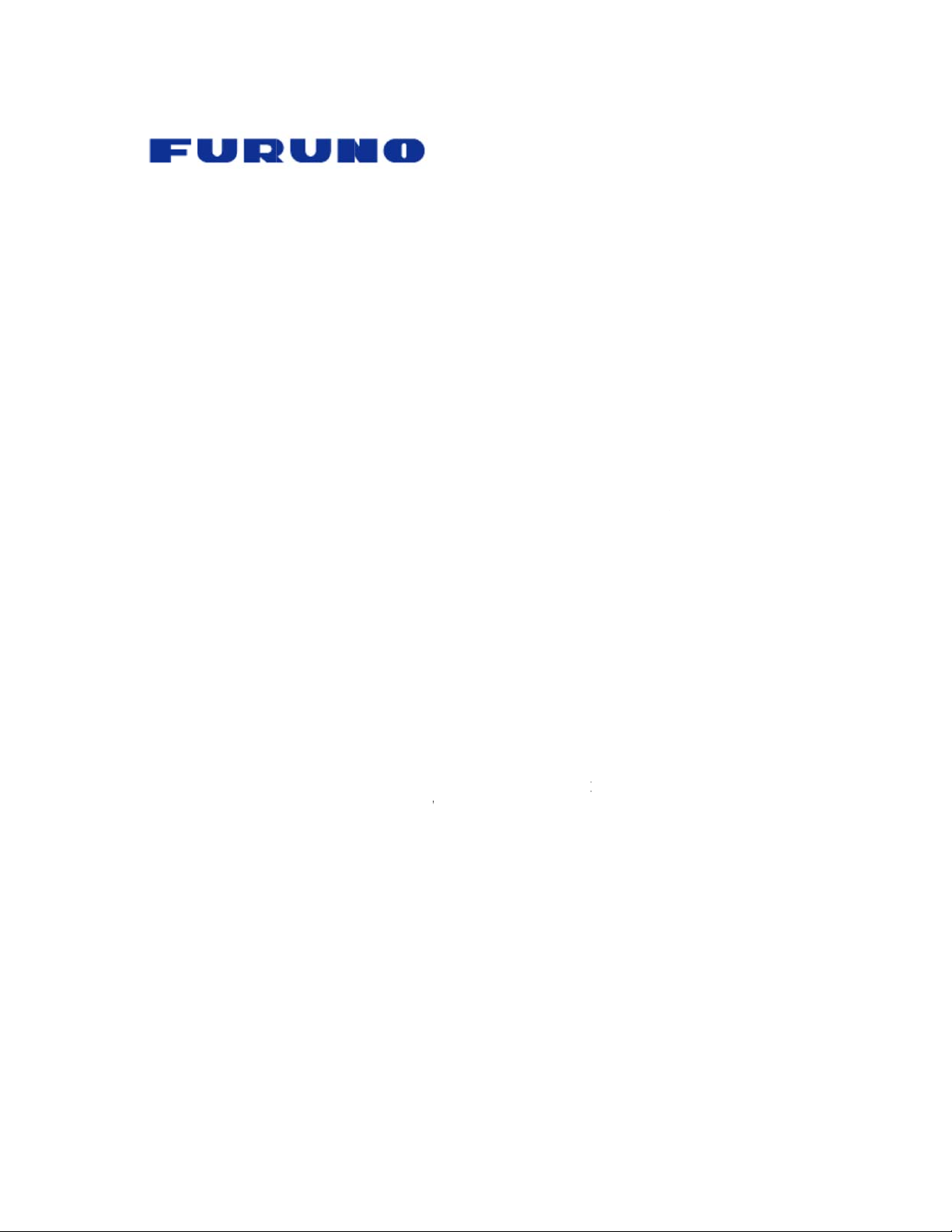
a
u
e
N
Y
Y
Y
Y
Y
Y
Y
Y
Y
S
S
N
O
O
O
O
O
O
O
O
O
N
O
O
O
O
O
O
O
O
N
H
H
H
H
H
H
N
N
U
o
h
a
w
w
w
w
e
a
a
e
e
h
e
w
w
h
e
e
h
w
e
h
c
w
w
a
h
t
n
s
v
v
N
t
S
m
Z
v
o
Z
Z
e
u
n
i
x
T
t
d
a
Z
2
r
h
o
t
Z
.
h
e
e
n
a
e
F
u
e
h
r
w
.
o
M
M
r
0
p
.
m
d
e
t
s
.
o
.
a
S
e
m
c
a
c
b
.
e
1
e
o
d
s
.
d
e
e
a
.
h
r
k
a
.
c
o
s
t
k
o
N
?
2
n
P
h
T
a
M
o
T
Z
o
F
.
k
n
.
o
2
o
a
.
Z
p
.
A
?
.
Q
.
.
.
.
.
.
.
.
.
.
.
.
.
.
.
.
.
.
.
.
.
.
.
.
.
.
.
.
.
.
.
.
.
.
.
.
.
N
Fur
Tabl
1. Nav
Q1.S
Q2.S
Q3.S
Q4.S
Q5.S
Q6.S
Q7.S
Q8.S
Q9.S
Q10.
Q11.
2. Nav
Q1.C
Q2.C
Q3.C
Q4.C
Q5.C
Q6.C
Q7.C
Q8.C
Q9.C
3. Nav
Q1.C
Q2.C
Q3.C
Q4.C
Q5.C
Q6.C
Q7.C
Q8.C
4. Nav
Q1.C
Q2.C
Q3.C
Q4.C
Q5.C
Q6.C
5. Nav
v
no
of C
et TZtouc
S
Wh
S
Ho
S
Ho
S
Ho
S
Ho
S
Can
S
Do
S
Wh
S
Wh
YSDo
YSDo
et TZtouc
NCan
NDo
NHo
NIs it
NHo
NIs t
NDo
NDo
NCan
et TZtouc
MPAre
MPAre
MPAre
MPWill
MPWill
MPHo
MPCan
MPDo
et TZtouc
ARTAre
ARTWhi
ARTHo
ARTCan
ARTHo
ARTWh
et TZtouc
e
SA, I
ntent
System O
t is the Na
many Nav
many Digi
is the DR
many Fish
I connect
s NavNet T
t is the Na
t informati
s NavNet T
s a NavNet
Ports and
a standard
s NavNet T
are NMEA
possible to
many Can
e CanBUS
s a DRS n
s TZtouch
Engine, Ta
Compatib
NavNet 3D
NavNet 3D
NavNet 1/v
NavNet TZ
NavNet TZ
is the Hea
I connect
s NavNet T
Charts .....
NavNet vx
h charts a
are new c
the USB p
are charts
t happens i
Chart Plo
T
c
erview .....
Net TZtouc
et TZtouc
al Radar S
Radar ant
Finders ca
ultiple dat
touch hav
Net TZtouc
n is shared
touch use
TZtouch M
Connectio
Ethernet H
touch hav
2000 senso
terminate t
BUS senso
port on the
ed to be po
se the sam
k and Fuel
lity ............
networks c
DRS and S
2 systems
9/TZT14
ouch and
ing Senso
NavPilot 5
touch sup
..................
Charts co
e preloade
arts install
rt be used
outside the
f the MFD
ter .............
t
.................
h product r
MFDs are
nsors (DR
nna power
be installe
sensors to
a “Demo”
h memory
over the N
Power Syn
D need to
ns .............
b/Switch b
a NMEA0
rs connect
e CanBUS
s can be c
DRS a stan
ered “ON”
e Power Su
data be di
.................
mpatible w
ounder mo
compatible
FDs fit in N
axSea Tim
connected
0 to NavN
ort AIS dat
.................
patible wit
in TZtouch
d in NavNe
o read cha
USA unloc
et as a Ch
.................
u
..................
nge? .........
allowed in
) can be in
d?.............
d in one ne
the networ
ode? .......
apacity? ....
vNet netw
hronization
e set as a
..................
used for
83 port? ....
d? ..............
in the DRS
nnected dir
ard NMEA
for the Ca
pply Units (
played on t
..................
ith NavNet
ules comp
with NavNe
avNet 3D
Zero Expl
to NavNet
t TZtouch?
over NME
..................
NavNet T
systems s
t TZtouch? .
ts? .............
ed in NavN
rt Master fa
..................
h
..................
..................
ne networ
talled in o
..................
work? .......
? ...............
..................
..................
rk? ............
?................
Master? .....
..................
avNet TZt
..................
..................
................
ectly to the
000 Port?
BUS port t
SU) as N
e TZtouch
..................
Ztouch? ...
tible with T
t TZtouch?
FD holes? .
rer be com
Ztouch? ...
..................
A2000? .....
..................
touch? ......
ld in North
..................
..................
et TZtouch
ils? ............
..................
A
.................
..................
? ...............
e network?
..................
..................
..................
..................
..................
..................
..................
..................
.................
uch? .........
..................
..................
..................
DRS? ........
..................
be active?
vNet 3D? ..
MFD? .......
.................
..................
touch? .....
..................
..................
atible? ......
..................
..................
..................
.................
..................
merica? ...
..................
..................
................
..................
.................
v6.2
........... 1
........... 1
........... 1
........... 1
........... 1
........... 1
........... 1
........... 1
........... 1
........... 2
........... 2
........... 2
........... 2
........... 2
........... 2
........... 2
........... 3
........... 3
........... 3
........... 3
........... 4
........... 4
........... 4
........... 4
........... 4
........... 4
........... 5
........... 5
........... 5
........... 5
........... 5
........... 5
........... 5
........... 6
........... 6
........... 6
........... 6
........... 6
........... 7
Page 2

Q1.PLOT
Q2.PLOT How is vessel track handled in NavNet TZtouch? .................................................. 7
Q3.PLOT How many routes can be stored? ........................................................................... 7
Q4.PLOT How many points can be stored? ............. .............................................................. 7
Q5.PLOT How is Vessel Heading used in the NavNet TZtouch Plotter Modes? .................... 7
Q6.PLOT How is weather displayed in NavNet TZtouch? ...................................................... 7
Q7.PLOT Is PBG (Personal Bathymetric Generator) available on NavNet TZtouch? ............ 8
6. NavNet DRS Radars .................................................................................................................. 8
Q1.DRS Do all DRS Radars have High Speed and Dual Range capabilities? ..................... 8
Q2.DRS How does the Radar Range and Chart Range work in conjunction? ..................... 8
Q3.DRS Can Radar Overlay and the stand-alone Radar use individual range? .................. 8
7. NavNet Fish Finders ................................................................................................................. 8
Q1.FF What is the Heaving Compensation feature, and how does it work? ..................... 8
Q2.FF When will a CHIRP sounder solution be available for NavNet TZtouch? ............... 8
8. Cameras, Video Inputs/Outputs and External Monitors ........................................................ 8
Q1.CAM What types of IP Cameras can be connected to NavNet TZtouch? ....................... 8
Q2.CAM Can an OceanView Camera be controlled from NavNet TZtouch? ........................ 9
Q3.CAM Can FLIR M-Series Camera be controlled from NavNet TZtouch? ........................ 9
Q4.CAM How many IP Camera and analog video inputs are available? .............................. 9
Q5.CAM Can analog video input be distributed in a network? .... .......................................... 9
Q6.CAM What is the video output for the NavNet TZtouch MFD? ........................................ 9
Q7.CAM Can an external Touch Screen monitor be connected for remote control? ............. 9
9. NavNet TZtouch and iOS Apps ................................................................................................ 9
Q1.iOS What is the difference between NavNet’s “Viewer” & “Remote” Apps? .................. 9
Q2.iOS Can the NavNet Viewer App be setup to display the Radar? ........... ...................... 9
Q3.iOS Are there Apps available for Android devices? ........................................... ............ 9
Q4.iOS How do I connect an iPad to the NavNet TZtouch Display? ............. .................... 10
Q5.iOS Can I restrict access to the NavNet TZtouch MFD through WiFi? ........................ 10
What is the Minimum/Maximum Zoom Range? ...................................................... 7
Page 3
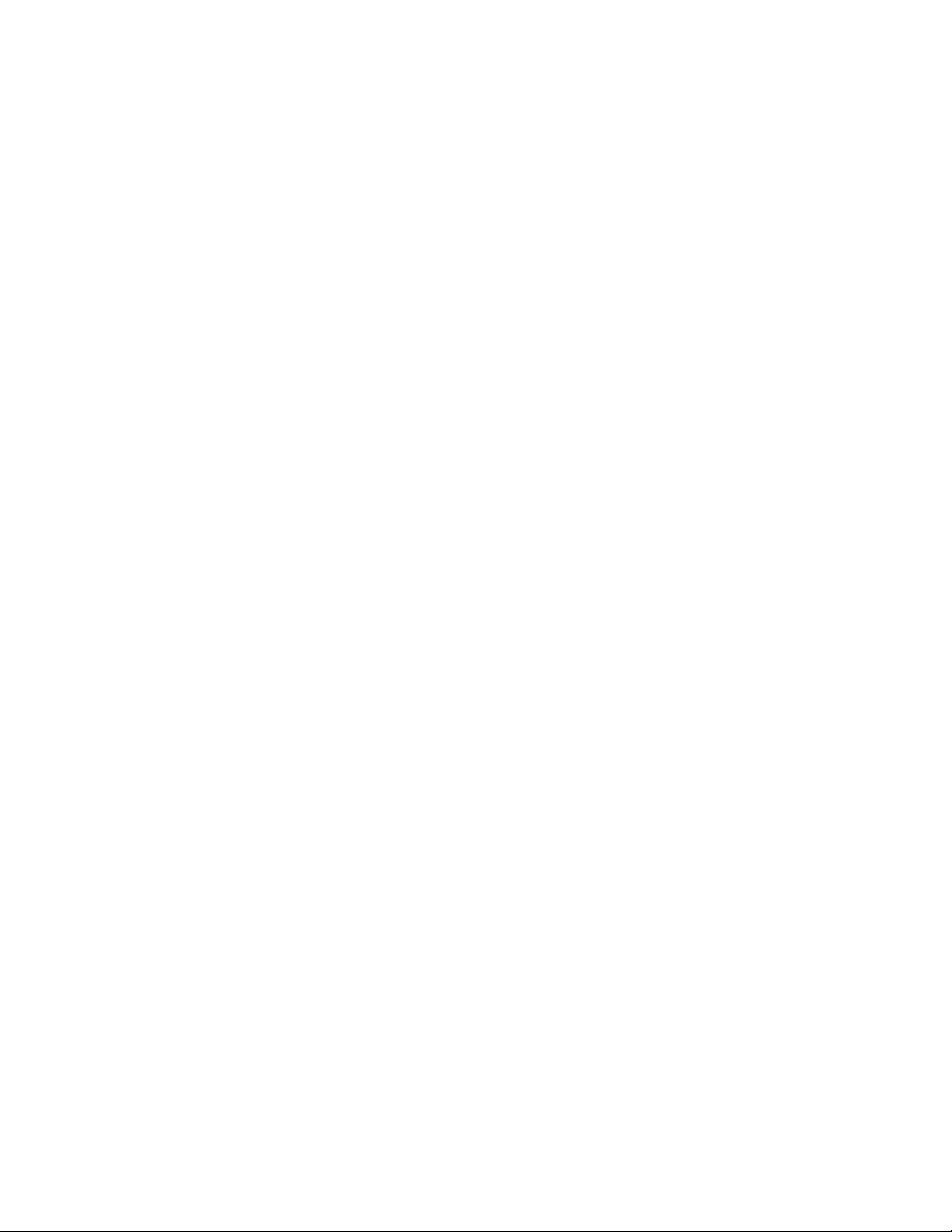
1. NavNet TZtouch System Overview
Q1.SYS What is the NavNet TZtouch product range?
NavNet TZtouch MFDs are available in two sizes: the 9-inch TZT9 and the 14-inch
TZT14, both utilizing a widescreen monitor format. A Black Box system based on
similar hardware to the TZT14 will be announced later in 2012.
Q2.SYS How many NavNet TZtouch MFDs are allowed in one network?
Any combination of up to six (6) TZtouch MFDs are allowed in one network.
Q3.SYS How many Digital Radar Sensors (DRS) can be installed in one network?
Up to two (2) DRS Radars can be installed and controlled in one network. You can
set the Radar Antenna Source independently on each MFD so that you can have
one MFD using the first Radar and another MFD using the second Radar.
Q4.SYS How is the DRS Radar antenna powered?
Unlike NavNet 3D, the Radar DRS antenna is not powered by the TZtouch MFD. A
dedicated Radar power supply (PSU012 for 2 , 4, 6 and 1 2kW Radar or PSU 013 for
25kW Radar) must be used. This new system design allows the DRS Radar to be
independent of the MFD for maximum redundancy.
Q5.SYS How many Fish Finders can be installed in one network?
Up to two Network Fish Finders c an b e i ns talled and controlled in one networ k. For
example, both a DFF1 and DFF3 can be installed, with the operator selecting
which one is enabled as the echo sounder source. This allows the vessel to
instantly select the optimal echo sounder source for a particular fishery or
geographic region.
Q6.SYS Can I connect multiple data sensors to the network?
Multiple sensors of the same type (i.e. two GPS Sensors) may be connected to the
system for redundancy purposes. When multiple sensors providing independent
but redundant data are connected, the installer can define the preferred sensor
during installation (from the “Initial Setup” menu). Preferred sensor selections are
global settings, as they will be used and displayed by all MFDs in a network. All
other sensors providing redundant information will be used as “back-up” sensors.
TZtouch will automatically “Switch” and utilize these back-up sensors in the event
that a failure occurs with the preferre d sensor. When the preferred sensor becomes
available, TZtouch will automatically switch back without operator manipulation.
Q7.SYS Does NavNet TZtouch have a “Demo” mode?
All TZtouch MFDs come with a pre-recorded demo file for the Seattle area for play
back of Radar (with overlay capability) an d Fi sh Finder. When i n “demo” mode, the
vessel icon will be fixed to the Seattle area to allow the radar overlay to display
correctly. There is also a new “slideshow” feature that displays some of the various
features and viewing options available to TZ touch.
Q8.SYS What is the NavNet TZtouch memory capacity?
All TZtouch MFDs have a ruggedized internal compact flash for storing the
software and user data (points , routes and tracks). Unlike NavNet 3D, charts a re
not installed on the internal memory (with the exception of the world base maps
and a demo area for Seattle). Charts are read directly from the SD-Card slots
located in the front of the MFD. Please refer to the “NavNet TZtouch Charts”
section of this FAQ for m ore inform ati on abou t Ch art Mana ge ment in TZtouch.
1
Page 4
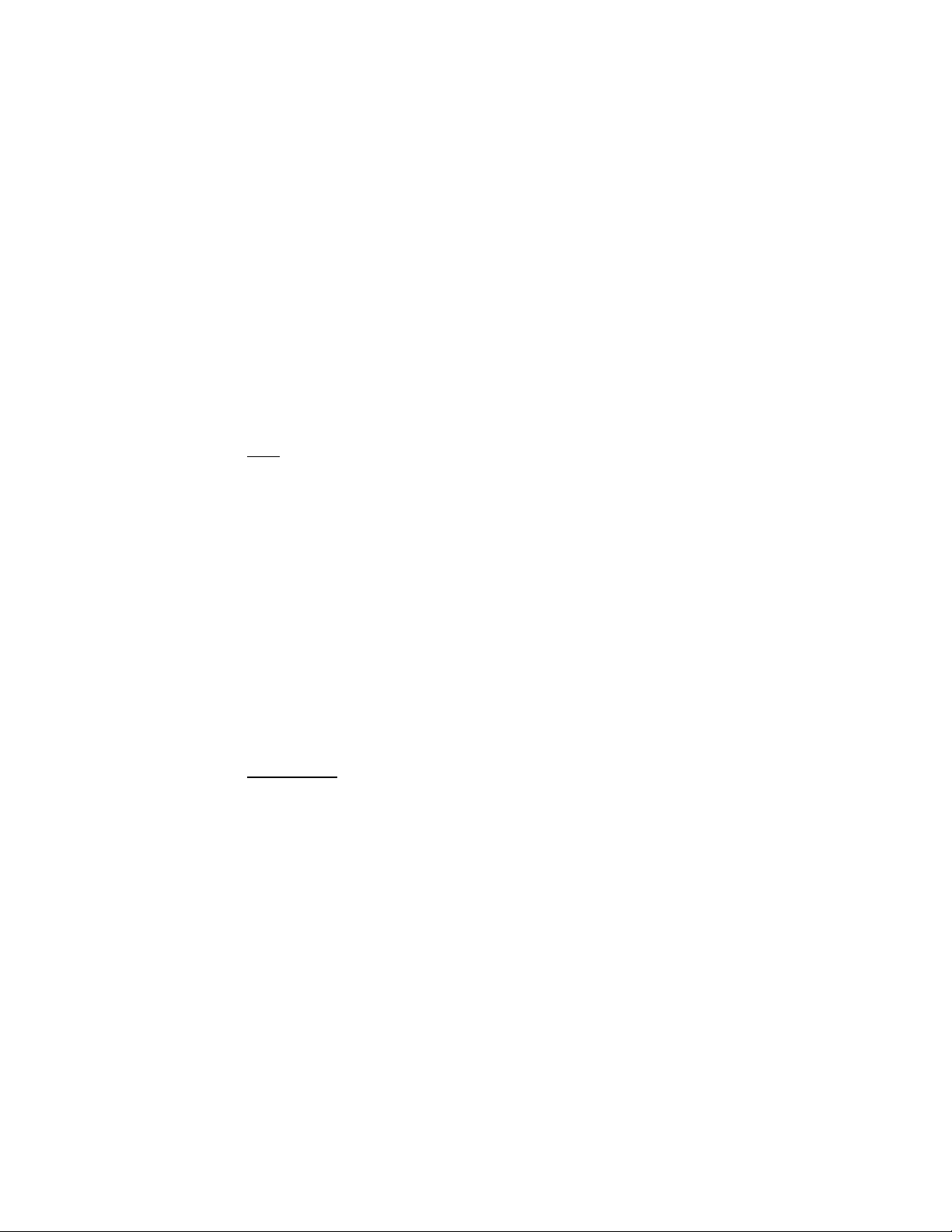
Q9.SYS What information is shared over the NavNet network?
Radar, Sounder, IP Camera, Points, Routes, Tracks, and System Settings are all
shared via Ethernet on the TZtouch network. Unlike NavNet 3D, navigation data
(i.e. Lat/Lon, SOG, COG, Time, etc.) is not shared over the network and each
TZtouch MFD must be connected to the NMEA2000 Backbone. This new network
design allows full redundancy of the system. Please refer to the “NavNet TZtouch
Ports and Connection” section of this FAQ for more information on NMEA2000.
Q10.SYS Does NavNet TZtouch use Power Synchronization?
Power ON synchronization is not available on TZtouch. Unlike NavNet 3D, the
TZtouch network does not use the Power Synchronization Signal, meaning that
any regular HUB/Switch can be used in place of the HUB101. The customer must
power ON each TZtouch MFD manually using the Power ON button. However,
Power OFF synchronization is available. When powering OFF a TZtouch MFD, the
customer will be able to choose to power off the individual MFD or all the MFDs on
the network.
Note: Sleep Mode is not available on TZtouch. If you want to save power, simply
turn off the MFD(s) you are not using.
Q11.SYS Does a NavNet TZtouch MFD need to be set as a Master?
TZtouch is a “master-less” system regarding network and settings configuration,
making the system fully redundant. However, one TZtouch MFD must be set as the
“Chart Master” so that MFD can share its SystemID over the network. For more
information on the Chart Master and SystemID, please refer to the “NavNet
TZtouch Charts” section of this FAQ.
2. NavNet TZtouch Ports and Connections
Q1.CON Can a standard Ethernet Hub/Switch be used for NavNet TZtouch?
Yes, a regular 100Mbps HUB or Switch can be used with 2-pair or 4-pair Ethernet
cable. Note that we highly recommend using quality shielded cable.
IMPORTANT: Do not use a Router as a HUB/Switch. Routers typically have a
DHCP server that will conflict with the IP addresses used on the TZtouch network!
For small networks, the HUB integrated into the TZT14 may be used to connect up
to three (3) network sensors. For larger installations, we recommend an external
HUB, because the internal HUB of the MFD is disconnected when the MFD is
powered OFF. This prevents information from any network sensor connected to
that MFD from being shared over the network when the MFD is powered OFF.
Q2.CON Does NavNet TZtouch have a NMEA0183 port?
TZtouch does NOT have any NMEA0183 ports. TZtouch only uses Ethernet or
NMEA2000 to exchange information. For retrofit installations using NMEA0183
sensors, a small NMEA0183 to NMEA2000 converter (Part Number IF-NMEA2K2)
can be used to bridge the da ta . Inj ec tin g NMEA0 183 d ata to the e ntire NMEA2 000
network makes this data available to the entire system. Not using an MFD to bridge
the NMEA0183 data is a new system design that prevents loss of data in the event
an MFD is accidentally powered off or fails.
Q3.CON How are NMEA2000 sensors connected?
Each TZtouch MFD has one NMEA2000 connector (“Device Net” style connector)
on the back. In addition, all DRS Radar sensors have one CanBUS port (Terminal
2
Page 5

N
N
N
N
c
O
e
s
v
i
r
b
w
n
h
y
E
e
w
c
U
0
B
c
v
N
a
i
FA
s
e
n
e
f
0
B
S
o
f
o
e
e
w
N
o
d
M
e
e
s
v
e
e
s
r
r
e
3
h
a
M
a
a
G
p
u
T
r
g
r
a
f
n
B
n
e
b
o
t
C
a
e
S
O
r
s
F
d
o
“
a
e
e
S
n
t
M
v
n
h
P
e
h
3
0
b
N
m
b
Z
s
R
s
o
P
b
e
B
p
h
e
a
,
e
p
s
s
S
e
x
e
u
a
p
Blo
k connecto
PB2
00) can be
IMP
sam
e NMEA20
Can
RTANT:
US ports
r) where s
onnected
nlike Nav
0 backbon
annot be c
lected Fur
ithout runn
et 3D, all
e. Howeve
nnected to
no senso
ing another
Ztouch M
, the TZtou
ether:
(i.e. GP3
NMEA200
Ds MUST
ch MFDs
0B, SC30,
cable up t
e connect
MEA2000
WS200,
e mast.
d to the
nd DRS
Q4.CO
Q5.CO
Q6.CO
Not
: When Na
doe
not apply,
Na
et 3D M
sect
on of this
Is it
Ho
Is t
possible t
A te
mination re
will
e required
inse
rted into th
many Ca
The
total numb
upo
the sum o
one
ampere (2
SC30 =
GP330
WS200/
e CanBU
Onl
Furuno (
Can
BUS Port o
NM
A2000 PG
configure
and
com
patible with
Net 3D an
and the N
ster MFD.
for mor
o terminat
istor is pro
when conn
appropriat
BUS sen
r of senso
their powe
LEN) to th
10 LEN
= 3 LEN
PB200 = 1
port on t
r Furuno
the DRS.
Ns, especi
ther manuf
the SC30,
TZtouch a
EA2000 b
Please re
informatio
the Can
ided with e
cting Furu
terminals i
ors can b
s that can
consumpti
connected
LEN
e DRS a s
pproved)
emory lim
lly propriet
cturer’s s
P330B, W
e connecte
ckbone sh
er to the
.
US in the
ach DRS R
o CanBUS
nside the D
connect
e connect
n. The DR
Furuno Ca
andard N
anBUS de
itations do
ry PGNs t
nsors. The
200 and
on the sa
uld only
NavNet T
DRS?
dar. In mo
Devices to
RS when in
d directly
d to the D
port can
BUS sens
EA2000
ices can
ot allow th
at may be
DRS Can
B200.
e Network
e connect
touch Com
t cases, thi
the DRS. It
stalling the
to the DR
S port is d
upply a ma
rs:
ort?
e connect
DRS to s
required to
US Port is
this rule
d to the
atibility”
resistor
must be
ystem.
?
pendent
imum of
d to the
pport all
program
currently
Q7.CO
Do
Po
s a DRS n
er must be
ed to be
supplied to
owered “
the DRS in
3
N” for th
order for t
CanBUS
e NMEA20
ort to be
00 informat
ctive?
ion to be
Page 6

processed. The DRS may be in either Transmit or Standby modes of operation. If
the DRS is powered from a separate breaker and the DRS is powered OFF while
the MFD are ON, no data will be passed through the DRS CanBUS port.
Q8.CON Does TZtouch use the same Power Supply Units (PSU) as NavNet 3D?
The PSUs for NavNet 3D and TZtouch are the same. How ever, a modification must
be done inside the PSU when connected to a TZtouch network: a ju mper must be
inserted on J7 to disregard the power synchronization signal, which is not used by
the TZtouch network.
Q9.CON Can Engine, Tank and Fuel data be displayed on the TZtouch MFD?
Yes, certain engine, tank and fuel data (up to 4) in NMEA2000 format may be
displayed on any MFD in the Network. The currently accepted data is as follows:
Engine Speed (Revolutions) (PGN 127488)
Engine Boost Pressure (PGN 127488)
Engine Oil Pressure (PGN 127489)
Engine Temperature (PGN 127489)
Engine Temperature Status (PGN 127489)
Engine Warning Status (PGN 127489)
Fuel Tank (PGN 127505)
Fuel Flow (PGN 127488 & 127489)
Note: The instance number is used to “map” the engine, tank and fuel flow data.
Instance 0, 1, 2 and 3 must be used (instance 0 corresponds to engine number 1).
3. NavNet TZtouch Compatibility
Q1.COMP Are NavNet 3D networks compatible with NavNet TZtouch?
It is possible to add one or multiple TZtouch MFD(s) to an existing NavNet 3D
network. In this case, TZtouch should only be connected to the NavNet 3D
network using an Ethernet port (do NOT connect TZtouch to the NMEA2000
network in this scenario). All Data Source settings must be adjusted from NavNet
3D (data source selection is disabled on TZtouch when connected to a NavNet 3D
network). When NavNet 3D and TZtouch are connected on the same network,
sensor data (Radar, sounder, etc.) is shared. The Active Route is automatically
synchronized between TZtouch and NavNet 3D, however the Points and Planning
Routes are not.
Note: the SystemID will be different on the NavNet 3D MFDs and TZtouch MFDs,
even if connected to the same network. However, it is possible to link one NavNet
3D SystemID with one TZtouch system ID, similar to the process for linking a
NavNet 3D SystemID to a MaxSea TimeZero serial number.
Q2.COMP Are NavNet 3D DRS and Sounder modules compatible with TZtouch?
TZtouch is compatible with all existing DRS Radars and DFF1/DFF3 fish finders. A
software update for the DRS must be performed by a Furuno dealer to be
compatible with TZtouch in order to support Auto-IP. As described above in
Q8.CON a jumper must also be installed in side the Power Supply Unit. Additionally,
DIP switches inside the DFF1/DFF 3 may need to be adjusted (“ Down-Up-U p-Down”
to have a fixed IP address).
Q3.COMP Are NavNet 1/vx2 systems compatible with NavNet TZtouch?
It is not possible to connect NavNet 1 or vx2 display to a TZtouch network.
Additionally, BBFF1/BBFF3 black box sounders are not compatible with TZtouch.
4
Page 7

Q4.COMP Will NavNet TZT9/TZT14 MFDs fit in NavNet 3D MFD holes?
TZtouch footprints are slightly smaller than the corresponding NavNet 3D MFDs.
Q5.COMP Will NavNet TZtouch and MaxSea TimeZero Explorer be compatible?
MaxSea TimeZero Explorer can be connected to a TZtouch network; however, the
Chart Server and Route/Waypoint synchronization will not be available initially. The
following features that will be available upon release are:
Chart License sharing (link one TZtouch SystemID with one MaxSea TZ
Explorer Serial Number).
Navigation Data from the TZtouch network (GPS, Speed, Heading, etc.).
Radar Work Space and Radar Overlay (with full control of the DRS Radar).
DFF1/DFF3/FCV1150 compatibility with optional PBG or Sounder module.
Route and Waypoint exchange through SD-Card.
Q6.COMP How is the Heading Sensor connected to NavNet TZtouch?
Fast Heading (100ms refresh rate) is required for proper operation of NavNet
TZtouch. Any NMEA2000 Heading sensor (such as the PG700 or SC30) will meet
this requirement. If you want to use a legacy NMEA0183 heading compass, we
recommend using the IF-NMEA2K2 in “High Speed” mode to convert NMEA0183
heading data and inject it on the NMEA2000 bus. Note that using the “High
Speed“ mode on the IFNMEA2K2 fixes the baud rate to 38.4kbps.The PG500R
must be set-up to output hea ding a t 100 ms (10H z) usi ng a baud r at e of 38. 4KBP S.
Note: If the PG500R is also connected to a NavPilot, make sure to change the
baud rate on the pilot to listen for navigation data and heading at 38.4KBPS.
Important: At this time, heading data is required for all TZtouch displays to
function properly. TZtouch displays will not operate correctly without
heading data. Support for installations without a heading sensor will be
added later this year.
Q7.COMP Can I connect a NavPilot 500 to NavNet TZtouch?
You have to use the IF-NMEA2K2 in “High Speed mode” (38.4KBPS). Connect the
NMEA0183 output of the IF-NMEA2K2 to the NavPilot input (for navigation data)
and connect the NMEA0183 input of the IF-NMEA2K2 directly to the second
NMEA0183 port of the PG500R (to have access to fast heading).
Q8.COMP Does NavNet TZtouch support AIS data over NMEA2000?
Yes. In fact, to us e a legacy NMEA0183 only AIS receiver, it must be converted to
NMEA2000 (using the IF-NMEA2K2) in or der to work with TZtouch.
4. NavNet TZtouch Charts
Q1.CHART Are NavNet vx2 Charts compatible with NavNet TZtouch?
No, TZtouch uses the same charts as NavNet 3D (.mm3d charts). Like NavNet 3D,
TZtouch is preloaded with the entire U.S. NOAA charts in .mm3d format. Free high
resolution satellite photos are available for the USA coastline as well. For areas
outside of the U.S, worldwide MapMedia .mm3d Charts are available for purchase.
These MapMedia charts are available in Vector or Raster formats (Raster format
available in selected areas only). MapMedia .mm3d Vector charts are based on
C-Map by Jeppesen or Navionics data. It is important to note that Jeppesen and
Navionics vector data is converted into MapMedia .mm3d format for use with
TZtouch. Therefore, Jeppesen or Navionics Chart products, such as C-MAP NT,
C-MAP 4D, Navionics Platinum, Navionics Silver, etc., are NOT compatible with
5
Page 8

TZtouch. A complete .mm3d chart catalog is available online on
www.mapmedia.com
Q2.CHART Which charts are preloaded in TZtouch systems sold in North America?
Each TZtouch MFD comes pre-loaded with a 64GB SD-Card containing Raster
charts, Vector charts and Bathymetric Data (3D), covering the USA coastline.
Additional C-MAP by Jeppesen Vector charts in .mm3d format, covering North
America, are also preloaded on the SD-Card and can be unlocked by purchasing
the corresponding Unlock Code(s).
High-Resolution Satellite photos do not come preloaded; however, they will be
available at no charge when downloaded from the Furuno USA or MapMedia
website. Furuno USA has three 64GB SD- Cards a v ailable for purchase, containing
High-Resolution satellite photos for the USA:
TZT-CHT-SD1 – 64GB SD-Card with all North American Charts
TZT-SAT-SD1 – 64GB SD-Card with Satellite Photos for the U.S. East Coast &
Gulf of Mexico (excluding the Rivers)
TZT-SAT-SD2 – 64GB SD-Card with Satellite Photos for t he Gulf of Mexico, Rivers
and Great Lakes (USA).
TZT-SAT-SD3 – 64GB SD-Card with Satellite Photos for the U.S. West Coast
Note: You will need one SD-Card per MFD
Q3.CHART How are new charts installed in NavNet TZtouch?
Each TZtouch MFD has two SD-Card slots accessible from th e front panel. A 64GB
SD-Card containing preloaded data will be loaded in the left slot of every TZtouch
MFD supplied in North America. The right slot can be used for a second SD card
with additional charts or Satellite Photos (as mentione d abo ve).
It is important to understand that each MFD only reads charts from the local
SD-Card slot. When updating chart data, each SD-Card must be updated with the
new data.
Q4.CHART Can the USB port be used to read charts?
Yes, the USB port located on the back of the TZtouch display can be used to read
charts from an External USB Hard Drive or Jump Drive/Flash Drive.
Q5.CHART How are charts outside the USA unlocked in NavNet TZtouch?
Before purchasing charts, one MFD needs to be set as the “Chart Master” on the
network (from the “Initial Setup” menu). That MFD will share its SystemID
(identifier) with all the other MFDs on the network. When ordering a chart, the
SystemID must be provided along with the chart part number. An unlock code can
then be generated and issued. The Unlock Code can be entered manually using
the on-screen Virtual Keyboard, using an SD-Card (containing an unlock file) or
automatically via Internet download. The same unlock code will work on all MFDs
having the same SystemID.
Q6.CHART What happens if the MFD set as a Chart Master fails?
If the MFD set as “Chart Master” fails, the same “failover” system incorporated in
NavNet 3D is implemented in TZtouch: the customer can power ON the other
MFDs 30 times and still use the charts even if the Chart Master MFD is not
available. A review of our standard reset procedure:
When the MFD set as Chart Master is repaired within 30 days, everything
goes back to normal as soon as the MFD originally set as chart master is
put back on the network.
If the MFD set as the Chart Master must be replaced, a new Chart Master
6
Page 9

v
O
O
O
O
O
O
o
a
o
w
r
v
r
t
c
w
t
r
w
o
w
o
d
w
o
e
C
D
e
p
e
o
e
M
r
d
v
r
b
w
u
e
y
i
o
H
n
e
s
X
f
h
R
o
n
a
a
t
d
0
t
h
a
c
)
e
a
e
u
o
d
e
W
t
n
n
w
o
N
G
o
v
i
a
s
r
a
n
d
e
t
e
o
m
e
r
r
g
o
i
o
?
5
c
(
o
t
D
e
w
n
Z
b
?
r
e
e
o
B
w
t
s
g
e
,
s
m
t
A
m
G
s
e
o
u
x
o
o
e
o
d
s
h
y
o
D
Z
m
s
5. Na
Q1.PL
Q2.PL
Net TZt
T Wh
The
acr
T Ho
Use
will
eve
to s
colo
Dis
needs t
uch Ch
t is the Mi
Zoom rang
ss the full
is vessel
s can reco
ary accor
y 30 sec gi
op and sta
r or a varia
rimination
be design
art Plott
nimum/M
on the TZ
FD display.
track han
d up to 30,
ing to the
ing more t
t the track
le color a c
ith BBDS1
ted and ne
er
ximum Zo
ouch Chart
led in Na
00 track po
rack accur
an 10 day
t their disc
ording to p
w unlock c
m Range
Plotter is 1
Net TZtou
nts in total.
cy setting
of continu
etion. The
rameters (
des will be
0 feet to 5,
h?
The total di
the default
us trackin
rack can b
epth, SST
provided.
000 nm, ho
tance of th
setting is
). Users wil
set to hav
Speed, an
rizontally
track(s)
ne point
l be able
e a fixed
Bottom
Q3.PL
Q4.PL
Q5.PL
Q6.PL
T Ho
Up
inte
T Ho
Up t
T Ho
TZt
hea
T Ho
TZt
rec
Nav
MF
avai
dow
Not
sup
be r
able
many ro
o 200 rout
nal memor
many po
30,000 p
is Vessel
uch uses
ing line ca
is weath
uch can di
iver (BBW
enter is a
when an
lable on t
nload the G
: Only G
orted. TZt
gistered o
to downloa
tes can b
s with up
route stor
nts can b
ints can be
Heading
eading inf
be enable
r displaye
play weath
1 or BB
ree Interne
Internet co
e MFD, a
RIB file, wh
IB files do
uch does n
the www.
d weather
stored?
to 500 poi
ge is limite
stored?
stored in th
sed in the
rmation to
in the plot
d in NavN
r informati
X2) or fro
weather s
nection is
y PC with
ich can be t
nloaded f
t support
avCenter.c
RIB files d
ts per rout
to 10,000
TZtouch I
NavNet T
orient the
er mode as
t TZtouch
n from a Si
NavCent
rvice that c
available. I
an Intern
ansferred t
om NavCe
eneric GRI
m (or ww
rectly from
may be
aypoints.
ternal Me
touch Plo
oat icon.
well.
ius Real Ti
r (using
an be acce
f an Intern
t connecti
the MFD
nter or Ma
files. TZt
.mytimezer
heir MFD.
tored. The
ory.
ter Mode
dditionally,
e Satellite
RIB Weat
sed directl
t connecti
n can be
sing an S
Sea Time
uch custo
.com) web
TZtouch
?
a useful
Weather
er files).
from an
n is not
used to
-Card.
ero are
ers must
ite to be
7
Page 10

Q7.PLOT Is PBG (Personal Bathymetric Generator) available on NavNet TZtouch?
At this time, the PBG function is not planned for TZtouch MFDs. To use this feature,
the user will have to connect a PC loaded with MaxSea TimeZero Explorer with the
optional PBG module to the TZtouch network.
6. NavNet DRS Radars
Q1.DRS Do all DRS Radars have High Speed and Dual Range capabilities?
Yes, all DRS antennas (Domes and Open Arrays) automatically increase in speed
from 24 to 36 to 48 rpm as range is decreased, depending on the selected Radar
range. When the Radar is used in Dual Range, the antenna rotation is fixed at
24RPM. All Dome and Open Array DRS Radars have “True” Dual Range Radar
capability, which provides simultaneous transmission of both short and long pulse.
This allows for completely independent control of range, gain, sea clutter and rain
clutter for two separate ranges on each MFD.
Q2.DRS How does the Radar Range and Chart Range work in conjunction?
By default, the Radar Range and Chart range are not linked in Overlay Mode. This
means the user can zoom in/out on the chart (i.e. adjust the chart scale) without
affecting the Radar range. It is possible to turn the Radar Overlay Range link ON.
In this mode, the Chart scale and Radar range will be synchronized whenever
either one is adjusted by the user.
Q3.DRS Can Radar Overlay and the stand-alone Radar use individual range?
Yes, it is possible to assign independent Radar range to the Radar Overlay and
Radar display with only one antenna. This is possible due to the Dual Range
functionality of the DRS. Note that when using independent range for the Chart
Overlay and the Radar Display, the antenna rotation is fixed to 24RPM.
7. NavNet Fish Finders
Q1.FF What is the Heaving Compensation feature, and how does it work?
Heaving Compensation automatically removes vessel motion from the echo
sounder in rough seas. This is usually displayed as a “Saw Tooth” distortion of the
bottom image due to vertical vessel motion, even though the bottom may actually
be flat. Heaving Compensation greatly enhances bottom fishing and bottom trend
analysis without sacrificing critical details, as can occur when using a traditional
Bottom Lock Echo Sounder Mode.
In order to utilize the new Heaving Compensation feature with TZtouch, you need
to use a DFF1 or DFF3 Fish Finder with a Furuno SC30 Satellite Compass.
Q2.FF When will a CHIRP sounder solution be available for NavNet TZtouch?
A new Black Box sounder with Chirp capability will be introduced in late 2012.
8. Cameras, Video Inputs/Outputs and External Monitors
Q1.CAM What types of IP Cameras can be connected to NavNet TZtouch?
Only AXIS IP Cameras (www.axis.com) that support MPEG4 Video are compatible
with TZtouch as a networkable video source.
8
Page 11

Q2.CAM Can an OceanView Camera be controlled from NavNet TZtouch?
This functionality is planned for a software release in the near future.
Q3.CAM Can FLIR M-Series Camera be controlled from NavNet TZtouch?
This functionality is planned for a software release in the near future.
Q4.CAM How many IP Camera and analog video inputs are available?
Up to four IP Cameras and two composite i nputs ca n be us ed . T Ztou ch a l lows you
to display two cameras at the same time (either IP or Analog) as well as cycling
automatically between various sources.
Q5.CAM Can analog video input be distributed in a network?
No. Unlike video from an IP camera, analog video can only be seen on the MFD
that receives the composite video signal. When network IP Cameras (AXIS) are
used, any MFD connected to the network can view the image.
Q6.CAM What is the video output for the NavNet TZtouch MFD?
TZtouch MFDs have a DVI-D video output on the back. The output resolution is
fixed to 1280*800 for the TZT14 and 800*480 for the TZT9. Note that the DVI-D
signal format has no analog data. Therefore, conversion from DVI-D to VGA (RGB)
(15-pin plug) video is not possible unless a video converter is used.
Q7.CAM Can an external Touch Screen monitor be connected for remote control?
Any Touch Screen monitor that supports the video resolution of the MFD, and is
Windows 7 Dual Touch compatible, can be connected to TZtouch via the DVI-D
and USB port for remote control.
9. NavNet TZtouch and iOS Apps
Q1.iOS What is the difference between NavNet’s “Viewer” & “Remote” Apps?
The “NavNet Remote” App, which is only available for the iPad, allows you to
control and mirror the TZtouch display from your iPad. The “NavNet Remote” App
is like carrying a TZtouch display with you everywhere on your boat where WiFi is
available. Only one iPad can view and control the TZtouch display at a time. If
another iPad attempts to connect to the MFD, it will be put on hold until the iPad
currently connected exits the App.
The “NavNet Viewer” App is available for both the iPad and the iPhone. There is no
limit to how many devices can be connected to the TZtouch display since the
“NavNet Viewer” App is completely independent from what is displayed on the
MFD. The “NavNet Viewer” offers various data screens, similar to the RD33, as
well as an independent basic Fish Fin der display (single frequency).
Q2.iOS Can the NavNet Viewer App be setup to display the Radar?
Only the “NavNet Remote” App (iPad only) can display the Radar image by
mirroring and taking control of the TZtou c h dis pl ay.
Q3.iOS Are there Apps available for Android devices?
We plan to add support for Android devices in 2013.
9
Page 12

Q4.iOS How do I connect an iPad to the NavNet TZtouch Display?
You must use the built-in WiFi interface of the TZtouch display to conne ct to an i OS
device. To achieve the best performance with the “NavNet Remote” App (iPad only),
we recommend you establish a “point-to-point” connection. This can be
accomplished by configuring the MFD to create a WiFi network (Ad Hoc network).
In this mode, the MFD becomes an Access Point (you can setup the network name
and password) to which the iPad can connect directly.
Y o u can also configure the MF D to connect to an existing WiFi netw ork. This is very
useful if you already have an Access Point setup on your boat, especially if you
have Internet available. Simply connect the MFD and your iPhone or iPad to the
existing WiFi network. Sinc e the TZto u ch MF D and iO S devic e wil l be on the s ame
network, you will be able to share data (using the “NavNet Remote” and “NavNet
Viewer” App) as well as access the Internet (for Weather downloads). Please note
that in this configuration, the “NavNet Remote” App performance is suboptimal due
to a larger amount of data being exchanged between the iPad and the MFD
(through the access point). The “NavNet Viewer” App performance will not be
affected in this mode, as the bandwidth usage is very low.
Q5.iOS Can I restrict access to the NavNet TZtouch MFD through WiFi?
TZtouch allows you to very easily turn ON and OFF the WiFi signal. In additi on, you
can customize the password when creating the net work to pr event anyb ody in WiFi
range from connecting to your TZtouch MFD.
10
