Furuno RD33 Operator's Manual
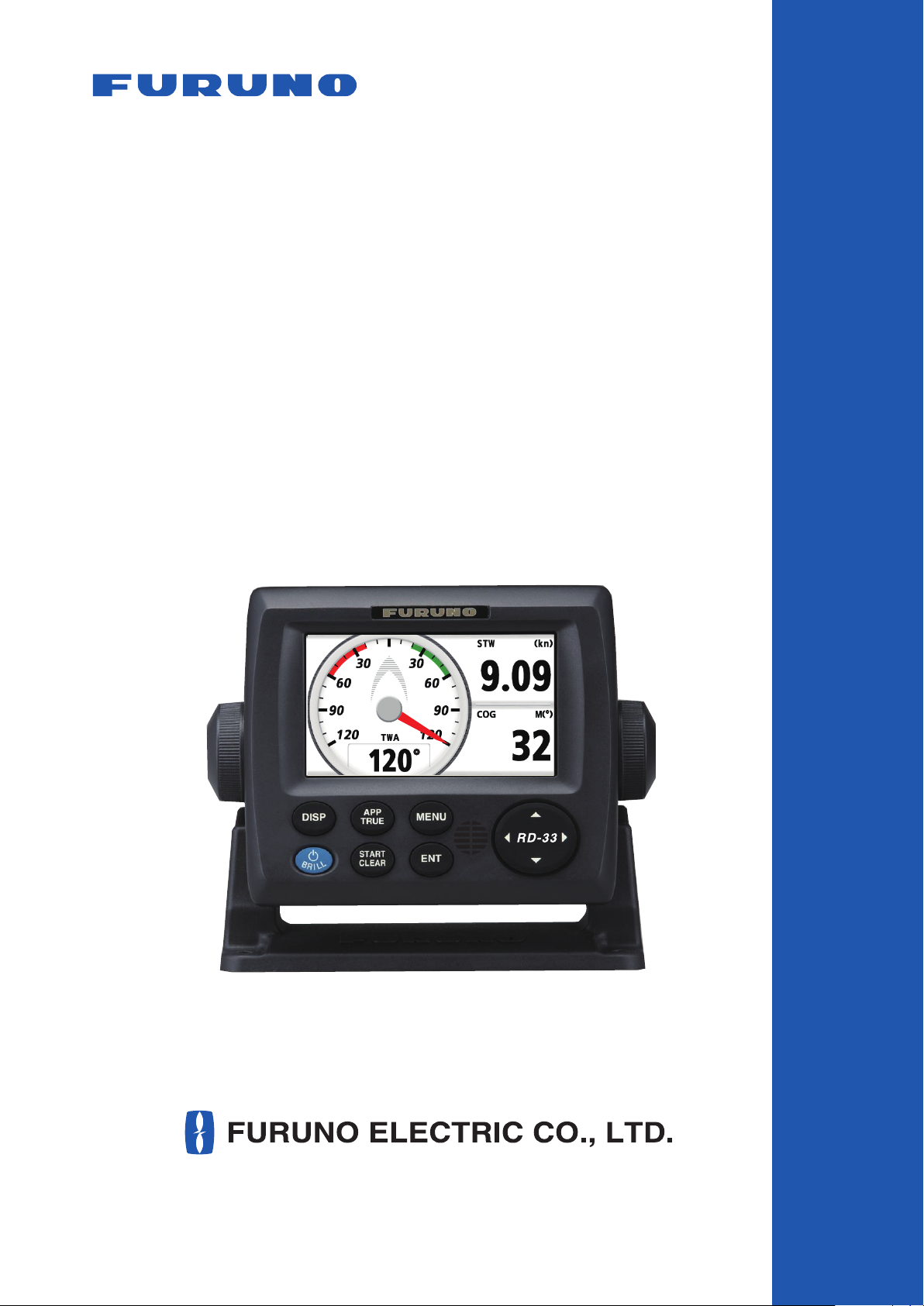
REMOTE DISPLAY
OPERATOR'S MANUAL
Model
RD-33
True
www.furuno.com
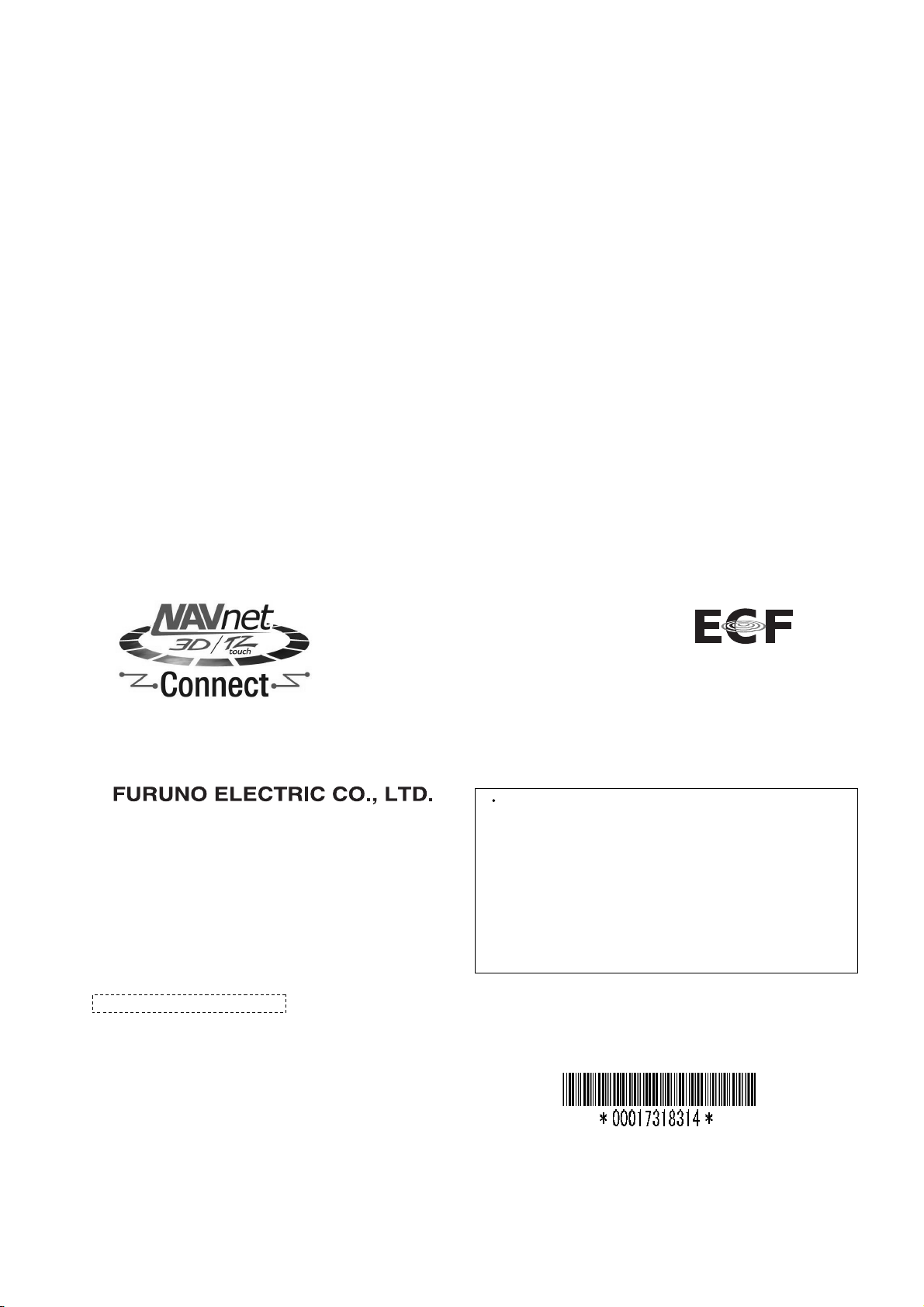
A
A
(
9-52, Ashihara-cho,
Nishinomiya, 662-8580, JAPAN
ll rights reserved.
Printed in Japan
Pub. No. OME-44590-E
(Elemental Chlorine Free)
The paper used in this manual
is
elemental chlorine free.
FURUNO Authorized Distributor/Dealer
: JAN. 2010
E : OCT. 31, 2012
YOTA) RD-33
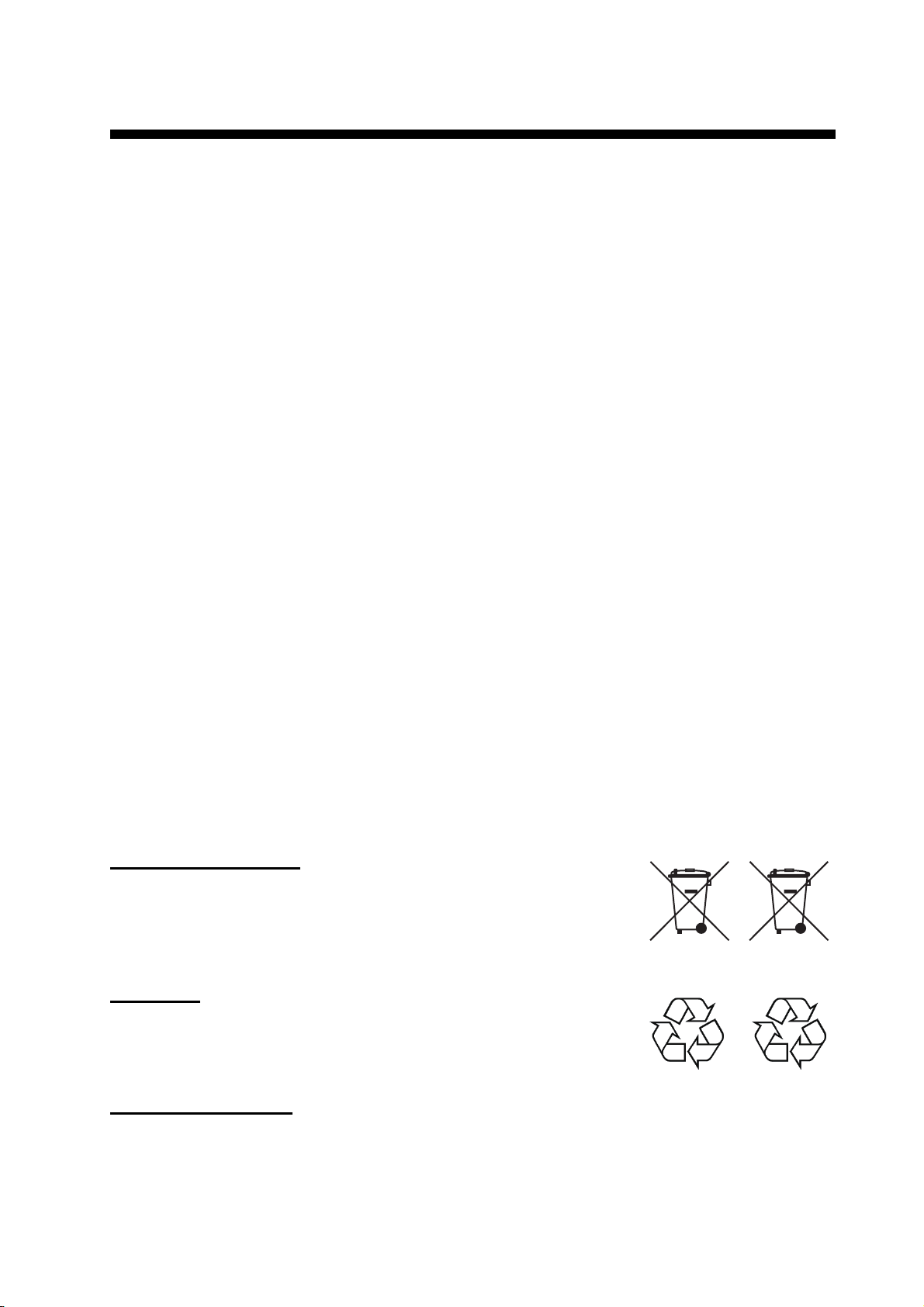
IMPORTANT NOTICES
General
• This manual has been authored with simplified grammar, to meet the needs of international users.
• The operator of this equipment must read and follow the descriptions in this manual. Wrong operation or maintenance can cancel the warranty or cause injury.
• Do not copy any part of this manual without written permission from FURUNO.
• If this manual is lost or worn, contact your dealer about replacement.
• The contents of this manual and equipment specifications can change without notice.
• The example screens (or illustrations) shown in this manual can be different from the screens
you see on your display. The screens you see depend on your system configuration and equipment settings.
• Save this manual for future reference.
• Any modification of the equipment (including software) by persons not authorized by FURUNO
will cancel the warranty.
• All brand and product names are trademarks, registered trademarks or service marks of their
respective holders.
How to discard this product
Discard this product according to local regulations for the disposal of industrial waste. For disposal
in the USA, see the homepage of the Electronics Industries Alliance (http://www.eiae.org/) for the
correct method of disposal.
How to discard a used battery
Some FURUNO products have a battery(ies). To see if your product has a battery(ies), see the
chapter on Maintenance. Follow the instructions below if a battery(ies) is used. Tape the + and terminals of battery before disposal to prevent fire, heat generation caused by short circuit.
In the European Union
The crossed-out trash can symbol indicates that all types of batteries
must not be discarded in standard trash, or at a trash site. Take the
used batteries to a battery collection site according to your national
legislation and the Batteries Directive 2006/66/EU.
In the USA
The Mobius loop symbol (three chasing arrows) indicates that Ni-Cd
and lead-acid rechargeable batteries must be recycled. Take the used
batteries to a battery collection site according to local laws.
In the other countries
Ni-Cd Pb
Cd
There are no international standards for the battery recycle symbol. The number of symbols can
increase when the other countries make their own recycle symbols in the future.
i

SAFETY INSTRUCTIONS
Indicates a condition that can cause death or
WARNING
serious injury if not avoided.
CAUTION
Indicates a condition that can cause minor or
moderate injury if not avoided.
Safety Instructions for the Operator Safety Instructions for the Installer
WARNING
Do not open the equipment.
Only qualified persons can work
inside the equipment.
Do not disassemble or modify
the equipment.
Fire, electrical shock or serious
injury can occur.
Turn off the power immediately
if water leaks into the equipment
or smoke or fire is coming from
the equipment.
Failure to turn off the equipment
can cause fire or electrical shock.
Contact a FURUNO agent for
service.
Keep heater away from the
equipment.
Heat can change the equipment
shape and meltthe power cord,
which can cause fire or electrical
shock.
Turn off the power at the
switchboard before you install
the equipment.
Fire or electrical shock can occur
if the power is left on.
Be sure that the power supply
is compatible with the voltage
rating of the equipment.
Connection of an incorrect power
supply can cause fire or equipment
damage. The voltage rating of the
equipment appears on the label
above the power connector.
Observe the following compass safe
distances to prevent interference to
a magnetic compass:
WARNING
CAUTION
Ground the equipment to
prevent mutual interference.
Model
RD-33
Standard
compass
0.60 m
Steering
compass
0.40 m
ii
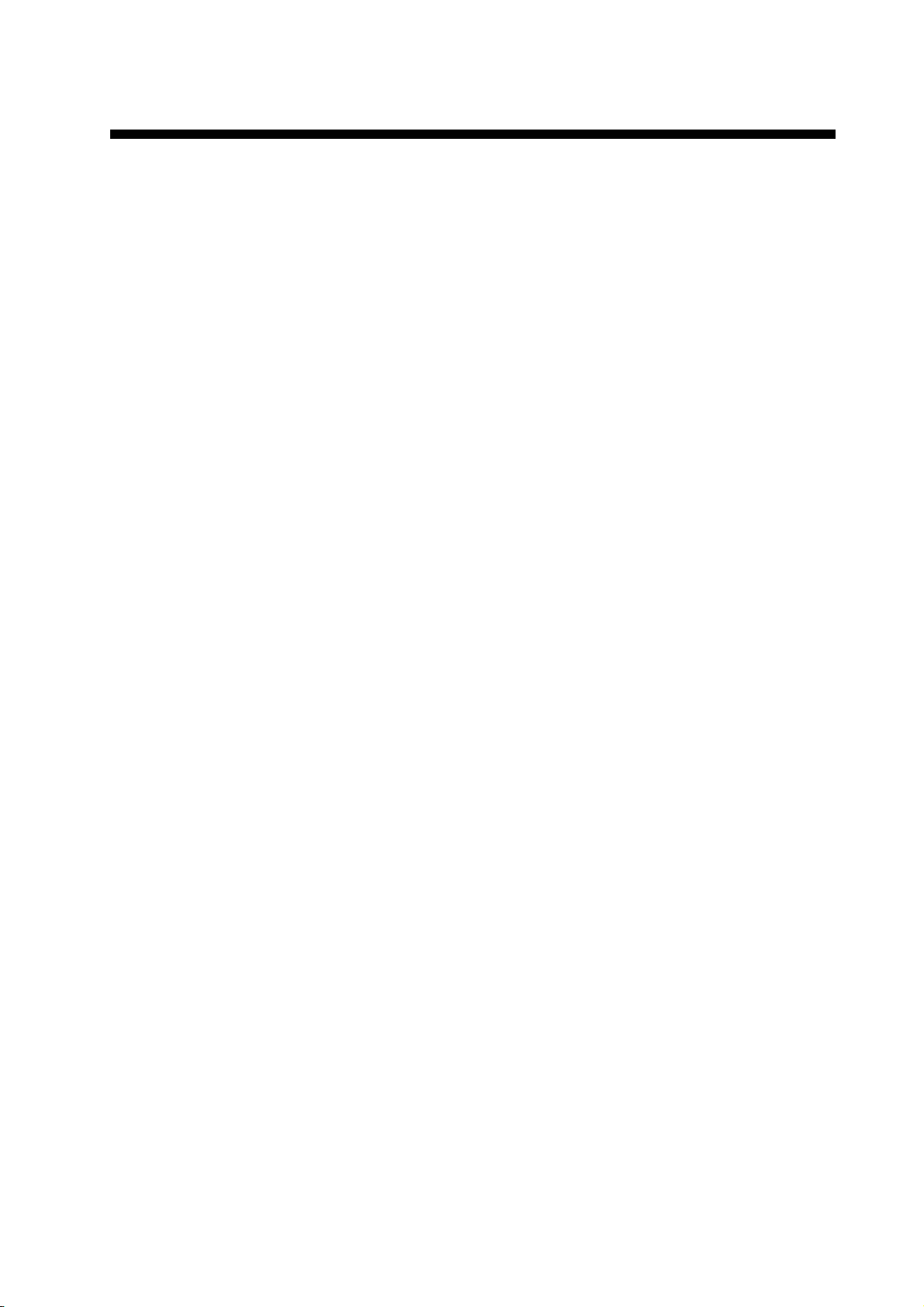
TABLE OF CONTENTS
FOREWORD.................................................................................................................... v
SYSTEM CONFIGURATION .......................................................................................... vi
1. BASIC OPERATION..............................................................................................1-1
1.1 Controls ......................................................................................................................1-1
1.2 How to Turn On/Off the Power ...................................................................................1-2
1.3 How to Adjust the Screen Brilliance/Key Dimmer.......................................................1-3
1.4 How to Step through the Data Screen........................................................................1-4
2. PROGRAMMED SCREEN..................................................................................... 2-1
2.1 How to Set the Analog Screen Appearance ...............................................................2-1
2.2 How to Set the Programmed Screen..........................................................................2-2
2.3 How to Customize the Factory-preset Screen..........................................................2-10
3. CUSTOM SCREEN................................................................................................3-1
3.1 How to Customize the Screen ....................................................................................3-1
3.2 Options for Categories................................................................................................3-3
3.3 Data Screen................................................................................................................3-7
3.4 How to Set the Graph Display ....................................................................................3-8
3.4.1 How to enable auto range shift.......................................................................3-8
3.4.2 How to set the period of the graph .................................................................3-9
3.5 How to Switch the Wind Mode and the Direction Mode ...........................................3-10
3.6 Stopwatch and Timer................................................................................................3-11
3.7 Locked HDG/BRG ....................................................................................................3-13
3.8 Cross-Track Error .....................................................................................................3-15
3.9 How to Switch the Digital Data for Heading and Wind Angle ...................................3-17
3.10 How to Reset the Value............................................................................................3-18
3.11 Engine, Battery Status Icons ....................................................................................3-18
4. ALARMS ................................................................................................................4-1
4.1 Overview.....................................................................................................................4-1
4.2 Audio Alarm Type .......................................................................................................4-4
4.3 How to Set the Alarms................................................................................................4-4
4.3.1 Arrival/Anchor alarm.......................................................................................4-4
4.3.2 XTE (Cross-Track Error) alarm ......................................................................4-5
4.3.3 Speed (SOG/STW) alarm...............................................................................4-5
4.3.4 Water temperature alarm ...............................................................................4-6
4.3.5 Depth alarm....................................................................................................4-8
4.3.6 Depth time out alarm ......................................................................................4-8
4.3.7 Trip/odometer alarm .......................................................................................4-9
4.3.8 Roll/pitch alarm...............................................................................................4-9
4.3.9 Other alarms.................................................................................................4-10
5. INPUT/OUTPUT SETUP........................................................................................5-1
5.1 Received Data Status.................................................................................................5-1
5.2 CAN bus Devices Status ............................................................................................5-2
5.3 Data Source................................................................................................................5-3
5.4 NMEA0183 Output Mode ...........................................................................................5-4
6. POSITION/TD SETUP, LAYLINES........................................................................ 6-1
6.1 Display Format for the Position of Your Ship..............................................................6-1
6.2 Laylines ......................................................................................................................6-2
iii
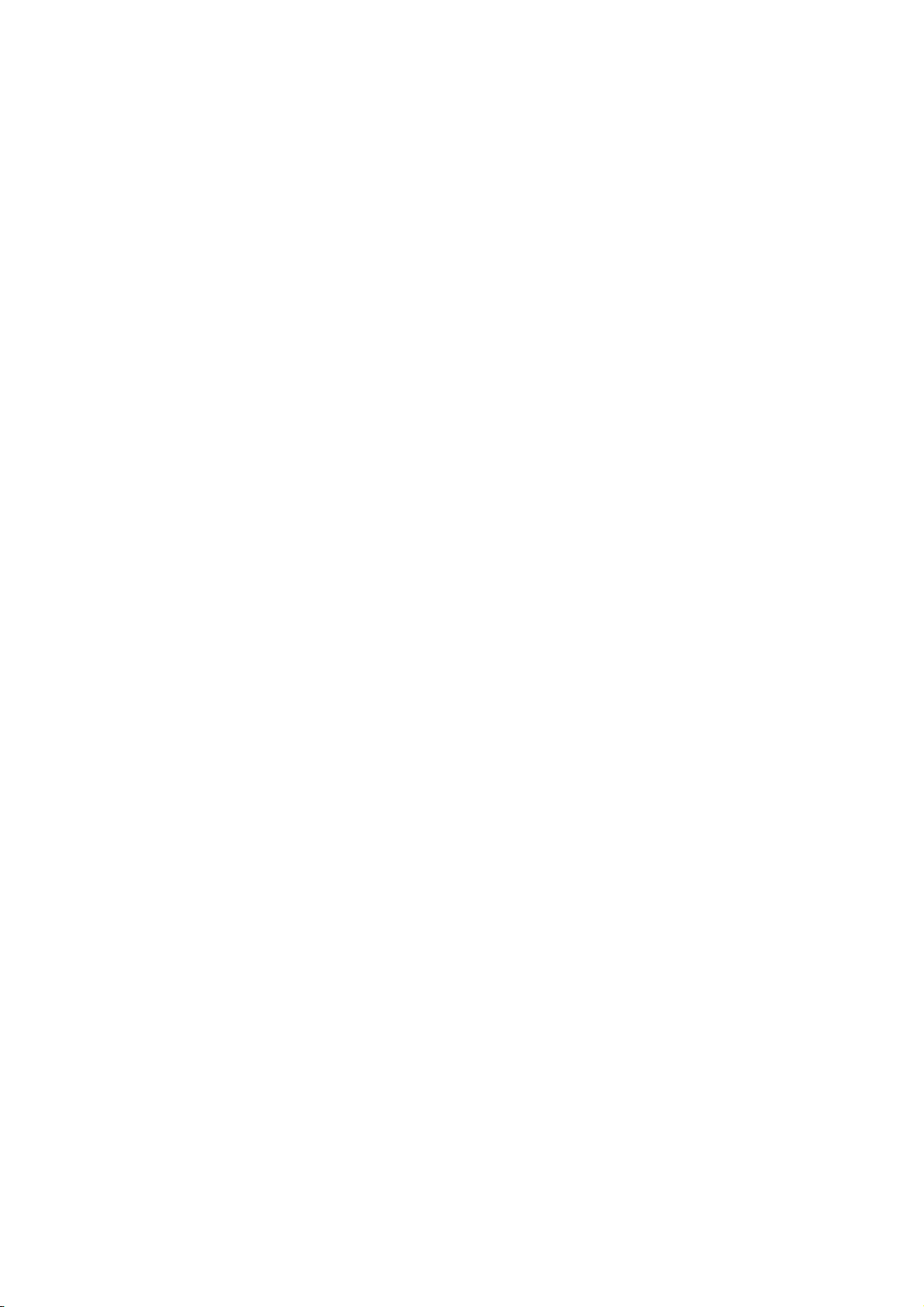
TABLE OF CONTENTS
7. SYSTEM MENU .....................................................................................................7-1
7.1 Units of Measurement ................................................................................................ 7-1
7.2 How to Set the Offset ................................................................................................. 7-2
7.3 Response Time .......................................................................................................... 7-4
7.4 Scale Range............................................................................................................... 7-4
7.5 Setting for Time and Date .......................................................................................... 7-5
7.6 Other Menu Items ......................................................................................................7-7
8. MAINTENANCE, TROUBLESHOOTING...............................................................8-1
8.1 Maintenance............................................................................................................... 8-1
8.2 Troubleshooting .........................................................................................................8-2
8.3 Test ............................................................................................................................ 8-2
8.4 Factory Reset.............................................................................................................8-4
8.5 Demo Mode................................................................................................................ 8-4
9. INSTALLATION .....................................................................................................9-1
9.1 Equipment List ...........................................................................................................9-1
9.2 Installation .................................................................................................................. 9-2
9.3 Wiring ......................................................................................................................... 9-4
9.4 Adjustments ............................................................................................................... 9-7
9.5 Input/Output Signal ....................................................................................................9-8
APPENDIX 1 MENU TREE .......................................................................................AP-1
APPENDIX 2 LIST OF TERMS .................................................................................AP-4
SPECIFICATIONS .....................................................................................................SP-1
INSTALLATION MATERIALS ..................................................................................... A-1
OUTLINE DRAWINGS.................................................................................................D-1
INTERCONNECTION DIAGRAM ................................................................................ S-1
INDEX.......................................................................................................................... IN-1
iv
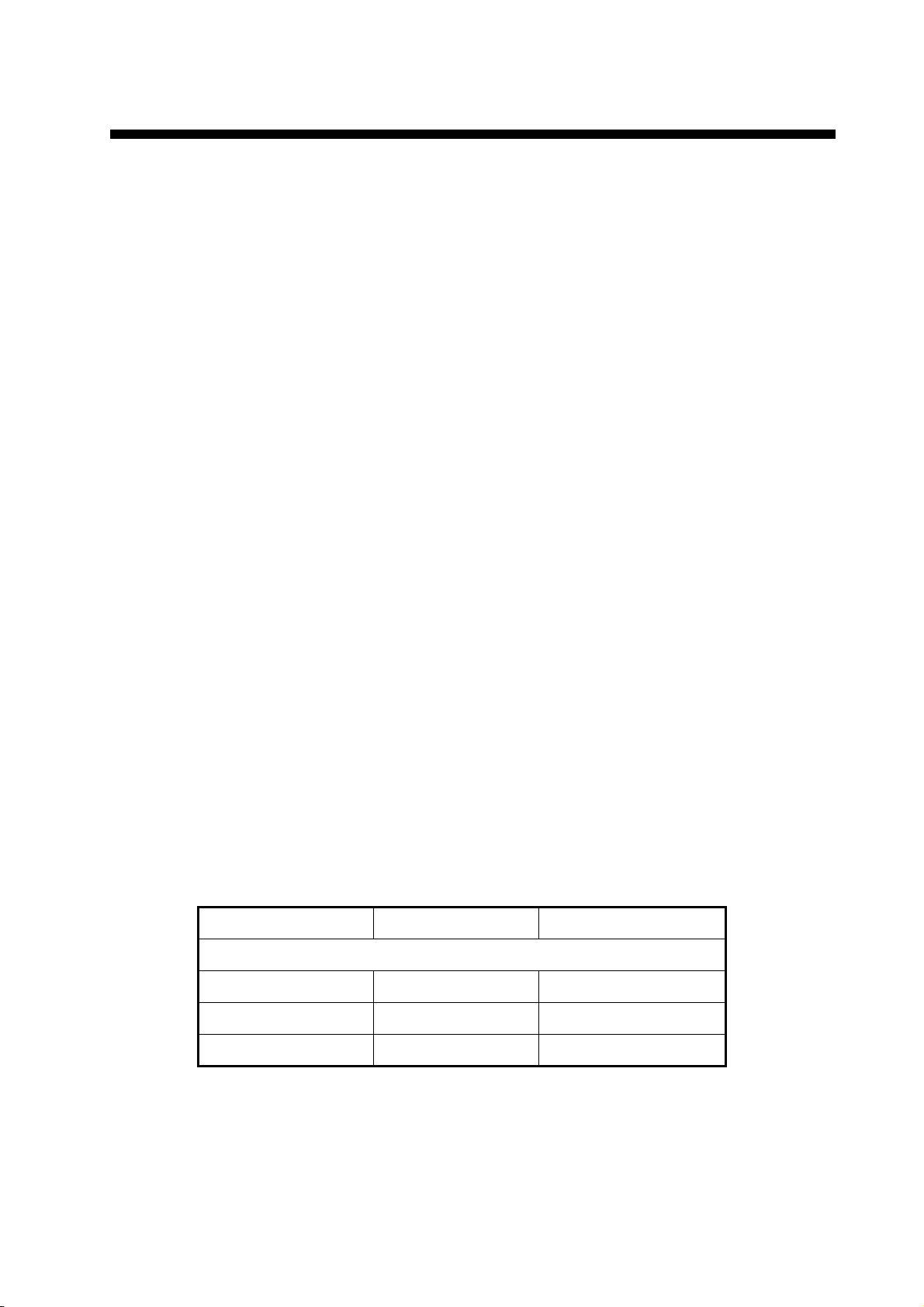
FOREWORD
A Word to the Owner of the RD-33 Remote Display
Congratulations on your choice of the FURUNO RD-33 Remote Display. We are confident you will
see why the FURUNO name has become synonymous with quality and reliability.
Since 1948, FURUNO Electric Company has enjoyed an enviable reputation for innovative and
dependable marine electronics equipment. This dedication to excellence is furthered by our extensive global network of agents and dealers.
Your equipment is designed and constructed to meet the rigorous demands of the marine environment. However, no machine can perform its intended function unless properly installed and
maintained. Please carefully read and follow the operation and maintenance procedures set forth
in this manual.
We would appreciate feedback from you, the end-user, about whether we are achieving our purposes.
Thank you for considering and purchasing FURUNO equipment.
Features
The main features of the RD-33 are as shown below.
• 4.3” color LCD is visible in direct sunlight (Nominal viewing distance: 0.6 m).
• Display the navigation data in digital, analog and graph formats.
• The design is consistent with NavNet 3D and FI-50, so there is uniformity in console installation.
• Fulfill the conversion function between CAN bus and NMEA 0183, so the RD-33 is in relay between existing equipments and CAN bus network.
• Alarm functions: Arrival/anchor watch, cross-track error, speed, water temperature, depth,
depth time out, time, alarm clock, trip distance, odometer, roll, pitch, low battery, wind speed,
wind angle.
• The frequently used data screens are set to default. Also, you can customize the data screens.
Program Number
Program Number/Version Date of Change
RD-33
CPU Main 2651010-01.xx Jan. 2010
CPU Boot 2651011-01.xx Jan. 2010
CPU CAN LD 2651012-01.xx Jan. 2010
xx: minor change
v
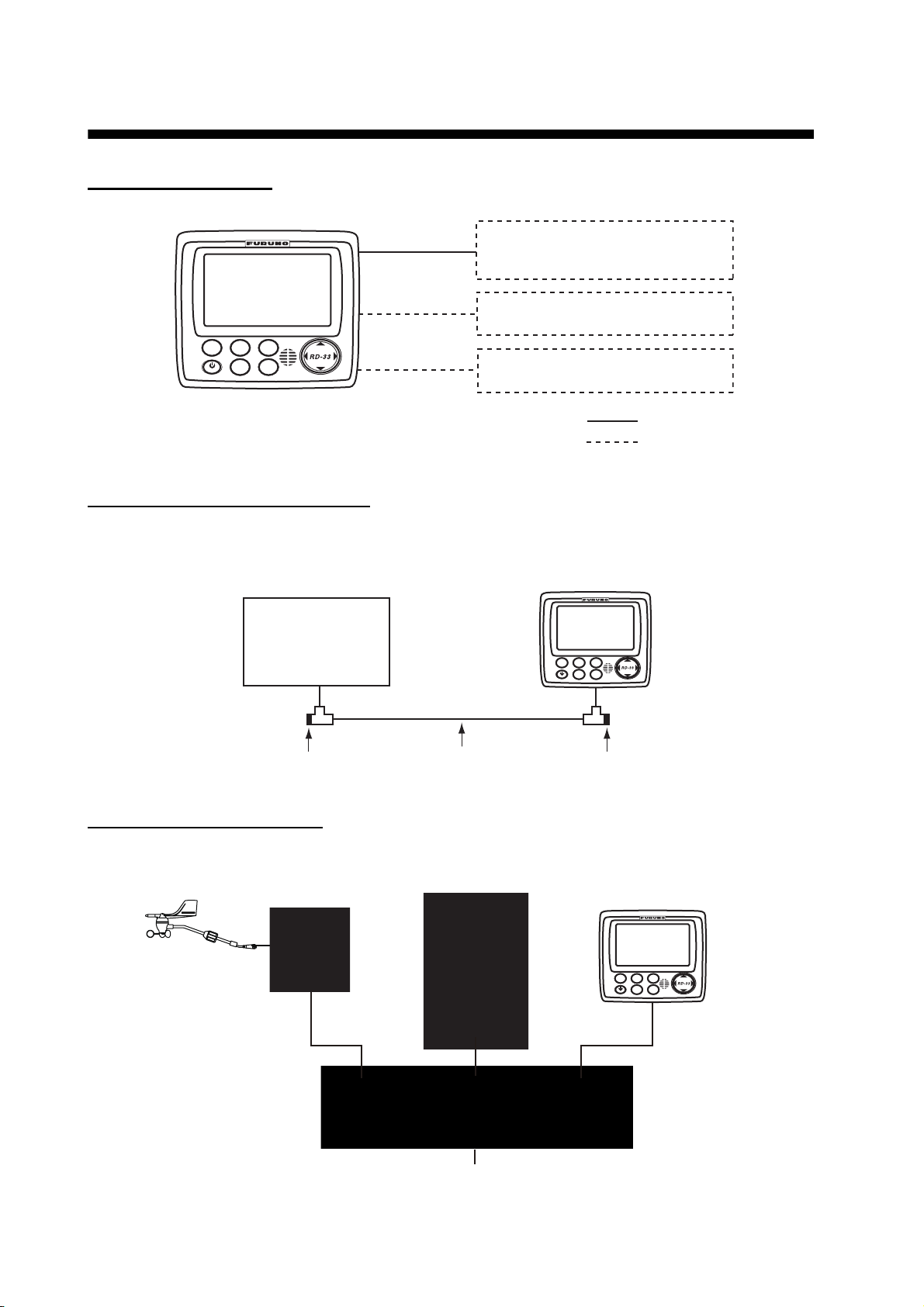
SYSTEM CONFIGURATION
Single remote display
CAN bus-compliant Device
(Power supply)
CAN bus-compliant Device
APP
DISP
B
R
L
I
RD-33 and NavNet 3D connection
Up to three RD-33s can be connected on the CAN bus line.
MENU
TRUE
START
ENT
CLEAR
L
NMEA 0183 Device
: Standard
: Option
NavNet 3D
(Power supply)
Terminator Terminator
RD-33 and FI-50 connection
FI-50 series
Instruments
CAN bus line
WS-200
RD-33
APP
DISP
TRUE
START
B
CLEAR
L
R
L
I
MENU
ENT
RD-33
APP
DISP
TRUE
START
B
CLEAR
L
R
L
I
MENU
ENT
vi
Junction Box
FI-5002 (Option)
12 VDC
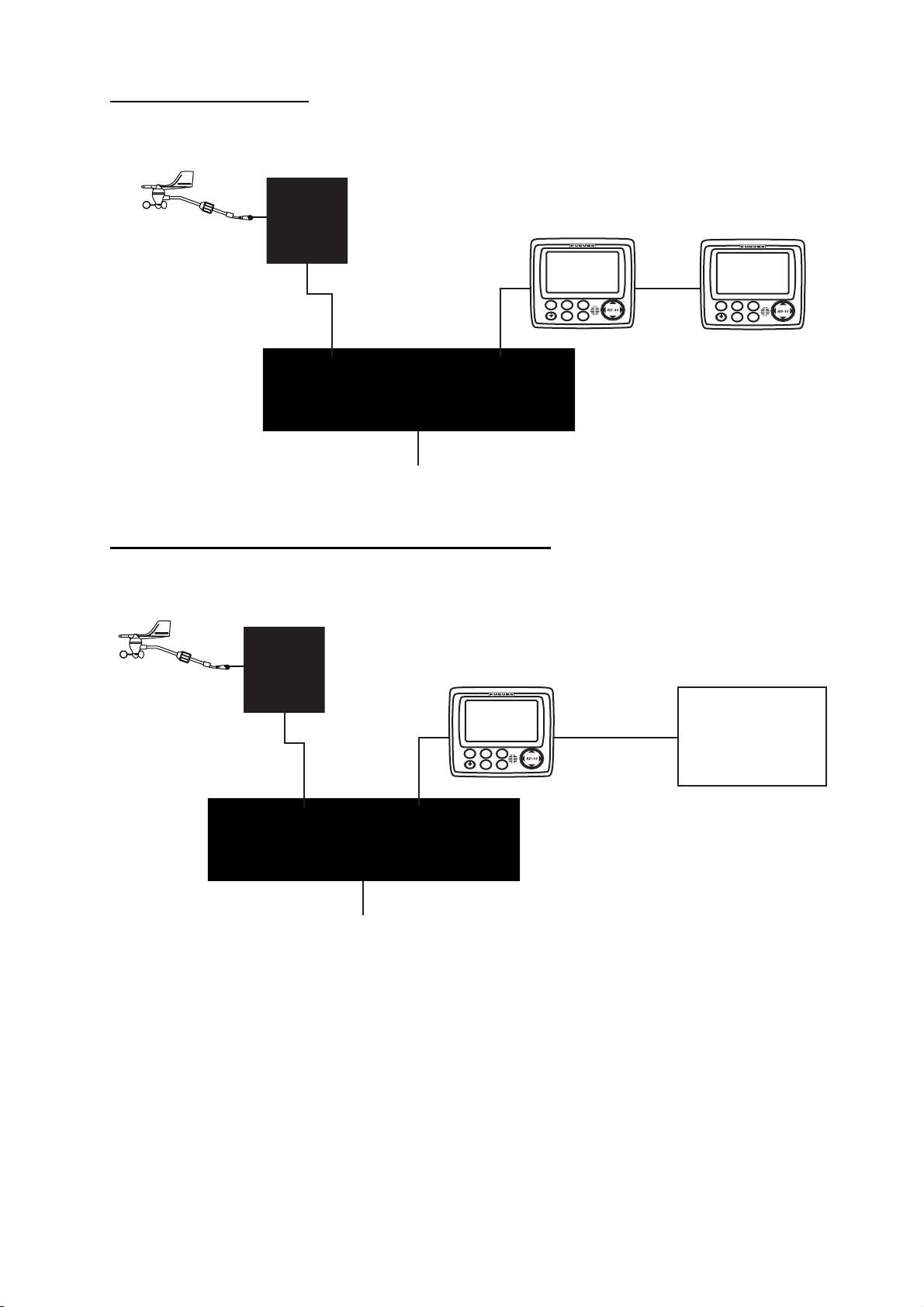
Daisy chain connection
FI-50 series
Instruments
SYSTEM CONFIGURATION
Junction Box
12 VDC
FI-5002
NMEA 0183, RD-33 and CAN bus device connection
FI-50 series
Instruments
RD-33
RD-33
APP
DISP
TRUE
START
B
CLEAR
L
R
L
I
RD-33
MENU
ENT
APP
MENU
DISP
TRUE
START
ENT
B
CLEAR
L
R
L
I
12 VDC
APP
MENU
DISP
TRUE
START
ENT
B
CLEAR
L
R
L
I
Junction Box
FI-5002
NMEA 0183
NMEA 0183
Device
(NavNet VX2 etc.)
vii
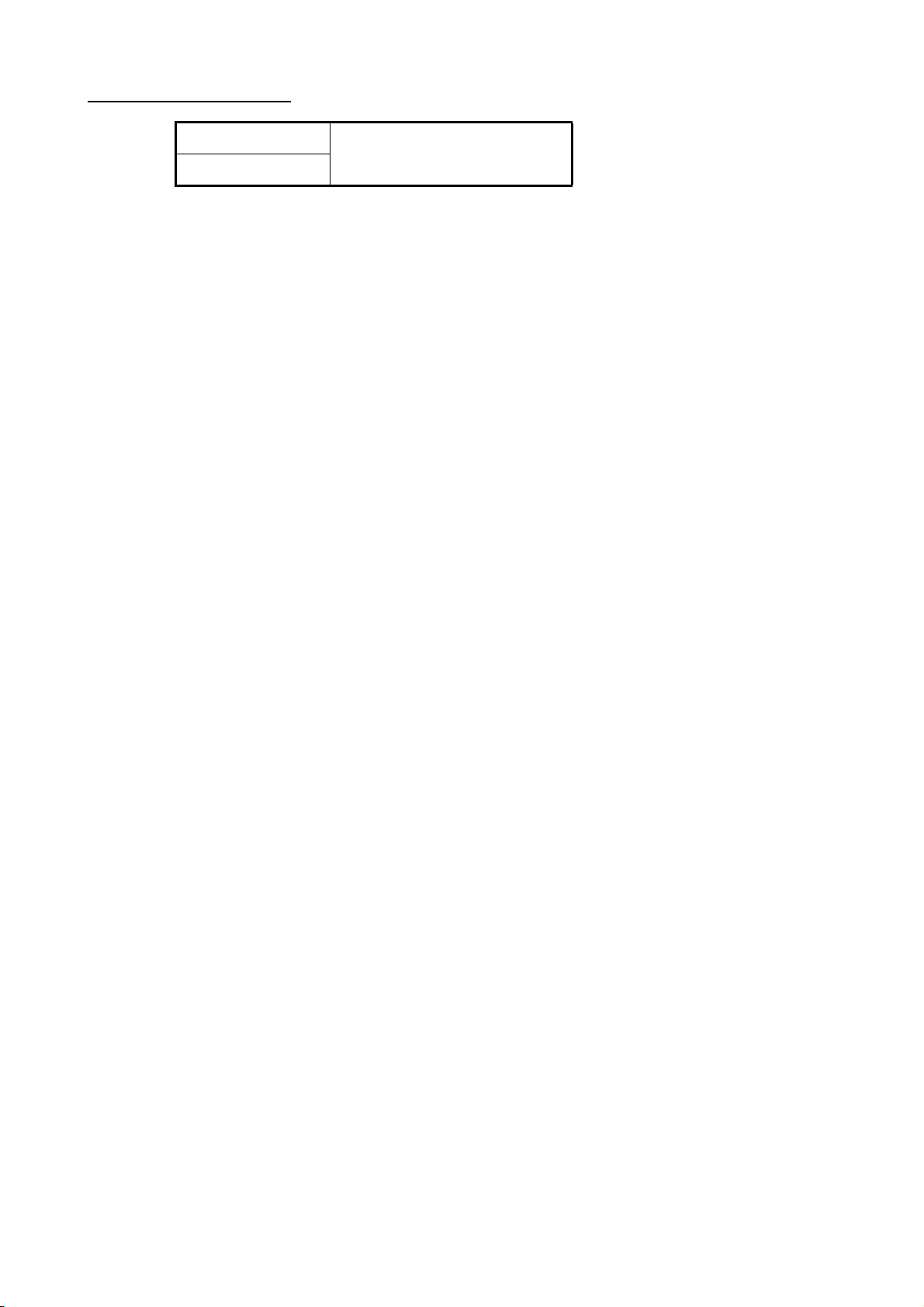
SYSTEM CONFIGURATION
Environmental category
RD-33
FI-5002
Protected from weather
viii
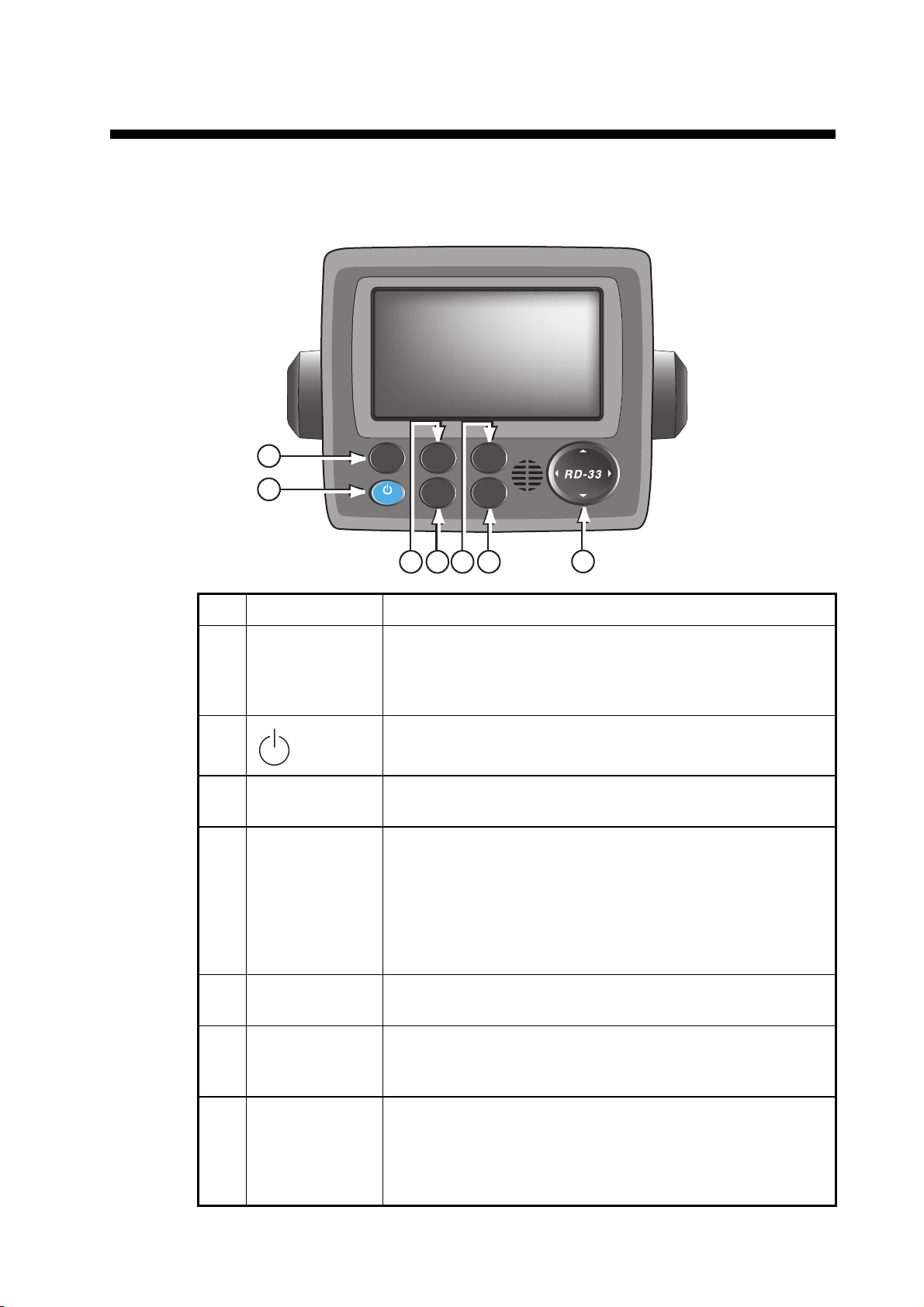
1. BASIC OPERATION
1.1 Controls
APP
1
2
DISP
B
R
TRUE
START
CLEAR
L
L
I
MENU
ENT
345
6
7
No. Control Main description
1 DISP Short press: Step through the seven data screens in the se-
quence of Display1 → Display2 → Display3 → Display4 →
Display5 → Display6 → Display7 → Display1 → ...
Long press: Step through the screens in reverse order.
2
/BRILL
Short press: Turn on the power. Adjust the screen brilliance.
Long press: Turn off the power.
3 APP/TRUE Switch the wind speed and direction between Apparent (APP)
and True.
4 START/CLEAR At the data screen for [Stopwatch], [Timer1 (or 2)], [Locked
HDG] or [Locked BRG],
Short press:
• Start to count up/down the time.
• Stop the timer (to measure lap time).
• Display the locked heading/bearing.
Long press: Reset the value.
5 MENU • Open/close the menu.
• Cancel last entry in menu operation and return one layer.
6 ENT • Save selected menu option.
• Move down one layer when you save the menu option in
the layer except undermost one.
7 Cursorpad • Select the menu items and options.
• With the [Brill] window displayed, adjust the screen brilliance. (W: Decrease, X: Increase)
• With the [Brill] window displayed, adjust the key dimmer.
(S: Increase, T: Decrease)
1-1
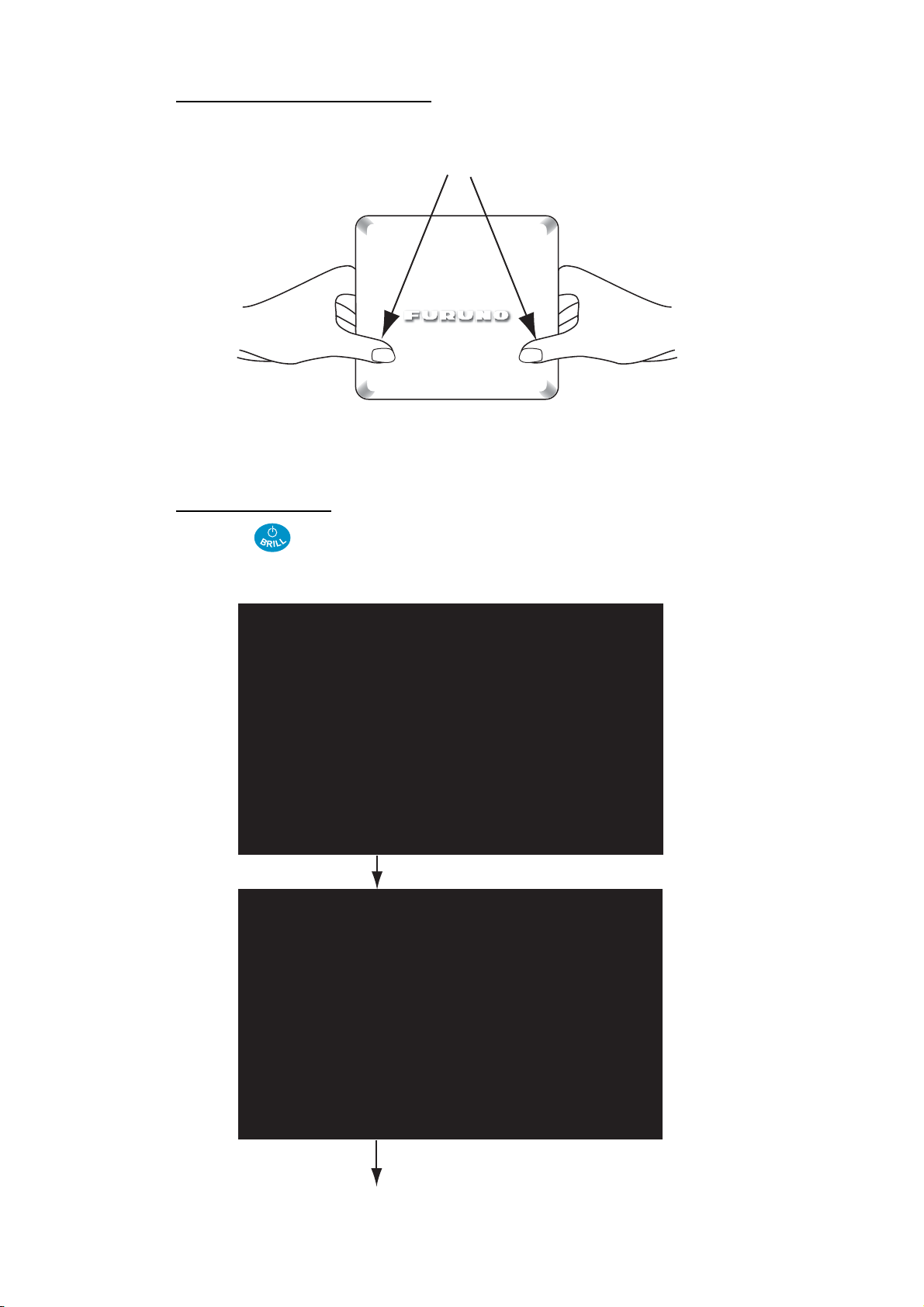
1. BASIC OPERATION
How to remove the hard cover
Press here with thumb and
pull cover forward.
1.2 How to Turn On/Off the Power
Turn on the power
Press the key to turn on the power. The start-up screen appears followed by the
last-used data screen.
RD-33 Booter(1) ver.XX.XX (build:YYYY/MM/DD)
Program No: 2651011-XX.XX
Initializing...
Waiting for update request from SIO...
Waiting for update request from CAN...
Expanding program...
Starting program.
RD-33 ver.XX.XX (build:YYYY/MM/DD)
Program No: 2651010-XX.XX
Unique Number: ZZZZZ(ZZZZZZ)
CAN bus Module ver. XX.XX
Initializing...
Self Test
ROM : OK
RAM
Starting program.
: OK
1-2
XX.XX: Program version number
YYYY/MM/DD: Date
Last used data screen
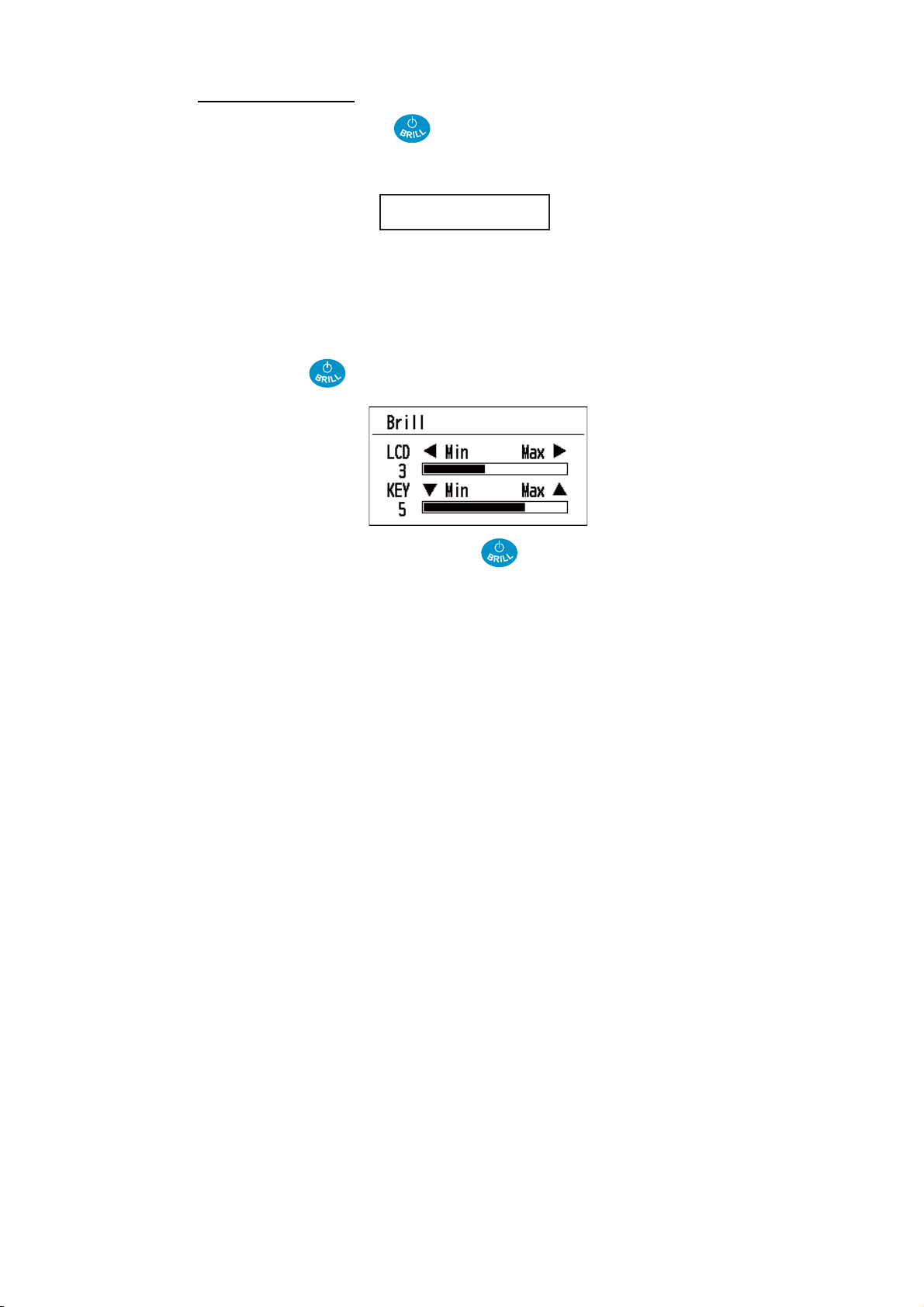
1. BASIC OPERATION
Turn off the power
Press and hold down the key until the screen turns off. The following countdown window appears until the power goes off.
Turn Off in 3s.
1.3 How to Adjust the Screen Brilliance/Key Dimmer
You can adjust the screen brilliance and key dimmer as follows:
1. Press the key momentarily to show the [Brill] window.
2. For the LCD brilliance, press the key or use the Cursorpad (W or X) to ad-
just.
For the key brilliance, use the Cursorpad (S or T) to adjust.
3. Press the MENU key to close the window.
1-3
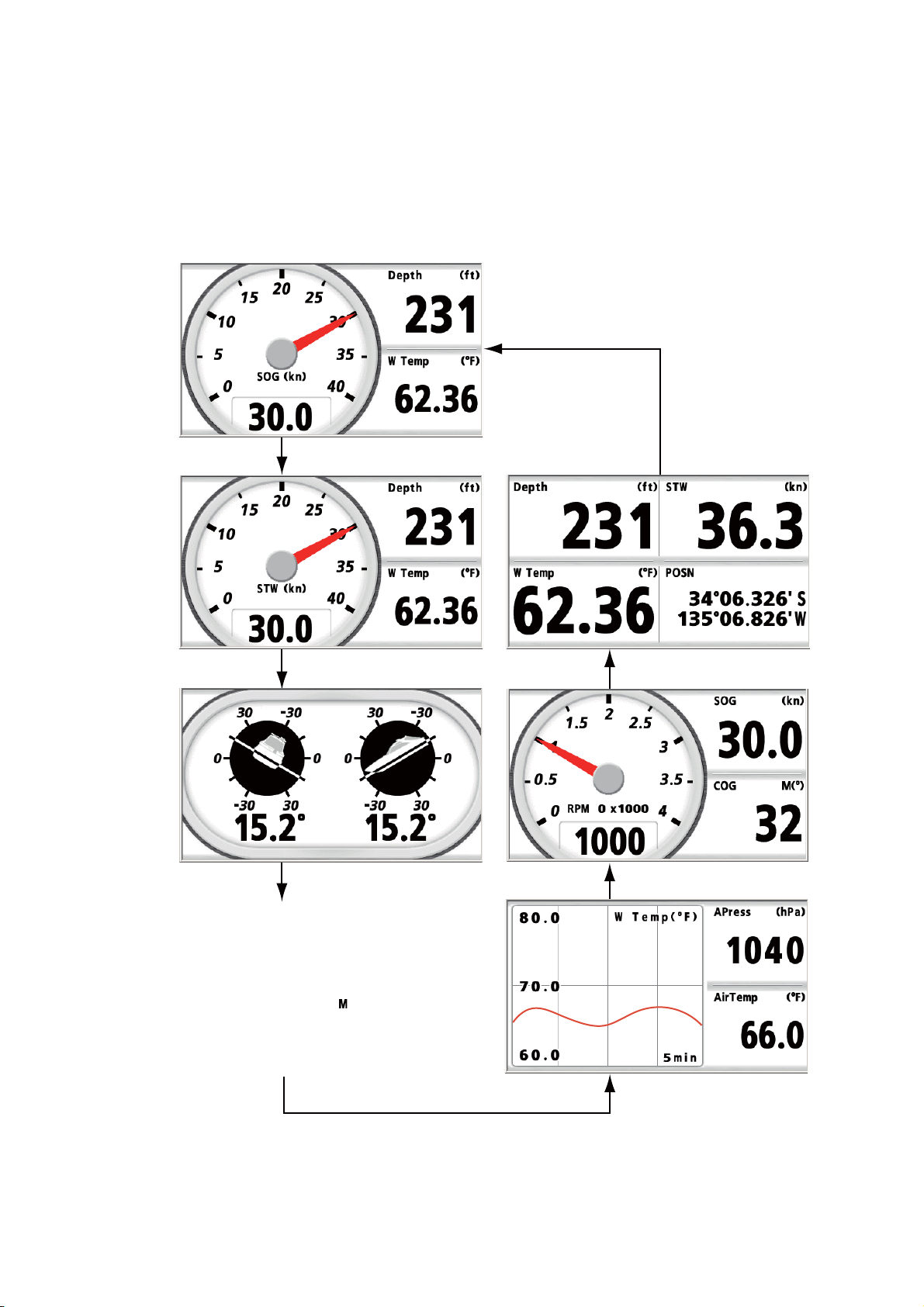
1. BASIC OPERATION
1.4 How to Step through the Data Screen
You can step through the seven data screens with the DISP key. When you press the
DISP key momentarily, the screen changes in the sequence of Display1 → Display2
→ Display3 → Display4 → Display5 → Display6 → Display7 → Display1 → ... The de-
fault screens are as shown below. For details, see sections 2.2 and 2.3.
Display1
The screen changes in reverse order
with DISP key (long press).
DISP key
(short press)
Display2
Display3
Display4
DISP key (short press)
DISP key (short press)
DISP key (short press)
Display7
Display6
Display5
DISP key (short press)
DISP key (short press)
1-4
DISP key (short press)
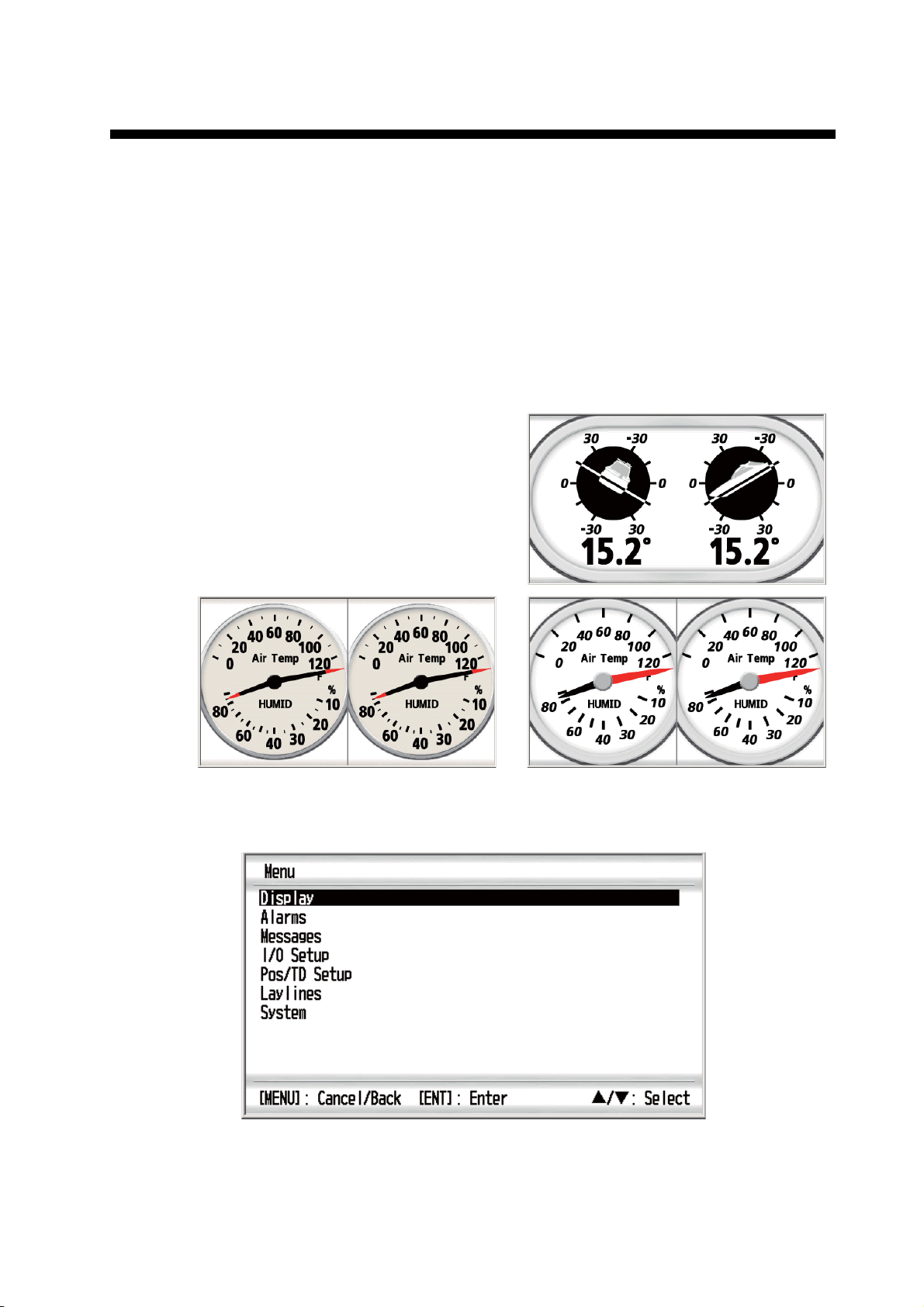
2. PROGRAMMED SCREEN
The RD-33 displays the data in three types; digital, analog and graph formats. Also,
this equipment provides six programmed screen patterns which meets the purposes;
[Fishing], [Sailing], [Ship], [Navigation], [Environment] and [Engine]. Availability of
data depends on the sensors connected.
2.1 How to Set the Analog Screen Appearance
You can select the analog screen appearance from [A] and [B]. The font, background
color, type of pointer (color, form), and so on differ between [A] and [B].
Example of [A]
1. Press the MENU key to open the menu.
Example of [B]
2-1
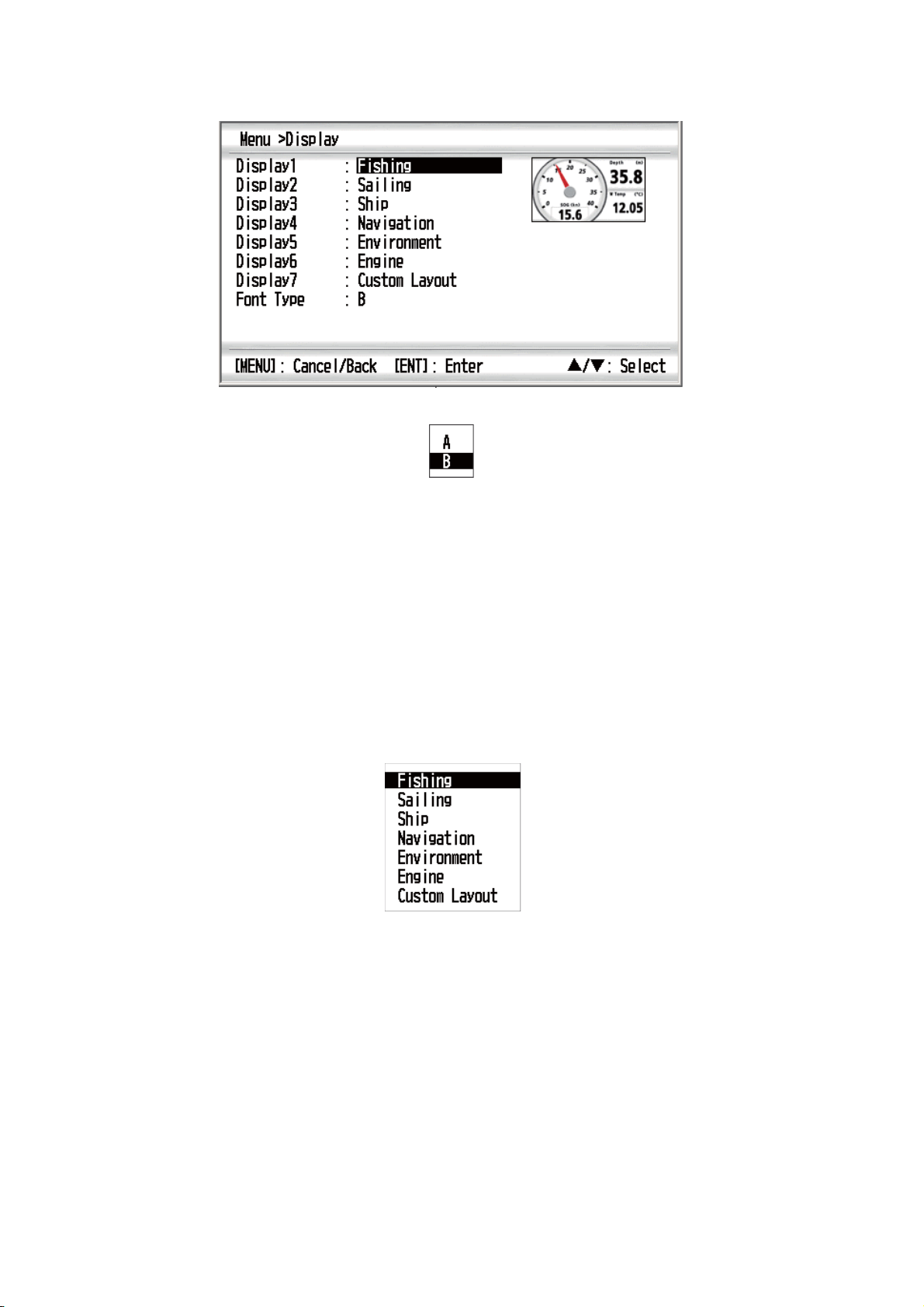
2. PROGRAMMED SCREEN
2. Use the Cursorpad (S or T) to select [Display] and press the ENT key.
3. Use the Cursorpad (S or T) to select [Font Type] and press the ENT key.
4. Use the Cursorpad (S or T) to select [A] or [B] then press the ENT key.
5. Press the DISP key to close the menu and display the data screen.
2.2 How to Set the Programmed Screen
The RD-33 provides six programmed screens and each screen has four preset
screens. You can select one of them as the data screen.
1. Press the MENU key to open the menu.
2. Use the Cursorpad (S or T) to select [Display] and press the ENT key.
3. Use the Cursorpad (S or T) to select [Display1] and press the ENT key.
Display options for [Display1]
4. Use the Cursorpad (S or T) to select [Fishing], [Sailing], [Ship], [Navigation], [En-
vironment] or [Engine] then press the ENT key. The data for these items are preset and arranged for general navigation purposes. See the table on page 2-4 for
each menu item.
2-2
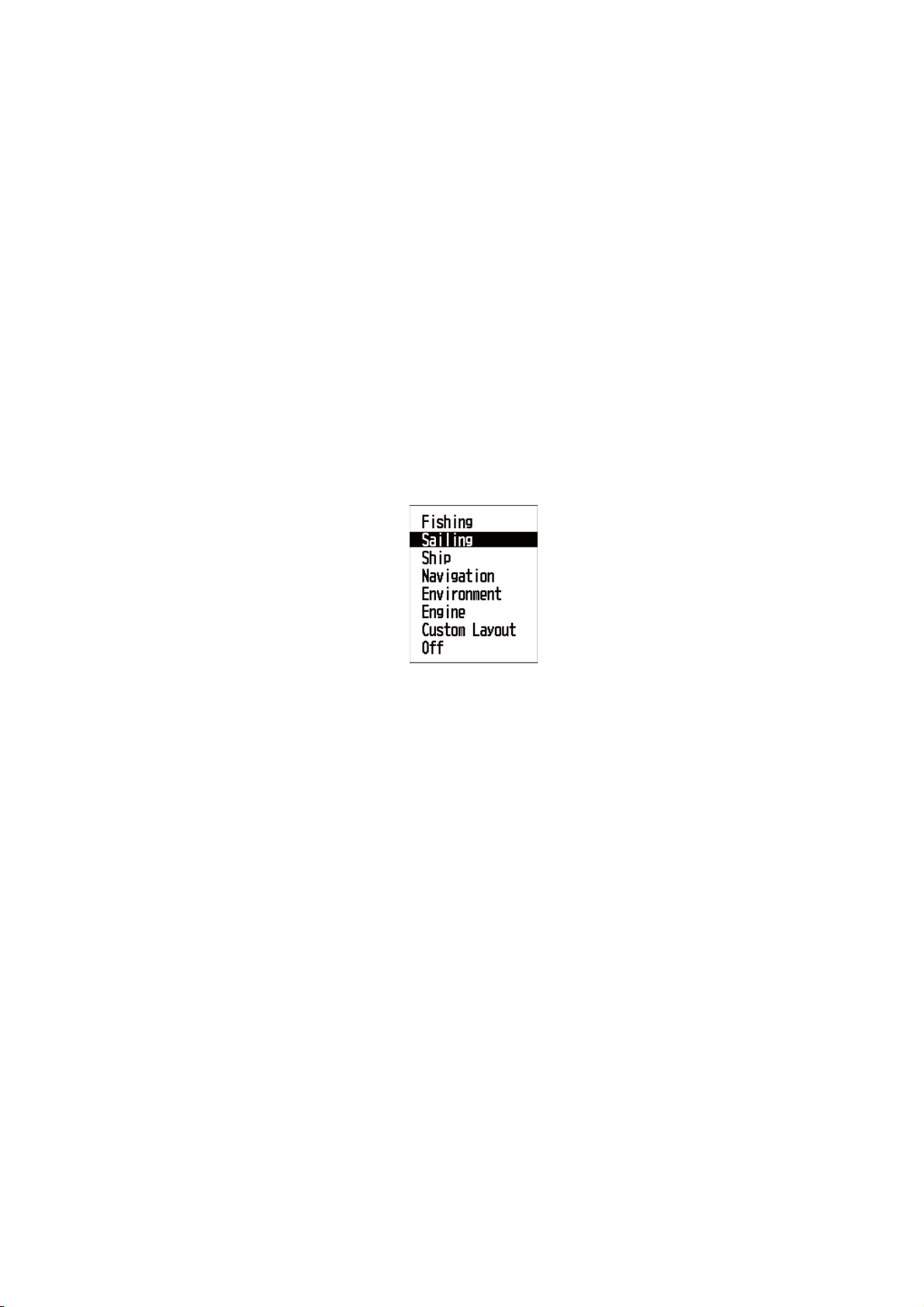
2. PROGRAMMED SCREEN
E.g. [Fishing] screen
Note: For [Custom Layout], see the next chapter.
5. Use the Cursorpad to select the screen desired and press the ENT key.
6. Select the screen for [Display2] to [Display7] in the same method.
Display options for [Display2] to [Display7]
Note: If you selected [Off] on the [Display2] to [Display7], the data screen is
skipped by pressing the DISP key.
7. Press the DISP key to close the menu and display the data screen.
2-3
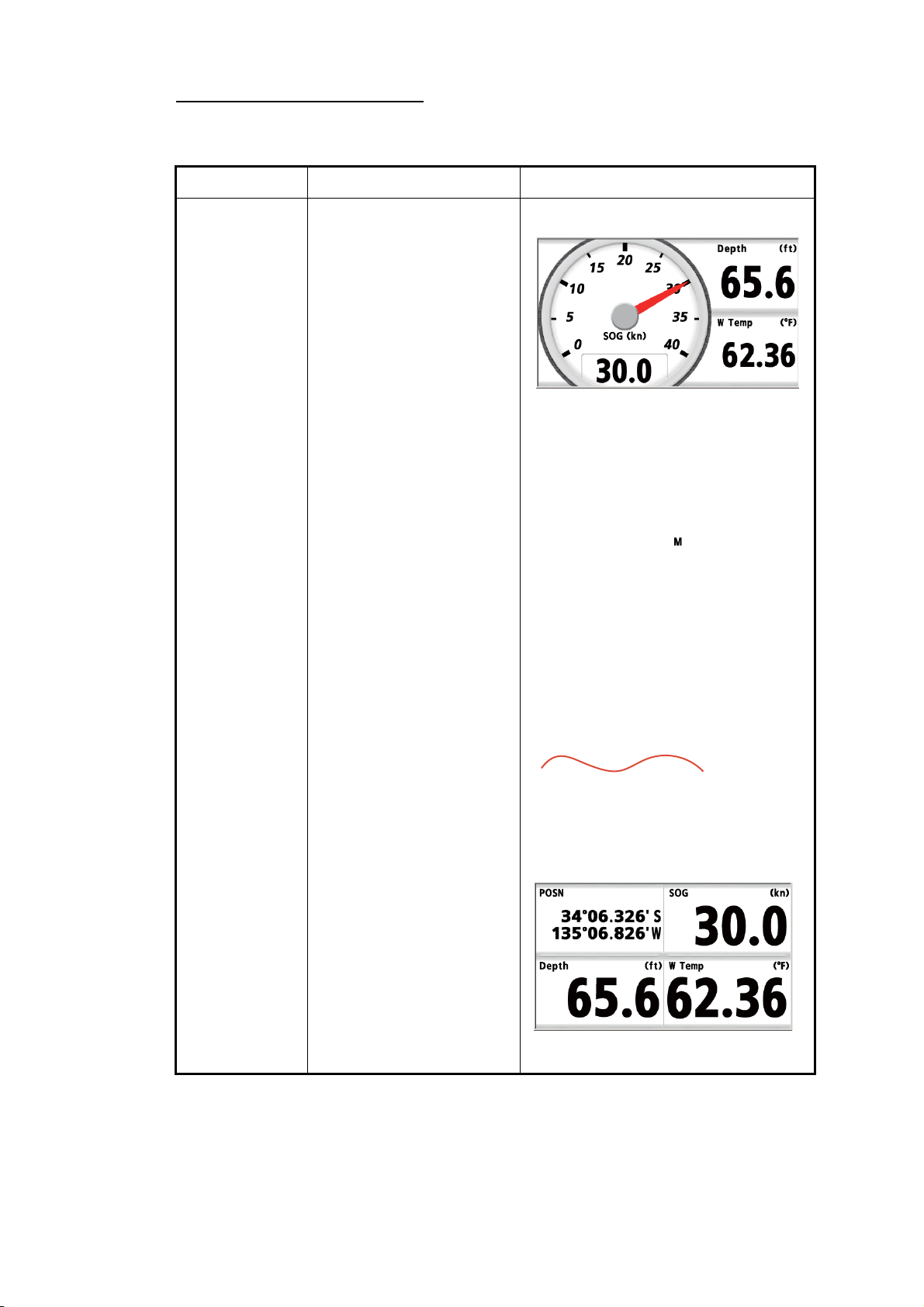
2. PROGRAMMED SCREEN
Programmed screen patterns
Note: For explanation of abbreviations shown on the screen, see APPENDIX 2.
Menu item Description Screen
Fishing The screen for fishing.
Pattern 1:
SOG (Analog meter for
Speed Over the Ground),
Depth,
W Temp (Water temperature)
Pattern 1
Pattern 2:
HDG (Heading meter)
(Blue line: COG)
Pattern 3:
W Temp (Water temperature graph),
Depth,
SOG (Speed Over the
Ground)
Pattern 4:
POSN (Position),
SOG (Speed Over the
Ground),
Depth,
W Temp (Water temperature)
Pattern 2
Pattern 3
Pattern 4
2-4
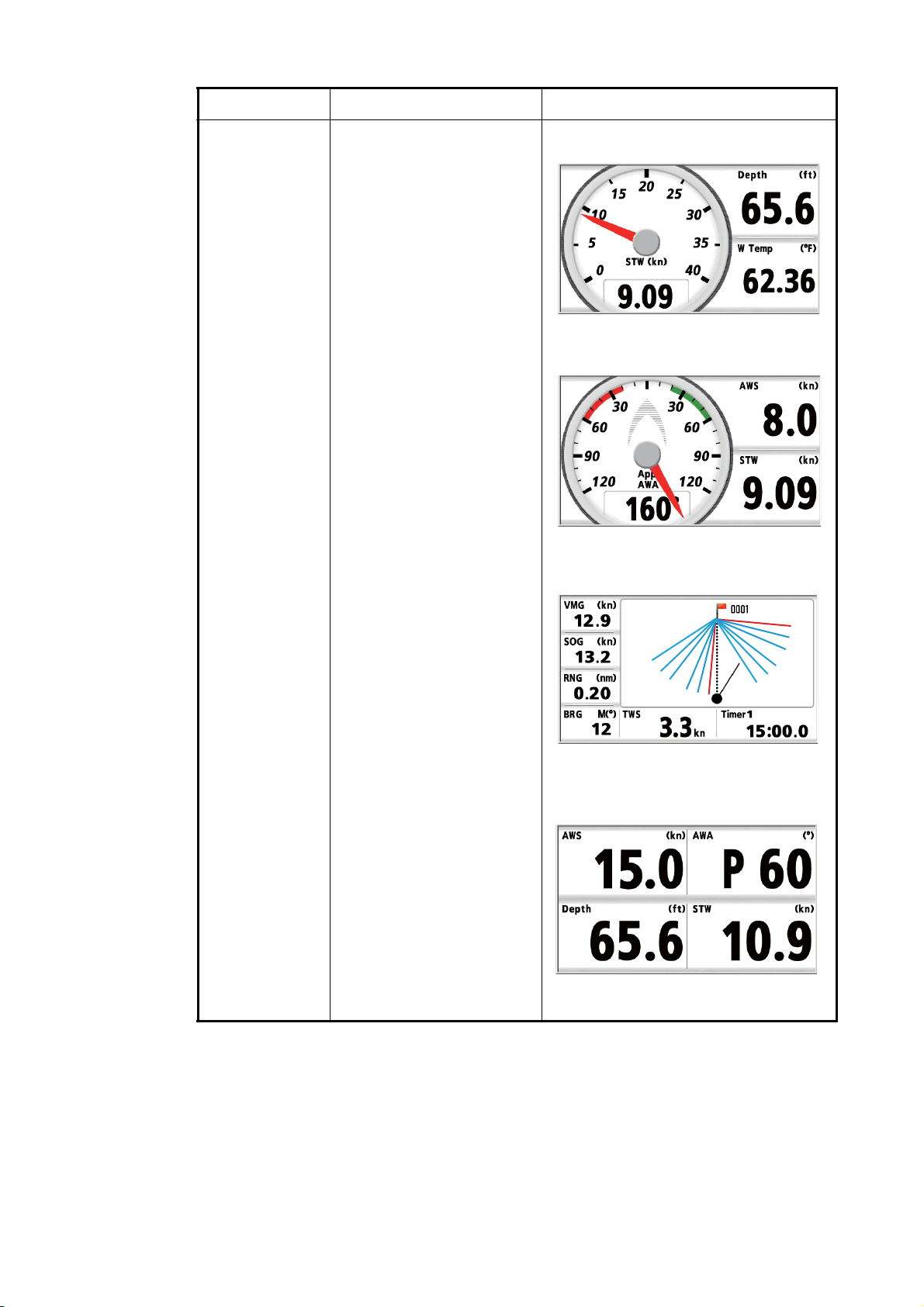
2. PROGRAMMED SCREEN
Menu item Description Screen
Sailing The screen for sailing.
Pattern 1:
STW (Analog meter for
Speed Through the Water),
Depth,
W Temp (Water temperature)
Pattern 1
Pattern 2:
AWA (Analog meter for Apparent Wind Angle),
AWS (Apparent Wind
Speed),
STW (Speed Through the
Water)
Pattern 3:
VMG (Velocity Made
Good),
SOG (Speed Over the
Ground),
RNG (Range),
BRG (Bearing),
TWS (True Wind Speed),
Timer1 (Count down timer),
Laylines
Pattern: 4
AWS (Apparent Wind
Speed),
AWA (Apparent Wind Angle),
Depth,
STW (Speed Through the
Water)
Pattern 2
Pattern 3
Pattern 4
2-5
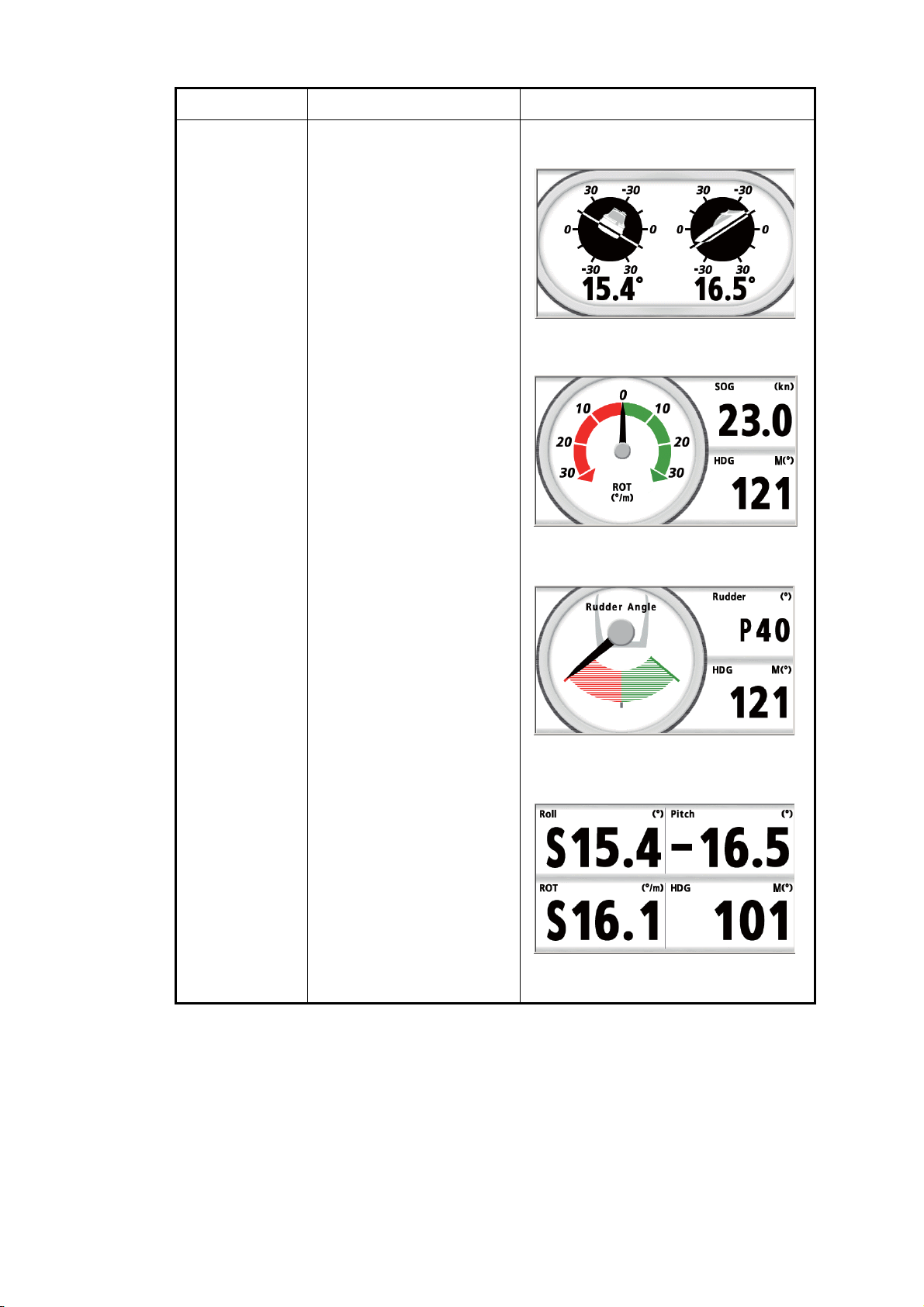
2. PROGRAMMED SCREEN
Menu item Description Screen
Ship The screen for ship data.
Pattern 1:
Roll/Pitch (Analog meter for
Roll and Pitch)
Pattern 1
Pattern 2:
ROT (Analog meter for
Rate Of Turn),
SOG (Speed Over the
Ground),
HDG (Heading)
Pattern 3:
Rudder Angle (Analog
meter for rudder angle),
Rudder (Rudder angle),
HDG (Heading)
Pattern 4:
Roll,
Pitch,
ROT (Rate Of Turn),
HDG (Heading)
Pattern 2
Pattern 3
Pattern 4
2-6
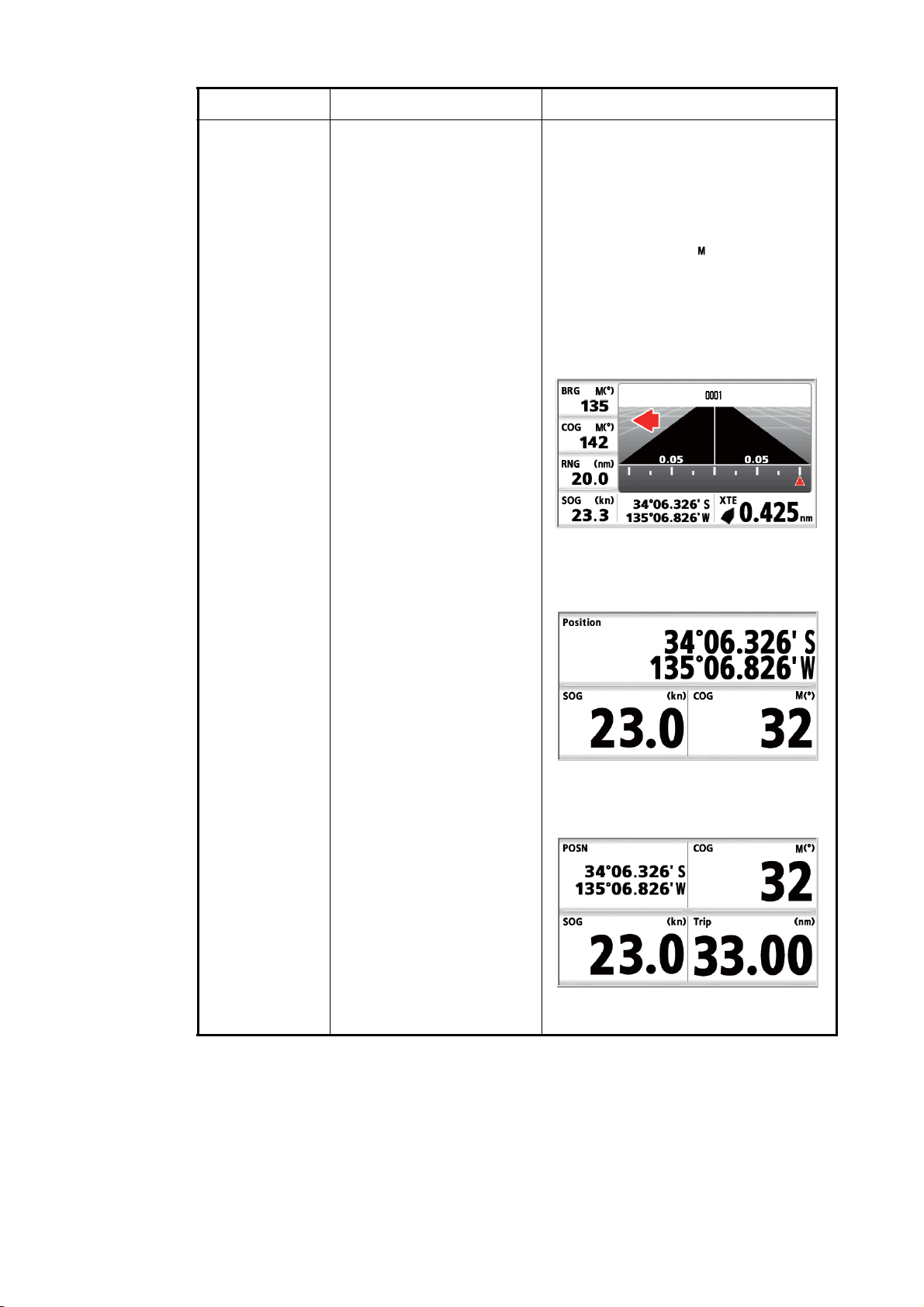
2. PROGRAMMED SCREEN
Menu item Description Screen
Navigation The screen for navigation.
Pattern 1:
HDG (Heading meter)
(Blue line: COG)
Pattern 1
Pattern 2:
BRG (Bearing),
COG (Course Over the
Ground),
RNG (Range),
SOG (Speed Over the
Ground),
Position (Latitude/Longitude),
XTE (Cross-track Error),
Highway screen
Pattern 2
Pattern 3:
Position (Latitude/Longitude),
SOG (Speed Over the
Ground),
COG (Course Over the
Ground)
Pattern 4:
POSN (Position),
COG (Course Over the
Ground),
SOG (Speed Over the
Ground),
Trip (Trip distance)
Pattern 3
Pattern 4
2-7
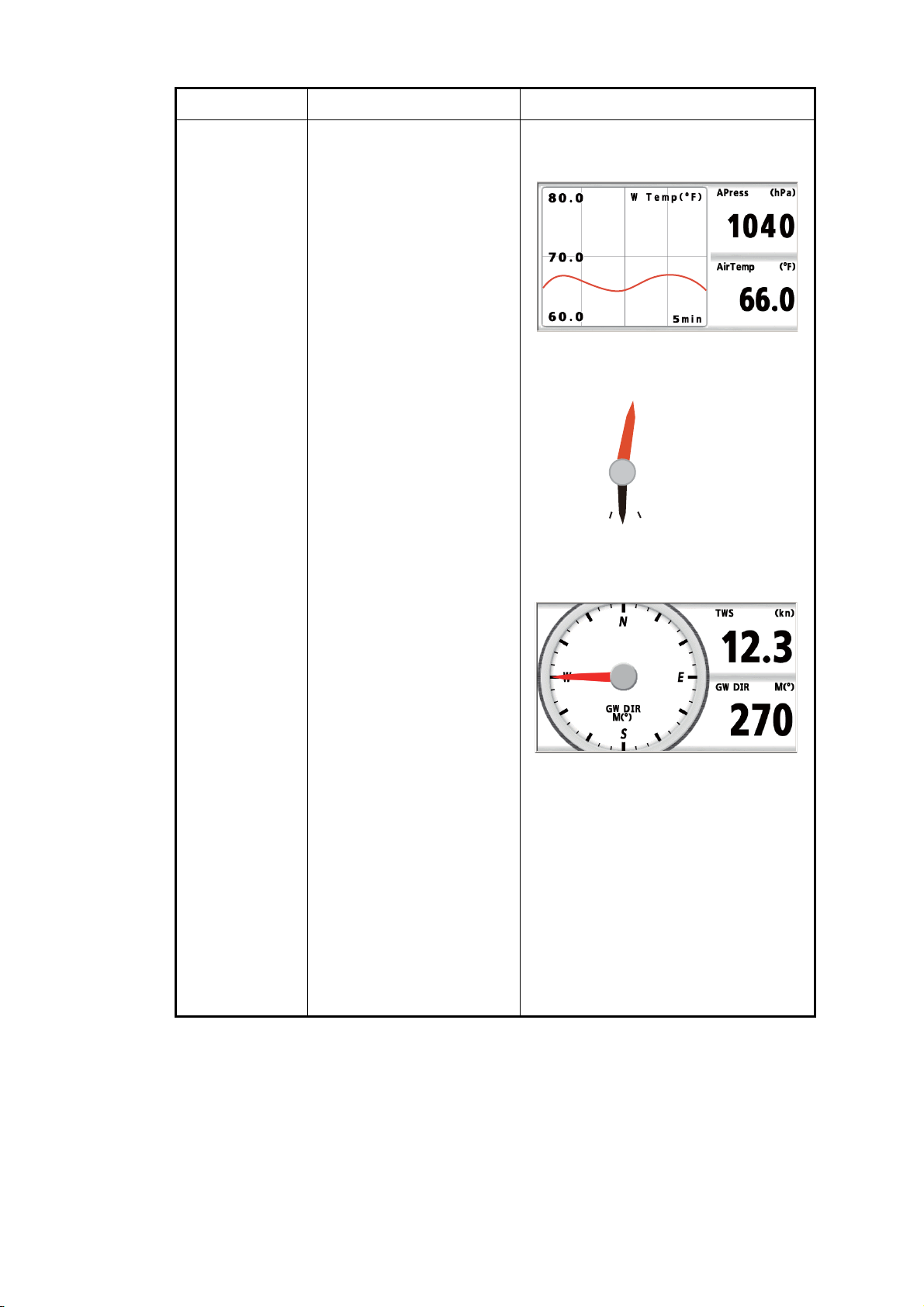
2. PROGRAMMED SCREEN
Menu item Description Screen
Environment The screen for environ-
ment.
Pattern 1:
W Temp (Water temperature graph),
APress (Air pressure),
Air Temp (Air temperature)
Pattern 2:
Air Temp/HUMID (Analog
meter for air temperature
and humidity),
Air Temp (Air temperature),
HUMID (Humidity)
Pattern 1
°
F
Pattern 3:
GW DIR (Analog meter for
Ground Wind direction),
TWS (True Wind Speed),
GW DIR (Ground Wind direction)
Pattern 4:
Air Temp (Air temperature),
APress (Air pressure),
W Temp (Water temperature),
Chill (Wind chill temperature)
Pattern 2
Pattern 3
Pattern 4
2-8
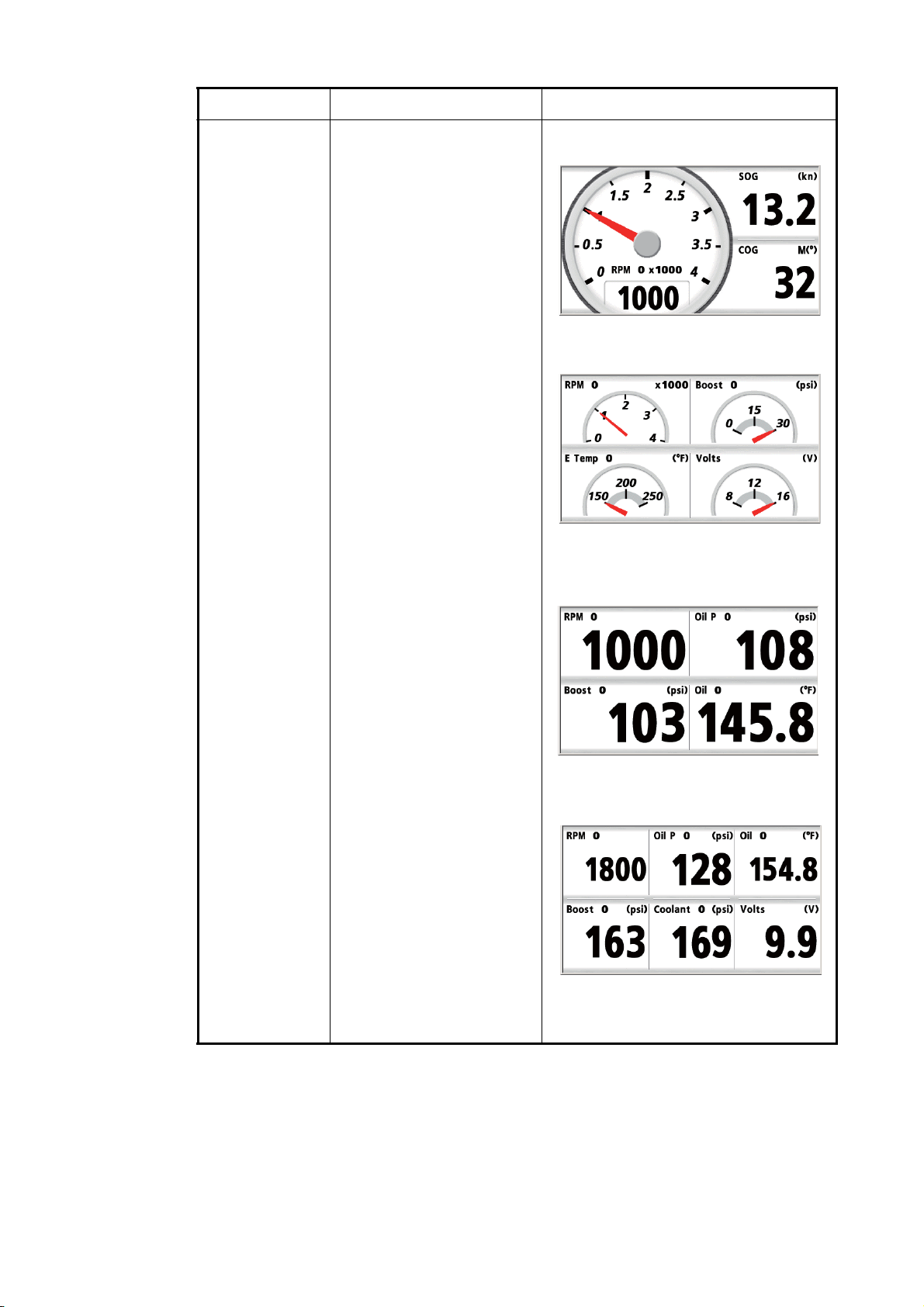
2. PROGRAMMED SCREEN
Menu item Description Screen
Engine The screen for engine.
Pattern 1:
RPM (Analog meter for Engine Revolutions Per
Minute),
SOG (Speed Over the
Ground),
COG (Course Over the
Ground)
Pattern 1
Pattern 2:
RPM (Analog meter for Engine Revolutions Per
Minute),
Boost (Analog meter for engine boost pressure),
E Temp (Analog meter for
engine temperature),
Volts (Analog meter for input voltage)
Pattern 2
Pattern 3:
RPM (Engine Revolutions
Per Minute),
Oil P (Engine oil pressure),
Boost (Engine boost pressure),
Oil (Engine oil temperature)
Pattern 4:
RPM (Engine Revolutions
Per Minute),
Oil P (Engine oil pressure),
Oil (Engine oil temperature),
Boost (Engine boost pressure),
Coolant (Engine coolant
pressure),
Volts (Input voltage)
Pattern 3
Pattern 4
2-9
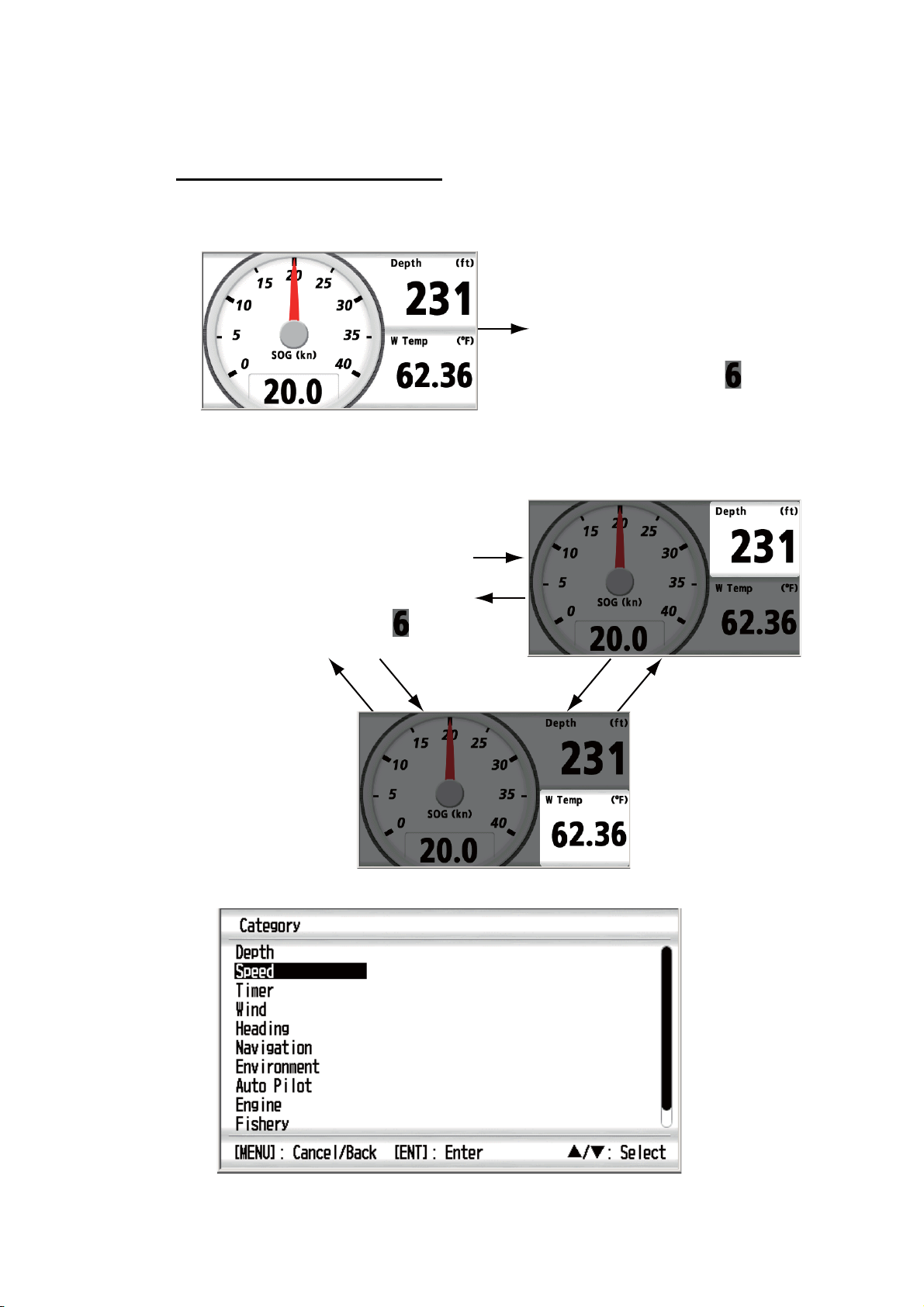
2. PROGRAMMED SCREEN
2.3 How to Customize the Factory-preset Screen
You can change the settings of the factory-preset data screen.
How to change the display item
1. With the data screen displayed, press the ENT key. The screen changes as below.
ENT
key
E.g. [Fishing] screen pattern 1
2. Use the Cursorpad to select the data box you want to change. The selected data
box remains undarkened and the unselected data boxes darken.
,
3. Press the ENT key.
,
,
,
,
,
2-10
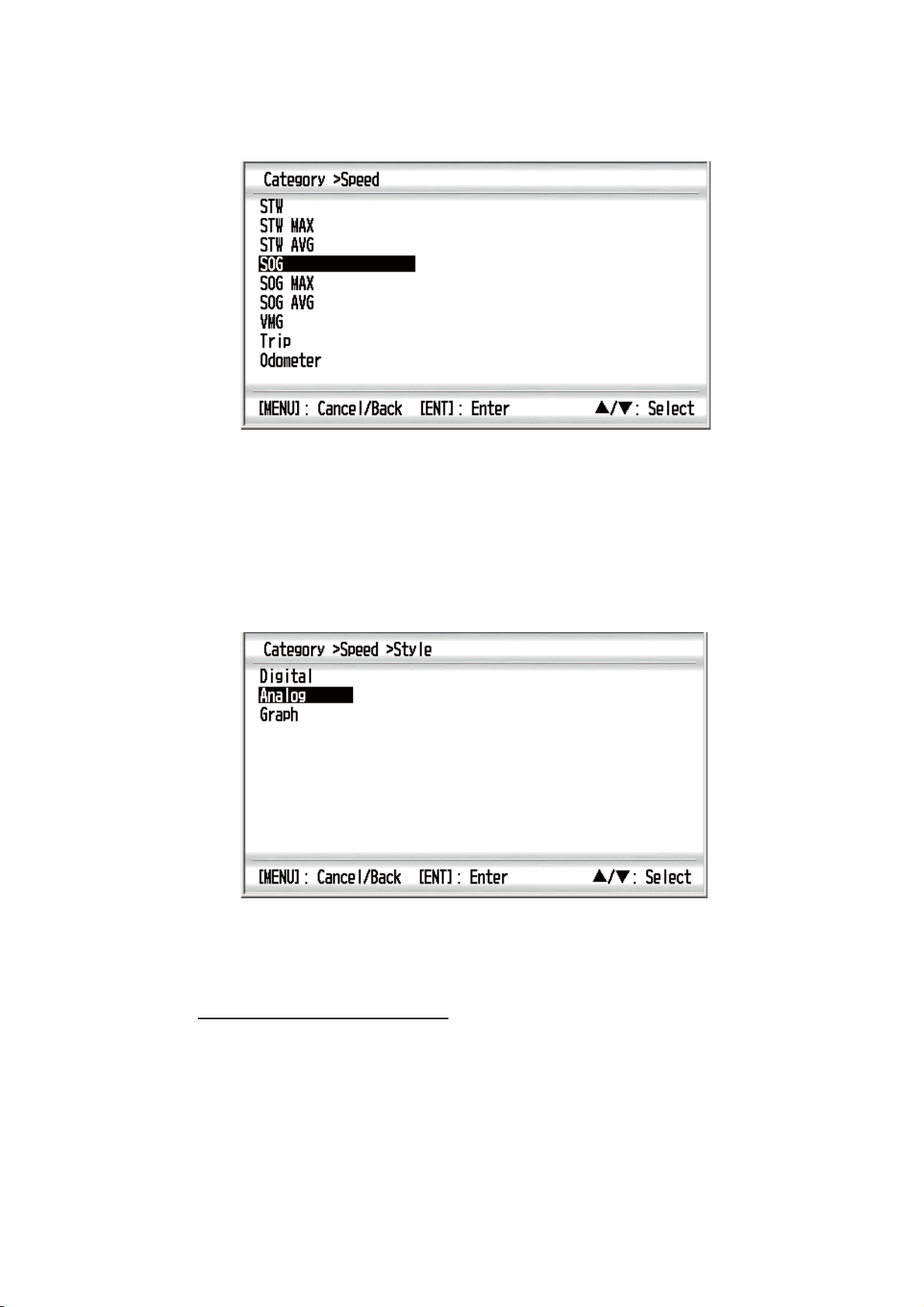
2. PROGRAMMED SCREEN
4. Use the Cursorpad (S or T) to select the category and press the ENT key. The
category options screen, which differs depending on the selected category, appears.
Category options (e.g. [Speed] category)
Note 1: If you selected [None] in the category list, the data screen is blank.
Note 2: For details of each category, see section 3.2.
Note 3: The available category and category options depend on the selected
screen division. The unavailable category and category options are displayed in
gray.
5. Use the Cursorpad (S or T) to select an option and press the ENT key.
Note: Unavailable style options are displayed in gray.
6. Use the Cursorpad (S or T) to select [Digital], [Analog] or [Graph] then press the
ENT key.
How to change the properties
1. With the data screen displayed, press the ENT key. For the no-split screen, go to
step 3.
2. Use the Cursorpad to select the data box you want to change.
3. Press the ENT key long. The window for properties appears. The content differs
according to the display item.
Note: When there are no properties, the screen returns to the previous data
screen.
2-11
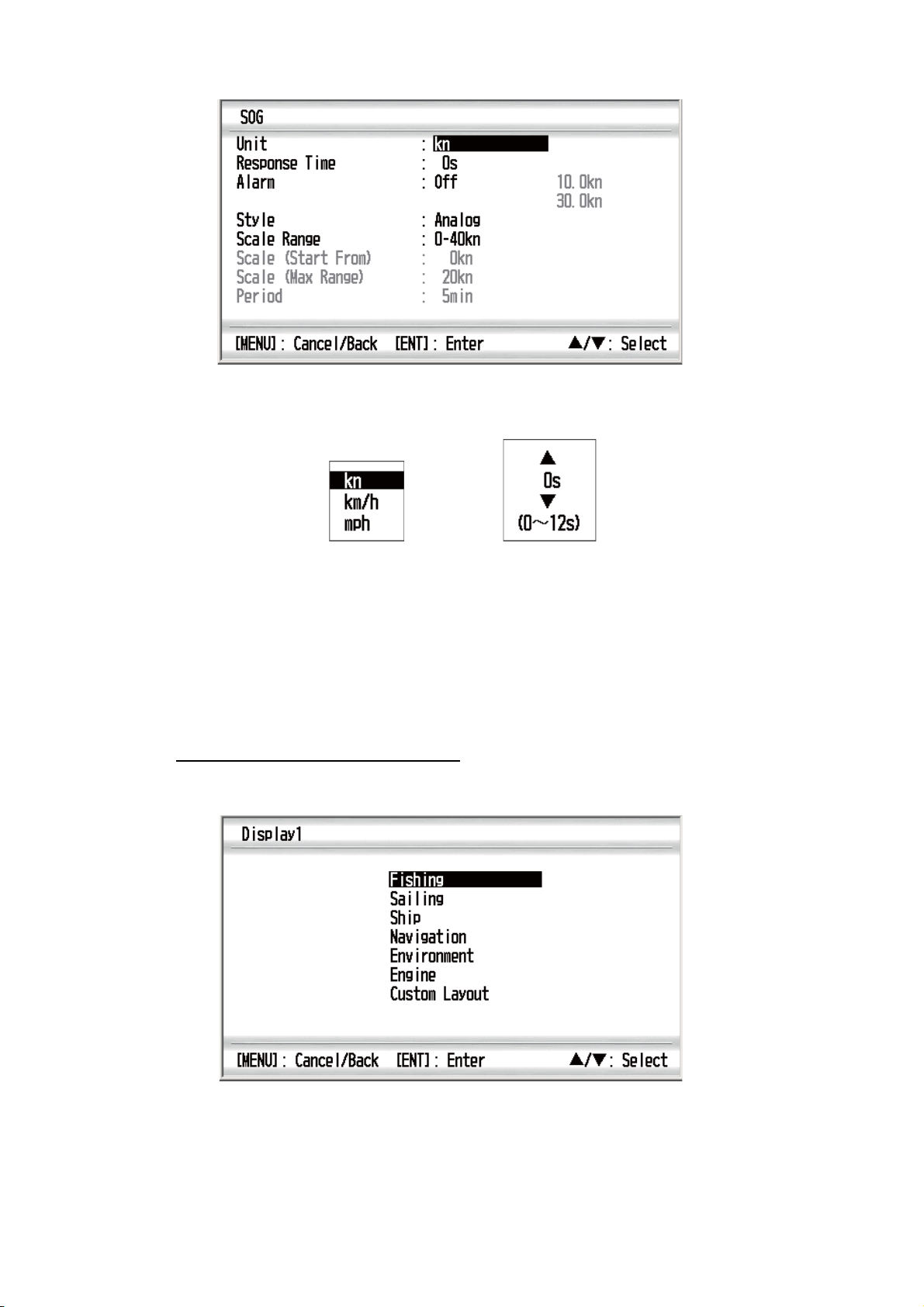
2. PROGRAMMED SCREEN
4. Use the Cursorpad (S or T) to select an option and press the ENT key.
E.g. SOG properties window
Options window
Window examples
5. Use the Cursorpad (S or T) to select an option or numeric value then press the
ENT key.
6. Repeat steps 4 and 5 to set the other options if necessary.
7. Press the DISP key or the MENU key to close the menu and display the data
screen.
Setting window
How to change the custom layout
1. With the data screen displayed, press the ENT key long.
2-12
2. Do steps 4 to 5 at section 2.2.
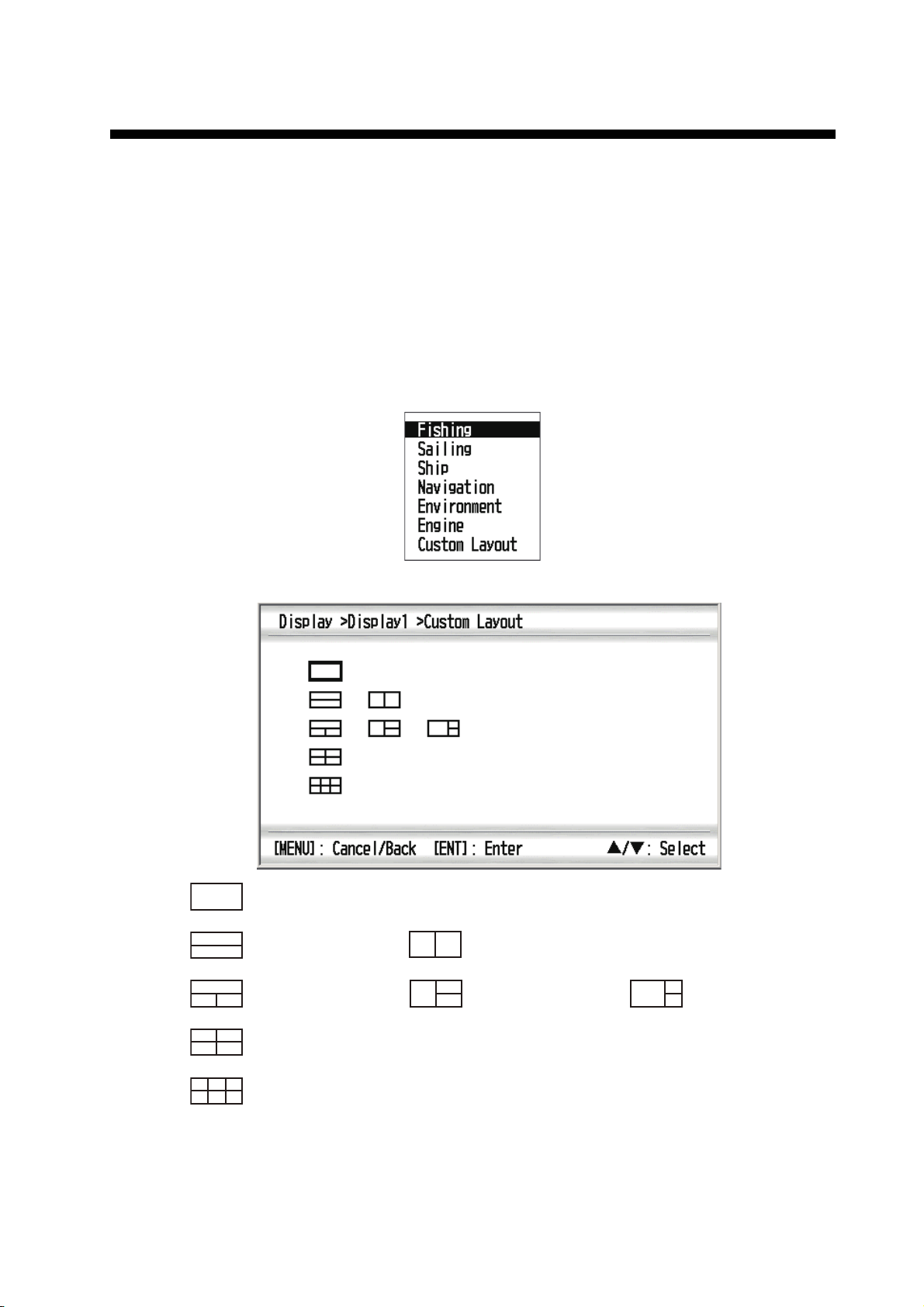
3. CUSTOM SCREEN
You can arrange the data to display and show the data in the order desired. Availability
of data depends on the sensors connected.
3.1 How to Customize the Screen
1. Press the MENU key to open the menu.
2. Use the Cursorpad (S or T) to select [Display] and press the ENT key.
3. Use the Cursorpad (S or T) to select [Display1 (2, 3, 4, 5, 6 or 7)] and press the
ENT key.
4. Use the Cursorpad (S or T) to select [Custom Layout] and press the ENT key.
No-split
Horizontal
two-way split
Horizontal/vertical
three-way split 1
Vertical
two-way split
Horizontal/vertical
three-way split 2
Horizontal/vertical
three-way split 3
Four-way split
Six-way split
3-1
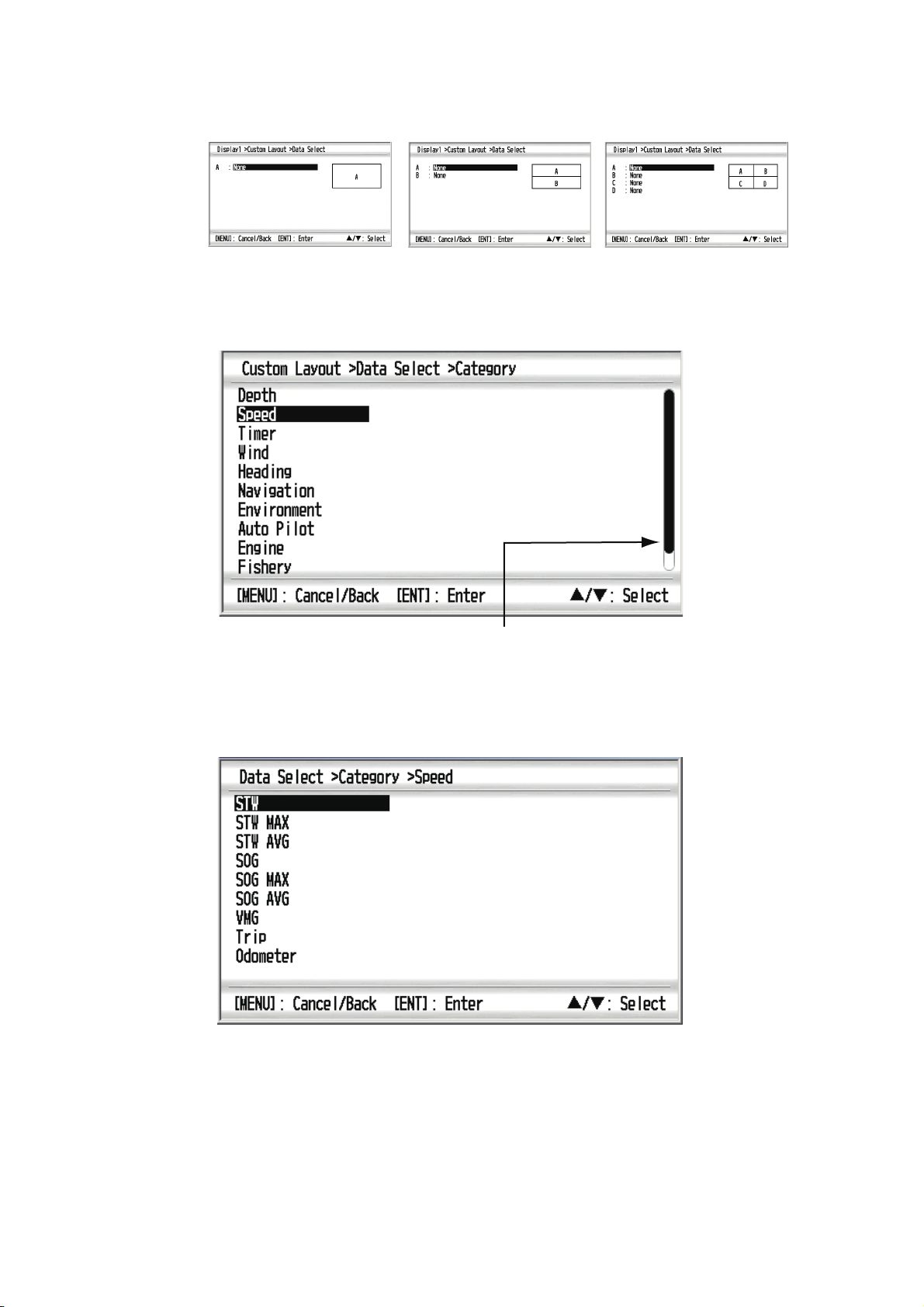
3. CUSTOM SCREEN
5. Use the Cursorpad to select the screen division and press the ENT key. The option screen depends on the selected screen division.
No-spilit
Examples of option screen
6. Press the ENT key again with the cursor on [A].
Horizontal two-way spilit
Four-way spilit
Scroll bar
7. Use the Cursorpad (S or T) to select the category desired and press the ENT
key. The scroll bar indicates additional categories. You can scroll through the categories by using the Cursorpad (S or T).The category options screen, which depends on the selected category, appears.
3-2
Category options (e.g. [Speed] category)
Note 1: If you selected [None], the data screen is blank.
Note 2: For details for each category, see the next section.
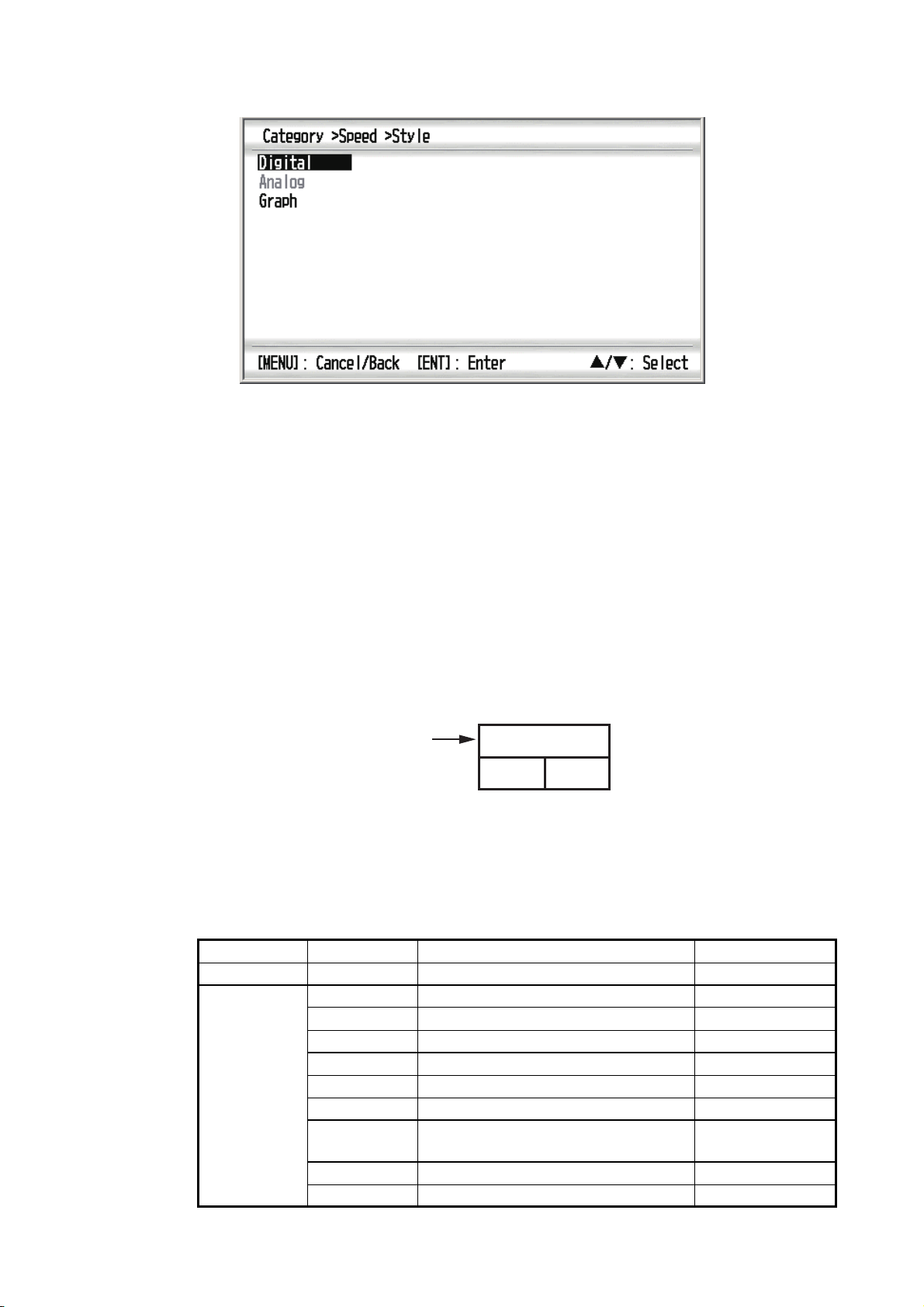
3. CUSTOM SCREEN
8. Use the Cursorpad (S or T) to select an option desired and press the ENT key.
Style options (e.g. [Speed] category)
Note: The menu items in gray are not available.
9. Use the Cursorpad (S or T) to select [Digital], [Analog] or [Graph] then press the
ENT key. If you selected the no-split screen at step 5, go to step 12. For the other
types, go to step 10.
Note: The available style options depend on the selected screen division, category and category option. The unavailable style option is displayed in gray.
10. Use the Cursorpad (S or T) to select [B (C, D, E or F)] and press the ENT key.
11. Repeat steps 7 to 10 to set the category and the style option for each split screen.
12. Press the DISP key to close the menu and display the data screen.
Note: If you selected the depth graph in the split screen, the updating for the data of
other data screens can slow. For example, if you selected the depth graph on [A] in
horizontal/vertical three-way split 1, the updating for the data of [B] and [C] can slow.
Depth graph
Horiaontal/vertical three-way split
3.2 Options for Categories
See the table below for the options for each category.
Category Option Description Indication
Depth Depth Water depth Depth
Speed STW Speed Through the Water STW
STW MAX Maximum STW STW MAX
STW AVG Average STW STW AVG
SOG Speed Over the Ground SOG
SOG MAX Maximum SOG SOG MAX
SOG AVG Average SOG SOG AVG
VMG Velocity Made Good: Velocity com-
ponent to windward
Trip Trip distance Trip
Odometer Total trip distance Odo, Odometer
A
B
C
VMG
3-3
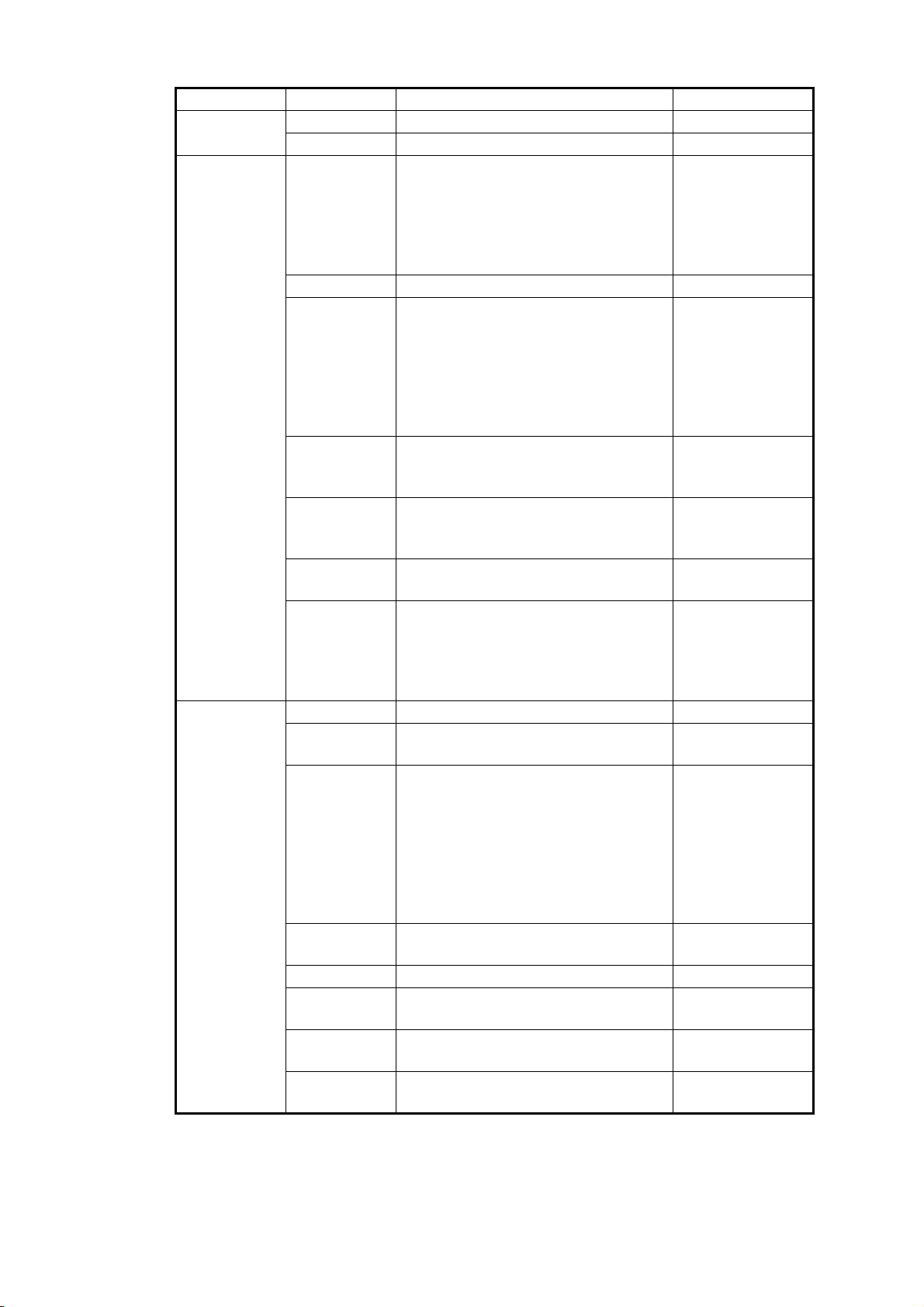
3. CUSTOM SCREEN
Category Option Description Indication
Timer (See
section 3.6.)
Wind Wind Speed Apparent Wind Speed (AWS): Wind
Heading Heading Compass direction HDG, Heading
Stopwatch Count up timer Stopwatch
Timer1 (2) Count down timer Timer1, Timer2
AWS,
speed measured by wind transducer.
True Wind Speed (TWS): Wind
speed calculated as if the ship is stationary.
MAX TWS Maximum True Wind Speed MAX TWS
Wind Angle Apparent Wind Angle (AWA): Wind
angle measured by wind transducer.
True Wind Angle (TWA): Wind angle
calculated as if the ship is stationary.
Both AWA and TWA are with the
ship’s bow as the reference direction.
Low AWA Low Apparent Wind Angle: Maxi-
mum angle of apparent wind at port
side
High AWA High Apparent Wind Angle: Maxi-
mum angle of apparent wind at starboard side
Beaufort
Wind
Ground
Wind
Heading
AVG
Locked HDG
(See
section 3.7.)
Next Tack Heading on next tack: Heading
COG Course Over the Ground COG
CMG Course Made Good: Direction from
DMG Distance Made Good: Distance from
ROT Rate Of Turn: Head angle change
Beaufort wind speed: Wind speed
according to wind force level
Ground wind direction: Wind direction measured with true north as the
reference direction. True wind subtracted ship’s movement from apparent wind.
Average heading HDG AVG,
Use for navigating with heading
locked.
Analog screen: The pointer indicates
variation from the locked heading.
The digital shows the locked heading
or current heading.
Digital screen: Display the locked
heading.
against TWA (True Wind Angle)
the starting point to the current point
the starting point to the current point
during one minute
APP Wind SPD,
TWS,
True Wind SPD
AWA,
APP Wind Angle,
TWA,
True Wind Angle
Low AWA
High AWA
BFT,
Beaufort Wind
GW DIR,
Ground Wind
Heading AVG
Locked HDG
TACK,
Next Tack
CMG
DMG
ROT
3-4
