Page 1
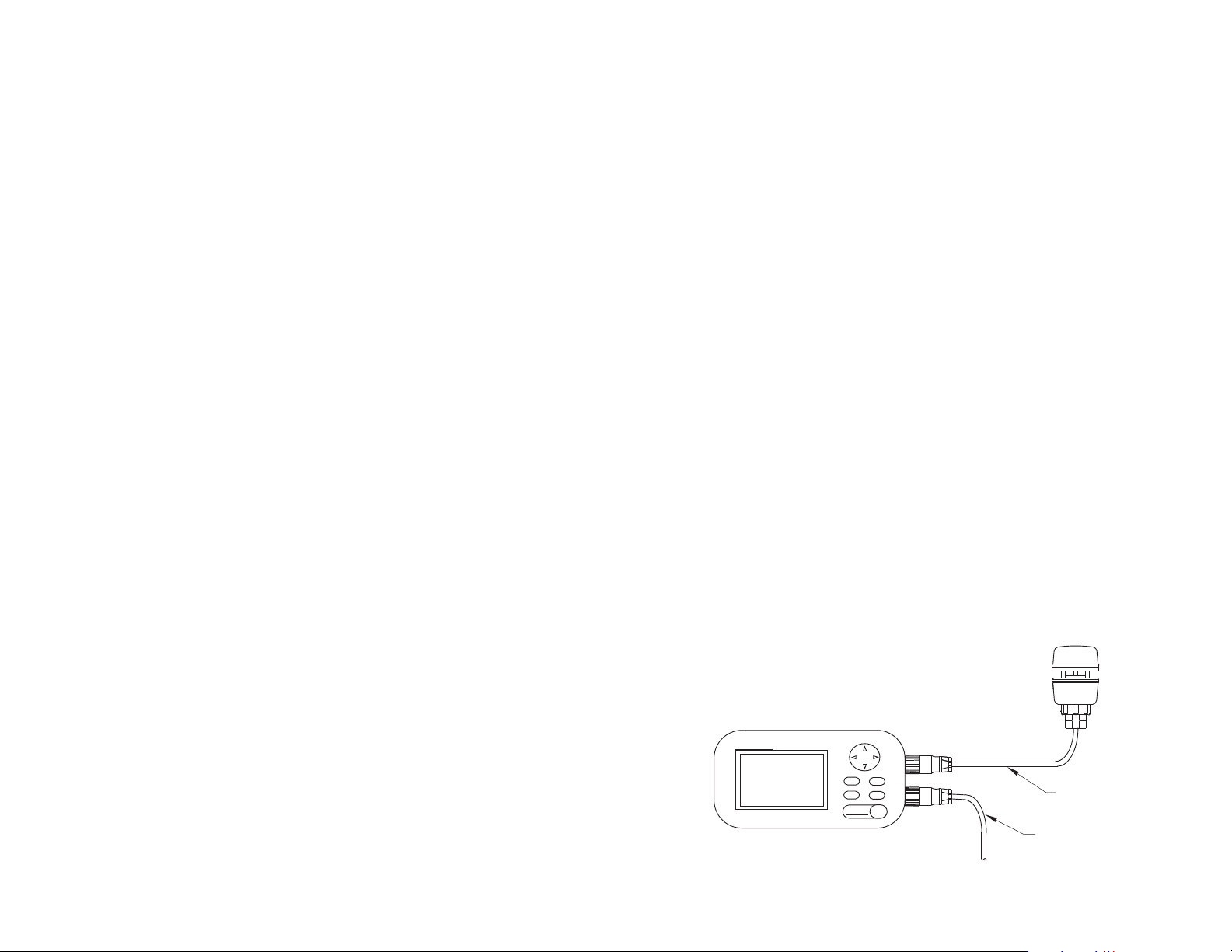
Where to Buy Parts
Furuno USA Tel: 360.834.9300
Fax: 360.833.5195
Gemeco (USA) Tel: 843.394.3565
Fax: 843.394.3736
email: sales@gemeco.com
Airmar Europe Tel: +45.45.81.04.18
Fax: +45.45.81.04.93
email: sales@airmareurope.com
Connecting a PB150 WeatherStation to a
Furuno RD-30 Display and/or Combiner
This guide contains supplementary instructions for connecting an Airmar PB150
WeatherStation to a Furuno RD-30 display. Use these instructions along with the
owner’s guides that came with the WeatherStation and the RD-30.
There are three ways to connect a WeatherStation to an RD-30 display.
• Connect directly
• Connect through a Combiner
• Upgrade a direct connection with a Combiner
Connecting a Combiner enhances the RD-30 system making it a mini-display
network. By adding a Smart™ Sensor, the system becomes a complete auxiliary
navigation suite. With this advanced system, WeatherStation and Smart Sensor
data can be displayed simultaneously at multiple stations. The user can
communicate with the Weatherstation via the included WeatherCaster PC
software. And the software can be customized to meet the user’s need (see
NMEA 0183 Sentence Commands
on page 3).
Connecting Directly to an RD-30 Display
CAUTION : When powering PB150 directly from RD30, ONLY use 12VDC for RD30
Power! Do not operate the PB150 at voltages above 16VDC!!!!
The WeatherStation can be connected directly to the AUX port of the RD-30 using
the cables supplied (see Figure A).
The WeatherStation will receive power from the RD-30 through the RD-30’s AUX
port. Power the RD-30 using its supplied data/power cable.
IMPORTANT : Before the WeatherStation will work, the RD-30’s output power on
the AUX port must be enabled. The keystrokes are
[MENU] - [I/O SETUP] - [POWER OUT] - [ENT] - Select [ON].
Note : Multiple RD-30 displays can be daisy-chained together, as described in the
Furuno operator’s manual. In this case, the WeatherStation must be connected to
the last RD-30 in the chain.
Weather
Station
CAUTION: 12VDC only
®
AIRMAR
TECHNOLOGY CORPORATION
35 Meadowbrook Drive, Milford, New Hampshire 03055-4613, USA
4
Copyright © 2006, 2007 Airmar Technology Corp. All rights reserved.
www.airmar.com
Furuno
AUX
RD-30
Figure A. Connecting to an RD-30
Copyright © 2006 Airmar Technology Corp.
IN/OUT
WeatherStation
cable
Furuno
DC power
cable
17-443-01 rev. 04 08/22/07
Page 2
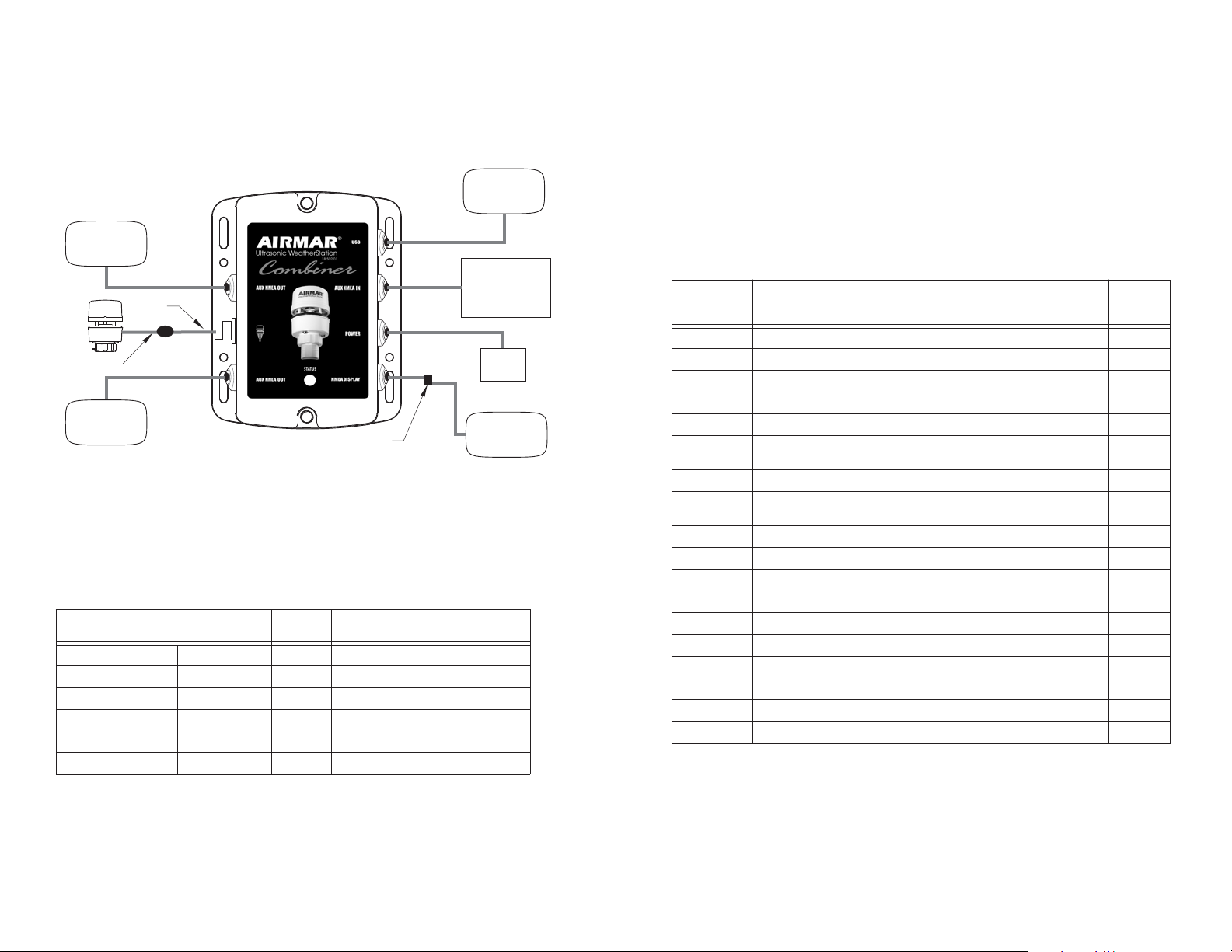
Connecting a WeatherStation to a Combiner
1. Purchase and install a PB150 WeatherStation and a Combiner (Part No.
AIR-033-800) following the manufacturer’s instructions.
2. Connect the adaptor cable that came with the Combiner between the
WeatherStation and the Combiner (see Figure B).
PC
additional
display
Furuno
Smart™ Sensor
or other NMEA
sensor
power
supply
Furuno
RD-30
display
Station
adaptor
cable
splice
Figure B. Combiner installation
Copyright © 2006 Airmar Technology Corp.
Weather
Weather
Station
cable
additional
display
3. To connect the RD-30 to the Combiner, splice the open wire end of the RD-30
power/ data cable to the Combiner’s NMEA Display Port cable. Splice the wires
together following the colors specified (see Table below). Make a marine grade
splice using solder and heat shrink tubing.
RD-30 Power Cable
(connect to IN/ OUT port)
Power V + Red to Power V + Red
Power GND - Black to Power GND - Black
NMEA Out + White to NMEA Int + White
NMEA Out - Blue to NMEA In - Blue
NMEA In + Yellow to NMEA Out + Yellow
NMEA In - Green to NMEA Out - Orange
WeatherStation Combiner
(NMEA display port)
4. After making all the connections, plug the connector end of the Furuno power
cable into the RD-30 IN/OUT port.
Adding a Combiner to a Previously Installed
RD-30/WeatherStation System
Disconnect the existing WeatherStation cable from the RD-30 (see Figure A).
Connect the RD-30 to the Combiner as described in “Connecting a
WeatherStation to a Combiner” on page 2.
NMEA 0183 Default Sentences
Sentence Description
$GPGGA GPS Fix Data Yes
$GPGLL Geographic Position–Latitude/Longitude No
$GPGSA GNSS DOP and Active Satellites No
$GPGSV GNSS Satellites in View No
$HCHDG Heading, Deviation and Variation (must be enabled via PC software) No
$WIMDA
$WIMWD Wind Direction and Speed, with respect to north No
$WIMWV(R)
$WIMWV(T) True Wind Speed and Angle, in relation to the vessel’s bow/centerline No
$GPRMC Recommended Minimum Specific GNSS Data No
$GPVTG Course Over Ground and Ground Speed Yes
$WIVWR Relative Wind Speed and Angle No
$WIVWT True Wind Speed and Angle No
$WIXDR Transducer Measurements: wind chill No
$WIXDR(A) Temperature/ Pressure Transducer Measurements No
$WIXDR(B) Attitude Transducer Measurement No
PFEC G,Patt Attitude (Furuno Pitch and Roll)
$GPZDA Time and Date Yes
Barometric pressure, air temp, wind
direction, wind speed
Apparent Wind Speed and Angle, in relation to the vessel’s
bow/centerline (relative)
True Wind Direction Note : The default output from the PB150 will show True
Wind Direction-Relative to North, on the RD30 Display. If True Wind DirectionRelative to Ship’s Bow is desired, please enable the NMEA 0183 sentence
$WIMWV(T) from the PB100 using the Airmar WeatherCaster™ software.
Enabled
for
Furuno
Ye s
Ye s
No
2 3
