Page 1
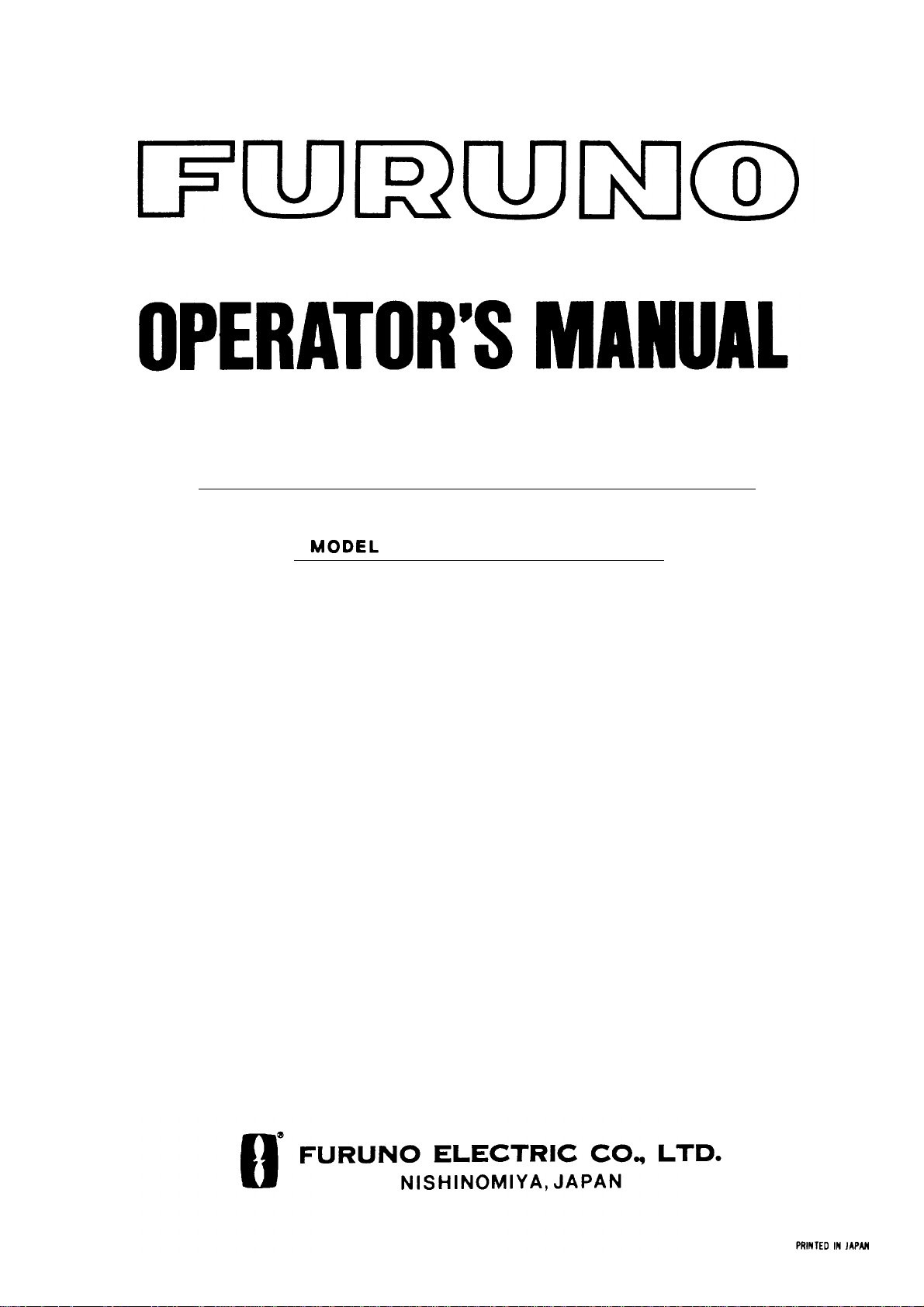
NAVTEX RECEIVER
NX-300
Page 2
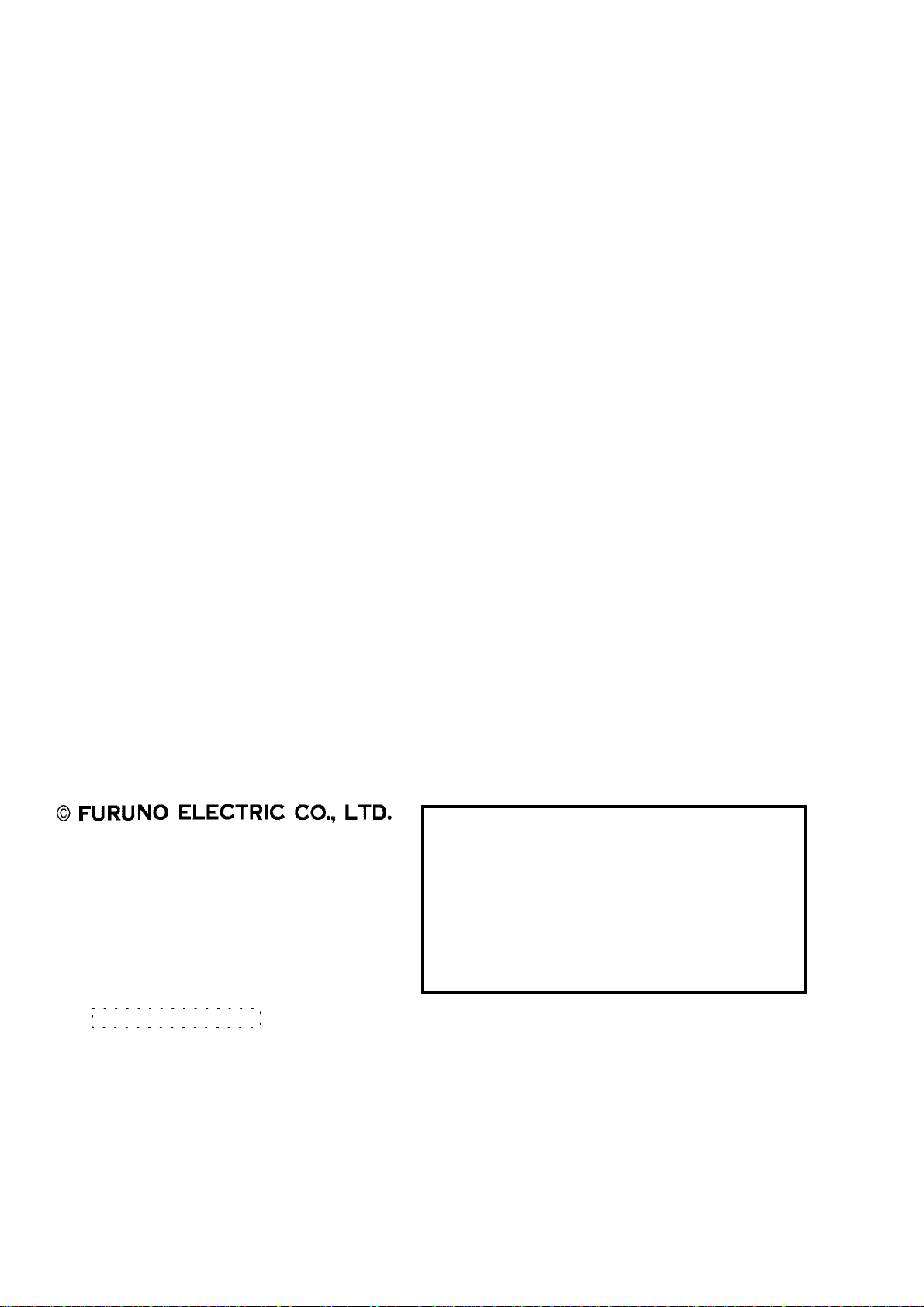
9-52 Ashihara-cho,9-52 Ashihara-cho,
A
A
*00080900001**00080900001*
*00080900001**00080900001*
*OME56290H00**OME56290H00*
Nishinomiya, JapanNishinomiya, Japan
Telephone :Telephone : 0798-65-21110798-65-2111
Telefax :Telefax : 0798-65-42000798-65-4200
Your Local Agent/DealerYour Local Agent/Dealer
ll rights reserved.
ll rights reserved.
PUB.No.PUB.No. OME-56290OME-56290
(( YOSHYOSH ))
NX-300NX-300
Printed in JapanPrinted in Japan
FIRST EDITION :FIRST EDITION : MAR.MAR. 20002000
H :H : MAY.MAY. 14,200214,2002
* 0 0 0 8 0 9 0 0 0 0 1 ** 0 0 0 8 0 9 0 0 0 0 1 *
*OME56290H00**OME56290H00*
* O M E 5 6 2 9 0 H 0 0 ** O M E 5 6 2 9 0 H 0 0 *
Page 3
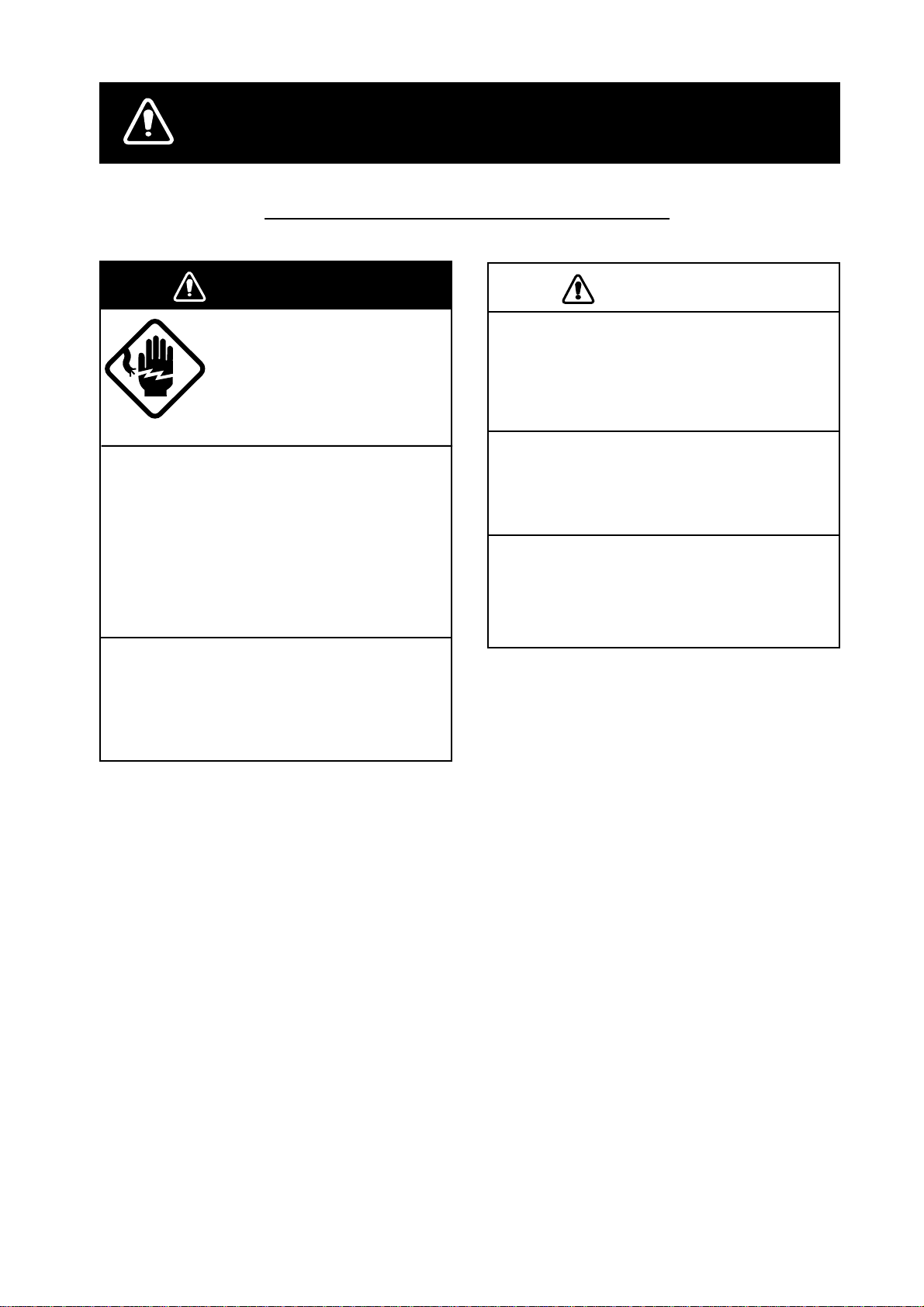
SAFETY INSTRUCTIONS
Safety Instructions for the Operator
WARNING
Do not open the cover of
the equipment.
Only qualified personnel
should work inside the
equipment.
Immediately turn off the power at the
ship's mains switchboard if water or
foreign object falls into the equipment
or the equipment is emitting smoke or
fire.
Continued use of the equipment can cause
fire, electrical shock and serious injury.
Do not disassemble or modify the
equipment.
Fire, electrical shock or serious injury can
result.
CAUTION
Keep heater away from equipment.
A heater can melt the equipment's power
cord, which can cause fire or electrical
shock.
Use the proper fuse.
Use of the wrong fuse can cause fire or
equipment damage.
Do not operate the equipment with wet
hands.
Electrical shock can result.
i
Page 4

Safety Instructions for the Installer
WARNING
Do not open the cover
unless totally familiar with
electrical circuits and
service manual.
Improper handling can result
in electrical shock.
Turn off the power at the ship's mains
switchboard before beginning the
installation. Post a warning sign near
the switchboard to ensure that the
power will not be applied while the
equipment is being installed.
Serious injury or death can result if the
power is not turned off, or is applied while
the equipment is being installed.
CAUTION
Ground the equipment to
prevent mutual interference.
Confirm that power supply voltage
is compatible with the voltage rating
of the equipment.
Connection to the wrong power supply can
cause fire or equipment damage. The
voltage rating appears on the label at the
rear of the equipment.
Observe the following compass safe
distances to prevent interference to a
magnetic compass:
Standard Steering
compass compass
NX-300
0.5 m 0.3 m
ii
Page 5
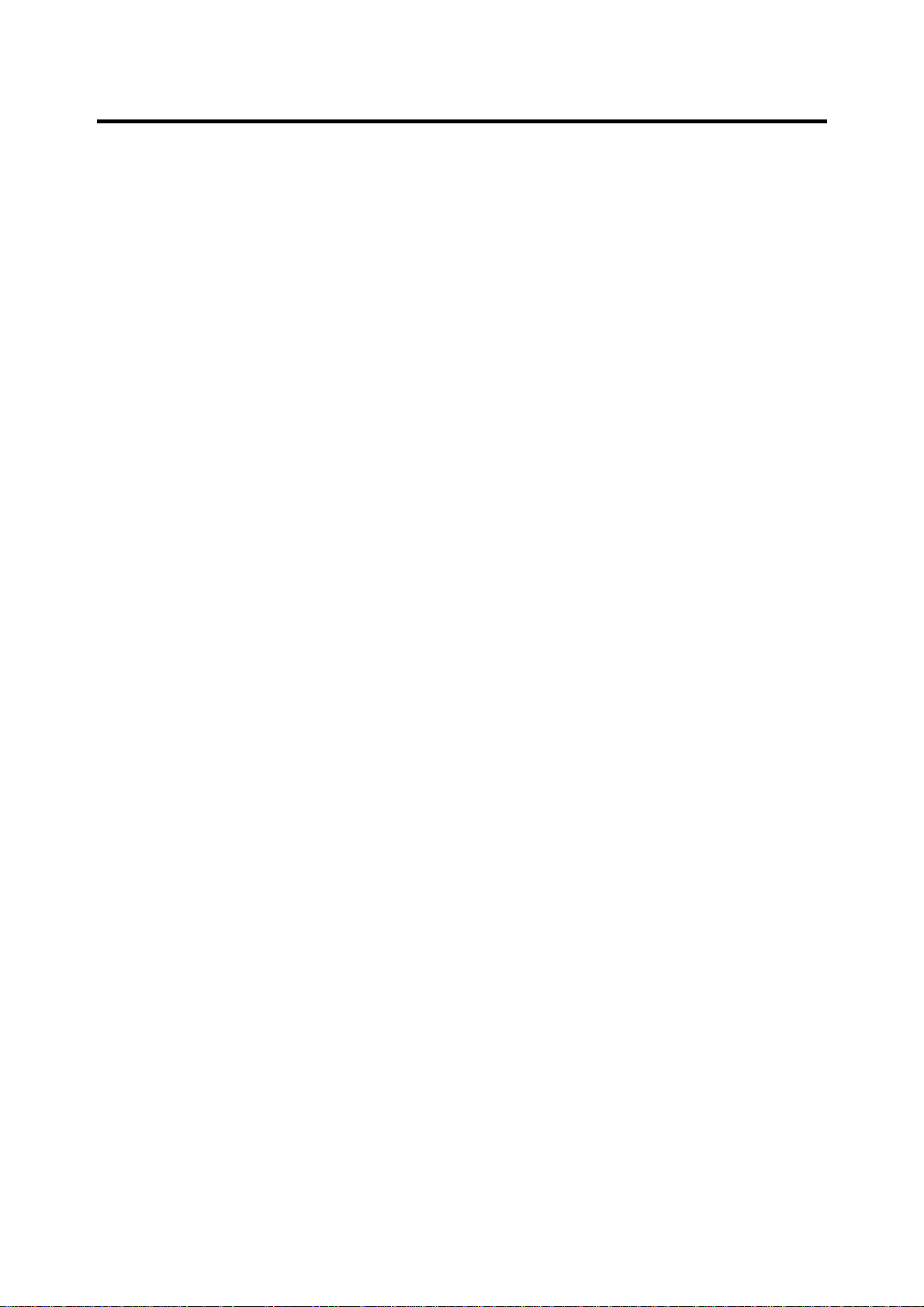
CONTENTS
FOREWORD................................................................................................................... v
A Word to NX-300 Owners................................................................................................................ v
Features..........................................................................................................................................vi
SYSTEM CONFIGURATION ........................................................................................ vii
EQUIPMENT LISTS .................................................................................................... viii
1. PRINCIPLE OF NAVTEX SYSTEM........................................................................1-1
1.1 How NAVTEX Works...............................................................................................................1-1
1.2 NAVTEX System Operation.....................................................................................................1-1
1.3 Message Format.....................................................................................................................1-2
1.4 Display Indications.................................................................................................................. 1-3
1.5 NAVTEX Station Map..............................................................................................................1-4
1.6 NAVTEX Station List ...............................................................................................................1-5
2. OPERATION........................................................................................................... 2-1
2.1 Control Description.................................................................................................................2-1
2.2 Turning the Power On/Off........................................................................................................2-1
2.3 Adjusting Dimmer and Contrast ...............................................................................................2-2
2.4 Menu Operation Overview.......................................................................................................2-2
2.5 Selecting Stations...................................................................................................................2-3
2.6 Selecting Messages................................................................................................................2-4
2.7 Setting Functions (FUNCTIONS menu)...................................................................................2-5
2.8 Selecting Language ................................................................................................................2-9
2.9 Displaying Messages..............................................................................................................2-9
2.10 Sample Messages................................................................................................................2-10
2.11 Displaying Navigation Data...................................................................................................2-11
2.12 Selecti ng Receive Frequency...............................................................................................2-12
3. SYSTEM MENU......................................................................................................3-1
3.1 Units of Measurement.............................................................................................................3-1
3.2 Time Difference (using local time)...........................................................................................3-2
3.3 Time Display...........................................................................................................................3-3
3.4 Default Setting........................................................................................................................3-3
iii
Page 6
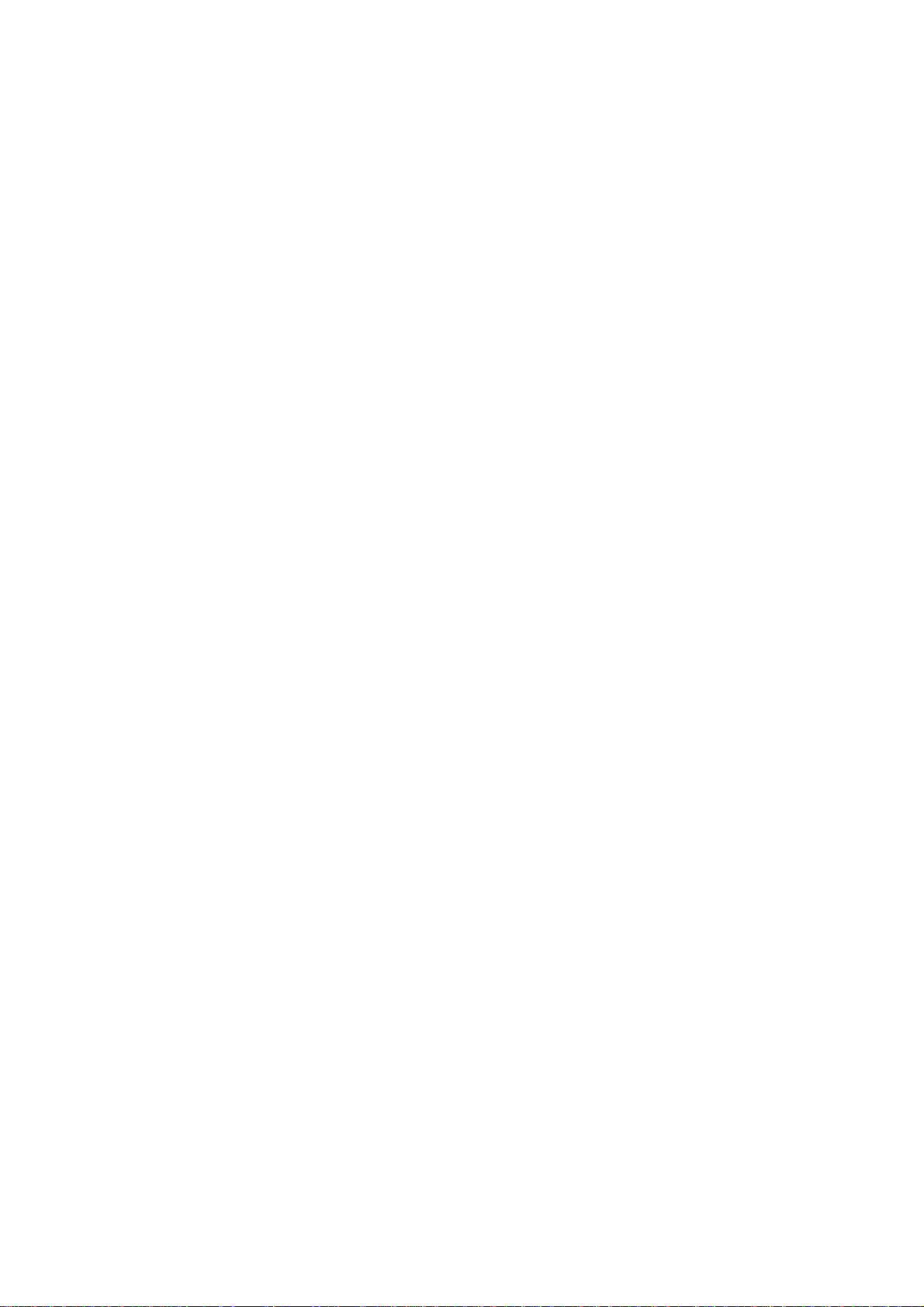
3.5 Delete All Messages....................................................................................................................3-4
3.6 User Display of Navigation Data..................................................................................................3-4
4. OTHER FUNCTIONS ............................................................................................. 4-1
4.1 DEMO Mode................................................................................................................................4-1
4.2 VIEW Mode..................................................................................................................................4-1
4.3 All Clear .......................................................................................................................................4-1
4.4 Changing Received Message Log Window..................................................................................4-2
5. MAINTENANCE & TROUBLESHOOTING............................................................. 5-1
5.1 Maintenance ................................................................................................................................5-1
5.2 Diagnostic Test ............................................................................................................................5-1
5.3 When the Battery Icon Appears...................................................................................................5-2
5.4 Replacement of Fuse...................................................................................................................5-3
6. INSTALLATION ...................................................................................................... 6-1
6.1 Installation of Display Unit ...........................................................................................................6-1
6.2 Installation of Antenna Unit..........................................................................................................6-2
6.3 Wiring...........................................................................................................................................6-3
6.4 Interfacing....................................................................................................................................6-4
MENU TREE............................................................................................................. AP-1
SPECIFICATIONS.....................................................................................................SP-1
PACKING LIST............................................................................................................A-1
OUTLINE DRAWING...................................................................................................D-1
INTERCONNECTION DIAGRAM................................................................................S-1
INDEX...................................................................................................................index-1
Declaration of Conformity
iv
Page 7
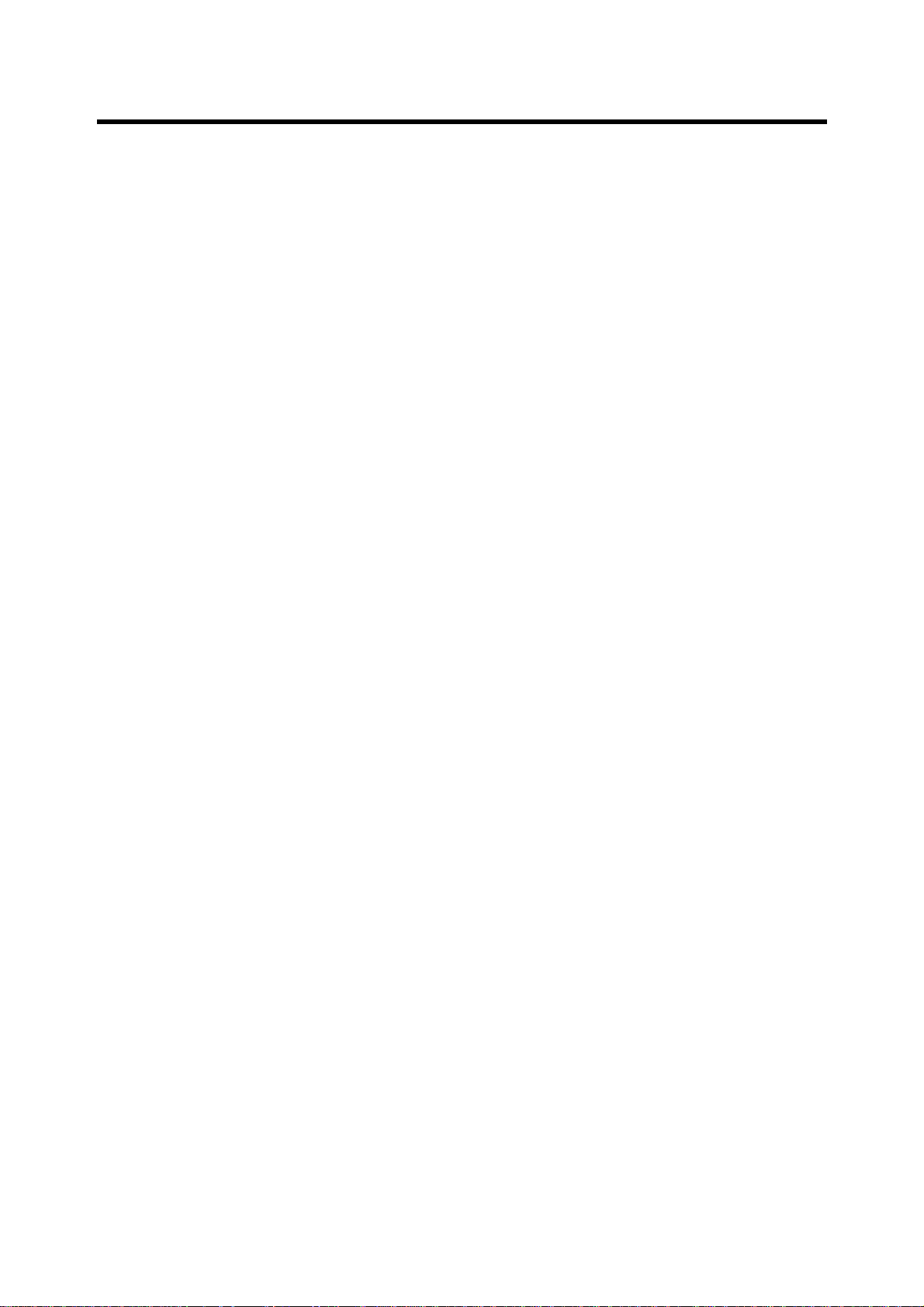
FOREWORD
A Word to NX-300 Owners
Congratulations on your choice of the FURUNO NX-300 NAVTEX Receiver. We are confident
that you will enjoy many years of operation with this fine piece of equipment.
For over 50 years FURUNO Electric Company has enjoyed an enviable reputation for quality and
reliability throughout the world. Our extensive global network of agents and dealers furthers this
dedication to excellence.
The NX-300 is just one of the many FURUNO developments in the field of marine radio
communication. The NX-300 provides cost-effective price, high sensitivity and simple operation
in one compact and light-weight unit. In addition to its fundamental function of receiving NAVTEX
broadcasts, this unit can also function as nav data display when connected to navigation
equipment.
This unit is designed and constructed to ensure the user many years of trouble-free operation. To
obtain full performance from the equipment, however, you should carefully read and follow the
recommended procedures for installation, operation and maintenance. No machine can perform
its intended functions unless it is installed and maintained properly.
Thank you for considering and purchasing FURUNO equipment.
v
Page 8
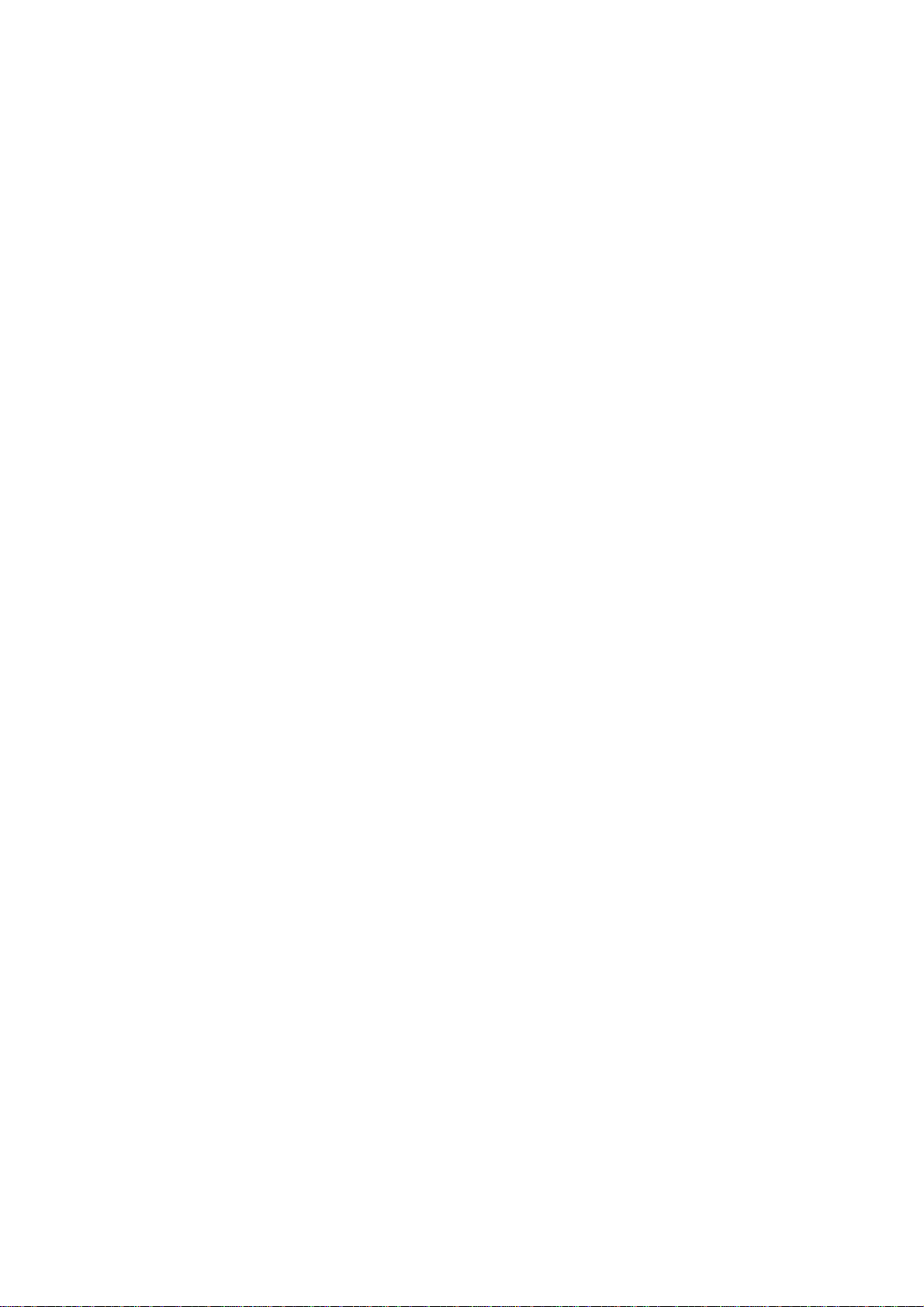
Features
NAVTEX (Navigational Telex) is a worldwide coastal telex broadcasting system. Coastal
NAVTEX broadcasting stations with specific ID's transmit Navigational warnings, Meteorological
warnings, Search and Rescue (SAR) information and other navigational information for
NAVTEX receiver-equipped vessels sailing in coastal waters.
The FURUNO NX-300 NAVTEX receiver receives NAVTEX message s and auto matica lly
displays them together with station ID and message category information.
The service range of a NAVTEX station is typically 200-400 nautical miles. A NAVTEX station
normally br oa dcasts ever y 4 hour s.
The NAVTEX message is relevant for all types and sizes of vessels. The NX-300 is shipped
from the factory equipped to receive 7 specific types of NAVTEX messages from all NAVTEX
stations. However unnecessa r y stations can be re jected or necessary stations can be added by
the "manual station selection" facility.
If ship's position data is fed from navigation equipment, the NX-300 automatically decides in
which NAVAREA the vessel is navigating, and selects stations. (NAVAREAs are geographical
zones defined by the International Maritime Organization.)
• Unattended operation once required data is entered.
• Received data is not saved nor displayed when the error rate exceeds the percentage you set
(max 39%).
• No paper required
• Designed for sm al l boats and fi shing vessel s
• Compact, stylish display and antenna units
• Memory of up to 28,000 characters for last 72 hours
• Navigation data can be fed through external input (connection with navigation aid required).
• Bright 95 x 60 mm LCD with adjustable contrast and brilliance
• Memory backup with a long-life lithium battery
• Low power consumption
vi
Page 9
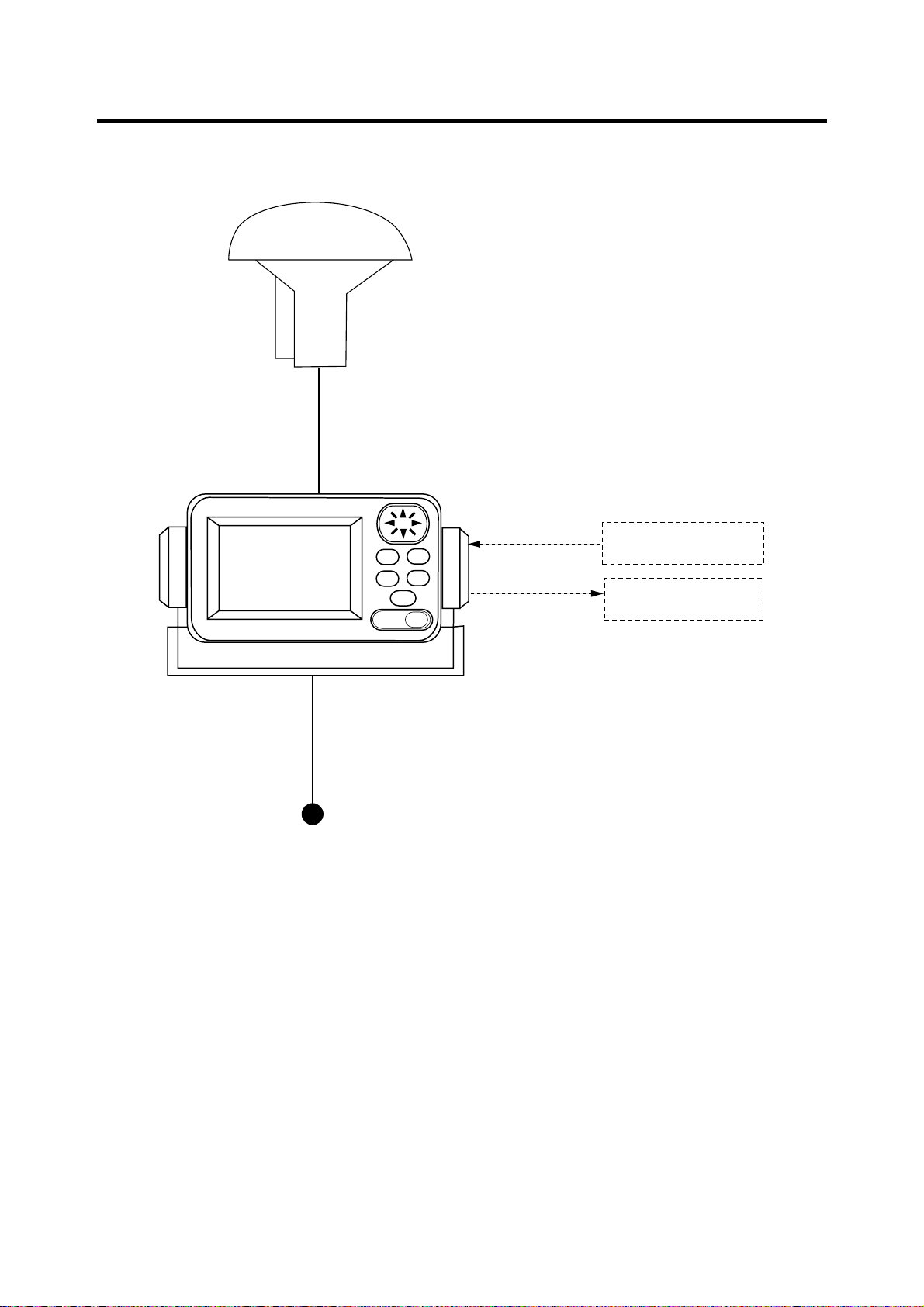
SYSTEM CONFIGURATION
H-field
ANTENNA UNIT
NX-3H-D
Antenna Cable
(10 m)
NAVTEX RECEIVER
NX-300-D
FURUNO
ENT
MENU
DIM
DISP
FREQ
PWR
Power Cable
(2 m)
12-24 VDC
NX-300 System configuration
GPS navigator
Personal Computer
vii
Page 10
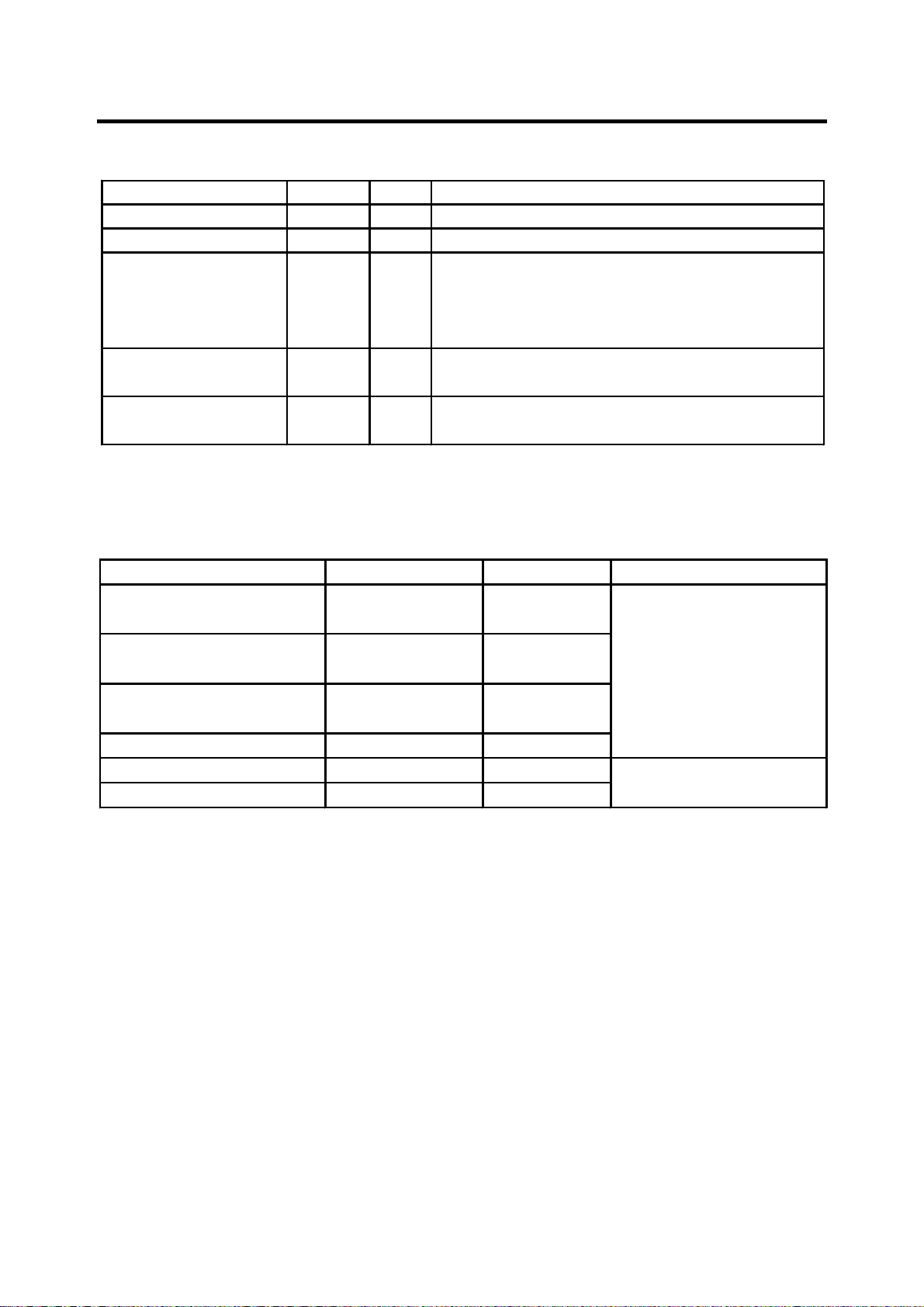
Standard supply
D
EQUIPMENT LISTS
Name Type Qty
NAVTEX Reveiver NX-300Antenna Unit NX-3H-D
Installation Materi a l s
Spare Parts
Accessories
Optional e quipm e nt
Name Type Code No. Remarks
Right Angle Antenna
Base
L-type Antenna Base
No. 13-QA330
No. 13-QA310
1
1 set
1 set
1 set
Remarks
Including hanger and knob bolts
H-field type with 10 m cable
Power/Data cable (Type: MJ-A7SPF0005-020,
Code No.: 000-139-384)
Tapping screw (4 pcs., for fixing NAVTEX
receiver, Type: 5x20, Code No.: 000-802-081)
Fuse (2 pcs., Type: FGMB 1A, Code No.: 000-
114-805)
Hard cover (Type: 20-016-1091, Code No.: 100-
297-032)
000-803-239
For antenna unit
000-803-240
Handrail Antenna Base
No. 13-RC5160
000-806-114
Mast Mount Kit CP20-01111 004-365-780
Flush Mount Kit S OP-20-17 000-040-720
Flush Mount Kit F OP-20-29 000-041-405
For flush mounting the
NAVTEX receiver
viii
Page 11
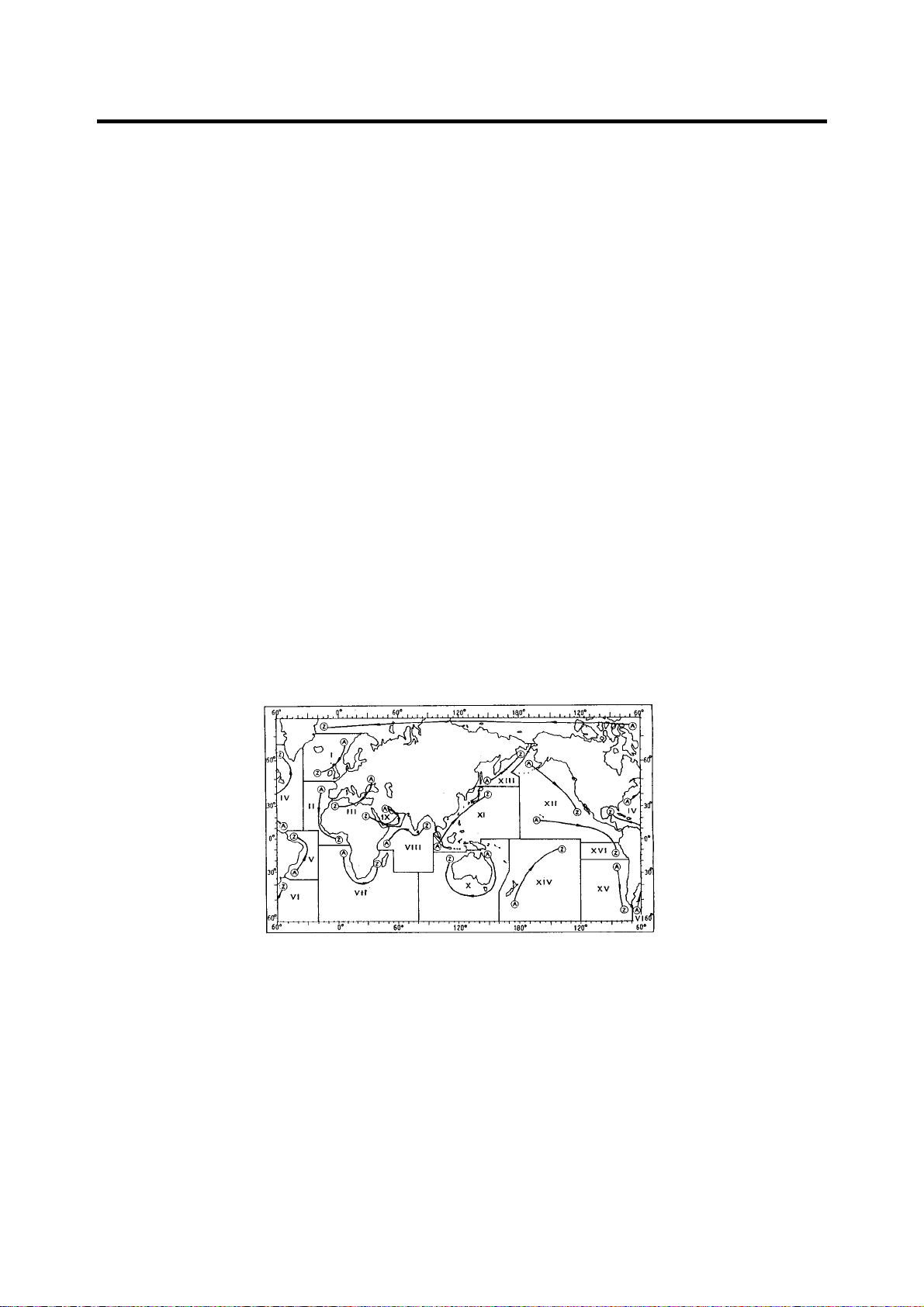
1. PRINCIPLE OF NAVTEX SYSTEM
1.1 How NAVTEX Works
There are many types of navigational and meteorological information available on radio, such
as NAVAREA, HYDROPAC, etc. However, these systems rely heavily upon the operator's
experience and skill in tuning the radio and interpreting messages. In addition, constant
monitoring to pick up wanted information among a vast volume of messages is not practical with
a limited radio staff.
To provide all mariners with up-to-the-minute information automatically, the NAVTEX system
was de veloped.
NAVTEX is an acronym meaning Navigational Telex, and as its name shows, it is a kind of
narrow band radio teletype system for sending (by frequency shift keying) text messages
expressed in a 7-unit code. The difference is that a NAVTEX transmitter transmits nine control
characters (header code) ahead of the main message, so that the receiver can identify the
station, message type and serial number automatically.
1.2 NAVTEX System Operation
For navigation purposes, the world is divided into 16 areas (called Navareas) as shown in the
figure below. Each Navarea has multiple NAVTEX stations and each NAVTEX station has an
identification code, from "A" to "Z." The frequency assigned to NAVTEX is only one (518 kHz),
and many stations exist in the same Navarea. (Some stations use 490 kHz also.)
Figure 1-1 NAVTEX area
If the stations were to transmit without any rule, the system would collapse due to mutual
interference. To avoid this problem, the following rules apply.
• The transmission schedule is determined so that two or more stations having a common
service area may not overlap in time.
• Each station transmits with minimum required power to cover its service area (200 nautical
miles nominal).
1-1
Page 12
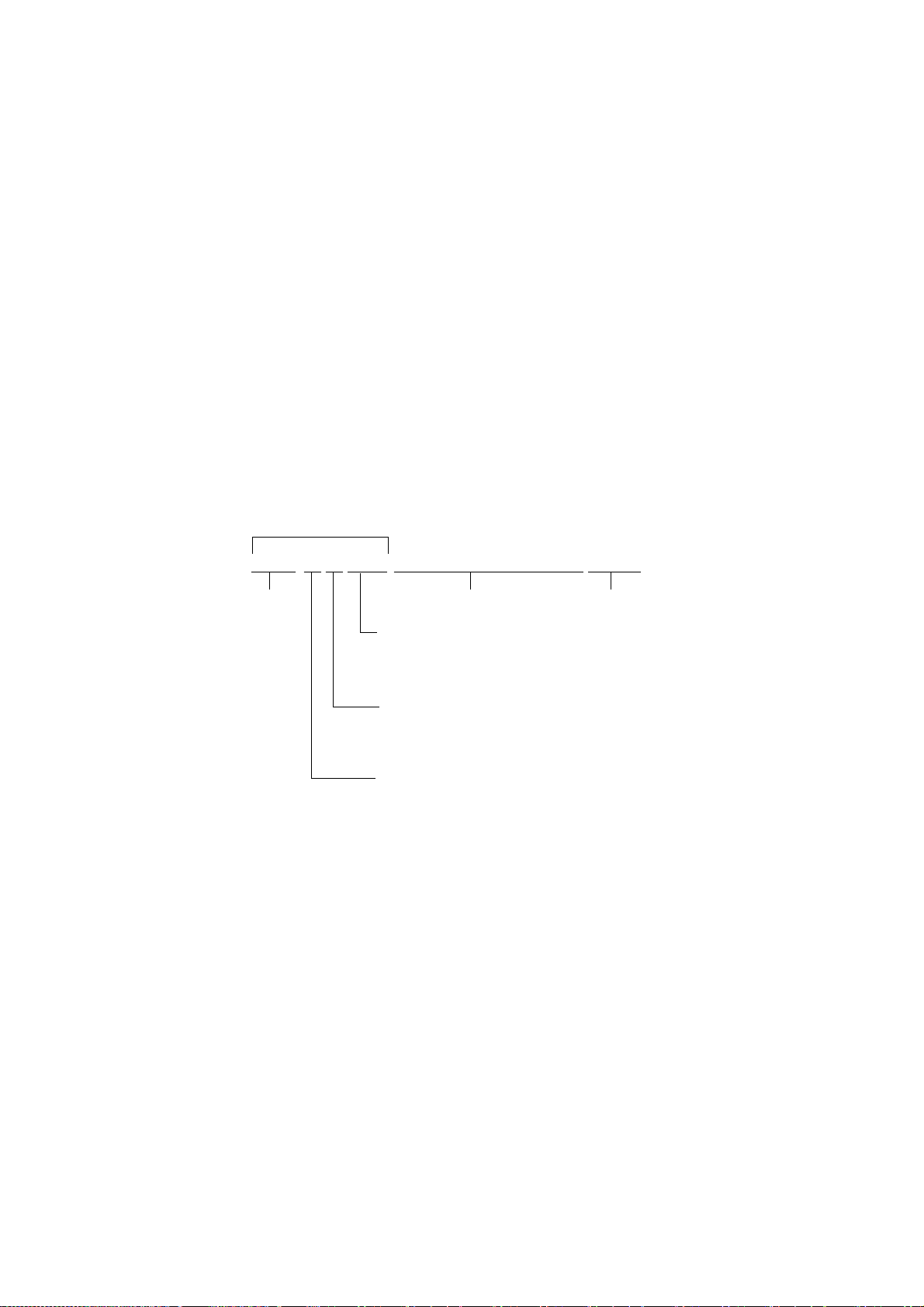
1.3 Message Format
For automatic identification of messages, each message starts with eight control characters,
called "Header codes".
The first four characters are always "ZCZC" and common to all messages. This part is used for
message synchronization. The latter four characters are designated as b1, b2, b3 and b4 to
indicate origin, category and serial number of the message.
Character b1 is the identification letter of the NAVTEX station; "A" to "Z". Character b2 indicates
the type of message, "A" to "Z", as listed below. Character b3 and b4 indicate the serial number
of the message. The serial numbers are counted up from "01" to "99", and start from "01" again.
Number "00" is specially reserved for important emergency messages, such as a search and
rescue (SAR) message.
The end of each message is indicated by "NNNN" (four successive N's).
General message format is summarized below.
Header code
ZCZC b1 b2 b3 b4 main message NNNN
Start code
(sync)
Serial number
"00": Emergency message
"01" - "99": Normal message
Type of message
"A" - "Z"
(See the list below.)
Station ID
"A" - "Z"
[Type of message (category)]
A: Navigational warning
B: Meteorological warning
C: Ice report
D: Search and rescue information/
piracy and armed robbery
Main message
Termination code
I: OMEGA message
J: Differential OMEGA message
K: Other electronic navigational aid
system message
L: Navigational warning (additional)
E: Meteorological forecast
F: Pilot message
G: DECCA message
H: LORAN-C message
1-2
M to U: Reserve-presently not used
V: Notice to Fishermen (U. S. only)
W to Y Reserve-presently not used
Z: QRU (no message on hand)
Page 13
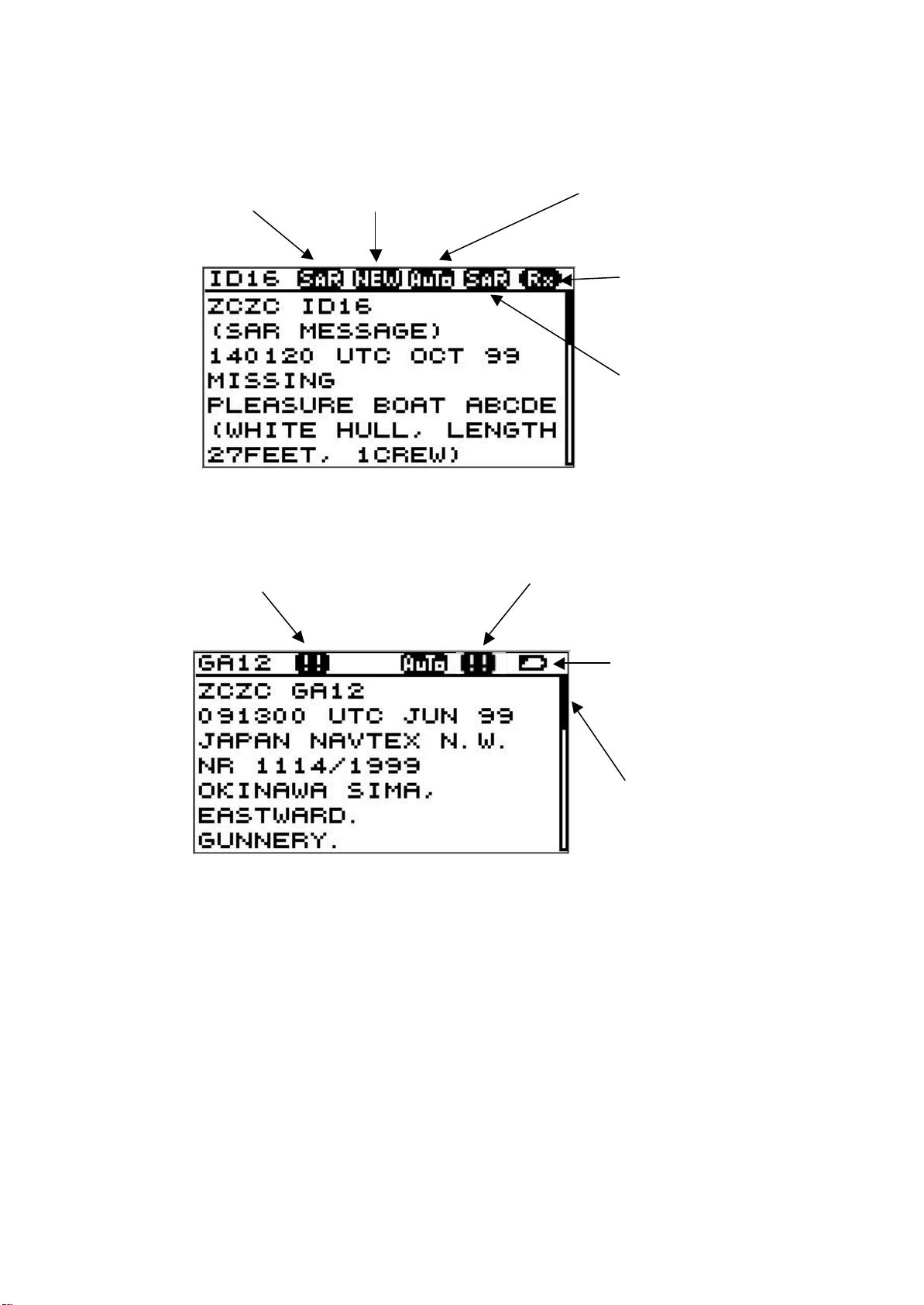
3
1.4 Display Indications
message is displayed for
Lights (and
Lights (and the
alarm sounds) when message type A,
Shows location
SAR: Displayed when
message type D is
displayed.
WARNING: Appears when message
type A, B or L is displayed.
NEW: Displayed when
the first time.
AUTO: Displayed when you
select AUTO mode in
STATION SELECTION.
Rx: Lights when message
is being received.
SAR receiving:
the alarm sounds) when
message type D is being
received. Hitting any key
silences the alarm.
WARNING receiving:
B or L is received. Hitting any key
silences the alarm.
Figure 1-2 Display indications
BATTERY icon: Displayed
when the battery voltage is
low.
Scroll bar:
in message displayed.
1-
Page 14
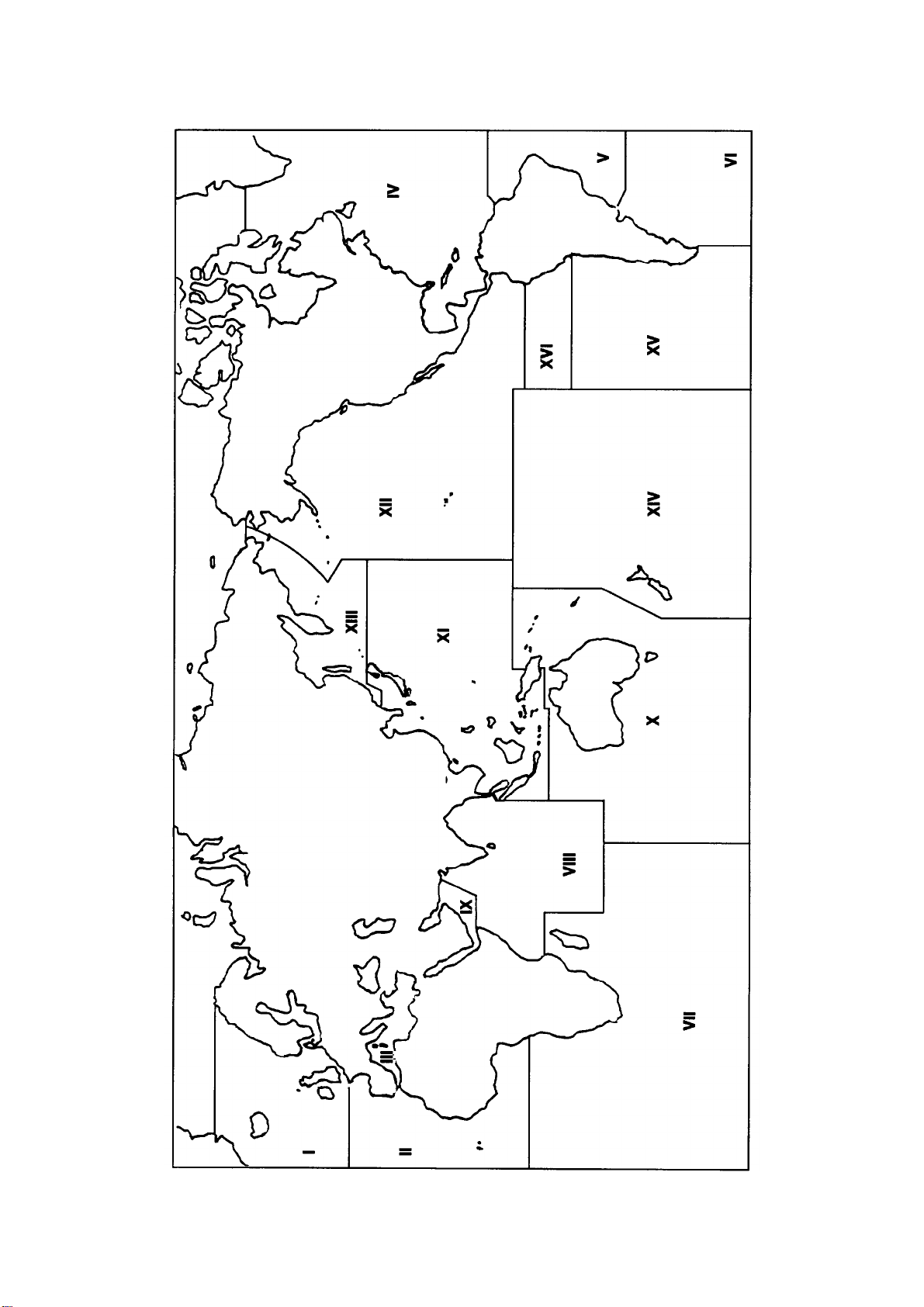
1.5 NAVTEX Station Map
1-4
Page 15
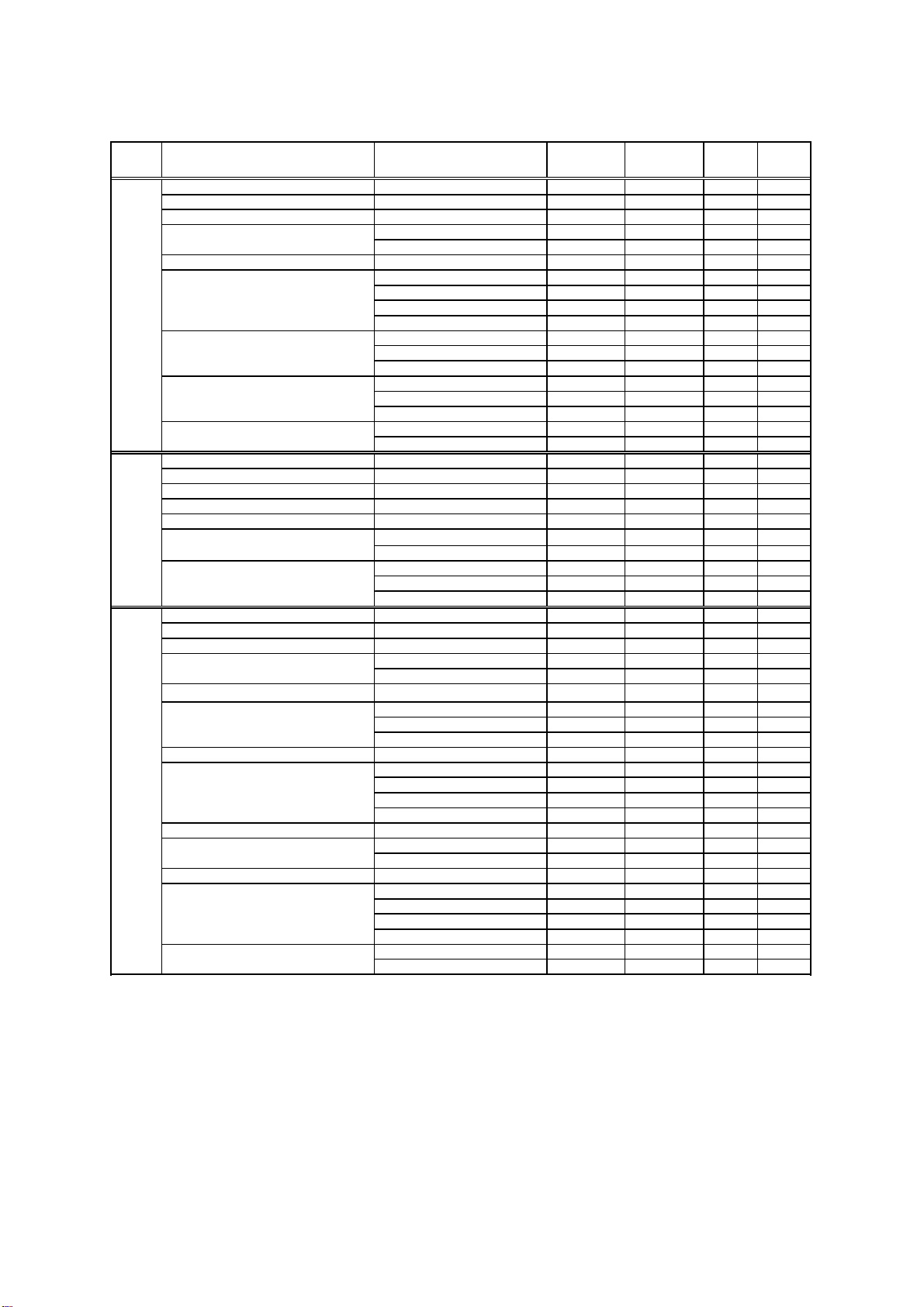
1.6 NAVTEX Station List
ykj
y
g
A
g
p
A
p
A
p
p
yp
gyp
p
A
y
Aug
g
y
A
A
p
y
A
r
p
NAV
area Country Station Latitude Longitude
I Belgium Oostende 51 11N 02 48E M,T
II Cameroon Douala N.I. N.I.
III Bulgaria Varna 43 04N 27 46E J
Estonia Tallinn 59 30N 24 30E E,U
Iceland Re
Ireland Valencia 51 56N 10 21W W
Netherlands Netherlands Coast Guard 52 06N 04 15E P
Norwa
Sweden Harnosand 64 28N 21 36E H
United Kin
Russian Federation Murmansk 68 58N 33 05E C
Ca
France Cross Corsen 48 28N 05 03E
Mauritania Nouadhibou Radio N.I. N.I.
Morocco Casablanca Radio 33 36N 07 38W M
Portugal Horta Radio 38 32N 28 38W F J
S
ain Corunna 42 54N 09 16W D
Croatia S
C
E
France Cross La Garde 43 06N 05 59E W S
Greece Heraklion 35 20N 25 07E H
Israel Haifa 32 49N 35 00E P
Ital
Malta Malta 35 49N 14 32E O
Russian Federation Novorossi
S
ain Cabo de la Nao 38 43N 00 09E X
Turke
Ukraine Mariu
dom Cullercoats 55 02N 01 26W G I,U
e Verde Sao Vicente Radio N.I. N.I.
rus Cyprus 35 03N 33 17E M
tSera
avik Radio 64 05N 21 51W R,X
Malin Head 55 22N 07 21W Q
Bodo Radio 67 16N 14 23E B
Ro
aland Radio 58 39N 05 36E L
Vardoe Radio 70 22N 31 06E V
Svalbard 78 02N 13 40E
Karlskrona 55 29N 14 19E J
Stockholm Radio 59 16N 18 43E U,D
atrick 54 51N 05 07W O C
Port
Niton 50 35N 01 18W K,S
rchangel 64 33N 40 32E F
Monsanto Radio 38 44N 09 11W R G
Tarifa 36 01N 05 34W G
Las Palmas 28 10N 15 25W I
lit 43 30N 16 29E Q
eum 30 28N 32 22E X
lexandria 31 12N 29 52E N
Corfu 39 37N 19 55E K
Lemnos 39 52N 25 04E L
Roma 41 37N 12 29E R
usta 37 14N 15 14E S,V
Ca
liari 39 13N 09 14E T
Trieste 45 40N 13 46E U
strakhan 46 18N 47 58E W
Istanbul 41 04N 28 57E D
Samsun 41 17N 36 20E E
ntalya 36 53N 30 42E F
Izmi
Odessa 46 29N 30 44E C
sk 44 42N 37 44E
38 22N 26 36E I
ol 47 06N 37 33E B
518kHzB1490kHz
B1
A,I
E
1-5
Page 16
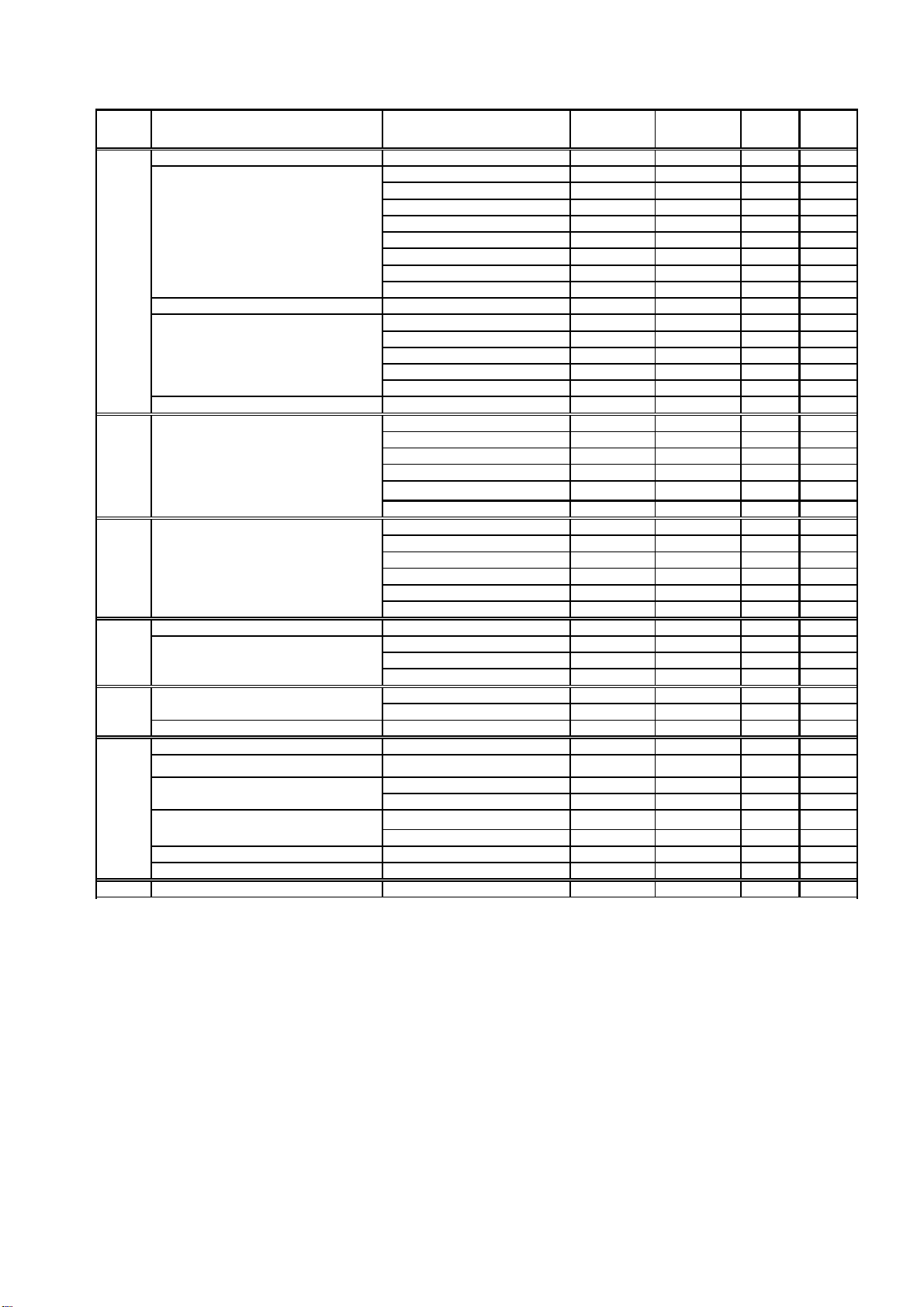
y
y
(
)
A
A
A
NAV
area Country Station Latitude Longitude
IV Bermuda(UK) Bermuda 32 23N 64 41W B
Canada Sept Iles 50 12N 66 07W C,D
Prescott 44 56N 81 14W H
St. Johns 47 37N 52 40W O
Thunder Ba
S
dney, Nova Scotia 46 11N 59 54W Q,J
Yarmouth 43 44N 66 07W U,V
Montreal 45 41N 73 16W W,T
Labrador 53 42N 57 02W X
Denmark
United States Miami 25 37N 80 23W
Netherlands Antilles Curacao 12 10N 68 52W H
V Uruguay Colonia N.I. N.I.
VI Argentina Ushaia 54 48S 68 08W A,M
VII Namibia Walvis Bay 23 03S 14 37E B
South Africa Cape Town 33 40S 18 43E C
VIII India Bombay 19 05N 72 50E G
Mauritius Mauritius Radio 20 26S 57 41E C
IX Bahrain Hamala 26 09N 50 28E B
Egypt Serapeum (Ismailia) 30 28N 32 22E X
Iran Bushehr 28 59N 50 50E
Saudi Arabia Dammam 26 26N 50 06E G
Oman Muscat 23 36N 58 30E M
Pakistan Karachi 24 51N 67 03E P
X NONE
Greenland-West Coast)Godthaab(Nuuk
Boston 41 39N 70 33W F
New Orleans 29 53N 89 57W G
Chesapeake 36 35N 76 01W N
San Juan 18 28N 67 07W R
Laguna del Sauce N.I. N.I.
La Paloma 34 40S 54 09W F
Montevideo N.I. N.I.
Punta del Este N.I. N.I.
Salto N.I. N.I.
Rio Gallegos 51 37S 65 03W B,N
Comodoro Rivadavia 45 51S 67 25W C,O
Bahia Blanca 38 43S 62 06W D,P
Mar del Plata 38 03S 57 32W E,Q
Buenos Aires 34 36S 58 22W F,R
Port Elizabeth 34 02S 25 33E I
Durban 30 00S 31 30E O
Madras 13 05N 80 17E P
Bandar Abbas 27 07N 56 04E F
Jeddah 21 23N 39 10E H
48 34N 88 39W P
64 04N 52 01W W
518kHzB1490kHz
B1
1-6
Page 17
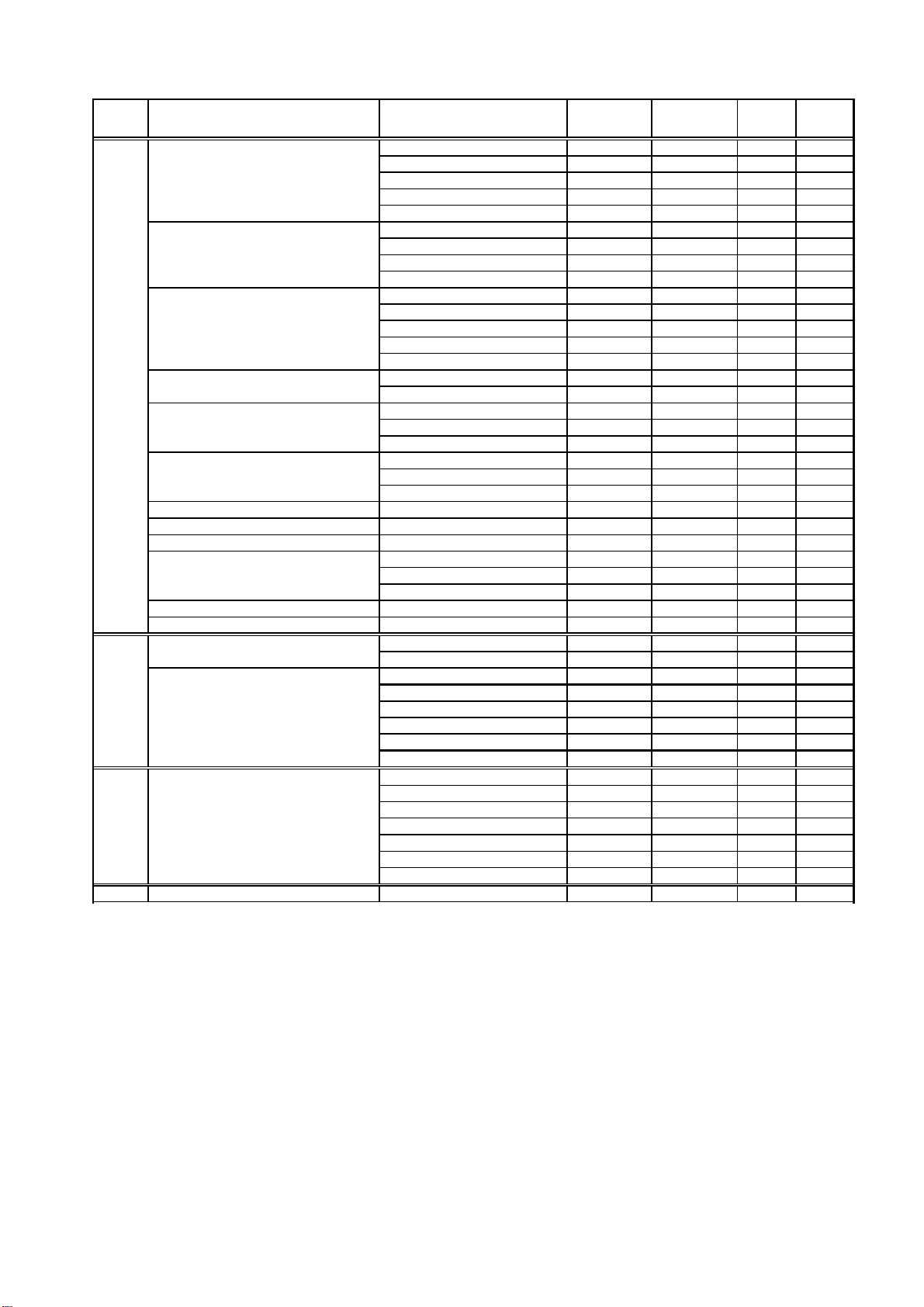
g
y
A
A
r
j
f
g
y
g
A
A
A
g
A
NAV
area Country Station Latitude Longitude
XI China Sanya 18 15N 109 30E M
Guan
zhou 23 09N 113 29E N
Fuzhou 26 02N 119 18E O
Shanghai 31 07N 121 33E Q
Dalian 38 51N 121 31E R
Indonesia Ja
Japan Otaru 43 19N 140 27E J
Korea,Republic o
Malaysia Penang 05 25N 100 24E U
Philippines Manila 14 35N 121 03E J
Sin
apore Singapore 01 25N 103 52E C
Thailand Bangkok Radio 13 44N 100 34E F
United States Guam 13 29N 144 50E V
Vietnam Ho Chi Minh Cit
Taiwan Chilung 25 09N 121 44E P
ssociate Member of IMO Hong Kong 22 13N 114 15E L
XII Canada Prince Rupert 54 18N 130 25W D
United States San Francisco 37 56N 122 44W C
XIII Russian Federation Vladivostok 43 07N 131 53E A
XIV NONE
apura 02 31S 140 43E
mbon 03 42S 128 12E B
Makassa
Jakarta 06 06S 106 54E E
Kushiro 42 57N 144 36E K
Yokohama 35 14N 139 55E I
Mo
i 34 01N 130 56E H
Naha 26 05N 127 40E G
Chukpyun 37 03N 129 25E V
Pyonsan 35 36N 126 29E W
Miri 04 25N 114 01E T
Sandakan 05 54N 118 00E S
Puerto Princesa 09 44N 118 43E I
Davao 07 04N 125 36E K
Haiphon
Danang 16 05N 108 13E W,P
Tofino 48 55N 125 33W H
Kodiak 57 46N 152 34W J,X
Honolulu 21 16N 158 09W O
Cambria 35 31N 121 03W Q
storia 46 12N 123 57W W
dak 51 54N 176 38W X
Kholmsk 47 02N 142 03E B
Petropavlovsk 53 00N 158 40E C
Ma
adan 59 40N 151 01E D
Beringovskiy 63 03N 179 20E E
Provideniya 64 40N 173 10W F
strakhan 44 20N 48 02W W
05 06S 119 26E D
10 47N 106 40E X
20 44N 106 44E P W
518kHzB1490kHz
B1
1-7
Page 18
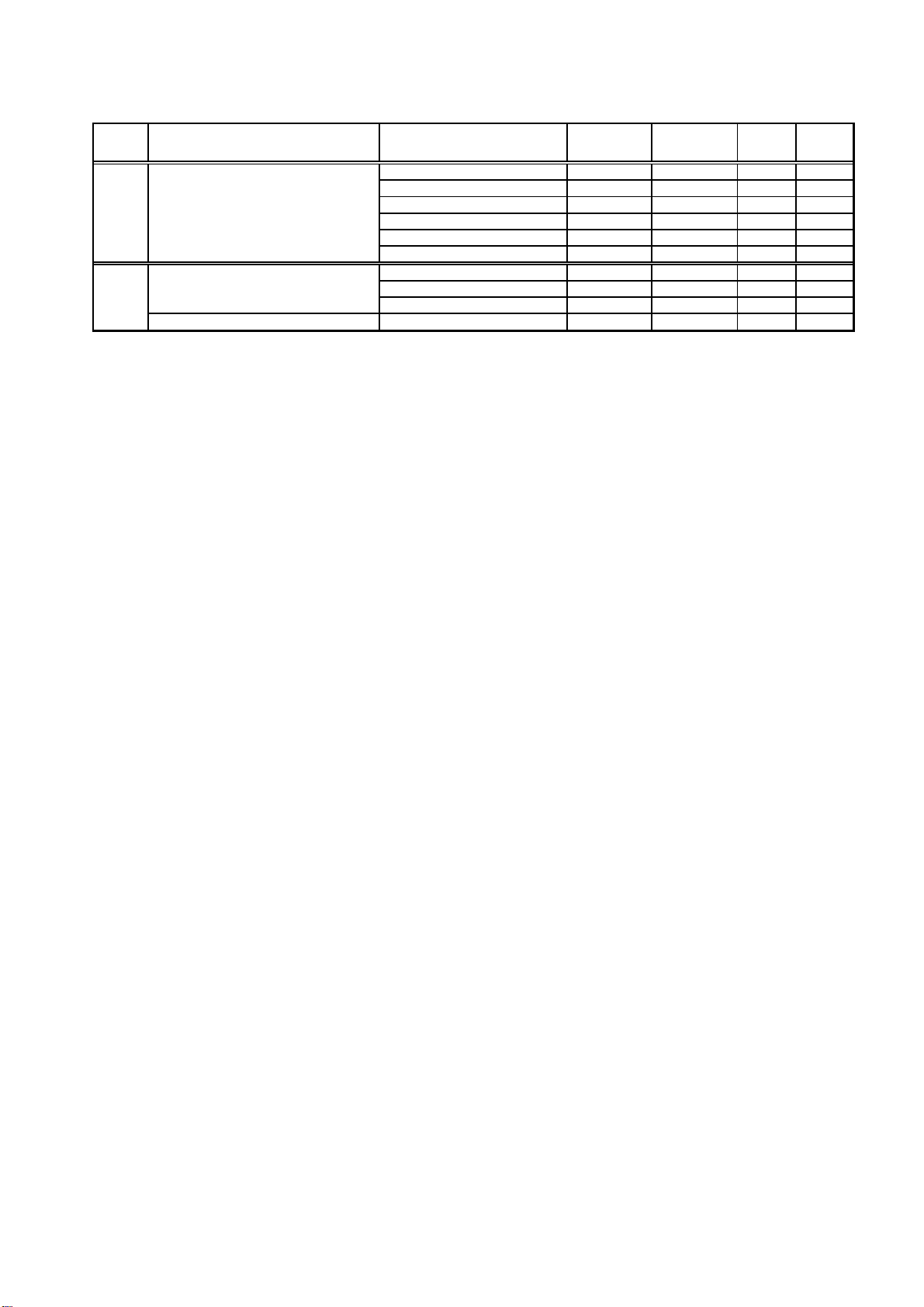
r
NAV
area Country Station Latitude Longitude
XV Chile Antofagasta 23 39S 70 25W A,H
Valparaiso 32 48S 71 29W B,I
Talcahuano 36 43S 73 06W C,J
Puerto Montt 41 30S 72 58W D,K
Punta Arenas 53 12S 70 56W E,L
Isla de Pascua 27 09S 109 25W F,G
XVI Peru Paita 05 05S 81 07W S
Callao 12 03S 77 09W U
Mollendo 17 01S 72 01W W
Ecuado
Guayaquil 02 17S 79 52W M
518kHzB1490kHz
Note: The list shows the stations listed at Longwave Navtex Broadcasts (2001-04-16). For
details, see the Web side http://www.globalserve.net/~hepburnw/dx/navtex.htm
B1
1-8
Page 19

2. OPERATION
2.1 Control Description
All operatio n of the NX-300 is carried out with the controls on the front panel of the display unit.
FURUNO
ENT
MENU
DIM
DISP
PWR
Omnipad
• Shifts cursor and display.
• Selects items on menus.
Removing the hard cover
To remove the hard cover, squeeze
it at its top and bottom right (or left)
corners and pull it toward you.
Pressure
Pressure
Opens menu or
message display.
Opens message
selecting display
or navigational
data display.
MENU
DISP
ENT
DIM
FREQ
PWR
Registers items on menus.
Adjusts panel dimmer
and contrast.
Selects 518 kHz or 490 kHz.
(See page 2-12.)
Long press: Turns power off.
Touch and release: Turns power on.
Figure 2-1 Control panel
2.2 Turning the Power On/Off
Turning on: Press the [PWR] key. “NO MESSAGE” (message waiting screen) appears. When a
message is received, it appears on the screen and in case of a long message, it scrolls
continuously.
To confirm version number of the equipment, press the [PWR] key a little longer. Release the
key when the following window appears.
XX-Version no.
Figure 2-2 TURNING ON window
Turning off: Press the [PWR] key for 3 seconds.
Figure 2-3 TURNING OFF window
Note: Th e NX-300 should be turned on for the durat ion of a voyage so that important warning
messages will not be missed.
2-1
Page 20

2.3 Adjust Dimmer and Contrast
1. Press the [DIM] key to show the dimmer and contrast setting window.
Figure 2-4 DIMMER and CONTRAST setting window
2. Press ! or " for best illumination of the control panel and LCD.
3. Press # or $ for best contrast of the LCD.
4. Press the [ENT] key to close the dimmer and contrast setting window.
Note: If you turn off the power with contrast less than 36, contrast is automatically set to 36
when you turn on the power again.
2.4 Menu Operation Overview
The menu allows you to custom tailor the NX-300 according to your needs. You can select
which categories of message you wish to receive, specify which data to display, etc.
1. Press the [MENU] key to open the main menu.
Figure 2-5 Main menu
Note: If you press the [MENU] key again at the main menu, the message waiting screen
appears.
2. Press ! or " to select menu item. As you operate ! or ", the selected item appears in
reverse video. For example, select FUNCTIONS.
3. Press the [ENT] key to open menu selected.
Figure 2-6 FUNCTIONS menu
2-2
Page 21

4. Press ! or " to select menu item and press the [ENT] key. For example, select RCV ALARM.
Corresponding option menu appears.
Figure 2-7 ON/OFF window
5. Press ! or " to select option desired.
6. Press the [ENT] key to resister your selection.
7 Press the [MENU] key once to return to the menu or twice to quit the menu.
2.5 Selecting Stations
The STATION SELECTION menu allows you to select what stations to receive, automatically or
manually. In the AUTO mode stations are automatically selected according to the distance
between own ship and NAVTEX stations. External navigational data is required to use the AUTO
mode. If it is not input, all stations are selected. In the MANUAL mode you can select what
stations you wish to receive. Default setting is the AUTO mode.
1. Press the [MENU] key to open the main menu.
2. Press ! or " to select STATION SELECTION.
3. Press the [ENT] key. The MODE window appears.
Figure 2-8 MODE window
4. Press ! or " to select AUTO or MANUAL as desired.
5. For the AUTO mode, press the [ENT] key to close the menu.
For the MANUAL mode, do the following:
a) Press the [ENT] key. The STATION SELECTION menu appears.
Figure 2-9 STATION SELECTION menu
b) Press ! or " to select a station you want to change the current setting.
c) Press the [ENT] key to show the following window.
Figure 2-10 RECEIVE/IGNORE window
2-3
Page 22

d) Press ! or " to select RECEIVE or IGNORE depending on whether you want to select or
deselect the station.
e) Press the [ENT] key.
f) Repeat steps b) to e) to select or deselect other stations.
g) Press the [MENU] key or [DISP] key to close the STATION SELECTION menu.
2.6 Selecting Messages
1. Press the [MENU] key to open the main menu.
2. Press ! or " to select MESSAGE SELECTION.
3. Press the [ENT] key to show the MESSAGE SELECTION menu.
Figure 2-11 MESSAGE SELECTION menu
4. Press ! or " to select a message you want to change the current setting.
5. Press the [ENT] key to show the following window.
Figure 2-12 RECEIVE/IGNORE window
6. When you change RECEIVE into IGNORE for message type A, B, D or L, the following
window appears to confirm. For all other message types proceed to step 8.
Figure 2-13 Ignore message window
7. Press # or $ to select YES or NO. Select YES to change the current setting, or NO not to
change.
8. Press the [ENT] key.
9. Repeat steps 4 to 8 to select or deselect other message types.
10. Press the [MENU] key or [DISP] key to close the MESSAGE SELECTION menu.
2-4
Page 23

2.7 Setting Functions (FUNCTIONS menu)
See menu description below for detailed information.
1. Press the [MENU] key to open the main menu.
2. Press ! or " to select FUNCTIONS.
3. Press the [ENT] key to display the FUNCTIONS menu.
Figure 2-14 FUNCTIONS menu
4. Press ! or " to select menu item and press the [ENT] key.
5. Press ! or " to select option desired.
6. Press the [ENT] key to register your selection.
7. Press the [MENU] key twice to close the menu.
2.7.1 FUNCTIONS menu description
RCV NOTIFY:
RCV NOTIFY on. The default setting is OFF.
RCV ALARM:
The default setting is ON.
KEY BEEP:
is ON.
ERROR RATE:
erroneous character is displayed as “∗”.
Error Rate means character error rate and is calculated as followed:
Error Rate = number of erroneous characters ÷ total number of characters received × 100 (%)
(Total number of characters includes space, line feed, carriage returns, etc.)
The raw NAVTEX signal can be monitored through the monitor speaker by turning
The audible alarm may be generated when message type A, B, D or L is received.
The equipment can emit a beep tone when a control is operated. The default setting
When character error occurs due to noise interference during signal propagation,
When the character error rate is within the percentage you set (0-39%), the NX-300 displays the
message and stores it. When it exceeds the percentage you set, the NX-300 neither displays nor
stores the message. You may set the threshold level of character error rate as desired and the
default setting is 33%.
2-5
Page 24

SCROLLING:
This menu item lets you select how to scroll the message display. The default
setting is AUTO-SLOW.
AUTO-SLOW: Long press of ! or " scrolls line-by-line slowly automatically. Touch and
release " to scroll manually.
AUTO-FAST: Long press of ! or " scrolls line-by-line automatically, faster than AUTO-
SLOW. Touch and release " to scroll manually.
SKIP-$$: The U.S. National Weather Service broadcasts weather information via the
U.S. Coast Guard NAVTEX stations. Their messages contain $$, the
continue indicator. You can quickly jump to the next continue indicator. Long
press of ! or " skips to $$.
SAVE MESSAGE TO PC:
Select to download message to a PC. See the next paragraph.
2.7.2 Downloading Messages to a PC
Wiring
Your equipment provides a wiring diagram that shows how to connect to a PC using a DSUB 9pin connector. Refer to the interconnection diagram for details.
1. Press the [MENU] key to open the main menu.
2. Press ! or " to select SYSTEM MENU.
3. Press the [ENT] key to show the SYSTEM MENU.
4. Press " to select WIRING INFO?.
5. Press the [ENT] key to show the wiring info display.
Figure 2-15 Connection to PC using a DSUB 9-pin connector
A DSUB 25-pin (EIA-232) may also be used to make the connection. In this case the wiring
diagram is as follows.
1 RD2
2 SG
3 SD
4 RD
5 +
6 7 FG
WHITE
RED
BLACK
-
BLUE
YELLOW
GREEN
+
7 GND
3 RXD
2 TXD
4 RTS
5 CTS
6 DSR
20 DTR
Figure 2-16 Connection to PC using a DSUB 25-pin connector
2-6
Page 25

Setting for communication software on PC
Baud Rate: 4800 bps
Character Length: 8 bit
Stop Bit: 1 bit
Parity: None
X Control: XON/XOFF
Downloading messages to a PC
Set up the computer to receive data. Messages are downloaded to a PC character by character
during reception.
To download all messages saved in NX-300, do the following;
1. Press the [MENU] key to open the main menu.
2. Press ! or " to select FUNCTIONS.
3. Press the [ENT] key to show the FUNCTIONS menu.
4. Press " to select SAVE MESSAGE TO PC.
5. Press the [ENT] key. The following display appears.
Figure 2-17 SAVE MESSAGE TO PC display
6. Press the [ENT] key.
Figure 2-18 SAVING START window
7. Set up the computer to receive data.
8. Press # to select YES and press the [ENT] key.
2-7
Page 26

9. Press the [ENT] key to save. The following messages appear in order.
To cancel saving,
press the [ENT] key
Figure 2-19 SAVING MESSAGES window
10. Press any key to escape.
Note1:
Note2:
displayed on a PC or printed on a serial printer but not displayed or saved to the NX-300 in the
following cases;
•
•
No message is received during downloading.
When a PC or a serial printer is connected to the NX-300, received messages are
The NX-300 receives a message it has already saved.
A message is interrupted to receive.
2-8
Page 27

2.8 Selecting Language
You can select language displayed on the NX-300. Languages are English, French, German,
Italian, Spanish, Dutch, Danish, and Portuguese.
1. Press the [MENU] key to open the main menu.
2. Press ! to select LANGUGE.
3. Press the [ENT] key. The following menu appears. (ENG: English, FRA: French, GER:
German, ITA: Italian, SPA: Spanish, DUT: Dutch, DEN: Danish, POR: Portuguese)
Figure 2-20 LANGUAGE menu
4. Use the Omnipad to select language desired.
5. Press the [ENT] key to register your selection and press the [MENU] key to close the menu.
2.9 Display Messages
The NX-300 automatically saves and stores up to 132 received messages (However, the
memory capacity is limited to 28,000 characters). If memory of the NX-300 is full, messages are
deleted on order of time.
1. Press the [DISP] key to show the received messages log. Messages (numbers) are
arranged in the order received from latest to earliest, Left to right.
The latest
message
For A, B or L type
message
Figure 2-21 Received messages log
2. Operate the Omnipad to select the message to display. If more than 15 messages are
Unread message
D type message
saved, the scroll bar appears at the rigth side of the display. Press " or ! to scroll the
display.
3. Press the [ENT] key to display the message selected.
Note: If you want to see the received frequency (518 kHz or 490 kHz) also, change the window
mode as shown on page 4-2.
2-9
Page 28

2.10 Sample Messages
When message is displayed, press ! or " to scroll message and press # or $ to display the
other message. When the oldest or newest message is displayed, the beep sounds.
Start code (sync)
Main message
Main message
ID no.
Display indications
Scroll bar
Press " to scroll.
Termination code
Figure 2-22 Sample messages
2-10
Page 29

2.11 Displaying Navigation Data
With navigation data input the NX-300 can display navigation data, in addition to its primary
function.
1. Press the [DISP] key to display the receiving messages log.
2. Press the [DISP] key again to display navigation data.
Figure 2-23 Nav data display
3. To return to the receiving message log, press the [DISP] key again.
2-11
Page 30

2.12 Selecting Receive Frequency
1. Press the [ FREQ] key to show the frequency window.
(Default setting is 518 kHz)
Figure 2-24 Frequency window
2. Press or to select receive frequency as appropriate.
3. Press the [ ENT] key to close the frequency window.
2-12
Page 31

3. SYSTEM MENU
3.1 Units of Measurement
When navigational data is fed to the NX-300, you can select units of distance and speed to use.
Distance/speed can be displayed in nautical miles/knots, kilometers/kilometers per hour, or
miles/ miles per hour. The default setting is nautical miles/knots.
1. Press the [MENU] key to open the main menu.
2. Press ! or " to select SYSTEM MENU.
3. Press the [ENT] key. The SYSTEM MENU appears.
Figure 3-1 SYSTEM MENU
4. Press the [ENT] key. The following window appears.
Figure 3-2 UNITS window
5. Press ! or " to select combination desired; nm, kt; km, km/h; mi, mi/h.
6. Press the [ENT] key.
7. Press the [MENU] key or [DISP] key to close the SYSTEM MENU.
3-1
Page 32

3.2 Time Difference (using local time)
GPS uses UTC time. If a GPS receiver feeds nav data to the NX-300 and you would rather use
local time, enter the time difference (range: -13:30 to +13:30) between local time and UTC time.
1. Press the [MENU] key to open the main menu.
2. Press ! or " to select SYSTEM MENU.
3. Press the [ENT] key to open the SYSTEM MENU.
Figure 3-3 SYSTEM MENU
4. Press " to select TIME DIFF.
5. Press the [ENT] key. A cursor circumscribes + or -. This cursor appears whenever selected
data can be changed with Omnipad.
6 Press ! or " to display + or -.
7. Press $ to move the cursor to the next column.
8. Press ! or " to select number desired.
9. Repeat steps 7 and 8 to complete.
10. Press the [ENT] key.
11. Press the [MENU] key or [DISP] key to close the SYSTEM MENU.
3-2
Page 33

3.3 Time Display
When navigational data is fed to the NX-300, you may display the time in 12-hour or 24-hour
notation. The default setting is 24-hour notation. AM or PM is shown when 12-hour notation is
selected.
1. Press the [MENU] key to open the main menu.
2. Press ! or " to select SYSTEM MENU.
3. Press the [ENT] key. The SYSTEM MENU appears.
4. Press " to select TIME DISP.
5. Press the [ENT] key. The following window appears.
Figure 3-4 TIME DISP window
6. Press ! or " to select 12HOUR or 24HOUR as appropriate.
7. Press the [ENT] key.
8. Press the [MENU] key or [DISP] key to close the SYSTEM MENU.
3.4 Default Setting
This function restores all default settings.
1. Press the [MENU] key to open the main menu.
2. Press ! or " to select SYSTEM MENU.
3. Press the [ENT] key to show the SYSTEM MENU.
4. Press " to select DEFAULT SETTING.
5. Press the [ENT] key. The following window appears.
Figure 3-5 DEFAULT SETTING window
6. Press # to select YES. If you want to cancel, press the [ENT] key to select NO before
pressing #.
7. Press the [ENT] key.
8. Press the [MENU] key or [DISP] key to close the SYSTEM MENU.
3-3
Page 34

3.5 Delete All Messages
This function deletes all messages NX-300 saves.
1. Press the [MENU] key to open the main menu.
2. Press ! or " to select SYSTEM MENU.
3. Press the [ENT] key to show the SYSTEM MENU.
4. Press " to select DELETE ALL MESSAGES.
5. Press the [ENT] key. The following window appears.
Figure 3-6 DELETE ALL MESSAGES window
6. Press # to select YES.
7. Press the [ENT] key.
8. Press the [MENU] key or [DISP] key to close the SYSTEM MENU.
3.6 User Display of Navigation Data
The NX-300 can function as nav data display when connected to navigation equipment.
You may choose what data to display in the three cells below the date and time indications on the
nav data display. The choices of data are speed, course, range, bearing, power source voltage
and position in latitude and longitude (not available for “LEFT” or “RIGHT”).
01-JAN-00 15:37:40
LARGE
LEFT RIGHT
Figure 3-7 Location of nav data indications
1. Press the [MENU] key to open the main menu.
2. Press " to select USER DISPLAY.
3-4
Page 35

3. Press the [ENT] key to show the USER DISPLAY menu. The cursor is now on the LARGE
field. LARGE means the center indication on the nav data display.
Figure 3-8 USER DISPLAY
4. Press the [ENT] key. The following window appears.
Figure 3-9 Options for LARGE window
5. Operate the Omnipad to select item desired. (SPD: Speed, CSE: Course, RNG: Range to
destination, BRG: Bearing to destination, PWR: Power source voltage, L/L: position in
latitude and longitude)
6. Press the [ENT] key.
7. Select the items LEFT and RIGHT and set their options like you did for LARGE, referring to
Figure 3-12 for location of indications.
Figure 3-10 Options for LEFT, RIGHT
8. Press [DISP] key twice to display the navigation data.
The figure below shows display appearance for the setting shown in Figure 3-8.
Figure 3-11 Nav data display
3-5
Page 36

This page is intentionally left blank .
Page 37

4. OTHER FUNCTIONS
4.1 DEMO Mode
The DEMO mode provides simulated operation of this unit. Connection of antenna is not
necessary. You may select stations and messages manually or automatically and demo
messages are received. All controls are operative.
Note: Turning on the DEMO mode erases all messages.
Press the [PWR] key while pressing to turn the power on. “SET DEMO MODE!” appears
momentarily. “DEMO” appears at the top of the screen when the DEMO mode is active.
To escape the DEMO mode, press the [PWR] key while pressing . “RESET DEMO MODE!”
appears momentarily.
DEMO mark
Figure 4-1 Message display
4.2 VIEW Mode
The NX-300 ordinarily displays messages in their entirety. The VIEW mode, however displays
messages character by character.
Press the [PWR] key while pressing to turn the power on. “SET VIEW MODE!” appears
momentarily. “VIEW” is displayed at the upper left corner of the display.
To quit the VIEW mode,: repeat above procedure. “RESET VIEW MODE!” appears.
4.3 All Clear
This function deletes all messages and restores default settings. When the NX-300 is first
installed, you should clear all data.
Press the [PWR] key while pressing to turn the power on. “RESET BACKUP DATA!” appears
moment ar i l y whil e data is being cl eared. Then, all default se tti n gs ar e res t or e d.
4-1
Page 38

4.4 Changing Received Message Log Window
You can show received frequency on the received message log as shown below.
1. Press the [PWR] key while pressing !to turn the power on and release the keys after
display appears.
2. Press the [DISP] key to show the received message log. The received frequencies (518 kHz
and 490 kHz) are displayed on the window.
3. To restore it, do step 1.
Figure 4-2 Received message log
4-2
Page 39

5. MAINTENANCE &
TROUBLESHOOTING
WARNING
Do not open the equipment.
Only qualified personnel should work inside
the equipment. Further, watertightness may
be reduced.
5.1 Maintenance
Check the following points regularly to maintain performance:
Check that connectors on the rear panel are firmly tightened and free of rust.
•
Check that the ground system is free of rust and the ground wire is tightly fastened.
•
Check that battery terminals are clean and free of rust.
•
Check the antenna for damage. Replace if damaged.
•
Dust and dirt on the keyboard and display screen may be removed with a soft cloth. Do not
•
use chemical cleaners to clean the equipment; they may remove paint and markings.
5.2 Diagnostic Test
The diagnostic test checks ROM, RAM, data port, battery, keyboard and LCD for proper
operation and displays program numbers.
1. Press the [MENU] key to open the main menu.
2. Press the ! or " to select SYSTEM MENU.
3. Press the [ENT] key to show the SYSTEM MENU.
4. Press ! or " to select TEST.
5. Press the [ENT] key. You are asked if you are ready to start the test.
6. Press the # to select YES.
Figure 5-1 TEST window
5-1
Page 40

7. Press the [ENT] key to start the test. The equipment checks ROM, RAM, SIO and internal
battery, and the results are individually displayed as OK or NG (No Good). Program
numbers appear at the bo ttom o f the di s play.
Note 1: SIO requires a special connector to check. “03” appears as the result when no
connector is connected.
Note 2: CNT is the number of times test has been consecutively executed.
Program no.
Figure 5-2 TEST di s play
After the equipment has checked the items shown in Figure 5-2, a beep sounds and the
message PUSH KEY appears at the top right-hand corner.
8. Press each key one by one. The name of the key pressed momentarily appears at the top
of right-hand corner if the key is functioning properly.
Note: If no key is pressed within approx. five seconds, the equipment automatically
displays the following me ssage to inform you that it is now going to check the LCD.
Figure 5-3 LC D CHECK displ ay
9. The test repeats. Turn off the power to stop the test.
5.3 When the Battery Icon Appears
A lithium battery (type: CR2354-1F2, code no.: 000-142-305) is installed on the circuit board
inside the display unit, and it preserves data when the power is turned off. The life of the battery
is about 5-10 years. Its voltage is checked when the power is turned on. When its voltage is low
the battery icon appears on the display to alert you. When this happens, contact your dealer to
request replacement of the battery.
Note: When the battery is dead, all default settings are restored.
5-2
Page 41

5.4 Replacement of Fuse
The 1 A fuse in the snap-in fuse holder on the power cable protects the equipment from
equipment fault and reverse polarity of the ship’s mains. If the fuse blows find out the cause
before replacing it. If the fuse blows again after replacement, contact a FURUNO agent or dealer
for advice. Use only a 1 A fuse – use of a different fuse will damage the equipment and void the
warranty.
CAUTION
Use the proper fuse.
Use of a wrong fuse can cause fire or
equipment damage.
5-3
Page 42

This page is intentionally left blank .
Page 43

6. INSTALLATION
6.1 Installation of Display Unit
Mounting considerations
The display unit can be installed on a tabletop, on the overhead, or in a panel (optional flush
mounting kit required). Refer to the outline drawings at the end of this manual for installation
instructions. When selecting a mounting location, keep in mind the following points:
Locate the unit away from exhaust pipes and vents.
•
The unit is waterproof thus it can be installed outdoors. However, locate it of direct sunlight, (or
•
in a suitable, ventilated enclosure) to prevent heat which can build up inside the cabinet.
The mounting location should be well ventilated.
•
Mount the unit where shock and vibration are minimal.
•
Allow sufficient maintenance space at the sides and rear of the unit and leave sufficient slack
•
in cables, to facilitate maintenance and servicing.
Observe the following compass safe distances to prevent deviation of a magnetic compass;
•
Standard compass, 0.5 m, Steering compass, 0.3 m.
After you install this equipment, perform All Clear as in paragraph 4.3 on page 4-1.
•
Tabletop overhead mounting
Tabletop
Figure 6-1 Tabletop and overhead mounting methods
Overhead
Flush mounting
There are two types of flush mounting kits. For details, see the outline drawings at the end of this
manual.
6-1
Page 44

6.2 Installation of Antenna Unit
Mounting considerations
Install the antenna unit referring to the antenna installation diagram at the end of this manual.
When selecting a mounting location for the antenna unit, keep in mind the following points:
Do not shorten the antenna cable (10 m cable fitted to the antenna).
•
The length of the whip antenna for the NX-3E should be no longer than 1.2 m and no larger
•
than 5 mm in diameter to prevent antenna damage. Do not use a 2.5 m whip antenna. Use
spring washer (supplied) for whip antenna.
The NX-300 contains a very sensitive receiver. To avoid mutual interference with other radio
•
equipment, do not install this unit near an SSB/VHF/CB radiotelephone.
If the antenna cable is to be passed through a hole which is not large enough to pass the
•
connector, you may unfasten the connector with a needle nose pliers and 3/8-inch open-end
wrench. Refasten it as shown in Figure 6-2, after running the cable through the hole.
If you install the antenna unit except the NX-3E and the NX-3H, contact your dealer.
•
Washer
Gasket (reddish brown)
Shield
Clamp nut
Center pin (soldered)
Figure 6-2 How to assemble the connector
Connector shell
6-2
Page 45

6.3 Wiring
The figure below shows where to connect cables on the rear of the display unit.
ANTENNA UNIT
NX-3H-D
1 A FUSE (+ Line)
Black
2 m
-
10 m
ANT
POWER
(12-24 VDC)
+
Red
NAVTEX RECEIVER
Ground
To personal computer
To navigational equipment
Figure 6-3 Wi r ing
Note: The fuse holder cont ains a spring th at fixes the fuse. To prevent det ac hm e nt of the spring,
which would cause loss of power, tie the line as shown in Figure 6-4.
Fuse holder
+ line (red)
Tie here.
Figure 6-4 How to fix spring in fuse holder
6-3
Page 46

Grounding
• The ground wire (local supply) should be 1.25 sq or larger for Navtex Receiver. The ground
wire should be as short as possible.
• The signal ground and frame ground are separated, however the power line is not isolated.
Ther efo re, if conne c ti ng othe r equ ip m ent whi ch ha s sign a l gr ound co nn ect ed to f ram e gr ound ,
the earth lamp will light. Especially, for positive ground battery separate the f rame ground of
the external equipment from the earth. If not, the equipment may be damaged.
External equipment
The power supply port is commonly used for connection of external equipment such as
navigation equipment or a PC. Refer to the interconnection diagram on page S-1 for connection.
6.4 Interfacing
This equipment can receive navigation data in RS-232C format. For example, it can receive
position data from GPS navigator GP-31/GP-36 for display on its screen. If you want to connect
equipment which outputs data in a format other than RS-232C, a level converter is required for
interface. Consult FURUNO dealer for details.
Input data sentence descri pti on
GGA: GPS position fixing condition (time of fix, latitude, longitude, receiving condition, number
of satellites used, DOP)
GLL: Latitude and longitude
RMB: Generic navigational information (cross track error, steering direction, starting waypoint
no., destination waypoint no., latitude and longitude of starting waypoint, latitude and
longitude of destination waypoint, range and bearing to waypoint, range and bearing
from present position to destination waypoint, velocity to destination, arrival alarm)
ZDA: Time and date
6-4
Page 47

MENU TREE
MENU STATION SELECTION
Default settings
in boldface italic.
MESSAGE SELECTION (
FUNCTIONS
SYSTEM MENU
USER DISPLAY
MODE (
A-E, L, V: RECEIVE; OTHERS: IGNORE
RCV NOTIFY (
RCV ALARM (OFF,
KEY BEEP (OFF,
ERROR RATE (0-39
SCROLLING (
SAVE MESSAGE TO PC
UNITS (
TIME DIFF (-13:30 - +13:30,
TIME DISP (12HOUR,
DEFAULT SETTING
DELETE ALL MESSAGES
TEST
WIRING INFO?
LARGE (SPD, CSE, RNG, PWR,
LEFT (SPD,
RIGHT (
AUTO
, MANUAL)
OFF
, ON)
ON
)
ON
)
33%
AUTO-SLOW
nm, kt
; km, km/h; mi,mi/h)
24HOUR
CSE
, RNG, BRG, PWR)
SPD
, CSE, RNG, BRG, PWR)
)
, AUTO-FAST, SKIP-$$)
+00:00
)
L/L
)
)
)
LANGUAGE(
ENG
, GER, SPA, DEN, FRA, ITA, DUT, POR)
AP-1
Page 48

SPECIFICATIONS OF THE NAVTEX RECEIVER
NX-300
1. RECEIVER UNIT
1.1. Receiving Frequency 518 kHz or 490 kHz
1.2. Mode of Reception F1B
1.3. Sensitivity 2 µV e.m.f. (50 ohms), 4% error rate
1.4. Message Category A: Navigation warning
B: Meteorological warning
C: Ice report
D: Search and rescue information/ piracy and armed robbery
E: Meteorological forecast
F: Pilot message
G: Decca message
H: Loran-C m essage
I: Omega message
J: Differential om ega message
K: Other elect ronic navigational aid and system message
L: Navigational warning (additional)
M to Y: Reserved – presently not used
V: Notice to Fishermen (US only)
Z: QRU (no m essage on hand)
2. DISPLAY UNIT
2.1. Display System 4.5-inch (95 x 60 mm) Monochrome LCD, 120 x 64 pixels
2.2. Display Modes Message Selection Mode, NAV Data Mode,
Message Display Mode
2.3. Message Storage 28,000 Character s
3. ANTENNA UNIT
3.1. Selectable Antenna NX-3H-D: H- field antenna for NX-300- H-D
Others: Local supply antenna for NX-300-N-D
3.2. Input Impedance 50 ohms
3.3. Power supply +5.0 VDC
4. INTERFACE
4.1. Input Data NMEA0183 Ver.1.5/2.0, RS-232C, 4800 bps
GGA, GLL, RMB, ZDA
SP - 1
E5629S01C
Page 49

4.2. Output Data Mes sage da ta for per sonal com puter, RS- 23 2C , 4 80 0 bps
Data len gt h: 8, Sto p bit: 1, Par i ty : No ne
T/R Code : CR+LF, XON/XOFF Control, Local echo: ON
5. POWER SUPPLY
12-24 VDC: 130-70 mA
6. ENVIRONMENTAL CONDITION
6.1. Ambient Temperature Antenna unit: -25°C to +70°C
Display Unit: -15°C to +55°C
6.2. Relative Humidity 95% at 40°C
6.3. W ater proofing Antenna unit: IEC-IPX6
Display unit: IEC-IPX5
6.4. Vibration ±1 mm ±10%, 5 to 13.2 Hz,
Maximum acceleration 7 m/s
2
, 13.2 to 100 Hz (I E C 6094 5)
7. COATING COLOR
7.1. Display Unit Chassis: 2.5GY5/1.5, Panel N3.0
7.2. Antenna Unit N9.5
SP - 2
E5629S01C
Page 50

This page is intentionally left blank .
Page 51

PACKING LIST
C5629-Z02-C
A - 1
PACKING LIST
PACKING LISTPACKING LIST
NX-300-H-D
NX-300-H-D
NX-300-H-DNX-300-H-D
08AU-X-9852 -2
1/1
N A M E
ユニット
ユニット UNIT
ユニットユニット
空中線部
ANTENNA UNIT
ナブテックス受信機
NAVTEX RECEIVER
予備品
予備品 SPARE PARTS
予備品予備品
ヒューズ
FUSE
付属品
付属品 ACCESSORIES
付属品付属品
保護カバー
COVER
工事材料
工事材料 INSTALLATION MATERIALS
工事材料工事材料
ケーブル組品MJ
UNIT
UNITUNIT
SPARE PARTS
SPARE PARTSSPARE PARTS
ACCESSORIES FP14-02801
ACCESSORIESACCESSORIES
INSTALLATION MATERIALS
INSTALLATION MATERIALSINSTALLATION MATERIALS
O U T L I N E
DESCRIPTION/CODE №
NX-3H-D
000-059-204
NX-300-D
000-059-205
FGMB 1A 125V
000-114-805
20-016-1091-2
100-297-032
MJ-A7SPF0005-020
FP14-02801
FP14-02801FP14-02801
Q'TY
1
1
2
1
CABLE ASSY.
+トラスタッピンネジ
+TAPPING SCREW
1
000-139-384
5X20 SUS304 1シュ
4
000-802-081
(略図の寸法は、参考値です。 DIMENSIONS IN DRAWING FOR REFERENCE ONLY.)
(略図の寸法は、参考値です。 DIMENSIONS IN DRAWING FOR REFERENCE ONLY.)
(略図の寸法は、参考値です。 DIMENSIONS IN DRAWING FOR REFERENCE ONLY.)(略図の寸法は、参考値です。 DIMENSIONS IN DRAWING FOR REFERENCE ONLY.)
Page 52

PACKING LIST
A - 2
PACKING LIST
PACKING LISTPACKING LIST
NX-300-N-D
NX-300-N-D
NX-300-N-DNX-300-N-D
08AU-X-9853 -3
1/1
N A M E
ユニット
ユニット UNIT
ユニットユニット
ナブテックス受信機
NAVTEX RECEIVER
予備品
予備品 SPARE PARTS
予備品予備品
ヒューズ
FUSE
付属品
付属品 ACCESSORIES
付属品付属品
保護カバー
COVER
工事材料
工事材料 INSTALLATION MATERIALS
工事材料工事材料
ケーブル組品MJ
CABLE ASSY.
+トラスタッピンネジ
UNIT
UNITUNIT
SPARE PARTS
SPARE PARTSSPARE PARTS
ACCESSORIES FP14-02801
ACCESSORIESACCESSORIES
INSTALLATION MATERIALS
INSTALLATION MATERIALSINSTALLATION MATERIALS
O U T L I N E
DESCRIPTION/CODE №
NX-300-D
000-059-205
FGMB 1A 125V
000-114-805
20-016-1091-2
100-297-032
MJ-A7SPF0005-020
000-139-384
5X20 SUS304 1シュ
FP14-02801
FP14-02801FP14-02801
Q'TY
1
2
1
1
+TAPPING SCREW
.
4
000-802-081
(略図の寸法は、参考値です。 DIMENSIONS IN DRAWING FOR REFERENCE ONLY.)
(略図の寸法は、参考値です。 DIMENSIONS IN DRAWING FOR REFERENCE ONLY.)
(略図の寸法は、参考値です。 DIMENSIONS IN DRAWING FOR REFERENCE ONLY.)(略図の寸法は、参考値です。 DIMENSIONS IN DRAWING FOR REFERENCE ONLY.)
Page 53

Page 54

Page 55

Page 56

Page 57

Page 58

INDEX
A
All clear 4-1
AUTO 1-3
AUTO mode 2-3
AUTO-FAST 2-6
AUTO-SLOW 2-6
B
BATTERY icon 1-3, 5-2
C
Contrast 2-2
Control panel 2-1
D
Data sentence 6-4
Default setting 3-3
L
Language menu 2-9
LCD check 5-2
Local time 3-2
M
Main menu 2-2
Maintenance 5-1
MANUAL mode 2-3
Message selection 2-4
Mounting 6-1
N
Navarea 1-1
Navigation data display 2-11, 3-4
NAVTEX area 1-1
Deleting all messages 3-4
DEMO mode 4-1
Dimmer 2-2
E
ERROR RATE 2-5
F
FUNCTIONS menu 2-5
G
Grounding 6-4
I
Installation 6-1
K
KEY BEEP 2-5
NEW 1-3
O
Omnipad 2-1
P
Power on/off 2-1
Program version no. 5-2
R
RCV ALARM 2-5
RCV NOTIFY 2-5
Rx 1-3
Index-1
Page 59

S
SAR 1-3
Saving to PC 2-6
Scroll bar 1-3
SCROLLING 2-6
SKIP-$$ 2-6
Start code 1-2
Station list 1-5
Station map 1-4
Station selection 2-3
SYSTEM MENU 3-1
T
Termination code 1-2
TEST 5-1
TIME DIFF 3-2
Time difference 3-2
TIME DISP 3-3
Type of message 1-2
U
Units of measurement 3-1
User display 3-4
V
Version no. 2-1
VIEW mode 4-1
W
WARNING 1-3
Wiring 2-6, 6-3
Index-2
Page 60

