Page 1
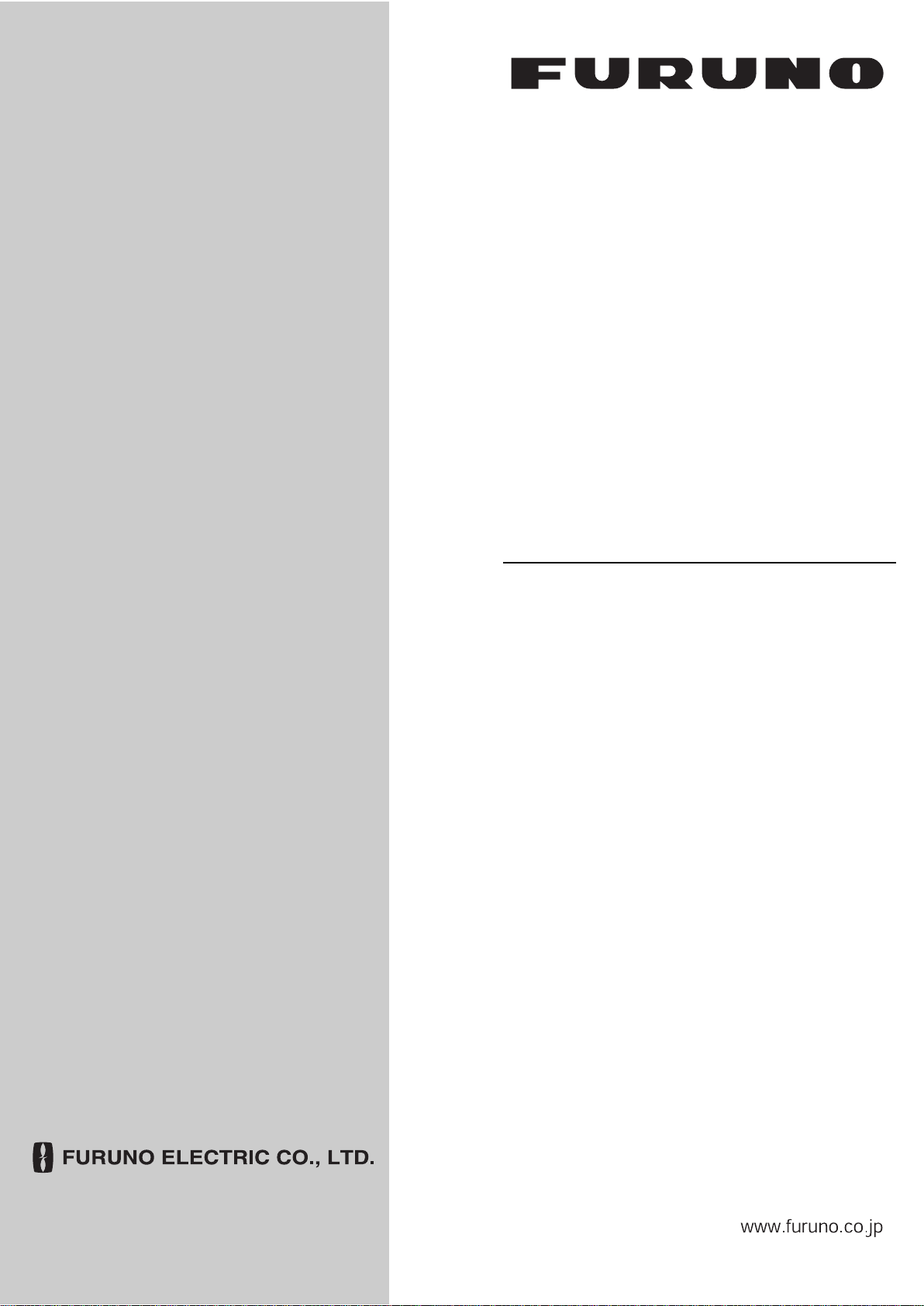
OPERATOR'S MANUAL
Back
NAVTEX RECEIVER
MODEL
NX-300
Page 2
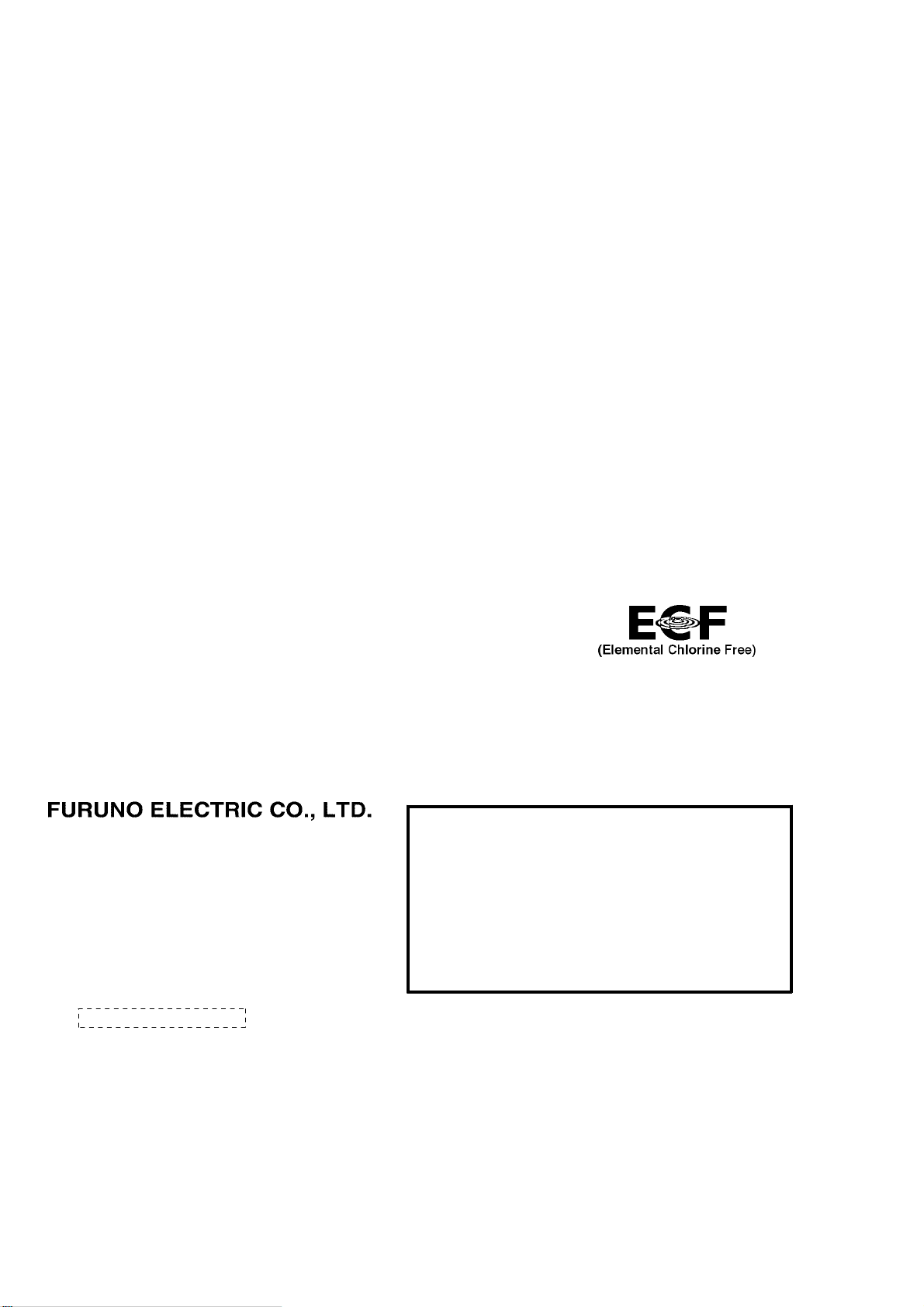
9-52 Ashihara-cho,
*
00080900012
**00080900012
*
Nishinomiya, 662-8580, JAPAN
Telephone : +81-(0)798-65-2111
Fax :+81-(0)798-65-4200
The paper used in this manual
is elemental chlorine free.
・FURUNO Authorized Distributor/Dealer
All rights reserved.
Pub. No. OME-56290-J4
(YOTA ) NX-300
Printed in Japan
A : MAR 2000
.
J4 : SEP . 02, 2010
*00080900012**00080900012*
* 0 0 0 8 0 9 0 0 0 1 2 *
Page 3
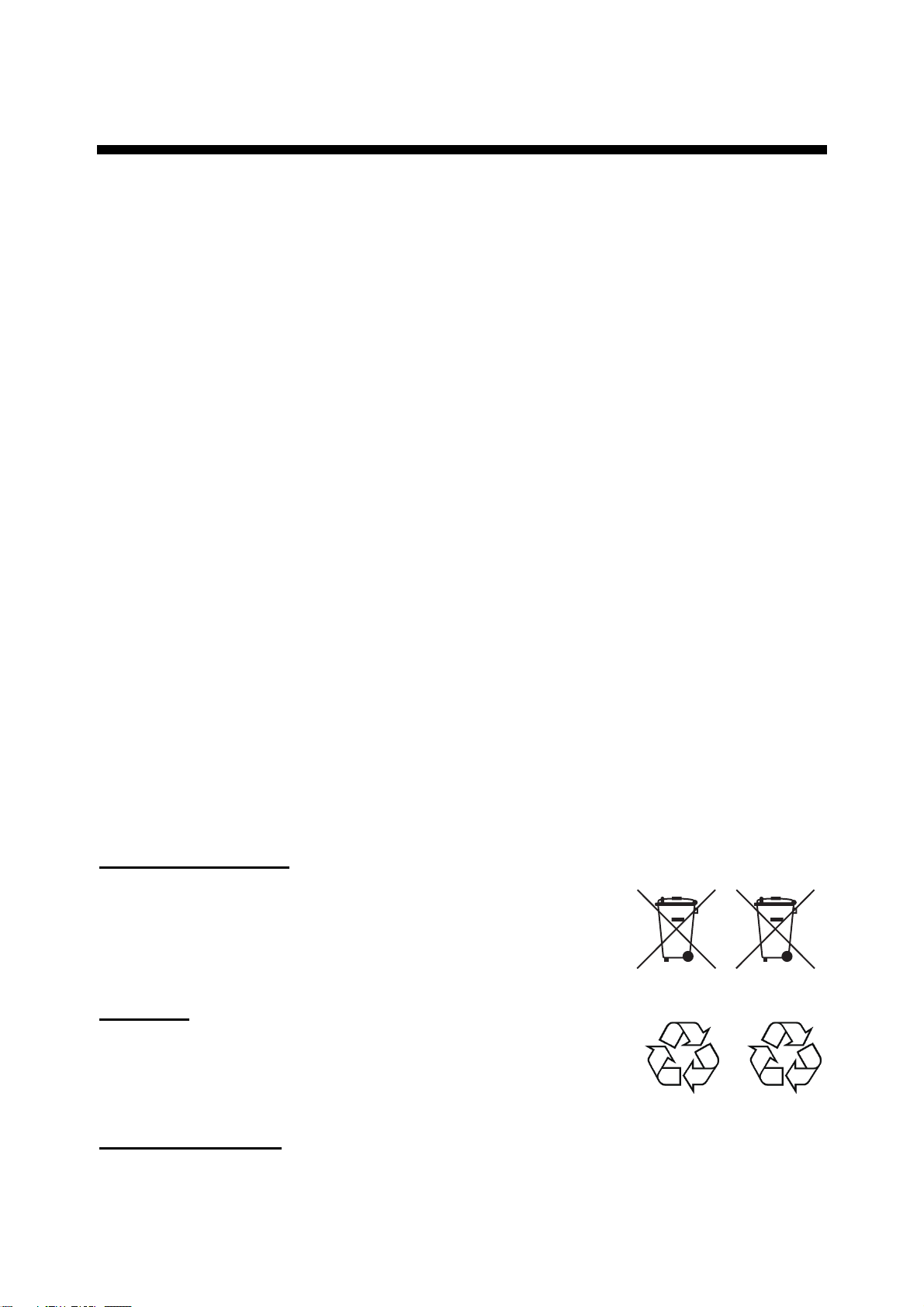
IMPORTANT NOTICES
General
• The operator of this equipment must read and follow the descriptions in this manual.
Wrong operation or maintenance can cancel the warranty or cause injury.
• Do not copy any part of this manual without written permission from FURUNO.
• If this manual is lost or worn, contact your dealer about replacement.
• The contents of this manual and equipment specifications can change without notice.
• The example screens (or illustrations) shown in this manual can be different from the
screens you see on your display. The screens you see depend on your system
configuration and equipment settings.
• Save this manual for future reference.
• Any modification of the equipment (including software) by persons not authorized by
FURUNO will cancel the warranty.
• All brand and product names are trademarks, registered trademarks or service marks of
their respective holders.
How to discard this product
Discard this product according to local regulations for the disposal of industrial waste. For
disposal in the USA, see the homepage of the Electronics Industries Alliance
(http://www.eiae.org/) for the correct method of disposal.
How to discard a used battery
Some FURUNO products have a battery(ies). To see if your product has a battery, see the
chapter on Maintenance. Follow the instructions below if a battery is used. Tape the + and terminals of battery before disposal to prevent fire, heat generation caused by short circuit.
In the European Union
The crossed-out trash can symbol indicates that all types of
batteries must not be discarded in standard trash, or at a trash
site. Take the used batteries to a battery collection site
according to your national legislation and the Batteries Directive
2006/66/EU.
In the USA
The Mobius loop symbol (three chasing arrows) indicates that
Ni-Cd and lead-acid rechargeable batteries must be recycled.
Take the used batteries to a battery collection site according to
local laws.
Cd
Ni-Cd Pb
In the other countries
There are no international standards for the battery recycle symbol. The number of symbols
can increase when the other countries make their own recycling symbols in the future.
i
Page 4
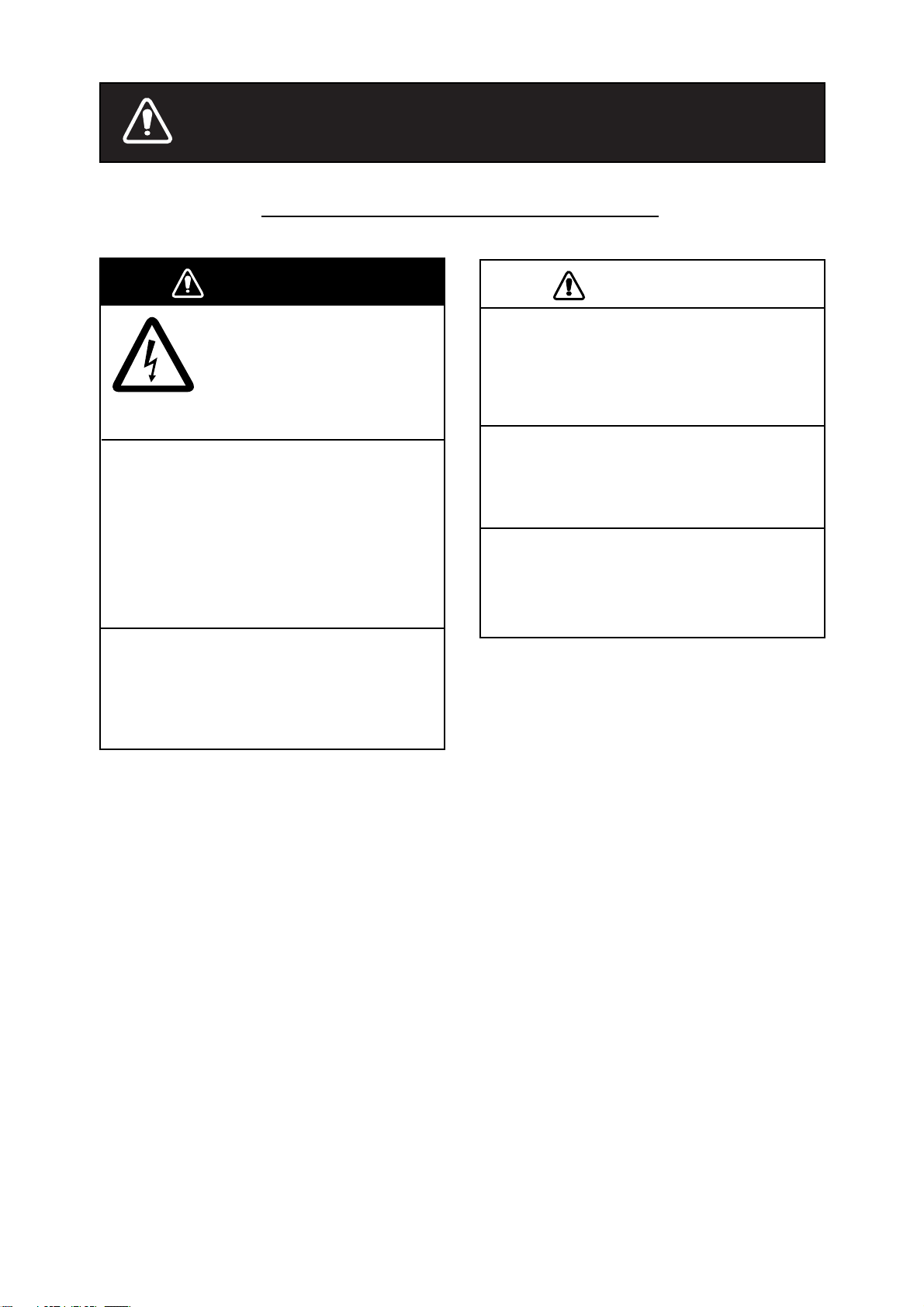
SAFETY INSTRUCTIONS
Safety Instructions for the Operator
WARNING
Do not open the cover of
the equipment.
Only qualified personnel
should work inside the
equipment.
Immediately turn off the power at the
ship's mains switchboard if water or
foreign object falls into the equipment
or the equipment is emitting smoke or
fire.
Continued use of the equipment can cause
fire, electrical shock and serious injury.
Do not disassemble or modify the
equipment.
Fire, electrical shock or serious injury can
result.
CAUTION
Keep heater away from equipment.
A heater can melt the equipment's power
cord, which can cause fire or electrical
shock.
Use the proper fuse.
Use of the wrong fuse can cause fire or
equipment damage.
Do not operate the equipment with wet
hands.
Electrical shock can result.
ii
Page 5
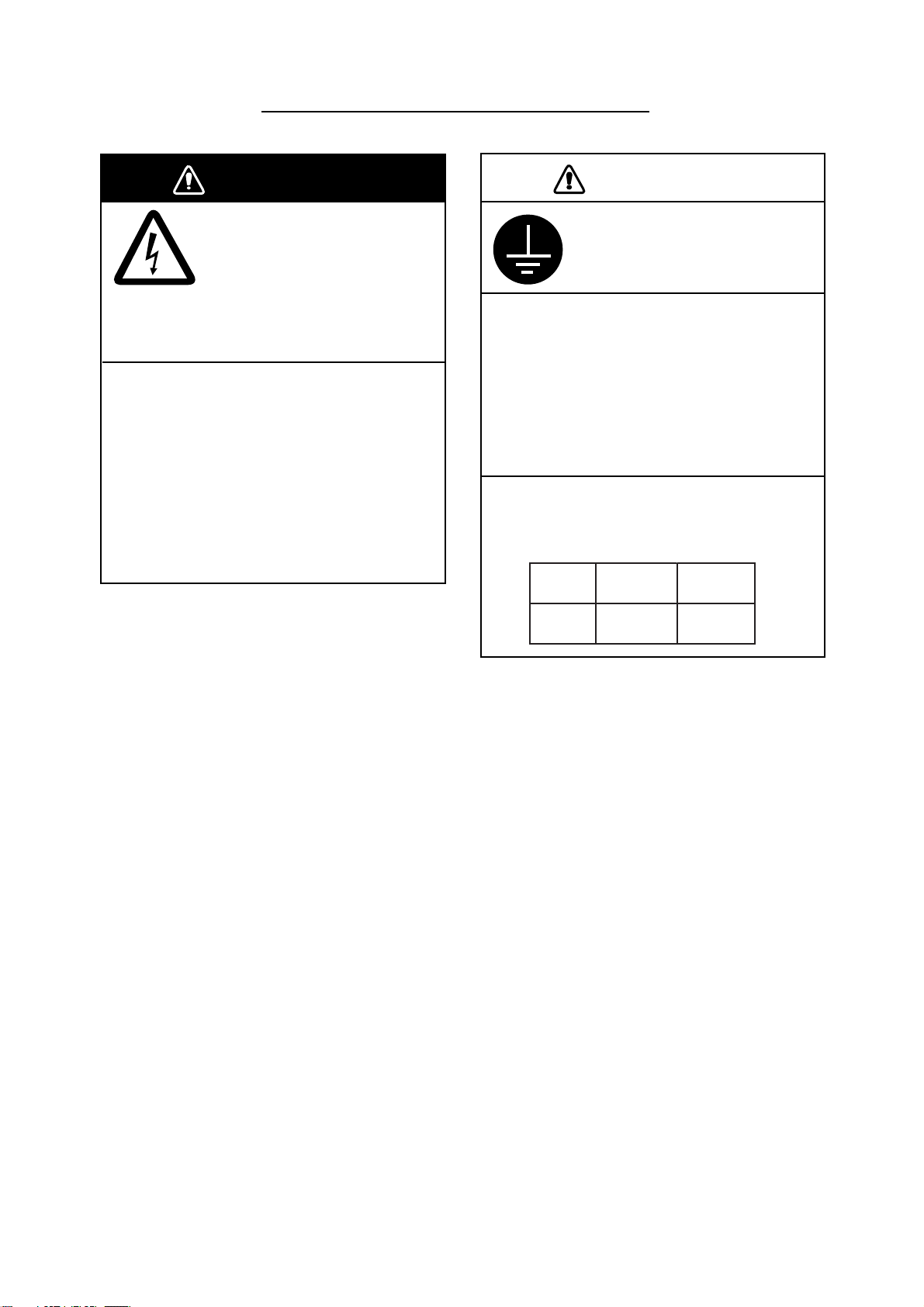
Safety Instructions for the Installer
WARNING
Do not open the cover
unless totally familiar with
electrical circuits and
service manual.
Improper handling can result
in electrical shock.
Turn off the power at the ship's mains
switchboard before beginning the
installation. Post a warning sign near
the switchboard to ensure that the
power will not be applied while the
equipment is being installed.
Serious injury or death can result if the
power is not turned off, or is applied while
the equipment is being installed.
CAUTION
Ground the equipment to
prevent mutual interference.
Confirm that power supply voltage
is compatible with the voltage rating
of the equipment.
Connection to the wrong power supply can
cause fire or equipment damage. The
voltage rating appears on the label at the
rear of the equipment.
Observe the following compass safe
distances to prevent interference to a
magnetic compass:
Standard Steering
compass compass
NX-300
0.5 m 0.3 m
iii
Page 6
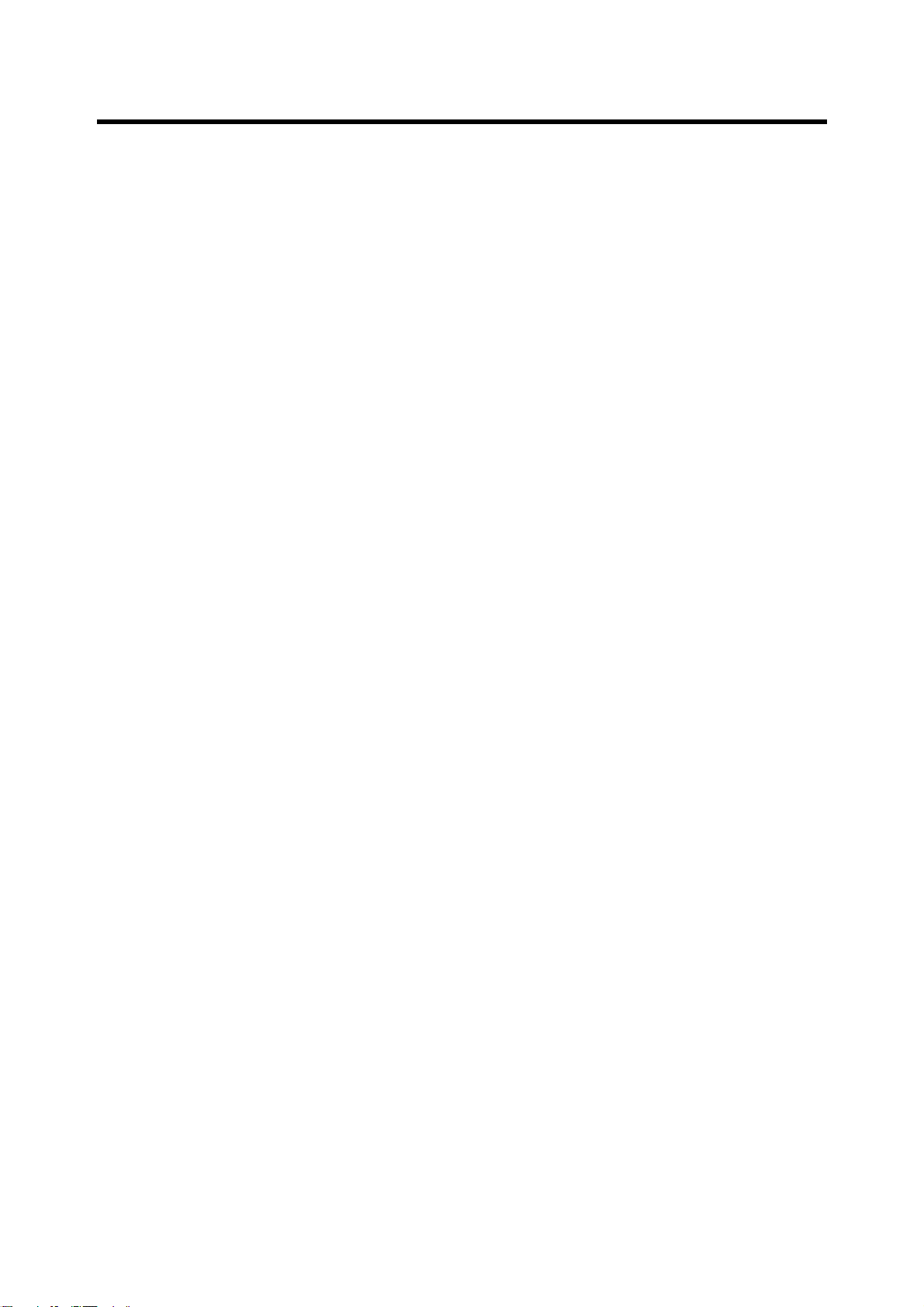
CONTENTS
FOREWORD................................................................................................................... vi
A Word to NX-300 Owners .................................................................................................................. vi
Features ............................................................................................................................................. vii
SYSTEM CONFIGURATION ........................................................................................viii
EQUIPMENT LISTS........................................................................................................ix
1. PRINCIPLE OF NAVTEX SYSTEM.........................................................................1-1
1.1 How NAVTEX Works..................................................................................................................1-1
1.2 NAVTEX System Operation........................................................................................................1-1
1.3 Message Format.........................................................................................................................1-2
1.4 Display Indications......................................................................................................................1-3
1.5 NAVTEX Station Map .................................................................................................................1-4
1.6 NAVTEX Station List...................................................................................................................1-5
2. OPERATION ............................................................................................................2-1
2.1 Control Description .....................................................................................................................2-1
2.2 Turning the Power On/Off...........................................................................................................2-1
2.3 Adjusting Dimmer and Contrast..................................................................................................2-2
2.4 Menu Operation Overview ..........................................................................................................2-2
2.5 Selecting Stations .......................................................................................................................2-3
2.6 Selecting Messages ...................................................................................................................2-4
2.7 Setting Functions (FUNCTIONS menu) .....................................................................................2-5
2.8 Selecting Language ....................................................................................................................2-9
2.9 Displaying Messages..................................................................................................................2-9
2.10 Sample Messages ..................................................................................................................2-10
2.11 Displaying Navigation Data .................................................................................................... 2-11
2.12 Selecting Receive Frequency .................................................................................................2-12
3. SYSTEM MENU.......................................................................................................3-1
3.1 Units of Measurement ................................................................................................................3-1
3.2 Time Difference (using local time) ..............................................................................................3-2
3.3 Time Display ...............................................................................................................................3-3
3.4 Default Setting ............................................................................................................................3-3
iv
Page 7
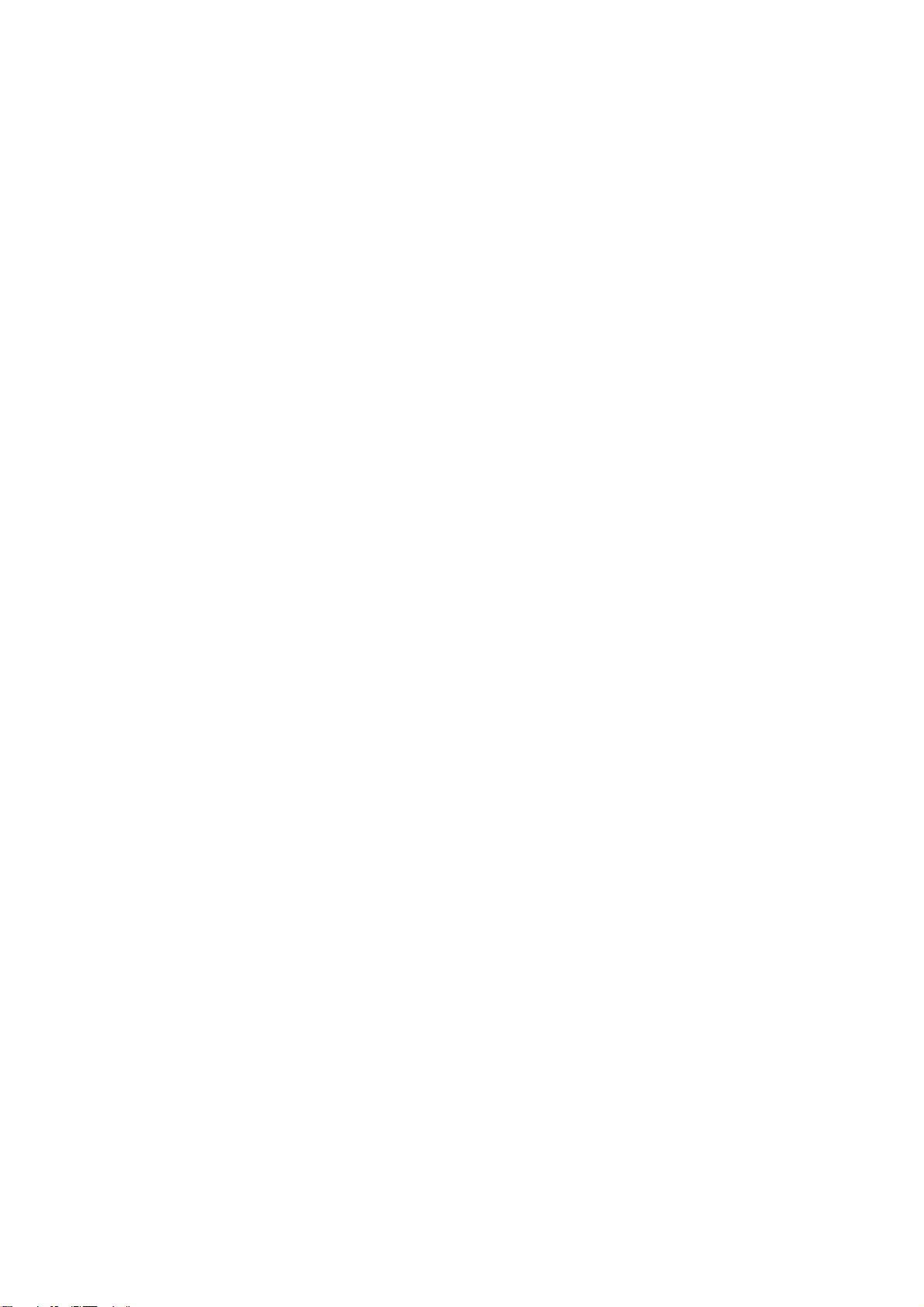
3.5 Delete All Messages ...................................................................................................................3-4
3.6 User Display of Navigation Data.................................................................................................3-4
4. OTHER FUNCTIONS...............................................................................................4-1
4.1 DEMO Mode ...............................................................................................................................4-1
4.2 VIEW Mode ................................................................................................................................4-1
4.3 All Clear ......................................................................................................................................4-1
4.4 Changing Received Message Log Window .................................................................................4-2
5. MAINTENANCE & TROUBLESHOOTING .............................................................5-1
5.1 Maintenance...............................................................................................................................5-1
5.2 Diagnostic Test ...........................................................................................................................5-1
5.3 When the Battery Icon Appears..................................................................................................5-2
5.4 Replacement of Fuse .................................................................................................................5-3
6. INSTALLATION .......................................................................................................6-1
6.1 Installation of Display Unit ..........................................................................................................6-1
6.2 Installation of Antenna Unit.........................................................................................................6-2
6.3 Wiring .........................................................................................................................................6-3
6.4 Interfacing...................................................................................................................................6-4
MENU TREE ..............................................................................................................AP-1
SPECIFICATIONS .....................................................................................................SP-1
PACKING LIST ............................................................................................................ A-1
OUTLINE DRAWINGS................................................................................................. D-1
INTERCONNECTION DIAGRAM ................................................................................ S-1
INDEX ................................................................................................................... index-1
Declaration of Conformity
v
Page 8
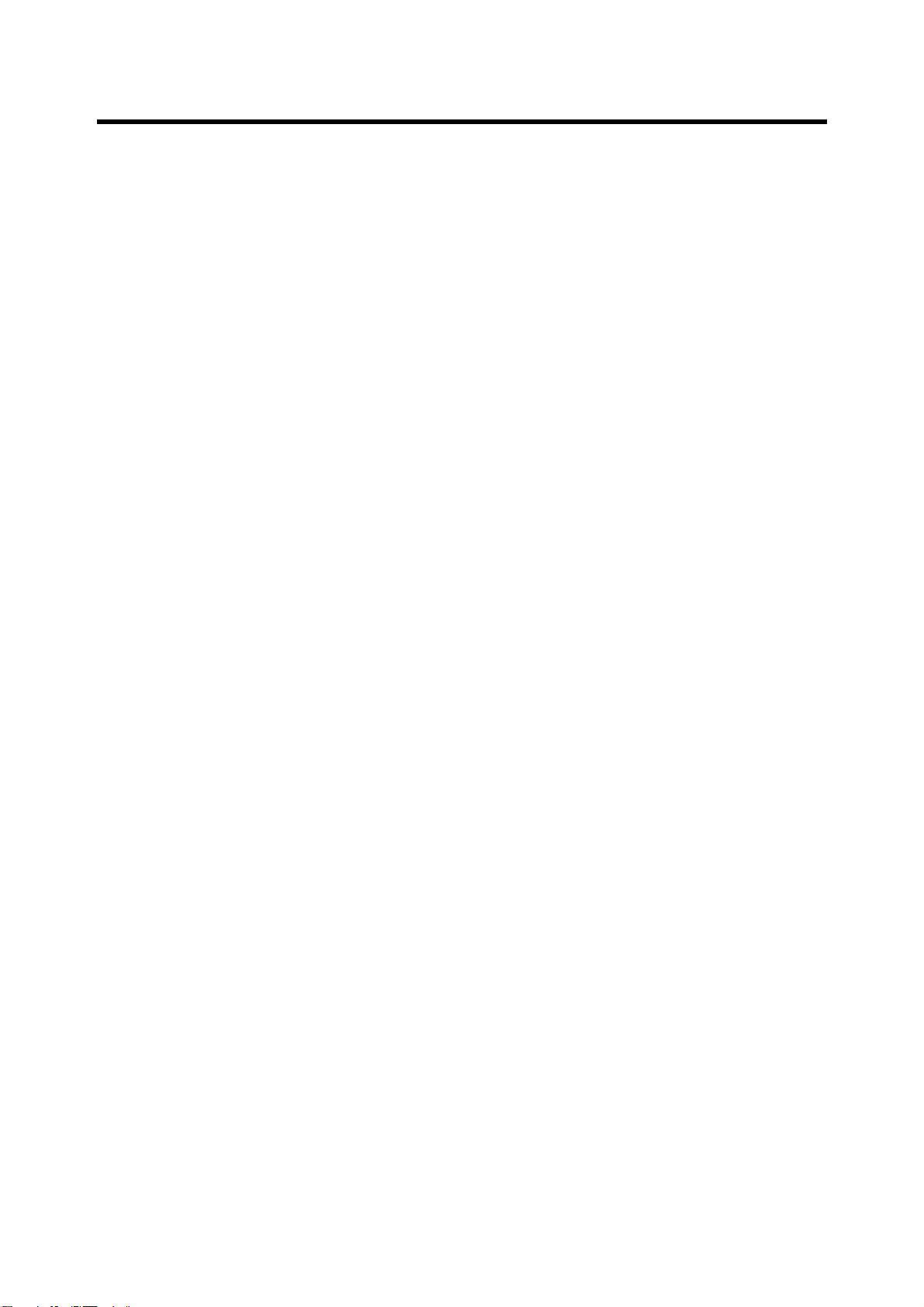
FOREWORD
A Word to NX-300 Owners
Congratulations on your choice of the FURUNO NX-300 NAVTEX Receiver. We are confident
that you will enjoy many years of operation with this fine piece of equipment.
For over 60 years FURUNO Electric Company has enjoyed an enviable reputation for quality
and reliability throughout the world. Our extensive global network of agents and dealers furthers
this dedication to excellence.
The NX-300 is just one of the many FURUNO developments in the field of marine radio
communication. The NX-300 provides cost-effective price, high sensitivity and simple operation
in one compact and light-weight unit. In addition to its fundamental function of receiving
NAVTEX broadcasts, this unit can also function as nav data display when connected to
navigation equipment.
This unit is designed and constructed to ensure the user many years of trouble-free operation.
To obtain full performance from the equipment, however, you should carefully read and follow
the recommended procedures for installation, operation and maintenance. No machine can
perform its intended functions unless it is installed and maintained properly.
Thank you for considering and purchasing FURUNO equipment.
vi
Page 9
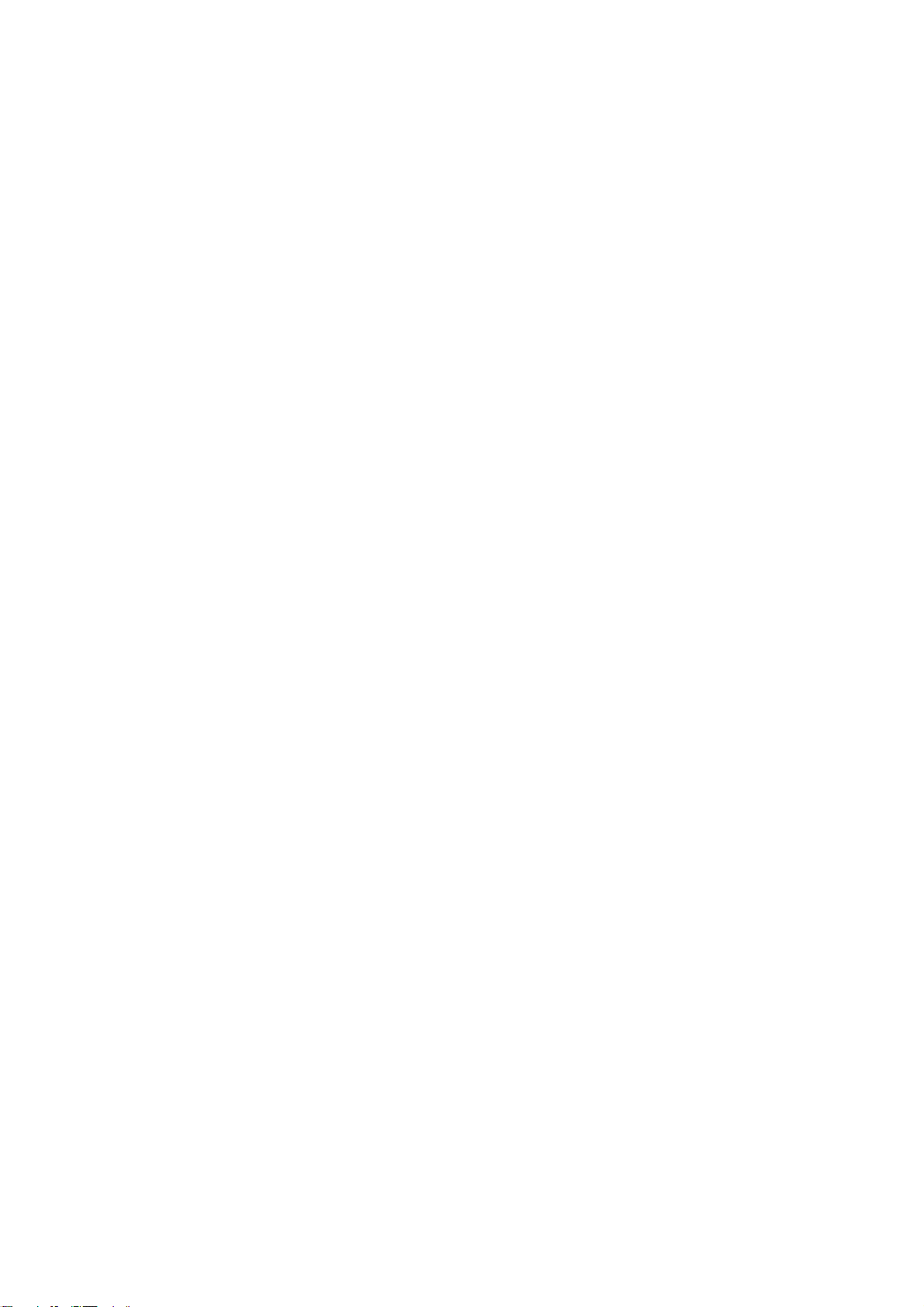
Features
NAVTEX (Navigational Telex) is a worldwide coastal telex broadcasting system. Coastal
NAVTEX broadcasting stations with specific ID's transmit Navigational warnings, Meteorological
warnings, Search and Rescue (SAR) information and other navigational information for
NAVTEX receiver-equipped vessels sailing in coastal waters.
The FURUNO NX-300 NAVTEX receiver receives NAVTEX messages and automatically
displays them together with station ID and message category information.
The service range of a NAVTEX station is typically 200-400 nautical miles. A NAVTEX station
normally broadcasts every 4 hours.
The NAVTEX message is relevant for all types and sizes of vessels. The NX-300 is shipped
from the factory equipped to receive 7 specific types of NAVTEX messages from all NAVTEX
stations. However unnecessary stations can be rejected or necessary stations can be added by
the "manual station selection" facility.
If ship's position data is fed from navigation equipment, the NX-300 automatically decides in
which NAVAREA the vessel is navigating, and selects stations. (NAVAREAs are geographical
zones defined by the International Maritime Organization.)
• Unattended operation once required data is entered.
• Received data is not saved nor displayed when the error rate exceeds the percentage you set
(max 39%).
• No paper required
• Designed for small boats and fishing vessels
• Compact, stylish display and antenna units
• Memory of up to 28,000 characters for last 72 hours
• Navigation data can be fed through external input (connection with navigation aid required).
• Bright 95 x 60 mm LCD with adjustable contrast and brilliance
• Memory backup with a long-life lithium battery
• Low power consumption
vii
Page 10
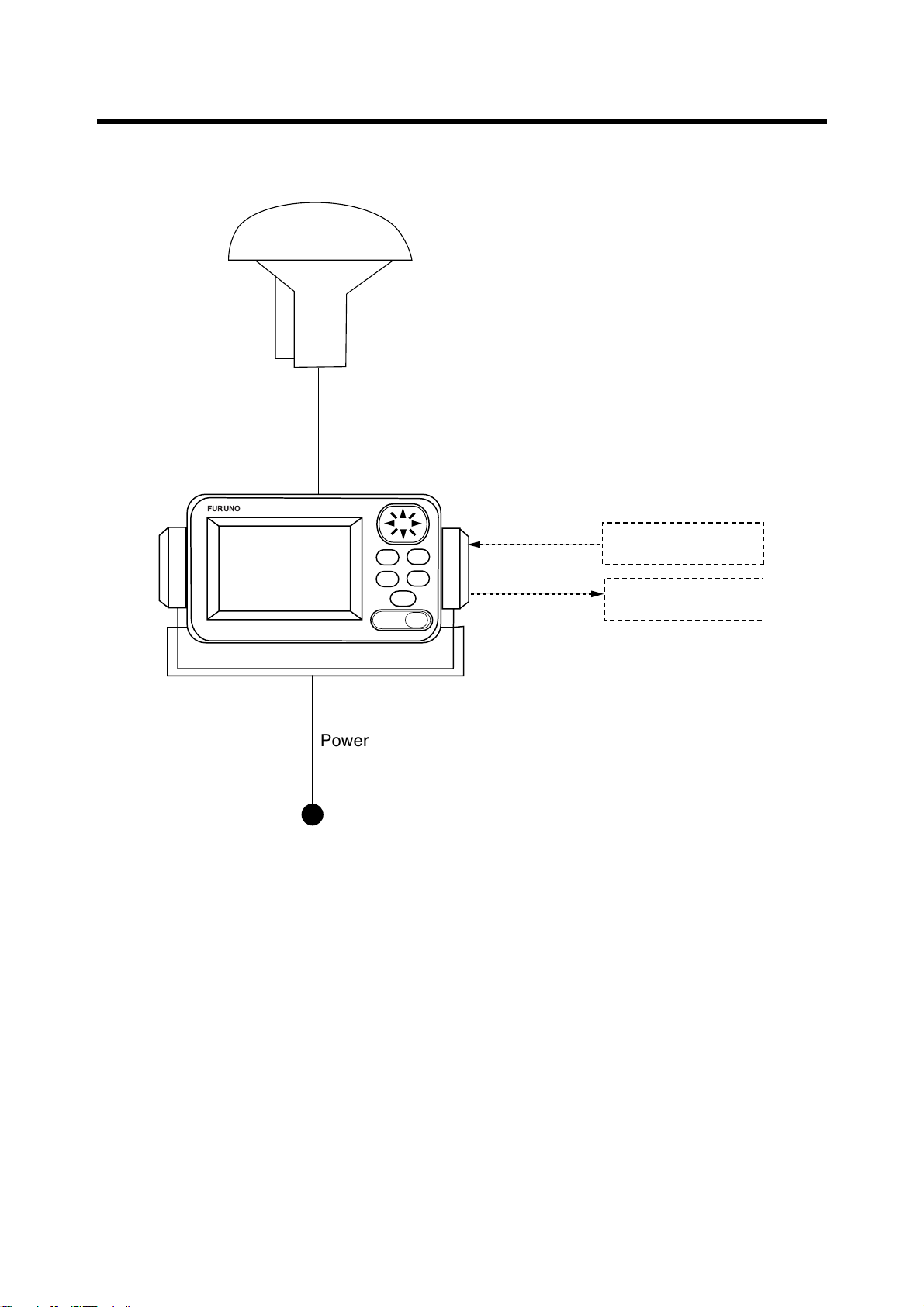
SYSTEM CONFIGURATION
H-field
ANTENNA UNIT
NX-3H-D
Antenna Cable
(10 m)
NAVTEX RECEIVER
NX-300-D
FURUNO
ENT
MENU
DIM
DISP
FREQ
PWR
Power Cable
(2 m)
12-24 VDC
NX-300 System configuration
GPS navigator
Personal Computer
viii
Page 11
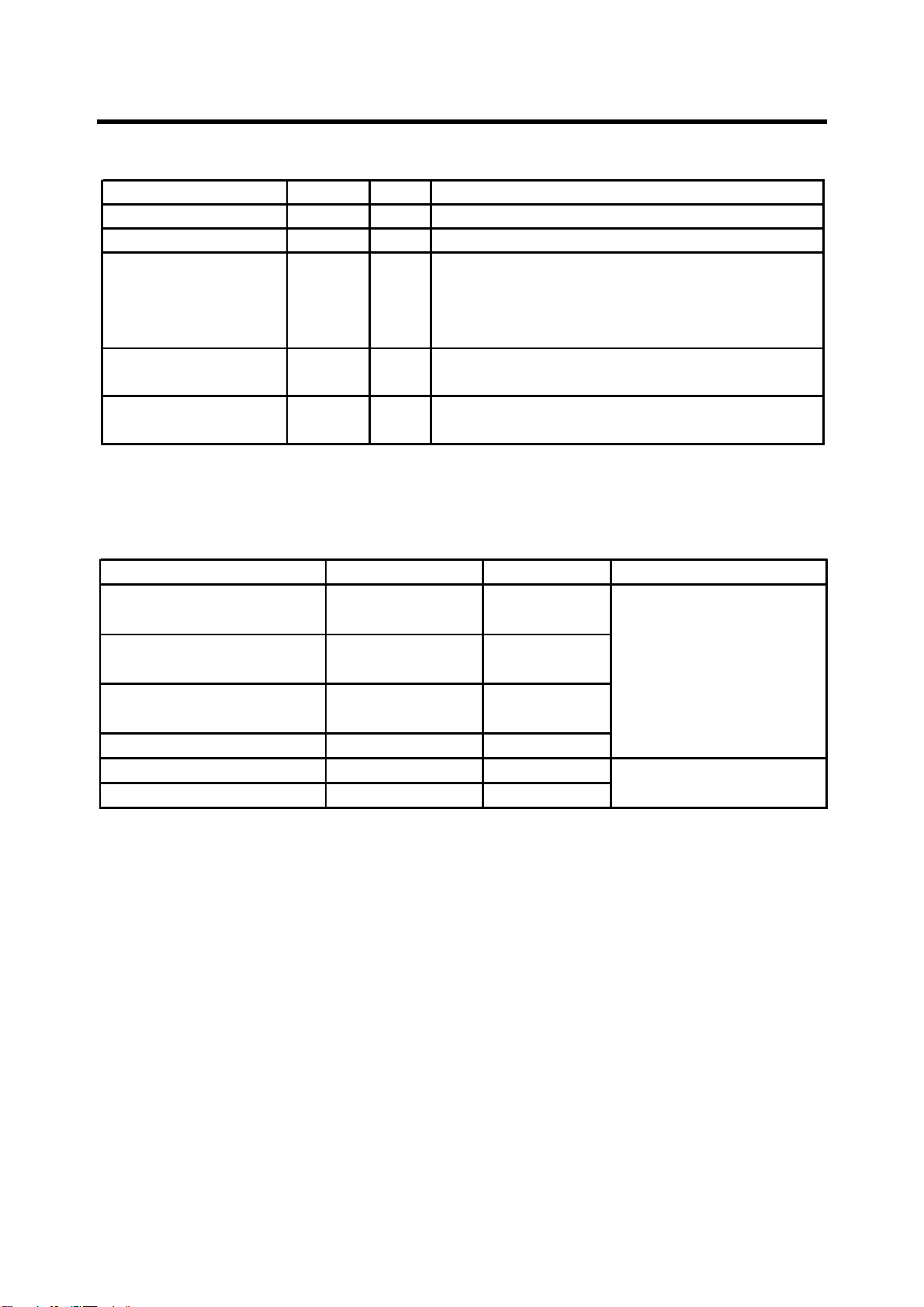
Standard supply
D
EQUIPMENT LISTS
Name Type Qty
NAVTEX Reveiver NX-300Antenna Unit NX-3H-D
Installation Materials
Spare Parts
Accessories
Optional equipment
Name Type Code No. Remarks
Right Angle Antenna
Base
L-type Antenna Base
No. 13-QA330
No. 13-QA310
1
1 set
1 set
1 set
Remarks
Including hanger and knob bolts
H-field type with 10 m cable
Power/Data cable (Type: MJ-A7SPF0005-020,
Code No.: 000-139-384)
Tapping screw (4 pcs., for fixing NAVTEX
receiver, Type: 5x20, Code No.: 000-802-081)
Fuse (2 pcs., Type: FGMB 1A, Code No.: 000-
114-805)
Hard cover (Type: 20-016-1091, Code No.: 100-
297-032)
000-803-239
For antenna unit
000-803-240
Handrail Antenna Base
No. 13-RC5160
000-806-114
Mast Mount Kit CP20-01111 004-365-780
Flush Mount Kit S OP-20-17 000-040-720
Flush Mount Kit F OP-20-29 000-041-405
For flush mounting the
NAVTEX receiver
ix
Page 12
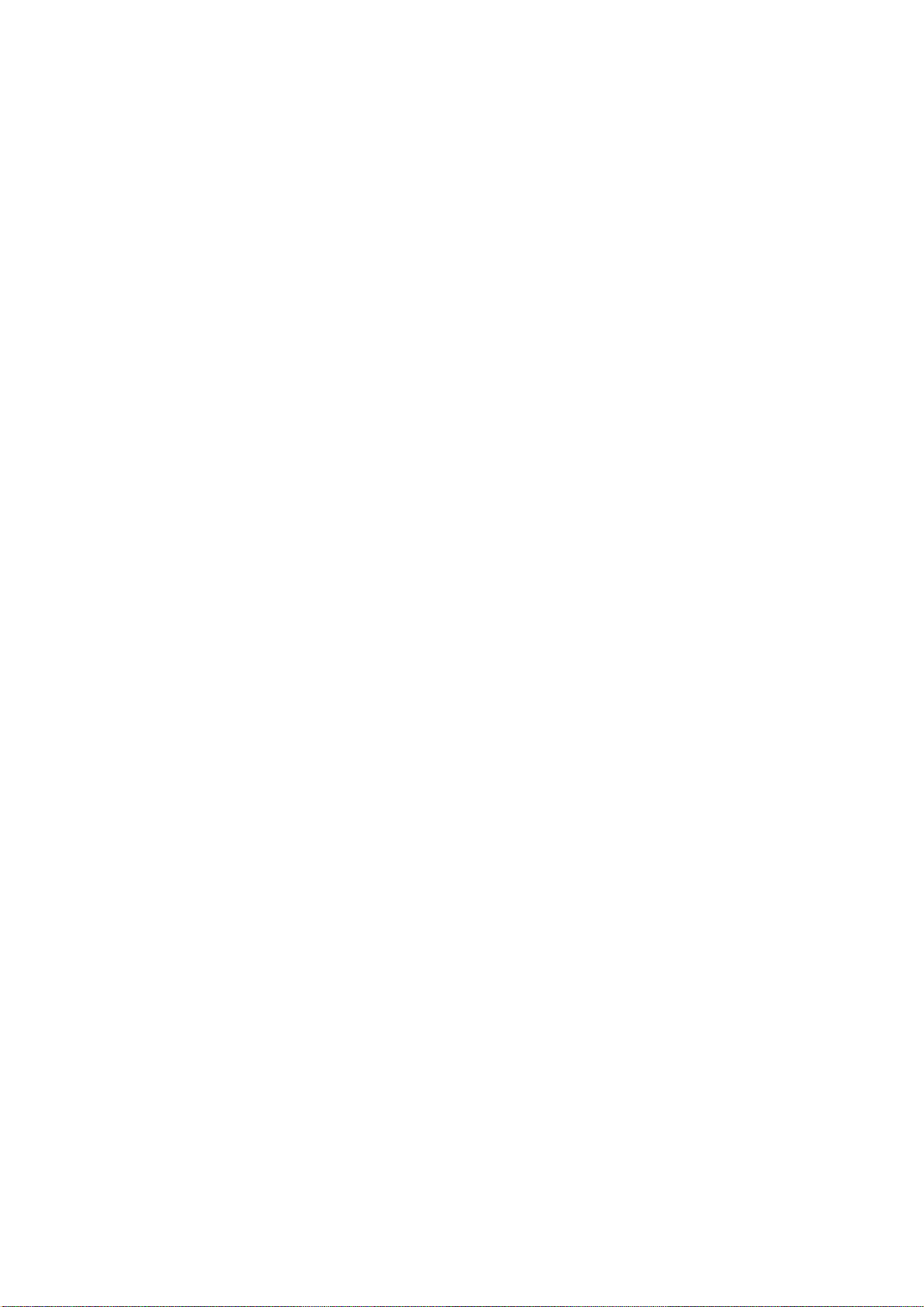
This page intentionally left blank.
x
Page 13
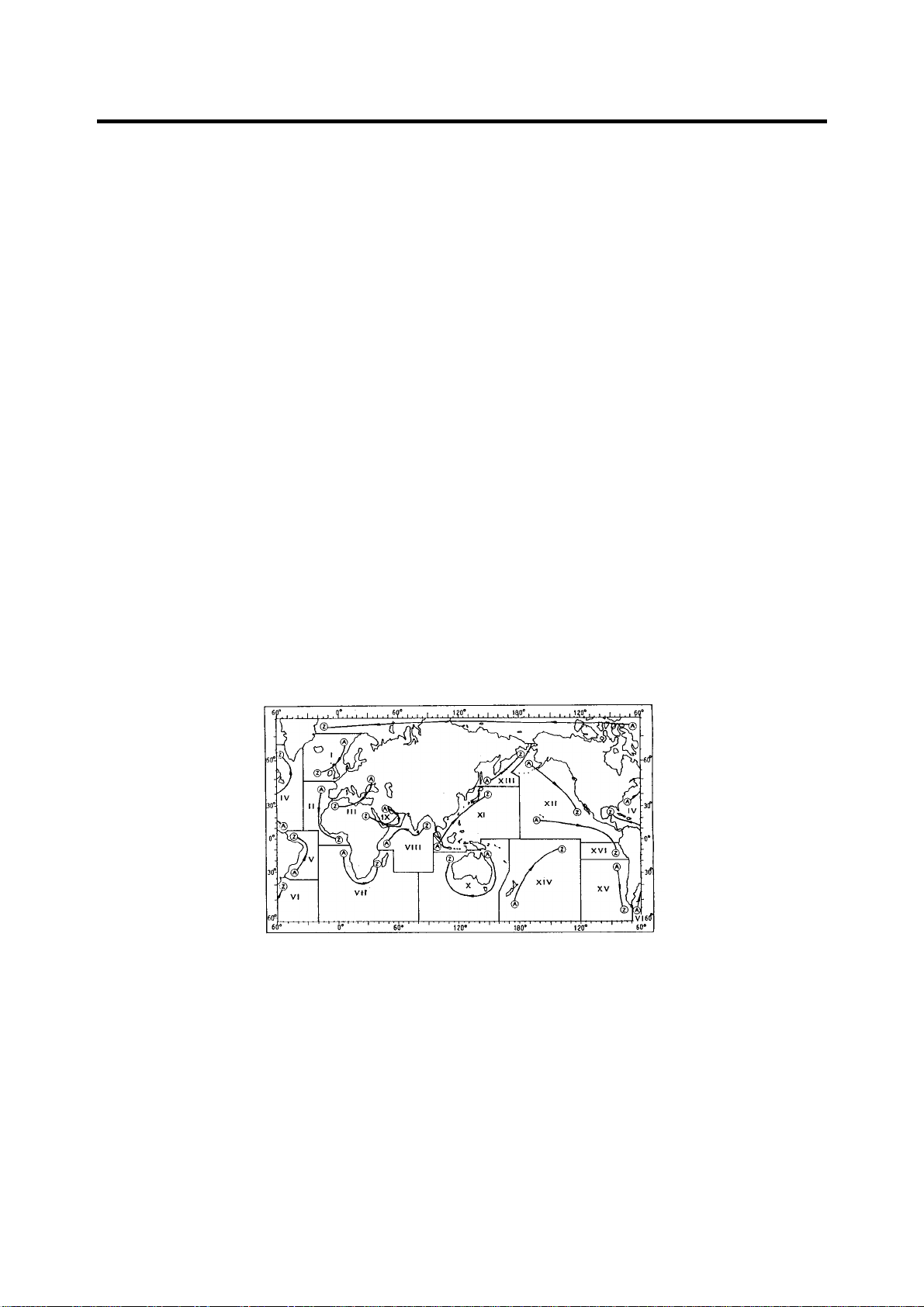
1. PRINCIPLE OF NAVTEX SYSTEM
1.1 How NAVTEX Works
There are many types of navigational and meteorological information available on radio, such
as NAVAREA, HYDROPAC, etc. However, these systems rely heavily upon the operator's
experience and skill in tuning the radio and interpreting messages. In addition, constant
monitoring to pick up wanted information among a vast volume of messages is not practical with
a limited radio staff.
To provide all mariners with up-to-the-minute information automatically, the NAVTEX system
was developed.
NAVTEX is an acronym meaning Navigational Telex, and as its name shows, it is a kind of
narrow band radio teletype system for sending (by frequency shift keying) text messages
expressed in a 7-unit code. The difference is that a NAVTEX transmitter transmits nine control
characters (header code) ahead of the main message, so that the receiver can identify the
station, message type and serial number automatically.
1.2 NAVTEX System Operation
For navigation purposes, the world is divided into 16 areas (called Navareas) as shown in the
figure below. Each Navarea has multiple NAVTEX stations and each NAVTEX station has an
identification code, from "A" to "Z." The frequency assigned to NAVTEX is only one (518 kHz),
and many stations exist in the same Navarea. (Some stations use 490 kHz also.)
Figure 1-1 NAVTEX area
If the stations were to transmit without any rule, the system would collapse due to mutual
interference. To avoid this problem, the following rules apply.
• The transmission schedule is determined so that two or more stations having a common
service area may not overlap in time.
• Each station transmits with minimum required power to cover its service area (200 nautical
miles nominal).
1-1
Page 14
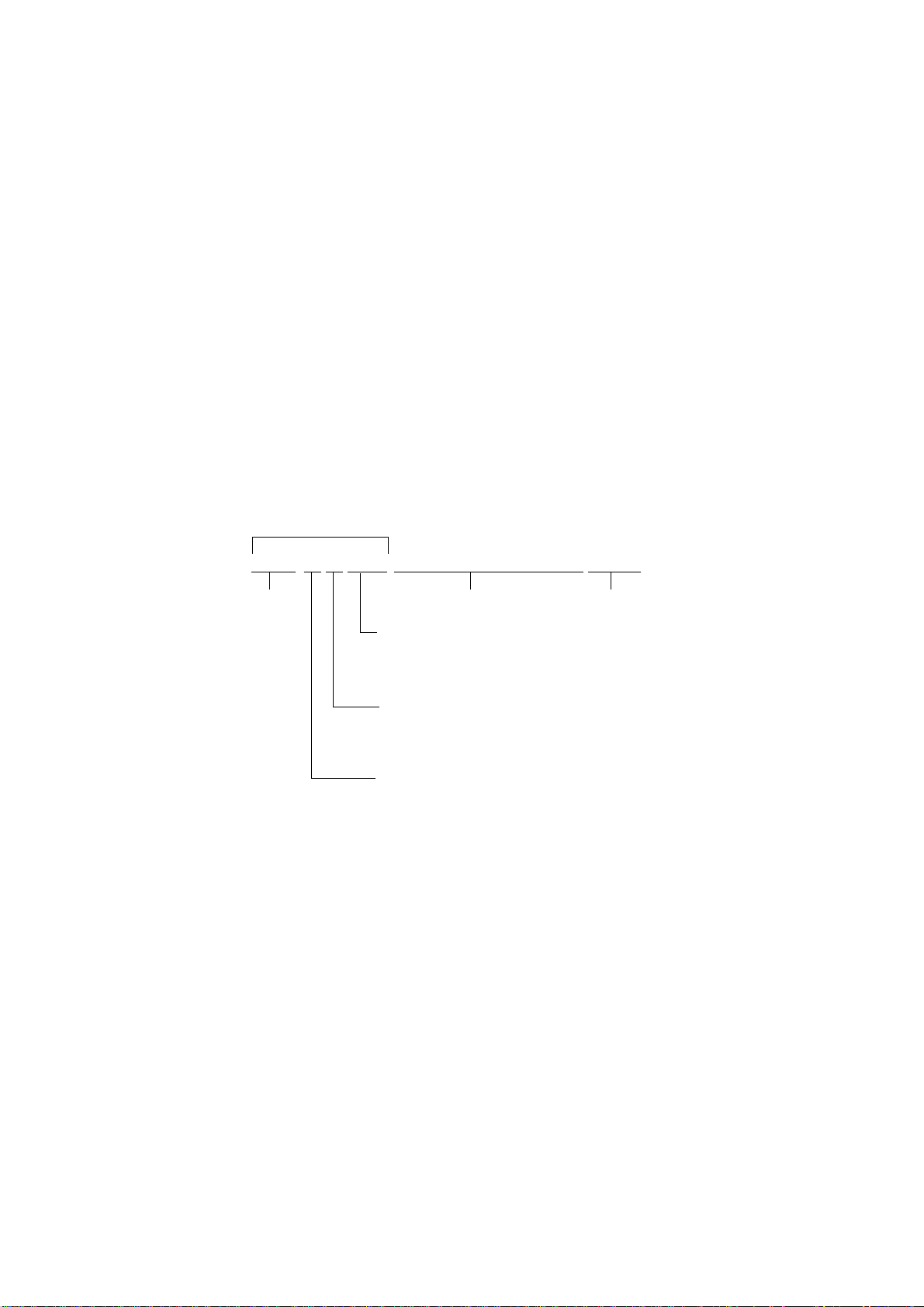
1.3 Message Format
For automatic identification of messages, each message starts with eight control characters,
called "Header codes".
The first four characters are always "ZCZC" and common to all messages. This part is used for
message synchronization. The latter four characters are designated as b1, b2, b3 and b4 to
indicate origin, category and serial number of the message.
Character b1 is the identification letter of the NAVTEX station; "A" to "Z". Character b2 indicates
the type of message, "A" to "Z", as listed below. Character b3 and b4 indicate the serial number
of the message. The serial numbers are counted up from "01" to "99", and start from "01" again.
Number "00" is specially reserved for important emergency messages, such as a search and
rescue (SAR) message.
The end of each message is indicated by "NNNN" (four successive N's).
General message format is summarized below.
Header code
ZCZC b1 b2 b3 b4 main message NNNN
Start code
(sync)
Serial number
"00": Emergency message
"01" - "99": Normal message
Type of message
"A" - "Z"
(See the list below.)
Station ID
"A" - "Z"
[Type of message (categor y)]
A: Navigational warning
B: Meteorological warning
C: Ice report
D: Search and rescue inform ation/
piracy and armed robbery
Main message
Termination code
I: OMEGA message
J: Differential OMEGA message
K: Other electronic navigational aid
system message
L: Navigat ional warning ( addit ional)
E: Meteorological forecast
F: Pilot message
G: DECCA message
H: LORAN-C message
1-2
M to U: Reserve-presently not used
V: Notice to Fishermen (U. S. only)
W to Y Reserve-presently not used
Z: QRU (no message on hand)
Page 15
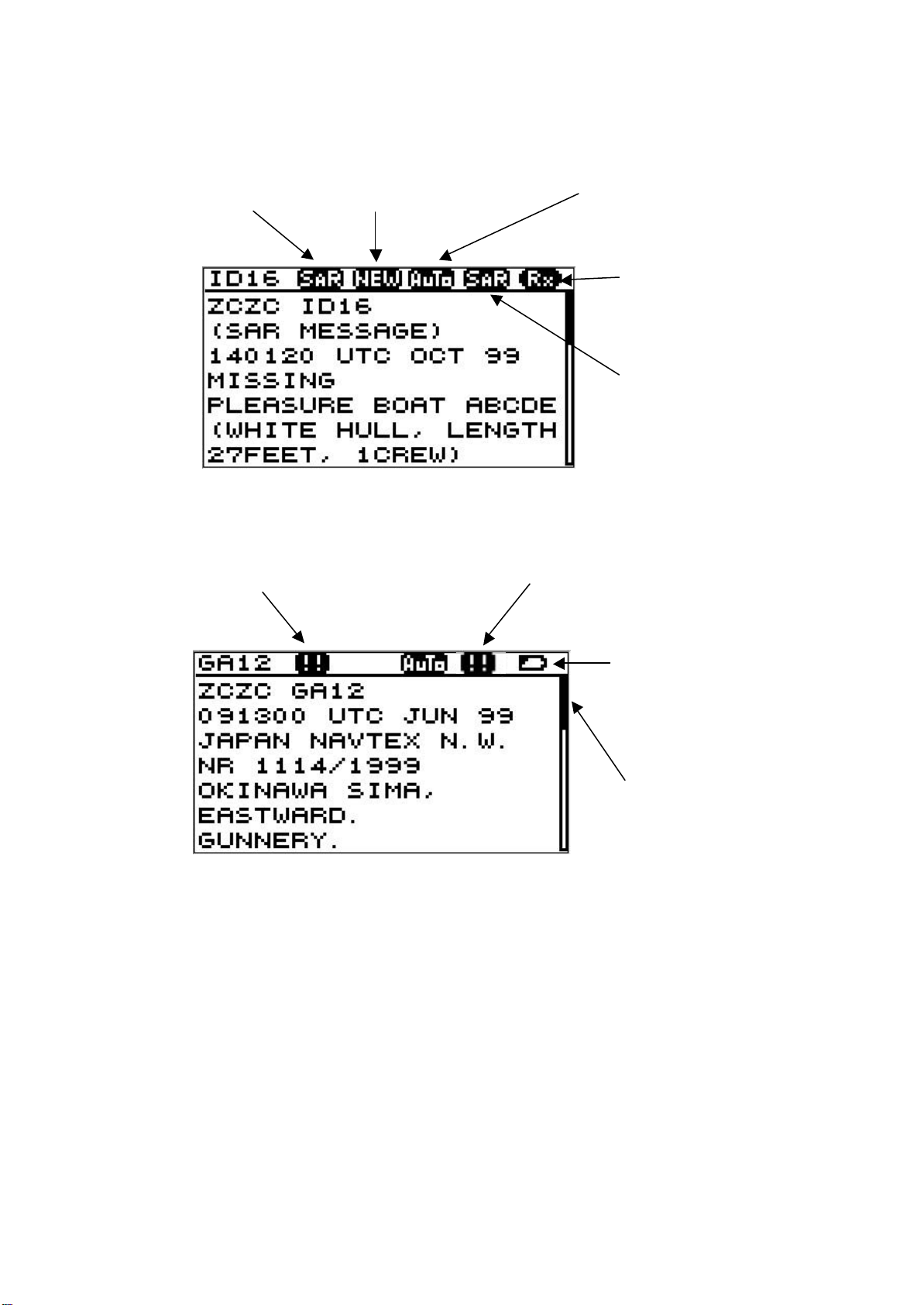
3
1.4 Display Indications
message is displayed for
Lights (and
Lights (and the
alarm sounds) when message type A,
Shows location
SAR: Displayed when
message type D is
displayed.
WARNING: Appears when message
type A, B or L is displayed.
NEW: Displayed when
the first time.
AUTO: Displayed when you
select AUTO mode in
STATION SELECTION.
Rx: Lights when message
is being received.
SAR receiving:
the alarm sounds) when
message type D is being
received. Hitting any key
silences the alarm.
WARNING receiving:
B or L is received. Hitting any key
silences the alarm.
Figure 1-2 Display indications
BATTERY icon: Displayed
when the battery voltage is
low.
Scroll bar:
in message displayed.
1-
Page 16
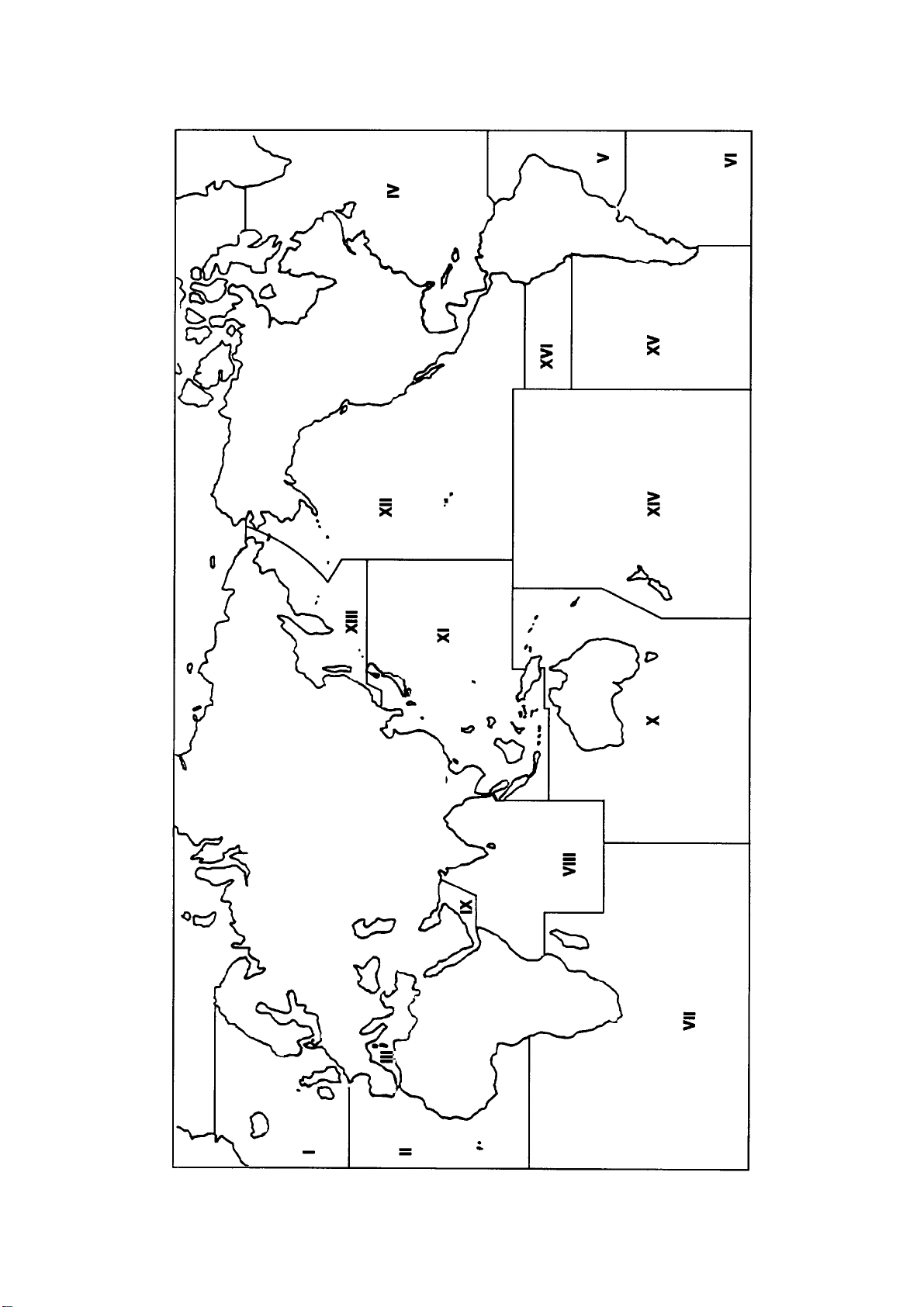
1.5 NAVTEX Station Map
1-4
Page 17
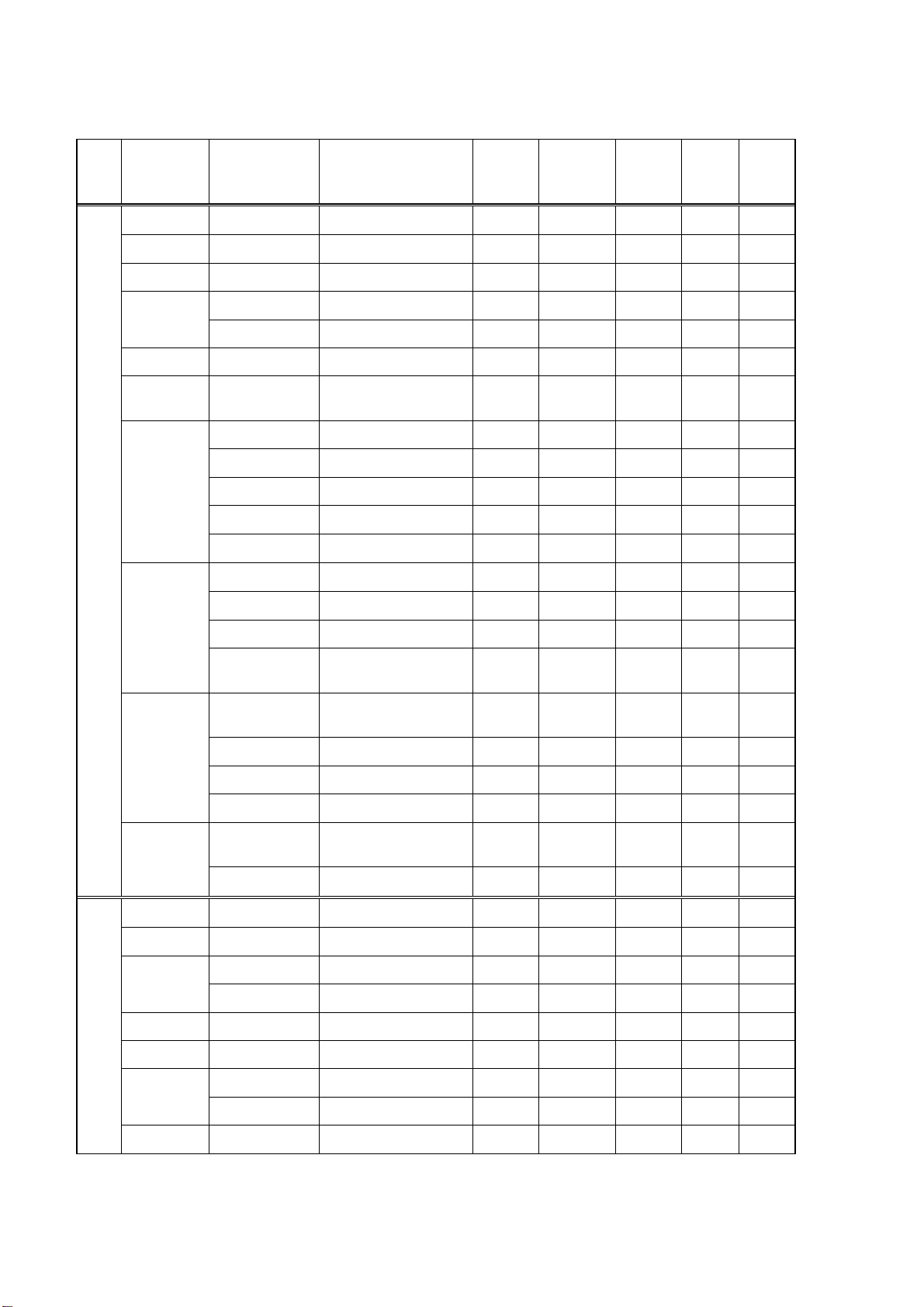
1.6 NAVTEX Station List
NAV
area
I Belgium Oostende 8 51 11 N 02 48 E M,T
Estonia Tallinn 7 59 30 N 24 30 E E,U
Iceland Reykjavik Radio 15 64 05 N 21 51 W R,X R
Ireland Valencia Valentia 8 51 27 N 09 49 W W
Malin Head 10 55 22 N 07 21 W Q
France Niton 5 50 35 N 01 18 W K
Netherlands
Norway Bodo Radio 10 67 16 N 14 23 E B
Rogaland Radio 14 58 48 N 05 34 E L
Vardoe Radio 12 70 22 N 31 06 E V
Svalbard 8 78 04 N 13 38 E A
Ørlandet Orlandet 8 63 40 N 09 33 E N
Sweden Harnosand Bjuroklubb 10 64 28 N 21 36 E H
Country Station
Netherlands Coast
Guard
Station Name
(Less than 18 characters)
Den Helder 10 52 06 N 04 15 E P
Station
Name
Characters
Latitude Longitude
518kHz
B1
490kHz
B1
Karlskrona Gislovshammar 13 55 29 N 14 19 E J
Stockholm Radio 15 59 16 N 18 43 E U,D
United
Kingdom
Portpatrick 11 54 51 N 05 07 W O C
Niton 5 50 35 N 01 18 W K,S,E A,I
Oostende 8 51 11 N 02 48 E M
Russian
Federation
Archangel 9 64 33 N 40 32 E F
II Cameroon Douala 6 N.I. N.I. N.I.
Cape Verde Sao Vicente Radio 17 N.I. N.I. N.I.
France Cross Corsen 12 48 28 N 05 03 W A E
Niton 5 50 35 N 01 18 W T
Mauritania Nouadhibou Radio 16 N.I. N.I. N.I.
Morocco Casablanca Radio 16 33 36 N 07 38 W M
Gothenburg
(Grimeton)
Cullercoats 11 55 02 N 01 26 W G I,U
Murmansk 8 68 58 N 33 05 E C
Grimeton 8 57 06 N 12 23 E D
Portugal Horta Radio Horta 5 38 32 N 28 38 W F J
Monsanto Radio Monsanto 8 38 44 N 09 11 W R G
Spain Corunna Coruna 6 43 21 N 08 27 W D
(Con’t on next page)
1-5
Page 18
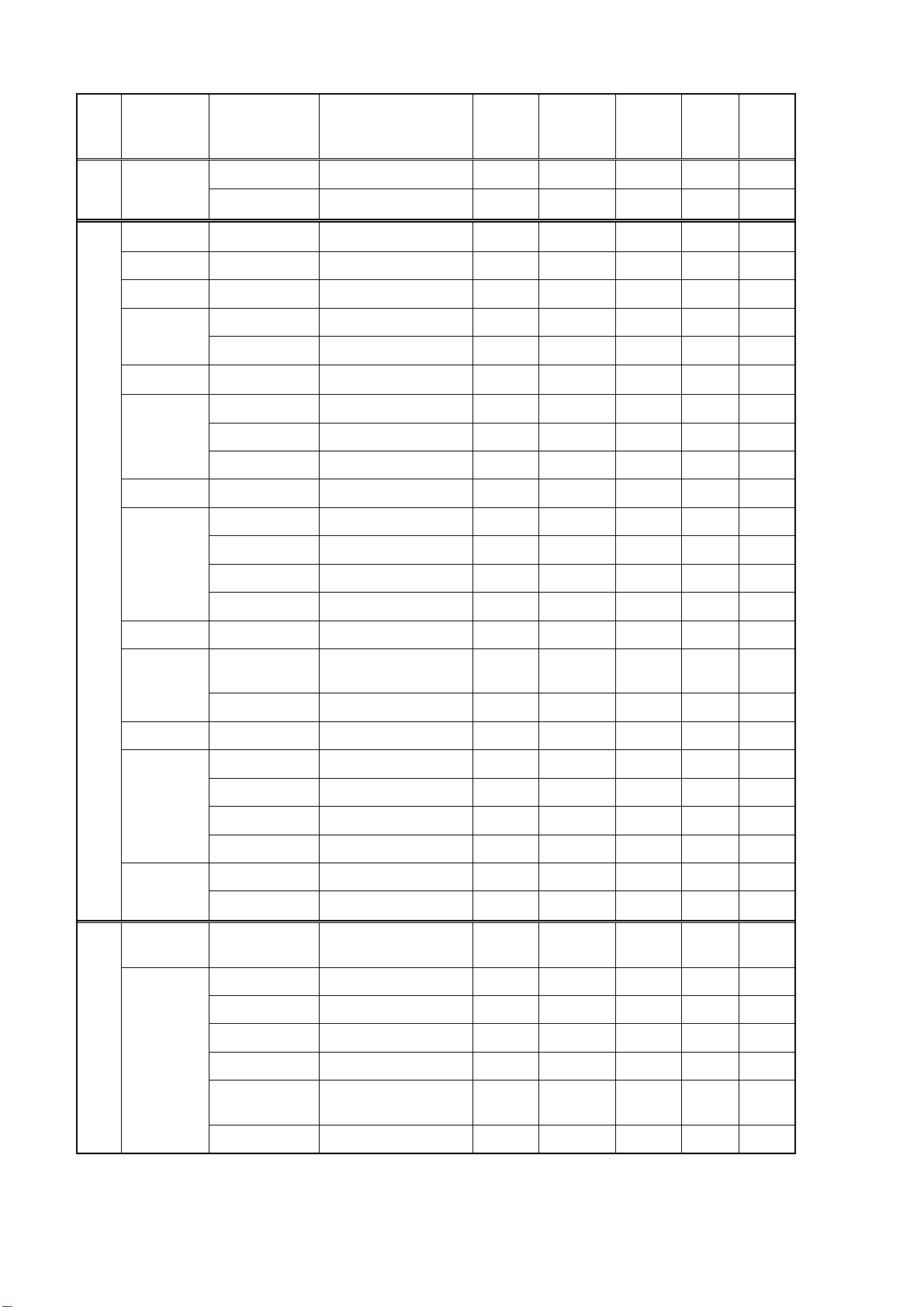
NAV
area
II Spain Tarifa 6 36 01 N 05 34 W G
Las Palmas 10 28 10 N 15 25 W I
III Bulgaria Varna 5 43 04 N 27 46 E J
Croatia Split Split radio 11 43 30 N 16 29 E Q
Cyprus Cyprus Cypradio 8 35 03 N 33 17 E M
Egypt Alexandria 10 31 12 N 29 52 E N
Serapeum 8 30 28 N 32 22 E X
France Cross La Garde Toulon 6 43 06 N 05 59 E W S
Greece Heraklion Iraklion 8 35 20 N 25 07 E H
Corfu Kerkyra 7 39 37 N 19 55 E K
Lemnos Limnos 6 39 52 N 25 04 E L
Israel Haifa 5 32 49 N 35 00 E P
Italy Roma 4 41 48 N 12 31 E R
Country Station
Station Name
(Less than 18 characters)
Station
Name
Characters
Latitude Longitude
518kHz
B1
490kHz
B1
Augusta 7 37 14 N 15 14 E S,V
Cagliari 8 39 14 N 09 14 E T
Trieste 7 45 41 N 13 46 E U
Malta Malta 5 35 49 N 14 32 E O
Russian
Federation
Astrakhan 9 46 18 N 47 58 E W
Spain Cabo de la Nao 14 38 43 N 00 09 E X
Turkey Istanbul 8 41 04 N 28 57 E D
Samsun 6 41 17 N 36 20 E E
Antalya 7 36 53 N 30 42 E F
Izmir 5 38 22 N 26 36 E I
Ukraine Mariupol 8 47 06 N 37 33 E B
Odessa 6 46 29 N 30 44 E C
Bermuda
IV
(UK)
Canada Sept Iles Riviere-au-Renard 17 50 11 N 66 07 W C,D
Novorossiysk 12 44 42 N 37 44 E A
Bermuda 7 32 23 N 64 41 W B
Prescott Wiarton 7 44 20 N 81 10 W H
St. Johns 9 47 30 N 52 40 W O
Thunder Bay 11 48 25 N 89 20 W P
Yarmouth 8 43 45 N 66 10 W U,V
Sydney, Nova
Scotia
Sydney, NS 10 46 10 N 60 00 W Q,J
(Con’t on next page)
1-6
Page 19
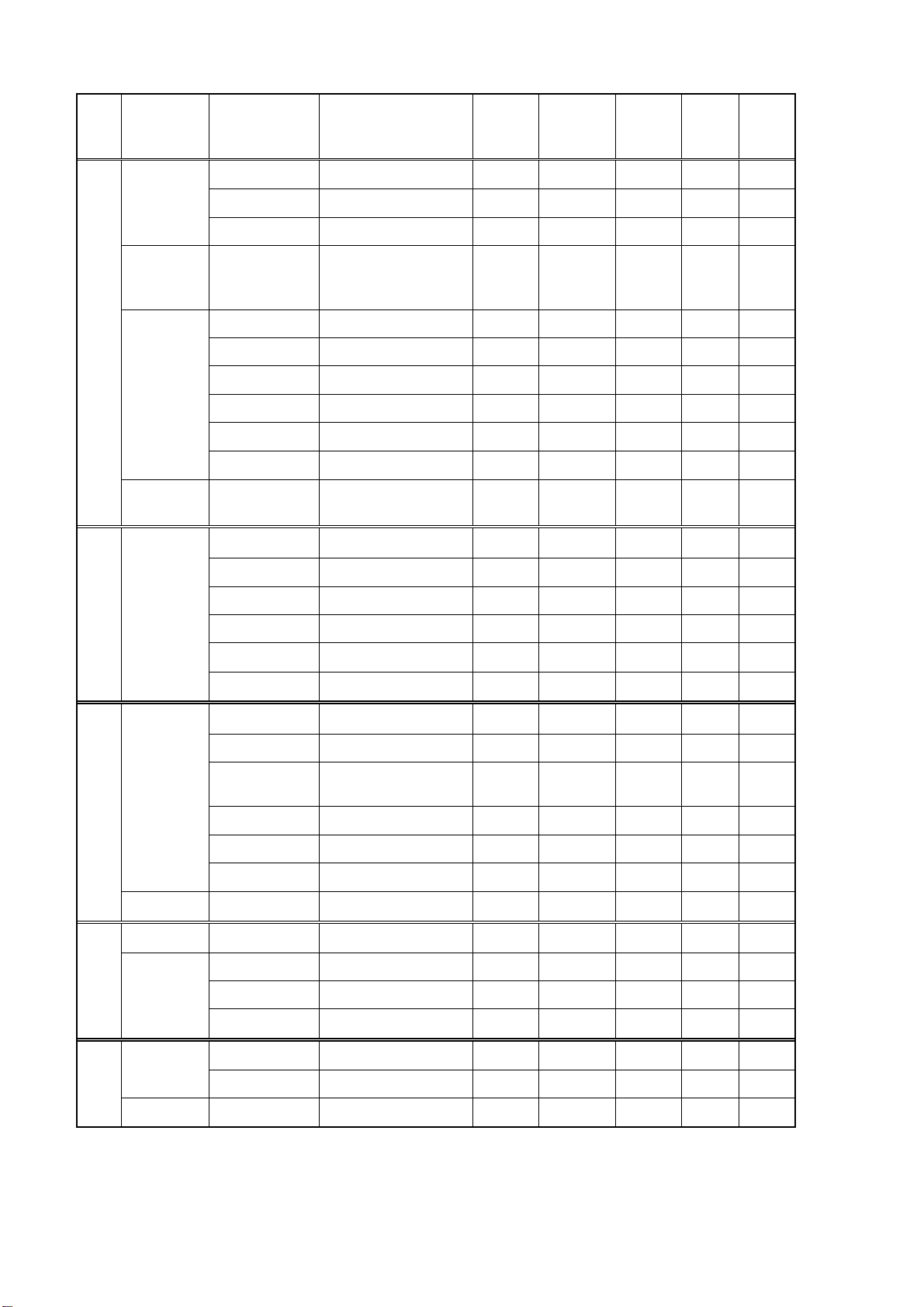
NAV
area
IV Canada Montreal 8 45 41 N 73 16 W W,T
Labrador 8 53 42 N 57 01 W X
Iqaluit, NU 11 63 43 N 68 33 W T S
United States Miami 5 25 37 N 80 23 W A
Boston 6 41 43 N 70 30 W F
New Orleans 11 29 53 N 89 57 W G
Chesapeake Portsmouth 10 36 43 N 76 00 W N
San Juan Isabella 8 18 28 N 67 04 W R
Savannah, GA 12 32 08 N 81 42 W E
Country Station
Denmark
(Greenland-We
st Coast)
Godthaab(Nuuk) 14 64 04 N 52 01 W W
Station Name
(Less than 18 characters)
Station
Name
Characters
Latitude Longitude
518kHz
B1
490kHz
B1
Netherlands
Antilles
V Uruguay Colonia 7 N.I. N.I. N.I.
Laguna del Sauce 16 N.I. N.I. N.I.
La Paloma 9 34 40 S 54 09 W F A
Montevideo 10 34 52 S 56 19 W N.I.
Punta del Este 14 34 58 S 54 57 W N.I.
Salto 5 N.I. N.I. N.I.
VI Argentina Ushaia 6 54 48 S 68 18 W A,M
Rio Gallegos 12 51 37 S 65 03 W B,N
Bahia Blanca 12 38 43 S 62 06 W D,P
Mar del Plata 14 38 03 S 57 32 W E,Q
Buenos Aires 12 34 36 S 58 22 W F,R
Uruguay La Paloma 9 34 40 S 54 09 W F A
VII Namibia Walvis Bay 10 23 03 S 14 37 E B
Curacao 7 12 10 N 68 52 W H
Comodoro
Rivadavia
18 45 51 S 67 25 W C,O
South Africa Cape Town 9 33 40 S 18 43 E C
Port Elizabeth 14 34 02 S 25 33 E I
Durban 6 30 00 S 31 30 E O
VIII India Bombay Mumbay 6 19 05 N 72 50 E G
Madras 6 13 08 N 80 10 E P
Mauritius Mauritius Radio 15 20 10 S 57 28 E C
(Con’t on next page)
1-7
Page 20
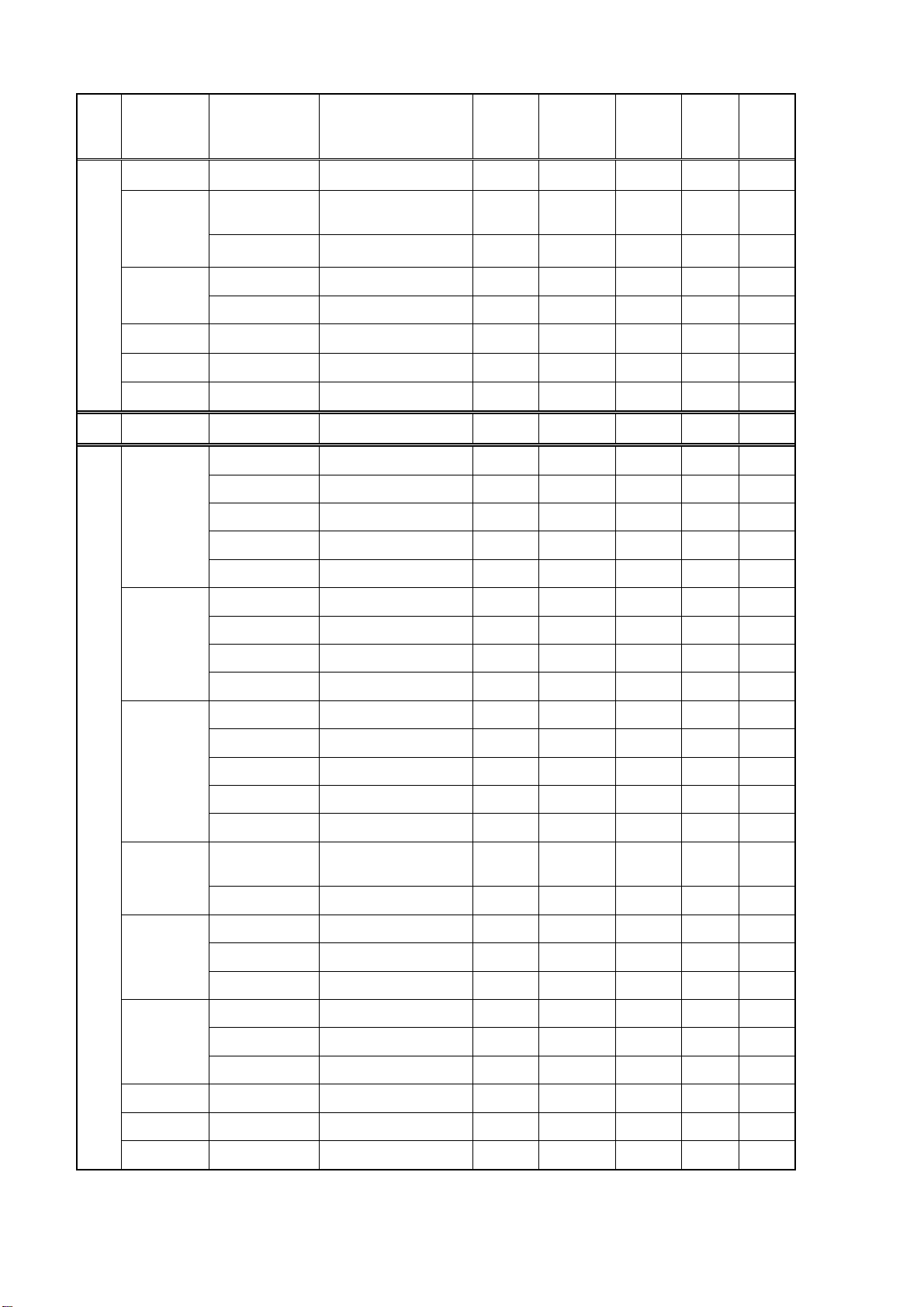
NAV
area
IX Bahrain Hamala 6 26 09 N 50 28 E B
Country Station
Station Name
(Less than 18 characters)
Station
Name
Characters
Latitude Longitude
518kHz
B1
490kHz
B1
Egypt
Quseir Kosseir 7 26 06 N 34 17 E V
Iran Bushehr 7 28 59 N 50 50 E A
Bandar Abbas 12 27 07 N 56 04 E F
Saudi Arabia Jeddah 6 21 23 N 39 10 E H
Oman Muscat 6 23 36 N 58 30 E M
Pakistan Karachi 7 24 51 N 67 03 E P
X 0 NONE
XI China Sanya 5 18 14 N 109 30 E M
Guangzhou 9 23 08 N 113 32 E N
Fuzhou 6 26 01 N 119 18 E O
Shanghai 8 31 08 N 121 33 E Q
Dalian 6 38 52 N 121 31 E R
Indonesia Jayapura 8 02 31 S 140 43 E A
Ambon 5 03 42 S 128 12 E B
Serapeum
(Ismailia)
Serapeum 8 30 28 N 32 22 E X
Makassar 8 05 06 S 119 26 E D
Jakarta 7 06 06 S 106 54 E E
Japan Otaru 5 43 19 N 140 27 E J
Kushiro 7 42 57 N 144 36 E K
Yokohama 8 35 14 N 139 55 E I
Moji 4 34 01 N 130 56 E H
Naha 4 26 05 N 127 40 E G
Korea,
Republic of
Pyonsan Pyongsan 8 35 36 N 126 29 E W K
Malaysia Penang 6 05 26 N 100 24 E U
Miri 4 04 28 N 114 01 E T
Sandakan 8 05 54 N 118 00 E S
Philippines Manila 6 14 35 N 121 03 E J
Puerto Princesa 15 09 44 N 118 43 E I
Davao 5 07 04 N 125 36 E K
Singapore Singapore 9 01 25 N 103 52 E C
Chukpyun Chukpyong 9 37 03 N 129 26 E V J
Thailand Bangkok Radio 13 13 43 N 100 34 E F
United States Guam 4 13 29 N 144 50 E V
(Con’t on next page)
1-8
Page 21

NAV
area
XI Vietnam Ho Chi Minh City 16 10 47 N 106 40 E X
Haiphong 8 20 44 N 106 44 E P,W W
Danang 6 16 05 N 108 13 E W,P,K
Taiwan Chilung 7 25 09 N 121 44 E P
Country Station
Station Name
(Less than 18 characters)
Station
Name
Characters
Latitude Longitude
518kHz
B1
490kHz
B1
Associate
Member of
IMO
XII Canada Prince Rupert 13 54 20 N 130 20 W D
Tofino 6 48 55 N 125 35 W H
United States San Francisco 13 37 55 N 122 44 W C
Kodiak 6 57 46 N 152 34 W J,X
Honolulu 8 21 22 N 158 09 W O
Cambria 7 35 31 N 121 03 W Q
Astoria 7 46 10 N 123 49 W W
Adak 4 51 54 N 176 38 W X
Russian
XIII
Federation
Murmansk 8 68 46 N 32 58 E C
Arkhangelsk 11 64 51 N 40 17 E F
Kaohsiung
(Linyüan)
Hong Kong 9 22 13 N 114 15 E L
Kholmsk 7 47 02 N 142 03 E B
Kaohsiung 9 22 29 N 120 25 E P
Astrakhan 9 45 47 N 47 33 E W
XIV 0 NONE
XV Chile Antofagasta 11 23 40 S 70 25 W A,H
Valparaiso 10 32 48 S 71 29 W B,I
Talcahuano 10 36 42 S 73 06 W C,J
Puerto Montt 12 41 30 S 72 58 W D,K
Punta Arenas 12 53 09 S 70 58 W E,L
Isla de Pascua 14 27 09 S 109 25 W F,G
XVI Peru Paita 5 05 05 S 81 07 W S
Callao 6 12 03 S 77 09 W U
Mollendo 8 17 01 S 72 01 W W
Ecuador Guayaquil 9 02 17 S 79 52 W M
Note: The list shows the stations listed at Longwave Navtex Broadcasts (2004).
1-9
Page 22

This page is intentionally left blank.
Page 23

2. OPERATION
2.1 Control Description
All operation of the NX-300 is carried out with the controls on the front panel of the display unit.
FURUNO
ENT
MENU
DIM
DISP
PWR
Omnipad
• Shifts cursor and display.
• Selects items on menus.
Removing the hard cover
To remove the hard cover, squeeze
it at its top and bottom right (or left)
corners and pull it toward you.
Pressure
Pressure
Opens menu or
message display.
Opens message
selecting display
or navigational
data display.
MENU
DISP
ENT
DIM
FREQ
PWR
Registers items on menus.
Adjusts panel dimmer
and contrast.
Selects 518 kHz or 490 kHz.
(See page 2-12.)
Long press: Turns power off.
Touch and release: Turns power on.
Figure 2-1 Control panel
2.2 Turning the Powe r On/ Off
Turning on: Press the [PWR] key. “NO MESSAGE” (message waiting screen) appears. When a
message is received, it appears on the screen and in case of a long message, it scrolls
continuously.
To confirm version number of the equipment, press the [PWR] key a little longer. Release the
key when the following window appears.
XX-Version no.
Figure 2-2 TURNING ON window
Turning off: Press the [PWR] key for 3 seconds.
Figure 2-3 TURNING OFF window
Note: The NX-300 should be turned on for the duration of a voyage so that important warning
messages will not be missed.
2-1
Page 24

2.3 Adjusting Dimmer and Contrast
1. Press the [DIM] key to show the dimmer and contrast setting window.
Figure 2-4 DIMMER and CONTRAST setting window
2. Press or for best illumination of the control panel and LCD.
3. Press or for best contrast of the LCD.
4. Press the [ENT] key to close the dimmer and contrast setting window.
Note: If you turn off the power with contrast less than 36, contrast is automatically set to 36
when you turn on the power again.
2.4 Menu Operation Over vie w
The menu allows you to custom tailor the NX-300 according to your needs. You can select
which categories of message you wish to receive, specify which data to display, etc.
1. Press the [MENU] key to open the main menu.
Figure 2-5 Main menu
Note: If you press the [MENU] key again at the main menu, the message waiting screen
appears.
2. Press or to select menu item. As you operate or , the selected item appears in
reverse video. For example, select FUNCTIONS.
3. Press the [ENT] key to open menu selected.
Figure 2-6 FUNCTIONS menu
2-2
Page 25

4. Press ! or " to select menu item and press the [ENT] key. For example, select RCV ALARM.
Corresponding option menu appears.
Figure 2-7 ON/OFF window
5. Press ! or " to select option desired.
6. Press the [ENT] key to resister your selection.
7 Pr ess the [MENU] key once to return to the menu or twice to quit the menu.
2.5 Selecting Stations
The STATION SELECTION menu allows you to select what stations to receive, automatically or
manually. In the AUTO mode stations are automatically selected according to the distance
between own ship and NAVTEX stations. External navigational data is required to use the AUTO
mode. If it is not input, all stations are selected. In the MANUAL mode you can select what
stations you wish to receive. Default setting is the AUTO mode.
1. Press the [MENU] key to open the main menu.
2. Press ! or " to select STATION SELECTION.
3. Press the [ENT] key. The MODE window appears.
Figure 2-8 MODE window
4. Press ! or " to select AUTO or MANUAL as desired.
5. For the AUTO mode, press the [ENT] key to close the menu.
For the MANUAL mo de, do t he f ol lowing:
a) Press the [ENT] key. The STATION SELE CTION menu appears.
Figure 2-9 STATION SELECTION menu
b) Press ! or " to select a station you want t o change the current setting.
c) Press the [ENT] key to show the following window.
Figure 2-10 RECEIVE/IGNORE window
2-3
Page 26

d) Press ! or " to select RECEIVE or I G NORE depending on whether you want to select or
deselect the station.
e) Press the [ENT] key.
f) Repeat steps b) to e) to select or deselect other stat ions.
g) Press the [MENU] key or [DISP] key to close the STATION SELECTION menu.
2.6 Selectin g Messages
1. Press the [MENU] key to open the main menu.
2. Press ! or " to select MESSAGE SELECTION.
3. Press the [ENT] key to show the MESSAGE SELECTION menu.
Figure 2-11 MESSAGE SELECTION menu
4. Press ! or " to select a message you want to change the current setting.
5. Press the [ENT] key to show the following window.
Figure 2-12 RECEIVE/IGNORE window
6. When you change RECEIVE into IGNORE for message type A, B, D or L, the following
window appears to confirm. For all other message types proceed to step 8.
Figure 2-13 Ignore message window
7. Press # or $ to select YES or NO. Select YES to change the current setting, or NO not to
change.
8. Press the [ENT] key.
9. Repeat steps 4 to 8 to select or deselect other message types.
10. Press the [MENU] key or [DISP] key to close the MESSAGE SELECTION menu.
2-4
Page 27

2.7 Setting Functions (FUNCTIONS menu)
See menu description below for detailed information.
1. Press the [MENU] key to open the main menu.
2. Press ! or " to select FUNCTIONS.
3. Press the [ENT] key to display the FUNCTIONS menu.
Figure 2-14 FUNCTIONS menu
4. Press ! or " to select menu item and press the [ENT] key.
5. Press ! or " to select option desired.
6. Press the [ENT] key to register your selection.
7. Press the [MENU] key twice to close the menu.
2.7.1 FUNCTIONS menu description
RCV NOTIFY:
RCV NOTIFY on. The default setting is OFF.
RCV ALARM:
The default setting is ON.
KEY BEEP:
is ON.
ERROR RATE:
erroneous character is displayed as “∗”.
Error Rate means character error rate and is calculated as followed:
Error Rate = number of erroneous characters ÷ total number of characters received × 100 (%)
(Total number of characters includes space, line feed, carriage returns, etc.)
The raw NAVTEX signal can be monitored through the monitor spea ker by turning
The audible alarm may be generated when message type A, B, D or L is received.
The equipment can emit a beep tone when a control is operated. The default setting
When character error occurs due to noise interference during signal propagation,
When the character error rate is within the percentage you set (0-39%), the NX-300 displays the
message and stores it. When it exceeds the percenta ge you set, the NX-300 neither displays nor
stores the message. You may set the threshold level of character error rate as desired and the
default setting is 33%.
2-5
Page 28

SCROLLING:
This menu item lets you select how to scroll the message display. The default
setting is AUTO-SLOW.
AUTO-SLOW: Long press of ! or " scrolls line-by-line slowly automatically. Touch and
release " to scroll manually.
AUTO-FAST: Long press of ! or " scrolls line-by-line automatically, faster than AUTO-
SLOW. Touch and release " to scroll manually.
SKIP-$$: The U.S. National Weather Service broadcasts weather information via the
U.S. Coast Guard NAVTEX stations. Their messages contain $$, the
continue indicator. You can quickly jump to the next continue indicator. Long
press of ! or " skips to $$.
SAVE MESSAGE TO PC:
Select to download message to a PC. See the next paragraph.
2.7.2 Downloading Messages to a PC
Wiring
Your equipment provides a wiring diagram that shows how to connect to a PC using a DSUB 9pin connector. Refer to the interconnection diagra m for details.
1. Press the [MENU] key to open the main menu.
2. Press ! or " to select SYSTEM MENU.
3. Press the [ENT] key to show the SYSTEM MENU.
4. Press " to select WIRING INFO?.
5. Press the [ENT] key to show the wiring info display.
Figure 2-15 Connection to PC using a DSUB 9-pin connector
A DSUB 25-pin (EIA-232) may also be used to make the connection. In this case the wiring
diagram is as follows.
1 RD2
2 SG
3 SD
4 RD
5 +
6 7 FG
WHITE
RED
BLACK
-
BLUE
YELLOW
GREEN
+
7 GND
3 RXD
2 TXD
4 RTS
5 CTS
6 DSR
20 DTR
Figure 2-16 Connection to PC using a DSUB 25-pin connector
2-6
Page 29

Setting for communication software on PC
Baud Rate: 4800 bps
Character Length: 8 bit
Stop Bit: 1 bit
Parity: None
X Control: XON/XOFF
Downloading messages to a PC
Set up the computer to receive data. Messages are downloaded to a PC character by character
during reception.
To download all messages saved in NX-300, do the following;
1. Press the [MENU] key to open the main menu.
2. Press ! or " to select FUNCTIONS.
3. Press the [ENT] key to show the FUNCTIONS menu.
4. Press " to select SAVE MESSAGE TO PC.
5. Press the [ENT] key. The follow ing display appears.
Figure 2-17 SAVE MESSAGE TO PC display
6. Press the [ENT] key.
Figure 2-18 SAVING START window
7. Set up the computer to receive data.
8. Press # to select YES and press the [ENT] key.
2-7
Page 30

9. Press the [ENT] key to save. The following messages appear in order.
To cancel saving,
press the [ENT] key
Figure 2-19 SAVING MESSAGES window
10. Press any key to escape.
Note1:
Note2:
displayed on a PC or printed on a serial printer but not displayed or saved to the NX-300 in the
following cases;
•
•
No message is received during downloading.
When a PC or a serial printer is connected to the NX-300, received messages are
The NX-300 receives a message it has already saved.
A message is interrupted to receive.
2-8
Page 31

2.8 Selecti ng Language
You can select language displayed on the NX-300. Languages are English, French, German,
Italian, Spanish, Dutch, Danish, and Portuguese.
1. Press the [MENU] key to open the main menu.
2. Press to select LANGUGE.
3. Press the [ENT] key. The following menu appears. (ENG: English, FRA: French, GER:
German, ITA: Italian, SPA: Spanish, DUT: Dutch, DEN: Danish, POR: Portuguese)
Figure 2-20 LANGUAGE menu
4. Use the Omnipad to select language desired.
5. Press the [ENT] key to register your selection and press the [MENU] key to close the menu.
2.9 Displaying Messages
The NX-300 automatically saves and stores up to 132 received messages (However, the
memory capacity is limited to 28,000 characters). If memory of the NX-300 is full, messages are
deleted on order of time.
1. Press the [DISP] key to show the received messages log. Messages (numbers) are
arranged in the order received from latest to earliest, Left to right.
The latest
message
For A, B or L type
message
Figure 2-21 Received messages log
2. Operate the Omnipad to select the message to display. If more than 15 messages are
Unread message
D type message
saved, the scroll bar appears at the rigth side of the display. Press or to scroll the
display.
3. Press the [ENT] key to display the message selected.
Note: If you want to see the received frequency (518 kHz or 490 kHz) also, change the window
mode as shown on page 4-2.
2-9
Page 32

2.10 Sample Messages
When message is displayed, press ! or " to scroll message and press # or $ to display the
other message. When the oldest or newest message is displayed, the beep sounds.
Start code (sync)
Main message
Main message
ID no.
Display indications
Scroll bar
Press " to scroll.
Termination code
Figure 2-22 Sample messages
2-10
Page 33

2.11 Displaying Navigation Data
With navigation data input the NX-300 can display navigation data, in addition to its primary
function.
1. Press the [DISP] key to display the receiving messages log.
2. Press the [DISP] key again to display navigation data.
Figure 2-23 Nav data display
3. To return to the receiving message log, press the [DISP] key again.
2-11
Page 34

2.12 Selecting Receive Frequency
1. Press the [FREQ] key to show the frequency window.
(Default setting is 518 kHz)
Figure 2-24 Frequency window
2. Press or to select receive frequency as appropriate.
3. Press the [ENT] key to close the frequency window.
2-12
Page 35

3. SYSTEM MENU
3.1 Uni ts of Measurement
When navigational data is fed to the NX-300, you can select units of distance and speed to use.
Distance/speed can be displayed in nautical miles/knots, kilometers/kilometers per hour, or
miles/ miles per hour. The default setting is nautical miles/knots.
1. Press the [MENU] key to open the main menu.
2. Press ! or " to select SYSTEM MENU.
3. Press the [ENT] key. The SYSTEM M ENU appears.
Figure 3-1 SYSTEM MENU
4. Press the [ENT] key. The follow ing window appears.
Figure 3-2 UNITS window
5. Press ! or " to select combination desired; nm, kt; km, km/h; mi, mi/h.
6. Press the [ENT] key.
7. Press the [MENU] key or [DISP] key to close the SYSTEM MENU.
3-1
Page 36

3.2 Time Difference (using local time)
GPS uses UTC time. If a GPS receiver feeds nav data to the NX-300 and you would rather use
local time, enter the time difference (range: -13:30 to +13:30) between local time and UTC time.
1. Press the [MENU] key to open the main menu.
2. Press ! or " to select SYSTEM MENU.
3. Press the [ENT] key to open the SYSTEM MENU.
Figure 3-3 SYSTEM MENU
4. Press " to select TIME DIFF.
5. Press the [ENT] key. A cursor circumscribes + or -. This cursor appears whenever selected
data can be changed with Omnipad.
6 Press ! or " to display + or -.
7. Press $ to move the cursor to the next column.
8. Press ! or " to select number desired.
9. Repeat steps 7 and 8 to complete.
10. Press the [ENT] key .
11. Press the [MENU] key or [DISP] key to close the SYSTEM MEN U .
3-2
Page 37

3.3Time Display
When navigational data is fed to the NX-300, you may display the time in 12-hour or 24-hour
notation. The default setting is 24-hour notation. AM or PM is shown when 12-hour notation is
selected.
1. Press the [MENU] key to open the main menu.
2. Press ! or " to select SYSTEM MENU.
3. Press the [ENT] key. The SYSTEM M ENU appears.
4. Press " to select TIME DISP.
5. Press the [ENT] key. The follow ing window appears.
Figure 3-4 TIME DISP window
6. Press ! or " to select 12HOUR or 24HOUR as appropriate.
7. Press the [ENT] key.
8. Press the [MENU] key or [DISP] key to close the SYSTEM MENU.
3.4 Default Setting
This function restores all default settings.
1. Press the [MENU] key to open the main menu.
2. Press ! or " to select SYSTEM MENU.
3. Press the [ENT] key to show the SYSTEM MENU.
4. Press " to select DEFAULT SETTING.
5. Press the [ENT] key. The follow ing window appears.
Figure 3-5 DEFAULT SETTING window
6. Press # to select YES. If you want to cancel, press the [ENT] key to select NO before
pressing #.
7. Press the [ENT] key.
8. Press the [MENU] key or [DISP] key to close the SYSTEM MENU.
3-3
Page 38

3.5 Delete All Messages
This function deletes all messages NX-300 saves.
1. Press the [MENU] key to open the main menu.
2. Press ! or " to select SYSTEM MENU.
3. Press the [ENT] key to show the SYSTEM MENU.
4. Press " to select DELETE ALL MESSAGES.
5. Press the [ENT] key. The follow ing window appears.
Figure 3-6 DELETE ALL MESSAGES window
6. Press # to select YES.
7. Press the [ENT] key.
8. Press the [MENU] key or [DISP] key to close the SYSTEM MENU.
3.6 User Display of Navigation Data
The NX-300 can function as nav data display when connected to navigation equipment.
You may choose what data to display in the three cells below the date and time indications on the
nav data display. The choices of data are speed, course, range, bearing, power source voltage
and position in latitude and longitude (not available for “LEFT” or “RIGHT”).
01-JAN-00 15:37:40
LARGE
LEFT RIGHT
Figure 3-7 Location of nav data indications
1. Press the [MENU] key to open the main menu.
2. Press " to select USER DISPLAY.
3-4
Page 39

3. Press the [ENT] key to show the USER DISPLAY menu. The cursor is now on the LARGE
field. LARGE means the center indication on the nav data display.
Figure 3-8 USER DISPLAY
4. Press the [ENT] key. The follow ing window appears.
Figure 3-9 Options for LARGE window
5. Operate the Omnipad to select item desired. (SPD: Speed, CSE: Course, RNG: Range to
destination, BRG: Bearing to destination, PWR: Power source voltage, L/L: position in
latitude and longitude)
6. Press the [ENT] key.
7. Select the items LEFT and RIGHT and set their options like you did for LARGE, referring to
Figure 3-12 for location of indications.
Figure 3-10 Options for LEFT, RIGHT
8. Press [DISP] key twice to display the navigation data.
The figure below shows display appearance for the setting shown in Figur e 3-8.
Figure 3-11 Nav data display
3-5
Page 40

This page is intentionally left blank.
Page 41

4. OTHER FUNCTIONS
4.1 DEMO Mode
The DEMO mode provides simulated operation of this unit. Connection of antenna is not
necessary. You may select stations and messages manually or automatically and demo
messages are received. All controls are operative.
Note: Turning on the DEMO mode erases all messages.
Press the [PWR] key while pressing to turn the power on. “SET DEMO MODE!” appears
momentarily. “DEMO” appears at the top of the screen when the DEMO mode is active.
To escape the DEMO mode, press the [PWR] key while pressing . “RESET DEMO MODE!”
appears momentarily.
DEMO mark
Figure 4-1 Message display
4.2 VIEW Mode
The NX-300 ordinarily displays messages in their entirety. The VIEW mode, however displays
messages character by character.
Press the [PWR] key while pressing to turn the power on. “SET VIEW MODE!” appears
momentarily. “VIEW” is displayed at the upper left corner of the display.
To quit the VIEW mode,: repeat above procedure. “RESET VIEW MODE!” appears.
4.3 All Clear
This function deletes all messages and restores default settings. When the NX-300 is first
installed, you should clear all data.
Press the [PWR] key while pressing to turn the power on. “RESET BACKUP DATA!” appears
momentarily while data is being cleared. Then, all default settings are restored.
4-1
Page 42

4.4 Changing Received Message Log Window
You can show received frequency on the received message log as shown below.
1. Press the [PWR] key while pressing !to turn the power on and release the keys after
display appears.
2. Press the [DISP] key to show the received message log. The received frequencies (518 kHz
and 490 kHz) are displayed on the window.
3. To restore it, do step 1.
Figure 4-2 Received message log
4-2
Page 43

5. MAINTENANCE &
TROUBLESHOOTING
WARNING
Do not open the equipment.
Only qualified personnel should work inside
the equipment. Further, watertightness may
be reduced.
5.1 Maintenance
Check the following points regularly to maintain performance:
Check that connectors on the rear panel are firmly tightened and free of rust.
•
Check that the ground system is free of rust and the ground wire is tightly fastened.
•
Check that battery terminals are clean and free of rust.
•
Check the antenna for damage. Replace if damaged.
•
Dust and dirt on the keyboard and display screen may be removed with a soft cloth. Do not
•
use chemical cleaners to clean the equipment; they may remove paint and markings.
5.2 Diagnostic Test
The diagnostic test checks ROM, RAM, data port, battery, keyboard and LCD for proper
operation and displays program numbers.
1. Press the [MENU] key to open the main menu.
2. Press the ! or " to select SYSTEM MENU.
3. Press the [ENT] key to show the SYSTEM MENU.
4. Press ! or " to select TEST.
5. Press the [ENT] key. You are asked if you are ready to start the test.
6. Press the # to select YES.
Figure 5-1 TEST window
5-1
Page 44

7. Press the [ENT] key to start the test. The equipment checks ROM, RAM, SIO and internal
battery, and the results are individually displayed as OK or NG (No Good). Program
numbers appear at the bottom of the display. If any NG is displayed, contact your dealer.
Note 1: SIO requires a special connector to check. “03” appears as the result when no
connector is connected.
Note 2: CNT is the number of times test has been consecutively executed.
0850191-XX.XX
1451414-XX.XX
XX: Program version no.
Figure 5-2 TEST display
After the equipment has checked the items shown in Figure 5-2, a beep sounds and the
message PUSH KEY appears at the top right-hand corner.
8. Press each key one by one. The name of the key pressed momentarily appears at the top
of right-hand corner if the key is functioning properly.
Note: If no key is pressed within approx. five seconds, the equipment automatically
displays the following message to inform you that it is now going to check the LCD.
Figure 5-3 LCD CHECK display
9. The test repeats. Turn off the power to stop the test.
5.3 When the Battery Icon Appears
A lithium battery (type: CR2354-1F2, code no.: 000-142-305) is installed on the circuit board
inside the display unit, and it preserves data when the power is turned off. The life of the battery
is about 5-10 years. Its voltage is checked when the power is turned on. When its voltage is low
the battery icon appears on the display to alert you. When this happens, contact your dealer to
request replacement of the battery.
Note: When the battery is dead, all default settings are restored.
5-2
Page 45

5.4 Replacement of Fuse
The 1 A fuse in the snap-in fuse holder on the power cable protects the equipment from
equipment fault and reverse polarity of the ship’s mains. If the fuse blows find out the cause
before replacing it. If the fuse blows again after replacement, contact a FURUNO agent or dealer
for advice. Use only a 1 A fuse – use of a different fuse will damage the equipment and void the
warranty.
CAUTION
Use the proper fuse.
Use of a wrong fuse can cause fire or
equipment damage.
5-3
Page 46

This page is intentionally left blank.
Page 47

6. INSTALLATION
6.1 Installation of Display Unit
Mounting considerations
The display unit can be installed on a tabletop, on the overhead, or in a panel (optional flush
mounting kit required). Refer to the outline drawings at the end of this manual for installation
instructions. When selecting a mounting location, keep in mind the following points:
Locate the unit away from exhaust pipes and vents.
•
The unit is waterproof thus it can be installed outdoors. Howev er, locate it of direct sunlight, (or
•
in a suitable, ventilated enclosure) to prevent heat which can build up inside the cabinet.
The mounting location should be well ventilated.
•
Mount the unit where shock and vibration are minimal.
•
Allow sufficient maintenance space at the sides and rear of the unit and leave sufficient slack
•
in cables, to facilitate maintenance and servicing.
Observe the following compass safe distances to prevent deviation of a magnetic compass;
•
Standard compass, 0.5 m, Steering compass, 0.3 m.
After you install this equipment, perform All Clear as in paragraph 4.3 on page 4-1.
•
Tabletop overhead mounting
Tabletop
Figure 6-1 Tabletop and overhead mounting methods
Overhead
Flush mounting
There are two types of flush mounting kits. For details, see the outline drawings at the end of this
manual.
6-1
Page 48

6.2 Installation of Antenna Unit
Mounting considerations
Install the antenna unit referring to the antenna installation diagram at the end of this manual.
When selecting a mounting location for the antenna unit, keep in mind the following points:
• Do not shorten the antenna cable (10 m cable fitted to the antenna).
• The length of the whip antenna for the NX-3E should be no longer than 1.2 m and no larger
than 5 mm in diameter to prevent antenna damage. Do not use a 2.5 m whip antenna. Use
spring washer (supplied) for whip antenna.
• Do not install the antenna unit within beamwidth of the radar.
• If the antenna cable is to be passed through a hole which is not large enough to pass the
connector, you may unfasten the connector with a needle nose pliers and 3/8-inch open-end
wrench. Refasten it as shown in Figure 6-2, after running the cable through the hole.
• If you install the antenna unit except the NX-3E and the NX-3H, contact your dealer.
Washer
Gasket (reddish brown)
Shield
Clamp nut
Center pin (soldered)
Figure 6-2 H o w to as semble the connector
Connector shell
6-2
Page 49

6.3 Wiring
The figure below shows where to connect cables on the rear of the display unit.
ANTENNA UNIT
NX-3H-D
1 A FUSE (+ Line)
Black
2 m
-
10 m
ANT
POWER
(12-24 VDC)
+
Red
NAVTEX RECEIVER
Ground
To personal computer
To navigational equipment
Figure 6-3 Wi r ing
Note: The fuse holder contains a spring that fixes the fuse. To prevent detachment of the spring,
which would cause loss of power, tie the line as shown in Figure 6-4.
Fuse holder
+ line (red)
Tie here.
Figure 6-4 How to fix spring in fuse holder
6-3
Page 50

Grounding
• The ground wire (local supply) should be 1.25 sq or larger for Navtex Receiver. The ground
wire should be as short as possible.
• The signal ground and frame ground are separated, however the power line is not isolated.
Therefore, if connecting other equipment which has signal ground connected to frame ground,
the earth lamp will light. Especially, for positive ground battery separate the frame ground of
the external equipment from the earth. If not, the equipment may be damaged.
External equipment
The power supply port is commonly used for connection of external equipment such as
navigation equipment or a PC. Refer to the interconnection diagram on page S-1 for connection.
6.4 Interfacing
This equipment can receive navigation data in RS-232C format. For example, it can receive
position data from GPS navigator GP-31/GP-36 for display on its screen. If you want to connect
equipment which outputs data in a format other than RS-232C, a level converter is required for
interface. Consult FURUNO dealer for details.
Input data sentence descri pti on
GGA: GPS position fixing condition (time of fix, latitude, longitude, receiving condition, number
of satellites used, DOP)
GLL: Latitude and longitude
RMB: Generic navigational information (cross track error, steering direction, starting waypoint
no., destination waypoint no., latitude and longitude of starting waypoint, latitude and
longitude of destination waypoint, range and bearing to waypoint, range and bearing
from present position to destination waypoint, velocity to destination, arrival alarm)
ZDA: Time and date
6-4
Page 51

MENU TREE
MENU STATION SELECTION
Default settings
in boldface italic.
MESSAGE SELECTION (
FUNCTIONS
SYSTEM MENU
USER DISPLAY
MODE (
A-E, L, V: RECEIVE; OTHERS: IGNORE
RCV NOTIFY (
RCV ALARM (OFF,
KEY BEEP (OFF,
ERROR RATE (0-39
SCROLLING (
SAVE MESSAGE TO PC
UNITS (
TIME DIFF (-13:30 - +13:30,
TIME DISP (12HOUR,
DEFAULT SETTING
DELETE ALL MESSAGES
TEST
WIRING INFO?
LARGE (SPD, CSE, RNG, PWR,
LEFT (SPD,
RIGHT (
AUTO
, MANUAL)
OFF
, ON)
ON
)
ON
)
33%
AUTO-SLOW
nm, kt
; km, km/h; mi,mi/h)
24HOUR
CSE
, RNG, BRG, PWR)
SPD
, CSE, RNG, BRG, PWR)
)
, AUTO-FAST, SKIP-$$)
+00:00
)
L/L
)
)
)
LANGUAGE(
ENG
, GER, SPA, DEN, FRA, ITA, DUT, POR)
AP-1
Page 52

FURUNO
SPECIFICATIONS OF NAVTEX RECEIVER
NX-300
1 NAVTEX RECEIVER
1.1
Receiving Frequency 518 kHz or 490 kHz
1.2
Mode of Reception F1B
1.3
Sensitivity 2 mV e.m.f. (50 ohms), 4% error rate
1.4
Message Category A: Navigation warning
B: Meteorological warning
C: Ice report
D: Search and rescue information/ piracy and armed robbery
E: Meteorological forecast
F: Pilot message
G: Decca message
H: Loran-C message
NX-300
I: Omega message
J: Differential omega message
K: Other electronic navigational aid and system message
L: Navigational warning (additional)
M to Y: Reserved – presently not used
V: Notice to Fishermen (US only)
Z: QRU (no message on hand)
2 DISPLAY SECTION
2.1
Display System 4.5-inch (95 x 60 mm) Monochrome LCD, 120 x 64 pixels
2.2
Display Modes Message Selection Mode, NAV Data Mode,
Message Display Mode
2.3
Message Storage 28,000 Characters
3 ANTENNA UNIT
3.1
Selectable Antenna NX-3H-D: H-field antenna for NX-300-H-D
Others: Local supply antenna for NX-300-N-D
3.2
Input Impedance 50 ohms
3.3
Power supply +5.0 VDC
4 INTERFACE
4.1
Input Data NMEA0183 Ver.1.5/2.0, RS-232C, 4800 bps
GGA, GLL, RMB, ZDA
4.2
Output Data Message data for personal computer, RS-232C, 4800 bps
Data length: 8, Stop bit: 1, Parity: None
T/R Code: CR+LF, XON/XOFF Control, Local echo: ON
SP - 1 E5629S01D
040324
Page 53

FURUNO
5 POWER SUPPLY
12-24 VDC: 180-90 mA
6 ENVIRONMENTAL CONDITION
6.1
Ambient Temperature Antenna unit: -25°C to +70°C
Navtex receiver: -15°C to +55°C
Relative Humidity 95% at 40°C
6.2
6.3
Water proofing Antenna unit: IEC-IPX6
Navtex receiver: IEC-IPX5
6.4
Vibration ±1 mm
±10%, 5 to 13.2 Hz,
Maximum acceleration 7 m/s
7 COATING COLOR
7.1
Navtex receiver Chassis: 2.5GY5/1.5, Panel: N3.0
7.2
Antenna Unit N9.5
2
, 13.2 to 100 Hz (IEC 60945)
NX-300
SP - 2 E5629S01D
040324
Page 54

This page is intentionally left blank.
Page 55

PACKING LIST
A-1
NX-300-H-D
08AU-X-9852 -7
1/1
N A M E
O U T L I N E
DESCRIPTION/CODE №
ユニット UNIT
空中線部
ANTENNA UNIT
NX-3H-D
000-059-204-00
ナブテックス受信機
NAVTEX RECEIVER
NX-300-D
000-059-205-00
予備品 SPARE PARTS
ヒューズ
FUSE GLASS TUBE TYPE
FGMB 125V 1A PBF
000-157-478-10
付属品 ACCESSORIES FP14-02801
保護カバー
COVER
20-016-1091-2 ROHS
100-297-032-10
工事材料 INSTALLATION MATERIALS
ケーブル組品MJ
CABLE ASSY.
MJ-A7SPF0009-020C
000-159-686-10
+トラスタッピンネジ 1シュ
SELF-TAPPING SCREW
5X20 SUS304
000-162-608-10
図書 DOCUMENT
コーションシート(英)
CAUTION SHEET (EN)
E52-00002-*
000-809-015-1*
取扱説明書(英)
OPERATOR'S MANUAL
OME-56290-*
000-809-000-1*
Q'TY
1
1
2
1
1
4
1
1
型式/コード番号が2段の場合、下段より上段に代わる過渡期品であり、どちらかが入っています。 なお、品質は変わりません。
TWO TYPES AND CODES MAY BE LISTED FOR AN ITEM. THE LOWER PRODUCT MAY BE SHIPPED IN PLACE OF THE UPPER
PRODUCT. QUALITY IS THE SAME.
(略図の寸法は、参考値です。 DIMENSIONS IN DRAWING FOR REFERENCE ONLY.)
08AU-X-9852
Page 56

PACKING LIST
A-2
NX-300-N-D
08AU-X-9853 -8
1/1
N A M E
O U T L I N E
DESCRIPTION/CODE №
ユニット UNIT
ナブテックス受信機
NAVTEX RECEIVER
NX-300-D
000-059-205-00
予備品 SPARE PARTS
ヒューズ
FUSE GLASS TUBE TYPE
FGMB 125V 1A PBF
000-157-478-10
付属品 ACCESSORIES FP14-02801
保護カバー
COVER
20-016-1091-2 ROHS
100-297-032-10
工事材料 INSTALLATION MATERIALS
ケーブル組品MJ
CABLE ASSY.
MJ-A7SPF0009-020C
000-159-686-10
+トラスタッピンネジ 1シュ
SELF-TAPPING SCREW
5X20 SUS304
000-162-608-10
図書 DOCUMENT
コーションシート(英)
CAUTION SHEET (EN)
E52-00002-*
000-809-015-1*
取扱説明書(英)
OPERATOR'S MANUAL
OME-56290-*
000-809-000-1*
Q'TY
1
2
1
1
4
1
1
.
型式/コード番号が2段の場合、下段より上段に代わる過渡期品であり、どちらかが入っています。 なお、品質は変わりません。
TWO TYPES AND CODES MAY BE LISTED FOR AN ITEM. THE LOWER PRODUCT MAY BE SHIPPED IN PLACE OF THE UPPER
PRODUCT. QUALITY IS THE SAME.
(略図の寸法は、参考値です。 DIMENSIONS IN DRAWING FOR REFERENCE ONLY.)
08AU-X-9853
Page 57

Page 58

Page 59

Page 60

A
D
D-4
B
C
D
-4
公差(mm)
表 1 TABLE 1
寸法区分(mm)
654321
φ156
TOLERANCE
DIMENSIONS
±1.5
0<L≦ 50
±2.5
50<L≦100
±3
100<L≦500
TABLE 2表2
質量(kg)
型式
MASS(±10%)
TYPE
0.6
0.94
メインマスト
ナブテックスアンテナ
NAVTEX ANTENNA
NX‑3H‑D(NX‑300)
NX‑7H(NX‑700)
116
MOUNTING LOCATION
取付位置
CABLE FIXTURE
ケーブル固定板
DO NOT MOUNT WITHIN RADAR BEAM.
レーダービームに入らないこと
MAIN MAST
NX‑3H‑D/NX‑7H
空中線部/アンテナ部
外寸図
ANTENNA UNIT
OUTLINE DRAWING
名称
TITLE
NAME
08‑021‑310G‑ 1
質量は10mケーブルを含む。
NX‑700
NX‑300
MASS W/ 10m CABLE.
SEE TABLE 2.
表2参照
TAKAHASHI.T
APPROVED
CHECKED
MASS
1/2
SCALE
C5629‑G05‑ F
DWG. No.
E.MIYOSHI
WHICH IS NOT SPECIFIED.
1. TABLE 1 INDICATES TOLERANCE OF DIMENSIONS
NOTE
注記 1)指定外の寸法公差は表1による。
Oct. 13, '05
DRAWN
USE A PIPE ONLY.
b)パイプのみを使うとき
MAST MOUNTING
USE MAST MOUNTING KIT CP20‑01111.
a)マスト取付金具CP20‑01111(工事材料)でマストに固定する。
A)マストへの取付け
皿穴
4‑M5
COUNTERSUNK
6
1
7
6
φ
φ
90゚
゚
5
4
テープを巻く
WIND TAPE
コンベックス
1‑14UNS1B
オネジ有効長さ: 15.17 mm
ピッチ: 1.8143 mm
ねじ山数(25.4mmにつき): 14
CABLE TIE
(LOCAL SUPPLY)
(現地手配)
PIPE
パイプ
PITCH DIAMETER: 24.17 mm
THREAD LENGTH: 15.17 mm
PITCH: 1.8143 mm
THREAD PER 25.4mm (1 INCH): 14
オネジ有効径: 24.17 mm
WIND TAPE
テープを巻く
アンテナベース基部
MOUNTING DIMENSIONS OF ANTENNA BASE
173
INJURY FROM PIPE.
KEEP CABLE ASIDE TO AVOID
ケーブルを脇へよける。
パイプで傷つかないよう
固定ボルト
FIXING BOLT
クランプ
HOSE CLAMP
ケーブル固定板
CABLE FIXTURE
パーカー
CABLE TIE
(LOCAL SUPPLY)
コンベックス
(現地手配)
アンテナケーブル
ANTENNA CABLE
98°65°65°
0°0°
173
ANTENNA BASE MOUNTING
32°
ANTENNA BASE
テープを巻く
MOUNTING BRACKET
取付補助金具
WIND TAPE
コネクタに力がかからない
よう、余裕を持たせる。
LEAVE SLACK HERE TO RELIEF
パイプ
STRESS ON CONNECTOR.
PIPE
アンテナベース
‑5° ‑ 33° 32° ‑ 65° 65° ‑ 98°
115
33°
0°
120
C
1)パイプ(アンテナベース)はアンテナユニットにねじ込んだ後に固定する。
2)アンテナを固定するときはパイプ(アンテナベース)をアンテナにねじ込むこと。
アンテナ側をねじるとコネクタ部やケーブルに無理がかかり、故障の原因となる。注記TURNING THE ANTENNA MAY TWIST THE CABLE AND PLACE STRESS ON CONNECTOR.
1. FASTEN PIPE(ANTENNA BASE) TO ANTENNA UNIT FIRST THEN FIX THEM TO MAST OR HANDRAIL.
2. WHEN FIXING ANTENNA, TURN PIPE OR ANTENNA BASE; NOT THE ANTENNA.
NOTE
レール用アンテナベース No.13‑RC5160(取付可能レール直径:φ19〜φ32)
(コード番号:000‑806‑114)
B)スタンションやパルピットにつけるとき HANDRAIL MOUNTING
ANTENNA CABLE
アンテナケーブル
A
B
USE HANDRAIL MOUNTING BASE No.13‑RC5160
(CODE No.000‑806‑114, OPTION).
φ19mm TO φ32mm.
THE DIAMETER OF THE HANDRAIL SHOULD BE FROM
C)取付ける場所が傾斜しているとき
オプションのアンテナベースを使う。
USE OPTIONAL ANTENNA BASE No.13‑QA330/QA310.
傾斜
INCLINATION
装備方法
MOUNTING
METHOD
D
L型アンテナベース
L‑TYPE ANTENNA BASE
No.13‑QA310
直型アンテナベース
No.13‑QA330
RIGHT ANGLE ANTENNA BASE
‑5°
000‑803‑239 000‑803‑240
ANTENNA BASE
TYPE
ベース型式
アンテナ
コード番号
CODE No.
Page 61

Page 62

This page is intentionally left blank.
Page 63

INDEX
A
All clear 4-1
AUTO 1-3
AUTO mode 2-3
AUTO-FAST 2-6
AUTO-SLOW 2-6
B
BATTERY icon 1-3, 5-2
C
Contrast 2-2
Control panel 2-1
D
Data sentence 6-4
Default setting 3-3
L
Language menu 2-9
LCD check 5-2
Local time 3-2
M
Main menu 2-2
Maintenance 5-1
MANUAL mode 2-3
Message selection 2-4
Mounting 6-1
N
Navarea 1-1
Navigation data display 2-11, 3-4
NAVTEX area 1-1
Deleting all messages 3-4
DEMO mode 4-1
Dimmer 2-2
E
ERROR RATE 2-5
F
FUNCTIONS menu 2-5
G
Grounding 6-4
I
Installation 6-1
K
KEY BEEP 2-5
NEW 1-3
O
Omnipad 2-1
P
Power on/off 2-1
Program version no. 5-2
R
RCV ALARM 2-5
RCV NOTIFY 2-5
Rx 1-3
Index-1
Page 64

S
SAR 1-3
Saving to PC 2-6
Scroll bar 1-3
SCROLLING 2-6
SKIP-$$ 2-6
Start code 1-2
Station list 1-5
Station map 1-4
Station selection 2-3
SYSTEM MENU 3-1
T
Termination code 1-2
TEST 5-1
TIME DIFF 3-2
Time difference 3-2
TIME DISP 3-3
Type of message 1-2
U
Units of measurement 3-1
User display 3-4
V
Version no. 2-1
VIEW mode 4-1
W
WARNING 1-3
Wiring 2-6, 6-3
Index-2
Page 65

