Page 1
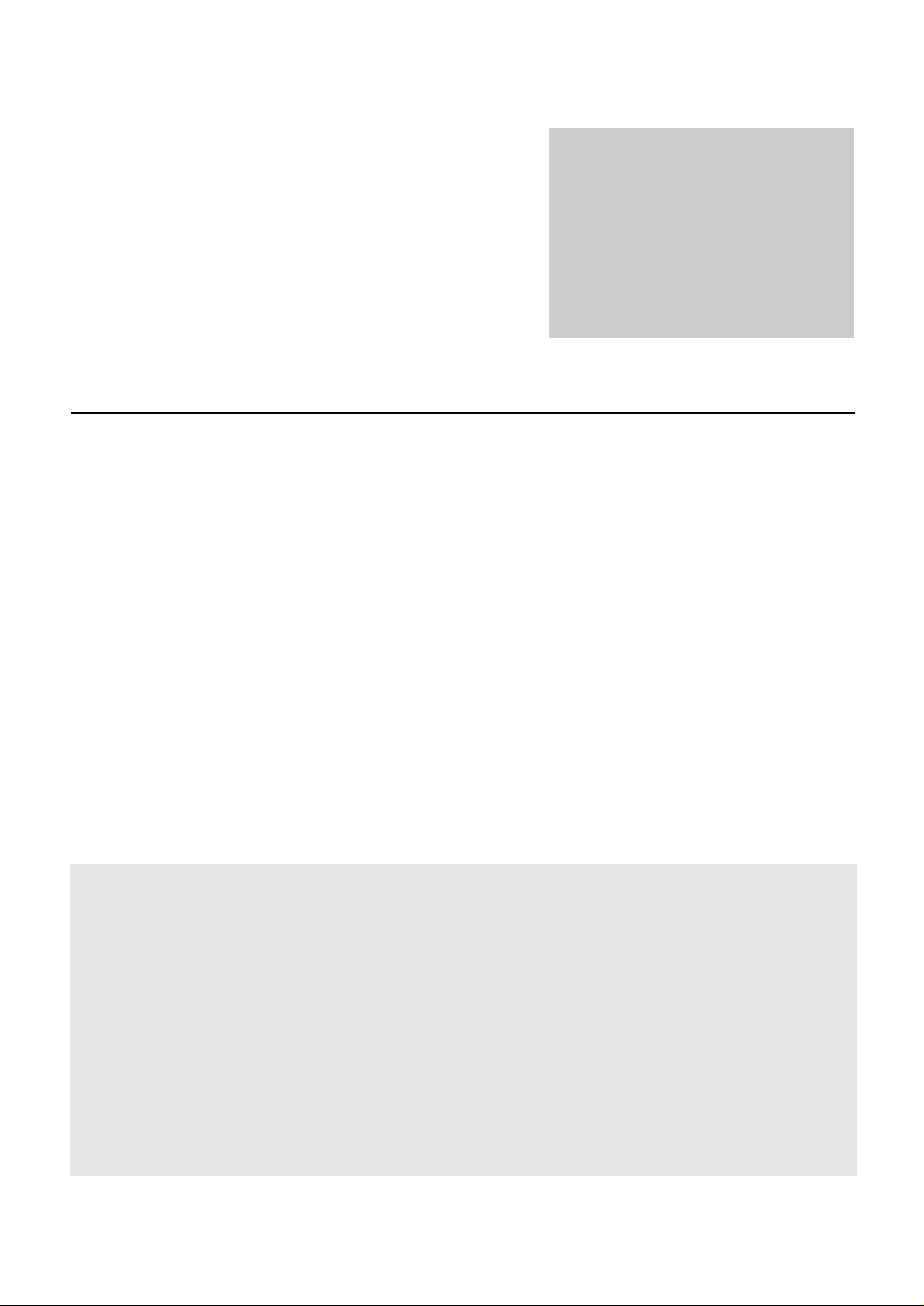
PROFESSIONAL AUDIO EQUIPMENT
Multimedia Amp
AUDAC
Multimedia Amplifier M1
M1
User Manual &
Installation Guide
Page 2
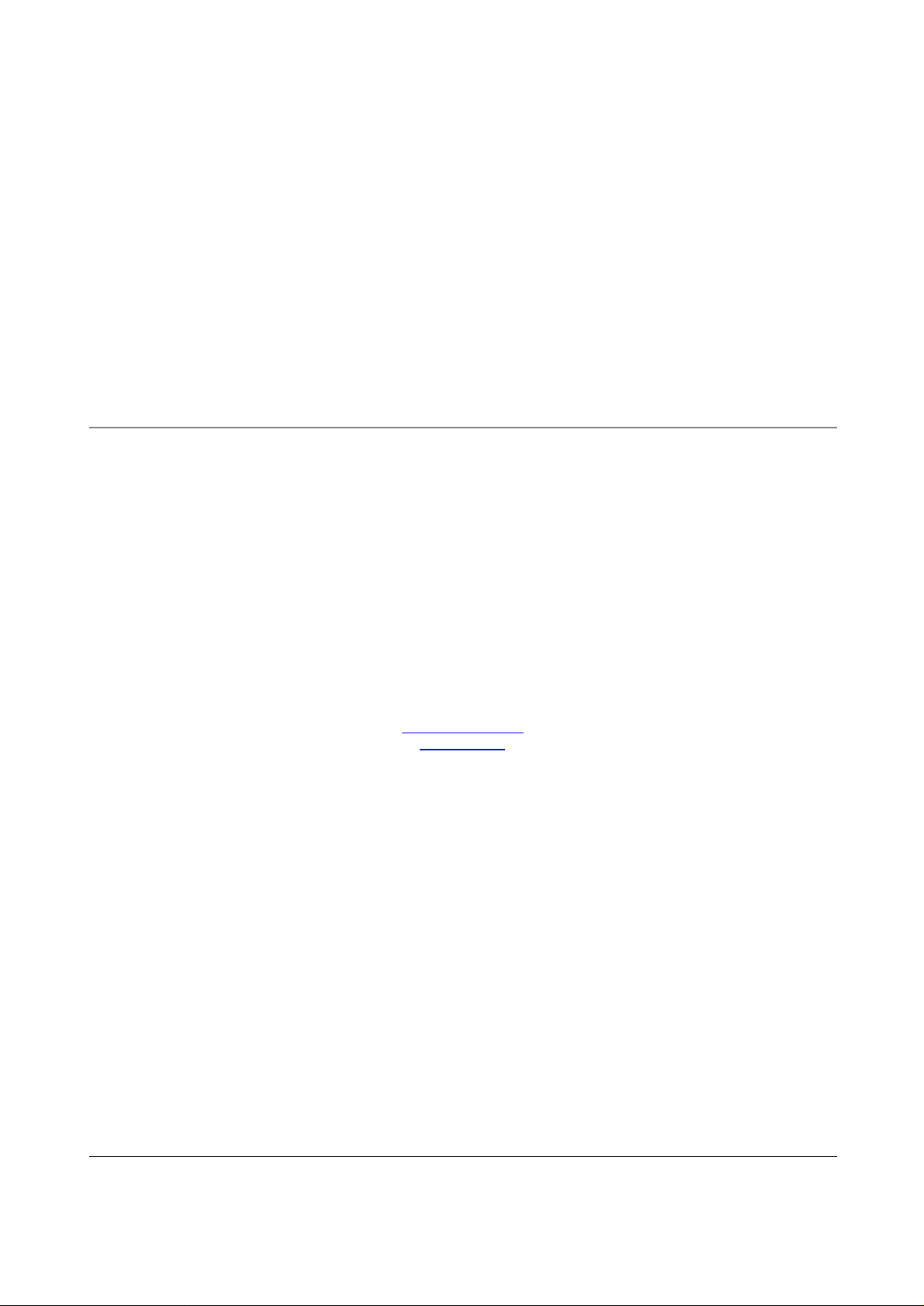
AUDAC PROFESSIONAL AUDIO EQUIPMENT
User Manual & Installation Guide
AUDAC
http://www.audac.be
info@audac.be
Page 3
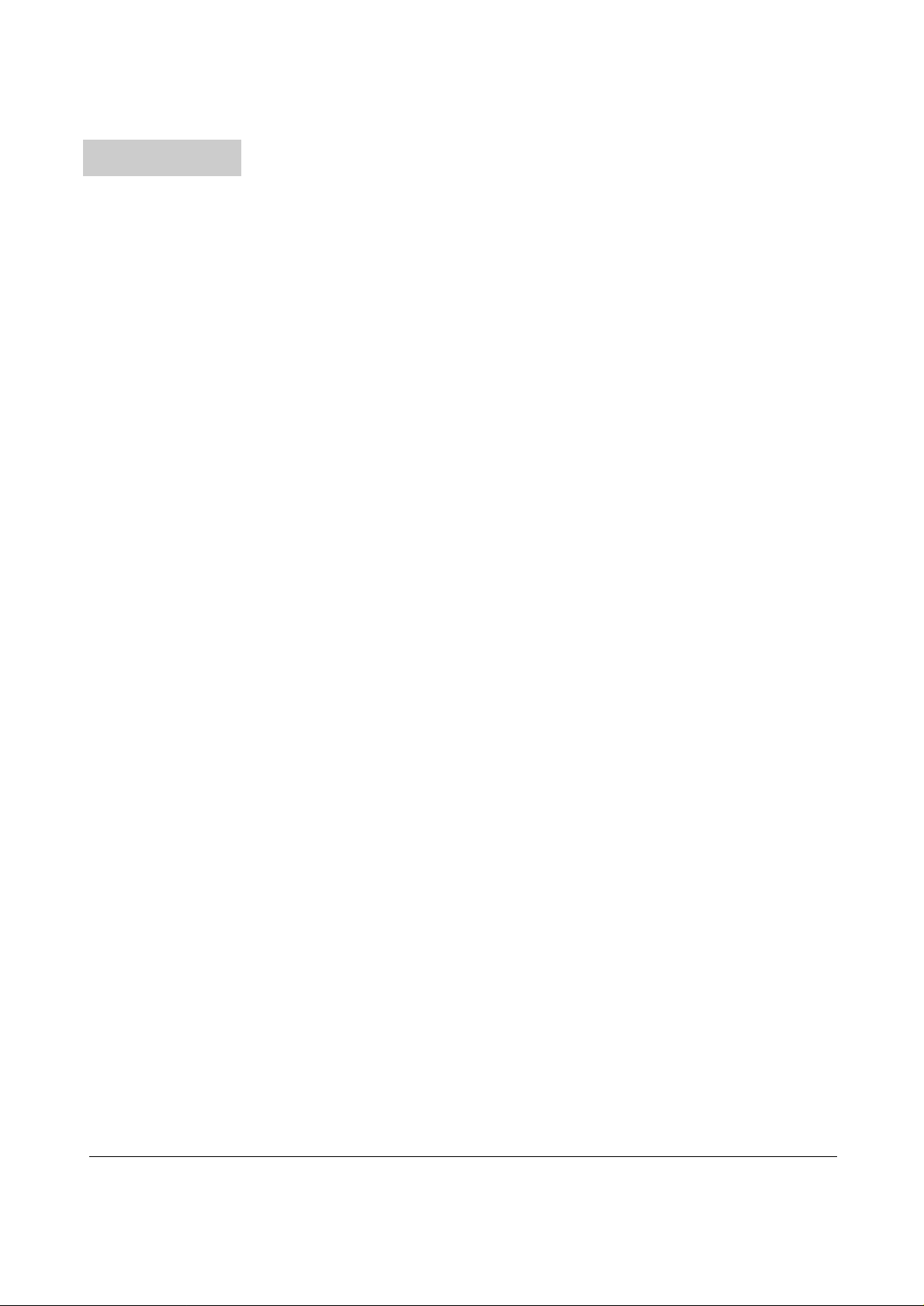
Index
INTRODUCTION................................................................................................................................................................................................................................................................3
ENVIRONMENT.................................................................................................................................................................................................................................................................4
SAFETY REQUIREMENTS..............................................................................................................................................................................................................................................5
CAUTION - SERVICING.................................................................................................................................................................................................................................................5
PIN CONNECTIONS ON CONNECTORS.....................................................................................................................................................................................................................6
ATTENTION.....................................................................................................................................................................................................................................................................6
OVERVIEW FRONT AND REAR PANEL OF THE M1.............................................................................................................................................................................................7
FRONT:..............................................................................................................................................................................................................................................................................7
REAR:.................................................................................................................................................................................................................................................................................7
OVERVIEW INPUTS 1-6 (MIC./ST. LINE)...................................................................................................................................................................................................................8
INPUT 1-6 (FRONT).........................................................................................................................................................................................................................................................8
INPUT 1-6 (REAR)............................................................................................................................................................................................................................................................8
OVERVIEW INPUT 7-10 (4X ST. LINE)........................................................................................................................................................................................................................9
INPUT 7-10 (FRONT).......................................................................................................................................................................................................................................................9
INPUT 7-10 (REAR).........................................................................................................................................................................................................................................................9
OVERVIEW OUTPUT ZONES......................................................................................................................................................................................................................................10
OUTPUT ZONES 1-4 (FRONT).....................................................................................................................................................................................................................................10
OUTPUT ZONES 1-4 (REAR).......................................................................................................................................................................................................................................10
OVERVIEW DATA CONTROL PORTS......................................................................................................................................................................................................................11
DATA CONTROL PART (REAR)..................................................................................................................................................................................................................................11
GETTING STARTED.......................................................................................................................................................................................................................................................12
SPECIAL FUNCTIONS....................................................................................................................................................................................................................................................13
SAVE SETTINGS...........................................................................................................................................................................................................................................................13
RECALL SETTINGS......................................................................................................................................................................................................................................................13
ENABLE OR DISABLE THE KEYBOARD.................................................................................................................................................................................................................13
MIXED MODE................................................................................................................................................................................................................................................................13
WIRE UP THE SYSTEM.................................................................................................................................................................................................................................................14
BRIDGE MODE.................................................................................................................................................................................................................................................................16
REMOTE CONTROL INTERFACE.............................................................................................................................................................................................................................17
STANDARD WEB BASED USER INTERFACE.........................................................................................................................................................................................................18
LOG-IN SCREEN:...........................................................................................................................................................................................................................................................18
CONTROL SCREEN:.....................................................................................................................................................................................................................................................19
CONFIGURATION SCREEN:.......................................................................................................................................................................................................................................20
LITE WEB BASED USER INTERFACE......................................................................................................................................................................................................................21
PURPOSE:.......................................................................................................................................................................................................................................................................21
ACCESS:..........................................................................................................................................................................................................................................................................21
START-UP SCREEN:.....................................................................................................................................................................................................................................................21
ROOM CONFIGURATION SCREEN:.........................................................................................................................................................................................................................22
NAME CONFIGURATION SCREEN:..........................................................................................................................................................................................................................23
WALL MOUNTED CONTROL PANELS (OPTIONAL)..........................................................................................................................................................................................24
JUMPER SETTINGS FOR ZONE OUTPUT SELECTION......................................................................................................................................................................................25
ADDITIONAL INFORMATION M1.............................................................................................................................................................................................................................26
TECHNICAL SPECIFICATIONS.................................................................................................................................................................................................................................26
PERSONAL NOTES..........................................................................................................................................................................................................................................................27
2
Page 4
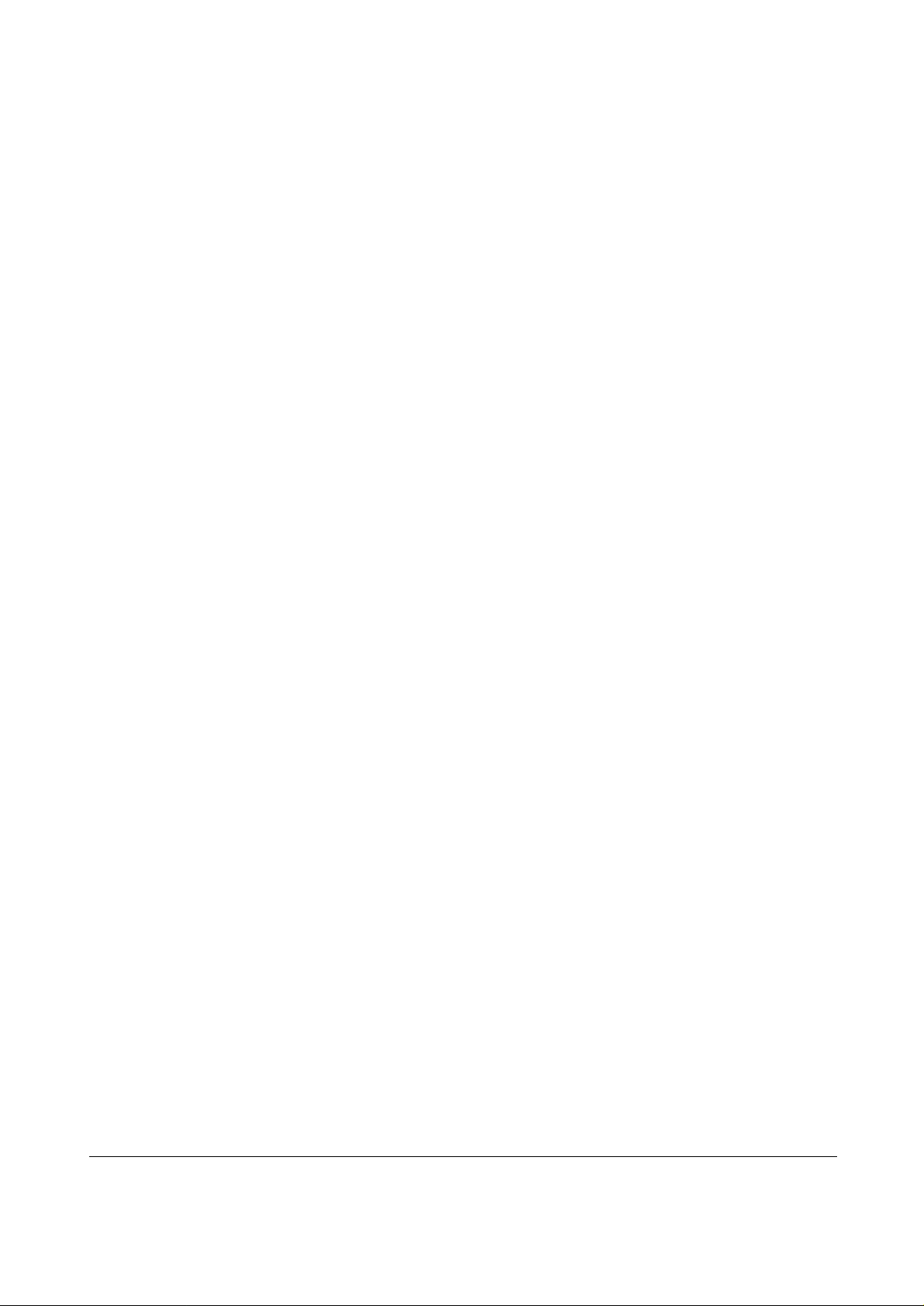
Introduction
T
This section describes briefly the functionality of the M1amplifier.
he M1 Multimedia Amplifier is developed as a “all in one”, flexible solution for multipurpose use.
During the development of the M1, the AUDAC-engineers wanted to achieve four goals:
- Delivering a flexible audio solution for multi purposes.
- Easy to use
- Excellent sound quality
- An advanced digital control interface
Where other multi-zone amplifiers aren’t ‘all in one’ devices, the M1 is a truly polyvalent solution.
It has the flexibility of an advanced multi-zone mixer, combined with several digital options. By
simply surfing to the webpage, you can get full control of the M1 basic functions. The M1 can be
directly plugged into a basic Ethernet LAN network. No extra control software is needed, just a
computer (pda, pocket pc, …) and a web browser with the Macromedia Flash Player 6.0 (or
higher) plug-in installed, will do the job.
The M1 can be used in commercial applications such as restaurants, clubs, bars, theatres, hotels,
conference facilities, houses of worship, professional offices, …
As a simple example, when installed in a restaurant, the M1 can provide popular music in the bar,
cocktail music in the lounge, jazz in the waiting area, and classical music in the dining room.
Six microphones can be plugged in (XLR) with individual zone paging or mixing zone paging.
Each room can have a digital wall mounted control panel for selecting a music source, and setting
the volume.
There are two versions of the M1
- M1: with 2 x stereo 150W /4Ohm Amplifier (Only for Zone 1 and Zone 2 !)
- M1-Light: Without built in Amplifiers
3
Page 5
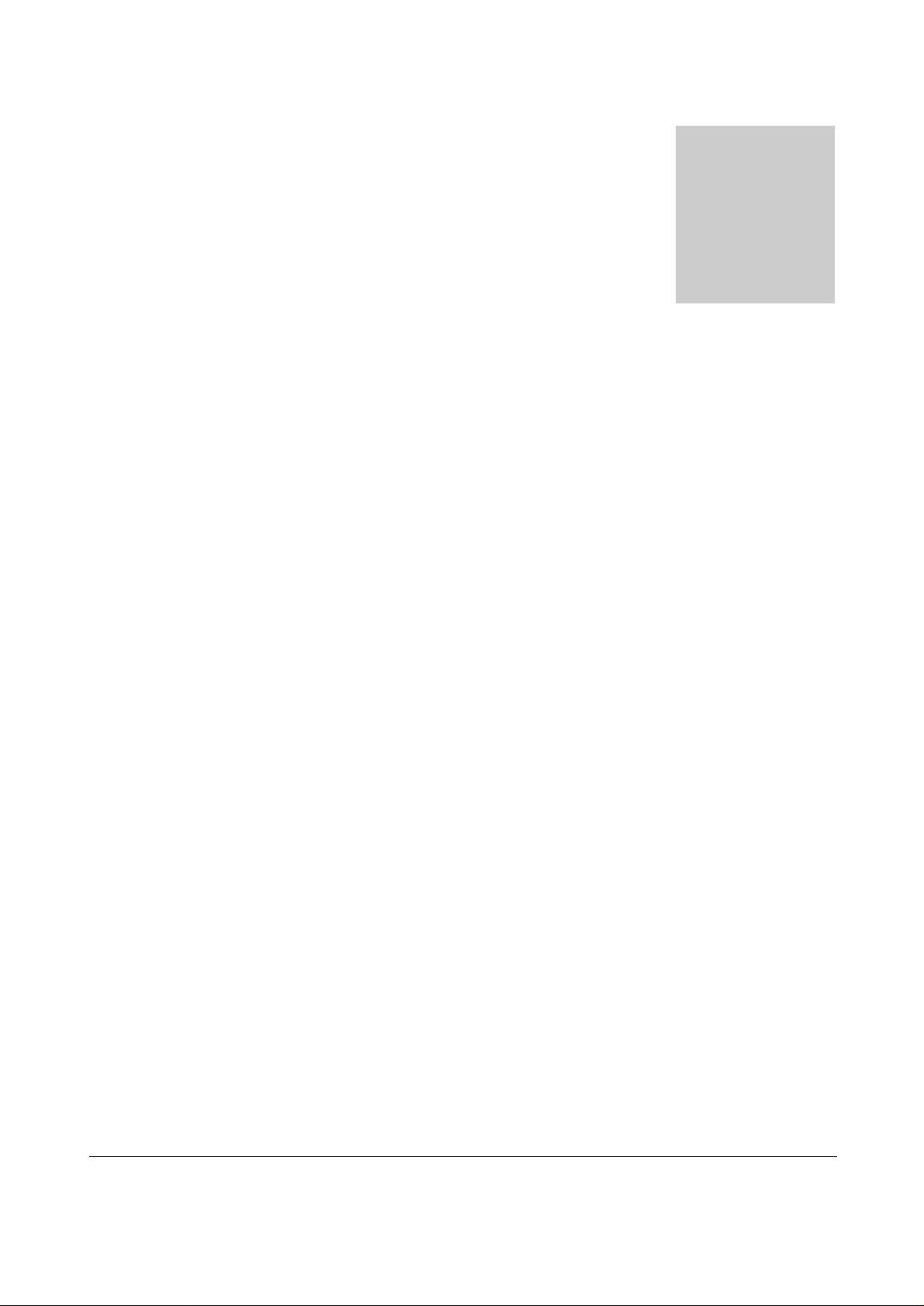
Chapter
1
Environment
Do not place this unit in an enclosed environment such as a bookshelf or closet. Ensure
there is adequate ventilation to cool the unit. Do not block the ventilation openings.
Do not place the unit in environments which contain high levels of dust, heat, moisture or
vibration.
Do not use the unit near water or other liquids. Make sure no water or other liquids can be
spilled, dripped or splashed on the unit.
The unit is developed for indoor use only. Do not use the unit outdoors.
Do not place objects (books, vases, …) on top of the unit.
Place the unit on a stable base.
4
Page 6
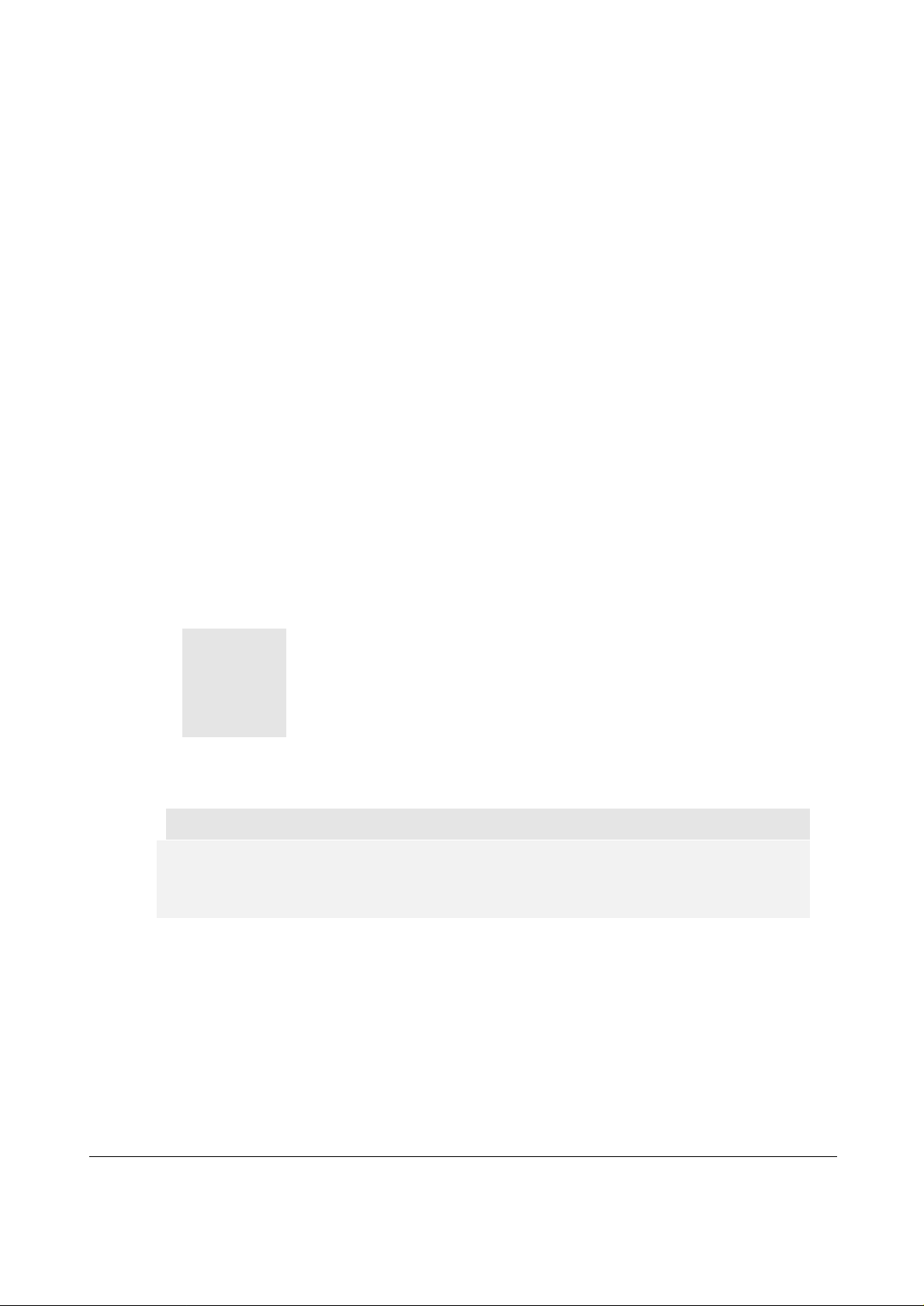
Safety Requirements
G
Always handle the unit with care.
Only use a grounded socket outlet and a power cord with grounding plug to plug in the
unit.
This unit is not a toy. It should not be operated by children.
Do not stick objects through the ventilation openings of the M1.
Do not open the unit. (risk for electrical shock)
The M1 contains several ‘jumpers’ which can be set. These settings may only be done by
qualified people.
CAUTION - SERVICING
This unit contains no user serviceable parts. Refer all
servicing to qualified service personnel. Do not perform
any servicing unless you are qualified to do so.
Note
This product conforms to the following European Standards: EN 50081-1: 1992, EN
50082-1: 1992, EN 60065: 1994
5
Page 7
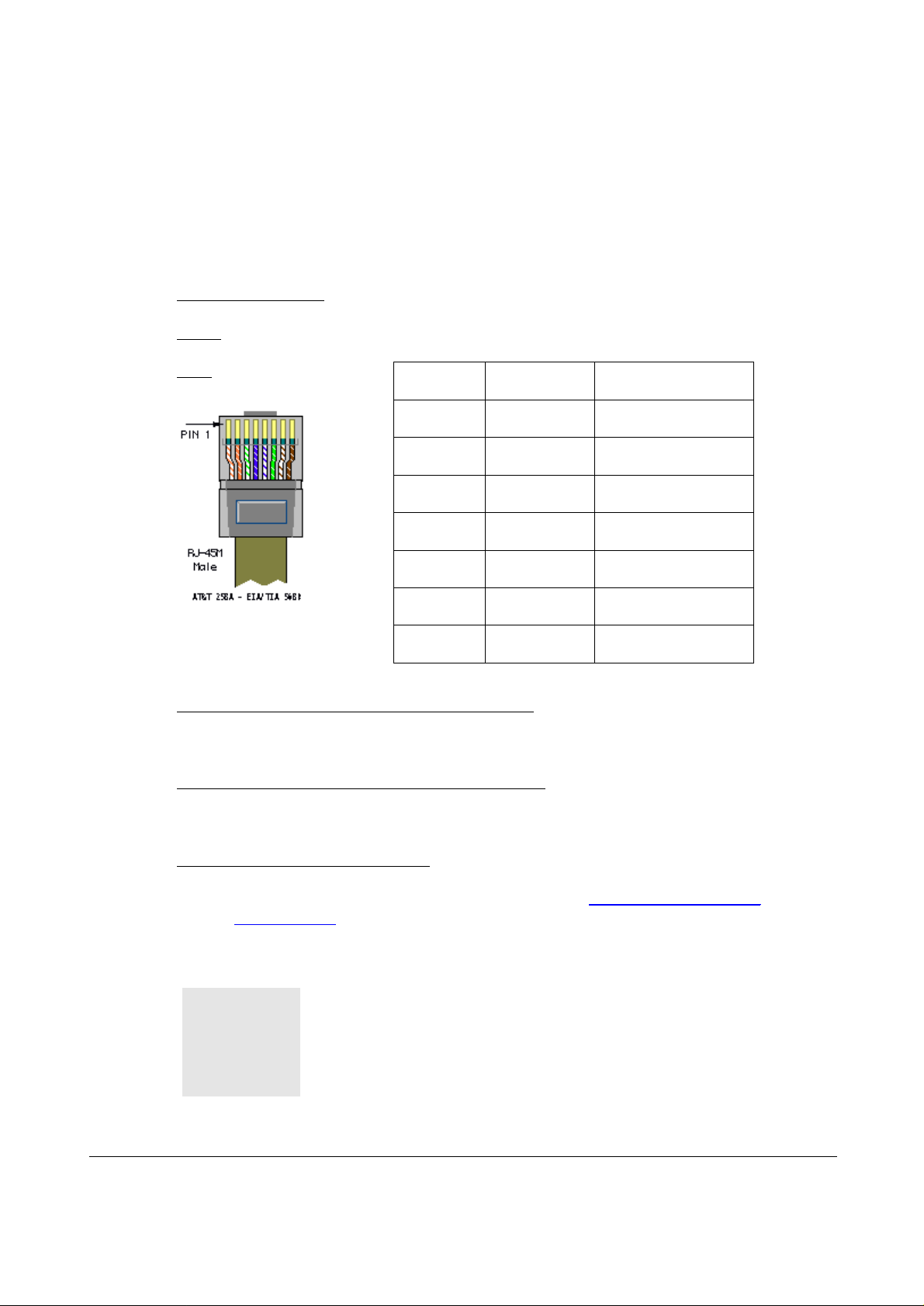
$
Pin connections on Connectors
XLR (input, output): pin1=Ground, pin2= hot(s+), pin3=cold(s-)
Cinch: tip= Signal (left or right), Ring= Ground
RJ45 (RS485) Wall panel:
Speakon (Left, Amplified Outputs Zone 1 and 2):
pin1+ = left out, pin1- = gnd, pin2+ = right out, pin2- = gnd
Speakon (Right, Amplified Outputs Zone 1 and 2):
pin1+ = right out, pin1- = gnd, pin2+ = /, pin2- = /
Pin 1 White-Orange /
Pin 2 Orange /
Pin 3 White-Green +12V DC
Pin 4 Blue RS485 A
Pin 5 White-Blue RS485 B
Pin 6 Green GND
Pin 7 White-Brown /
Pin 8 Brown /
RS232 (serial connection interface)
The serial data protocol and wiring can be downloaded at www.audac.be/download or can be
asked at info@audac.be.
ATTENTION
The Cat5 cabling must always be ‘straight’. In case of self made
cabling, it must be done as described above, to make the system
work properly.
6
Page 8

Overview front and rear panel of the M1
Chapter
2
FRONT:
REAR:
7
Page 9
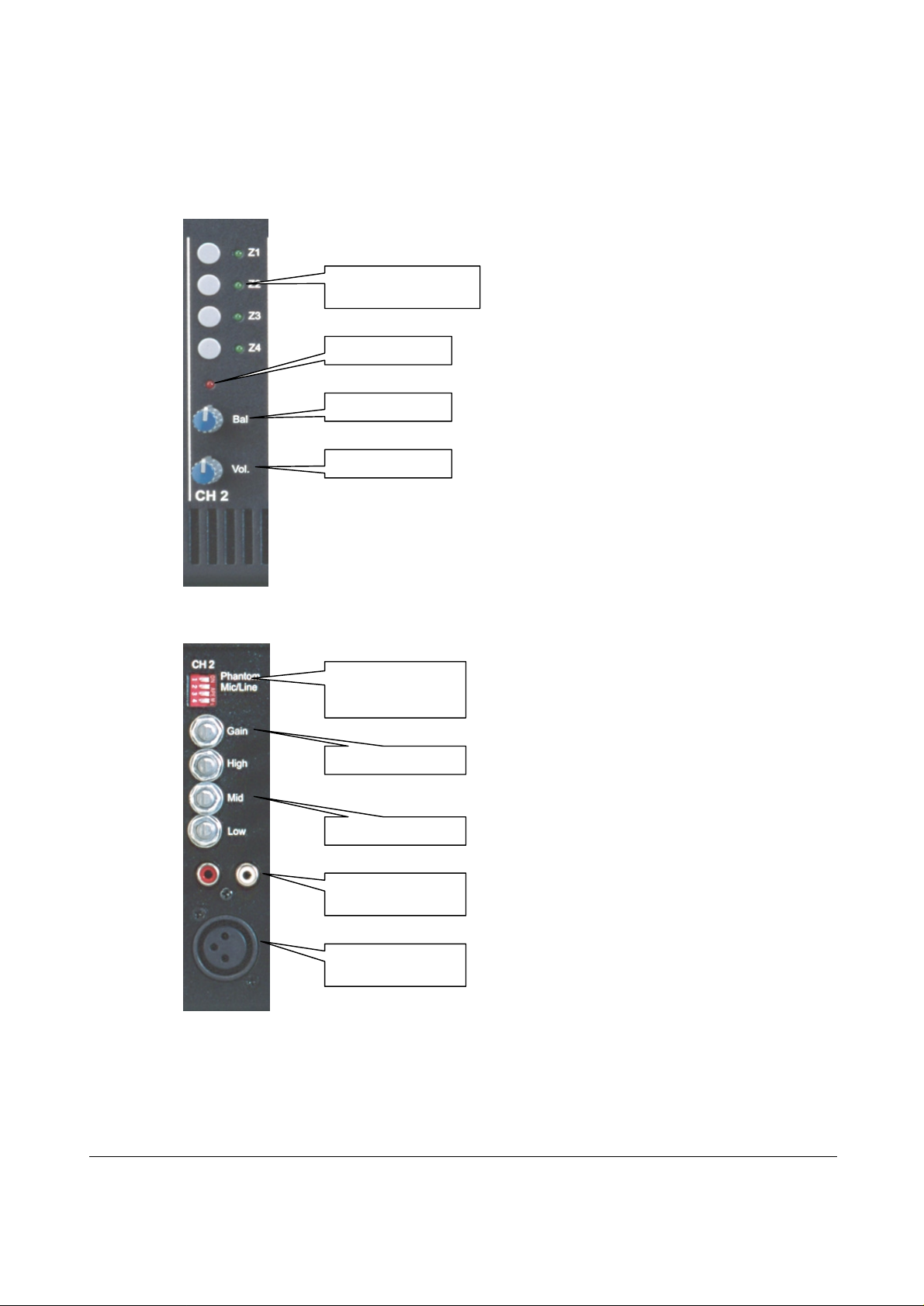
Overview Inputs 1-6 (Mic./St. Line)
Input Clipping LED
Input Balance
Input Gain
INPUT 1-6 (FRONT)
INPUT 1-6 (REAR)
Routing Buttons + LED:
To rout Input to Zone 1-4
Input Volume
Dipswitch:
Phantom power (+48V)
Mic/Line Selection
3 band Tone Control
Stereo Line Input
(Cinch)
Microphone Input
(XLR)
8
Page 10

Overview Input 7-10 (4x St. Line)
Routing Buttons + LED
Input Selection Ch7
-10
Input Balance
Input Gain Adjustment
2 Band Tone Control
INPUT 7-10 (FRONT)
Input level VU bar
(Pre Fader)
Input Volume
INPUT 7-10 (REAR)
4 x Stereo Line Input
Ch7-Ch10 (Cinch)
9
Page 11

10
Overview Output Zones
Output Level VU
-
Bar Two band tone control
OUTPUT ZONES 1-4 (FRONT)
OUTPUT ZONES 1-4 (REAR)
Zone output volume
Balanced Line Level
Outputs (XLR):
4 Zones Stereo
Powered Outputs (Speakon)
Amp: 2 x 150W stereo
(Not available on the M1 Light)
Page 12

11
Overview DATA Control Ports
Ethernet connection (RJ45)
Wall Panel Outlets (RS485)
Serial Control Port (RS232)
Input Priority settings
DATA CONTROL PART (Rear)
Page 13

12
Chapter
3
Getting Started
When turning on the power, the M1 start-up procedure will take place. This will take about 30sec..
Selected zones will light up green. One of the 4 line sources on ch 7-10 will light up.
You can route an Input to a specific Zone Output simply by pressing the routing button once. By
pressing the button a second time, the routing will be cleared.
Balance and volume from the Input Channels can be changed on the front panel. Volume, Treble
and Bass level from the Output Zones can also be changed on the front panel. When an input
signal is clipping, the according clipping led on the front panel will light up red. Stereo VU-bars
indicate the signal level on the Output Zones and on channel 7-10 (Pre-fader).
On the rear panel ‘fixed’ settings can be made. The source for the input channels can be set to
either Microphone (XLR) or Line Level (Cinch). Individual phantom power switches are supplied
for each input channel. Channel 1-6 has a 3 band tone control and an input gain adjustment.
Channel 7-10 has a 2 band tone Control and an input gain adjustment.
The output section on the rear panel of the M1 Light has 4 balanced stereo output zones (XLR).
The M1 has also two 2 stereo output amplifiers (2x 150W /4Ohms stereo) for Zone outputs 1 and
2 available through Speakon connectors.
The M1 can be controlled with Wall Mounted Control Panels (RS-485). Each Wall Mounted
Control Panel has to be set to control the right room. This can be done by setting “jumpers” on
the inside of the Wall Mounted Control Panel.
Input Channel 1 and 2 can have the “Priority” setting. This means, when there is a signal on Ch1
or Ch2, all other input channels of the same output zones will be muted. The priority can be
switched on or off with DIP switches on the rear panel.
The amplified outputs for Zone 1 and 2 can be set in bridged mode by setting a jumper in the
inside of the M1. This has to be done by qualified people. (Not available on the M1 Light)
Page 14

13
Special functions
SAVE SETTINGS
Routing settings can be saved by pressing together the ‘ch7’ and ‘ch8’ buttons on the front panel
of the M1. Hold down the 2 buttons for a few seconds.
RECALL SETTINGS
Recalling the saved routing settings can be done by pressing together the ‘ch9’ and ‘ch10’ buttons
on the M1 front panel. Hold down the 2 buttons for a few seconds.
ENABLE OR DISABLE THE KEYBOARD
The routing buttons (Z1 to Z4) of the input channels on the front panel of the M1 can be disabled
by pressing together the ‘ch7’ and ‘ch10’ buttons. Hold down the two buttons for at least 10
seconds !!
To enable the routing buttons on the front panel of the M1, press down the ‘ch7’ and the ‘ch10’
buttons simultaneously for at least 10 seconds.
MIXED MODE
Standard the M1 starts up in non-mixed mode. This means an output zone can only be assigned to
one input channel. The M1 can be set in mixed mode by pressing together the ‘ch8’ and ‘ch9’
buttons. Hold down the ‘ch8’ an ‘ch9’ buttons for at least 10 seconds !! It is now possible to
assign more then one input channel to the same output zone.
To disable the mixed mode setting, press down the ‘ch8’ and the ‘ch9’ buttons simultaneously
for at least 10 seconds.
REMEMBER
If you do not save the settings, the next time the M1 starts up it will recall the standard or
previously saved settings !!!!!
Page 15

14
Chapter
4
Wire up the System
The AUDAC M1 amplifier is very easy in use. Following cable specs must be followed to
guarantee a correct operation:
1. Speaker Cable: minimum 2x1.5 mm2 (distance >15m: 2x2.5mm2)
2. Wall Mounted Panel: UTP/FTP Cat5 cable
3. Music sources: must be connected with audio cable of good quality
4. Ethernet connection: UTP/FTP cat5 cable
Page 16

15
Notebook
Ethernet
Wireless
Pocket
PC
panel 1
Wall
Wall
panel 2
Amplifier 1
XLR, Left
XLR, Right
Amplifier 2
XLR, Left
XLR, Right
Wireless
Router
RS232
Ethernet
L R
RS485
RS485
L+R
R L
XLR
Microphone 1
XLR
Microphone 2
Home automation
systems
R
L
L
Sub
R
CD player
Tuner
Page 17

16
Bridge Mode
The M1 Multimedia amplifier can also be set in bridged mode (300W / 8ohm) by setting some
jumpers on the inside of the M1. This has to be done by qualified people !!
In the following paragraphs the proper wiring for a bridged M1 stereo setup is explained.
Connect the left output channel of the audio source to the left channel of an input channel of the
M1. Connect the right channel of the audio source to the left channel of another input channel of
the M1.
The speakers need to be connected between the “ 1+ ” and “ 2+ ” on the speakon connectors of
the left channels of the amplified zone outputs. Only the left channels of the amplified zone
outputs are supported in bridge mode. Do not connect anything to the right channels of the
amplified zone outputs. The line levels are also available on the left channels of the XLR
connectors of the zone 1 and zone 2 outputs.
Route the input channels to the desired zone outputs. In case of the example above, we have to
route input channel 6 to zone output 1 and input channel 5 to zone output 2.
Page 18

17
Remote Control Interface
Chapter
5
To use the remote control interface, the M1 has to be plugged in to an Ethernet LAN network
with a standard (straight) network cable.
Make sure the M1 default network address (192.168.0.180) is within range of the connected
Ethernet LAN network ! If the M1 default network address is not within range of your LAN
network, contact your network specialist. The default network address can be changed with the
Standard Web Based User Interface but therefore a network connection has to be made first.
A pc (or pda, pocket pc, …) with a web browser and the Macromedia Flash 6.0 plug-in (or higher)
installed, is necessary to use the web based user interfaces. The pc needs to be connected within
the same Ethernet LAN network.
The default URL for the Standard Web Based User Interface is: http://192.168.0.180
The default URL for the Lite Web Based User Interface is: http://192.168.0.180/small.html Be
aware: the letters are case sensitive.
Page 19

18
Standard Web Based User Interface
LOG-IN SCREEN:
When you surf to the webpage of the M1, you will see the logon screen of the M1. Default the IP
address is http://192.168.0.180
You will have to enter a user name and password to get access. Default the following words are
used:
User name: audac
Password: M1
Page 20

19
CONTROL SCREEN:
If you press “enter” after typing the correct username and password, you get access to the control
screen of the M1. After logging in, the “Connection Status” will indicate “online” if a connection
with the M1 has been made.
Following changes can be made: routing, volume settings of input channels and output zones,
source selecting on ch 7-10, channel/zone muting.
The settings of the front panel controls can be saved by pressing the “Save” button, and the saved
setting can be recalled by pressing the “Recall” button.
Saving a setting can also be done by pressing together the ‘ch7’ and ‘ch8’ button on the
front panel of the M1. Hold down the 2 buttons for a few seconds.
Recalling the saved setting can also be done by pressing together the ‘ch9’ and ‘ch10’
button on the M1 front panel. Hold down the 2 buttons for a few seconds.
Page 21

20
CONFIGURATION SCREEN:
This window will be opened after pressing the “Configuration” button in the control window.
(Default Username: audac, default password: M1)
In this window the IP address can be changed and DHCP can be enabled.
The user name and password and the administrator name and password can be changed.
There is a secret “rescue” password in case of emergency (passwords lost). This can be asked at
info@audac.be .
After each change of settings, press the corresponding “Change Settings” button. The
corresponding “Change Settings” button must be pressed to save the changed
parameters. After the changes have been made, press ”OK” to return to the control screen.
Page 22

21
Lite Web Based User interface
Chapter
6
PURPOSE:
The purpose of the Lite Web Based User Interface is to offer easy access to the basic functions of
the M1 and to offer access to the M1 on devices with a small screen, e.g. pocket PC’s, PDA’s,
GSM’s …
ACCESS:
To access the Lite Web Based User Interface you will need a web browser with the “Macromedia
Flash Player 6 ” or “Macromedia Flash Player 6 for pocket PC 2003” plug-in installed. The Lite
Web Based User Interface can be accessed by typing “/small.html” after the IP-address of the M1.
If the M1 has the standard IP-address, you will have to type: http://192.168.0.180/small.html (Be
aware: the letters are case sensitive !!). It takes a couple of seconds to load the Flash controls in the
website.
START-UP SCREEN:
The start-up screen let’s you select the Room ( = zone output) you wish to control. Press on the
”– “ or “ + “ button on the screen to select the wanted Room and press “ GO “. After you have
pressed “ GO “, you will see the ” Room Configuration Screen “.
Page 23

22
ROOM CONFIGURATION SCREEN:
In this screen you can assign an input source to the selected room, change the output volume ( =
zone output volume) or mute the output volume.
To configure another room or to go back to the “ Start-up Screen “, press on the name of the
selected room.
To change the names of the input sources and/or the rooms, press 3 times the “ Audac “ logo on
the bottom of the screen.
Be aware: in the Lite Web Based User Interface it is only possible to assign 1 input source
to the selected room. To select more input sources for 1 zone output, you will need to
control the M1 manually or use the “ Standard Web Based User Interface “.
Page 24

23
NAME CONFIGURATION SCREEN:
This screen can be activated by pressing 3 times on the “Audac” logo in the “Room Configuration
Screen”.
Here you can change the names of the “ Rooms“ and the names of the “ Input Sources“. By
pressing the “ – “ and the “ + “ buttons on the screen you can navigate throughout the list of
room names and input source names. By placing the cursor in the field and using the keyboard you
can change the names to your flavour. When the changes are made, press the “ Save” button.
Page 25

24
Chapter
7
Wall Mounted Control Panels (Optional)
The M1 Multimedia amplifier can be equipped with wall mounted control panels on each zone
output. A zone output can be controlled by more then one wall mounted control panel. The
maximum number of wall mounted control panels connected to the M1 multimedia amplifier is 4.
These wall mounted control panels are controlled by an RS485 data bus and must be connected
with the M1 with “twisted pair” or “CAT5” cable.
Following settings can be changed:
- Volume of the zone output which the panel is configured for (e.g. Zone 1)
- Input source selection. (e.g. CD player, Tuner, Microphone…)
The wall mounted control panel can be configured to control the settings of a zone output (e.g.
Living room, Board room …). This is done by jumper settings on the inside of the wall mounted
control panel.
If the wall mounted control panel is connected to the M1, and the M1 is turned on, the digit on
the wall mounted control panel will show a zero for a couple of seconds, for the next couple of
seconds it will show the zone output for which the wall mounted control panel is configured and
last it will keep displaying the selected input source.
When changing the volume of the zone output, the digit on the wall mounted control panel will
show the zone outputs volume. The volume will be changed in smaller steps then the digit can
show. If one of the volume control buttons is held down, the volume will keep increasing or
decreasing. After the change has been made, the digit will show again the selected input source.
Page 26

25
Jumper settings for zone output selection
A
J = set jumper
ABCDEZone output
JJJJJ 1
JJJJ 2
JJJ J 3
B
C
D
E
JJJ 4
Page 27

26
Additional Information M1
TECHNICAL SPECIFICATIONS
Sensitivity Microphone input -60/-20 dB 600 Ohm balanced
Line input -20/+4 dB 10k Ohm
Frequency response 20 Hz – 20 kHz
T.H.D. by 1 kHz less than 0.1%
Signal to Noise ratio 90 dB
Slew rate +/- 30V/µsec
Digital control RS-232
Remote zone control RS-485
Web based control Ethernet
Zone outputs 1-4 +6dB 100 Ohm Balanced
Output power per channel 100 Watt 8 Ohm
150 Watt 4 Ohm
Bridge mode 300 Watt 8 Ohm
Power Supply 240V AC, 50-60Hz
Max. power consumption 600W
Weight 17.5 kg
Dimensions (B x H x D) 482 mm x 132mm x 350mm
Unit height 3HE
Page 28

27
Personal Notes
