Page 1
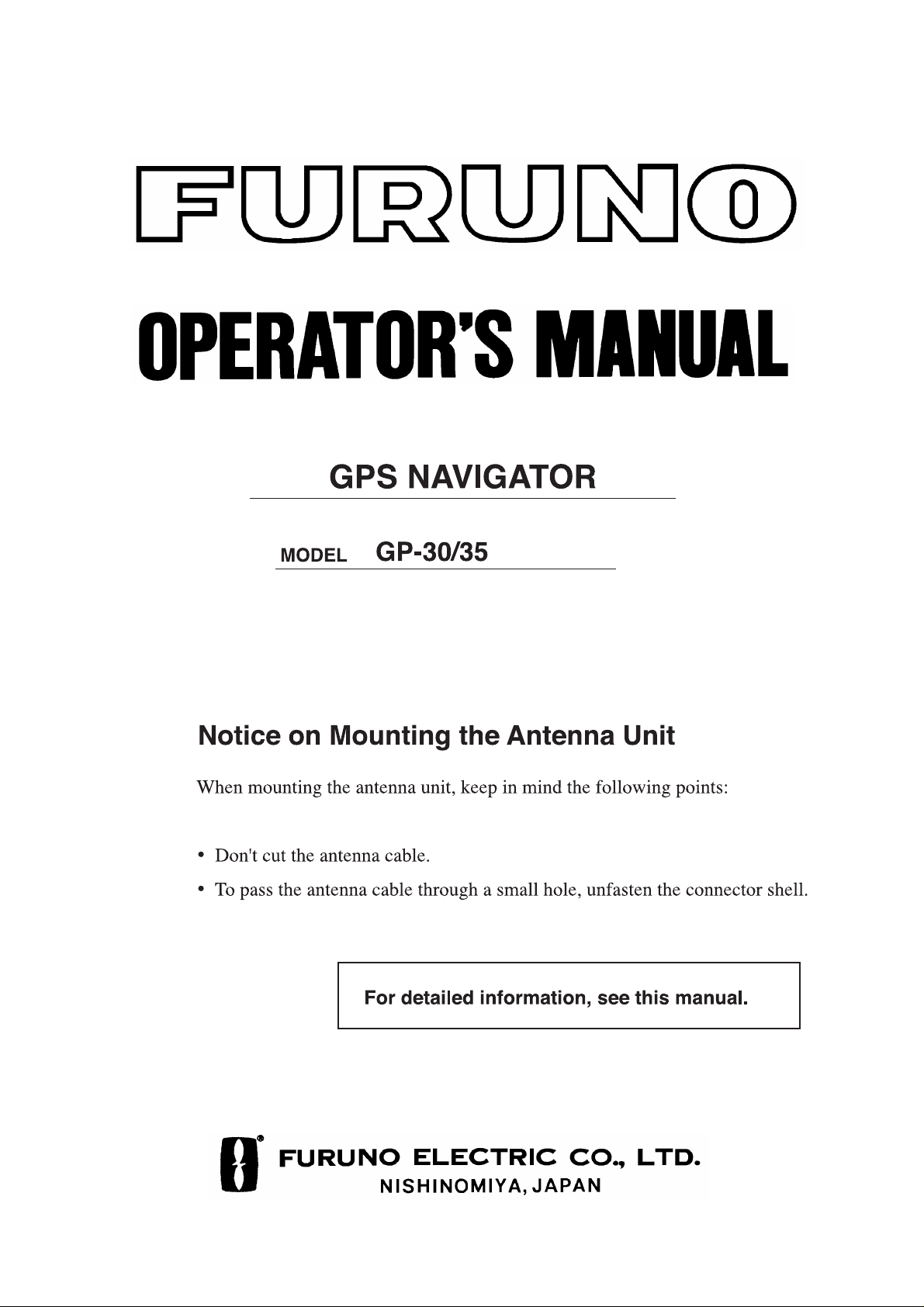
Page 2
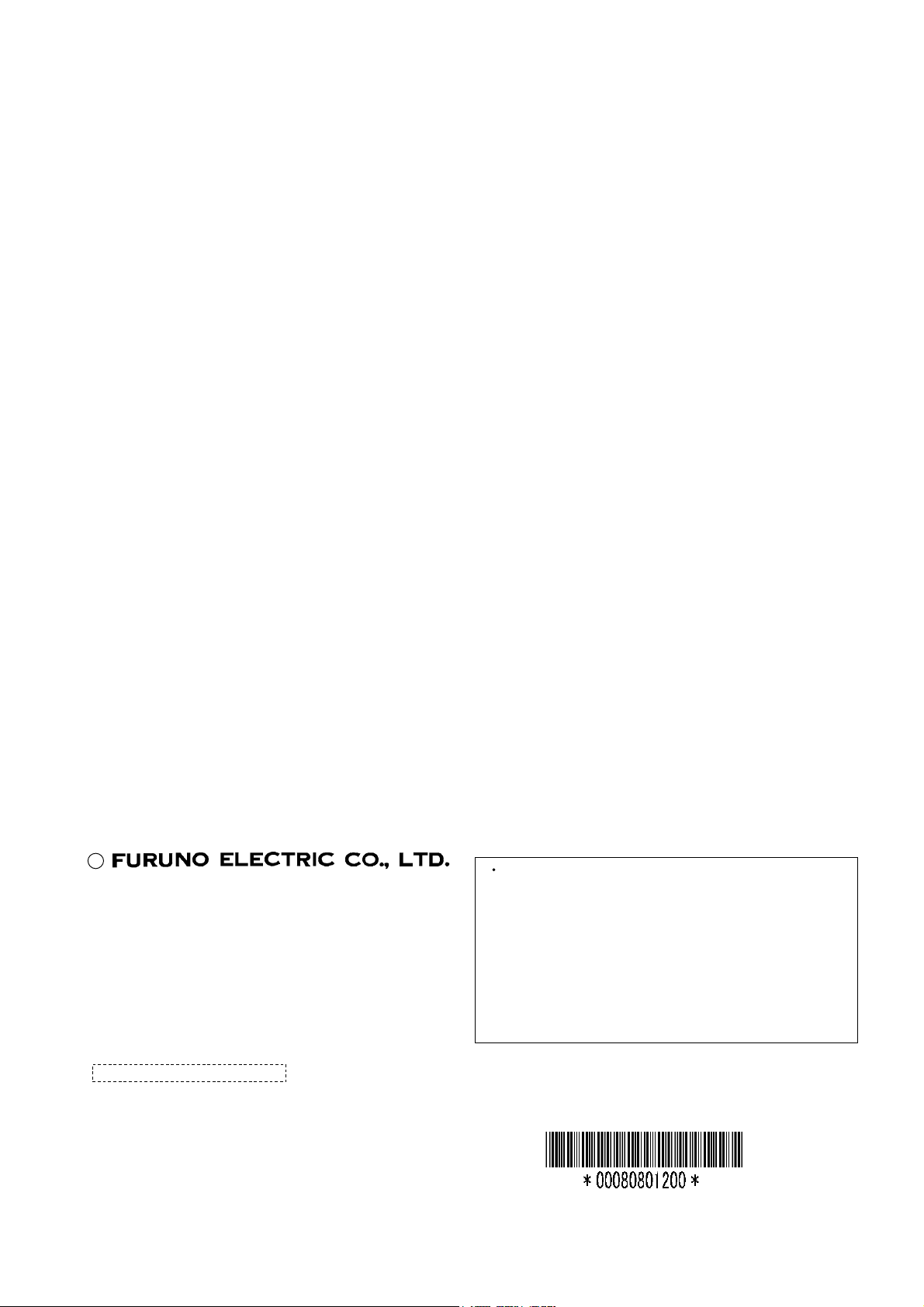
A
(
C
9-52, Ashihara-cho,
Nishinomiya, Japan
Telephone: 0798-65-2111
Telefax: 0798-65-4200
ll rights reserved.
Printed in Japan
Your Local Agent/Dealer
FIRST EDITION : APR. 1997
K : MAR. 1, 2001
PUB. No. OME-43840
TATA)
GP-30/35
Page 3
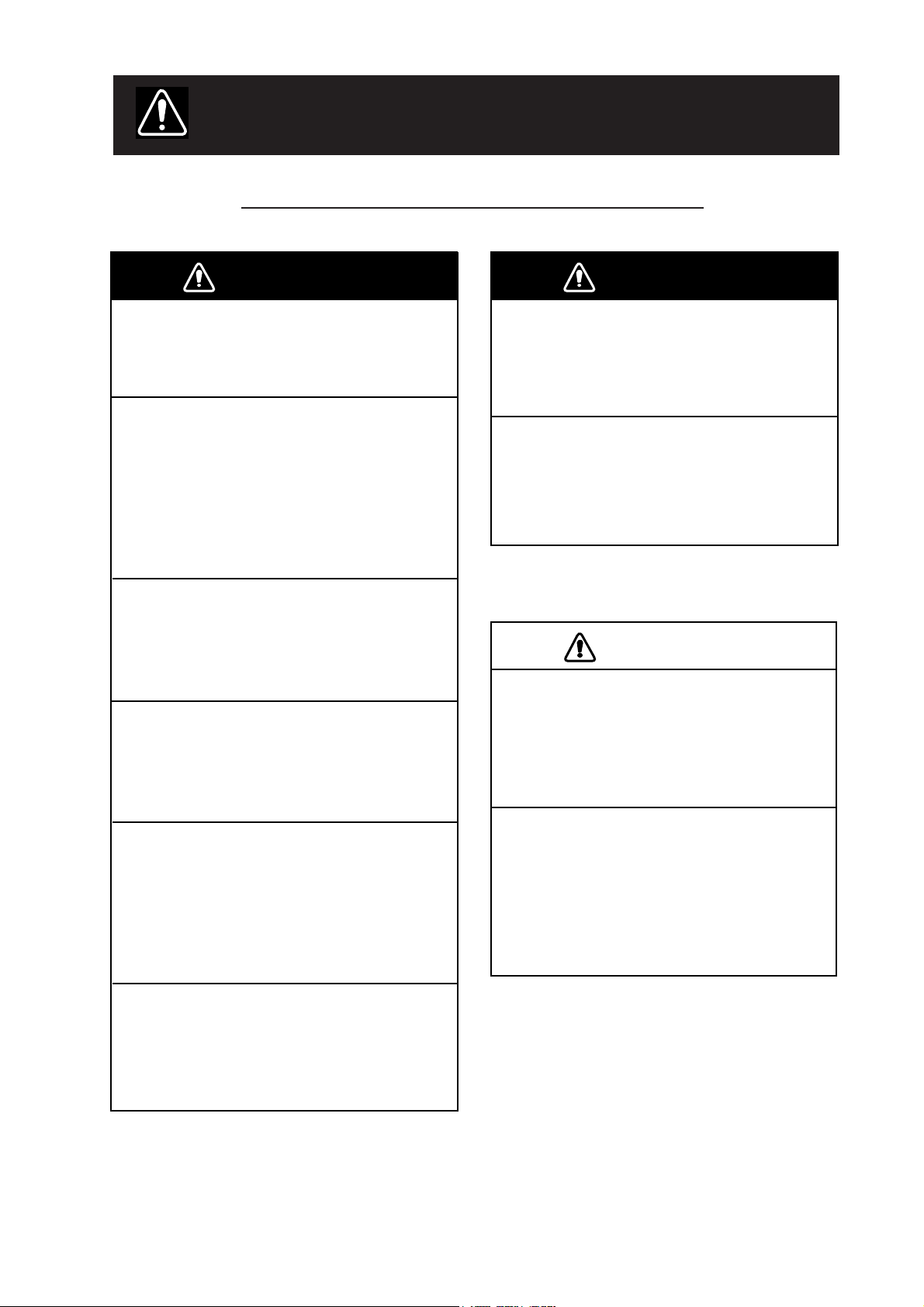
SAFETY INSTRUCTIONS
Safety Instructions for the Operator
WARNING
Do not open the equipment.
Only qualified personnel should
work inside the equipment.
Immediately turn off the power at the
switchboard if water leaks into the
equipment or something is dropped in
the equipment.
Continued use of the equipment can cause
fire or electrical shock. Contact a FURUNO
agent for service.
Do not disassemble or modify the
equipment.
Fire, electrical shock or serious injury can
result.
Do not place liquid-filled containers on
the top of the equipment.
Fire or electrical shock can result if a liquid
spills into the equipment.
WARNING
Keep heater away from equipment.
A heater can melt the equipment’s power
cord, which can cause fire or electrical
shock.
Use the proper fuse.
Fuse rating is shown on the equipment.
Use of a wrong fuse can result in equipment
damage.
CAUTION
Do not use the equipment for other than
its intended purpose.
Use of the equipment as a stepping stool,
for example, can result in personal injury
or equipment damage.
Immediately turn off the power at the
switchboard if the equipment is emitting
smoke or fire.
Continued use of the equipment can cause
fire or electrical shock. Contact a FURUNO
agent for service.
Make sure no rain or water splash leaks
into the equipment.
Fire or electrical shock can result if water
leaks in the equipment.
No one navigation device should ever be
solely replied upon for the navigation of
a vessel.
Always confirm position against all available
aids to navigation, for safety of vessel and
crew.
iiiiiiiiiiiii
i
Page 4
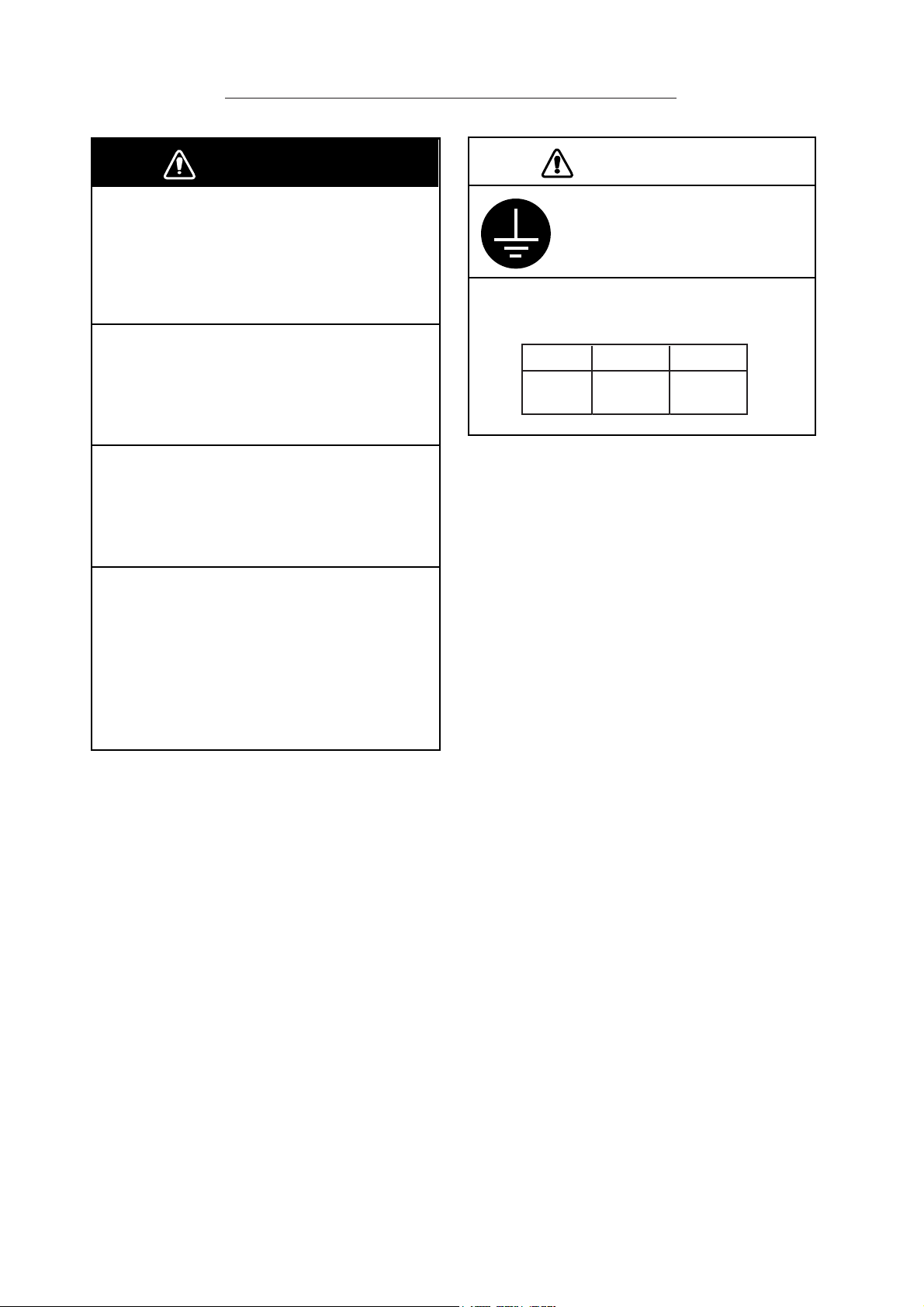
Safety Instructions for the Installer
WARNING
Do not open the cover unless totally
familiar with electrical circuits and
service manual.
Improper handling can result in electrical
shock.
Turn off the power at the switchboard
before beginning the installation.
Fire or electrical shock can result if the
power is left on.
Do not install the equipment where it
may get wet from rain or water splash.
Water in the equipment can result in fire,
electrical shock or equipment damage.
Be sure that the power supply is
compatible with the voltage rating of
the equipment.
CAUTION
Ground the equipment to
prevent mutual interference.
Observe the following compass safe
distances:
Standard Steering
Display
unit
0.9 m 0.7 m
Connection of an incorrect power supply
can cause fire or equipment damage. The
voltage rating of the equipment appears
on the label above the power connector.
ii
Page 5
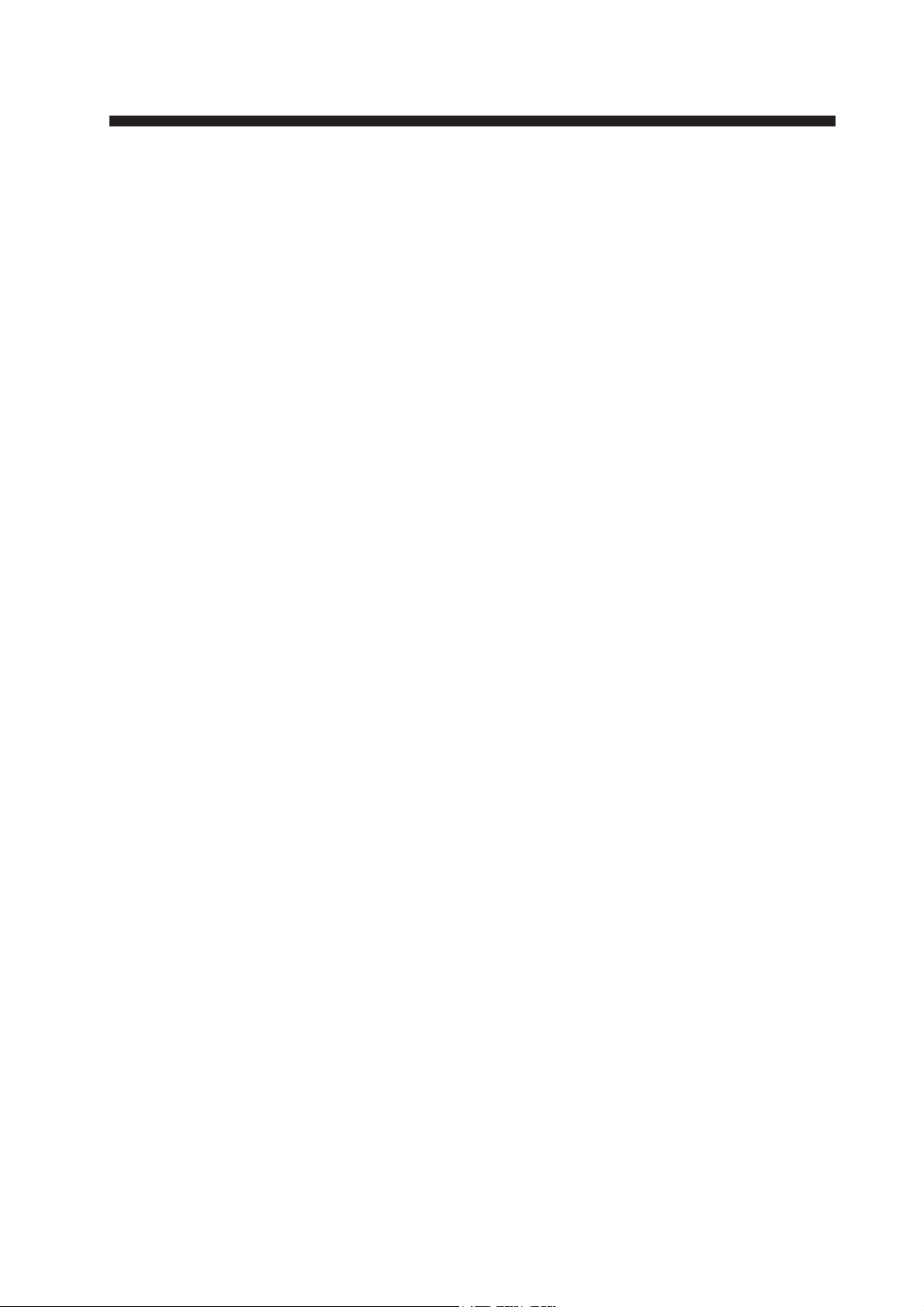
TABLE OF CONTENTS
FOREWORD......................................v
1. OPERATIONAL
OVERVIEW
1.1 System Configuration .................... 1-1
1.2 Control Description ....................... 1-2
1.3 T urning On and Off the Power....... 1-3
1.4 Adjusting Display Dimmer and
Contrast.......................................... 1-3
1.5 Display Modes ............................... 1-4
1.6 Basic Menu Operation ................... 1-7
1.7 Simulator Display .......................... 1-8
2. PLOTTER DISPLAY
OVERVIEW
2.1 Enlarging/Shrinking the Display.... 2-1
2.2 Shifting the Cursor......................... 2-1
2.3 Shifting the Display ....................... 2-2
2.4 Centering Own Ship’s Position...... 2-2
2.5 Changing Track Plotting Interval,
Stopping Plotting of Track............. 2-2
2.6 Erasing T rack................................. 2-3
3. WAYPOINTS (MARKS)
3.1 Entering Waypoints........................ 3-1
3.2 Entering the MOB Mark ................ 3-3
3.3 Displaying Waypoint Name........... 3-3
3.4 Editing Waypoints on the
WYPTS/MARKS List ................... 3-4
3.5 Deleting Waypoints........................ 3-4
4. ROUTES
4.1 Creating a Route ............................ 4-1
4.2 Editing a Route .............................. 4-2
4.3 Deleting a Route ............................ 4-4
5. SETTING, CANCELLING
DESTINATION
5.1 Setting Destination by Cursor........ 5-1
5.2 Setting Destination by Waypoint ... 5-1
5.3 Setting Route as Destination.......... 5-2
5.4 Canceling Destination.................... 5-2
6. ALARMS
6.1 Arrival Alarm, Anchor Watch
Alarm ............................................. 6-1
6.2 XTE (Cross Track Error) Alarm .... 6-3
6.3 Speed Alarm................................... 6-3
7. OTHER FUNCTIONS
7.1 Calculating Range, Bearing
and TTG......................................... 7-1
7.2 DGPS Setup ................................... 7-2
7.3 Bearing Reference ......................... 7-2
7.4 Magnetic Variation......................... 7-3
7.5 Geodetic Chart System .................. 7-3
7.6 Units of Measurement.................... 7-4
7.7 Displaying Position in LOPs.......... 7-4
7.8 T ime Difference (using local time) 7-4
7.9 GPS Setup...................................... 7-5
7.10 Uploading, Downloading
Waypoint, Route Data .................. 7-6
8. MAINTENANCE &
TROUBLESHOOTING
8.1 Maintenance................................... 8-1
8.2 Displaying the Message Board ...... 8-1
8.3 Displaying the GPS
Satellite Monitor Display............... 8-1
8.4 Self Test ......................................... 8-2
8.5 When “BATTERY ALARM!”
Appears .......................................... 8-3
8.6 Clearing Data ................................. 8-3
iii
Page 6
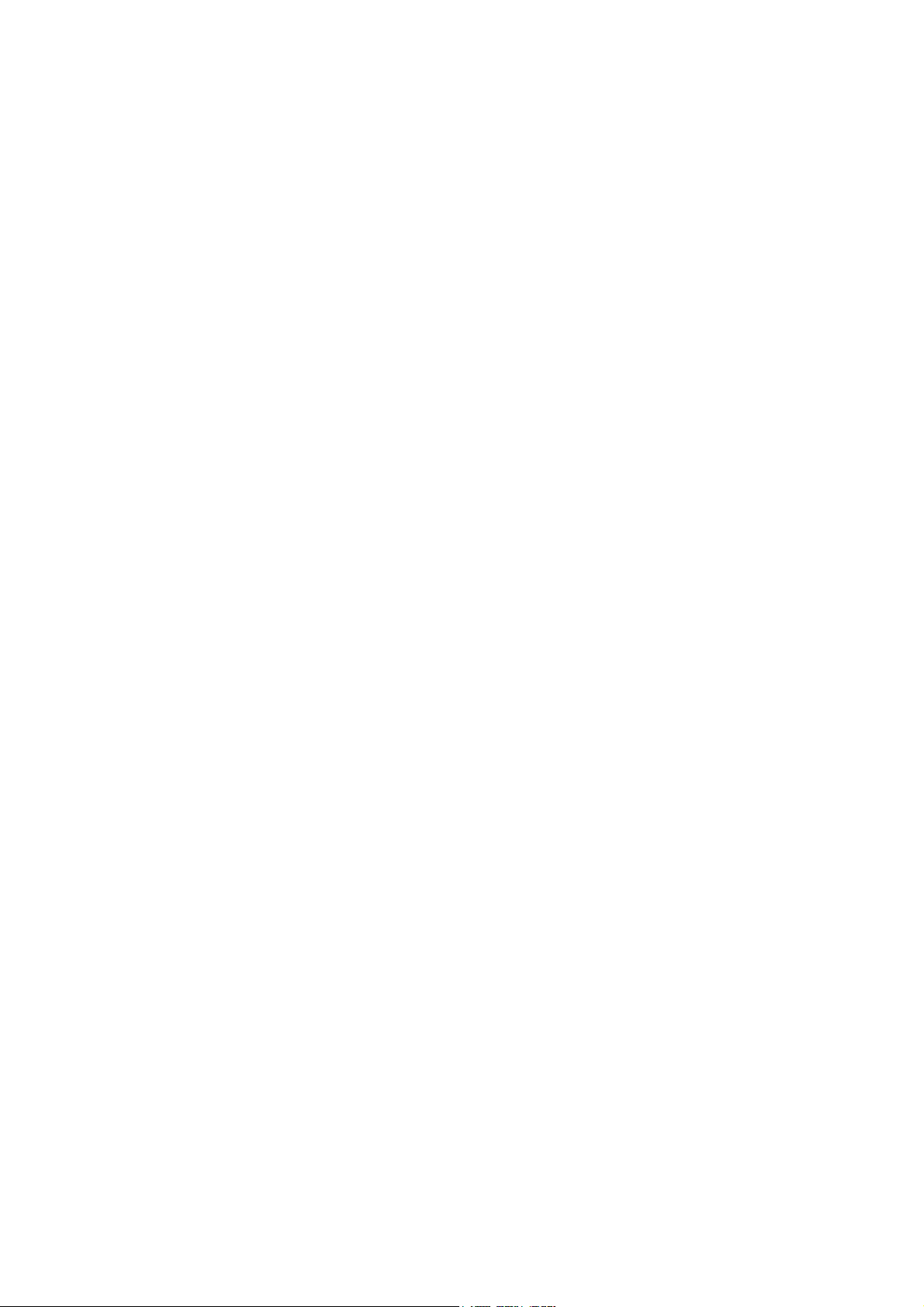
9. INSTALLATION
9.1 Installation of Display Unit............ 9-1
9.2 Installation of Antenna Unit........... 9-1
9.3 Wiring ............................................ 9-2
9.4 Initial Settings................................ 9-3
APPENDIX
SPECIFICATIONS ............................. A-1
EQUIPMENT LISTS.......................... A-3
GEODETIC CHART LIST................. A-4
DGPS REFERENCE STATIONS....... A-5
LORAN C CHAINS ..........................A-11
DECCA CHAINS ............................. A-12
MENU TREE.................................... A-13
OUTLINE DRAWINGS.............. D-1
SCHEMATIC DIAGRAMS ........ S-1
iv
Page 7
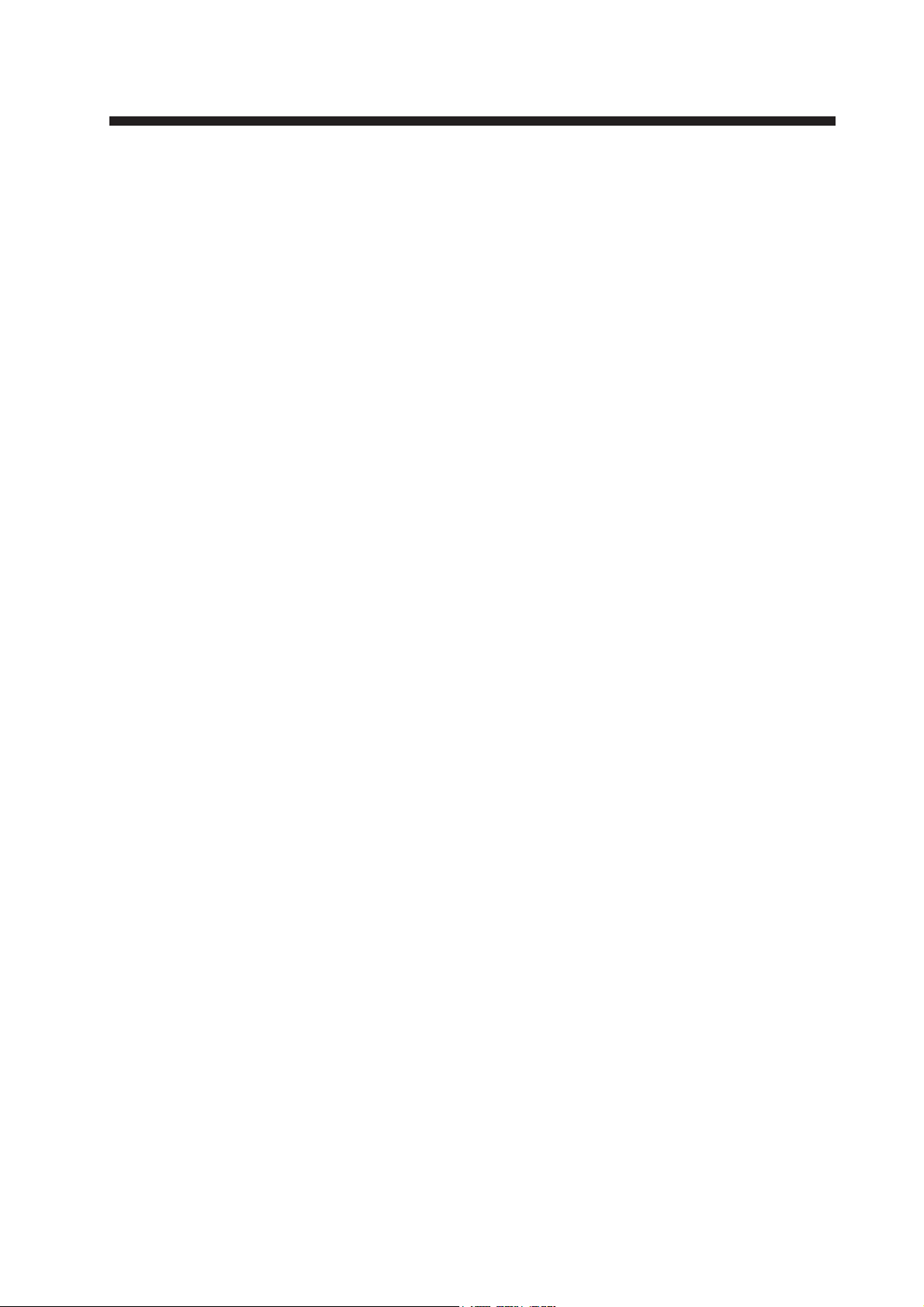
FOREWORD
A Word to GP-30/35 Owners
Congratulations on your choice of the
FURUNO GP-30/35 GPS Navigator . W e are
confident you will see why the FURUNO
name has become synonymous with quality
and reliability.
For over 40 years FURUNO Electric Company has enjoyed an enviable reputation for
innovative and dependable marine electronics equipment. This dedication to excellence
is furthered by our extensive global network
of agents and dealers.
Your navigator is designed and constructed
to meet the rigorous demands of the marine
environment. However, no machine can per form its intended function unless installed,
operated and maintained properly. Please
carefully read and follow the recommended
procedures for installation, operation, and
maintenance.
W e would appreciate hearing from you, the
end-user, about whether we are achieving
our purposes.
Thank you for considering and purchasing
FURUNO equipment.
Features
The GP-30/35 GPS Navigator is a totally
integrated GPS receiver and video plotter,
and consists of a display unit and an antenna
unit. The high sensitivity receiver tracks up
to eight satellites simultaneously . An 8-state
Kalman filter ensures optimum accuracy in
determination of vessel position, course and
speed.
The main features of the GP-30/35 are
• GP-35 has a built-in DGPS beacon receiver which improves position accuracy .
• A DGPS beacon receiver may be connected to the GP-30.
• Comprehensive navigation data displays
• Storage for 350 waypoints and 30 routes
• Alarms: Arrival, Anchor Watch, Cross
Track Error and Ship’s Speed
• Man overboard feature records latitude
and longitude or LOP (Loran C or Decca)
coordinates at time of man overboard and
provides continuous updates of range and
bearing when navigating to the MOB
position.
• Menu-driven operation
• Bright 95 x 60 mm LCD with adjustable
contrast and brilliance
• Power consumption is a low 3 W.
• Provision for connection of autopilot (option) – steering data output to autopilot
• Unique “Highway” display provides a
graphic presentation of ship’ s progress toward a waypoint.
• Own ship’s position may be shown in latitude and longitude or LOP (Loran C or
Decca).
• Waypoint and route data can be uploaded
from a PC or downloaded to a PC.
v
Page 8
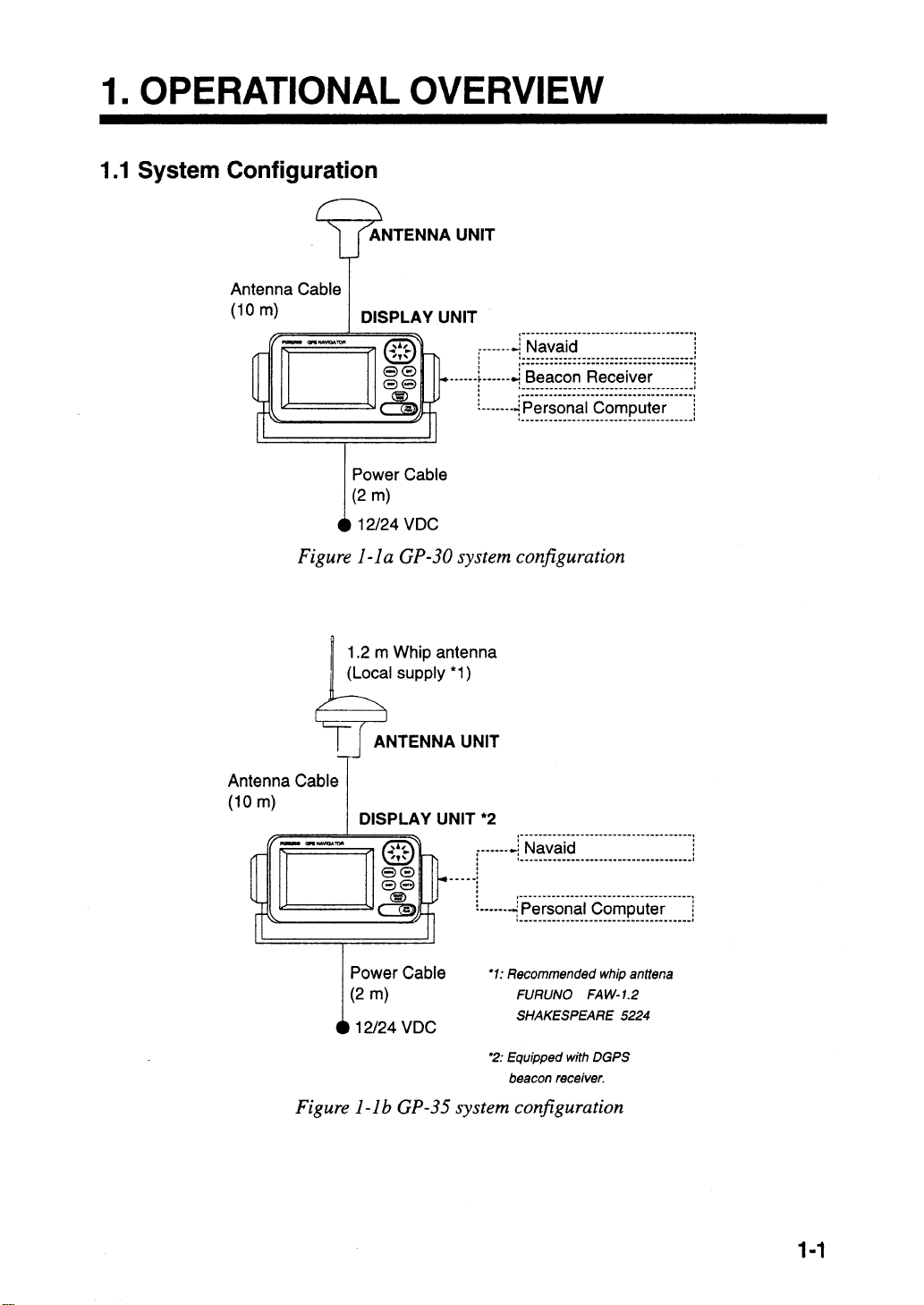
Page 9
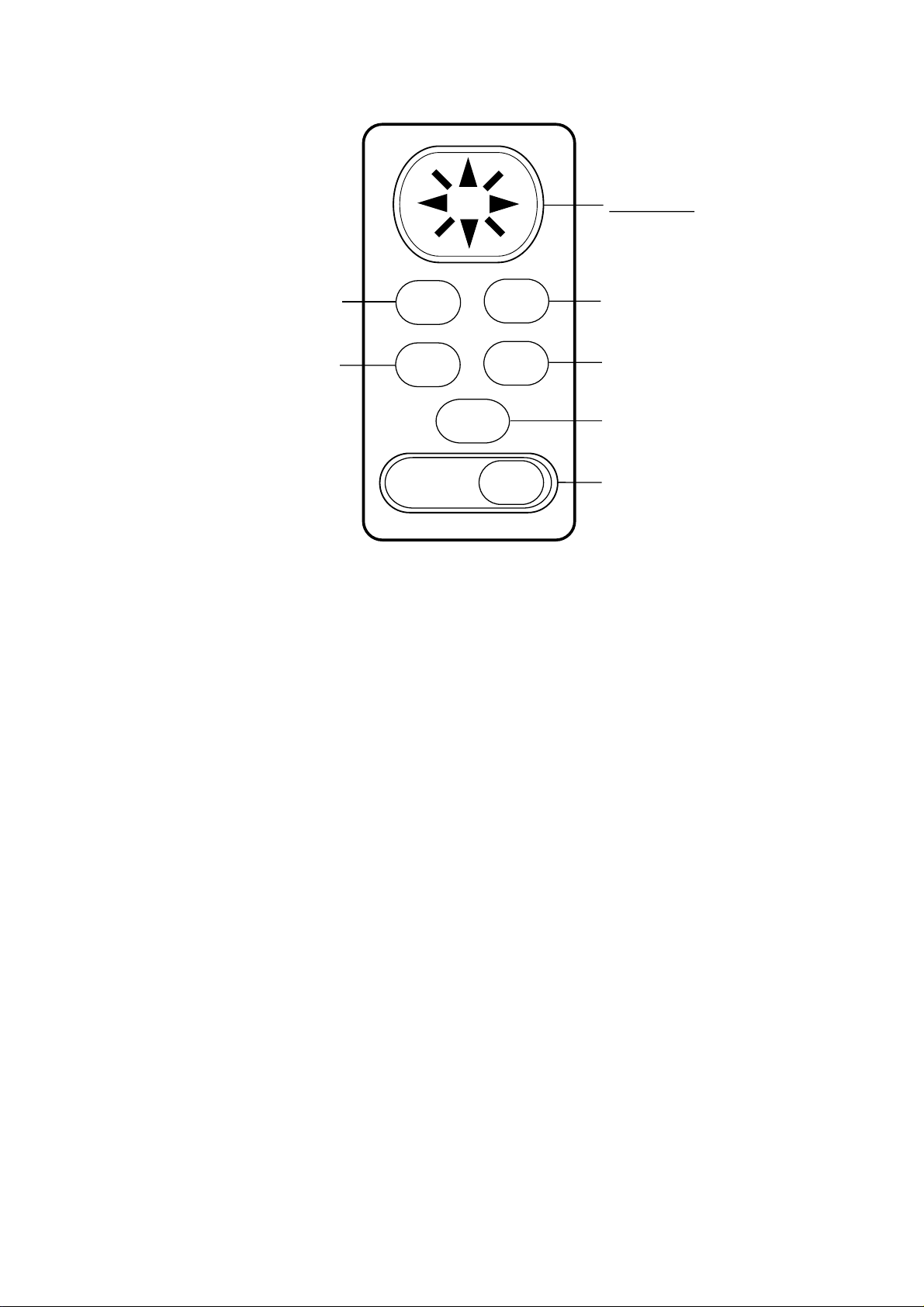
1.2 Control Description
Cursor Pad
• Shifts cursor and display.
• Selects items on menus.
One pressing: Zoom, centering.
Two pressings: Opens menu.
Selects display mode.
MENU
DISP
MARK
MOB
ENT
GOTO
DIM
PWR
Figure 1-2 Control panel
Registers items on menus.
Sets/cancels destination.
Inscribes mark, MOB mark
on the display.
Long press: Turns power
on/off.
Touch and release: Opens
the display for adjustment of
dimmer and contrast.
1-2
Page 10
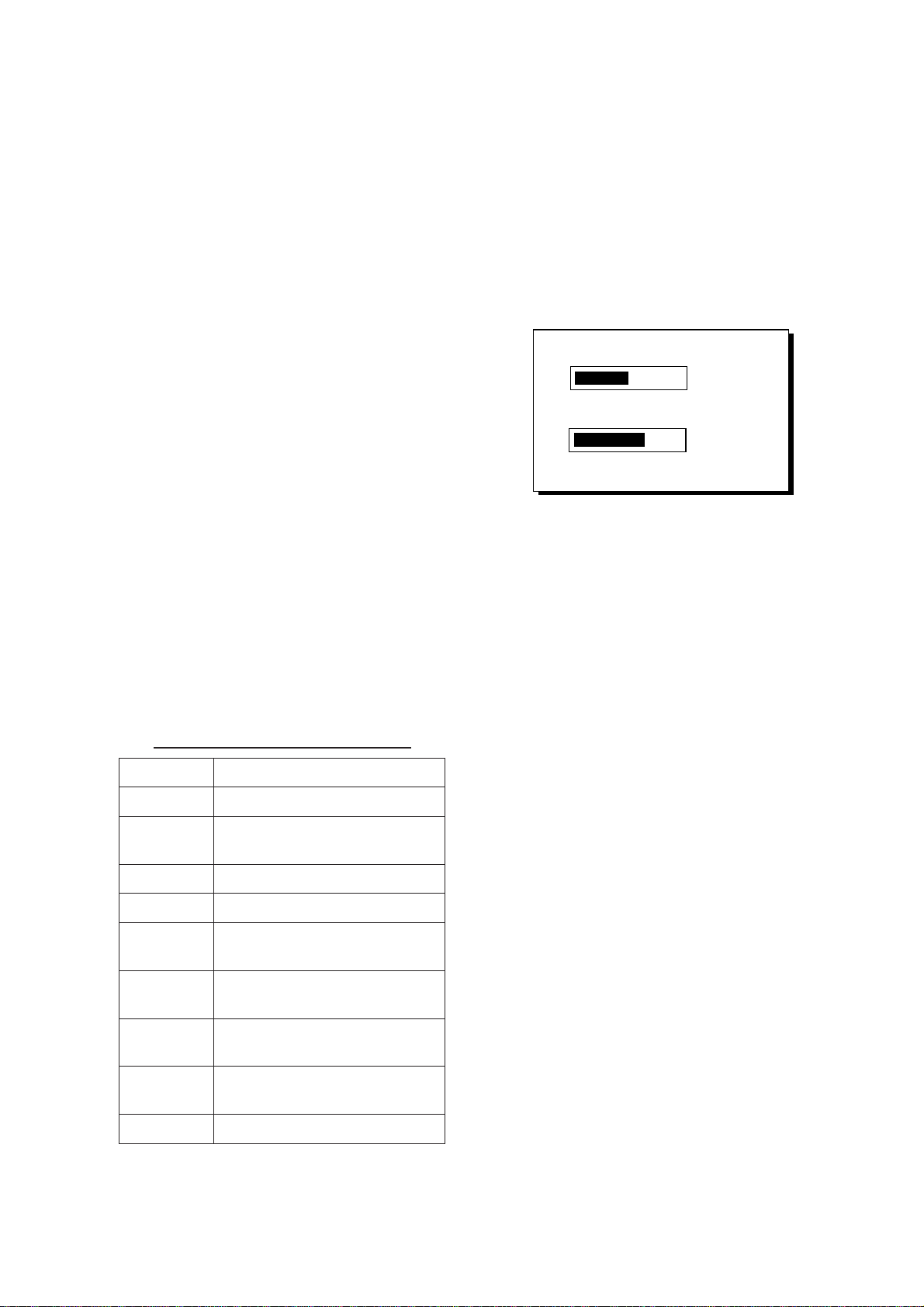
1.3 Turning On and Off the
Turning off the power
Power
Turning on the power
Press and hold down the [DIM/PWR] key.
The unit beeps and then starts up with the
last-used display mode.
The GP-30/35 takes about two minutes to
find its position when turned on for the very
first time. This is because the default position is San Francisco, USA. If you want to
lessen the time needed to find position you
may enter your position manually on the
SIMULATOR screen of the SYSTEM
SETUP MENU, referring to 1.7 Simulator
Display on page 1-8. Thereafter it takes
about 20 seconds to find position each time
the power is turned on.
If position could not be found, “GPS NO
FIX” appears at the center of the display.
When the satellite signal is being received
normally , the GP-30/35 displays various abbreviations at the top left-hand corner of the
display which show receiver status. Table
1-1 shows these abbreviations and their
meanings.
Press and hold down the [DIM/PWR] key
until the screen goes blank.
1.4 Adjusting Display Dimmer
and Contrast
1. Press the [DIM/PWR] key. The display
shown in Figure 1-3 appears.
DIMMER (1~8)
▼
CONTRAST (0~63)
t
Figur e 1-3 Screen for adjustment of
display dimmer and contrast
2. T o adjust the dimmer, press ▲ or ▼. Cur -
rent setting is shown to the right of “▲”.
3. To adjust the contrast, press t or s.
Current setting is shown to the right of
“s”.
4. Press the [ENT] key to finish.
▲
4
41
s
EXIT:[ENT]
Table 1-1 Display abbreviations
noitacidnIgninaeM
D2xifnoitisopSPGD2lamroN
POD
D3xifnoitisopSPGD3lamroN
POD)6nahteromPOD(POD
D2D
POD
D3D
POD
MIS.edomnoitalumiS
4nahterom
xifnoitisop
xifnoitisop
PODhtiwxifnoitisopSPG
SPGlaitnereffidlamroN
noitisopSPGlaitnereffiD
4nahteromPODhtiwxif
SPGlaitnereffidD3lamroN
xifnoitisopSPGlaitnereffiD
6nahteromPODhtiw
1-3
Page 11
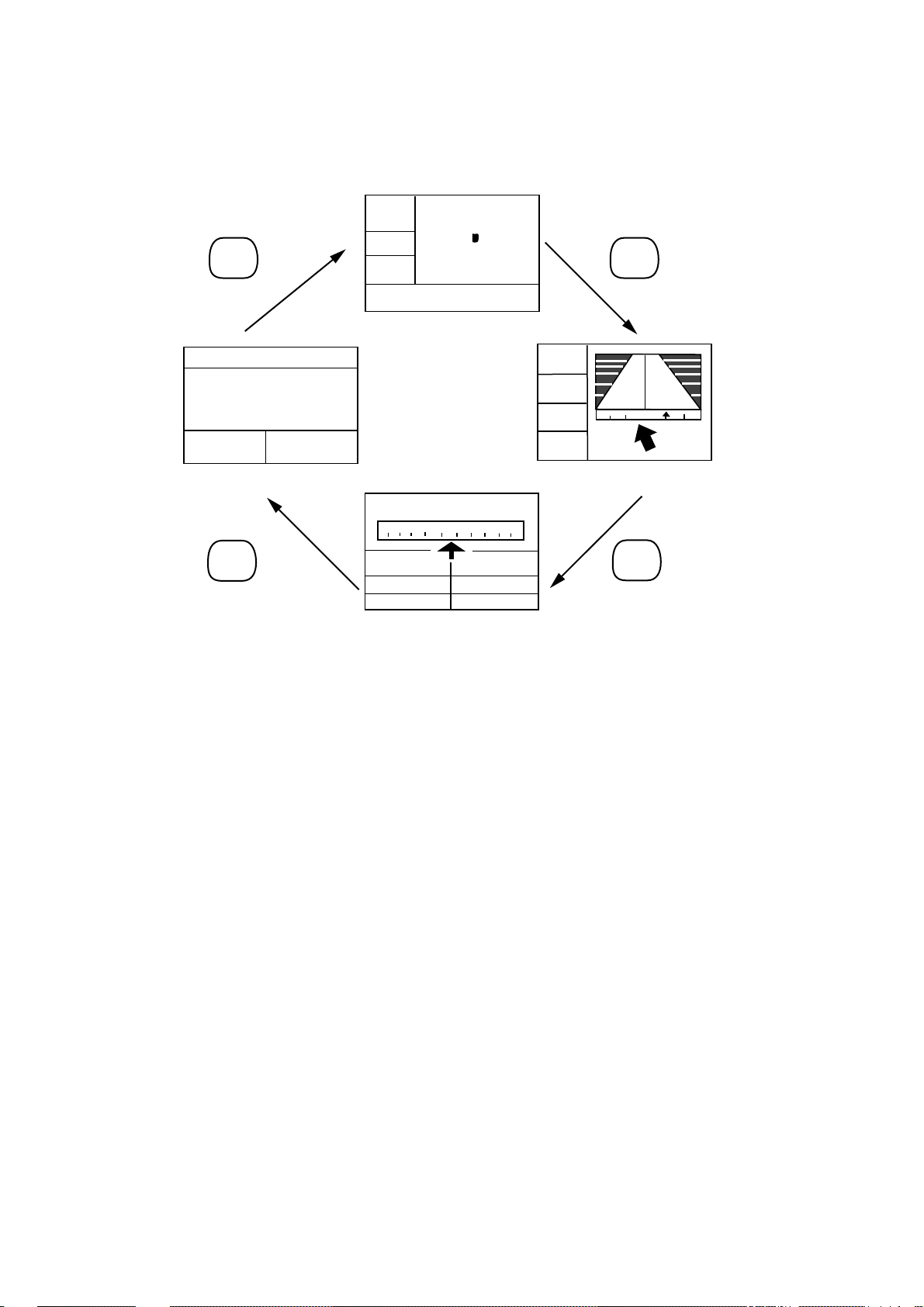
1.5 Display Modes
The GP-30/35 has four display modes: Plotter Display , Highway Display, Steering Display,
and Nav Data Display. Press the [DISP] key to select a display mode. Each time the key is
pressed, the display mode changes in the sequence shown below.
2D
n
[ 5 ]
DISP key
2D
12—DEC—97 15:37:40
34° 44. 000’
135° 21. 000’
6.5
SPD:
[Nav Data Display]
CSE:
kt
N
E
7°
m
CSE:
°
7
SPD:
k
0.0
t
34°44.000N 135°21.000E
[Plotter Display]
2D MAG
300 330
x
X
BRG
CSE
RNG
SPD
05:32
30 60
NE
DISP key
---°
7°
0.5
XTE:
N
0.5
0.05
---
6.5
n
m
k
t
[Highway Display]
n
m
DISP key
6.5
SPD:
RNG:
TTG:
nm
--.-
1H30M 12:30
kt
CSE:
20°
---°
BRG:
ETA:
DISP key
[Steering Display]
Figure 1-4 Display modes
Note: Position data can be shown in latitude and longitude or LOP (Loran C or Decca).
1-4
Page 12
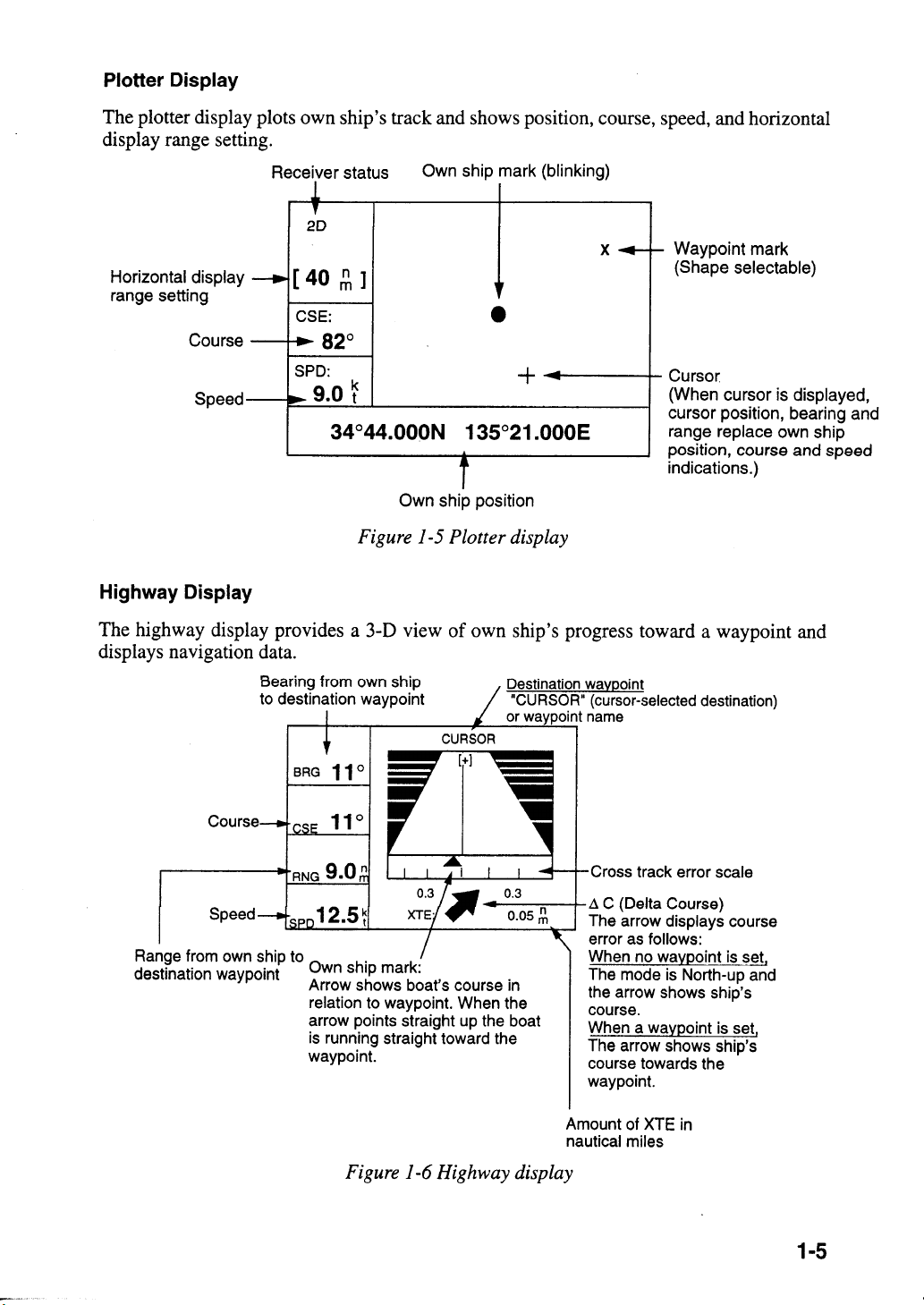
Page 13
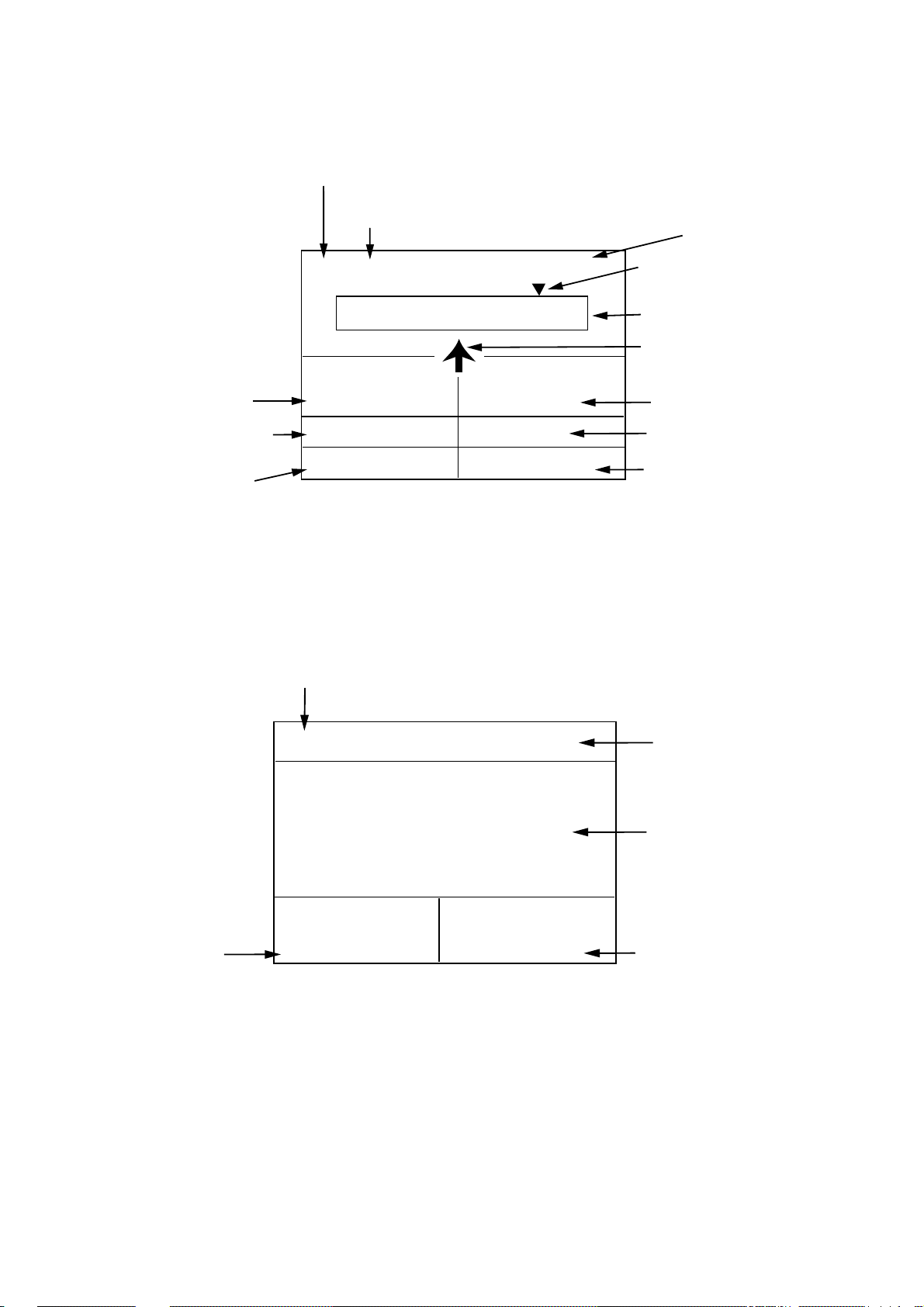
Steering Display
The steering display provides steering information such as range, bearing and ET A to destination, course, and speed.
Receiver status
Bearing reference (magnetic)
Time
Bearing from own ship
to destination
Bearing scale
Own ship mark
Course
Bearing
Estimated Time of
Arrival at destination
Speed
Range from own ship to
destination
Time-To-Go to
destination
2D MAG
CURSOR
W 300 330 N 30 60 E
I I I I I I I I I I I I I
SPD:
RNG: BRG:
TTG:
12.5
9.0
1H30M
kt
nm
CSE:
ETA:
04:32
354°
60°
12:30
Figure 1-7 Steering display
Nav Data Display
The Nav Data display shows position in latitude and longitude (or TDs), course, speed, date
and time.
Receiver status
Speed
2D
12–DEC–97 16 :44 :15
34°44.000'
135°21.000'
SPD:
12.5
CSE:
kt
Figure 1-8 Nav data display
7°
Date and time
N
Position in latitude
and longitude
E
Course
1-6
Page 14
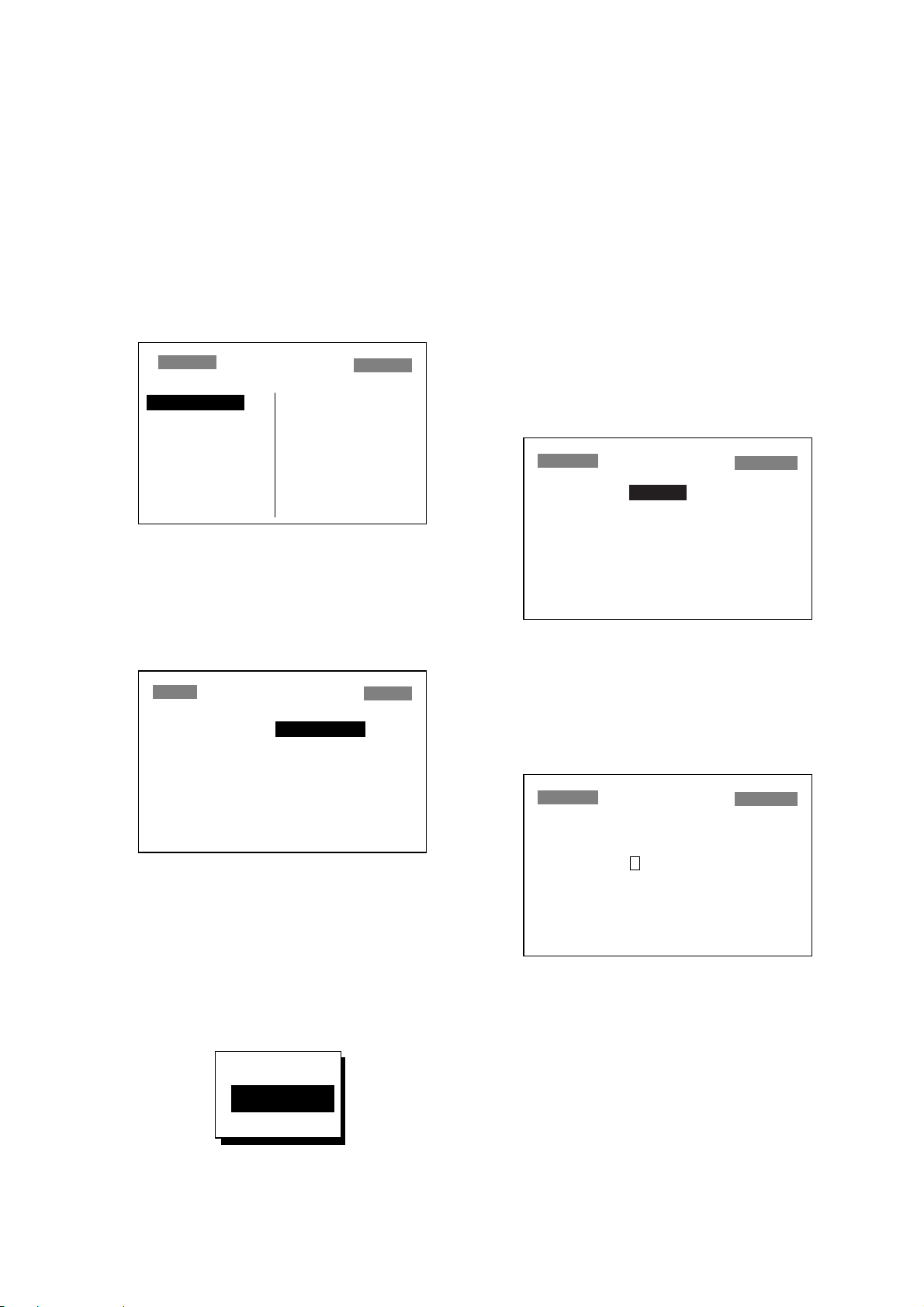
1.6 Basic Menu Operation
5. Press ▲ or ▼ to select option desired.
Most operations of the GP-30/35 are carried
out through the menu. Below is a quick introduction to how to select a menu and
change menu settings. If you get lost in operation, press the [MENU] key to return to
the MAIN MENU. A complete menu tree
appears on page A-12.
1. Press the [MENU] key twice to display
the MAIN MENU.
MAIN MENU
WAYPOINTS
ROUTES
PLOTTER
ALARMS
ERASE
D-GPS
CALCULATE
MESSAGES
SATELLITE
GPS SETUP
SYS SETUP
I/O SETUP
LOP SETUP
Figure 1-9 MAIN MENU
2. Operate the Cursor Pad to select a menu
and press the [ENT] key. For example,
select PLOTTER and press the [ENT]
key.
6. Press the [ENT] key.
7. Press the [MENU] key twice to finish.
How to enter numeric, character data
In some instances it is necessary to enter numeric or character data. The example below
shows how to enter a time difference of –
6:30, to use local time instead of UTC time.
1. Press the [MENU] key twice to display
the MAIN MENU.
2. Select SYS SETUP and press the [ENT]
key .
SYSTEM SETUP
DATUM : WGS84
UNITS : nm, kt
TIME DIFF : +00 : 00
SELF TEST?
SIMULATOR?
11–DEC–97 14: 20: 25
Figure 1-12 SYSTEM SETUP menu
PLOTTER SETUP
TRACK REC : DISTANCE
INTERVAL : 0.10 nm
BRG. REF. : MAG
MAG. VAR. : AUTO E16°
WYPT NAME: DSP GOTO
TRACK MEMORY USED 1%
Figure 1-10 PLOTTER SETUP menu
3. Press ▲ or ▼ to select menu item. For
example, select the TRACK REC line.
4. Press the [ENT] key. A window showing options appears. (The figure below
shows the options available for TRACK
REC.)
OFF
DISTANCE
AUTO
3. Press ▼ to select the TIME DIFF line.
4. Press the [ENT] key. A cursor circumscribes “+”. The cursor selects the data
to change.
SYSTEM SETUP
DATUM : WGS84
UNITS : nm, kt
TIME DIFF : +00 : 00
SELF TEST?
SIMULATOR?
11–DEC–97 14: 20: 25
Figure 1-13 SYSTEM SETUP menu,
TIME DIFF line selected
5. Press ▲ to display “–”.
6. Press s to send the cursor to the next
digit.
7. Press ▲ or ▼ to display 0.
Figure 1-11 Options of TRACK REC
8. Press s to send the cursor to the next
digit.
1-7
Page 15
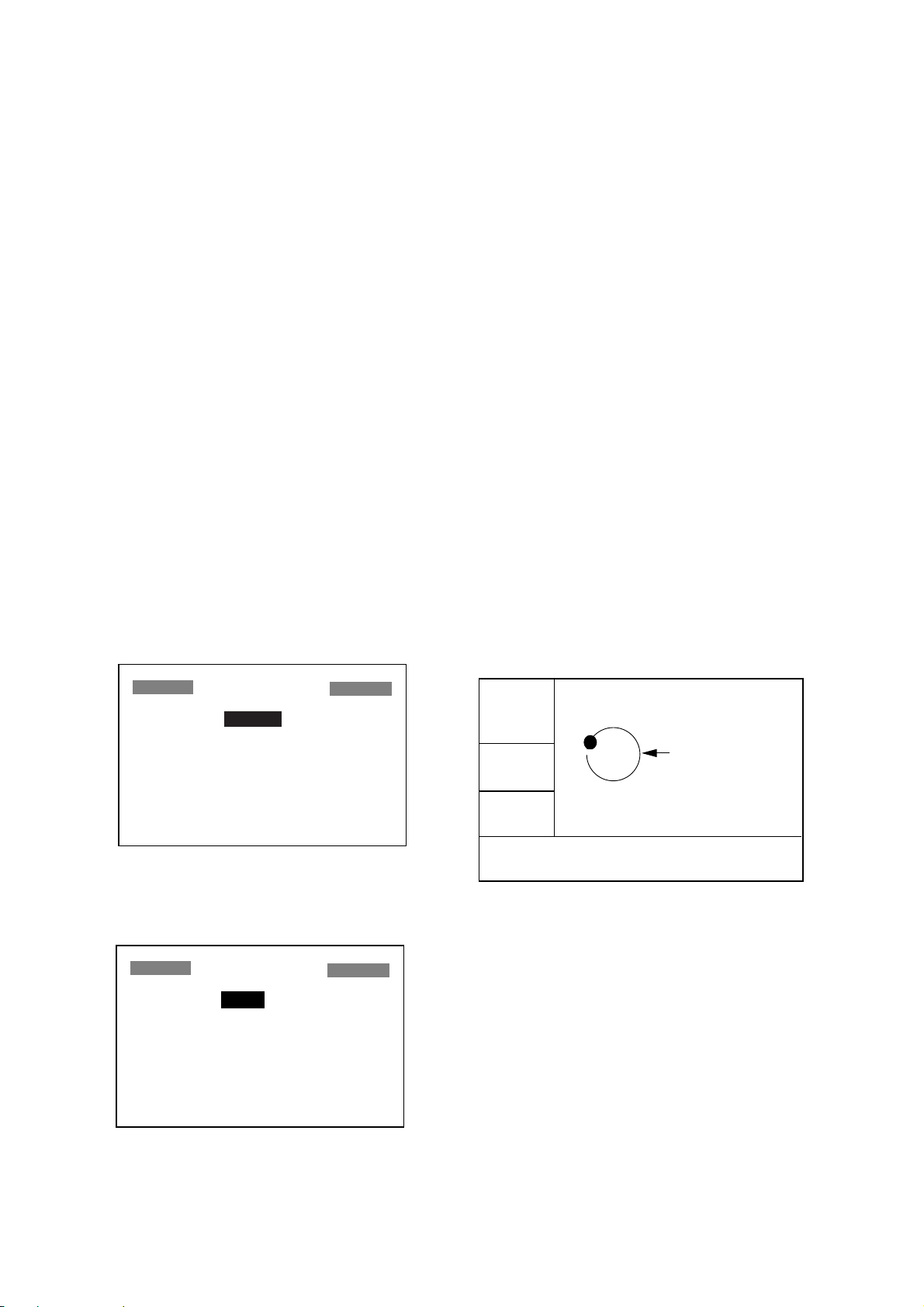
9. Press ▲ or ▼ to display 6.
4. Press the [ENT] key.
10.Press s to send the cursor to the next
digit.
11. Press ▲ or ▼ to display 3.
12.Press s to send the cursor to the last
digit.
13.Press ▲ or ▼ to display 0.
14.Press the [ENT] key.
15.Press the [MENU] key twice to finish.
1.7 Simulator Display
The simulator display provides simulated
operation of this unit. You may set the speed
manually and the course manually or automatically. All controls are operative – you
may enter marks, set destination, etc.
1. Press the [MENU] key twice to display
the MAIN MENU.
2. Select SYS SETUP and press the [ENT]
key .
5. Select ON and press the [ENT] key.
6. Press the [ENT] key, enter speed to use
for the simulation with the Cursor Pad,
and press the [ENT] key.
7. Press the [ENT] key.
8. Select course entry method (AUTO or
MANU) and press the [ENT] key. For
manual entry of course, press the [ENT]
key again, enter course with the Cursor
Pad, and press the [ENT] key again. (The
AUTO course tracks a circular course.)
9. Press the [ENT] key , enter latitude (usually current latitude) with the Cursor Pad,
and press the [ENT] key.
10.Press the [ENT] key, enter longitude
(usually current longitude), and press the
[ENT] key.
11.Press the [MENU] key twice.
12.Select the PLOTTER display with the
[DISP] key. SIM appears at the upper
left-hand corner when the simulator display is active.
SYSTEM SETUP
DATUM : WGS84
UNITS : nm, kt
TIME DIFF : +00 : 00
SELF TEST?
SIMULATOR?
11–DEC–97 14: 20: 25
Figure 1-14 SYSTEM SETUP menu
3. Select SIMULATOR? and press the
[ENT] key.
SIMULATOR
MODE : OFF
SPEED : 20 kt
COURSE : AUTO
LAT : 38°00'N
LON : 123°00'W
11–DEC–97 14: 20: 25
Figur e 1-15 SIMULATOR menu
SIM
n
[ 40
CSE:
SPD:
82°
9.0
]
m
Course traced
in AUTO course
k
t
34°44.000N 135°21.000E
Figure 1-16 Simulator display,
auto course selected
13. To turn off the simulator display, select
OFF on the MODE line of the SIMULATOR menu, press the [ENT] key , and
press the [MENU] key twice to finish.
Note: If the power is reset while the simulator display is in use, the indication SIMULATION MODE appears in addition to the
indication SIM.
1-8
Page 16
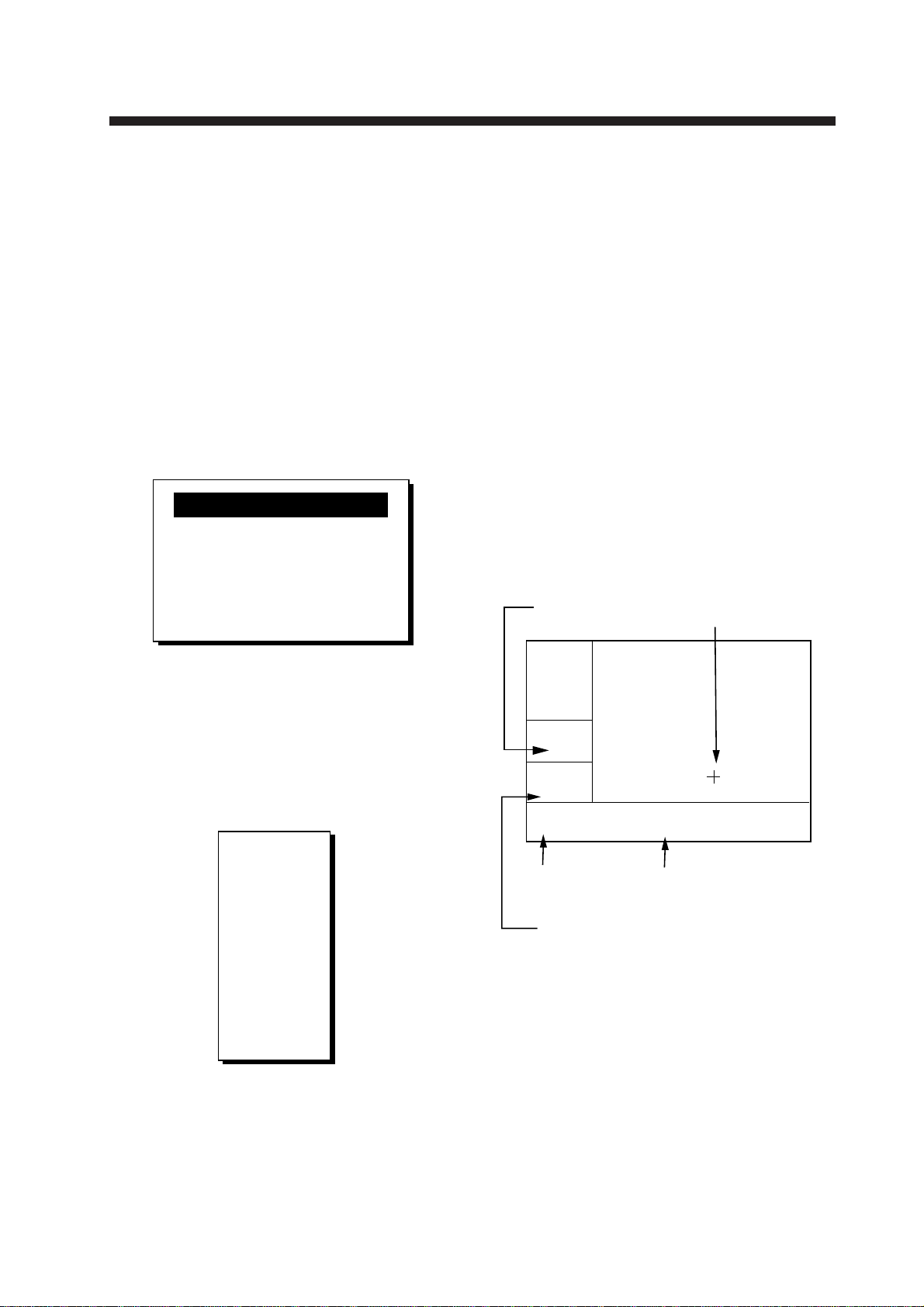
2. PLOTTER DISPLAY OVER VIEW
2.1 Enlarging/Shrinking the Display
You may enlarge and shrink the display on
the Plotter and Highway displays. The horizontal range in the Plotter display is available among 0.2, 0.5, 1, 2, 5, 10, 20, 40, 80,
160 and 320 nautical miles. The horizontal
range in the Highway display is available
among 0.2, 0.4, 0.8, 1, 2, 4, 8, 16 nautical
miles.
1. Press the [MENU] key. ZOOM IN/OUT?
appears in reverse video.
ZOOM IN/OUT?
SHIP TO CENTER?
Quit?
PRESS [MENU] TO SEE
THE MAIN MENU.
2.2 Shifting the Cursor
Operate the Cursor Pad to shift the cursor.
The cursor moves in the direction of the arrow or diagonal pressed on the Cursor Pad.
Cursor state and data
Cursor state determines what data is shown
on the display.
Cursor turned on
Cursor position is displayed in latitude and
longitude or LOPs (depending on menu setting) at the bottom of the Plotter display
when the cursor is on. The range and bearing from own ship to the cursor appear at
the left-hand side of the display.
Bearing from own
ship to cursor
Cursor
Figure 2-1 Zoom, ship centering window
Note: The prompt SHIP TO CENTER?
does not appear in the Highway display
mode.
2. Press the [ENT] key. The window
changes as below.
ZOOM
▲
OUT
n
20
m
▼
IN
EXIT:
[ENT]
Figure 2-2 Zoom window
3. Press ▲ (enlarge) or ▼ (shrink) to select
range desired.
4. Press the [ENT] key to finish.
2D
n
[ 40
BRG: +
RNG: +
Cursor mark
]
m
82°
n
9.0
m
+ 34°44.000N 135°21.000E
Cursor position in
latitude and longitude
Range from own ship to cursor
Figure 2-3 Data displayed on the Plotter
display when the cursor in on
Cursor turned off
The cursor is erased when there is no Cursor Pad operation for about five seconds.
Ship’ s position, speed and course appear at
the left side of the Plotter display when the
cursor is off.
2-1
Page 17
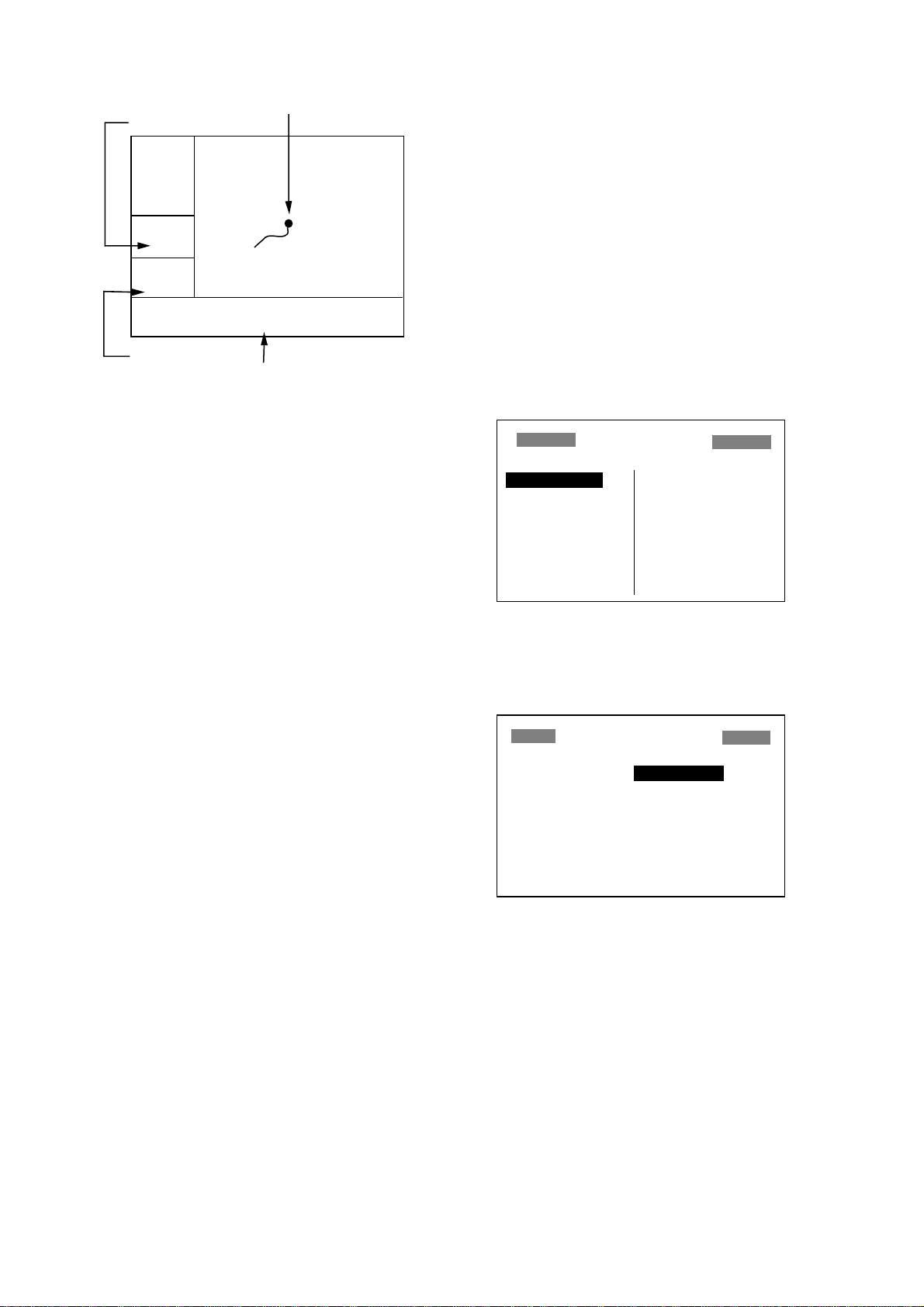
Course
2D
Own ship’s position
(Blinking)
2.5 Changing Track Plotting Interval, Stopping Plotting of Track
n
[ 40
CSE:
SPD:
Speed
]
m
7°
k
9.0
t
34°44.000N 135°21.000E
Own ship’s position in
latitude and longitude
Figure 2-4 Data displayed on the Plotter
display when the cursor is turned off
2.3 Shifting the Display
The display can be shifted on the Plotter display. Operate the Cursor Pad to place the
cursor at an edge of the screen. The display
shifts in the direction opposite to Cursor Pad
operation.
In drawing track, first the ship’ s position (fed
from the GPS receiver) is stored into the
memory at an interval of distance or automatic recording. For distance, a shorter interval provides better reconstruction of the
track, but the storage time of the track is reduced. When the track memory becomes
full, the oldest track is erased to make room
for the latest.
1. Press the [MENU] key twice.
MAIN MENU
WAYPOINTS
ROUTES
PLOTTER
ALARMS
ERASE
D-GPS
CALCULATE
MESSAGES
SATELLITE
GPS SETUP
SYS SETUP
I/O SETUP
LOP SETUP
Figure 2-5 MAIN MENU
2. Select PLOTTER.
When own ship tracks off the display it is
automatically returned to the screen center.
2.4 Centering Own Ship’ s
Position
1. Press the [MENU] key.
2. Select SHIP TO CENTER?.
3. Press the [ENT] key.
3. Press the [ENT] key.
PLOTTER SETUP
TRACK REC : DISTANCE
INTERVAL : 0.10 nm
BRG. REF. : MAG
MAG. VAR. : AUTO E16°
WYPT NAME: DSP GOTO
TRACK MEMORY USED 1%
Figure 2-6 Plotter setup menu
2-2
Page 18
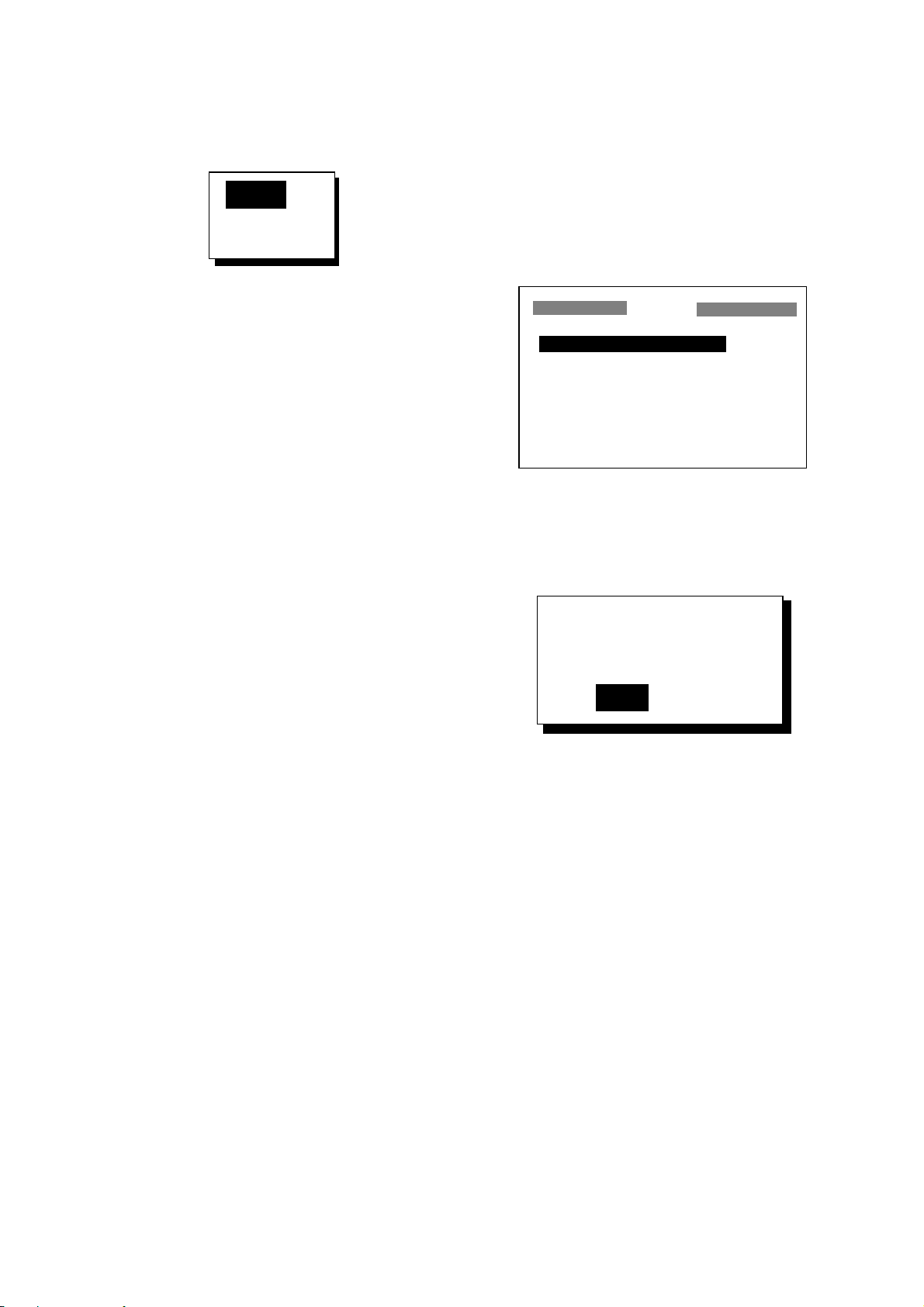
4. The cursor should be on the TRACK
REC line. Press the [ENT] key . The track
recording method selection window appears.
OFF
DISTANCE
AUTO
2.6 Erasing T rack
All track can be erased. Track cannot be restored once erased. Be absolutely sure you
want to erase all track.
1. Press the [MENU] key twice.
2. Select ERASE and press the [ENT] key .
The ERASE menu appears.
Figur e 2-7 Track recording
method selection window
5. Select OFF, DISTANCE or AUTO and
then press the [ENT] key.
OFF: Track is neither recorded or plotted. This setting is useful when you do
not need to record track, for example,
when returning to port.
DISTANCE: Track is recorded and plotted at the distance interval set.
AUTO: Plotting and recording interval
changes with chart scale selected.
If you selected DIST ANCE, enter the recording interval as follows:
a) Press the [ENT] key.
b) Press t or s to select digit to change.
c) Press ▲ or ▼ to change value.
d) Press the [ENT] key after setting.
ERASE
WAYPOINTS/MARKS?
ROUTES?
TRACK?
GPS DATA?
MENU SETTINGS?
ALL BACKUP DATA?
Figure 2-8 ERASE menu
3. Select TRACK? and press the [ENT] key .
The message shown in Figure 2-9 appears.
ERASE TRACK.
ARE YOU SURE?
YES NO
6. Press the [MENU] key twice to finish.
Figure 2-9 Prompt for erasure of track
4. Press the [ENT] key to erase all track.
5. Press the [MENU] key twice to finish.
2-3
Page 19
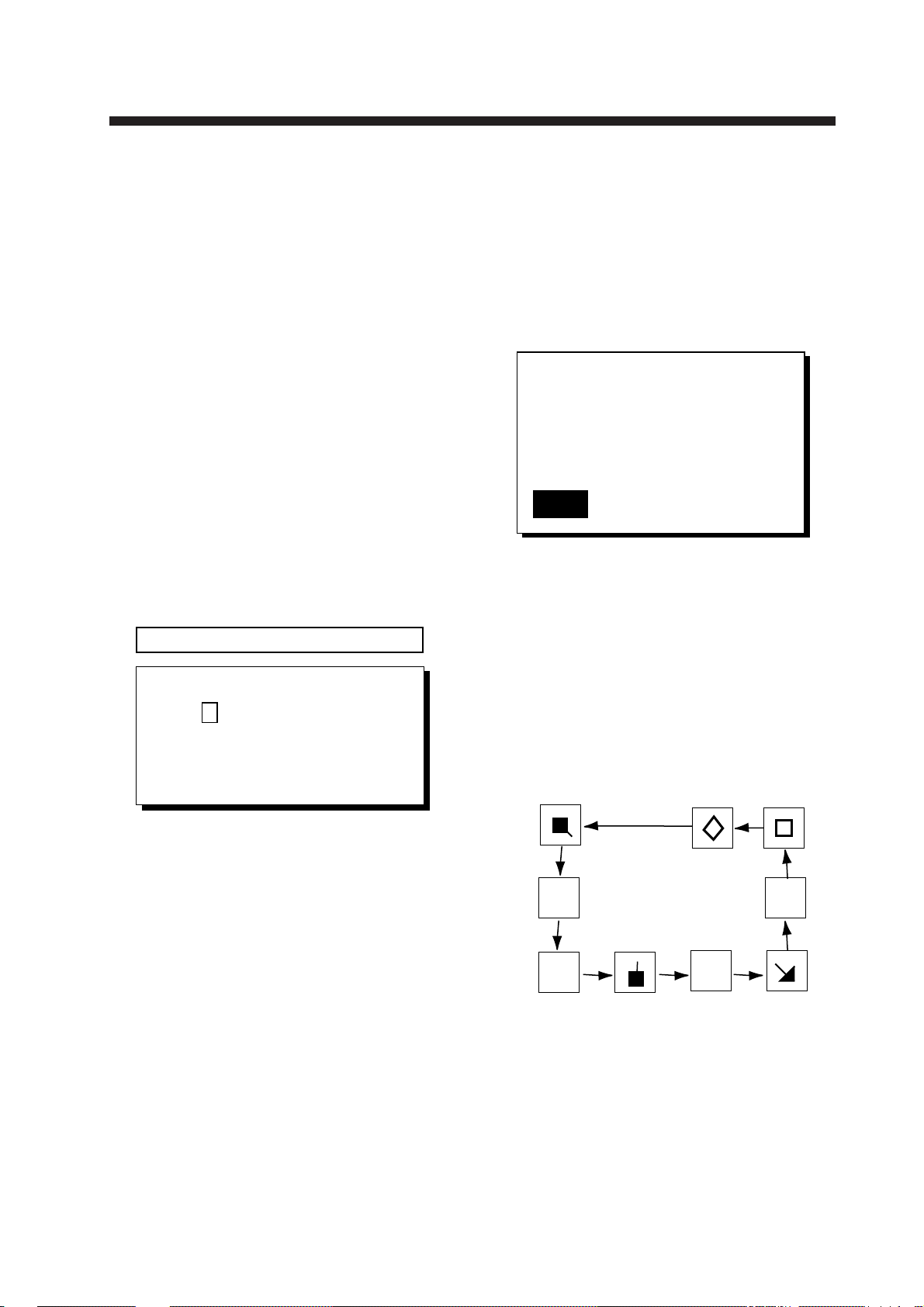
3. WAYPOINTS (MARKS)
3.1 Entering Waypoints
In navigation terminology a waypoint is a
particular location on a voyage whether it
be a starting, intermediate or destination
waypoint. The GP-30/35 can store 350
waypoints. W aypoints can be entered on the
Plotter display four ways:
• By cursor
• At own ship’s position
• Through the menu (L/L or LOP)
• By MOB position
Entering a waypoint by the cursor
1. On the Plotter display, operate the Cursor Pad to place the cursor on the location you want to make a waypoint.
2. Press the [ENT] key . The following window appears.
CURSOR POS. → WYPT
ENTER A NEW WYPT NAME.
0 0 1 – – – ?
( 001: DEFAULT NAME )
Quit : [MENU]
c) Press s to move the cursor to the next
column and press ▲ or ▼ to display
B.
d) Press s to move the cursor to the next
column and press ▲ or ▼ to display
E.
e) Press the [ENT] key. The following
window appears.
NAME: KOBE
34°39.836'N MARK
135°12.059'E +
12–DEC–97 11:25
Exit?
Figure 3-2 Waypoint entry window-2
4. This window is where you can select
mark shape and enter a comment. (If you
do not need to change mark shape or
enter a comment, select Exit? and press
the [ENT] key to finish.)
a) Operate the Cursor Pad to place the
cursor under MARK.
b) Press the [ENT] key.
c) Select mark desired with ▲ or ▼.
Figure 3-1 Waypoint entry window-1
3. The cursor is on the second line of the
display. This is where you may enter
waypoint name, which may consist of six
characters. (If you would rather have the
unit automatically number your
waypoints, and you do not need to
change mark shape or enter a comment,
press the [ENT] key twice to finish.) To
enter KOBE as the waypoint name, for
example, do the following:
a) Press ▲ or ▼ to display K.
b) Press s to move the cursor to the next
column and press ▲ or ▼ to display
O.
H
+
Figure 3-3 Mark sequence
d) Press the [ENT] key.
e) The cursor is on the date/time line.
Press the [ENT] key.
I
X
3-1
Page 20
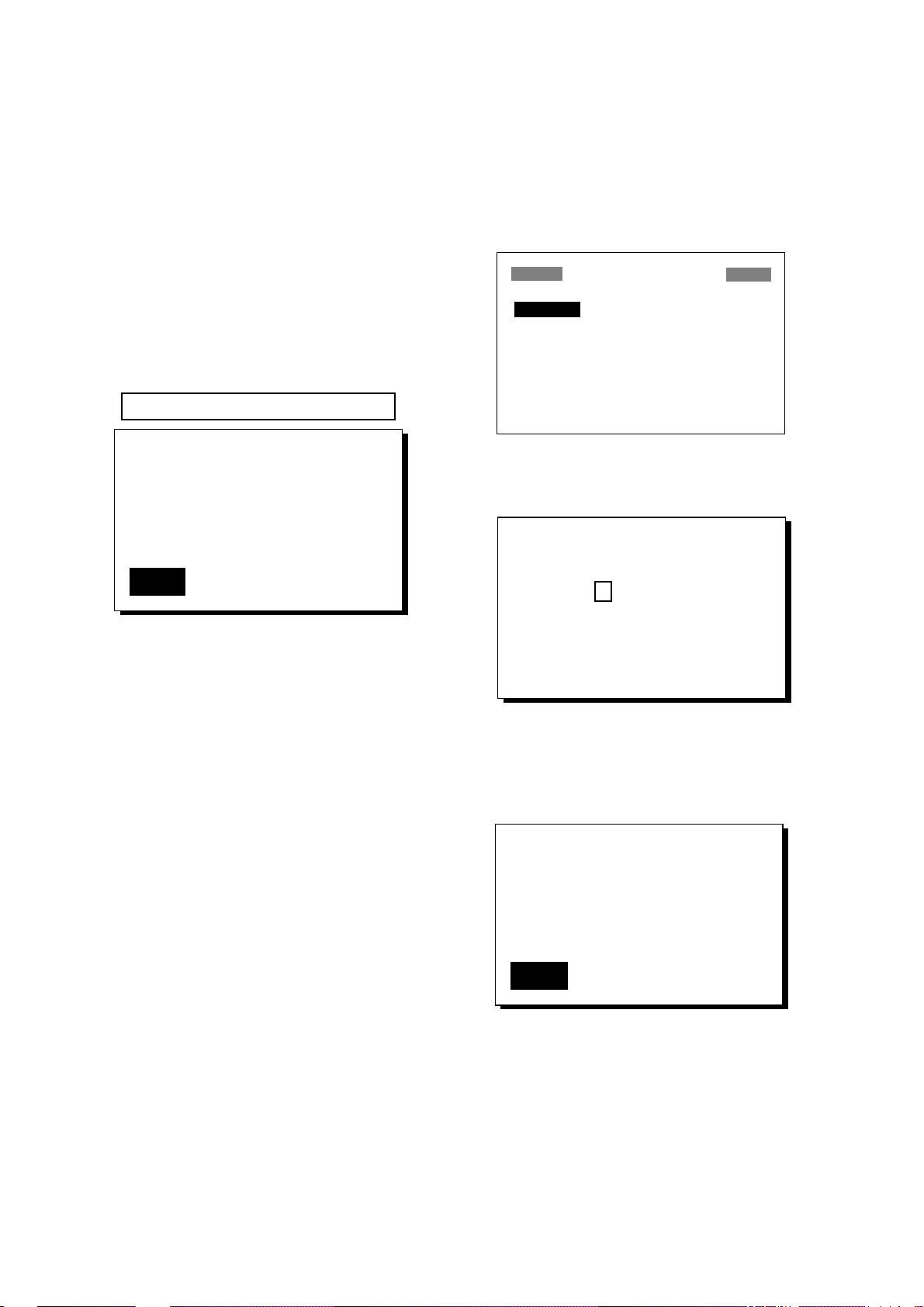
f) Enter a comment (max. sixteen char-
acters) with the Cursor Pad and press
the [ENT] key. To create a space select “blank” character. To remove all
characters which follow the cursor,
select the underline.
g) Press the [ENT] key.
h) Press the [ENT] key again to finish.
Entering a waypoint at own ship’s
position
1. Press the [MARK/MOB] key. The following window appears.
GPS POS. → MARK
Entering a waypoint through the
menu
1. Press the [MENU] key twice.
2. Select WA YPOINTS.
3. Press the [ENT] key. The WYPTS/
MARKS menu appears.
WYPTS/MARKS
[NEW?] CURSOR MOB
START ------- --------
-------- ------- --------
-------- ------- --------
-------- ------- --------
-------- ------- --------
-------- ------- --------
NAME: 001
34°39.836’N MARK
135°12.059’E +
12—DEC—97 11:25
Exit? MOB?
Figure 3-4 Own ship’s position window
2. If you do not need to change mark shape
or enter a comment, press the [ENT] key
to finish.
3. If you want to change mark shape, place
the cursor under MARK. Press the [ENT]
key, select mark shape, and press the
[ENT] key again.
4. The cursor is on the date/time line. To
change the date to a comment, press the
[ENT] key, enter a comment, and press
the [ENT] key again.
Figure 3-5 WYPTS/MARKS menu
4. Press the [ENT] key.
ENTER A NEW WYPT NAME.
0 0 1 - - - ?
(001:DEFAULT NAME)
Quite: [MENU]
Figur e 3-6 Screen for entering
waypoint name
5. Enter name (if desired) and press the
[ENT] key.
NAME: 001
34°39.836'N* MARK
135°12.059'E* +
12–DEC–97 11:25
5. The cursor is on Exit?. Press the [ENT]
key to finish.
Note: The name of a waypoint entered at
own ship’ s position cannot be changed when
entered. However, it can be changed on the
WYPTS/MARKS menu.
3-2
Exit?
* Present position
Figur e 3-7 Screen for entering
waypoint latitude and longitude
6. Operate the Cursor Pad to place the cursor on the second line (latitude) and press
the [ENT] key . Enter latitude (LOP) and
press the [ENT] key.
Page 21
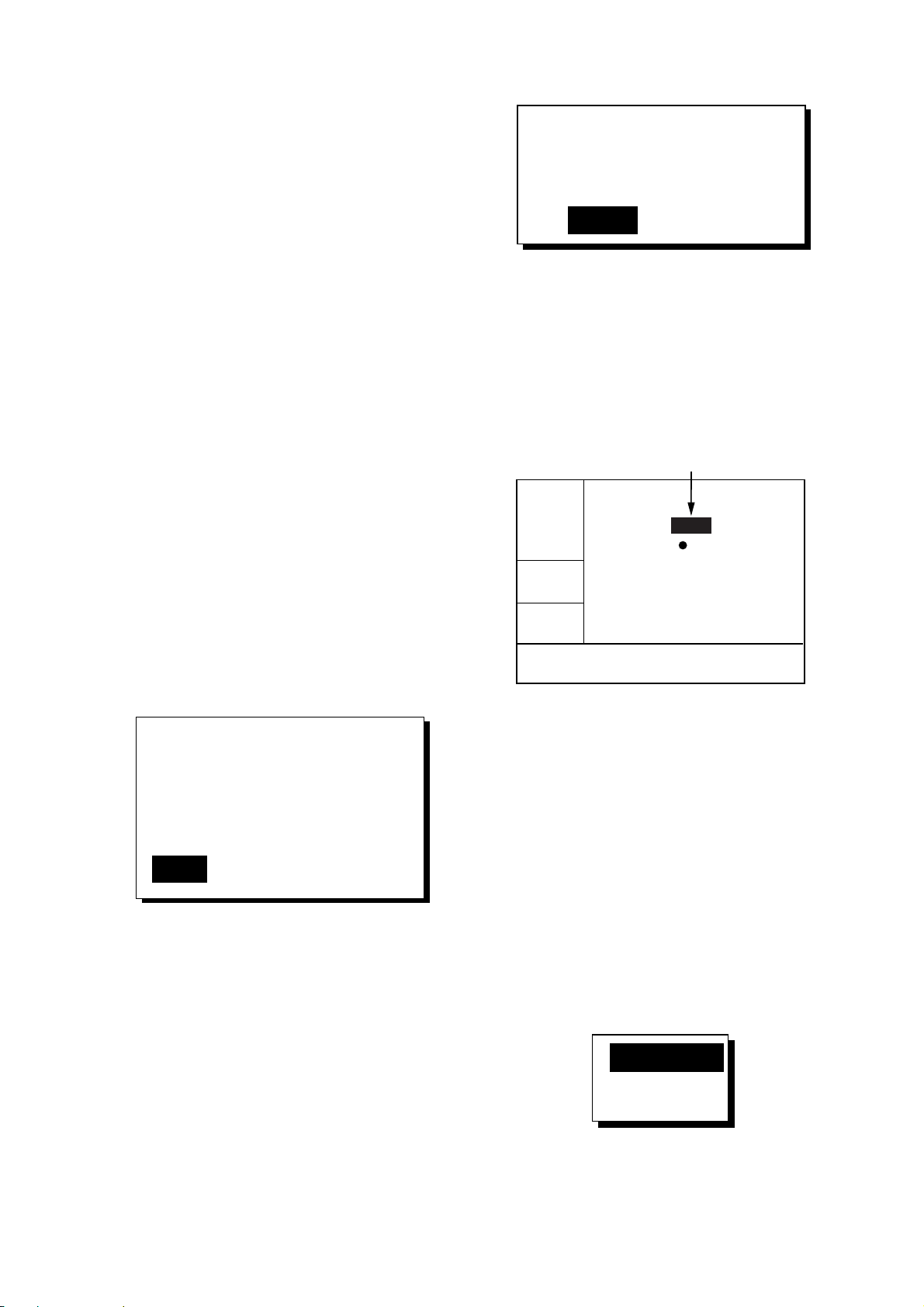
7. Press the [ENT] key, enter longitude
MOB
(LOP) in similar fashion and press the
[ENT] key.
Note: To enter position by LOPs, see
“7.8 Displaying Position in LOPs.”
8. To change mark shape, press the [ENT]
key, select mark desired and press the
[ENT] key.
9. T o change date and time to the comment
of your choice, press the [ENT] key , enter comment, and press the [ENT] key
again.
3. Press the [ENT] key.
SAVED TO MOB.
GO TO MOB ?
ARE YOU SURE?
YES NO
Figure 3-9 MOB window-2
4. T o set MOB position as destination, press
the [ENT] key . Then, the Plotter display
marks MOB position.
10.The cursor is on Exit?. Press the [ENT]
key.
11.Press the [MENU] key twice to finish.
3.2 Entering the MOB Mark
The MOB mark denotes man overboard position. Only one MOB mark may be entered.
Each time the MOB mark is entered the previous MOB mark and its position data are
written over.
1. Press the [MARK/MOB] key.
NAME: 001
34°44.000'N MARK
135°21.000'E x
12–DEC–97 11:25
Exit? MOB?
Note: Selecting “NO” at step 4 saves the
position as a waypoint.
position set
as destination
2D
n
[ 40
BRG:
RNG:
]
m
72°
n
54.5
m
34°44.000N 135°21.000E
MOB
Figure 3-10 MOB set as destination
3.3 Displaying Waypoint Name
Y ou may display all waypoint names or only
the GOTO waypoint name as follows:
1. Press the [MENU] key twice.
Figure 3-8 MOB window
2. Press s to select MOB?.
Note: Pressing the [ENT] key instead of
sat step 2 saves the position as a
waypoint.
2. Select PLOTTER and press the [ENT]
key.
3. Place the cursor on the WYPT NAME
line and press the [ENT] key. The following window appears.
DSP GOTO
DSP ALL
Figure 3-11 DSP GOTO, DSP ALL
selection window
3-3
Page 22

4. Select DSP GOTO or DSP ALL and press
the [ENT] key.
5. Press the [MENU] key twice to finish.
3.5 Deleting Waypoints
1. Press the [MENU] key twice.
2. Select ERASE and press the [ENT] key .
3.4 Editing Waypoints on the
WYPTS/MARKS List
Waypoint position, waypoint name, mark
shape and comment can be edited on the
WYPTS/MARKS List.
1. Press the [MENU] key twice.
2. Select WAYPOINTS and press the
[ENT] key.
3. Select waypoint to edit and press the
[ENT] key.
Note: You cannot edit CURSOR, MOB
or START.
4. To change waypoint name or create a
new waypoint from an existing one, first
select the NAME line and press the
[ENT] key.
ERASE
WAYPOINTS/MARKS?
ROUTES?
TRACK?
GPS DATA?
MENU SETTINGS?
ALL BACKUP DATA?
Figure 3-13 ERASE menu
3. The cursor is on the WAYPOINTS/
MARKS? line. Press the [ENT] key.
ERASE WP/MRK
[ALL?] CURSOR KOBE
MOB START -------
--------- ------- -------
--------- ------- -------
--------- ------- -------
--------- ------- -------
-------- ------- --------
5. Change name with the Cursor Pad and
press the [ENT] key . You are then asked
if you want to create or rename the
waypoint, or quit (escape) this display.
CREATE?
RENAME?
Quit?
Figur e 3-12 CREATE, RENAME prompt
6. Select objective and press the [ENT] key .
7. Change position, mark shape, comment
as desired.
8. Select Exit? and press the [ENT] key.
9. Press the [MENU] key twice to finish.
Figure 3-14 ERASE WP/MRK display
4. Select the waypoint you want to erase.
Note: You cannot erase CURSOR, MOB
or START.
5. Press the [ENT] key.
NAME: KOBE
34°39.836'N MARK
135°12.059'E +
12–DEC–97 11:25
Quit? ERASE?
Figure 3-15 ERASE prompt
6. Select ERASE? and press the [ENT] key .
7. Press the [MENU] key twice to finish.
3-4
Page 23

4. ROUTES
In many cases a trip from one place to another involves several course changes, requiring a series of route points (waypoints)
which you navigate to, one after another . The
sequence of waypoints leading to the ultimate destination is called a route. The GP30/35 can automatically advance to the next
waypoint on a route, so you do not have to
change the destination waypoint repeatedly .
4.1 Creating a Route
Y ou can store up to 30 routes and each route
may contain up to 30 waypoints. The unit
numbers routes from 01 to 30. The easiest
way to create a route is to enter appropriate
waypoints beforehand and select them from
the waypoint list. However, you may also
enter waypoints while creating a route.
Registering a route
The procedure which follows describes how
to create a route from two waypoints in Japan, KOBE and OSAKA.
1. Press the [MENU] key twice.
2. Select ROUTES.
3. Press the [ENT] key. The screen shown
in Figure 4-2 appears.
ROUTES
NO [NEW?]
–– ––––––––––––––––
–– ––––––––––––––––
–– ––––––––––––––––
–– ––––––––––––––––
–– ––––––––––––––––
Figure 4-2 Routes menu
Note: Be sure to record all important routes
in a separate log. This unit is not a fail-safe
record keeping device.
WAYPOINT
(Intermediate point)
WAYPOINT
(Intermediate point)
WAYPOINT
(Starting point)
WAYPOINT
(Arrival point)
WAYPOINT
(Intermediate point)
Figure 4-1 Sample route
4. Press the [ENT] key. The screen shown
in Figure 4-3 appears.
ROUTE-01
CMNT: EMPTY ROUTE
01. ––––––
02. ––––––
03. ––––––
04. ––––––
05. ––––––
06. ––––––
Exit?
Figure 4-3 Screen for entering route
5. Press the [ENT] key.
6. Press ▲ or ▼ to display starting
waypoint. (In the example, KOBE.)
7. Press the [ENT] key twice. The cursor
moves to the head of next line.
8. Repeat steps 6 and 7 until you have entered all intermediate waypoints desired.
9. Finally, select arrival point. (In the example, OSAKA.)
4-1
Page 24

10.Select Exit?.
11.Press the [ENT] key to register the route.
Then, the display shows the names of
starting and arrival waypoints next to
route number.
NAME: 001
34°39.836'N MARK
135°12.059'E +
12–DEC–97 11:25
ROUTES
NO [NEW?]
01 KOBE → OSAKA
–– ––––––––––––––––
–– ––––––––––––––––
–– ––––––––––––––––
–– ––––––––––––––––
Figur e 4-4 ROUTES list
12.Press the [MENU] key twice to finish.
4.2 Editing a Route
Replacing a waypoint in a route
1. Press the [MENU] key twice.
2. Select ROUTES and press the [ENT]
key.
3. Select the route to edit.
4. Press the [ENT] key.
5. Place the cursor on the waypoint to re-
place.
6. Press the [ENT] key . The following win-
dow appears.
Exit?
Figur e 4-6 Waypoint screen
8. Press the [ENT] key. Press ▲ or ▼ to
select a waypoint.
9. Press the [ENT] key.
Note: If the name selected at step 9 has
not been used, the window shown in
Figure 4-7 appears. Select CREATE? or
RENAME? as appropriate and press the
[ENT] key.
CREATE?
RENAME?
Quit?
Figure 4-7 CREATE, RENAME prompt
10.Select Exit?.
11.Press the [ENT] key.
12.Press the [MENU] key twice to finish.
Permanently deleting a waypoint
from a route
1. Press the [MENU] key twice.
CHANGE?
REMOVE?
INSERT?
SKIP?
Quit?
Figure 4-5 Window for editing
waypoint in route
7. CHANGE? is selected; press the [ENT]
key.
4-2
2. Select ROUTES and press the [ENT]
key.
3. Select the route from the ROUTES list.
4. Press the [ENT] key.
5. Select the waypoint you want to delete.
6. Press the [ENT] key.
7. Select REMOVE?.
8. Press the [ENT] key.
9. Select Exit? and press the [ENT] key.
10.Press the [MENU] key twice to finish.
Page 25

Inserting a waypoint in a route
To insert a waypoint in a route, do the following:
1. Press the [MENU] key twice.
2. Select ROUTES and press the [ENT]
key.
3. Select the route from the ROUTES list.
Temporarily deselecting a waypoint
in a route
You can temporarily deselect an unnecessary waypoint from a route. Using the route
created in Figure 4-9 as an example, deselect the 2nd intermediate waypoint.
[ROUTE 01]
Intermediate Point 2
(WPT 002)
OSAKA
(Arrival point)
4. Press the [ENT] key.
5. Select the waypoint which will come after waypoint to be inserted. In Figure 48, for example, if you want to insert a
waypoint between KOBE and 001, select 001.
ROUTE-01
CMNT: KOBE → OSAKA
01. KOBE
02. 001
03. 002
04. 003
05. 004
06. OSAKA
Exit?
Figure 4-8 ROUTE screen
6. Press the [ENT] key.
7. Select INSERT?.
8. Press the [ENT] key.
9. Press ▲ or ▼ to select waypoint.
10.Press the [ENT] key.
11.Select Exit? and press the [ENT] key.
12.Press the [MENU] key twice to finish.
Intermediate Point 1
(WPT 001)
KOBE
(Starting point)
Intermediate Point 1
(WPT 003)
Figure 4-9 Sample route
If you reconstruct the route without the 2nd
intermediate point it would look like Figure
4-10.
WPT 002
KOBE
SKIP "002"
WPT 001
WPT 003
OSAKA
Figure 4-10 Route in Figure 4-9
reconstructed without 2nd
intermediate waypoint
1. Press the [MENU] key twice.
2. Select ROUTES and press the [ENT]
key.
3. Select a route from the ROUTES list, and
press the [ENT] key.
4. Place the cursor on the waypoint to skip.
5. Press the [ENT] key.
6. Select SKIP? and press the [ENT] key.
X appears to the left of the waypoint.
ROUTE-01
CMNT: KOBE → OSAKA
01. KOBE
02. 001
x 03. 002
04. 003
05. 004
06. OSAKA
Exit?
Figure 4-11 ROUTE screen
4-3
Page 26

7. Select Exit? and press the [ENT] key.
8. Press the [MENU] key twice to finish.
To restore a waypoint to a route, select
SKPoFF at step 6.
4.3 Deleting a Route
1. Press the [MENU] key twice.
2. Select ERASE and press the [ENT] key .
3. Select ROUTES? and press the [ENT]
key.
4. Select the route you want delete. If you
want to delete all routes, select ALL?.
5. Press the [ENT] key. You are asked if
you are sure to delete the route.
ERASE ROUTE 01 ?
ARE YOU SURE?
YES NO
Figure 4-12 ERASE ROUTE prompt
6. Press the [ENT] key again.
7. Press the [MENU] key twice to finish.
4-4
Page 27

5. SETTING, CANCELLING DESTINATION
Destination can be set four ways: by cursor,
by waypoint, by route, and by MOB position. Destination cannot be set when there
is no GPS position data. When there is no
position data, the buzzer sounds and the message “GPS NO FIX” appears. Previous destination is cancelled whenever a destination
is newly set.
5.1 Setting Destination by Cursor
1. Press the [GOTO] key to display the
GOTO window.
GOTO
WAYPOINT?
ROUTE?
CURSOR?
OFF?
Quit?
Figure 5-1 GOTO window
4. Place the cursor on the location desired
for destination.
5. Press the [ENT] key.
A dashed line connects own ship and the destination, which is marked with CURSOR
and an X, as shown in Figure 5-3.
CURSOR
x
Figure 5-3 Destination set by cursor
5.2 Setting Destination by
Waypoint
1. Press the [GOTO] key.
2. Select WA YPOINT?.
3. Press the [ENT] key . The GOT O WYPT
list appears.
2. Select CURSOR?.
3. Press the [ENT] key.
Cursor appears with "?".
2D
n
[ 40
+GOTO?
BRG: +
RNG: +
]
m
72°
n
54.5
m
34°44.000N 135°21.000E
Figure 5-2 Cursor appearance
when setting destination by cursor
SELECT GOTO WYPT
[NEW?] CURSOR KOBE
MOB OSAKA START
------- -------- -------
------- -------- -------
-------- ------- --------
-------- ------- --------
?
-------- ------- --------
Figure 5-4 GOTO WYPT list
4. Select a waypoint.
5. Press the [ENT] key.
Own ship’ s position becomes starting point
and a dotted line runs between it and the
waypoint selected.
5-1
Page 28

5.3 Setting Route as
5.4 Canceling Destination
Destination
1. Press the [GOTO] key.
2. Select ROUTE?.
3. Press the [ENT] key.
SELECT GOTO ROUTE
NO [NEW?]
01 KOBE → OSAKA
–– ––––––––––––––––
–– ––––––––––––––––
–– ––––––––––––––––
–– ––––––––––––––––
–– ––––––––––––––––
Figure 5-5 GOTO ROUTE list
4. Select a route.
5. Press the [ENT] key . The following window appears.
You can cancel destination as follows:
1. Press the [GOTO] key.
2. Select OFF?.
3. Press the [ENT] key.
FORWARD?
REVERSE?
Figure 5-7 FORWARD, REVERSE prompt
6. Select FORWARD? or REVERSE?, the
order in which to traverse the route
waypoints, and press the [ENT] key.
[ROUTE 01]
Intermediate Point 1
(WPT 001)
FORWARD
KOBE
(Starting point)
Intermediate Point 2
(WPT 002)
Intermediate Point 1
(WPT 003)
OSAKA
(Arrival point)
REVERSE
Figure 5-8 Meaning of forward and reverse
Current position becomes starting point. A
dotted line runs between all route points.
5-2
Page 29

6. ALARMS
There are four alarm conditions which generate both audible and visual alarms: Arrival
alarm, Anchor watch alarm, Speed alarm,
and XTE (Cross Track Error) alarm.
When an alarm setting is violated, the buzzer
sounds, and the name of the offending alarm
and the alarm icon appear on the display.
You can silence the buzzer and remove the
alarm name indication by pressing any key
but the alarm icon remains on the screen until
the reason for the alarm is cleared.
You can also see which alarm(s) is sounding by displaying the MESSAGE board. The
keying sequence is [MENU] (twice), select
MESSAGES and press the [ENT] key . (The
message board is explained in 8.2 Displaying the Message Board.)
Alarm
2D
n
[ 40
CSE:
SPD:
]
m
82°
k
9.0
t
34°44.000N 135°21.000E
XTE ALARM!
!
Alarm
icon
Figure 6-1 Location of alarm
message and icon
6.1 Arrival Alarm, Anchor Watch Alarm
You may activate the arrival alarm or the
anchor watch alarm; they cannot be activated
together.
Arrival alarm
The arrival alarm informs you that own ship
is approaching a destination waypoint. The
area that defines an arrival zone is that of a
circle which you approach from the outside
of the circle. The alarm will be released if
own ship goes out of the circle.
Alarm
setting
Own ship’s
position
: Alarm
Figure 6-2 How the arrival alarm works
1. Press the [MENU] key twice.
2. Select ALARMS.
3. Press the [ENT] key. The ALARMS
menu appears.
ALARMS
Destination
waypoint
ARV/ANC: ARV 0.30 nm
XTE : OFF 0.50 nm
SPEED : OFF 12.0 kt
ARV: ARRIVAL ALARM
ANC: ANCHOR WATCH ALARM
XTE : CROSS TRACK ERROR
Figure 6-3 ALARMS menu
6-1
Page 30

4. The cursor is on the first line of the display . If AR V is already selected, press s
and [ENT], set the alarm range with the
Cursor Pad and then go to step 6. If AR V
is not selected, press the [ENT] key . The
display shown in Figure 6-4 appears. Select ARV and press the [ENT] key.
OFF
ARV
ANC
Anchor watch alarm
The anchor watch alarm sounds to warn you
that own ship is moving when it should be
at rest.
Own ship’s
Alarm
setting
position
Figure 6-4 Arrival/anchor window
5. Press the [ENT] key. Enter the alarm
range (0.01 – 99.99 nm) with the Cursor
Pad.
6. Press the [ENT] key.
7. Press the [MENU] key twice to finish.
When own ship nears the GOTO waypoint
by the range set here, the buzzer sounds and
the message ARV ALARM! appears.
To disable the alarm, select OFF at step 4.
Destination
waypoint
: Alarm
Figure 6-5 How the anchor watch
alarm works
Before setting the anchor watch alarm, set
present position as destination waypoint.
1. Press the [MENU] key twice.
2. Select ALARMS.
3. Press the [ENT] key.
4. If ANC is already selected, press s and
[ENT], set the alarm range with the Cursor Pad and then go to step 7. If ANC is
not selected, press the [ENT] key. The
display shown in Figure 6-4 appears.
Select ANC and press the [ENT] key.
5. Press the [ENT] key. Enter the alarm
range (0.01 – 99.99 nm) with the Cursor
Pad.
6-2
6. Press the [ENT] key.
7. Press the [MENU] key twice to finish.
When own ship drifts more than the range
set here, the buzzer sounds and the message
ANC ALARM! appears.
To disable the alarm, select OFF at step 4.
Page 31

6.2 XTE (Cross Track Error)
6.3 Speed Alarm
Alarm
The XTE alarm warns you when own ship
is off its intended course.
Own ship’s
position
: Alarm
Alarm
setting
Figure 6-6 How the XTE alarm works
1. Press the [MENU] key twice.
2. Select ALARMS.
3. Press the [ENT] key.
4. Select the XTE line and press the [ENT]
key .
5. Select ON and press the [ENT] key.
6. Press the [ENT] key.
7. Enter alarm range with the Cursor Pad.
8. Press the [ENT] key.
Destination
waypoint
The speed alarm sounds when ship’s speed
is higher (or lower) the alarm range set.
1. Press the [MENU] key twice.
2. Select ALARMS.
3. Press the [ENT] key.
4. Select the SPEED line and press the
[ENT] key.
5. Select BELOW or OVER.
BELOW : Alarm sounds when speed
is lower than speed set.
OVER: Alarm sounds when speed is
higher than speed set.
6. Press the [ENT] key twice.
7. Enter speed with the Cursor Pad.
8. Press the [ENT] key.
9. Press the [MENU] key twice to finish.
When the speed alarm setting is violated,
the buzzer sounds and the message SPD
ALARM! appears.
To disable the alarm, select OFF at step 4.
9. Press the [MENU] key twice to finish.
When own ship strays from the intended
track by the range set here, the buzzer sounds
and message XTE ERROR! appears.
To disable the alarm, select OFF at step 5.
6-3
Page 32

7. OTHER FUNCTIONS
7.1 Calculating Range, Bearing and TTG
Range and bearing between two
waypoints
1. Press the [MENU] key twice.
2. Select CALCULATE.
3. Press the [ENT] key.
CALCULATION
MODE: WAYPOINTS
FROM: ––––––
TO : ––––––
SPD : AUTO
TTG: ––H––M ETA: ––:––
RNG: –.–– nm BRG: –– °
Figure 7-1 CALCULATION menu
4. Press the [ENT] key to display the window shown in Figure 7-2.
10.Select AUTO or MANU. AUTO uses
ship’s average speed; MANU is for
manual entry of speed.
11.Press the [ENT] key.
12.If you selected MANU, press the [ENT]
key again. Enter speed with the Cursor
Pad and press the [ENT] key.
Figure 7-4 shows what the display might
look like using waypoints KOBE and
OSAKA as the FROM and TO
waypoints, respectively.
Time-to-Go
Estimated Time of Arrival
CALCULATION
MODE: WAYPOINTS
FROM: KOBE
TO : OSAKA
SPD : AUTO
TTG: 1H39M ETA: 5:57
RNG: 9.06 nm BRG: 80 °
WAYPOINTS
ROUTE
Figure 7-2 WAYPOINTS, ROUTE prompt
5. Select WAYPOINTS and press the
[ENT] key.
6. Press the [ENT] key.
7. Enter the starting point and press the
[ENT] key.
8. Press the [ENT] key, enter the end point
and press the [ENT] key.
9. Press the [ENT] key . The window shown
in Figure 7-3 appears.
AUTO
MANU
Range Bearing
Figure 7-4 Typical calculation display
13.Press the [MENU] key twice to finish.
Range and bearing between first and
final waypoints of a route
You can easily find the range, bearing TTG
and ETA between the first point and final
point of a route.
1. Press the [MENU] key twice.
2. Select CALCULATE and press the
[ENT] key.
3. Press the [ENT] key.
4. Select ROUTE and press the [ENT] key .
5. Press the [ENT] key.
6. Select route number.
Figure 7-3 AUTO, MANUAL prompt
7. Press the [ENT] key to display the window shown in Figure 7-3.
7-1
Page 33

8. Select AUTO or MANU. AUTO uses
ship’s average speed to calculate timeto-go; MANU is for manual entry of
speed.
9. Press the [ENT] key. If you selected
AUTO no further operation is necessary .
For MANU, press the [ENT] key again.
Enter speed with the Cursor Pad and
press the [ENT] key.
Figure 7-5 shows what the display might
look like using Route-01 for an example.
Time-to-Go
Estimated Time of Arrival
CALCULATION
MODE : ROUTE
NO. : 01 (WYPTS: 4)
KOBE → OSAKA
SPD : AUTO
TTG: 1H39M ETA: --RNG: 9.06 nm BRG: --- °
Range Bearing
Figure 7-5 Typical calculation
display (route)
4. Select INT for internal DGPS beacon receiver; EXT for external DGPS beacon
receiver. Press the [ENT] key.
5. The cursor is on the ST A TION line. Press
the [ENT] key.
6. Choose DGPS beacon station selection
method: AUTO 1, AUTO 2 or
MANUAL.
AUTO 1, AUTO 2: Automatically
search for nearest DGPS beacon station.
The GP-35 always searches for nearest
DPGS beacon station.
MANUAL: Manually enter DGPS beacon station specifications (on the RATE
and FREQ lines), referring to the DGPS
reference station list in the Appendix.
7. If you selected AUTO, no further operation is necessary; you may press the
[MENU] key twice to finish. For
MANUAL, the cursor is now on the
RATE line. Press the [ENT] key.
8. Select the transmission rate of the DGPS
beacon station nearest you, among 50,
100 or 200 bps. Press the [ENT] key.
7.2 DGPS Setup
The GP-35 is equipped with a DGPS beacon receiver, and the GP-30 may be connected to a DGPS beacon receiver . Set up to
receive the DGPS beacon signal as follows:
1. Press the [MENU] key twice.
2. Select D-GPS and press the [ENT] key.
D-GPS SETUP
BEACON : EXT
STATION : MANUAL
RATE : 200 BPS
FREQ : 310.0 kHz
BEACON STATION : GOOD
D-GPS DATA : GOOD
SIG. S : 00.0 dB SNR: 00.0 dB
Figure 7-6 D-GPS SETUP menu
3. Press the [ENT] key.
9. The cursor is now on the FREQ line.
Press the [ENT] key.
10.Enter nearest DGPS beacon station’s frequency with the Cursor Pad.
11.Press the [ENT] key.
12.Press the [MENU] key twice to finish.
7.3 Bearing Reference
Ship's course and bearing to a waypoint may
be displayed in true or magnetic bearing.
Magnetic bearing is true bearing plus (or minus) earth’s magnetic deviation.
The default setting displays magnetic bearings.
1. Press the [MENU] key twice.
2. Select PLOTTER.
3. Press the [ENT] key.
7-2
Page 34

PLOTTER SETUP
TRACK REC : DISTANCE
INTERVAL : 0.10 nm
BRG. REF. : MAG
MAG. VAR. : AUTO E16°
WYPT NAME: DSP GOTO
TRACK MEMORY USED 1%
Figur e 7-7 PLOTTER SETUP menu
4. Select the BRG. REF. line.
5. Press the [ENT] key . The following window appears.
MAG
TRUE
6. If you selected AUTO, no further operation is necessary , press the [MENU] key
twice to finish. For MANU, press the
[ENT] key and enter magnetic variation
as follows:
a) If necessary, change coordinate from
east to west or vice versa by pressing
▲ or ▼.
b) Enter variation in two digits with the
Cursor Pad, referring to a nautical
chart.
c) Press the [ENT] key.
d) Press the [MENU] key twice to fin-
ish.
7.5 Geodetic Chart System
Figure 7-8 Bearing reference window
6. Select MAG or TRUE.
7. Press the [ENT] key.
8. Press the [MENU] key twice to finish.
7.4 Magnetic V ariation
The location of the magnetic north pole is
different from the geographical north pole.
This causes a difference between the true
and magnetic north direction. This difference
is called magnetic variation, and varies with
respect to the observation point on earth. The
GP-30/35 is preprogrammed with all the
earth's magnetic variation. However, you
may wish to enter variation manually to refine accuracy.
Select the geodetic chart system you are using as follows:
1. Press the [MENU] key twice.
2. Select SYS SETUP and press the [ENT]
key .
SYSTEM SETUP
DATUM : WGS84
UNITS : nm, kt
TIME DIFF : +00 : 00
SELF TEST?
SIMULATOR?
11–DEC–97 14: 20: 25
Figure 7-9 SYSTEM SETUP menu
3. Press the [ENT] key.
4. Select WGS84, WGS72 or OTHER and
press the [ENT] key.
1. Press the [MENU] key twice.
2. Select PLOTTER and press the [ENT]
key.
3. Select the MAG. VAR. line.
4. Press the [ENT] key.
5. Select AUTO or MANU and press the
[ENT] key. For automatic magnetic
variation, current variation appears to the
right of AUTO.
5. If you selected WGS72 or WGS84, press
the [MENU] key twice to finish. For
OTHER, do the following:
a) Press the [ENT] key.
b) Select chart number referring to the
geodetic chart list on page A-4.
c) Press the [ENT] key.
d) Press the [MENU] key twice to fin-
ish.
7-3
Page 35

7.6 Units of Measurement
5. Press the [ENT] key.
Distance and speed can be displayed in the
combinations of nautical miles/knots, kilometers/kilometers per hour, or miles/miles
per hour.
1. Press the [MENU] key twice.
2. Select SYS SETUP and press the [ENT]
key .
3. Press ▼.
4. Press the [ENT] key.
5. Choose combination desired; nm, kt; nm,
km/h; mi, mi/h.
6. Press the [ENT] key.
7. Press the [MENU] key twice to finish.
7.7 Displaying Position in LOPs
6. Do one of the following:
For Loran C LOP;
a) Press the [ENT] key and enter GRI
code and secondary code with the
Cursor Pad, referring to the Loran C
chain list on the page A-10.
b) Press the [ENT] key.
For Decca LOP;
a) Select the DECCA line and press the
[ENT] key.
b) Enter Decca chain number and lane
pair (Red; R, Green; G and Purple; P)
referring to the Decca chain list on the
page A-11.
c) Press the [ENT] key.
7. Enter LOP of fsets at appropriate ∆ LOP1
and ∆ LOP2 if necessary.
8. Press the [MENU] key twice to finish.
Position may shown in LOPs (Loran C or
Decca) as follows:
1. Press the [MENU] key twice.
2. Select LOP SETUP and press the [ENT]
key .
LOP SETUP
DISPLAY : LAT/LON
LORAN C: 7980: 23-43
∆LOP1 : +00 . 0
∆LOP2 : +00 . 0
DECCA : 25: R–G
∆LOP1 : +00 . 0
∆LOP2 : +00 . 0
Figure 7-10 LOP SETUP menu
3. The cursor is on the first line. Press the
[ENT] key. The following window appears.
LAT/LON
LC LOP
DE LOP
7.8 Time Difference (using local time)
GPS uses UTC time. If you would rather
use local time, enter the time difference (13:00 to +13:00) between local time and
UTC time.
1. Press the [MENU] key twice.
2. Select SYS SETUP and press the [ENT]
key .
3. Press ▼ twice and press the [ENT] key.
4. Press ▲ or ▼ to display + or –.
5. Enter time difference with the Cursor
Pad.
6. Press the [ENT] key.
7. Press the [MENU] key twice to finish.
Figure 7-11 LAT/LON, LC, DE window
4. Select LC LOP (Loran C) or DE LOP
(Decca).
7-4
Page 36

7.9 GPS Setup
The GPS SETUP menu smooths position
and course, averages speed, applies position
offset, and deactivates unhealthy satellites.
1. Press the [MENU] key twice.
2. Select GPS SETUP and press the [ENT]
key .
GPS SETUP
SMOOTH POS : 0 SEC
SMOOTH S/C : 5 SEC
AVR. SPEED : 1 MIN
LAT OFFSET : 0.000'N
LON OFFSET : 0.000'E
DISABLE SV : – – – –
Figur e 7-12 GPS SETUP menu
3. Select item and press the [ENT] key.
4. Change setting with the Cursor Pad and
press the [ENT] key.
5. Press the [MENU] key twice to finish.
SMOOTH S/C (Smoothing speed/
course)
During position fixing, ship’s velocity
(speed and course) is directly measured by
receiving GPS satellite signals. The raw velocity data may changes randomly depending on receiving conditions and other factors.
You can reduce this random variation by
increasing the smoothing. Like with latitude
and longitude smoothing, the higher the
speed and course smoothing the more
smoothed the raw data. If the setting is too
high, however, the response to speed and
course change slows. For no smoothing,
enter “0”.
AVR. SPEED (Speed averaging)
Calculation of ETA and TTG, etc. is based
on average ship's speed over a given period.
If the period is too long or too short calculation error will result. Change this setting if
calculation error occurs. The default setting
is one minute.
GPS SETUP menu description
SMOOTH POS (Smoothing position)
When the DOP or receiving condition is unfavorable, the GPS fix may change greatly,
even if the vessel is dead in water. This
change can be reduced by smoothing the raw
GPS fixes. A setting between 0 and 999 is
available. The higher the setting the more
smoothed the raw data, however too high a
setting slows response time to change in latitude and longitude. This is especially noticeable at high ship’s speeds. “0” is the
normal setting; increase the setting if the
GPS fix changes greatly.
LAT/LON OFFSET (Position offset)
You may apply an offset to position generated by the GPS receiver, to increase position accuracy.
DISABLE SV (Disable satellite)
Every GPS satellite is broadcasting abnormal satellite number(s) in its Almanac,
which contains general orbital data about all
GPS satellites. Using this information, the
GPS receiver automatically eliminates any
malfunctioning satellite from the GPS satellite schedule. However, the Almanac
sometimes may not contain this information.
You can disable an inoperative satellite
manually . Enter satellite number in two digits and press the [ENT] key . T o restore a satellite enter “0”.
7-5
Page 37

7.10 Uploading, Downloading Waypoint, Route Data
W aypoint and route data may be downloaded
to a PC or upload from a PC to the GP-30/
35.
Wiring
GP-35/30
PC/AT
PC/AT
IN/OUT
1 TD
(–)
(Blue)
(Yellow)
(Green)
(+)
2 SG
3 SD
4 RD
+
5
–
6
7 FG
(Red)
(Black)
12/24 VDC
Figure 7-13 Connection of GP-35 to PC
Setting for communication software
on PC
Baud Rate: 4800 bps
Character Length: 8 bit
Stop Bit: 1 bit
Parity: None
X Control: XON/XOFF
DSUB 9-pin
(EIA-574)
5 (GND)
2 (RxD)
3 (TxD)
4 (DTR)
6 (DSR)
7 (RTS)
8 (CTS)
DSUB 25-pin
(EIA-232)
7 (GND)
3 (RxD)
2 (TxD)
4 (RTS)
5 (CTS)
6 (DSR)
20 (DTR)
Note 2: Data cannot be uploaded or downloaded when a DGPS beacon receiver is active. To receive or transmit data, set
BEACON on the D-GPS SETUP menu to
OFF.
Note 3: DPGS position fix is not available
when uploading or downloading data.
Downloading to PC
Downloading/Uploading between PC
and GP-30/35
The following data can be downloaded/uploaded between a personal computer and
GP-30/35.
• Waypoint data (In alphanumerical order)
• Route data ( In order of route number)
• End of sentence
Note 1: There are two kinds of data for route
data: route data and route comment data.
7-6
1. Open the I/O SETUP menu.
2. Select SAVE WP/RTE → PC?.
I/O SETUP
DATA1 : NMEA-REM
DATA2 : NMEA-REM
NMEA VER : VER2.0
SAVE WP/RTE → PC?
LOAD WP/RTE ← PC?
IF DGPS, SET DATA2 TO BEACON.
Figure 7-14 I/O SETUP menu
Page 38

3. Press the [ENT] key.
3. Press the [ENT] key.
SAVE WP/RTE
ALL WYPTS/ROUTES
WILL BE SAVED TO PC.
SET PC PORT TO 4800
8 BIT, P-N, S1, XON/XOFF.
CONTINUE?
Figure 7-15 SAVE WP/RTE display
4. Press the [ENT] key.
SAVING START?
(PC READY?)
ARE YOU SURE?
YES NO
Figur e 7-16 SAVING START? prompt
5. Operate the computer to receive data
there.
6. Press the [ENT] key.
WYPTS & ROUTES
SAVING....
CANCEL?
Data is being
saved. To cancel, press the
[ENT] key.
LOAD WP/RTE
LOADING ERASES CURRENT WP/RTE DATA.
SET PC PORT TO 4800
8 BIT, P-N, S1, XON/XOFF.
CONTINUE?
Figure 7-18 LOAD WP/RTE display
4. Press the [ENT] key.
LOADING START?
(PC READY?)
ARE YOU SURE?
YES NO
Figure 7-19 LOADING START? prompt
5. Press the [ENT] key.
Note: The waypoint and route data are
deleted when the [ENT] key is pressed.
WYPTS & ROUTES
LOADING....
CANCEL?
Preparing for
data loading.
SAVING
COMPLETED.
HIT ANY KEY.
Data is saved
completely.
Hit any key to
escape.
saved.
Figure 7-17 Displays when
downloading data
7. Press any key to escape.
Uploading from PC
Note that all waypoint and route data stored
in GP-30/35 will be deleted when data is uploaded.
1. Open the I/O SETUP menu.
2. Select LOAD WP/RTE ← PC?.
Figure 7-20 Display when data
is being loaded
6. Operate the computer to output data from
the computer
7. When data loading is finished, the following message appears.
LOADING
COMPLETED.
HIT ANY KEY.
Figure 7-21 Display when data
is loaded successfully
8. Press any key to escape.
7-7
Page 39

Waypoint data format
PFEC, GPwpl, llll.lll, a, yyyyy.yyy, a, c----c, c, c----c, a, hhmmss, xx, xx, xxxx <CR><LF>
1 2 3 4 5 6 7 8 9 10 11 12
Figure 7-22 Waypoint data format
1: Waypoint latitude
2: N/S
3: Waypoint longitude
4: E/W
5: Waypoint name (Number of characters is fixed to 6 and space code is placed when the
number of characters are less than 6.)
6: Waypoint color (This field is always kept NULL.)
7: Waypoint comment (2 byte for mark code + 16 characters of comment.)
1st byte of mark code: Fixed to '@'.
2nd byte of mark code: Internal mark code + 'a' (0 x 61). See Note 1.
Number of characters for comment is less than 16 (variable length). See Note 2.
8: Flag making waypoint. Always set to “A”.
“A”: Displayed
“V”: Not displayed
9: UTC (Always NULL)
10:Day (Always NULL)
11: Month (Always NULL)
12:Year (Always NULL)
Note 1: Internal mark code is 0 x 10 through 0 x 18. 0 x 71 through 0 x 79 are always placed
at 2nd byte of mark code.
Note 2: Following characters can be used for comments:
_ABCDEFGHIJKLMNOPQRSTUVWXYZ0123456789&()+-/=?}
0x10: 0x11: 0x12: 0x13: 0x14:
0x15: 0x16: 0x17: 0x18:
(q)
(v)
(r)
(w) (x)
(s)
(t) (u)
(y)
7-8
Figure 7-23 Characters available for comments
Page 40

Route data format
$GPRTE, x, x, a, cc, c----c, c----c, ... , c----c <CR><LF>
1 2 3 4 5 6 12
Figure 7-24 Route data format
1: Number of sentences required for one complete route data (1 to 4). See Note.
2: Number of sentences currently used (1 to 4)
3: Message mode (Always set to C).
4: Route No. (01 to 30, 2 digits required)
5 through 12:Waypoint name (Max. 8 names, length of each waypoint name is fixed to 7
byte)
1st byte: Skip code '–' (Hyphen) = Skip ON, Space code = Skip OFF
After 2nd byte: Waypoint name (fixed to 6 bytes)
Note: A route can contain max. 30 waypoints and GPRTE sentence for one route data may
exceed 80 byte limitation. In this case, route data is divided into several GPRTE sentences
(Max. 4 sentences). This value shows the number of sentences route data has been divided.
Route comment data format
$PFEC, GPrtc, xx, c----c <CR><LF>
12
Figure 7-25 Route comment data format
1: Route No. (01 to 30, 2 digits required)
2: Route comment (Max. 16 characters, variable length)
The same characters of the comment for waypoint comment can be used.
End of sentence
$PFEC, GPxfr, CTL, E <CR><LF>
Figure 7-26 End of sentence
7-9
Page 41

8. MAINTENANCE & TROUBLESHOOTING
8.1 Maintenance
Check the following points regularly to
maintain performance:
• Check that connectors on the rear panel
are firmly tightened and free of rust.
• Check that the ground system is free of
rust and the ground wire is tightly fastened.
• Check that battery terminals are clean and
free of rust.
• Check the antenna for damage. Replace
if damaged.
• Dust and dirt on the keyboard and display screen may be removed with a soft
cloth. Do not use chemical cleaners to
clean the equipment; they may remove
paint and markings.
8.2 Displaying the Message
Board
The message board displays error messages
and alerts. You can display it as follows:
1. Press the [MENU] key twice.
Messages
Table 8-1 Messages and their meanings
egasseMydemeR,gninaeM
HCTAWROHCNA
!MRALA
!MRALALAVIRRAmralalavirrA
ATADPUKCAB
!RORRE
!MRALAYRETTABlanretnifoegatloV
!RRESPGD.langisSPGDoN
!XIFON.langisSPGoN
!RORREMAR.ecivrestseuqeR
!RORREMOR.ecivrestseuqeR
!RORRECTR.ecivrestseuqeR
!MRALADEEPSgnittesmraladeepS
.detaloiv
!MRALAETXgnittesmralaETX
.detaloiv
.detaloivgnittes
.detaloivgnittes
.wolsiyrettab
.annetnakcehC
mralahctawrohcnA
.detpurrocatadMAR
pukcabraelcotyrT
.3-8egapeeS.atad
.tnemecalpertseuqeR
.elbacannetnakcehC
2. Select MESSAGES.
3. Press the [ENT] key.
MESSAGES
• GPS NO FIX!
!
Figure 8-1 MESSAGE board
4. Press the [MENU] key twice to quit the
message board.
8.3 Displaying the GPS Satellite Monitor Display
The GPS satellite monitor display shows information about GPS satellites.
1. Press the [MENU] key twice.
2. Select SATELLITE.
3. Press the [ENT] key.
Number, bearing and elevation angle of
all satellites in view of the GPS receiver
appear . Satellites being used in fixing position are displayed in reverse video; satellites not being used are shown in
normal video.
8-1
Page 42

g
GPS fix
state
North
DOP value
Receive signal level
Bars show signal level.
Satellites whose signal
level extends past the
dashed line are used
in fixing position.
5. The equipment tests devices, data port,
beacon receiver, battery and RTC. The
results are individually displayed as OK
or NG (No Good). (NONE appears next
to BEACON when no beacon receiver
is connected.)
2D
N
17
14
11
09
Satellite number in reverse video
is used for positionin
02
06
DOP
1. 5
04
02
09
11
17
04
06
14
– –
85m
Altitude
.
Figure 8-2 GPS satellite monitor display
4. Press the [MENU] key twice to quit the
SATELLITE display.
8.4 Self Test
The self test checks ROM, RAM, data port,
beacon receiver, battery , R TC, keyboard and
LCD for proper operation.
1. Press the [MENU] key twice.
SELF TEST
ROM : OK
RAM : OK CNT=001
DATA2 : OK
BEACON : OK
BATTERY : OK
RTC : OK
205-1111-XXX (STOP: PWR OFF)
No. of
consecutive
tests
Figure 8-4 SELF TEST display
6. After the equipment has checked the
items mentioned in step 5, a beep sounds
and the message PUSH KEY appears.
7. Press each key one by one. The name of
the key pressed momentarily appears at
the lower right-hand corner if the key is
functioning properly.
Note: If no key is pressed within several
seconds, the equipment automatically
proceeds to step 8.
8. The equipment displays the following
message to inform you that it is now going to check the LCD:
<LCD CHECK>
2. Select SYS SETUP and press the [ENT]
key .
3. Select SELF TEST? and press the [ENT]
key .
TEST START ?
(STOP: PWR OFF)
ARE YOU SURE ?
YES NO
Figure 8-3 TEST START screen
4. Press the [ENT] key to start the test.
8-2
ALL ON 2 SEC.
ALL OFF 3 SEC.
Figure 8-5 LCD CHECK screen
9. The test repeats after the LCD is checked.
To stop the test, turn off the power.
Page 43

8.5 When “BATTERY ALARM!”
Appears
A lithium battery (type: TZ6580553A, code
no.: 000-139-051) is installed on the circuit
board inside the display unit and it preserves
data when the power is turned off. The life
of the battery is about three years. When the
battery voltage is low “BATTERY
ALARM!” appears on the display to alert
you. When this happens, contact your dealer
to request replacement of the battery.
8.6 Clearing Data
RESTART FOR
ERASING DATA.
HIT ANY KEY.
Figure 8-7 Prompt for restarting
5. Press any key. The buzzer sounds while
GPS data is being cleared.
Clearing menu settings
All default menu settings are restored when
menu settings are cleared. Note that
waypoints and routes are not cleared.
You may clear GPS data and menu settings
individually or collectively, to start afresh
with default settings or, in some cases, restore normal operation. If you require previous menu settings jot them down before
clearing data. To fix position again, when
GPS data is cleared, reset the power .
GPS data
1. Press the [MENU] key twice.
2. Select ERASE and press the [ENT] key .
3. Select GPS DAT A? and press the [ENT]
key. The following message appears.
ERASE GPS DATA?
ARE YOU SURE?
YES NO
1. Press the [MENU] key twice.
2. Select ERASE and press the [ENT] key .
3. Select MENU SETTINGS? and press the
[ENT] key. The following message appears.
MENU SETTINGS
TO DEFAULT?
ARE YOU SURE?
YES NO
Figure 8-8 Prompt for erasure
of menu settings
4. Press the [ENT] key.
RESTART FOR
ERASING DATA.
Figure 8-6 Prompt for erasure
of GPS data
4. Press the [ENT] key.
HIT ANY KEY.
Figure 8-9 Prompt for restarting
5. Press any key. The buzzer sounds while
menu settings are being cleared.
8-3
Page 44

Clearing all backup data
When the equipment detects backup data error it displays the message BACKUP DAT A
ERROR!. In this case it may be necessary
to clear all backup data (GPS data, menu
settings including waypoints and routes) to
restore normal operation. When backup data
is cleared all default menu settings are restored.
1. Press the [MENU] key twice.
2. Select ERASE and press the [ENT] key .
3. Select ALL BACKUP DAT A? and press
the [ENT] key. The following message
appears.
ERASE ALL BACKUP
DATA? (DEFAULT)
ARE YOU SURE?
YES NO
Figure 8-10 Prompt for erasure
of all backup data
4. Press the [ENT] key.
RESTART FOR
ERASING DATA.
HIT ANY KEY.
Figure 8-11 Prompt for restarting
5. Press any key. The buzzer sounds while
backup data is being cleared.
8-4
Page 45

9. INSTALLATION
9.1 Installation of Display Unit
Mounting considerations
The display unit can be installed on a tabletop, on the overhead, or in a panel (optional
flush mounting kit required). Refer to the
outline drawing on page D-2, D-3 or D-4
for installation instructions. When selecting
a mounting location, keep in mind the following points:
• Locate the unit away from exhaust pipes
and vents.
• The mounting location should be well
ventilated.
• Mount the unit where shock and vibration are minimal.
• Locate the display unit away from equipment which generates electromagnetic
fields such as a motor or generator.
• Allow sufficient maintenance space at the
sides and rear of the unit and leave sufficient slack in cables, to facilitate maintenance and servicing.
Tabletop and overhead mounting
Tabletop
Figure 9-1 Tabletop and overhead
mounting methods
Flush mounting
There are two types of flush mounting kits.
For details, see the outline drawing on page
D-3 and D-4.
Overhead
9.2 Installation of Antenna Unit
Mounting considerations
Install the antenna unit referring to the installation diagram on page D-1. When selecting a mounting location for the antenna
unit, keep in mind the following points:
• Select a location out of the radar beam.
The radar beam will obstruct or prevent
reception of the GPS satellite signal.
• The location should be well away from a
VHF antenna. A GPS receiver is interfered by a harmonic wave of a VHF antenna.
• There should be no interfering object
within the line-of-sight to the satellites.
Objects within line-of-sight to a satellite,
for example, a mast, may block reception
or prolong acquisition time.
• Mount the antenna unit as high as possible. Mounting the antenna unit as high
as possible keeps it free of interfering
objects and water spray , which can interrupt reception of GPS satellite signal if
the water freezes.
• The length of the whip antenna for the
GP-35 should be no longer than 1.2 meter
to prevent antenna damage. Do not use a
2.5 meter whip antenna.
• Do not shorten the antenna cable.
• If the antenna cable is to be passed
through a hole which is not large enough
to pass the connector, you may unfasten
the connector with a needle nose pliers
and 3/8-inch open-end wrench. Refasten
it as shown in Figure 9-2 after running
the cable through the hole.
Washer
Clamp nut
Gasket (reddish brown)
Shield
Center pin (soldered)
Connector shell
Figure 9-2 How to assemble the connector
9-1
Page 46

9.3 Wiring
Grounding
The figure below shows where to connect
cables on the rear of the display unit.
Ground terminal
(Run ground wire
between it and
mast.)
ANTENNA UNIT
(For GP-35)
GPS ANT
DISPLAY
UNIT
1A FUSE
(+ Line)
Black
|
POWER
(10.8-31.2 VDC)
{
Red
Ground
Figure 9-3 Wiring
Note: The fuse holder contains a spring
which fixes the fuse. To fix the spring, tie
the line as shown in Figure 9-4.
Fuse holder
+ line (red)
The display unit contains a CPU. While it is
operating, it radiates noise, which can interfere with radio equipment. Ground the unit
as follows to prevent interference:
• The ground wire should be 1.25sq or
larger.
• The ground wire should be as short as
possible.
• The signal ground and frame ground are
separated, however the power line is not
isolated. Therefore, do not connect the
signal ground to the frame ground when
connecting other equipment to a positive
ground battery.
• The antenna unit GPA-018 must be
grounded. Connect a ground wire of
1.25sq or larger (local supply) between
the ground terminal on the antenna unit
and a stainless steel screw fastened to the
mast. Coat the ground terminal, stainless
steel screw and crimp-on lugs on the
ground wire with silicone sealant.
• The power of the GP-35 is not isolated,
thus the earth lamp may light when the
antenna unit is grounded. If it lights, attach two capacitors (1µF, 0.1µF) in parallel to the antenna earth line.
External equipment
Tie here.
Figure 9-4 How to fix spring in fuse holder
The power supply port is commonly used
for connection of external equipment such
as navigation equipment or a PC. Refer to
the interconnection diagram on page S-1 for
connection.
9-2
Page 47

Page 48

A-1
Page 49

A-2
Page 50

A-3
Page 51

A-4
Page 52

DGPS REFERENCE STATIONS
The following table shows the updated DGPS reference stations (as of May 1998), including
the expected stations.
Location Freq. Latitude Longitude MSK Rate Country
ALEXANDRIA 305 N38.45 W77.07 100 VA,USA
ANNETTE ISLAND 32 3 N55.04 W131.36 100 AK,USA
APPLETON 30 0 N45.47 W121.19 10 0 WA,USA
ARANSAS PASS 304 N27.50 W97.04 100 TX,USA
BARBERS PT 325 N21.18 W158.07 1 0 0 HI,USA
BASS HARBOR 316 N44.13 W68.20 100 ME,USA
BRUNSWICK 31 6 N43.53 W69.57 10 0 ME,USA
BUFFALO 322 N42.52 W78.54 10 0 NY,USA
C.MENDOCINO 292 N40.26 W124.24 100 CA,USA
CAPE CANAVERAL 289 N28.28 W80.33 10 0 FL,USA
CAPE HENLOPEN 29 8 N38.47 W75.05 20 0 DE,USA
CAPE HENRY 289 N36.56 W76.00 100 VA,USA
CAPE HINCHEN-BROOK 292 N60.14 W146.39 10 0 AK,USA
CHARLESTON 29 8 N32.45 W79.51 100 SC,USA
CHATHAM 32 5 N41.40 W69.57 200 MA,USA
CHEBOYGAN 292 N45.39 W84.28 20 0 MI,USA
COLD BAY 289 N55.06 W162.32 100 AK,USA
DETROIT 319 N42.18 W83.06 20 0 MI,USA
DULUTH 2 96 N46.47 W92.05 10 0 MN,USA
EGMONT KEY 312 N27.36 W82.46 200 FL,USA
ENGLISH TURN 29 3 N29.53 W89.57 20 0 LA,USA
FORT MACON 294 N34.42 W76.41 10 0 NC,USA
FORT STEVENS 287 N46.12 W123.57 10 0 OR,USA
GALVESTON 296 N29.20 W94.44 1 00 TX,USA
GUSTAVUS 288 N58.25 W135.42 100 AK,USA
ISABELLA 295 N18.28 W67.04 10 0 PR,USA
KANSAS CITY 30 5 N39.07 W95.25 20 0 MO,USA
KENAI 31 0 N60.40 W151.21 100 AK,USA
KEY WEST 286 N24.00 W82.00 100 FL,USA
KODIAK 313 N57.37 W152.12 100 AK,USA
KOKOLE POINT 300 N21.59 W159.46 2 0 0 HI,USA
MEMPHIS 310 N35.28 W90.12 200 TN,USA
MIAMI 322 N25.44 W80.10 100 FL,USA
MILLERS FERRY 320 N32.05 W87.24 200 AL,USA
MILWAUKEE 297 N43.00 W87.53 100 WI,USA
MOBILE PT 300 N30.14 W88.01 100 AL,USA
MONTAUK PT 293 N41.04 W71.52 100 NY,USA
NEEBISH IS. 30 9 N46.19 W84.09 2 00 MI,USA
OMAHA 29 8 N41.47 W95.55 200 NE,USA
PIGEON PT 287 N37.11 W122.24 100 CA,USA
PORTSMOUTH 288 N43.04 W70.43 100 NH,USA
POTATO PT 298 N61.04 W146.42 10 0 AK,USA
PRESQUE ILE 293 N45.21 W83.30 100 MI,USA
PT ARGUELLO 321 N34.35 W120.39 1 0 0 CA,USA
A-5
Page 53

Location Freq. Latitude Longitude MSK Rate Country
PT BLUNT 310 N37.51 W122.25 200 CA,USA
PT LOMA 302 N32.40 W117.15 100 CA,USA
REEDY POINT 309 N39.34 W75.34 200 DE,USA
ROBINSON PT 323 N47.23 W122.23 200 WA,USA
ROCK ISLAND 311 N42.00 W90.14 2 0 0 IA,USA
SAGINAW BAY 301 N43.38 W83.50 100 MI,USA
SALLISAW 29 9 N35.22 W94.49 200 OK,USA
SANDY HOOK 28 6 N40.28 W74.00 200 NJ,USA
SEUL CHOIX PT 32 2 N45.55 W85.55 2 0 0 MI,USA
ST LOUIS 322 N38.37 W89.46 2 00 MO,USA
ST PAUL 317 N44.18 W91.54 2 00 MN,USA
STURGEON BAY 322 N44.48 W87.19 100 WI,USA
UPOLU PT 285 N20.15 W155.53 100 HI,USA
UPPER KEWEENAW 298 N47.14 W88.38 100 MI,USA
VICKSBURG 313 N32.20 W90.55 20 0 MS,USA
WHIDBEY IS 302 N48.19 W122.42 100 WA,USA
WHITEFISH PT 318 N46.46 W84.57 100 MI,USA
WILDWOOD 301 N38.57 W74.52 200 NJ,USA
WISCONSIN PT 29 6 N46.43 W92.01 100 WI,USA
YOUNGSTOWN 32 2 N43.14 W78.58 10 0 NY,USA
ALERT BAY 309 N50.35 W126.55 200 CANADA
AMPHITRITE POINT 315 N48.55 W125.32 200 CANADA
BASSANO 317 N50.47 W112.27 20 0 CANADA
CAPE NORMAN 310 N51.29 W55.49 200 CANADA
CAPE RACE 315 N46.45 W53.11 200 CANADA
CAPE RAY 290 N47.38 W59.14 200 CANADA
CAPE SPEAR 314.5 N47.31 W52.37 100 CANADA
CARDINAL 30 6 N44.47 W75.25 2 0 0 CANADA
CRANBERRY ISLAND 286 N45.19 W60.55 1 00 CANADA
EAST POINT 314 N46.27 W61.58 100 CANADA
FOX ISLAND 30 7 N45.19 W61.04 200 CANADA
LAUZON 3 0 9 N46.48 W71.09 200 CANADA
MOISIE 31 3 N50.12 W66.07 2 00 CANADA
PARTRIDGE ISLAND 295 N45.14 W66.03 200 CANADA
PISTOLET BAY 317 N51.29 W55.48 100 CANADA
RICHMOND(ATKINSON) 320 N49.10 W123.07 2 00 CANADA
POINT PETRIE 303 N43.50 W77.09 100 CANADA
PORT AUX BASQUES 290 N47.34 W59.09 100 CANADA
PORT WELLER 302 N43.14 W79.13 100 CANADA
PT.ESCUMINAC 319 N47.40 W64.47 2 00 CANADA
RACE ROCKS 309 N48.18 W123.31 100 CANADA
RIGOLET 299 N54.15 W58.30 200 CANADA
RIVIERE DU LOUP 300 N47.45 W69.36 2 00 CANADA
SANDSPIT 3 0 0 N53.14 W131.48 200 CANADA
SOMBRA 306 N42.42 W89.29 100 CANADA
ST JEAN SUR RICHELIEU 296 N45.19 W73.18 2 0 0 CANADA
TRIPLE ISLAND 308 N54.17 W130.53 100 CANADA
TROIS RIVIERES 321 N46.23 W72.27 200 CANADA
WATROUS 321 N50.40 W105.26 2 00 CANADA
WESTERN HEAD 312 N43.59 W64.39 200 CANADA
WIARTON 286 N44.45 W81.07 200 CANADA
WINNIPEG 312 N49.50 W97.30 200 CANADA
ST.DAVIDS HEAD 32 3 N32.22 W64.39 1 00 BERMUDA
A-6
Page 54

Location Freq. Latitude Longitude MSK Rate Country
OOSTENDE PHARE 311.5 N51.14 E02.55 100 BELGIUM
BLAAVANDS HUK 296.5 N55.34 E08.05 100 DENMARK
HAMMERODDE 28 9 N55.18 E14.46 100 DENMARK
SKAGEN 298.5 N57.44 E10.35 100 DENMARK
RISTNA LT 307 N58.56 E22.04 100 ESTONIA
MANTYLUOTO 298 N61.36 E21.28 200 FINLAND
OUTOKUMPU 293.5 N62.41 E29.01 200 FINLAND
PORKKALA 285 N59.58 E24.23 200 FINLAND
PUUMALA 301.5 N61.24 E28.14 2 0 0 FINLAND
TURKU 304 N60.26 E22.13 2 0 0 FINLAND
CAP BEAR 304.5 N42.31 E03.08 100 FRANCE
CAP FERRET 287 N44.39 E01.15 1 0 0 FRANCE
ECKMUHL 312.5 N47.48 W04.23 100 FRANCE
GATTEVILLE 297.5 N49.42 W01.16 100 FRANCE
LES BALEINES 299.5 N46.15 W01.34 10 0 FRANCE
PORQUEROLLES 314.5 N42.59 E06.12 100 FRANCE
REVELLATA 294.5 N42.35 E08.46 100 FRANCE
SAINT MATHIEU 291.5 N48.19 W04.46 100 FRANCE
HELGOLAND 31 3 N54.11 E07.53 200 GERMANY
WUSTROW 314.5 N54.20 E12.23 200 GERMANY
BJARGTANGAR 289 N65.30 W24.32 100 ICELAND
DJUPIVOGUR 295.5 N64.39 W14.16 1 0 0 ICELAND
RAUFARHOFN 301.5 N66.27 W15.57 1 0 0 ICELAND
REYKJANES 292.5 N63.49 W22.42 100 ICELAND
SKAGATA 304.5 N66.07 W20.06 1 0 0 ICELAND
SKARDSFJARA 31 3 N63.31 W17.59 10 0 ICELAND
LOOP HEAD 312 N52.34 W09.56 100 IRELAND
MIZEN HEAD 300.5 N51.27 W09.49 100 IRELAND
TORY ISLAND 313.5 N55.16 W08.15 1 00 IRELAND
VENTSPILS 308.5 N57.22 E21.31 1 0 0 LATVIA
HOEK VAN HOLLAND 287.5 N51.59 E04.07 200 HOLLAND
VLIELAND(AMELAND) 299.5 N53.27 E05.38 2 00 HOLLAND
ANDENES 284.5 N69.19 E16.07 100 NORWAY
FAERDER 288 N59.02 E10.32 100 NORWAY
FRUHOLMEN 309.5 N71.06 E23.59 1 00 NORWAY
HALTEN 313.5 N64.10 E09.25 1 00 NORWAY
LISTA 301 N58.07 E06.34 1 0 0 NORWAY
SKLINNA 288.5 N65.12 E11.00 1 00 NORWAY
SKOMVAER 3 00 N67.25 E11.53 100 NORWAY
SVINOEY 293.5 N62.20 E05.16 100 NORWAY
TORSVAAG 291.5 N70.15 E19.31 100 NORWAY
TORUNGEN 292.5 N58.23 E08.48 100 NORWAY
A-7
Page 55

Location Freq. Latitude Longitude MSK Rate Country
UTSIRA 307 N59.19 E04.52 100 NORWAY
UTVAER 300 N61.02 E04.31 100 NORWAY
VARDOE 307 N70.23 E31.09 100 NORWAY
DZIWNOW 288 N54.01 E14.44 100 POLAND
ROZEWIE 311 N54.49 E18.20 100 POLAND
CABO DE LA NAO 284.5 N38.44 E00.14 0 SPAIN
CABO DE PALOS 313.5 N37.38 W00.41 0 SPAIN
CABO FINISTERRE 289 N42.53 W09.16 0 SPAIN
CABO GATA 298.5 N36.43 W02.11 0 SPAIN
CABO PENAS 29 7 N43.39 W05.51 0 SPAIN
CABO SALOU 28 9 N41.03 E01.10 0 SPAIN
CABO SAN SEBASTIAN 290.5 N41.53 E03.12 0 SPAIN
CASTELLON 311 N39.58 E00.01 0 SPAIN
CEUTA 311.5 N35.54 W05.18 0 SPAIN
ESTACA DE BARES 31 0 N43.47 W07.41 0 SPAIN
LA ENTALLADA 292.5 N28.13 W13.56 0 SPAIN
MACHICHACO 28 5 N43.27 W02.45 0 SPAIN
MAHON 292.5 N39.52 E04.18 0 SPAIN
MALAGA 304.5 N36.43 W04.25 0 SPAIN
PUNTA DE CALA FIGUERA 286 N39.27 E02.31 0 SPAIN
ROTA 302.5 N36.38 W06.23 0 SPAIN
TENERIFE 287.5 N28.30 W16.30 0 SPAIN
ALMAGRUNDET 287 N59.09 E19.10 200 SWEDEN
BJUROKLUBB 303.5 N64.29 E21.35 200 SWEDEN
HJORT UDDE 297 N58.38 E12.40 20 0 SWEDEN
HOBURG 302 N56.55 E18.09 200 SWEDEN
KULLEN 293.5 N56.18 E12.27 200 SWEDEN
OERSKAER 291.5 N60.32 E18.23 20 0 SWEDEN
SKAGS UDDE 306.5 N63.11 E19.01 200 SWEDEN
BUTT OF LEWIS 294 N58.31 W06.16 100 U.K.
FLAMBOROUGH HEAD 302.5 N54.07 W00.05 10 0 U.K.
GIRDLE NESS 3 11 N57.08 W02.03 100 U.K.
LIZARD 28 4 N49.58 W05.12 10 0 U.K.
NASH POINT 29 9 N51.24 W03.34 10 0 U.K.
NORTH FORELAND 310.5 N51.23 E01.27 100 U.K.
POINT LYNAS 30 5 N53.25 W04.17 100 U.K.
RHINNS OF ISLAY 293.5 N55.40 W06.31 100 U.K.
ST.CATHERINE'S 293.5 N50.35 W01.18 10 0 U.K.
SUMBURGH HEAD 3 04 N59.52 W01.16 10 0 U.K.
AL BANDAR 298 N28.07 E50.39 20 0 BAHRAIN
MINA AL AHMADI 295 N29.07 E48.08 200 KUWAIT
ADU DHABI 314 N24.06 E52.56 20 0 U.A.E.
RAS AL KHAIMAH 2 92 N25.59 E56.04 200 U.A.E.
A-8
Page 56

Location Freq. (kHz) Latitude Longitude MSK Rate Country
ABASHIRI 309 N44.00 E144.18 2 0 0 JAPAN
INUBOSAKI 288 N34.17 E136.54 20 0 JAPAN
ESAKI 320.5 N34.36 E135.00 200 JAPAN
HAMADA 30 5 N34.53 E132.02 2 00 JAPAN
HACHIJOJIMA 302 N33.05 E139.51 200 JAPAN
HEKURAJIMA 295 N37.51 E136.55 200 JAPAN
INUBOZAKI 2 95 N35.42 E140.52 20 0 JAPAN
KINKAZAN 31 6 N38.17 E141.35 200 JAPAN
KUSIROZAKI 288 N43.04 E145.09 20 0 JAPAN
MATSUMAE 30 9 N41.25 E140.05 2 00 JAPAN
MEJIMA 30 2 N31.59 E128.21 20 0 JAPAN
MUROTO MISAKI
295 N33.15 E134.11 2 0 0 JAPAN
OHAMA 321 N34.05 E132.59 20 0 JAPAN
OSEZAKI 302 N32.37 E128.36 2 0 0 JAPAN
SAKATA 288 N38.57 E139.50 200 JAPAN
SETO 32 0 N33.26 E132.13 20 0 JAPAN
SHAKOTAN MISAKI
316 N43.22 E140.28 2 0 0 JAPAN
SHIRIYAZAKI 302 N41.26 E141.28 20 0 JAPAN
SOUYA MISAKI 295 N45.31 E141.56 2 00 JAPAN
TOI MISAKI 309 N31.22 E131.20 20 0 JAPAN
TURUGIZAKI 309 N35.08 E139.41 2 0 0 JAPAN
WAKAMIYA 295 N33.52 E129.41 20 0 JAPAN
CHANGGI 310 N36.05 E129.34 1 0 0 KOREA
CHINDO 290 N34.13 E125.58 100 KOREA
CHUMUNJIN 295 N37.54 E128.50 1 0 0 KOREA
KOMUNDO 287 N34.00 E127.20 10 0 KOREA
OCHONGDO 295 N36.07 E125.58 1 0 0 KOREA
PALMIDO 313 N37.21 E126.30 1 0 0 KOREA
YONGDO 300 N35.03 E129.06 100 KOREA
KAU YI CHAU 289 N22.15 E114.04 2 0 0 HONG KONG
CAPE SCHANCK 31 4 S38.30 E144.53 2 00 AUSTRALIA
HORN ISLAND 32 0 S10.36 E142.17 2 00 AUSTRALIA
KARRATHA 3 04 S20.45 E116.27 20 0 AUSTRALIA
MACKAY 31 5 S21.06 E149.13 2 00 AUSTRALIA
SYDNEY 3 08 S33.59 E150.59 2 00 AUSTRALIA
ABROLHOS 29 0 S17.57 W38.41 10 0 BRAZIL
ARACAJU 32 0 S10.58 W37.02 10 0 BRAZIL
CALCANHAR 305 S05.09 W35.29 10 0 BRAZIL
CANIVETE 3 1 0 N00.30 W50.24 10 0 BRAZIL
I.MOELA 3 0 5 S24.02 W46.15 1 00 BRAZIL
PONTA DE SAO MARCOS
300 S02.29 W44.18 100 BRAZIL
RIO GRANDE 290 S32.08 W52.06 100 BRAZIL
SANTA MARTA
310 S28.36 W48.48 100 BRAZIL
SAO TOME 300 S22.02 W41.03 100 BRAZIL
A-9
Page 57

Location Freq. (kHz)Latitude Longitude MSK Rate Countr
y
SAN BERNARDO
SAN CARLOS CENTRO
AFRICA 291.5 N56.11 E163.21 100 RUSSIA
ALEVINA 303.5 N58.50 E151.21 10 0 RUSSIA
ANAPSKY 315.5 N44.53 E37.18 10 0 RUSSIA
ANDREA 291.5 N76.44 E110.27 100 RUSSIA
ASTRAHNASKY 291.5 N44.28 E48.01 1 0 0 RUSSIA
BALTIYSK 298.5 N54.41 E19.59 1 0 0 RUSSIA
BEGICHEV 300.5 N47.31 E112.15 1 0 0 RUSSIA
CAMENKA 318.5 N69.28 E161.14 1 0 0 RUSSIA
CANIN NOSE 28 5.5 N68.38 E43.18 100 RUSSIA
CARAGINSKY 301 .5 N58.33 E163.33 1 00 RUSSIA
CORSAKOVSKY
COTELNY 310. 5 N75.59 E137.53 100 RUSSIA
CRUTOGOROVA
DEDGNEVA 303 .5 N66.01 E169.43 100 RUSSIA
DGEDGINSKY 298.5 N65.13 E36.49 1 00 RUSSIA
ELIZAROVA 3 1 8. 5 N54.25 E143.43 100 RUSSIA
ENISEY 315.5 N68.25 E86.18 1 00 RUSSIA
GAMOV 30 6 . 5 N42.33 E131.13 1 00 RUSSIA
INDYGIRSKY 3 24. 5 N71.16 E150.17 10 0 RUSSIA
OLENIY 294 .5 N72.35 E77.39 10 0 RUSSIA
PETROPAVLOVSKY
RUSSIAN CAT 3 15.5 N64.34 E178.33 100 RUSSIA
SET.NAVOLOCK
SHEPELEVSKIY
STERLEGOV 31 8. 5 N75.24 E88.45 10 0 RUSSIA
STOLBOVOY 3 06. 5 N74.10 E135.27 10 0 RUSSIA
TONKY 30 3. 5 N69.51 E61.06 1 00 RUSSIA
VAN DER LINDA
VASILIEVA 294.5 N50.00 E155.23 1 0 0 RUSSIA
VIZE 294.5 N79.30 E76.59 1 0 0 RUSSIA
VRANGELIA 309.5 N70.59 E178.29 100 RUSSIA
YARANGAI 291.5 N69.54 E170.32 1 0 0 RUSSIA
317.5 S36.22 W60.03 10 0 ARGENTINA
297.5 S31.58 W60.55 10 0 ARGENTINA
312.5 N46.37 E142.48 100 RUSSIA
300.5 N55.05 E155.35 100 RUSSIA
291.5 N52.33 E158.42 100 RUSSIA
318.5 N69.24 E33.03 1 00 RUSSIA
298.5 N59.59 E29.09 1 00 RUSSIA
312.5 N45.35 E149.24 100 RUSSIA
A-10
Page 58

LORAN C CHAINS
niahCIRG1S2S3S4S5S
cificaPlartneC09941192------
tsaoCtsaEnaidanaC0395115283----
)aeroK(noiLodnammoC0795111324----
tsaoCtseWnaidanaC0995117214----
aibarAiduaShtuoS071711629325--
aeSrodarbaL03971162------
aissuRnretsaE059711036416--
aksalAfofluG0697116244----
aeSnaigewroN079711626406--
ASUtsaehtuoS089711323495--
aeSnaenarretideM0997119274----
aissuRnretseW000801520556--
ASUlartneChtroN0928117224----
aibarAiduaShtroN09981152046596
sekaLtaerG079811824495--
ASUlartneChtuoS01691152042556
ASUtsaoCtseW0499117204----
ASUtsaehtroN069911529345--
)dlo(cificaPtsaehtroN079911035518--
cidnalecI08991103------
cificaPhtroN0999119234----
zeuS19940142
ecnarF,dnalgnE04982103
cificaPtsewhtroN039811030507
tsaoCtsaEdnaldnuofweN07271152
yasseL13760193
ØB10071172
tlyS99471162
edjE7009013283
htroNaibarAaiduaS038811529365
htuoSaibarAaiduaS030711527355
A-11
Page 59

DECCA CHAINS
niahC
.oN
10citlaBhtuoSA0eporuE43otnaKC8napaJ
20tednaltseVE0" 53ukokihSC4"
30hsitirBtsewhtuoSB1" 63ukirukoHC2"
40nairbmuhtroNA2" 73uhsuyKatiKC7"
50dnalloHE2" 83dnalauqamaNA4acirfAnrehtuoS
60hsitirBhtroNB3" 93epaCA6"
70netofoLE3" 04ecnivorPnretsaEA8"
80F3" 14acirfAtseWhtuoSC9"
90citlaBhtroNB4" 24lataNC01"
01tseWhtroNC4" 34reipmaDE8ailartsuA
11galednorTE4" 44dnaldaeHtroPA4"
21hsilgnEB5" 54itsocitnAC9aciremAnrehtroN
31nainhtoBhtroNF5" 64dnaldnuofweNtsaEC2"
41hsinapSnrehtuoSA6" 74tiartStobaCB6"
51hsittocShtroNC6" 84aitocSavoNC7"
61dnalniFfofluGE6"
niahCniahC
edoc
noitacoLniahC
.oN
niahCniahC
edoc
noitacoL
71hsinaDB7"
81hsirID7"
91kramnniFE7"
02hcnerFB8"
12nainhtoBhtuoSC8"
22naedirbeHE8"
32sdnalsInaisirFB9"
42dnalegleHE9"
52karregakSB01"
62fluGnaisrePhtroNC5&fluGnaisreP
72fluGnaisrePhtuoSC1"
82yabmoBB7"
92attuclaCB8"
03hsedalgnaBC6"
13hayilaSF2"
23odiakkoHC9napaJ
33ukohoTC6"
aidnI
A-12
Page 60

A-13
Page 61

Page 62

Page 63

Page 64

Page 65

Page 66

Page 67

